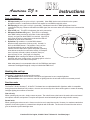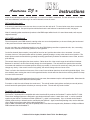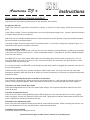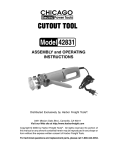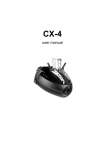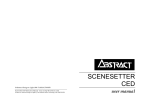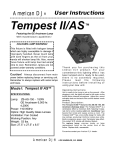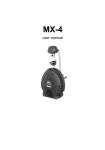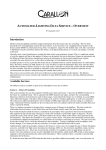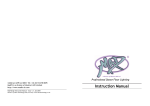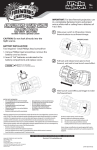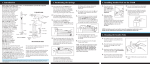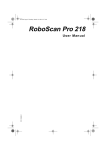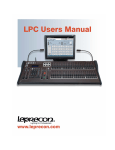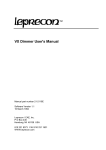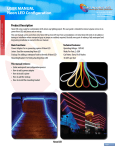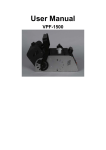Download Arcbeam 150
Transcript
American DJ ® User Instructions Arcbeam 150 Intelligent Lighting Fixture DMX-512 MIDI CAPABLE Features • 6,000 hr. 150W GE Arcstream lamp.(ZB-AS-150) • 11 dichroic colors plus White. • 11 gobos plus Spot. • Separate gobo / color wheel, with smooth stepper motors. • Strobes in every color - 1 -13 flashes per second. • Split colors. • X/Y mirror movement with stepper motors. • 180˙ pan 110˙ tilt full micro-stepping mirror. • Micro stepping. • Up to 8 StarTec H150’s and/or StarTec™ Arcbeam 150’s and/or StrobeTec’s can be controlled by the SAB/19C™ • DMX-512 protocal & MIDI capable • XLR hook-up / link up to 16 heads without controller - run off built-in programs. • Full Focusing. • Fan cooled. • Automatic Dip Switch Assignment (only when all heads are on same circuit). • Uses 4 DMX Channels. Model: Description The StarTec™Arcbeam 150 by American DJ® is an Intelligent lighting fixture with a 6,000 hr. 150W Arc discharge lamp, which operates at 4,200 degrees Kalvin for superior high temperature color. The Arcbeam 150™ features: 11 dichroics plus white, 11 gobos plus spot beam, 1,400 step smooth stepper motors, split colors, strobes in every color from 1 -13 flashes per second, full focusing, 180 degree mirror pan/110 degree mirror tilt, DMX512 protocol, & is MIDI capable. Controlled by the SAB/19C™; run up to 16 heads alone or 8 heads with the controller. The SAB/19C™ will control the StarTec™ Arcbeam 150, the StarTec™ H150, & the StrobeTec™, and has automatic DMX assignment: when connecting controller to unit, controller automatically assigns DMX channel to each individual heads. The StarTec™ Arcbeam 150 is designed for club, mobile and concert use. The StarTec™ Arcbeam 150 has a 1 year limited warranty. ARCBEAM150 SPECIFICATIONS: Working Position: Any safe position Voltage: 120V Lamp: ZB-AS-150 150W GE Arcstream Weight: 20 lbs. Size: 10.25” x 7.5” x 19” Specifications subject to change without notice. © American DJ® Los Angeles, CA 90058 - Startec™ Arcbeam 150 User Manual page 1 American DJ ® User Instructions Front panel features 1. 2. 3. 4. DMX output socket (pin 3 hot, pin 2 cold, pin 1 grounded). Other DMX devices can be linked in to the system through this socket. In stand alone mode the unit outputs its own DMX through this socket. DMX input plug (pin 3 hot, pin 2 cold, pin 1 grounded). A dedicated controller or DMX lighting board can be connected to this plug. Because unit buffers the DMX signal, the user must make sure connectors are connected the right way. Power on LED (red). This LED is lit whenever the unit is powered up. DMX present / Audio beat LED (green). This LED is on constantly when DMX is being received (it may flicker in time with the DMX 4 frames), and goes out when DMX is not received. If the LED is not lit, then the unit is in stand alone mode and the LED will flashwhen an audio beat is detected. 5. Dip Switches. Dip switches 1-9 set the DMX channel 3 that the unit will respond the (in binary code). channel 1 is 1 2 6 5 the first valid DMX channel. If all switches 1-9 are off, the unit will automatically set its own DMX channel. Dip switch10 sets the stand alone system daisychain (operating units without acontroller in sound active mode), for example: head 1 (master) off.head 2 (slave) on,head 3 (slave) on, head 4 (slave) off, etc. (See page 3 for diagram). 6. Microphone. When running units without a controller, the StrobeTec will move, change colors, and change gobos to the be beat of the music via its internal microphone. Note: when power is not connected to the unit, the DMX input and output connectors are bridged through by a relay to maintain the DMX circuit. Hooking the unit up The Startec™ Arcbeam150 can be used in two ways: 1. Stand Alone Mode: where the unit listens to the music and generates its own complex lightshow. 2. DMX Control Mode: where you connect a controller or lighting board to the unit and control its movement yourself. Stand alone mode The StarTec™ H150, Strobetec™, & StarTec™ Arcbeam have a sophisticated built-in lightshow, which is compatible among these three American DJ® products - the user can connect any mix of these units together to create an amazing intelligent lighting show without a controller! One unit only When operating only one unit - simply connect to power. The unit will react to the beat of the music via its own internal microphone controller, and produce a complex and dynamic sound animated light show using its built-in memory. Several units When operating more than one unit - fixtures can also be run in stand alone mode. However, for maximum stand alone operation, hook units together in a master/slave daisychain with XLR cable. The first unit will control the other units to give an automatic synchronized light show. © American DJ® Los Angeles, CA 90058 - Startec™Arcbeam 150 User Manual page 2 American DJ User Instructions ® Connect the DMX out (the socket) on the first unit (master) to the second unit (slave) using a balanced XLR lead. Repeat this connection for all units. Note: If the Strobetec™ is being connected in a master/slave with StarTec™ H150 or StarTec™ Arcbeams, make the H150 orArcbeam the first (master) in the daisychain. 2-channel stand alone operation To add further interest to the light show, the user can set each unit to either follow the first unit (master) or to do something in contrast to the first unit. For example, set up four units, two on the he left and two on the right. Set the two on the outside to do one thing, and the two in the middle to do a variation or something different from the first. Set dip switch 10 ‘off’ to make all units work the same, or set dip switch 10 ‘on’ to make units work differently ie: head 1 (master) dip switch 10 ‘on’, head 2 slave) dip switch 10 ‘off’, head 3 (slave) dip switch 10 ‘on’, head 4 (slave) dip switch 10 ‘off’ etc. (See diagram below ). If only two units are linked together, a better light show will be obtained by setting the dip switch 10 is ‘on’ on the second unit. Note: Dip switch 10 has no effect on the first unit (master) in the DMX line (the one generating the light show). Stand Alone Operation diagram - Female XLR Output for Stand Alone. Male XLR Input. For optimum light show effect in Stand Alone Mode, follow this diagram for Dip Switch settings : Head 1 - Master ON Head 3 - Slave ON 1 2 3 4 5 6 7 8 9 10 1 2 3 4 5 6 7 8 9 10 ETC. Head 4 - Slave Head 2 - Slave ON ON 1 2 3 4 5 6 7 8 9 10 1 2 3 4 5 6 7 8 9 10 Special options in stand alone mode In stand alone mode, you can also set three options which affect the way the unit produces its light show, by setting the other 9 dip switches (1-9): • All dip switches ‘on’: Display mode - unit ignores audio and runs slowly through various patterns. • Dip switch1 ‘off’, 2-9 ‘on’: Slow mode - unit responds to audio but always moves slowly and gently. No strobing is used. • 1 ‘on’, 2 ‘off’, 3-9 ‘on’: Strobe disable mode - unit behaves in normal stand-alone mode but will not use strobbing. These options only need to be set on the first unit in the DMX line if several units are connected together. Set switches before unit is turned on. When connecting a DMX source while these special options are set, the unit will have a start channel of 1. © American DJ® Los Angeles, CA 90058 - Startec™ Arcbeam 150 User Manual page 3 American DJ ® User Instructions DMX control mode DMX is a control system which allows 512 lighting control channels to be sent down one piece of wire. The DMX signal ‘flows’ in one direction starting at the controller, through each unit, to the last in line. Note: The DMX signal is ‘buffered’ in each unit and can only flow one way through the unit, into the plug, and out of the socket. Connecting the DMX cables to the wrong connectors will block DMX signal. Setting the ‘base channel’ When using DMX, all units will receive all channels. The user must tell each unit which channel to respond to (its ‘base channel’). There are two ways to do this: • Set the dip switches to the binary equivalent of the channel unit is to respond to (see page for help). • Use the Auto Channel Set feature, which will configure the system automatically. The unit actually responds to two DMX channels, one each for beam rotation and for color/gobo. If dip switches are set to DMX channel 1 (switch 1 ‘on’, all others off), then channel 1 will control beam rotation and channel 2 will be color/gobo. The next free channel is therefore in more detail how to work out the channel numbers. Note: If the user wants two units to behave exactly the same, set both units to the same channel. The user may change the dip switches while the units are running. The new settings will take effect immediately. There is no need to reset them. Auto Channel Setting The ‘Auto Channel Set’ feature of the units takes away all the fuss and confusion of fiddling with dip switches and working out binary numbers. Simply switch all the dip switches to ‘off’, connect up the DMX cables, turn on the power and the units will automatically number themselves; the first unit will operate on channels 1-2, the second on 3-4, and so on. Make sure that the DMX cabling is all connected and that the first unit in the DMX line is turned on last. If it does not work, turn the first unit in the DMX line off and on again, or change its dip switches. If the user does not want the numbering to start at channel 1, set the dip switches on the first unit to the channel you want to start at. All the other units will then set themselves to the correct channels following that one. Note: If any unit cannot determined what channel it should set itself to, it will choose channel 1. You can force the ‘Auto Channel Set’ to be repeated by changing the switches on the first unit in the DMX line or by turning it off and on again. Once running, if the dip switches are changed on the first unit, the ‘Auto Set’ is repeated. All units further down the DMX line which are in ‘Auto Set’ mode will be reconfigured. If any unit in the DMX line is not in ‘Auto Set’ mode, the numbering will restart at that unit. If dip switches are changed on a unit which was in auto set mode (switches were all ‘off’), the unit will immediately take on the new channel set. If you go back to the ‘Auto Set’ mode, the unit will remain at the channel it was previously set to until it receives an ‘Auto Set’ command from further up the DMX line. Hooking the unit up When powering up the unit, it will go through an initialization routine where it moves all the motors to their zero positions. The unit may make some quite alarming noises but this is normal. The initialization routine takes about 15 seconds, after © American DJ® Los Angeles, CA 90058 - Startec™ Arcbeam 150 User Manual page 4 American DJ ® User Instructions which the unit will begin to respond to DMX input, or to sound if no DMX is connected. The unit will not turn on its lamp until after initialization, and then only if its control channels are not all at zero. Unit in stand alone mode If the unit is in stand alone mode, the user has no control over the units at all. To control units at any time, connect the units to a DMX source. See special options which affect how the unit behaves in stand alone mode; see page 3. Note: If connecting other manufactors’ products to the DMX output while the unit is in stand alone mode, units may not respond correctly. Unit in DMX controlled mode The unit responds to two DMX channels, starting at the one set on the dipswitches (or the one following the last channel of the previous unit if auto-channel set has been used). the user can either use a dedicated controller or any other DMX lighting controller to operate the unit; also, connecting another unit in stand alone mode will generate its own lightshow. On the first channel (beam rotation), control will be found at ‘zero’ position where there is no movement. As control increases from zero, full speed rotation will be clockwise, gradually slowing to a stop at the central control position. The beam will then rotate counterclockwise, gradually increasing speed until just before the maximum control value, at which point will stop. The second channel (color/gobo) has three sections. Below about 5% of the control range the unit will be in blackout. Between 5% and 80%, the unit scans slowly through its colored patterns. The unit senses the speed of the controller movement and matches its movement speed as closely as possible. If the control is moved very slowly, the colors will change very slowly. If the control is moved very quickly, the unit will change colors as fast as it can. There is a limit to how fast the unit can move; if the control is moved faster than that, the unit will lag behind slightly. If the user suddenly starts moving the control in the opposite direction, the unit will slow down before reversing direction to keep in control of the movement. Note: If the controller is changing faster then the unit can move, the movement may be a bit unpredictable. Slow down the control movements until the unit can match the speed. From 80% to 100% the unit will enter the ‘strobe zone’. The unit will strobe slowly (about one flash per second) at 80%, and will strobe full speed (about 10 flashes per second) at 100%. The unit will only strobe in white. Capatibility with other units The StarTec™ Arcbeam150 is compatible with other American DJ® products, the Strobetec™ and the StarTec™ H150. These three intelligent fixtures are designed to synchronize with each other in ‘stand alone mode ’ or can be controlled together by the StarTec™ Arcbeam controller (SAB/19C™), which is sold separately. Up to 16 heads can be linked in standby mode, and up to 8 heads can be controlled by the SAB/19C. Again, when daisychaining units, use the Arcbeam 150 or H150 as the master when linking with the Strobetec™. Note: In DMX controlled mode, the user will probably want to use the more complex units (Arcbeam or H150) on different DMX channels than the Strobetec™. © American DJ® Los Angeles, CA 90058 - Startec™ H150 User Manual page 5 American DJ ® User Instructions If you have problems (‘trouble shooting’) Listed below is a few common problems the user may encounter, with solutions. No light from the unit. Check if the ‘Power On’ (red) LED is lit and the fan is running. If not there is no main supply. Check the fuse in the back panel. Check if lamp is alright. The user should be able to see some light escape through he fan. If power is present but lamp is not alright, lamp may need to be replaced. Note: If the unit is in standby mode because all its control channels are at ‘zero’ position, it may have turned the lamp off. Set some controls to non-zero positions. If the lamp is alright, check if the gobo wheel is in blackout position. If a controller is being used, change the gobo. If in stand alone mode, tap the microphone a few times. Unit not responding to DMX. If the DMX LED (green) on the the rear of the unit is lit, the unit is definitely receiving DMX but is probably not responding to the channel in which the user thinks it is. Check the dipswitch settings. If using auto set, check the dipswitch settings on the first unit in the line. If the DMX LED is not lit, check that the DMX cables are connected properly and are wired correctly (pin 3 is ‘hot’; on some other DMX devices pin 2 may be ‘hot’). Also, check that all cables are connected to the right connectors; it does not matter which way round they are. If it is a bad connection, the DMX LED on and off lights may flash when cables are wiggled (but remember it may also be the unit sensing audio!) If DMX connectors are fairly short, ordinary microphone cables may be used. For longer runs, this may cause data transmission problems (which will show up as random or incorrect movements); for best result, use proper balanced data transmission cable. Unit does not respond properly when controller is on fast chase If the controller is changing very rapidly, the unit may not be able to keep up. It will ‘average’ the changes, which may result in it doing things not expected. Either slow down the chase down, or set positions which are closer together. Unit moves very slow in stand alone mode Check that the dipswitches are not set to the special option settings. Set a special mode which makes the unit move slowly all the time. Unit does not respond to sound Check to see if the unit is receiving DMX (the green LED should be off). Also check that the unit is not set to ‘display’ mode (see page 3) if it does not respond to sound in this mode. Tapping the microphone should cause the LED to flash (quiet or high pitched sounds will not activate the unit). Unit blacks out in stand alone mode Some of the units’ built-in patterns include special effects such as blackout sweeps. When connecting two units up, only one is ever blackened out at once, and the blackout ‘swaps’ between the units. If problems are not resolved Contact your American DJ® dealer for service. © American DJ® Los Angeles, CA 90058 - Startec™ Arcbeam 150 User Manual page 6 American DJ DMX implementation User Instructions ® - Using any standard U.S.I.T.T. DMX Control Board. Mirror Pan (Channel 0) - Looking into mirror DMX 0 128 255 Result Left Central Right Gobo (Channel 3) DMX 0 24 38 58 72 88 102 120 128 158 174 190 210 222 226 230 234 238 242 246 250 254 Mirror Tilt (Channel 1) - Looking into mirror DMX 0 128 255 Result Top Central Bottom Color (Channel 2) DMX 10 26 42 58 75 91 107 123 140 156 172 188 205 221 237 253 Result White Red Blue Green Yellow Cyan Orange Pink Neon Green UV Purple Magenta Aqua Aqua Magenta UV Purple Neon Gren Result Blackout Open Laser Star Slice Tunnel Heart Eurostars Sunburst Triangles Slash Bubbles Segment Bubbles Slow strobe Strobe 2 Strobe 3 Strobe 4 Strobe 5 Strobe 6 Strobe 7 Fast strobe Note: Gobo controller ‘snaps’ to the next gobo. Intermediate values will give mixed colors. Lamp Replacement Do not touch lamp with bare hands! Unscrew two knobs on lamp hatch on back of unit. Replace lamp, reassemble. ON/OFF Lamp Switch ON/OFF Lamp Switch Turn Lamp Switch one way for ‘ON’, switch other way, lamp turns ‘OFF’ but fan s stays on to cool unit. Fuse Power Cord © American DJ® Los Angeles, CA 90058 - Startec™ Arcbeam 150 User Manual page 7 American DJ ® User Instructions Standard DMX-512 Dipswitch Setting Codes Follow the procedure below to set dipswitches to certain channels. Dip switch 1 adds 1 to the channel number when turned ‘on’ Dip switch 2 adds 2 channels Dip switch 3 adds 4 channels Dip switch 4 adds 8 channels Dip switch 5 adds 16 channels Dip switch 6 adds 32 channels Dip switch 7 adds 64 channels Dip switch 8 adds 128 channels Dip switch 9 adds 256 channels For example, If the user desired to use a channel number not in the diagram above, such as 28, turn ‘on’ dip switchs 5, 4, and 3: ie(16 channels +8 channels + 4 channels = 28 channels ) Here are some other examples, • to set a channel of 9, turn ‘on’ switches 4 and 1: (8 + 1 = 9) • for a channel of 50, turn ‘on’ 6,5, and 2: (32 + 16 + 2 = 50) Important Note about Controlling Units via DMX When using the StarTec™ Arcbeam 150, StarTec™ H150, or StrobeTec with American made (US) DMX controllers other than the American DJ® SAB/19C™ (ie. N.S.I., Omni, Leprecon etc.), the user must change XLR cable output pins 2 & 3. These two pins must be switched only on the male XLR plug that will input into DMX controller (see diagram below). If there are any questions about this procedure, contact your local American DJ® dealer. There is no need to change wiring when units are being used with their own pre-programs ( ie. linked without controller). With ADJ SAB/19C™ XLR MALE SOCKET HOT 2 1 EARTH other US DMX controllers XLR MALE SOCKET COLD 3 1 EARTH 3 COLD DATA IN 2 HOT DATA IN © American DJ® Los Angeles, CA 90058 - Startec™ Arcbeam 150 User Manual page 8