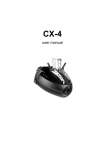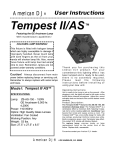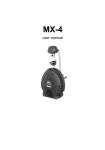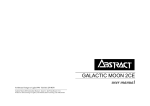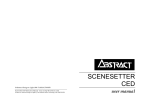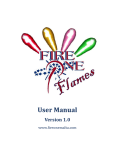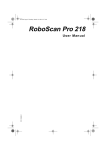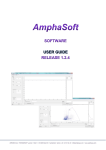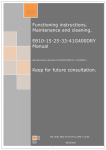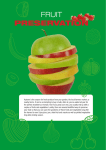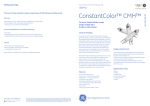Download - Sabre Technology Ltd.
Transcript
Professional Dance Floor Lighting ©Abstract AVR Ltd 2003 Tel: +44 (0)116 278 8078 MadFX is a division of Abstract AVR Limited http://www.madfx.uk.com Mad Range Instruction Manual - Issue 1.1: Jan 2004 Written by Sabre Technology (Hull) Ltd http://www.sabretechnology.co.uk Instruction Manual Page 2 Page 19 Welcome Congratulations on your purchase of this Mad range product. Your new unit offers many exciting features and can work in harmony with all other products in the range to produce an amazing light show. This booklet contains instructions for the full range of products and includes important safety information. Please read through the booklet before operating the product. If you’re in a hurry… If you don’t want all the details, and you just want to get it working in a hurry... Page 18 • If you are using a DMX controller with the lights, go to page 9 • If you are running the lights in sound-to-light mode, go to page 6 Page 3 Dipswitch settings Guided tour of the unit All the units have the same plugs and indicator lights, though they are in different positions on the different units. The main ones are: 1. DMX input plug (pin 3 cold, pin 2 hot, pin 1 screen). Used to connect the unit to either a DMX controller or to another unit in stand-alone mode. You can use a dedicated controller, or a generic DMX lighting desk. If you are using a controller with a 5-pin DMX output, you will need to use a 5 to 3 pin adaptor with pins 2 and 3 swapped. 3. Power on light (red). This light should be on whenever the unit is powered up. If it doesn’t come on there is either no power to the unit, or some internal problem with the unit. Settings for Magician and PowerFlower Settings for Colour DMX present / Audio beat light (green). This light is on constantly when DMX is being received (it may flicker a bit). When it is not lit, the unit is in stand alone mode and the light will flash when an audio beat is detected. 1 2 3 4 The dipswitches are set in binary code (1=switch 1 on). To work out how you need to set the dipswitches to get a certain channel number, use the following step-by-step procedure: 5 6 5. Settings for Scan, Spin and FX1 DMX output socket (pin 3 cold, pin 2 hot, pin 1 grounded). Other DMX devices can be linked in to the system through this socket. (If you aren’t sure which is which, the output is the one where you can’t touch the pins.) 2. 4. If you are using a four channel per unit controller such as the Abstract Club32 or Clubshow, then use these DMX settings. Dip switches. Dip switches 1-9 set the DMX channel that the unit will respond to (in binary code) when a DMX controller is being used. Switch 10 sets the stand alone ‘channel’ of the unit when in stand-alone mode. See the last page of this booklet for help on setting the switches. Page 4 Step Step Step Step Step Step Step Step Step 1: 2: 3: 4: 5: 6: 7: 8: 9: Is Is Is Is Is Is Is Is Is number more than 256? If so turn switch 9 on and subtract 256. resulting number more than 128? If so turn switch 8 on and subtract 128. resulting number more than 64? If so turn switch 7 on and subtract 64. resulting number more than 32? If so turn switch 6 on and subtract 32. resulting number more than 16? If so turn switch 5 on and subtract 16. resulting number more than 8? If so turn switch 4 on and subtract 8. resulting number more than 4? If so turn switch 3 on and subtract 4. resulting number more than 2? If so turn switch 2 on and subtract 2. result 1? If so turn switch 1 on. If you have a calculator which can display binary, just convert the channel number to binary and turn on the ‘1’ bits (switch 1 is the right hand bit). Page 17 List of Product Features • • • • • • • • • • • • • • Smoothly microstepped movements with automatic speed sensing Vivid dichroic colours Microstepped colour wheel with both smooth colour crossfading and fast colour snapping Microstepped gobo wheel for precise and fast gobo changing and fade in-out Variable speed strobe effect Extremely bright 150W discharge lamp with 6000 hour life Controlled by standard DMX512, any channel 1-508 Automatic switch to ‘stand-alone’ mode when DMX disconnected Powerful automatic light show (compatible across whole range) Automatic master-slave function in light show DMX channel can be changed while unit is running DMX switch-through relay in case of unit failure DMX/Audio beat indication LED Units can be remotely reset by DMX control Specifications Beam movement: 160° (pan) x 100° (tilt) (Scan) Beam rotation: 0 - 80rpm variable speed bidirectional rotation (Spin, Magician, PowerFlower) Mirror drum swivel: 220° swivel (Spin) Microstepping: 0.1125° resolution (all channels) Colours: Gobos: Lamp: 6. Microphone. The unit can sense the beat of the music through this built-in microphone. The microphone is bass-filtered and will only pick up low-pitched sounds. 7. Mains power (not shown in picture). Power is supplied to the unit through an IEC connector on the back face of the unit. There is a power supply fuse built into this connector. If this fuse fails you should take the unit to an Abstract dealer for service. 8. Lamp alignment (not shown in picture). On the bottom of the unit (the opposite end from the lens) there are 3 screws on a round plate. These allow you to adjust the position of the lamp within the reflector to optimise the evenness of the light beam. The alignment is set at the factory and you should not need to change it unless you renew the lamp. 9. Focus (not shown in picture). You can focus the light beam for sharp gobo projection by turning the lens. If you turn the lens anticlockwise several turns, the lens will come out of the unit allowing it to be cleaned. On the Magician, you adjust the focus using the slider knobs on the top of the case. Turn the knobs anticlockwise to loosen it, focus by sliding backwards and forwards, then turn the knobs clockwise to lock the focus position. 11. Remote control socket - Stereo Jack (Colour and Magician). The “remote control” (3 buttons) can be connected to this socket using a stereo jack cable, allowing control of Colour lock, Blackout, Strobe and Slow Pattern functions. Do not connect any other equipment to this socket or damage may result. This socket is NOT an audio input. White + 7 dichroic 7+open MBI-150 (150W Arcstream 4000K ) DMX: Receive on 1-508 Transmit on 1-8 (stand alone mode - non-standard DMX) DMX active regeneration when not stand alone Audio: Electret mic with AGC Power consumption: 300W approx. Internal fuse: T3.15A Page 16 Page 5 Installing the unit • • • • Maintenance of the unit Make sure that fixings or lighting stands are sufficient to carry the weight of the unit. The unit is fan cooled, make sure that you don’t block any vents. Ensure there is at least 1 metre between the lens of the unit and any surface which the light beam can shine on. For the Scan and Spin units, the unit should be installed with the mirror at the top to ensure best light output. When you turn the unit on, it will go through an initialisation routine where it moves all the motors to their zero positions. You may hear some bumping noises as the unit checks the limits of movement on the motors. The initialisation routine takes about 20 seconds, after which the unit will begin to respond to DMX input, or to sound if no DMX is connected. Automatic light show mode If you don’t connect a controller, the unit will automatically run in automatic Light Show mode. You don’t need to set any switches, although you can modify the behaviour of the light show by setting some switches (see next page). This mode is good when you want a quick and impressive show, or if you don’t have time to program or operate the light show. If you want to control the unit yourself, see page 9. If you have more than one unit, link the units together using 3-pin DMX cables. Connect the DMX out (the socket) on the first unit to the DMX in (plug) on the second unit. Then continue linking as many other units as you want. The first unit will automatically become the Master unit and control the other (Slave) units to give a synchronised light show. In typical use, the unit will get dirty due to smoke fluid, dust and cigarette smoke. Every few weeks you should clean the mirrors and lens of the unit using a soft damp cloth to ensure maximum light output. Do not use abrasive cleaners or solvents to clean the optics or case of the unit. Using a vacuum cleaner, remove fluff from the fan outlet and the air intakes on the unit. If the airflow becomes restricted or blocked, the unit will overheat. This will shorten the working life of the unit and may result in the thermal trip activating. If you are operating the unit regularly for prolonged periods (e.g. nightclub installations) you should take the unit to a dealer for full servicing and internal cleaning a few times a year. Do not attempt to open the case yourself as electrical hazards are present inside, and you risk damaging delicate internal parts. Lamp replacement If the lamp takes a long time to come on, does not come on at all, or is much dimmer than other units, then it may need replacing. Rated lamp life is 6000 hours. To replace the lamp, first turn off the unit, remove the power, and if the unit has been operating, wait 30 minutes for it to cool down. Remove the lamp by taking out the thumbscrews in the small round plate on the rear of the unit and withdrawing the lampholder through the rear end of the case. Remove the old lamp from the lampholder and fit the new lamp. The lamp is an MBI-150 (or Arcstream 150) discharge lamp. You must not touch the quartz glass of the lamp! Fingerprints will cause premature lamp failure. Handle by the ceramic base only. Replace the lamp into the unit and refit the thumbscrews. Power up the unit and set to open white using a DMX controller. Adjust the lamp for best brightness and evenness of light using the 3 screws on the lamp plate. Page 6 Page 15 If you have intermittent DMX problems, one ‘leg’ of the DMX may be disconnected, either in this unit or the previous one, or in your wiring. The DMX may work intermittently using the mains earth as a ‘common’. You can tell which unit is the Master unit because its green light will be flashing in time with the music. The green light will be permanently lit on all the slave units. Try using a different DMX source (controller or another scan) to check if that is the problem. You can improve the light show using the features below. (These features do not apply in DMX controlled mode, only in Light Show mode) If you’ve tried all these and the DMX still doesn’t work, the DMX interface circuit may have been damaged by a line transient or induced interference (this happens occasionally). The unit will require repair. Check where your DMX cables run - if they are near or run alongside high voltage cables, power lines, or neon, you may have problems. Some units respond to the controller, others do something different You have a break in the DMX cabling - one unit is not receiving the DMX and is generating its own light show. Check the green LED’s - one of the units which is misbehaving will be flashing its green LED in time to the music. The DMX link between this unit and the previous one is faulty. Unit does not respond to sound Check that the unit is not receiving DMX (the green LED should be off). Also check that the unit is not set to ‘display’ mode (see page 6) as it does not respond to sound in this mode. Otherwise, tapping the microphone should cause the green LED to flash. Quiet or high pitched sounds will not activate the unit. If still you cannot resolve the problem, it may be that the unit has a fault. You should contact your dealer for assistance. If you have Internet access you can go to: http://www.madfx.uk.com for further information. Light show “odd and even” channels If you set Dipswitch 10 to “ON” on some Slave units, the unit will do a variation on the lightshow (like inverting the movement or using a different colour). Units with Dipswitch 10 “OFF” will follow the Master unit. This adds variety and interest to the light show. The Master unit and Slaves with Dipswitch 10 “OFF” are in the “odd” group and Slaves with Dipswitch 10 “ON” are in the “even” group. The light show will swap colours and blackouts between the two groups. If you’ve got different types of unit, you could set your Scans to the “odd” group and your Spins to the “even group” and the light show would automatically swap between the different unit types. Increasing brightness for Spin, Magician, Colour & PowerFlower On Spin, Magician, Colour and PowerFlower units, if you set Dipswitch 1 to “ON” then the unit will not use its gobos, using the “open” position only. This dramatically increases the brightness of the light beam. Inverting mirror pan movement for Scans On Scan units, if you set Dipswitch 1 to “ON” then the “Pan” movement of the mirror will be inverted when in light show mode. Flame, Water and Colour Scroll effect for FX1 in light show mode On FX1 units, if you set Dipswitch 1 to “ON” in light show mode then the unit enters Effect Mode. The possible settings are given below. Switch 1 on, Switch 1 on, Switch 1 on, Switch 1 on, 9 off, 10 off 9 off, 10 on 9 on, 10 off 9 on, 10 on Water mode (ripple controlled by sound) Flame mode (ripple controlled by sound) White slow ripple Slow ripple with colour fade With Dipswitch 1 “OFF”, the unit will use the lightshow colours and Dipswitch 10 selects odd and even mode as usual. Page 14 Page 7 Enabling blackout swapping On the Master unit, if you set Dipswitch 10 to “ON”, then the lightshow will include blackout swapping. If Dipswitch 10 is “OFF” then no blackouts will be used in the lightshow, which is useful if you are using a single unit. Forcing slow movement On the Master unit, set dipswitch 1 off, 2-9 on. The unit responds to audio but always moves slowly and gently. No strobing is used. Disabling strobing On the Master unit, set dipswitch 1 on, 2 off, 3-9 on. The unit behaves as for normal stand-alone mode but will not use strobing. Continuous display mode (sound disable) On the Master unit, set dip switches 1-9 on. The unit ignores sound and scans slowly through various patterns (including strobes) For the three special settings on this page, if you’ve got slave units connected they will obey the options on the Master unit. You can set the switches before or after the unit is turned on. If you connect a DMX source while these special options are set, the unit will have a start channel of 1. Remote control (for Magician and Colour): Connect the remote control to the first unit in the DMX line using a stereo jack cable. The remote will then control all the other lights in the DMX line. If the remote is connected to a unit which is not first in the DMX line, the remote will be ignored. Colour lock: Press the colour up or colour down button to select and hold a colour. To go back to automatic colour selection, hold down the “colour up / unlock colour” button for about 3 seconds. Strobe: hold down the colour down / strobe button. Strobing will stop automatically after a time, or when you release the button. Blackout: hold down the Mood / blackout button. A quick press of any button will cancel blackout. Slow Mood: press the Mood / blackout button briefly. If the cable to the remote control is longer than 10 metres it may not function correctly. Page 8 If you have problems The world of intelligent lighting can sometimes be confusing. You may at times wonder if the lighting is more intelligent than you are. The next section lists a few common problems you may encounter, with solutions. No light from the unit Check the ‘Power on’ (red) LED is lit and the fan is running. If not, there is no mains supply. Check your mains wiring and the fuse in the back panel. Check if the lamp is alight. You should be able to see some light escaping through the fan. If power is present but the lamp is not alight it may need replacing, or the thermal trip may have activated, see next paragraph. If the lamp is alight, check that the unit is not in “blackout”. If you are using a controller, change the setting. If in stand alone mode, tap the microphone. Unit turns itself off after a while, or keeps turning on & off The units are fitted with a thermal trip which may operate if the fan vents are blocked or excessively dirty, or if the fan fails. The trip will automatically reset when the unit cools down. Ensure all vents are clean and have free airflow. If the fan does not run when the unit starts up, take the unit to a dealer for repair. Unit not responding to DMX Check if the green DMX LED is lit. If not, check that your DMX cables are connected properly and are wired correctly (the unit is wired with pin 2 ‘hot’; some controllers may have pin 3 ‘hot’). Also check you have connected the “in” and “out” cables to the right connectors; it does matter which way round they are. If the DMX LED (green) on the rear of the unit is lit, the unit is definitely receiving DMX but is probably not responding to the channel you think it is. Check the dipswitch settings, see the back page of this book for help. Also check the DMX polarity, as the green LED can sometimes light when the DMX is inverted. Page 13 DMX controlled mode Gobo/FX DMX Gobo FX (FX1 only) 0 Blackout Blackout 24 Open Open 40 Spokes Water effect 56 Line Fire Effect 72 Tunnel Shimmer effect 88 Starburst Ripple effect 104 Dot line 120 Triangle 136 Dot tunnel 226 Slow strobe Slow strobe | | (variable speed) | (variable speed) 254 Fast strobe Fast strobe Note: The gobos do not snap. Intermediate values will give part gobos. A “fade out” effect is possible by fading the gobo channel to zero Resetting the unit by DMX Very occasionally the units may go out of alignment while operating. You can reset the units by taking all DMX channels to “full” (value 255) for about 5 seconds. Compatibility with other units The Mad range units are compatible within the range, and with all Abstract CE range, VR range and VRX range units, both in light show mode and DMX controlled mode. Colours and gobos may vary in the different ranges of units. If you are using Mad range units with VR or VRX units, you should put one of the Mad units first in the DMX line to ensure that it is the Master. The VR or VRX units should be set to light show groups 1 and 2. Units from other manufacturers may not respond to the light show information from the Mad range units. Page 12 DMX controlled mode gives you full control over every function of the unit. Using a suitable DMX controller such as the Abstract CE controller, you can program the lightshow just the way you want it. However, it does take a bit more setting up, and a lot more programming time, than the stand alone lightshow. Connect your controller to the “DMX in” socket on the first unit, using a 3-pin XLR cable. If you are using a controller with a 5-pin DMX output, you will need to use a 5 to 3 pin adaptor with pins 2 and 3 swapped (pin 2 is ‘hot’). Connect the next unit, if you have one, to the DMX output plug. This unit buffers the DMX signal as it passes through the unit, which means that you can connect as many units together as you want. You don’t need to connect a line terminator in the last unit. Setting the dip switches on the units Your DMX controller sends out commands for all the units it is controlling down one cable. You need to tell each unit which commands to respond to by setting dip switches 1-9. The correct settings depend on what controller you are using, and how it is set up, but usually the first unit is set to “address 1”, the second to “address 5”, the third to “address 9” and so on - keep adding 4 to the address. (See the back page of this manual for more help). Page 9 You can change the dipswitches while the units are running, and the new settings will take effect immediately. You don’t need to turn the unit off and on. DMX values If you want two units to behave identically you can set them to the same DMX address. Pan & Swivel If you are using the Abstract CE controller, or another “personality” based controller, you should set up the controller to match the heads you have connected. Refer to the controller manual for help on this. If the controller does not have an appropriate setting for the head, use the nearest similar setting. If in doubt, a Futurescan setting will operate most of the units. DMX functions To control the unit we recommend Abstract’s CE controller, Compact controller or ClubShow system, which are designed specifically for Abstract lighting units. However, you can use any DMX controller to operate the unit. The following table shows you which function of the unit is controlled by each DMX channel, and how many channels are used. “Base” is the channel number you have set on the dip switches, for example if you’ve set channel 13 on a Scan, then the unit will respond to channels 13, 14, 15 and 16. The values for each function are on page 10. Scan Spin Colour Magician FX1 PowerFlower Pan/Swivel Left Central Right DMX 0 128 255 Tilt Top Central Bottom Rotation DMX 0 12 112 128 141 244 255 Rotation Stop Fastest speed clockwise Slowest speed clockwise Stop Slowest speed a.clockwise Fastest speed a.clockwise Stop Colour DMX channel usage Unit type DMX 0 128 255 Tilt No. of chans 4 4 2 3 4 3 1 Base Pan Swivel Colour Rotation Rot1 Rotation Page 10 2 Base+1 Tilt Rotation Gobo Colour Rot2 Colour 3 Base+2 Colour Colour Gobo Colour Gobo 4 Base+3 Gobo Gobo FX DMX Colour 0-10 White 26 Red 43 Medium Blue 59 Green 75 Yellow 91 Orange 108 Red Magenta 124 Dark Blue 238 Slow colour scroll | | (variable speed) 254 Fast colour scroll NB: The colours do not snap. Intermediate values will give mixed colours. The colour scroll function is not synchronised between units. Page 11