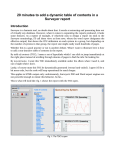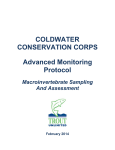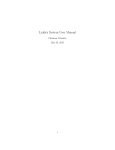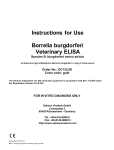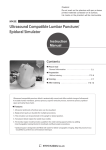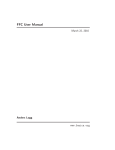Download Platyswim
Transcript
Platyswim
User Manual
The simulation should be started from a terminal window. This allows parameters of the
model to be specified on the command line. In mac OSX, a double-clickable icon in the
download package will open the Terminal application; you will then need to create a new
shell from the ‘file’ menu. In Windows, select “Run...” in the start menu and enter ‘cmd’
to open a terminal window. In both cases, change the current directory (cd) to the place
where the simulation is located. You should then be able to start the simulation with:
./platyswim
This should open a new window and use the default set of parameters:
Parameter
Name in Simulation
Default value
Number of larvae
max
1
Speed of larvae
speed
2000 μm/s
Loop
loop
1.6
Spin
spin
0.3
Body radius
radius
90 μm
Delay in Eye response
eyeDelay
80 ms
Origin of light source
light
{10000, 0, 0} μm
(E in the equations is set to this
vector, after normalization)
Parameters can be changed simply. For example, to have 3 larvae in the simulation:
./platyswim max=3
To change the loop and spin values:
./platyswim loop=1.2 spin=0
To disable the right eye:
./platyswim eyeR=0
To change the origin of light (without using the mouse):
./platyswim light=”0 1 0”
(the three components of the vector should be surrounded by double quotes)
Any number of parameters can be changed in this way. The simulation contains other
parameters which are not described here. They can be listed with ./platyswim -p.
The simulation displays the larvae and
its trajectory. A translation of camera is
operated such that the larvae is kept in
the center of the window. The activities
of the eyes are displayed in the bottom
left corner (left eye in green, right eye
in red). The source of light is
represented as a yellow dot, and can
be changed by holding down the shift
key and by clicking the mouse button
at the desired position. The view angle
can be rotated with the mouse, when
the shift key is now depressed.
More advanced controls are accessible
from the keyboard: change the
simulation speed by pressing ‘p’ or ‘o’.
Stop it with ‘s’. Change the display
zoom with ‘+’ and ‘-’. Reset the position
of the larvae with ‘z’. A full screen
display is accessed with ‘f’.
A summary of all the keyboard
switches is displayed after pressing ‘h’.
Pressing ‘h’ again removes these
instructions.
At high magnification, the translucent
body is drawn with more details. The
ventral side has a brighter jacket, the
right eye is red and the left eye is
green. A fictious nose was added as a
visual cue. The simulation also
displays forces produced by individual
cells (the ones controlled by the eyes
are shown in green and red). The total
resulting force on the body is
represented by a blue arrow, and the
total torque as a yellow arrow. At
steady state, the torque arrow
indicates the mean direction of motion.
The simulation can also run in a entirely different mode, where the light-source is local.
To try it, press ‘a’. In this mode, the camera is fixed, and a phototactic larva evolves
around the light source.
F. Nedelec, October 2007.