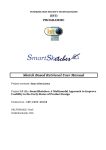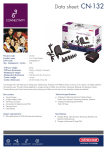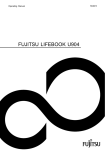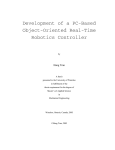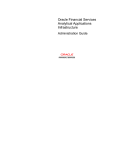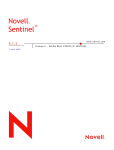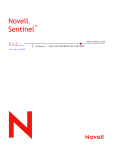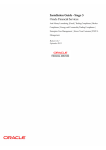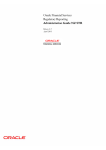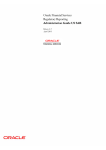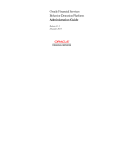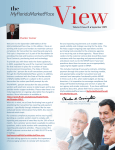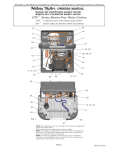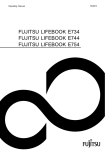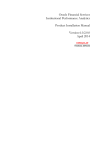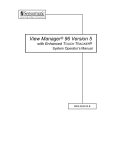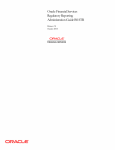Download Upgrade Utility Guide - Oracle Documentation
Transcript
Oracle Financial Services
Alert and Enterprise Case Management :
Upgrade Utility Guide
Release 6.1
June 2013
Oracle Financial Services
Alert and Enterprise Case Management :
Upgrade Utility Guide
Release 6.1
June 2013
Document Control Number: 1543101-0001
Document Number: UUG-13-UG-6.1-03
Oracle Financial Services Software, Inc.
1900 Oracle Way
Reston, VA 20190
Document Number: UUG-13-UG-6.1-03
First Edition (June 2013)
Copyright © 2013, Oracle and/or its affiliates. All rights reserved.
Printed in U.S.A. No part of this publication may be reproduced, stored in a retrieval system, or transmitted in any form or by
any means, electronic, mechanical, photocopying, recording, or otherwise without the prior written permission.
Trademarks
Oracle is a registered trademark of Oracle Corporation and/or its affiliates.
Other names may be trademarks of their respective owners.
Oracle Financial Services Software, Inc.
1900 Oracle Way
Reston, VA 20190
Phone: (703) 478-9000
Fax: (703) 318-6340
Internet: www.oracle.com/financialservices
Contents
List of Tables .................................................................................................................. vii
About this Guide ............................................................................................................. ix
Who Should Use this Guide ...............................................................................................................................................ix
Scope of this Guide..............................................................................................................................................................ix
Where to Find More Information .....................................................................................................................................ix
Conventions Used in This Guide........................................................................................................................................x
Acronyms Used in This Guide...........................................................................................................................................xi
C HAPTER 1
About Upgrade Utility...................................................................... 1
Overview.................................................................................................................................................................................1
Upgrade Workflow ................................................................................................................................................................2
Upgrading Alert Management .............................................................................................................................................3
Upgrading Case Management..............................................................................................................................................3
C HAPTER 2
Pre- requisites.................................................................................. 5
Taking System Backup ..........................................................................................................................................................5
Upgrading Infrastructure and Third-Party Software Components ...............................................................................5
Oracle 11g Upgrade Notes ...........................................................................................................................................6
Copying and Unzipping Upgrade Utility Kit ....................................................................................................................6
C HAPTER 3
Performing an Upgrade................................................................... 7
Performance Recommendations .........................................................................................................................................7
Upgrade Sequence and Check List .....................................................................................................................................8
Installing OFSBDP 6.1 (Stage 1) ........................................................................................................................................9
Preparing to Apply Data Base Scripts to Upgrade 5.x to 5.9.0.1...................................................................................9
Applying Database Upgrade Scripts.................................................................................................................................11
Creating OFSECM 6.1 System and Case Management Schema Objects ...................................................................15
Upgrading Oracle Mantas and Business Schema Objects to OFSECM 6.1 ..............................................................16
Installing OFSAAI 7.3 (Stage 2)........................................................................................................................................17
Upgrading Alert Management ...........................................................................................................................................17
Alert Management Workflow for OFSECM 6.1.....................................................................................................17
Categorize Activity Codes in OFSECM 6.1 ............................................................................................................18
Installing Enterprise Case Management 6.1 (Stage 3)....................................................................................................20
Oracle Financial Services Alert and Enterprise Case Management 6.1 Upgrade Utility Guide
v
Contents
Setting Up End Users .........................................................................................................................................................20
Configuring User Access Permission........................................................................................................................20
Migrating Role Action Mapping ................................................................................................................................20
Migrating Case Data............................................................................................................................................................22
Transferring Alert /Case Management Documents .....................................................................................................29
Pre-requisite ..................................................................................................................................................................29
C HAPTER 4
Post Upgrade Configurations....................................................... 31
Post-Migration Steps ..........................................................................................................................................................31
Installing Scenario Manager ...............................................................................................................................................33
Applying Hotfixes and Patches .........................................................................................................................................33
Completing Post-Upgrade..................................................................................................................................................34
C HAPTER 5
Customizing Subsystems ............................................................. 35
Transferring Database Tools Configuration....................................................................................................................35
Transferring Behavior Detection Subsystem Configuration.........................................................................................35
Transferring Data Ingestion Subsystem Configuration.................................................................................................36
Java-based Ingestion ....................................................................................................................................................36
Informatica-based Ingestion ......................................................................................................................................37
Installing and Configuring Scenarios................................................................................................................................41
Modifying Batch Processing Schedule..............................................................................................................................43
Pre-processing and Loading Data .............................................................................................................................43
Informatica Processing................................................................................................................................................45
Post-match Generation Processing ...........................................................................................................................49
Updating Data Interface Specification (DIS) ..................................................................................................................49
vi
Oracle Financial Services Alert and Enterprise Case Management 6.1 Upgrade Utility Guide
List of Tables
Table 1. Conventions Used in this Guide ........................................................................... x
Table 2. Acronyms Used in this Guide............................................................................... xi
Table 3. Sequence of Tasks to Migrate Alerts .................................................................... 3
Table 4. Sequence of Tasks to Migrate Case....................................................................... 3
Table 5. Software Upgrade Requirements by Oracle Mantas Release ............................ 5
Table 6. Upgrade Sequence and Checklist .......................................................................... 8
Table 7. Upgrade Scripts and Directories by Release...................................................... 13
Table 8. Role Mapping ......................................................................................................... 21
Table 9. Oracle Mantas 5.9 - ECM 6.1 Actions Mapping............................................... 24
Table 10. Status mapping table ........................................................................................... 25
Oracle Financial Services Alert and Enterprise Case Management 6.1 Upgrade Utility Guide
vii
List of Tables
viii
Oracle Financial Services Alert and Enterprise Case Management 6.1 Upgrade Utility Guide
About this Guide
This guide explains the concepts behind the Oracle Financial Services Alert and Enterprise Case Management
Upgrade Utility, and provides step-by-step instructions for navigating through the Oracle Financial Services Alert
and Enterprise Case Management Upgrade Utility.
This chapter focuses on the following topics:
Who Should Use this Guide
Scope of this Guide
Where to Find More Information
Conventions Used in This Guide
Who Should Use this Guide
The Oracle Financial Services Alert and Enterprise Case Management Upgrade Utility Guide, Release 6.1, is designed for use by
the Application Installers and System Administrators. Their roles and responsibilities include the following:
Application Installer: This user installs and configures the Oracle Financial Services Alert and Enterprise
Case Management and the client-specific solution sets at a deployment site. The Application Installer also
upgrades, additional solution sets, and requires access to deployment-specific configuration information (for
example, machine names and port numbers).
System Administrator: This user configures, maintains, and adjusts the utility and is usually an employee of
a specific Oracle Financial Services client. The System Administrator maintains user accounts and roles,
archives data, and loads data feeds.
Scope of this Guide
This guide provides instructions for upgrading and configuring the Oracle Financial Services Alert and Enterprise
Case Management system, subsystem components, and the related third-party software needed to operate the
system.
Where to Find More Information
For more information about Oracle Financial Services Enterprise Case Management Upgrade Utility, Release 6.1,
refer to the following documents:
Oracle Financial Services Behavior Detection Platform Scenario Manager User Guide
Oracle Financial Services Behavior Detection Platform Administration Tools User Guide
Oracle Financial Services Behavior Detection Platform FSDM Reference Guide, Vol.1, Business Data
Oracle Financial Services Behavior Detection Platform FSDM Reference Guide, Vol.2, Oracle Financial Services Data Model
Oracle Financial Services Behavior Detection Platform FSDM Reference Guide, Vol.3, Case Management Data
Oracle Financial Services Behavior Detection Platform Services Guide
Oracle Financial Services Alert and Enterprise Case Management 6.1 Upgrade Utility Guide
About this Guide
Oracle Financial Services Behavior Detection Platform Configuration Guide
Oracle Financial Services Analytical Applications Infrastructure 7.3 User Manual
Oracle Financial Services Behavior Detection Platform Installation Guide: Stage 1
Oracle Financial Services Analytical Applications Installation and Configuration Guide 7.3
Oracle Financial Services Enterprise Case Management Installation Guide: Stage 3
Conventions Used in This Guide
Table 1 lists the conventions used in this guide.
Table 1. Conventions Used in this Guide
Convention
Meaning
Italics
Names of books, chapters, and sections as references
Emphasis
Bold
Object of an action (menu names, field names, options,
button names) in a step-by-step procedure
Commands typed at a prompt
User input
Monospace
Directories and subdirectories
File names and extensions
Process names
Code sample, including keywords and variables within text
and as separate paragraphs, and user-defined program
elements within text
<Variable>
x
Substitute input value
Oracle Financial Services Alert and Enterprise Case Management 6.1 Upgrade Utility Guide
About this Guide
Acronyms Used in This Guide
Table 2 lists the Acronyms used in this guide.
Table 2. Acronyms Used in this Guide
Acronyms
Description
OFSECM
Oracle Financial Services Enterprise Case Management
BC
Brokerage Compliance
TC
Trading Compliance
LDAP
Lightweight Directory Access Protocol
SMS
Security Management System
Oracle Financial Services Alert and Enterprise Case Management 6.1 Upgrade Utility Guide
xi
About this Guide
xii
Oracle Financial Services Alert and Enterprise Case Management 6.1 Upgrade Utility Guide
CHAPTER 1
About Upgrade Utility
This chapter explains the overview of the Oracle Financial Services Alert and Enterprise Case Management 6.1
Upgrade Utility and its objectives, recommendations, and limitations.
This chapter covers the following topics:
Overview
Upgrade Workflow
Upgrading Alert Management
Upgrading Case Management
Overview
Alert and Enterprise Case Management 6.1 Upgrade Utility upgrades the existing Oracle Mantas 5.x to Alert and
Enterprise Case Management. The utility migrates all the data with respect to an alert or a case. This document
provides steps on the pre-requisites/process of migrating the data from one version to the other without losing the
data which is already existing.
Alert Migration Utility migrates all the data with respect to both closed and non-closed alerts. All the actions
performed on an alert is also migrated. Attachments related to the closed alerts can be migrated after the non-closed
alerts are migrated to enhance the process of non-closed alert migration.
Enterprise Case management utility migrates all the data with respect to both closed and non-closed cases. All the
actions performed on a case is also migrated. For closed cases the utility migrates the entity related data from the
archive tables. For non-closed cases it migrates the data from the main tables.
Trading Compliance (TC)/Broker Compliance (BC) cases are not supported in OFSECM 6.1
For any deviations or additional features as compared to 5.x., refer to the OFSECM 6.1 Release Notes.
The primary objectives of this utility are as follows:
Upgrading Alert Management System
Upgrading Case Management System
Migrating Alert/Case Documents
Oracle Financial Services Alert and Enterprise Case Management 6.1 Upgrade Utility Guide
1
Upgrade Workflow
Chapter 1–About Upgrade Utility
Upgrade Workflow
The following workflow diagram depicts the high level flow of the upgrade process:
Figure 1. Upgrade Utility Installation Workflow
Note: **Document Migration for Alert and Case Management can run parallel with Case Migrations.
2
Oracle Financial Services Alert and Enterprise Case Management 6.1 Upgrade Utility Guide
Upgrading Alert Management
Chapter 1–About Upgrade Utility
Upgrading Alert Management
The Upgrade Utility gives the user flexibility to migrate alerts.
Table 3 lists the sequence of tasks to be carried out in order to migrate alerts.
Table 3. Sequence of Tasks to Migrate Alerts
S.No
Task
Operation Type
1
Apply the database scripts on 5.x system to bring it to Oracle Mantas 5.9.0.1
Scripts
2
Create OFSECM 6.1 Alert Management System Objects
Scripts
3
Upgrade Mantas and Business Schema objects to OFSECM 6.1
Scripts
4
Work Flow upgrades for Alert Management
Scripts
5
Install Oracle Financial Enterprise Case Management (Stage3)
Scripts
6
Setup End Users
Manual
7
Transition of user/role access permissions from LDAP to OFSECM 6.1 System
Macro
8
Transferring Alert Documents
Scripts
Upgrading Case Management
The Upgrade Utility gives the user flexibility to migrate the cases.
Table 4 lists the sequence of tasks to be carried out in order to migrate case.
Table 4. Sequence of Tasks to Migrate Case
S.No
Task
Operation Type
1
Create OFSECM 6.1 Case Management System Objects
Scripts
2
Setup End Users
Manual
3
Transition of user/role access permissions from LDAP to OFSECM 6.1 System
Macro
4
Migrate Case Data
Scripts
5
Transferring Case Documents
Scripts
Oracle Financial Services Alert and Enterprise Case Management 6.1 Upgrade Utility Guide
3
Upgrading Case Management
Chapter 1–About Upgrade Utility
4
Oracle Financial Services Alert and Enterprise Case Management 6.1 Upgrade Utility Guide
Pre- requisites
CHAPTER 2
This chapter explains the following topics:
Taking System Backup
Upgrading Infrastructure and Third-Party Software Components
Copying and Unzipping Upgrade Utility Kit
Taking System Backup
Before upgrading to OFSECM 6.1, take a backup of the existing database. If you decide to rollback to the existing
release part way through or after upgrading, you must restore the system using this database backup.
Upgrading Infrastructure and Third-Party Software Components
The Upgrade Utility is designed to reuse the existing database and upgrade and transform data and structures in
place. For the application and web servers, you can either deploy on the same hardware or on new hardware. When
deploying on existing hardware, you may need to upgrade the operating system and other third party software.
The following table identifies the third party software versions supported by OFSECM 6.1. For each potential
starting point for the upgrade.
Table 5. Software Upgrade Requirements by Oracle Mantas Release
OFSECM 6.1
Supported Software
5.0
5.5
5.7
5.7.1
5.7.2
5.8
5.8.1
5.9
5.9.0.1
Operating System Upgrade Required
RHEL 5.3
Yes
Yes
Yes
Yes
Yes
Solaris 10
Web Application Upgrade Required
IBM WebSphere 7
Yes
Yes
Yes
Yes
Yes
Yes
Oracle WebLogic
10.3
Yes
Yes
Yes
Yes
Yes
Yes
Yes
Yes
Yes
Yes
**
Yes
Yes
Yes
Yes
Yes
Yes
Yes
Yes
Yes
Yes
Database Upgrade Required
Oracle 11gR2
Yes
**
Informatica Upgrade Required
PowerCenter 8.6.1
Java Upgrade Required
Java 1.6
Oracle Financial Services Alert and Enterprise Case Management 6.1 Upgrade Utility Guide
5
Copying and Unzipping Upgrade Utility Kit
Chapter 2–Pre- requisites
**Oracle Mantas 5.8 originally supported only Oracle 10g, but was patched to permit use of Oracle 11g. The Oracle
Mantas 5.8.1 originally provided the option of Oracle 10g or 11g. Verify which version your system is currently using.
Note: If you are planning to upgrade to OFSECM6.2, then upgrading Informatica is not required as it is not
being used 6.2 onwards. The Informatica is replaced with Behavior Detection Framework (BDF).
Oracle 11g Upgrade Notes
Oracle 11gR2 64-bit does not contain the lib32 directory. For Sun-SPARC 64-bit Solaris server, this can cause
issues with the Informatica 8.6.1 PowerCenter server 32-bit installation. Refer to the Oracle Financial Services Behavior
Detection Platform 6.1 Stage 1: Installation Guide for instructions on how to resolve this.
Contact the Oracle support to get below list of items:
Oracle Financial Services Behavior Detection Platform 6.1 Stage 1 Installation kit.
Oracle Financial Services Behavior Detection Platform 6.1 Installation Guide: Stage 1.
Oracle Financial Services Analytical Applications 7.3 Installation kit.
Oracle Financial Services Analytical Applications Installation and Configuration Guide 7.3.
Oracle Financial Services Enterprise Case Management 6.1 Stage 3 installation kit.
Oracle Financial Services Enterprise Case Management 6.1 Installation Guide: Stage 3.
All the patches to be applied on Oracle Mantas 5.9.0.1.
All the patches to be applied on Oracle Financial Services Analytical Applications 7.3.
Copying and Unzipping Upgrade Utility Kit
To copy and Unzip Upgrade Utility, follow these steps:
1. Copy the ECM61_Upgrade.zip to the server.
2. Unzip the package using the following command:
unzip -a ECM61_Upgrade.zip
The ECM61_Upgrade directory is unzipped. This directory contains the Upgrade Utility.
3. Make sure the folder has following permission by giving the following command:
chmod -R 755 ECM61_Upgrade
Note: The ECM61_Upgrade folder that is unzipped above will be moved to various locations in the upcoming
chapters.
6
Oracle Financial Services Alert and Enterprise Case Management 6.1 Upgrade Utility Guide
CHAPTER 3
Performing an Upgrade
This chapter describes step by step information to perform an upgrade activity.
This chapter explains following topics:
Performance Recommendations
Upgrade Sequence and Check List
Installing OFSBDP 6.1 (Stage 1)
Preparing to Apply Data Base Scripts to Upgrade 5.x to 5.9.0.1
Applying Database Upgrade Scripts
Creating OFSECM 6.1 System and Case Management Schema Objects
Upgrading Oracle Mantas and Business Schema Objects to OFSECM 6.1
Installing OFSAAI 7.3 (Stage 2)
Upgrading Alert Management
Installing Enterprise Case Management 6.1 (Stage 3)
Setting Up End Users
Migrating Case Data
Transferring Alert /Case Management Documents
Performance Recommendations
Note: Performing this upgrade requires a minimum system downtime of 24 hours.
Following are the performance recommendations:
Document Migration for alert and case management can be done after successful installation of OFSECM
6.1 Stage 3.
The upgrade utility provides the flexibility to migrate Closed cases with related documents and Non-Closed
cases with related documents separately. If the Closed cases and related documents are low priority, the
Non-Closed cases and related documents can be migrated first. Closed cases and related documents can be
migrated later in batches as per need.
Oracle Financial Services Alert and Enterprise Case Management 6.1 Upgrade Utility Guide
7
Upgrade Sequence and Check List
Chapter 3–Performing an Upgrade
Upgrade Sequence and Check List
To upgrade Oracle Mantas 5x to OFSECM 6.1, you need to upgrade many components that comprise the overall
OFSECM system.
The following table lists the general order of operations for performing the upgrade.
Table 6. Upgrade Sequence and Checklist
S.No
8
Task
Completed Y/N
1
Take the backup of the existing system
2
Upgrade the infrastructure and third-party software components
3
Copy and unzip the upgrade utility
4
Install OFSBDP 6.1 (Stage 1)
5
Prepare and apply data base scripts to upgrade 5.x to 5.9.0.1
6
Create OFSECM 6.1 system objects and case management schema objects
7
Upgrade Oracle Mantas and business schema objects to OFSECM 6.1
8
Install OFSAAI 7.3 (Stage 2)
9
Upgrade the Alert Management workflow
10
Install Enterprise Case Management 6.1 (Stage 3)
11
Set up End Users
12
Migrate Case Data
13
Transfer Alert /Case Management Documents
14
Apply Hot fixes and Patches
15
Modify the batch processing schedule
16
Update Data Interface Specification (DIS)
17
Complete Post-Upgrade
18
Transfer the Database tools configuration
19
Transfer the behavior detection subsystem configuration
20
Transfer the data ingestion subsystem configuration
21
Install and configure scenarios
Remarks
Oracle Financial Services Alert and Enterprise Case Management 6.1 Upgrade Utility Guide
Installing OFSBDP 6.1 (Stage 1)
Chapter 3–Performing an Upgrade
Installing OFSBDP 6.1 (Stage 1)
Make sure that you apply all database related patches available at Oracle support till January 10, 2013 on your Oracle
Mantas 5.9.0.1 environment.
Follow the steps mentioned in the Oracle Financial Services Behavior Detection Platform Installation Guide: Stage 1 to install
OFSBDP 6.1 Stage 1 into a $ECM_HOME directory that is separate from the existing Oracle Mantas installation base
directory. During this process, it is important to skip all the steps listed from section 3.4 onwards in the Oracle
Financial Services Behavior Detection Platform 6.1 Installation Guide: Stage 1.
Note:
If the user executes the steps listed in section 3.4 Installing the Data Model, the upgrade process may encounter
errors at a later stage.
While installing OFSBDP 6.1, provide the same schema names that exist for the Oracle Mantas 5.9
installation. This will ensure that Database subsystem is configured to run the dbbuilder for upgrading the
existing schemas.
Preparing to Apply Data Base Scripts to Upgrade 5.x to 5.9.0.1
All the scripts are executed using the DB Builder Utility.
The Database Builder utility (DB Builder) checks the
file for database account information. If the
database account required to execute a specific script present in this file, DB Builder uses the information from the
file. If a required database account is not present in this file, DB Builder prompts the user to provide the database
account as needed.
The file contains following account information:
$ECM_HOME/database/db_tools/mantas_cfg/install.cfg
db_util_user
account
kdd_mnr user
account
ingest_user
account
mantas schema
business schema
market schema
kdd_altio
market
Case schema
account
account
account
account
account
account
Oracle Financial Services Alert and Enterprise Case Management 6.1 Upgrade Utility Guide
9
Preparing to Apply Data Base Scripts to Upgrade 5.x to 5.9.0.1
Chapter 3–Performing an Upgrade
For example,
If a database script must be executed by the kdd_mnr account, DB Builder obtains the account ID for this
user account from the install.cfg file. If a database script must be executed by the mantas schema
account, DB builder obtains the account ID from install.cfg, but it prompts the user for the password.
If a database script must be executed by an Oracle system account, DB Builder prompts the user for the
account ID and password because neither of these values appears in install.cfg.
The DB Builder also uses db_variables.cfg to replace the variables in the scripts with values associated
with the variables. Appendix C of the Oracle Financial Services Behavior Detection Platform 6.1 Stage 1 Installation
Guide describes the parameters in this file. It is important that the values are appropriately set for the current
system to ensure that the upgrade runs correctly.
To prepare to apply the database upgrade scripts, follow these steps:
1. Copy ECM61_Upgrade directory obtained from step 2 of Prerequisites to the $ECM_HOME directory of the
OFSBDP 6.1 installation.
Note: Verify that TNSPNG works for the database from the OFSBDP 6.1 installed home directory path
$ECM_HOME.
2. Change the directory to $ECM_HOME/database/db_tools/mantas_cfg.
3. Take a backup of the db_variables.cfg file.
4. Update the db_variables.cfg file. Appendix C of the Oracle Financial Services Behavior Detection Platform 6.1
Stage 1 Installation Guide describes the parameters in this file.
Note: If you have the db_variables.cfg files from your original Oracle Mantas installation, you can use them
to help you fill out the file appropriately. Make sure you synchronize the partition dates between the new and
existing tables.
Additionally, there are new partitioned tables created during this upgrade. The Oracle Financial Services Software
recommends you to synchronize the partitions for the new tables with the partitions for the existing tables. To do
this, edit the partition dates in db_variables.cfg to match the dates of your existing partitions.
While doing this, remember there are three primary types of partitioned tables:
Daily (which also includes hybrid, or X, partitioned tables)
Weekly
Monthly
For each type of partition table, determine the most recent partition for a representative table.
For example, refer ACCT_BAL_POSN_SMRY for daily/hybrid, refer TRADE for weekly, and refer CASH for monthly.
Make a note of the most recent partition for each one.
When you edit db_variables.cfg, perform the following:
10
Oracle Financial Services Alert and Enterprise Case Management 6.1 Upgrade Utility Guide
Applying Database Upgrade Scripts
Chapter 3–Performing an Upgrade
For daily/hybrid partitions, make the DataDumpDt_minus_0_name parameter equal to the partition name of the
most recent partition for ACCT_BAL_POSN_SMRY. Then set all the other daily partition-related parameters
based on this value.
For weekly partitions, make the EndThisWeek_minus_00_name parameter equal to the partition name of the
most recent partition for TRADE. Then set all the other weekly partition-related values based on this value.
For monthly partitions, make the StartNextMnth_minus_00_name parameter equal to the partition name of
the most recent partition for CASH_TRXN. Then set all the other monthly partition-related values based on this
value. It is necessary to set the most recent partition name to StartNextMnth_minus_00_name rather than
to StartNextMnth_minus_01_name because the database DDL scripts create monthly partitions with one
future partition. Setting the partition values as described here will account for this fact.
Note: If you encounter failures while executing database upgrade scripts with DB Builder, you should correct
the issue manually, and re-run the same DB Builder command line you executed originally.
If a script already finished successfully, it is effectively executed again because the DB Builder utility does not pick up
execution at the failure point; instead, it re-runs all the scripts from the beginning.
Applying Database Upgrade Scripts
The upgrade utility requires that Oracle Mantas version be 5.9.0.1. If the working Oracle Mantas version is 5.0 or 5.9
or any version between them, then you must upgrade to 5.9.0.1.
In order to upgrade from the previous Oracle Mantas version to OFSECM 6.1, Database Upgrade scripts must be
applied. Refer to Table 7 to upgrade sequentially from 5.x to 5.9.0.1.
Note: Contact Oracle Support to get the following list of Patches:
fccm_hotfix_20130416.01
fccm_hotfix_20130422.03
fccm_hotfix_20130508.02
fccm_hotfix_20130515.01
fccm_hotfix_20130607.01
Make sure these patches are applied successfully over the existing Mantas version before upgrading it to Oracle
Mantas version 5.9.0.1.
If you are in Oracle Mantas version 5.0, follow these steps to upgrade the database to Oracle Mantas version 5.9.
1. Change the directory to $ECM_HOME/database/mantas_schema/delta/oracle/5.5 and execute the
following command to upgrade Alert Management Schema to Oracle Mantas version 5.5.
../../../../db_tools/bin/run_dbbuilder_utility.sh mantas5.5_delta.cfg
Oracle Financial Services Alert and Enterprise Case Management 6.1 Upgrade Utility Guide
11
Applying Database Upgrade Scripts
Chapter 3–Performing an Upgrade
2. Change the directory to $ECM_HOME/database/bus_mkt_schema/delta/oracle/5.5 and execute the
following command to upgrade Business and Market Schemas to Oracle Mantas version 5.5.
../../../../db_tools/bin/run_dbbuilder_utility.sh delta_plat5.5.cfg
3. Change the directory to $ECM_HOME/database/mantas_schema/delta/oracle/5.7 and execute the
following command to upgrade Alert Management Schema to Oracle Mantas version 5.7.
../../../../db_tools/bin/run_dbbuilder_utility.sh mantas5.7_delta.cfg
4. Change the directory to $ECM_HOME/database/bus_mkt_schema/delta/oracle/5.7 and execute the
following command to upgrade Business and Market Schemas to Oracle Mantas version 5.7.
5. ../../../../db_tools/bin/run_dbbuilder_utility.sh delta_plat5.7.cfg
6. Change the directory to $ECM_HOME/database/mantas_schema/delta/oracle/5.7.1 and execute the
following command to upgrade Alert Management Schema to Oracle Mantas version 5.7.1.
../../../../db_tools/bin/run_dbbuilder_utility.sh mantas5.7.1_delta.cfg
7. Change the directory to $ECM_HOME/database/bus_mkt_schema/delta/oracle/5.7.1 and execute the
following command to upgrade Business and Market Schemas to Oracle Mantas version 5.7.1.
../../../../db_tools/bin/run_dbbuilder_utility.sh delta_plat5.7.1.cfg
8. Change the directory to $ECM_HOME/database/mantas_schema/delta/oracle/5.7.2 and execute the
following command to upgrade Alert Management Schema to Oracle Mantas version 5.7.2.
../../../../db_tools/bin/run_dbbuilder_utility.sh mantas5.7.2_delta.cfg
9. Change the directory to $ECM_HOME/database/bus_mkt_schema/delta/oracle/5.7.2 and execute the
following command to upgrade Business and Market Schemas to Oracle Mantas version 5.7.2.
../../../../db_tools/bin/run_dbbuilder_utility.sh delta_plat5.7.2.cfg
10. Change the directory to $ECM_HOME/database/mantas_schema/delta/oracle/5.8 and execute the
following command to upgrade Alert Management Schema to Oracle Mantas version 5.8.
../../../../db_tools/bin/run_dbbuilder_utility.sh mantas5.8_delta.cfg
11. Change the directory to $ECM_HOME/database/bus_mkt_schema/delta/oracle/5.8 and execute the
following command to upgrade Business and Market Schemas to Oracle Mantas version 5.8.
../../../../db_tools/bin/run_dbbuilder_utility.sh delta_plat5.8.cfg
12. Change the directory to $ECM_HOME/database/mantas_schema/delta/oracle/5.8.1 and execute the
following command to upgrade Alert Management Schema to Oracle Mantas version 5.8.1.
../../../../db_tools/bin/run_dbbuilder_utility.sh mantas5.8.1_delta.cfg
13. Change the directory to $ECM_HOME/database/bus_mkt_schema/delta/oracle/5.8.1 and execute the
following command to upgrade Business and Market Schemas to Oracle Mantas version 5.8.1.
../../../../db_tools/bin/run_dbbuilder_utility.sh delta_plat5.8.1.cfg
14. Change the directory to $ECM_HOME/database/mantas_schema/delta/oracle and execute the following
command to upgrade Alert Management Schema to Oracle Mantas version 5.9.
../../../db_tools/bin/run_dbbuilder_utility.sh mantas5.9_delta.cfg
15. Change the directory to $ECM_HOME/database/bus_mkt_schema/delta/oracle and execute the following
command to upgrade Business and Market Schemas to Oracle Mantas version 5.9.
../../../db_tools/bin/run_dbbuilder_utility.sh delta_plat5.9.cfg
12
Oracle Financial Services Alert and Enterprise Case Management 6.1 Upgrade Utility Guide
Applying Database Upgrade Scripts
Chapter 3–Performing an Upgrade
16. Change the directory to $ECM_HOME/database/mantas_schema/delta/oracle and execute the following
command to upgrade Alert Management Schema to Oracle Mantas version 5.9.0.1.
../../../db_tools/bin/run_dbbuilder_utility.sh mantas5.9.0.1_delta.cfg
../../../db_tools/bin/run_dbbuilder_utility.sh mantas5.9.0.1_b01.01_delta.cfg
../../../db_tools/bin/run_dbbuilder_utility.sh mantas5.9.0.1_b02_delta.cfg
../../../db_tools/bin/run_dbbuilder_utility.sh mantas5.9.0.1_b02.01_delta.cfg
../../../db_tools/bin/run_dbbuilder_utility.sh mantas5.9.0.1_b02.02_delta.cfg
17. Change the directory to $ECM_HOME/database/bus_mkt_schema/delta/oracle and execute the following
command to upgrade Business and Market Schemas to Oracle Mantas version 5.9.0.1
../../../../db_tools/bin/run_dbbuilder_utility.sh delta_plat5.9.0.1.cfg
../../../../db_tools/bin/run_dbbuilder_utility.sh delta_plat5.9.0.1_b02.01.cfg
For all the above commands enter the appropriate Database schema names and passwords, when prompted by
DB Builder.
Note: Check for errors in the $ECM_HOME/database/db_tools/logs/db_builder.log file. If you
encounter failures while executing database upgrade scripts with DB Builder, you should correct the issue
manually, and re-run the same DB Builder command line you executed originally. If a script already
finished successfully, it is effectively executed again because the DB Builder utility does not pick up
execution at the failure point; instead, it re-runs all the scripts from the beginning.
The following table lists the directory location and the upgrade scripts, which must be run in order to upgrade from
a previous Oracle Mantas release.
Note: Run the upgrade scripts based on the earliest release your system uses, and continue until your system has
been upgraded through Oracle Mantas 5.9.0.1.
Table 7. Upgrade Scripts and Directories by Release
Oracle
Mantas
Version
Directory Location
Upgrade Script
5.5
$ECM_HOME/database/mantas_schema/delta/oracle/5.5
mantas5.5_delta.cfg
5.5
$ECM_HOME/database/bus_mkt_schema/delta/oracle/5.5
delta_plat5.5.cfg
5.7
$ECM_HOME/database/mantas_schema/delta/oracle/5.7
mantas5.7_delta.cfg
5.7
$ECM_HOME/database/bus_mkt_schema/delta/oracle/5.7
delta_plat5.7.cfg
5.7.1
$ECM_HOME/database/mantas_schema/delta/oracle/5.7.1
mantas5.7.1_delta.cfg
5.7.1
$ECM_HOME/database/bus_mkt_schema/delta/oracle/5.7.1
delta_plat5.7.1.cfg
5.7.2
$ECM_HOME/database/mantas_schema/delta/oracle/5.7.2
mantas5.7.2_delta.cfg
5.7.2
$ECM_HOME/database/bus_mkt_schema/delta/oracle/5.7.2
delta_plat5.7.2.cfg
5.8
$ECM_HOME/database/mantas_schema/delta/oracle/5.8.
mantas5.8_delta.cfg
5.8
$ECM_HOME/database/bus_mkt_schema/delta/oracle/5.8
delta_plat5.8.cfg
5.8.1
$ECM_HOME/database/mantas_schema/delta/oracle/5.8.1
mantas5.8.1_delta.cfg
5.8.1
$ECM_HOME/database/bus_mkt_schema/delta/oracle/5.8.1
delta_plat5.8.1.cfg
5.9
$ECM_HOME/database/mantas_schema/delta/oracle
mantas5.9_delta.cfg
5.9
$ECM_HOME/database/bus_mkt_schema/delta/oracle
delta_plat5.9.cfg
5.9.0.1
$ECM_HOME/database/mantas_schema/delta/oracle
mantas5.9.0.1_delta.cfg
Oracle Financial Services Alert and Enterprise Case Management 6.1 Upgrade Utility Guide
13
Applying Database Upgrade Scripts
Chapter 3–Performing an Upgrade
Table 7. Upgrade Scripts and Directories by Release
Oracle
Mantas
Version
Directory Location
Upgrade Script
5.9.0.1
$ECM_HOME/database/mantas_schema/delta/oracle
mantas5.9.0.1_b01.01_delta.cfg
5.9.0.1
$ECM_HOME/database/mantas_schema/delta/oracle
mantas5.9.0.1_b02_delta.cfg
5.9.0.1
$ECM_HOME/database/mantas_schema/delta/oracle
mantas5.9.0.1_b02.01_delta.cfg
5.9.0.1
$ECM_HOME/database/mantas_schema/delta/oracle
mantas5.9.0.1_b02.02_delta.cfg
5.9.0.1
$ECM_HOME/database/bus_mkt_schema/delta/oracle
delta_plat5.9.0.1.cfg
5.9.0.1
$ECM_HOME/database/bus_mkt_schema/delta/oracle
delta_plat5.9.0.1_b02.01.cfg
14
Oracle Financial Services Alert and Enterprise Case Management 6.1 Upgrade Utility Guide
Creating OFSECM 6.1 System and Case Management Schema Objects
Chapter 3–Performing an Upgrade
Creating OFSECM 6.1 System and Case Management Schema Objects
To create OFSECM 6.1 System Objects and Case Management Schema Objects, follow these steps:
1. Verify the following files that have been configured for your environment (based on information provided in
the Oracle Financial Services Behavior Detection Platform 6.1 Stage 1 Installation Guide):
$ECM_HOME/database/db_tools/mantas_cfg/install.cfg
$ECM_HOME/database/db_tools/mantas_cfg/db_variables.cfg
2. Modify install.cfg in $ECM_HOME/database/db_tools/mantas_cfg as shown following line:
Change line: Oracle.ObjectExists=955,2260,2275,1430,1442,1451,957,1408,2261
to:
Oracle.ObjectExists=955,2260,2275,1430,1442,1451,957,1408,2261,1543
(adding error code 1543)
3. Copy the following SQL scripts files from the directory $ECM_HOME/ECM61_Upgrade/db_scripts to the
directory $ECM_HOME/database/mantas_schema/delta/oracle.
migrate_59_to_61.system.sql
create_case_objects.case.sql
4. Copy the following .cfg files from the directory $ECM_HOME/ECM61_Upgrade/conf/ to the directory
$ECM_HOME/database/mantas_schema/delta/oracle :
create_61_new_system_objects.cfg
create_61_case_user_objects.cfg
5. Change the directory to $ECM_HOME/database/mantas_schema/delta/oracle.
6. To create the new system objects, run the following command:
../../../db_tools/bin/run_dbbuilder_utility.sh create_61_new_system_objects.cfg
Note: This calls the migrate_59_to_61.system.sql script. This script creates the new case
management tablespaces and the USERS tablespace. It also creates the case management schema and the
new configuration schema.
7. When prompted, enter the appropriate database schema username and password.
8. Check for errors in the $ECM_HOME/database/db_tools/logs/db_builder.log file.
9. Navigate to the following location:
$ECM_HOME/database/mantas_schema/delta/oracle
10. To create the Case Management Schema objects, run the following command:
../../../db_tools/bin/run_dbbuilder_utility.sh create_61_case_user_objects.cfg
Note: This calls the create_case_objects.case.sql, which creates the case management schema objects.
11. When prompted, enter the appropriate database schema username and password.
12. Check for errors in the $ECM_HOME/database/db_tools/logs/db_builder.log file.
Oracle Financial Services Alert and Enterprise Case Management 6.1 Upgrade Utility Guide
15
Upgrading Oracle Mantas and Business Schema Objects to OFSECM 6.1
Chapter 3–Performing an Upgrade
Upgrading Oracle Mantas and Business Schema Objects to OFSECM 6.1
To upgrade Oracle Mantas and Business Schema Objects to OFSECM 6.1, follow these steps:
1. Copy the following SQL scripts files from directory $ECM_HOME/ECM61_Upgrade/db_scripts/ to the
directory $ECM_HOME/database/mantas_schema/delta/oracle.
migrate_59_to_61.business.sql
migrate_59_to_61.mantas.sql
2. Copy the following .cfg file from the directory $ECM_HOME/ECM61_Upgrade/conf/ to the directory
$ECM_HOME/database/mantas_schema/delta/oracle
create_61_bus_am_objects.cfg
3. Navigate to the following directory:
$ECM_HOME/database/mantas_schema/delta/oracle
4. Run the following command:
../../../db_tools/bin/run_dbbuilder_utility.sh create_61_bus_am_objects.cfg
Note: This calls the migrate_59_to_61.business.sql and migrate_59_to_ 61.mantas.sql scripts.
5. When prompted, enter the appropriate database schema username and password.
6. Check for errors in the $ECM_HOME/database/db_tools/logs/db_builder.log file.
16
Oracle Financial Services Alert and Enterprise Case Management 6.1 Upgrade Utility Guide
Installing OFSAAI 7.3 (Stage 2)
Chapter 3–Performing an Upgrade
Installing OFSAAI 7.3 (Stage 2)
Install the Oracle Financial Services Analytical Applications Infrastructure (OFSAAI) 7.3 base software using the
product installer and an appropriate silent installation properties file.
Refer to the Oracle Financial Services Analytical Applications Installation and Configuration Guide 7.3 for more information
on installation and configuration.
Note: Contact Oracle Support to get latest patches for OFSAAI 7.3.
Upgrading Alert Management
Compared to previous Oracle Mantas 5.x versions, in OFSECM 6.1 new activities and new categories for activities
have been added. Hence, as part of Alert Management Upgrades the activities including customized activities should
be mapped to these new categories by using Alert Management work flow utility/process as explained in the below
sections.
Alert Management Workflow for OFSECM 6.1
To create the required temporary lookup and log tables used during the upgrade process and to upgrade the Alert
Management workflow, follow these steps:
1. Copy the ECM61_Upgrade directory obtained from step 2 of Prerequisites to the $FIC_HOME directory of the
OFSAAI 7.3 installation.
2. Log in to Alert Management schema and take a backup of the KDD_ACTIVITY_TYPE_CD table as
KDD_ACTIVITY_TYPE_CD_BKP.
Note: The backup name of this table should be the same as in step number 2.
3. Change the directory to $FIC_HOME/ECM61_Upgrade/bin.
4. Run the following script to create the required temporary lookup and log tables used during the upgrade
process:
./upgrade_utility.sh DB_UPGRADE
5. Enter the appropriate database schema username and password when prompted.
Check for any errors in DB_UPGRADE_timestamp.log file under $FIC_HOME/ECM61_Upgrade/logs.
6. Run the following script for the Alert Management workflow upgrade:
./upgrade_utility.sh WORKFLOW_UPGRADE_AM
7. Enter the appropriate database schema username and password when prompted.
8. Check for any errors in WORKFLOW_UPGRADE_AM_timestamp.log file under
$FIC_HOME/ECM61_Upgrade/logs
9. Log into Alert Management schema and check following tables for any errors.
Oracle Financial Services Alert and Enterprise Case Management 6.1 Upgrade Utility Guide
17
Upgrading Alert Management
Chapter 3–Performing an Upgrade
table, which displays the UPGRADE_STATS.STATUS column as Successful (N) or
Unsuccessful (Y).
UPGRADE_STATS
table, which provides error information when the UPGRADE_STATS.STATUS column
displays as Unsuccessful (Y).
UPGRADE_AUDIT_LOG
Note:
If
you want to restore the original category codes, execute the following script in Alert Management schema:
update KDD_ACTIVITY_TYPE_CD c
set ACTVY_CAT_CD=(select ACTVY_CAT_CD from KDD_ACTIVITY_TYPE_CD_BKP
t.actvy_type_cd=c.actvy_type_cd);
t where
commit;
Run the Alert Management workflow upgrade.
Any actions that were disabled in prior versions of Oracle Mantas should also be manually disabled in OFSECM
6.1. If you want to disable activity codes 'CST001', 'CST002' then perform the following steps:
i. Login to Alert Management Schema.
ii. Execute the following commands.
delete from KDD_ROLE_ACTIVITY_TYPE where ACTVY_TYPE_CD in ('CST001',
'CST002');
Commit;
Categorize Activity Codes in OFSECM 6.1
Perform the following steps if the existing Oracle Mantas installation has customized activity codes for alerts.
In OFSECM 6.1, all the activity codes must be mapped to product defined activity categories. Execute one of the
following options to update activity categories for any customized activity codes.
Option 1
This option maps all legacy action categories to product default categories of OFSECM 6.1.
Activity codes must be configured in the category_list.txt file available at $FIC_HOME/ ECM61_Upgrade
/conf folder. The file contains two columns separated by '~'. The first column is for the old category code and the
second column is for the new one. Clear the contents of the file category_list.txt and map old category codes
to one of the following new categories:
18
Actions
Disposition
E-mail
Export
Reassign
Reg Reporting
Review
Oracle Financial Services Alert and Enterprise Case Management 6.1 Upgrade Utility Guide
Upgrading Alert Management
Chapter 3–Performing an Upgrade
After modifying the file, follow these steps:
1. Navigate to the following directory: $FIC_HOME/ ECM61_Upgrade /bin
2. Execute the following command:
./upgrade_actvty_cat.sh c category_list.txt
3. Enter the appropriate database schema username and password when prompted.
4. Check for any errors in WORKFLOW_UPGRADE_AM_timestamp.log file under
$FIC_HOME/ECM61_Upgrade/logs
5. Log into Alert Management schema and check following tables for any errors.
table, which displays the UPGRADE_STATS.STATUS column as Successful (N) or
Unsuccessful (Y).
UPGRADE_STATS
UPGRADE_AUDIT_LOG table, which provides error information when the UPGRADE_STATS.STATUS column
displays as Unsuccessful (Y).
If there are any errors, re-run the ./upgrade_actvty_cat.sh c category_list.txt command after correcting the error.
Option 2
This option requires selecting a new action category for individual actions, by modifying the entity_list.txt file
available at $FIC_HOME/ ECM61_Upgrade /conf folder. In this file, the first column contains the activity codes and
the second coulumn contains the new category code. Both the fields are separated by '~'. Clear the contents of the
file entity_list.txt and map activity codes to one of the new category codes.
Modify the file, and follow these steps:
1. Change the directory to $FIC_HOME/ ECM61_Upgrade /bin.
2. Run the following command:
./upgrade_actvty_cat.sh i entity_list.txt
3. Enter the appropriate database schema username and password when prompted.
4. Check for any errors in WORKFLOW_UPGRADE_AM_timestamp.log file available at the following location:
$FIC_HOME/ECM61_Upgrade/logs
5. Log into Alert Management schema and check following tables for any errors:
table, which displays the UPGRADE_STATS.STATUS column as Successful (N) or
Unsuccessful (Y).
UPGRADE_STATS
table, which provides error information when the UPGRADE_STATS.STATUS column
displays as Unsuccessful (Y).
If there are any errors, re-run the ./upgrade_actvty_cat.sh i entity_list.txt command after
correcting the error.
UPGRADE_AUDIT_LOG
Oracle Financial Services Alert and Enterprise Case Management 6.1 Upgrade Utility Guide
19
Installing Enterprise Case Management 6.1 (Stage 3)
Chapter 3–Performing an Upgrade
Installing Enterprise Case Management 6.1 (Stage 3)
This section explains how to install Enterprise Case Management 6.1 (Stage 3). For more information, refer to Oracle
Financial Services Enterprise Case Management 6.1 Installation Guide: Stage 3.
Setting Up End Users
The following sections describe the updates related to the end users of Oracle Financial Services Behavior Detection
Platform 6.1.
Configuring User Access Permission
User configuration data stored in the LDAP has to be manually created in Security Management System (SMS). To
do this, create users and map user roles in SMS. For providing the access permission to the user(s), refer to Oracle
Financial Services Behavior Detection Platform Administration Guide 6.1 for loading client specific organizations, creating
users, and defining user access.
In OFSECM 6.1, a new table (KDD_ORG) has been added to maintain the organization details. The entries of the
table should be entered after verifying the entries in LDAP. Refer to the section Oracle Financial Services Data in
Oracle Financial Services Behavior Detection Platform Release 6.1 FSDM Volume 2, for more information.
Migrating Role Action Mapping
To assist in migration of user information like mapping of user roles to activity codes, OFSECM 6.1 provides a
Microsoft Excel template to extract the required information from the Oracle Mantas Security XML. This XML is
written to the log when starting the Oracle Mantas 5.x instance with trace logging enabled. The template generates
the SQLs that should be executed in the alert management schema. In general, the Excel template gathers user
role-related configuration information from the Oracle Mantas Security XML that is generated from the LDAP
server and translates into the SQL insert scripts in accordance with the OFSECM 6.1 user role-related configuration
requirements. The tool does not fully automate the user migration process, but it does simplify much of the effort.
Directions on the proper use of the template are included with the template itself. Additionally, here are some
helpful pointers on using the template and migrating the information into the OFSECM 6.1.
The Oracle Mantas Security XML should be transferred to the Windows desktop.
If there are multiple web deployments and the Oracle Mantas Security XML is different for all the
deployments, then all the Oracle Mantas Security XMLs should be transferred to the Windows desktop.
Transition of Data from LDAP in 6.1
To migrate data from LDAP, follow these steps:
1. Copy the Excel template (Mantas_Security.xlsx) from $FIC_HOME/ECM61_Upgrade/conf to your
workstation.
2. Copy the Mantas_security.xml file from the deployment location.
20
Oracle Financial Services Alert and Enterprise Case Management 6.1 Upgrade Utility Guide
Setting Up End Users
Chapter 3–Performing an Upgrade
3. Follow the instructions listed on the Excel template.
4. Copy and execute the scripts generated from the Mantas_Security.xlsx in Alert Management Schema
Note:
You may ignore any unique constraints errors which may occur while running the queries generated from LDAP
when transitioning data using the Excel macro to the kdd_role_activity_type table.
In
case, you are planning to re-run the above process related to Case, execute following script in Alert
Management schema.
delete from temp_map where map_link='ROLE_ACTION'
Alert Management Users
All users must be authorized after creation.
Refer to the following table to see the mapping for existing Oracle Mantas 5.x role mappings to the OFSECM 6.1
equivalent role mapping using OFSAAI's SMS interface.
Table 8. Role Mapping
V_ROLE_CODE (5.x)
V_ROLE_NAME (6.1)
AMANALYST1
AM Analyst I
AMANALYST2
AM Analyst II
AMANALYST3
AM Analyst III
AMSUPVISR
AM Supervisor
AMEXCUTIVE
AM Executive
AMINAUDITR
AM Internal Auditor
AMEXAUDITR
AM External Auditor
AMDATAMNR
AM Data Miner
AMMANADMN
Mantas Administrator
The following are the security management attributes and the rules according to which the users are migrated to
SMS:
Organizations
Must have at least one assigned unique Member.
Must be a unique Member of one or more business domains.
Must be a unique Member of one or more scenario groups.
Must be a unique Member of one or more jurisdictions.
Scenario Groups
Must have at least one assigned unique Member.
Must have at least one scenario assigned.
The scenarios referenced must exist in the KDD_SCNRO table.
Oracle Financial Services Alert and Enterprise Case Management 6.1 Upgrade Utility Guide
21
Migrating Case Data
Chapter 3–Performing an Upgrade
The scenarios referenced must exist in only one scenario group in the KDD_SCNR0_GRP_MEMBERSHIP table.
The scenario group name must be exactly the same as the scenario class name in the
KDD_SCNR0_GRP.SCNRO_GRP_NM table.
Business Domains
Must have at least one assigned unique Member.
The business domain code must be in the KDD_BUS_DMN table.
Jurisdictions
Must have at least one assigned unique Member.
The Jurisdiction code must exist in the KDD_JRSDCN table.
Migrating Case Data
Follow these steps to migrate case and related data from Oracle Mantas 5.x to OFSECM 6.1:
Note:
Case Data Migration supports only AML and FR casetypes, which are a part of OFSECM 6.1.
The utility provides the option to migrate cases which are in status Non-closed, Closed, or both Non-closed
and Closed simultaneously. In order to reduce the downtime of system it is recommended to migrate
Non-closed cases first and perform the Post Installation steps to get the system up and running. The Closed
cases can be migrated based on the business need.
1. Execute the following scripts in Case Management Schema.
grant select, update, insert on KDD_STATUS_ACTION_MAP to <Alert Management
_Schema_Owner>;
grant select, update, insert on KDD_CASETYPE_ACTION_MAP to <Alert Management
_Schema_Owner>;
grant select, update, insert on KDD_ROLE_ACTION_MAP to <Alert Management
_Schema_Owner>;
alter index IDX_CUST_JRSDCN unusable;
alter index ACCT_TYPE1_CD_IDX unusable;
alter index ACCT_BUS_TYPE_IDX unusable;
alter index ACCT_HOLDR_TYP_IDX unusable;
alter index ACCT_JRDCN_IDX unusable;
2. Execute the following script in Alert Management Schema:
a. Create synonym KDD_STATUS_ACTION_MAP on <CASE_SCHEMA OWNER>.KDD_STATUS_ACTION_MAP;
b. Run the table and package creation script in the Alert Management schema, which is available at
$FIC_HOME/ECM61_Upgrade /db_scripts/CaseMigrationObject.sql
To execute the script, follow these steps.
22
Oracle Financial Services Alert and Enterprise Case Management 6.1 Upgrade Utility Guide
Migrating Case Data
Chapter 3–Performing an Upgrade
i. Login to Alert Management Schema via linux console.
ii. Set Scan Off.
iii. Execute CaseMigrationObject.sql
3. Load the environment variables by executing the following command:
. ./.profile
4. Navigate to following Oracle Mantas 5.x Deployed location and copy Caseworkflowmodel.xml to
$FIC_HOME/ECM61_Upgrade/lib
<alert_mgmt_web_app_deployed_area>/WEB-INF/classes/conf/ui_config/ui
5. Copy log4j.xml from $FIC_HOME/ECM61_Upgrade/conf to the $FIC_HOME/ECM61_Upgrade/lib.
Configure the log4j.xml by providing the absolute path for the logs by changing the following parameter
value <param name="file" value=" /home/miguser/log.log"/>
6. Go to $FIC_HOME/ECM61_Upgrade /lib and provide 750 permission by executing chmod -R 750 * .
7. To start the CaseWorkflow migration, go to $FIC_HOME/ECM61_Upgrade /lib directory and execute the
following command.
java
-jar Case_Workflow.jar READ
After executing this command, the utility will prompt for the following inputs:
a. Enter the JDBC URL: <enter JDBC CONNECTION STRING>.
For example, jdbc:oracle:thin:@10.184.134.134:1522:ecmorcl
b. Enter ALERT MANAGEMENT SCHEMA USER: <Enter the Username of the Alert Management
Schema>
c. Enter ALERT MANAGEMENT SCHEMA PWD: <Enter the Password of the Alert Management
Schema>
Note: Read Parameter implies that the mapping excels (METADATA_POPULATION.xls and
MAPPING_EXCEL.xls) required for migrations would be generated at $FIC_HOME/ECM61_Upgrade
/lib directory
8. Save both these excels files generated above in 1997-2003 excel format on your windows desktop.
9. MAPPING_EXCEL.xls contains the following three sheets:
a. ACTION_MAPPING sheet: It contains the actions which are to be migrated from Oracle Mantas 5.9 to
OFSECM 6.1(basically it retrieves the actions which are part of Caseworkflowmodel.xml).
Map the corresponding actions of Oracle Mantas 5.9 in this sheet to the respective OFSECM 6.1
actions. Column OLD_ACTION contains Oracle Mantas 5.9 actions and Column NEW_ACTION should be
filled with respective OFSECM 6.1 actions. If any action of Oracle Mantas 5.9 does not have its
equivalent action in OFSECM 6.1, then this action of Oracle Mantas 5.9 has to be inserted in
OFSECM 6.1 as a new action. For these actions, OLD_ACTION and NEW_ACTION values should be same.
Refer to Table 9 for the recommended mappings.
Oracle Financial Services Alert and Enterprise Case Management 6.1 Upgrade Utility Guide
23
Migrating Case Data
Chapter 3–Performing an Upgrade
Table 9. Oracle Mantas 5.9 - ECM 6.1 Actions Mapping
Oracle Mantas 5.9 Action
ECM 6.1 Action
CA0010
CA64
CA0100
CA208
CA0110
CA203S
CA0140
CA220
CA0200
CA4
CA0210
CA61
CA0230
CA75S
CA0280
CA72S
CA0300
CA75S
CA0310
CA96S
CA0350
CA73S
CA0380
CA68S
CA0390
CA69S
CA0400
CA74S
CA0410
CA5
CA0420
CA2
CA0430
CA96S
CA0450
CA87A
CA0460
CA48
CA0480
CA98S
CA0495
CA99A
CA0497
CA234A
CA0498
CA222S
CA0700
CA35
CA0710
CA101S
CA0720
CA102S
CA0800
CA220
CA1000
CA88S
CA1020
CA87S
CA1100
CA91S
CA1600
CA103S
CA1700
CA207S
CA1800
CA8
CA1810
CA6
CA1830
CA101A
CA1844
CA94S
CA1848
CA95S
CA1850
CA114
CA1870
CA102A
24
Oracle Financial Services Alert and Enterprise Case Management 6.1 Upgrade Utility Guide
Migrating Case Data
Chapter 3–Performing an Upgrade
Table 9. Oracle Mantas 5.9 - ECM 6.1 Actions Mapping
Oracle Mantas 5.9 Action
ECM 6.1 Action
CA1880
CA16
CA1881
CA18
CA1890
CA27
CA1891
CA27
CA1892
CA27
CA1893
CA204S
CA1894
CA42
CA1895
CA210
CA1896
CA7
CA1897
CA27
CA1898
CA27
CA1900
CA211SE
CA1901
CA213C
CA1902
CA211C
CA1903
CA213C
CA1904
CA214C
CA1905
CA17
CA2045
CA254
Note: If the action CA0010 doesn't come from Caseworkflowmodel.xml, add the entry CA0010 in column
OLD_ACTION and their respective mapped action in NEW_ACTION column of ACTION_MAPPING.xls.
b. STATUS_MAPPING sheet: It contains the statuses which are to be migrated from Oracle Mantas 5.9 to
OFSECM 6.1. (basically it retrieves the statuses which are part of Caseworkflowmodel.xml)
Map the corresponding status of Oracle Mantas 5.9 in this sheet to respective OFSECM 6.1 status.
Column OLD_STATUS contains Oracle Mantas 5.9 status and Column NEW_STATUS should be
populated with respective OFSECM 6.1 status. If any status of Oracle Mantas 5.9 does not have its
equivalent status in ECM 6.1 then this status of Oracle Mantas 5.9 has to be inserted in OFSECM 6.1.
For these statuses OLD_ STATUS and NEW_ STATUS values should be same. Refer to Table 10 for the
recommended mapping.
Table 10. Status mapping table
Oracle Mantas 5.9 Action
ECM 6.1 Action
AC
CCAC
CCLM
CCM
REA
CCEXA
AR
AR
ET
CCET
CRO
RO
NVST
INV
Oracle Financial Services Alert and Enterprise Case Management 6.1 Upgrade Utility Guide
25
Migrating Case Data
Chapter 3–Performing an Upgrade
Table 10. Status mapping table
Oracle Mantas 5.9 Action
ECM 6.1 Action
SARF
FSAR
CNW
NW
CCLD
CCLD
c. CASETYPE_SUBTYPE_MAPPING sheet: contains the casetype and subtype of Oracle Mantas 5.9 which are
to be migrated to OFSECM 6.1.(basically it retrieves the casetype and subtype which are part of
Caseworkflowmodel.xml).
Map the corresponding old case type code of Oracle Mantas 5.9 in this sheet to respective OFSECM
6.1. case type code, subclass1 code, and subclass2 code. Column OLD_CASETYPE_CD,
OLD_CASE_SUBCLASS_TAG_CD contains Oracle Mantas 5.9 case type code and subclass tag.
Column NEW_CASETYPE_CD, NEW_CASE_SUBLASS1, NEW_CASE_SUBLASS2 contains OFSECM 6.1.
case type code and subclass tags.
10. METADATA_POPULATION.xls: contains the metadata information of specifications like actions, status, case
types, and case-sub types that needs to be newly inserted (which is not a factory default of OFSECM 6.1) into
OFSECM 6.1.
It contains the following five sheets:
Note: All the sheets in METADATA_POPULATION.xls will have the values which needs to be inserted into
the database. Make sure to have only the values which needs to be inserted and delete all the values which
are already mapped according to mapping excel.
a. KDD_ACTION_DATA sheet: contains metadata Information about the actions to be inserted which do
not have their equivalent OFSECM6.1 mapped actions.
The values under ACTION_CATEGORY_CODE column of above sheet can be updated with corresponding
mapped values of OFSECM6.1.
Refer to the values present in the kdd_action_cat_cd table of the Case Management Schema of
OFSECM 6.1 for information about the Category codes.
Note: Refer the OFSECM6.1 User Guide for detailed description about the OFSECM6.1 Action Category Codes
The values under NEXT_REVIEW_STATUS_CD column in the above sheet has to be modified by referring
to STATUS_MAPPING sheet of MAPPING_EXCEL.xls or the statuses available in OFSBDP
Administration Guide.
Note:
26
To perform a custom action which is not available in OFSECM 6.1, refer to the OFSBDP Configuration Guide.
The E-mail Action category code (EML) is programmed to take values from the
kdd_Code_set_trnln table. Make sure that no custom action is having its category code as
EML.
Oracle Financial Services Alert and Enterprise Case Management 6.1 Upgrade Utility Guide
Migrating Case Data
Chapter 3–Performing an Upgrade
b. KDD_STATUS_DATA SHEET: This sheet contains metadata information about the new statuses to be
inserted which do not have their OFSECM6.1 equivalent mapped statuses. User has to modify the
information in the column VIEWD_BY_OWNER_ACTVY_TYPE_CD of this excel with OFSECM 6.1 action
code by referring to ACTION_MAPPING sheet of MAPPING_EXCEL.xls
c. KDD_CASE_TYPE_SUBTYPE_DATA sheet: Make sure that this sheet has custom case types and sub types
which are not obsolete in OFSECM6.1 Delete rest of the case types from the sheet.
d. KDD_TYPE_CLASS_MAP_SHEET: This sheet contains the mapping between the custom casetype subtype
and sub classes. Refer to the CASETYPE_SUBTYPE_MAPPING sheet of MAPPING_EXCEL.xls for
populating data in this sheet. Columns contained in this excel are:
i. CASE_TYPE_CLASS_SEQ_ID(this should be unique ID in KDD_TYPE_CLASS_MAP table)
ii. CASE_TYPE_SUBTYPE_CD
iii.
iv.
CASE_SUBCLASS1_CD
CASE_SUBCLASS2_CD
e. KDD_SUBCLASS1_SHEET: User has to enter the information of the subclass1 to be newly inserted in
OFSECM 6.1 by referring the information corresponding to casesubtypes entered in
KDD_CASE_TYPE_SUBTYPE_DATA_SHEET and KDD_TYPE_CLASS_MAP_SHEET.
f. KDD_SUBCLASS2_SHEET: User has to enter the information of the subclass2 to be newly inserted in
OFSECM 6.1 by referring the information corresponding to case subtypes entered in
KDD_CASE_TYPE_SUBTYPE_DATA_SHEET and KDD_TYPE_CLASS_MAP_SHEET
Note: Save both METADATA_POPULATION.xls and MAPPING_EXCEL.xls in 1997-2003 excel format.
11. Copy the updated excels to $FIC_HOME/ECM61_Upgrade/lib.
12. Go to $FIC_HOME/ECM61_Upgrade/lib and execute the following command to populate case management
schema with metadata and corresponding mappings:
java
–jar Case_Workflow.jar INSERT
After executing the command, user is prompted for the following inputs:
a. Enter the JDBC URL: <enter JDBC CONNECTION STRING>
For example, jdbc:oracle:thin:@10.184.134.134:1522:ecmorcl
b. Enter Case SCHEMA USER: <Enter the Username of the Case management Schema>.
c. Enter Case SCHEMA PWD: <Enter the Password of the Case management Schema>.
d. Enter Alert Management SCHEMA USER: <Enter the Username of the alert management Schema>.
e. Enter Alert Management SCHEMA PWD: <Enter the Password of the alert management Schema>.
13. Check upgrade_stats and upgrade_audit_log table of Alert Management schema for any errors.
14. The following steps should be executed for successfully migrating different case-related informations
(Account, House Hold, Investment Advisor, and so on.) from Oracle Mantas 5.9 to OFSECM 6.1.
Oracle Financial Services Alert and Enterprise Case Management 6.1 Upgrade Utility Guide
27
Migrating Case Data
Chapter 3–Performing an Upgrade
Follow the following steps to insert the records related to custom CASE SUBTYPES which are newly inserted in
this upgrade.
For example, you have Case Subtype as AML_SURV, then the actions you have to perform are listed below.
a. Get the max sequence ID for the column CASE_CASETYPE_ACTION_MAP_SEQ using Query:
Select max (CASE_CASETYPE_ACTION_MAP_SEQ) from KDD_CASETYPE_ACTION_MAP.
Suppose you get the result 330 by executing the above query, follow the steps.
b. Insert the following records into the table KDD_CASETYPE_ACTION_MAP
Insert intoKDD_CASETYPE_ACTION_MAP (case_casetype_action_map_seq,action_cd,
case_type_subtype_cd)values(331,'MTSPTCAC','AML_SURV');
Insert into KDD_CASETYPE_ACTION_MAP (case_casetype_action_map_seq,action_cd,
case_type_subtype_cd)values(332,'MTSPTCCB','AML_SURV');
Insert into KDD_CASETYPE_ACTION_MAP (case_casetype_action_map_seq,action_cd,
case_type_subtype_cd)values(333,'MTSPTCCU','AML_SURV');
Insert into KDD_CASETYPE_ACTION_MAP (case_casetype_action_map_seq,action_cd,
case_type_subtype_cd)values(334,'MTSPTCEN','AML_SURV');
Insert into KDD_CASETYPE_ACTION_MAP (case_casetype_action_map_seq,action_cd,
case_type_subtype_cd)values(335,'MTSPTCHH','AML_SURV');
Insert into KDD_CASETYPE_ACTION_MAP (case_casetype_action_map_seq,action_cd,
case_type_subtype_cd)values(336,'MTSPTCIA','AML_SURV');
Insert into KDD_CASETYPE_ACTION_MAP (case_casetype_action_map_seq,action_cd,
case_type_subtype_cd)values(337,'MTSPTCTN','AML_SURV');
Insert into KDD_CASETYPE_ACTION_MAP (case_casetype_action_map_seq,action_cd,
case_type_subtype_cd)values(338,'MTSPTCEE','AML_SURV');
Insert into KDD_CASETYPE_ACTION_MAP (case_casetype_action_map_seq,action_cd,
case_type_subtype_cd)values(339,'MTSPTCNAR','AML_SURV');
Note: If any other Case Subtype is also there such as XXX, then you have to insert the above records for
the type XXX.
15. The case data migration process uses the following parameters which can be used to obtain the optimized
migration time by employing parallel and batch execution. Default values of these parameters are given in file
upgrade_cm_schema.sh which is available under the path $FIC_HOME/ECM61_Upgrade /bin:
(Number of parallel process for Case Data Migration)
max_process=5
max_rec_limit=100
(Max number of cases to be process which can be less or equal to Total
Cases).
max_rec_in_batch=10(Number
max_rec_limit)
of cases in per batch which can be less or equal to
Note: For optimal performance of case data migration, you can increase the value of max_process and their
respective max_rec_in_batch on the basis of the hardware configuration and the workload on the server.
28
Oracle Financial Services Alert and Enterprise Case Management 6.1 Upgrade Utility Guide
Transferring Alert /Case Management Documents
Chapter 3–Performing an Upgrade
After the above patameters are configured, navigate to $FIC_HOME/ECM61_Upgrade/bin and execute the following shell script to commence the Case data migration:
./Upgrade_utility.sh CASEDATA_MIGRATION
Enter the following details when prompted:
a. Enter UserID for Alert Management User: <Enter the name of the Alert Management Schema.>
b. Enter Password for Alert Management User: <Enter the Password for Alert Management Schema.>
c. Enter the value to migrate Open(O)/Close(C)/Both(B) Cases: <Specify appropriate value>
Parameter for the above prompt:
O - Open Cases
C - Closed Cases
B - Both open and closed cases
16. Check the log CASEDATA_MIGRATION_<timestamp>.log created under $FIC_HOME/ECM61_Upgrade/logs
for any errors.
17. Check upgrade_stats and upgrade_audit_log table of Alert Management schema for any errors.
Transferring Alert /Case Management Documents
Prior to Oracle Mantas 6.0, the documents related to Alert Management and Case Management were stored in the
database as BLOB objects. As part of OFSECM 6.1, the documents are stored in the file system and the metadata
entries for the documents are maintained in the database.
Pre-requisite
Prior to transferring the documents, verify that enough space is available in the file system of the Application layer
(where the OFSAAI APP Layer is installed). To determine the required disk space, execute the following SQL Query
in the alert management schema
select ceil(sum(FILE_SIZE)/(1024*1024))||' MB'
from KDD_DOC;
Note:
Ensure that the OFSAAI Application Server is running before starting the Document Migration.
Login to the configuration schema and make sure that DOCUMENT_UPLOAD_SAVE,
DOCUMENT_UPLOAD_TEMP_WS and DOCUMENT_UPLOAD_TEMP parameters present in configuration
table have valid values.
1. Check the $FIC_HOME/ECM61_Upgrade/lib directory for the availability of following jar files:
AESCryptor.jar
FICClient.jar
Oracle Financial Services Alert and Enterprise Case Management 6.1 Upgrade Utility Guide
29
Transferring Alert /Case Management Documents
Chapter 3–Performing an Upgrade
FICServer.jar
j2ssh-core-0.2.5.jar
log4j-1.2.12.jar
ojdbc14.jar
Upgrade.jar
2. Login to the alert management schema and run the following update statement:
update KDD_ACTIVITY_DOC
set delete_fl ='N' where delete_fl!=’N’
3. Commit the changes.
4. In order to fine tune the Document Migration process for optimal performance, open the run.sh file available
at $FIC_HOME/ECM61_Upgrade/bin and modify the values of the following parameters.
a. BATCH_SIZE: This will determine the number of documents that the utility will load in memory at a
time for migration. Modify this variable as per your server configuration.
b. BATCH_TOTAL: This will determine the number of documents that has to be migrated in a single run.
Note: Consider the Hardware Configuration and server workload to derive the optimal values for the above
mentioned parameters.
5. Navigate to $FIC_HOME/ECM61_Upgrade /bin and execute the following command:
./upgrade_utility.sh DOC_UPGRADE
The user needs to enter the following details when prompted:
a. Enter Module Name[AM/CM]: <Enter AM for Alert Management documents or CM for Case
Management documents.>
b. Enter Alert Management Infodom Name: <Enter the Alert Management Infodom Name.>
c. Enter the types of Alerts/Cases to be migrated [OPEN(O)/CLOSE(C)/BOTH(B)]:<Specify
appropriate value>
Parameter for the above prompt:
O - Non-closed
C - Closed
B - Both Non-closed and closed
Check the log Document_migration_<timestamp>.log created under
$FIC_HOME/ECM61_Upgrade/logs for any errors.
Check upgrade_stats and upgrade_audit_log table of Alert Management schema for any
errors
Note: If there are errors, correct those errors and re-run the utility to migrate the remaining documents.
30
Oracle Financial Services Alert and Enterprise Case Management 6.1 Upgrade Utility Guide
CHAPTER 4
Post Upgrade Configurations
This chapter describes the post upgrade configuration steps to complete the upgrade from Oracle Mantas 5x release
to OFSECM 6.1.
This chapter explains following topics:
Post-Migration Steps
Installing Scenario Manager
Applying Hotfixes and Patches
Completing Post-Upgrade
Post-Migration Steps
1. Login to OFSECM UI as ECM Administrator. Navigate to Administration then select User Administration
and select Security Management Attribute to map the OFSECM 6.1 users to casetypes.
2. For the actions which are available for audit purpose, the reference should be removed from
kdd_role_action_map.
3. When migration of case data is performed, the sequencing of case related data needs to be modified.
4. Login to the Case Schema and alter the mentioned sequences as described below:
a. For Cases Sequences, follow the following steps:
i. Execute the following on case Schema to get max_note_id (for example, result is 4000):
select max(review_id) from kdd_review; to get max_review_id(for
example, result is
4000).
ii. Drop the sequence by executing the following query.
drop sequence cm_cases_seq;
iii. Create Sequence by executing the following query:
create sequence cm_cases_seq start with (max_review_id+1) increment by 1 cache
20;
For example,
create sequence cm_cases_seq start with 4001 increment by 1 cache 20;
iv. Grant the privileges by executing the following command.
grant select on cm_cases_seq to <Alert ManagementSchema>;
b. For case action sequence, follow the following steps.
i. Execute following query.
Oracle Financial Services Alert and Enterprise Case Management 6.1 Upgrade Utility Guide
31
Post-Migration Steps
Chapter 4–Post Upgrade Configurations
SELECT MAX (actvy_id) FROM kdd_activity;
on case schema to get max_action_id (for example, result is 3000).
ii. Drop the sequence by executing the following query:
drop sequence cm_case_action_seq;
iii. Create Sequence by executing the following query:
create sequence cm_case_action_seq start with (max_action_id+1) increment by 1 cache
20;
For example,
create sequence cm_case_action_seq start with 3001 increment by 1 cache 20.;
iv. Grant the privileges by executing the following command:
grant select on cm_case_action_seq to <Alert ManagementSchema>;
c. For Case Note History sequence, follow these steps.
i. Execute following query:
SELECT MAX(note_id) FROM KDD_NOTE_HIST;
on case schema to get max_note_id (for example, result is 4000).
ii. Drop the sequence by executing the following query.
drop sequence cm_note_id_seq;
iii. Create Sequence by executing the following query.
create sequence cm_note_id_seq
start with (max_note_id+1)increment by 1 cache 20;
For example,
create sequence cm_note_id_seq start with 4001 increment by 1 cache 20;
iv. Grant the privileges by executing the following command.
grant select on cm_note_id_seq to <Alert ManagementSchema>;
d. For case link sequence, follow these steps:
i. Execute following query:
SELECT MAX(link_seq_id)FROM kdd_case_links;
on case schema to get max_link_id
For example,
32
Oracle Financial Services Alert and Enterprise Case Management 6.1 Upgrade Utility Guide
Installing Scenario Manager
Chapter 4–Post Upgrade Configurations
result is 4000.
ii. Drop the sequence by executing the following query:
drop sequence cm_case_link_seq;
iii. Create Sequence by executing the following query:
create sequence cm_case_link_seq
start with (max_link_id+1) increment by 1 cache 20;
For example, create sequence cm_case_link_seq start with 4001 increment by 1 cache 20;
iv. Grant the privileges by executing the following command.
grant select on cm_case_link_seq
to <Alert ManagementSchema>;
Note: If the sequences have been altered after migrating the Open cases, then there is no need to
modify after migrating Closed Cases.
5. Login to Case Management schema. Recompile all the invalid objects and check that they compile successfully.
6. After successful migration, drop the tables temp_map_role, temp_map_status, temp_map_action,
temp_map_casetype_subtype and temp_map.
7. Perform the below steps after migration of Case data:
Run the following scripts in Case Management schema when all the cases (Open and Closed) have been
migrated:
alter index IDX_CUST_JRSDCN rebuild online;
alter index ACCT_TYPE1_CD_IDX rebuild online;
alter index ACCT_BUS_TYPE_IDX rebuild online;
alter index ACCT_HOLDR_TYP_IDX rebuild online;
alter index ACCT_JRDCN_IDX rebuild online;
Installing Scenario Manager
OFSECM 6.1 includes a rebranded version of the Developer's Toolkit called Scenario Manager. As you will see
noted in the infrastructure sections for each Oracle Mantas 5.x product, it requires a new version of the Sun JRE and
the Oracle 11g database client. Other than that, upgrading this component only requires installing the new version
into a new directory on the appropriate Windows workstations.
Applying Hotfixes and Patches
Pay close attention to Oracle Financial Services software updates, also known as hotfixes. Some software updates
may be best applied when working with that component of the software, rather than waiting for installation to be
complete. For example, a software update that contains an Informatica Repository replacement could be applied and
used in lieu of the repository provided by the installer. If in doubt, wait until you have finished upgrading the various
components to apply the software updates.
Oracle Financial Services Alert and Enterprise Case Management 6.1 Upgrade Utility Guide
33
Completing Post-Upgrade
Chapter 4–Post Upgrade Configurations
In general, Oracle Financial Services recommends you install OFSECM 6.1 and OFSAAI 7.3 software updates that
are applicable to your installation. The possible exception is related to the approach used for scenarios. Make sure
you have an up to date list of OFSECM 6.1 software updates. Contact Oracle Financial Services if necessary.
OFSECM 6.1 includes a new Patch Update Utility, Refer to the Oracle Financial Services Behavior Detection Platform 6.1
Administration Guide for more details.
Completing Post-Upgrade
After verifying that the upgrade to OFSECM6.1 is successful, follow these steps:
1. Drop the following log tables used during upgrade activity from the alert management schema:
34
KDD_REVIEW_STATUS$
KDD_REG_REPORT_STATUS$
KDD_ACTVY_CAT_CD$
KDD_ACTIVITY_TYPE_CD$
KDD_ACTVY_TYPE_REVIEW_STATUS$
KDD_SCNRO_CLASS_ACTVY_TYPE$
UPGRADE_AUDIT_LOG
UPGRADE_STATS
Oracle Financial Services Alert and Enterprise Case Management 6.1 Upgrade Utility Guide
CHAPTER 5
Customizing Subsystems
This chapter describes the steps to customize subsystems to upgrade the Oracle Mantas 5x release to Oracle
Financial Services Enterprise Case Management (OFSECM) 6.1.
This chapter explains following topics:
Transferring Database Tools Configuration
Transferring Behavior Detection Subsystem Configuration
Transferring Data Ingestion Subsystem Configuration
Installing and Configuring Scenarios
Modifying Batch Processing Schedule
Updating Data Interface Specification (DIS)
Transferring Database Tools Configuration
In your prior installation, review the install.cfg file for any changes to be replicated into the new installation.
For example, the value for the calendar.lookBack parameter in
$ECM_HOME/database/db_tools/mantas_cfg/install.cfg has a default value of 365 days. If you are running
any scenarios with lookbacks that may be greater than a year, (for example, Change in Behavior Scenarios), it is
recommended that you increase the value to accommodate 13 months, that is, increase it to at least 396 days.
Transferring Behavior Detection Subsystem Configuration
In your prior installation, review the install.cfg file for any changes to be replicated into the new installation.
For example, if you have edited the
$MANTAS_HOME/behavior_ detection/algorithms/MTS/mantas_cfg/install.cfg file to decrease the
number of simultaneous jobs the dispatch process will execute, then you must reapply this change in the new
installation.
Additionally, if you are using the dataset override feature, the kdd.custom.dataset.dir parameter in the
$ECM_HOME/behavior _detection/algorithms/MTS/mantas_cfg/install.cfg must be set to the directory
that contains the dataset override text files.
The dataset override files must be copied to that directory unless it is the same directory in which the files already
exist. It may be unnecessary to continue to use the dataset override functionality. Refer to the Oracle Financial Services
Enterprise Case Management 6.1 Release Notes for any known 6.1 issues that may require manual workarounds.
Oracle Financial Services Alert and Enterprise Case Management 6.1 Upgrade Utility Guide
35
Transferring Data Ingestion Subsystem Configuration
Chapter 5–Customizing Subsystems
Transferring Data Ingestion Subsystem Configuration
Installing the Data Ingestion Subsystem component upgrades ingestion-related files in two main areas: Java-based
ingestion and Informatica-based ingestion.
The following sections describe these upgrades:
Java-based Ingestion
Informatica-based Ingestion
Java-based Ingestion
Java-based ingestion components are used for processes such as fuzzy name matching, pre-processing, loading, trade
processing, and market data processing. These components are located in the $ECM_HOME/ingestion_manager
file and are upgraded by installing the OFSECM 6.1 Data Ingestion component. However, if the configuration
information for these processes were changed in the existing installation to meet your specific requirements, then
these changes may have to be implemented in the new installation. It is possible that OFSECM 6.1 already contains
a change that was a customization for an earlier version of Oracle Mantas.
The following describes examples of customizations:
Changes to the match thresholds for fuzzy name matching.
Changes in DataIngest.xml, such as specifying full updates or refreshes for specific types of data or using
direct loads for certain data.
The following lists specific files to consider:
$MANTAS_HOME/ingestion_manager/fuzzy_match/mantas_cfg/install.cfg
$MANTAS_HOME/ingestion_manager/config/DataIngest.xml
- Customizations for this file should be
implemented in DataIngestCustom.xml in the same directory.
$MANTAS_HOME/ingestion_manager/config/DataIngest.properties
$MANTAS_HOME/ingestion_manager/config/install.cfg
$MANTAS_HOME/ingestion_manager/scripts/env.sh
If you have trade-related data and run FDT processing, you must copy
$MANTAS_HOME/ingestion_manager/data/firm/transform/FDT.cp
$ECM_HOME/ingestion_manager/data/firm/transform/FDT.cp.
to
When calculating the firm reference price, OFSECM includes trades that do not have a trader identifier. In previous
Oracle Mantas versions, the firm reference price calculation did not include these trades. Trades will not have a
trader identifier if they do not have a firm type, such as FP, FE, or FA, as the seller type or the buyer type and they
do not have an agent identifier. Having a trade that does not have a trader identifier should be a rare occurrence
because if the buyer or seller is not a firm type, then the customer will most likely supply the trader identifier.
Changes that were applied manually to correct a problem report may not have to be reapplied if the fix is contained
in the OFSECM 6.1 baseline. When in doubt, refer to the Resolved Issues section in the Oracle Financial Services
Enterprise Case Management 6.1 Release Notes. Refer to the Known Issues section in the Oracle Financial Services Enterprise
Case Management 6.1 Release Notes. for any known 6.1 issues that may require manual workarounds.
36
Oracle Financial Services Alert and Enterprise Case Management 6.1 Upgrade Utility Guide
Transferring Data Ingestion Subsystem Configuration
Chapter 5–Customizing Subsystems
Informatica-based Ingestion
As part of this upgrade, you must install Informatica 8.6.1 in accordance with the Informatica installation
documentation. If you intend to reuse or overwrite the Informatica schema of your existing installation, Oracle
Financial Services recommends you to make a separate backup of it. You should perform Step 1 given below, before
you no longer have access to your existing Informatica schema.
In general, Informatica 8.6.1 has a service-oriented architecture. Services belong to domains. The primary services in
a domain are the license, repository, and integration services. You must configure each of these services for
Informatica 8.6.1. Additionally, when installing the base Informatica 8.6.1 software, set your locale to UTF8 by setting
the LANG environment variable appropriately.
In the United States, a typical UTF8 setting is en_US.UTF-8 or en_US.utf8. The locale -a Unix command
outputs a list of the available locales on your server. Consult your system administrator for the UTF8 setting that
should be used for your deployment if it is not clear.
After installing the Informatica software, you must configure the environment. Refer to the Informatica installation
documentation for information on setting up a domain service and a licensing service. Refer Oracle Financial Services
Enterprise Case Management 6.1 Stage 1 Installation Guide, for more information on the following topics:
Configuring a repository service for OFSECM 6.1.
Configuring an integration service for OFSECM 6.1.
Loading the OFSECM 6.1 Informatica 8.6.1 repository.
Copying Informatica files to the Informatica 8.6.1 $PMRootDir
If you have made any changes to the Informatica files in your existing installation to meet customer-specific
requirements, you must implement these changes in the new installation. For examples:
Changing the MIN_GEO_RISK value or the PARALLEL_NUM value in the
$PMRootDir/ParamFiles/prod_orion.parm file.
Changing the same day trade win-loss difference percentage (PERCENTDIFF) in the
$PMRootDir/ParamFiles/prod_bsm.parm file.
Update env.sh with the encrypted version of the password for the user that runs the Informatica processes. For
information about making this change, refer to Oracle Financial Services Enterprise Case Management 6.1 Stage 1 Installation
Guide.
After you setup the Informatica environment, follow these steps:
1. Load the OFSECM 6.1 Informatica repository.
2. Verify the current values of the Informatica sequences in your new environment and match the values in your
existing environment.
New environment refers to the Informatica 8.6.1 environment and existing environment refers to the Informatica 7.1.x/8.1.1 environment for a given deployment environment, that is, for the production environment.
Note: If you do not synchronize the values, Informatica will reject records when you start ingesting data
in the new environment.
Oracle Financial Services Alert and Enterprise Case Management 6.1 Upgrade Utility Guide
37
Transferring Data Ingestion Subsystem Configuration
Chapter 5–Customizing Subsystems
Synchronizing the Sequence Values
To synchronize the sequence values between the new and existing Informatica environments, follow these steps:
1. As the Informatica schema owner login to your existing Informatica schema and run one of the following
queries.
If your existing Informatica installation is 7.1.x or 8.1.1, execute the following query:
select seq_name||':'||cur_value from (
select max(to_number(a.attr_value)) as cur_value, b.widget_name as seq_name
from rep_widget_attr a, rep_all_transforms b
where upper(b.widget_name) like 'SEQ%'
and a.attr_id=4
and a.widget_type=7
and a.widget_id in (
select widget_id from rep_all_transforms
where widget_type_name like 'Sequence')
and a.widget_id=b.widget_id
group by b.widget_name)
order by 1
The queries return a colon (:) delimited list of all the existing Informatica sequences and their current values.
The output is similar to the following:
SEQ_NAME||':'||CUR_VALUE
Seq_ACCT_DAY_TRD_DLY_ACTVY:10001
Seq_ACCT_SMRY_MNTH:193001
Seq_ACCT_TRXN_SMRY_DAILY:1001
Seq_CHG_LOG:1
Seq_CHG_LOG_SMRY:3001
Seq_CLIENT_BANK:1
2. Login to the Unix server where you installed Informatica 8.6.1 as the Informatica Unix account.
3. Copy the list of sequences and values to a text file. This file is the $TRANSFORMATION_INPUT_FILE referenced
in Step 6.
4. Make sure the Informatica processes are running by executing the
$INFA_HOME/server/tomcat/bin/infaservice.sh startup command as the Informatica Unix user. For
more information on starting Informatica, refer to the Informatica documentation.
5. Create a script similar to the following:
#!/bin/sh
export INFA_HOME=<Informatica 8.6.1.0.0.3 installation directory>
export INFABIN=$INFA_HOME/server/bin
export INFA_REPCNX_INFO=$INFABIN/pmrep.cnx
export INFA_DOM=<Informatica 8.6.1.0.0.3 domain name>
export INFA_REPO=<Informatica 8.6.1.0.0.3 repository service name>
38
Oracle Financial Services Alert and Enterprise Case Management 6.1 Upgrade Utility Guide
Transferring Data Ingestion Subsystem Configuration
Chapter 5–Customizing Subsystems
export REPO_ADMIN=<Informatica 8.6.1.0.0.3 repository administrator account>
export REPO_ADMIN_PASS='<Informatica 8.6.1.0.0.3 repository administrator encrypted
password>'
export TRANSFORMATION_FOLDER=ORION_Common
export TRANSFORMATION_INPUT_FILE=<file with list of sequences and values created previously>
$INFABIN/pmrep connect -r $INFA_REPO -d $INFA_DOM -n $REPO_ADMIN -X REPO_ADMIN_PASS
while read line
do
TRANSFORMATION_NAME=`echo $line | cut -d: -f1`
CURRENT_VALUE=`echo $line | cut -d: -f2`
echo "Updating sequence $TRANSFORMATION_NAME with current value $CURRENT_VALUE."
$INFABIN/pmrep UpdateSeqGenVals -f $TRANSFORMATION_FOLDER -t $TRANSFORMATION_NAME
-c $CURRENT_VALUE
done < $TRANSFORMATION_INPUT_FILE
Note: The $INFABIN/pmrep UpdateSeqGenVals command line ends with $CURRENT_VALUE, and the
entire command line should be on one line in your script.
6. Specify values specific to your Informatica 8.6.1 environment for the following parameters:
INFA_HOME is the Informatica 8.6.1 installation directory.
INFA_DOM is the Informatica 8.6.1 domain name.
INFA_REPO is the Informatica 8.6.1 repository service name.
REPO_ADMIN is the Informatica 8.6.1 repository administrator account.
REPO_ADMIN_PASS is the Informatica 8.6.1 repository administrator encrypted
password. You must use the $INFA_BIN/pmpasswd command to obtain the encrypted version
of the password. Make sure to keep the single quotes around the string. If you do not
want to use an encrypted password, then set REPO_ADMIN_PASS to the unencrypted
password with single quotes. Also change the following line:
$INFABIN/pmrep connect -r $INFA_REPO -d $INFA_DOM -n $REPO_ADMIN -X REPO_ADMIN_PASS
To:
$INFABIN/pmrep connect -r $INFA_REPO -d $INFA_DOM -n $REPO_ADMIN -x $REPO_ADMIN_PASS
TRANSFORMATION_INPUT_FILE is the file with the list of sequences and values you
created in Step 3. This can be a full path name if the file is not located in the
same directory as the script.
This script reads through the $TRANSFORMATION_INPUT_FILE one line at a time and extracts each Oracle
Mantas sequence name and current value. The script then uses the Informatica UpdateSeqGenVals
pmrep command to update the current value for each sequence in the OFSECM 6.1 Informatica 8.6.1
repository.
Oracle Financial Services Alert and Enterprise Case Management 6.1 Upgrade Utility Guide
39
Transferring Data Ingestion Subsystem Configuration
Chapter 5–Customizing Subsystems
Note: When you use the pmrep connect command, the Informatica connection information is stored in the
$INFA_REPCNX_INFO file. This file is owned by the Informatica Unix account and has Unix
permissions of 600, meaning it can only be used by the Informatica Unix account. However, if you
prefer, you can remove this file after you update the sequences.
7. After the script is finished, login to the new Informatica 8.6.1 repository as the Informatica schema owner and
run the following query:
select seq_name||':'||cur_value from (
select max(to_number(a.attr_value)) as cur_value, b.widget_name as seq_name
from rep_widget_attr a, rep_all_transforms b
where upper(b.widget_name) like 'SEQ%'
and a.attr_id=4
and a.widget_type=7
and a.widget_id in (
select widget_id from rep_all_transforms
where widget_type_name like 'Sequence')
and a.widget_id=b.widget_id
group by b.widget_name)
order by 1
Verify that the current value for each sequence matches up with the current value for each sequence from your
existing Informatica repository.
If you see sequence names in the existing repository that do not appear in the new repository, then it means
those sequences are no longer used. The UpdateSeqGenVals pmrep command fails when trying to set the
current value for a sequence that does not exist in the new repository, but the script will continue to execute
and thus update the current values for subsequent sequences.
If you see sequence names in the new repository that are not in the existing repository, then it means those
sequences were added in a later Oracle Mantas release, and you do not need to change their current values. To
summarize, only compare the current values for sequences that exist in both repositories.
If values do not match, they must be fixed before you can ingest any data.
You can also review and update the current values for sequences manually using the Informatica Designer tool.
To do this, follow these steps:
1. Launch the Designer.
2. Connect to the Informatica repository.
3. Open the ORION_Common folder and drag individual sequences under the Transformations folder into the
Transformation Developer tool.
You can then edit the sequence and view or change the current value on the properties tab.
For more information on using the Designer and Transformation Developer Tool, refer to Informatica documentation.
40
Oracle Financial Services Alert and Enterprise Case Management 6.1 Upgrade Utility Guide
Installing and Configuring Scenarios
Chapter 5–Customizing Subsystems
You may choose to upgrade your Informatica repository using another approach, but Oracle Financial Services recommends the approach described here.
Note: If you follow the approach described here, you do not have to perform the folder migration steps
described in the Upgrading the Informatica Repository section in the Oracle Financial Services Enterprise
Case Management 6.1 Stage 1 Installation Guide.
Changes that were applied manually to correct a Oracle Mantas problem report do not have to be reapplied because
the fix should be contained in the OFSECM 6.1 baseline.
Refer to the Resolved Issues section in the Oracle Financial Services Enterprise Case Management 6.1 Release Notes. Refer to
the Known Issues section in the Oracle Financial Services Enterprise Case Management 6.1 Release Notes for any known 6.1
issues that may require manual workarounds.
Installing and Configuring Scenarios
Upgrading scenarios tends to be the greatest concern for clients. This concern is heightened for scenarios that have
been modified either to handle specific situations in the client's data or to implement a fix that OFSECM later
resolved in the product. Before deciding on the appropriate upgrade approach, it is important to understand what
occurs when OFSECM loads an updated scenario into an environment where the scenario exists.
When a scenario is loaded, the following actions take place:
The scenario logic is replaced by the incoming scenario.
Dataset definitions are replaced by the incoming scenario.
Product thresholds are loaded, and threshold sets are checked and modified for the following conditions:
If the scenario contains new thresholds, they are added to any threshold sets and assigned the default
value for the base threshold.
If the existing threshold sets contain thresholds that the new scenario does not, the thresholds are
deactivated in the existing threshold sets.
Thresholds in existing threshold sets with Use Base Value set (meaning they inherit the value of the base
threshold) are updated to the value of the base threshold in the incoming scenario. This can be turned
off by setting a flag in the scenario migration configuration files to NOT update values when loading
the scenario.
For thresholds in the existing threshold sets, if the display name does not match the display name of the
corresponding base threshold, then the name is updated.
Jobs that run the scenario with custom threshold sets are updated to reference any changed datasets or
patterns.
After loading the updated scenarios, your scenarios with threshold settings will run as expected. Review your
threshold settings after the load to see if any of the new thresholds should be modified to meet your business
requirements.
For scenarios that have not been customized, Oracle Financial Services recommends upgrading to the 6.1 product
baseline. Upgrading has the following advantages:
Most scenarios are enhanced between releases to incorporate feedback from OFSECM customers.
Upgrading gives you access to these enhancements.
Oracle Financial Services Alert and Enterprise Case Management 6.1 Upgrade Utility Guide
41
Installing and Configuring Scenarios
Chapter 5–Customizing Subsystems
Any OFSECM scenario updates, or hotfixes, will be released against the latest baseline of the scenario. So, if
you are running an older version of a scenario in a OFSECM 6.1 environment, you will not be able to apply
product updates to the scenario (or if you do, the update will end up upgrading your scenario as described
above).
The primary disadvantage to upgrading the scenarios with the product is that the testing and validation component
of the upgrade project can be lengthened. The degree to which it is lengthened depends on how many scenarios and
threshold sets you are using and your internal test practices.
For scenarios that have been customized for your deployment, there are more considerations. You need to
determine the type of customization. There are generally three types:
Functional Changes (scenario improvements): If your customized scenario was functionally changed to
improve the way it works in general (not specific to your data), then you need to review the release notes for
all Oracle Mantas products released since you installed the scenario to determine if your functional changes
were added to the product baseline. For example, if you are on Oracle Mantas 5.0, the enhancements you
want may have been added in 5.5, and consequently, they are not described in the 5.8.1 release notes. If you
entered a change request with Oracle Mantas for the functional change, then Oracle Financial Services
Professional Services or Customer Support should be able to verify whether the change was made in the
product baseline.
Functional Changes (specifics of your business): If you modified the scenario due to specifics of your
business (such as, added filters on custom fields), then you can be certain those changes will not be in the new
version of the scenario. It is possible that another functional change will have been introduced that is a good
substitute for the change you made, but it is not likely.
Performance Tuning: If the scenario has been modified to perform better in your environment, then the
correct approach can vary. In some cases, performance enhancements will no longer be necessary with the
new scenario because it may take a different approach, or the enhancements implemented in your
environment may have been rolled into the product version. In other cases, the new scenario may not
perform well out of the box, and the enhancements you applied (or different enhancements) may need to be
implemented again.
If you do not load the new scenarios with OFSECM 6.1, then you must consider the appropriate approach to take
on a scenario-by-scenario basis. There are two basic approaches:
Continue to Use Customized Scenario: After upgrading the database, you may extract the existing
scenarios using the OFSECM 6.1 Scenario Migration Tool. This step provides a backup of the original
scenarios in 6.1 format with the original customizations. Note that it is not possible to load pre-6.0 scenario
files into the OFSECM 6.1 data model due to the addition of metadata structures related to deactivating
thresholds and scoring by threshold. At this time, if dataset override files are used in the existing installation,
they should be integrated into the new OFSECM 6.1 installation.
With this approach, the scenario customizations made for the existing deployment are retained. However,
you do not get the benefit of scenario improvements made in OFSECM 6.1, and you are unable to accept any
scenario hotfixes. Also, if you eventually plan to use the OFSECM 6.1 baseline scenarios, then you can
upgrade the scenarios to the 6.1 baseline scenarios gradually over a period of time after the infrastructure and
software upgrades.
42
Reapply Customizations: You can choose to load the OFSECM 6.1 baseline scenarios, execute them and
analyze the results. It may be that the 6.1 baseline scenarios satisfy your requirements with no (or minimal)
modifications. If they do not, then the scenarios may have to be customized manually as they were for the
existing installation. This approach enables you to benefit from improvements in the OFSECM 6.1 baseline
scenarios.
Oracle Financial Services Alert and Enterprise Case Management 6.1 Upgrade Utility Guide
Modifying Batch Processing Schedule
Chapter 5–Customizing Subsystems
You will need to select an approach for scenario upgrades that best fits your business and timeline requirements.
It is common for the order of scenario highlight fields to change from release to release, and this change may not
be documented. Additionally, this change may impact the manner in which compliance analysts perform their
work within the User Interface, and therefore, it is recommended to identify any such changes as early as possible
during the upgrade to enable the analysts to assess the impact of the changes on their investigative procedures.
Modifying Batch Processing Schedule
The syntax for executing batch processes has not changed in any way.
To modify the batch processing schedule, follow these steps:
1. Install OFSECM 6.1 software to a different directory than your current installation. This difference alone may
impact your batch schedule, as the directory in which scripts and logs reside will change unless you have setup
a symbolic link that you can point to the new directory.
2. If another approach was used, such as a global path variable in a scheduling tool, then you will need to modify
the value of the global path.
Changes for pre-processing and loading data, Informatica processing and post-processing are outlined in the
following sections. Additionally, the Oracle Financial Services Behavior Detection Platform 6.1 Administration Guide contains
detailed information on data ingestion, scenario-related post-processing and various batch processing utilities.
If you add new data feeds or scenarios as part of upgrading, your batch will change as a result.
For example:
OFSECM has added several new workflows to accommodate the processing of insurance-related data.
There is also a new utility for ingesting portfolio manager-related data.
If you decide to ingest new data, you must add the appropriate ingestion processes. Make sure to allocate enough
time to make and test these changes. You can start making changes in parallel with other upgrade activities, but you
should not start executing the batch with the new changes until you have finished all the upgrade activities.
Clients with newer versions of Oracle Mantas may already have many of the batch-related changes mentioned in the
following sections.
Pre-processing and Loading Data
Changes in this area include the following:
It is no longer necessary to execute an explicit truncate command to truncate reference data tables when
loading reference data with full refreshes. The reference table being loaded is automatically truncated as part
of the load process (runDL.sh <datatype>). Therefore, you can remove the following type of job from your
batch schedule for all reference data that is being loaded as a full refresh:
$MANTAS_HOME/ingestion_manager/scripts/truncate_table.sh <table name>
It is no longer necessary to execute an explicit truncate command to truncate the staging tables for front
office transaction-related data. Therefore, you can remove the following jobs from your batch:
$MANTAS_HOME/ingestion_manager/scripts/truncate_table.sh FRONT_OFFICE_STAGE
Oracle Financial Services Alert and Enterprise Case Management 6.1 Upgrade Utility Guide
43
Modifying Batch Processing Schedule
Chapter 5–Customizing Subsystems
$MANTAS_HOME/ingestion_manager/scripts/truncate_table.sh FRONT_OFFICE_PARTY_STAGE
Do not continue to truncate the table for WatchList data, which is the WATCH_LIST_SOURCE table, if you are
currently truncating it. Therefore, remove any truncate job you have for this table. Additionally, if you do a
full refresh for this data, you must override the ingestion default behavior which truncates this table. To
override this behavior, add the following entry to
$MANTAS_HOME/ingestion_manager/DataIngestCustom.xml.
<?xml version="1.0" standalone='yes'?>
<DataIngest>
<XDL>
<WatchList FullRefresh="false" />ow
</XDL>
</DataIngest>
44
Truncate the table for WatchListEntry data, which is the WATCH_LIST table, if you are not currently
truncating it. OFSECM has changed the WatchList processing, and as a result, Oracle Financial Services
Software recommends truncating the WATCH_LIST table each day. If full refreshes are used, then the
WATCH_LIST table will be automatically truncated when loading the WatchListEntry data.
Oracle Financial Services recommends providing watch list data each day. The previous day's watch list is
compared to the current day's watch list, and therefore, it is important to provide watch list data each day. If
the watch list data is not provided, then the system will think there should not be any entries on the watch list.
If you want the previous day's watch list to be used again without having to provide the data again, you can
provide a zero-byte WatchListEntry file.
Do not specify a log path for the Data Retention Manager (DRM) on the command line. The DRM log
location is now specified in the $MANTAS_HOME/database/db_tools/mantas_cfg/install.cfg. By
default, the DRM writes to a log file under $DB_TOOLS_HOME/logs. As part of this change, it is also no
longer necessary to set the UTL_FILE_DIR database parameter to match this location.
Account profit and loss data should be loaded as a DIS file with runDP.sh AccountProfitAndLoss and
runDL.sh AccountProfitAndLoss. This data is no longer loaded using Informatica.
OFSECM no longer uses Informatica workflows for change log processing. There is a new runUtility.sh
process that should be used for change log processing. This utility includes new capabilities to calculate
changes in support of KYC integration. Also, you can still load the ChangeLog DIS file. Refer to the Oracle
Financial Services Behavior Detection Platform 6.1 Administration Guide for more information on change log
processing in OFSECM 6.1.
OFSECM data pre-processing (runDP.sh) is now multi-threaded. The NumberOfThreads parameter in the
XDP section of the $ECM_HOME/ingestion_manager/config/DataIngest.xml file controls the number of
threads. By default, runDP.sh is configured for two threads. You can override the default setting by
specifying a new value in the DataIngestCustom.xml file.
In pre-Oracle Mantas 5.7 releases, FDT automatically stores lost trade execution and order events in files in
anticipation that a New, Cancel or Replace event will occur in a subsequent batch, which is more likely to
occur for customers with intraday batch processing than for customers with single end-of-day batch
processing. In Oracle Mantas 5.7, FDT is configurable with respect to treating lost trade execution and order
events as errors or storing lost events in files as in pre-Oracle Mantas 5.7 releases. The
TreatLostEventsAsErrors parameter in the
$ECM_HOME/ingestion_manager/config/DataIngest.xml file controls this behavior, and by default it is
Oracle Financial Services Alert and Enterprise Case Management 6.1 Upgrade Utility Guide
Modifying Batch Processing Schedule
Chapter 5–Customizing Subsystems
set to true, which means lost trade execution and order events are treated as errors. If you want lost events to
be processed as they are in pre-Oracle Mantas 5.7 releases, then you must override the default behavior by
setting this parameter to false in the $ECM_HOME/ingestion_manager/config/DataIngestCustom.xml
file.
Informatica Processing
Over time, Oracle Financial Services has changed several Informatica workflow dependencies, added several new
workflows and renamed several workflows.
If you use institutional money laundering (IML) scenarios or just want to calculate institutional account daily
summaries, you should add workflow w_p0650_build_IASD_from_ASMS to your batch. This workflow
is dependent on workflow w_p0290_join_instl_acct_activity_to_iasms, and it is contained in the
ORION_Production folder.
The w_p0320_update_asm_for_previous_month_activity workflow is no longer used, and you should
remove it from your batch. The functionality provided by this workflow has been incorporated into
w_p0310_update_asm_for_daily_activity.
The w_p0470_update_asm_for_net_worth workflow is no longer dependent on
w_p0310_update_asm_for_daily_activity and
w_p0320_update_asm_for_previous_month_activity. Now it is only dependent on
w_p0310_update_asm_for_daily_activity.
The w_p0371_aggregate_day_trades_to_file workflow is dependent on
w_ph2120_load_ATPS_from_trade.
The w_p0410_aggregate_nm_net_worth_to_fil workflow had no dependencies. Now it is dependent on
workflow w_p2010_update_nm_from_ma.
The w_ph1060_aggregate_abps_to_hhbps workflow was dependent on workflow
w_ph1005_truncate_hhbps. Now it is dependent on workflow w_ph1005_truncate_hhbps and workflow
w_ph1040_update_abps_option_mktval_long_from_app.
The w_ph1040_update_abps_option_mktval_long_from_app workflow was dependent on workflow
w_ph1010_update_abps_asgmt_risk_from_app. Now it is dependent on workflow
w_ph1010_update_abps_asgmt_risk_from_app and workflow w_ph1050_aggregate_ap_to_abps.
The w_ph1000_aggregate_abps_collateral_to_cbps workflow is no longer used. Remove it from your
batch.
The w_ph2120_calculate_trade_open_close workflow was dependent on workflow
w_ph2050_update_bot_reversals and workflow w_ph2100_truncate_atps. Now it is only dependent
on workflow w_ph2100_truncate_atps.
The w_ph3080_update_inst_instn_seq_id workflow was renamed to
w_ph2192_update_inst_instn_seq_id.
The w_p0301_write_daily_day_trades_to_adtda workflow is no longer used, and you should remove it
from your batch. The table it populated is not used by OFSECM in any way.
Added workflow w_p0330_build_ATxSD_from_ASM and then later changed the name to
w_p0630_build_ATxSD_from_ASM. This workflow is dependent
Oracle Financial Services Alert and Enterprise Case Management 6.1 Upgrade Utility Guide
45
Modifying Batch Processing Schedule
Chapter 5–Customizing Subsystems
w_p0310_update_asm_for_daily_activity,
and it is contained in the ORION_Production folder. Clients
with transactions should execute this workflow.
46
Added workflow w_p0340_build_ATdSD_from_ASMS and then later changed the name to
w_p0640_build_ATdSD_from_ASMS. This workflow is dependent
w_p0310_update_asm_for_daily_activity, and it is contained in the ORION_Production folder. Clients
with trades should execute this workflow.
Added workflow w_p0350_build_IASD_from_ASMS and then later changed the name to
w_p0650_build_IASD_from_ASMS. This workflow is dependent on workflow
w_p0290_join_instl_acct_activity_to_iasms, and it is contained in the ORION_Production folder.
Clients with IML scenarios or who use institutional summaries should execute this workflow.
The w_p0280_create_clog_activity_records workflow is no longer dependent on workflow
w_p0270_join_retail_acct_activity_to_asms. It is now dependent on
w_p0470_update_asm_for_net_worth.
Several new workflows were added to process insurance-related data. If you intend to start ingesting this type
of data, contact Oracle Financial Services for more information.
The w_ph3051_create_addresses_from_fotps workflow is no longer dependent on workflow
w_ph2190_fotps_instn_processing. Now it is not dependent on any other workflows.
The w_p2060_truncate_nuam and w_p2080_load_nuam workflows are no longer used, and you should
remove them from your batch. If you have employee-focused scenarios and want to relate employees to
accounts and customers, you should use $MANTAS_HOME/ingestion_manager/scripts/runNUAM.sh
instead. You should execute this process after you have finished preprocessing and loading all account-,
customer- and employee-related data.
Oracle Financial Services Software, Inc. has plans for peer profiling. If you intend to use peer profiling in the
future, then it is a good idea to start collecting peer profile data now. Consequently, you should start using
workflows w_ph0760_ASM_to_APGTxSM (accounts) and w_ph0780_CSM_to_CPGTxSM (customers). Each of
these workflows is dependent on workflows w_p0470_update_asm_for_net_worth and
w_p0471_update_asm_for_profit_and_loss, and they are contained in the ORION_Production and the
MLM_Brokerage_Production folders respectively. Contact Oracle Financial Services to learn more about
plans for peer profiling.
The populate pairs workflow is no longer used, and you should remove it from your batch. This workflow
only provided value for specific alternate pattern versions of the Patterns of Recurring
Originators/Beneficiaries scenarios. These alternate versions were designated with (S) and described as high
EFT volume versions in the Oracle Financial Services Technical Scenario Description document. These alternate
versions are no longer supported by Oracle Financial Services Software, Inc. At one time, this workflow was
named w_ph3220_populate_pair_stage_tables. Later this workflow was renamed to
w_ph2210_populate_pair_stage_tables.
Add new watch list-related processing workflow w_ph3000_Adjust_WL_WLS to your batch. This workflow is
dependent on workflow w_ph2180_instn_identification, and it is contained in the ORION_Common
folder.
Add new workflow w_ph2130_update_fot_unrelated_party_code to your batch if you want OFSECM
to determine if the internal accounts on a front office transaction are related (unrelated party indicator in the
DIS).
Oracle Financial Services Alert and Enterprise Case Management 6.1 Upgrade Utility Guide
Modifying Batch Processing Schedule
Chapter 5–Customizing Subsystems
Note: OFSECM only attempts to determine if the accounts are related if you have indicated they are not
related in the transaction record. If you indicate the accounts are related, OFSECM accepts that value
without further processing or verification. This workflow is dependent upon workflow
w_ph2110_update_bot_unrelated_party_code, and it is contained in the ORION_Common folder.
The w_ph3070_load_watch_list_staging_table workflow was dependent on workflows
w_ph2180_instn_identification and w_ph3030_truncate_wls. Now it is dependent on
w_ph3000_Adjust_WL_WLS and w_ph3030_truncate_wls.
workflows
The w_ph3140_write_fotps_associations_to_ls workflow was dependent on workflow
w_ph3010_truncate_ls and workflow w_ph3090_create_external_entities_from_fotps. Now it is
dependent on workflow w_ph3010_truncate_ls, workflow w_ph3051_create_addresses_from_fotps
and workflow w_ph3090_create_external_entities_from_fotps.
Add new workflow w_ph2220_update_fot_reversals to your batch. It enables OFSECM to handle
transactions that are adjustments to or reversals of previous front office transactions. This workflow is
dependent on workflow w_ph2200_build_trxn_tables_from_fotps, and it is contained in the
ORION_Common folder.
The w_ph0490_truncate_hhsm workflow was dependent on
w_p0320_update_asm_for_previous_month_activity, w_p0470_update_asm_for_net_worth
w_p0471_update_asm_for_profit_and_loss. Now it is dependent on
w_p0310_update_asm_for_daily_activity only.
and
The w_ph0500_aggregate_asm_to_hhsm workflow was dependent on workflow
w_ph0490_truncate_hhsm. Now it is dependent on w_p0470_update_asm_for_net_worth,
w_p0471_update_asm_for_profit_and_loss and w_ph0490_truncate_hhsm.
If you use managed account summary information, you should add workflow
w_p0431_build_MASD_from_MASMS to your batch. Additionally, this workflow is dependent on workflow
w_p0430_join_daily_activity_to_masms, and it is contained in the BSM_Production folder.
If you use account service teams, you should add new workflow w_ph2450_populate_ACCT_SRVC_TEAM to
your batch. This workflow is not dependent on any other workflows, and it is contained in the
ORION_Common folder.
If you load loan-related data, you should add new workflow w_ph2600_loan_smry_mnth to your batch. This
workflow is not dependent on any other workflows, and it is contained in the ORION_Common folder.
The w_ph3005_apply_cust_KYC_risk workflow was added to modify the process for determining account
effective risk, customer effective risk and front office transaction party risk. Changes were implemented to
support Know Your Customer (KYC) requirement, but regardless of whether or not the Oracle Financial
Services KYC product is used, all clients should add this workflow to their batch. This workflow is not
dependent on any other workflows, and it is contained in the ORION_Common folder.
The w_ph3160_write_inst_associations_to_ls workflow was dependent on workflow
w_ph3010_truncate_ls and workflow w_ph3120_create_external_entities_from_inst. Now it is
dependent on workflow w_ph3010_truncate_ls, workflow w_ph3041_create_addresses_from_inst
and workflow w_ph3120_create_external_entities_from_inst.
The w_ph3190_apply_risk_to_nonacct_entities workflow was dependent on workflow
w_ph3170_update_staging_list_risk. Now it is dependent on workflows
w_ph3005_apply_cust_KYC_risk and w_ph3170_update_staging_list_risk.
Oracle Financial Services Alert and Enterprise Case Management 6.1 Upgrade Utility Guide
47
Modifying Batch Processing Schedule
Chapter 5–Customizing Subsystems
The w_p0280_create_clog_activity_records workflow is no longer a predecessor for workflow
w_p0310_update_asm_for_daily_activity. In fact, given that workflow
w_p0280_create_clog_activity_records is now dependent on workflow
w_p0470_update_asm_for_net_worth, workflow w_p0280_create_clog_activity_records must be
executed later than workflow w_p0310_update_asm_for_daily_activity. Additionally, workflow
w_p0310_update_asm_for_daily_activity is only dependent on workflow
w_p0270_join_retail_acct_activity_to_asms.
The w_ph2030_load_cls_from_cl workflow is no longer used, and you should remove it from your batch.
If you load change log data, refer to “Pre-processing and Loading Data,” on page 43 for more information on
this change.
Added workflow w_ph3091_create_PartyNmEE_from_fotps. This workflow is not dependent on any
other workflows, and it is contained in the ORION_Common folder. If you run workflow
w_ph3051_create_addresses_from_fotps, then you should run workflow 3091 because it replaces some
of the functionality in workflow 3051. In general, if you have front office transactions, you should run
workflow 3091.
In addition to its existing dependencies, workflow w_ph3150_load_staging_and_validate_watch_list
is now also dependent on workflow w_ph3091_create_PartyNmEE_from_fotps.
The w_ph3501_Exp_and_Risk_Review_TP and w_ph3502_Flag_Trusted_Trxn workflows were added to
the Post-Watch List Workflows for AML Banking, AML Brokerage and Fraud Detection.
The w_ph0150_truncate_CBPTxSM workflow was renamed to w_ph0145_truncate_CBPTxSM in AML
Banking.
The w_ph0160_CBSM_to_ CBPTxSM workflow was renamed to w_ph0146_CBSM_to_CBPTxSM in AML
Banking.
Several new workflows were added for processing insurance-related data. If you intend to add insurance data
to your deployment, you should add these workflows. Refer to the Oracle Financial Services Behavior Detection
Platform 6.1 Administration Guide or consult Oracle Financial Services for more information on these
workflows.
If you use the Oracle Financial Services Software, Inc. recommended workflow groupings for executing
Informatica workflows concurrently, then refer to the Oracle Financial Services Behavior Detection Platform 6.1
Administration Guide to get the sequence number for new workflows and to make sure your existing workflows
have the same sequence numbers they previously had. The sequence values for workflows
w_ph2450_populate_ACCT_SRVC_TEAM, w_ph3005_apply_cust_KYC_risk and
w_ph3091_create_PartyNmEE_from_fotps are not mentioned in the Oracle Financial Services Behavior
Detection Platform 6.1 Administration Guide. Workflow w_ph2450_populate_ACCT_SRVC_TEAM has a sequence
number of 2. Workflow w_ph3005_apply_cust_KYC_risk has a sequence number of 3. Workflow
w_ph3091_create_PartyNmEE_from_fotps has a sequence number of 2.
In 5.8.1, Summary Workflows-AML Banking: workflows 0146 and 0760 moved from sequence 20 to
sequence 21.
In 5.8.1, Summary Workflows-Broker Compliance: workflow 0471 moved from sequence 19 to sequence 20.
In 5.8.1, Summary Workflows-Fraud Detection: workflow 0760 moved from sequence 20 to sequence 21.
For more information on Informatica workflows, refer to OFSECM 6.1 Informatica Workflows, on page 39, which
illustrates the Informatica dependencies, and to the Oracle Financial Services Behavior Detection Platform 6.1 Administration
Guide.
48
Oracle Financial Services Alert and Enterprise Case Management 6.1 Upgrade Utility Guide
Updating Data Interface Specification (DIS)
Chapter 5–Customizing Subsystems
Post-match Generation Processing
For post-match generation processing, use the following order:
1. Match Scoring
2. Multi-match Alert Creation (optional)
3. Single-match Alert Creation
4. Alert Correlation
5. Update Alert Financial Data
6. Alert Scoring
7. Alert Assignment
8. Alert Highlight Creation
9. Auto Close (optional)
10. Alert Suppression
11. Flag Duplicate Alerts (optional)
12. Pre-Historical Data Copy (HDC) statistics generation
13. HDC
14. Post-HDC statistics generation
Note: Some post-processing jobs may be new for you. Oracle Financial Services Software, Inc. recommends
comparing this set of post-processing tasks to your existing set of post-processing jobs to determine if you need
to or want to add any new jobs.
Updating Data Interface Specification (DIS)
Over time, Oracle Financial Services has added new DIS fields for various reasons. If you want to take advantage of
these changes then you must make the appropriate changes to your DIS files. Making these changes may be time
consuming; therefore, make sure to allocate enough time for implementing them. You can start working on these
changes in parallel with the other upgrade activities, but you cannot start ingesting modified files until the upgrade is
complete. Additionally, if you incorporate any DIS-related changes introduced between your existing installation and
OFSECM 6.1, you cannot ingest the changed DIS files using your existing installation.
Note: DIS changes are not mandatory as the 6.1 DIS is backwards compatible with previous Oracle Mantas
versions. With one exception, when new fields have been added, they have been added to the end of the record,
and it is not necessary to pad the records with empty fields if they are not being used. The Ingestion Manager
assumes any fields not included at the end of the file are nulls.
The one exception is the Service Team Member DIS file. Oracle Financial Services added the Employee Identifier as
the fourth field in the data record, meaning the commission split percentage and the source system fields were each
Oracle Financial Services Alert and Enterprise Case Management 6.1 Upgrade Utility Guide
49
Updating Data Interface Specification (DIS)
Chapter 5–Customizing Subsystems
moved over one in the record and thus became the fifth and sixth fields respectively. Oracle Financial Services also
added the service team type field to the end of the record, which is consistent with the approach used for adding
other fields.
Oracle Financial Services added two fields to the end of the AccountCustomerRole record:
OwnershipIndicator
GuardianshipIndicator
The Oracle Financial Services Behavior Detection Platform 6.1 DIS states that a value must be provided for these fields.
While it is true that OFSECM requires values for these fields, you do not have to provide a value in the DIS file
because each field will use a default value if one is not explicitly provided.
The default value for each field is N. If you have any doubt about whether or not you have to provide a value for a
field, refer to the datamaps in $ECM_HOME/ingestion_manager/config/datamaps. Each DIS file has a
corresponding datamap that defines its format and allowable values. You can also contact Oracle Financial Services
as needed.
Refer to the Revision History section of the Oracle Financial Services Behavior Detection Platform 6.1 DIS to review a
history of changes. Note the revision history for the Service Team Member DIS file is updated.
50
Oracle Financial Services Alert and Enterprise Case Management 6.1 Upgrade Utility Guide