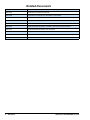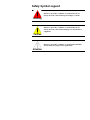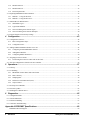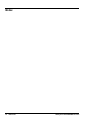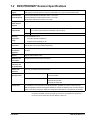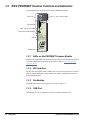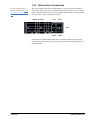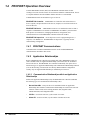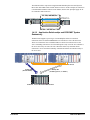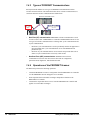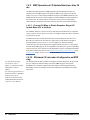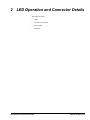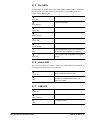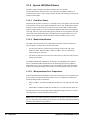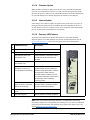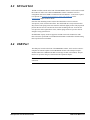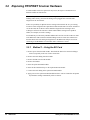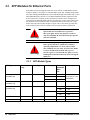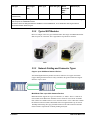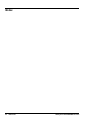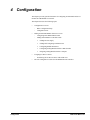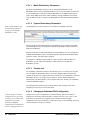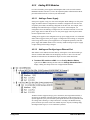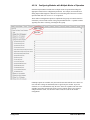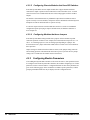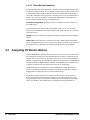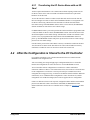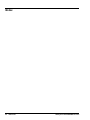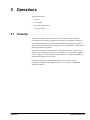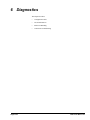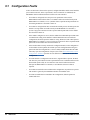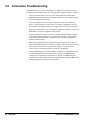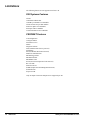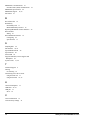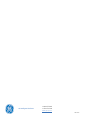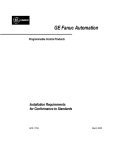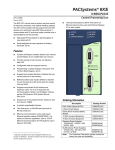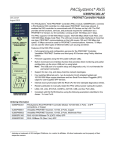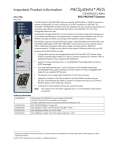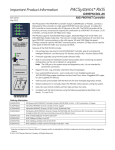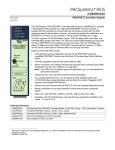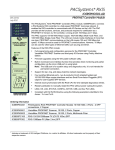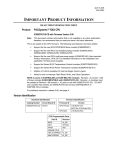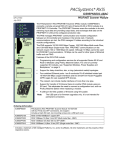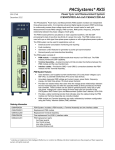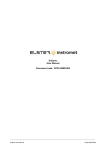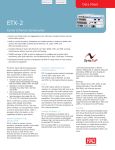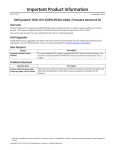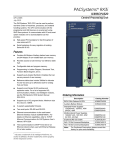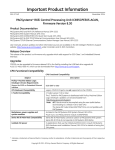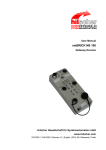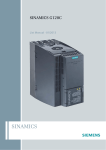Download PACSystems RX3i PROFINET Scanner
Transcript
GE Intelligent Platforms PAC*Systems RX3i PROFINET Scanner Manual GFK-2737D These instructions do not purport to cover all details or variations in equipment, nor to provide for every possible contingency to be met during installation, operation, and maintenance. The information is supplied for informational purposes only, and GE makes no warranty as to the accuracy of the information included herein. Changes, modifications, and/or improvements to equipment and specifications are made periodically and these changes may or may not be reflected herein. It is understood that GE may make changes, modifications, or improvements to the equipment referenced herein or to the document itself at any time. This document is intended for trained personnel familiar with the GE products referenced herein. GE may have patents or pending patent applications covering subject matter in this document. The furnishing of this document does not provide any license whatsoever to any of these patents. GE provides the following document and the information included therein as is and without warranty of any kind, expressed or implied, including but not limited to any implied statutory warranty of merchantability or fitness for particular purpose. For further assistance or technical information, contact the nearest GE Sales or Service Office, or an authorized GE Sales Representative. Revised: May 2014 Issued: Aug 2013 Copyright © 2013 - 2014 General Electric Company, All rights reserved. ___________________________________ * Indicates a trademark of General Electric Company and/or its subsidiaries. All other trademarks are the property of their respective owners. Refer to the section, Contact Information for support on this product. Please send documentation comments or suggestions to [email protected] Document Updates Location Description The chapter, Configuration The section, Configuring Module Parameters, added Universal Analog Input Module and Power Sync and Measurement Module and their rules to the table, the section, RX3i PROFINET Scanner Configuration Validation, added IC695ALG600 to the table. GFK-2737D Manual 3 Related Documents 4 Doc # Title GFK-2222 PACSystems CPU Reference Manual GFK-2308 PACSystems Hot Standby CPU Redundancy User Manual GFK-2314 PACSystems RX3i System Manual GFK-2441 PACSystems RX3i High-speed Counter Modules User Manual GFK-2571 PACSystems RX3i PROFINET Controller Manual GFK-2572 PACSystems RX3i PROFINET Controller Command Line Interface Manual GFK-2737 PACSystems RX3i PROFINET Scanner Manual GFK-2749 PACSystems RX3i Power Sync and Measurement System Manual GFK-2816 PACSystems RXi ICRXICTL000 Distributed I/O Controller User's Manual GFK-2904 PROFINET I/O Devices Secure Deployment Guide GFK-2737D PACSystems RX3i PROFINET Scanner Safety Symbol Legend Indicates a procedure, condition, or statement that, if not strictly observed, could result in personal injury or death. Warning Indicates a procedure, condition, or statement that, if not strictly observed, could result in damage to or destruction of equipment. Caution Indicates a procedure, condition, or statement that should be strictly followed to improve these applications. Attention Contact Information If you purchased this product through an Authorized Channel Partner, please contact the seller directly. General Contact Information Online technical support and GlobalCare http://support.ge-ip.com Additional information http://www.ge-ip.com/ Solution Provider [email protected] Technical Support If you have technical problems that cannot be resolved with the information in this manual, please contact us by telephone or email, or on the web at http://support.ge-ip.com Americas Online Technical Support http://support.ge-ip.com Phone 1-800-433-2682 International Americas Direct Dial 1-780-420-2010 (if toll free 800 option is unavailable) Technical Support Email [email protected] Customer Care Email [email protected] Primary language of support English Europe, the Middle East, and Africa Online Technical Support http://support.ge-ip.com Phone + 800-1-433-2682 EMEA Direct Dial + 420-23-901-5850 (if toll free 800 option is unavailable or dialing from a mobile telephone) Technical Support Email [email protected] Customer Care Email [email protected] Primary languages of support English, French, German, Italian, Czech, Spanish Asia Pacific Online Technical Support Phone http://support.ge-ip.com + 86-400-820-8208 + 86-21-3217-4826 (India, Indonesia, and Pakistan) [email protected] (China) Technical Support Email [email protected] (Japan) [email protected] (remaining Asia customers) [email protected] Customer Care Email 6 GFK-2737D [email protected] (China) PACSystems RX3i PROFINET Scanner Contents 1 Introduction ..................................................................................................................................... 11 1.1 RX3i PROFINET Scanner Overview......................................................................................................... 12 1.2 RX3i PROFINET Scanner Specifications ................................................................................................... 13 1.3 RX3i PROFINET Scanner Controls and Indicators....................................................................................... 14 1.3.1 LEDs on the PROFINET Scanner Module ........................................................................................... 14 1.3.2 SD Card Slot .................................................................................................................................. 14 1.3.3 Pushbutton..................................................................................................................................... 14 1.3.4 USB Port....................................................................................................................................... 14 1.3.5 Ethernet Port Connections ................................................................................................................ 15 1.4 PROFINET Operation Overview .............................................................................................................. 16 1.4.1 PROFINET Communications ............................................................................................................ 16 1.4.2 Application Relationships ................................................................................................................. 16 1.4.3 Types of PROFINET Communications................................................................................................ 18 1.4.4 Operations of the PROFINET Scanner ................................................................................................ 18 1.4.5 I/O Scanning .................................................................................................................................. 19 1.4.6 Media Redundancy Protocol Support .................................................................................................. 19 1.4.7 Bumpless Operation with MRP.......................................................................................................... 20 1.4.8 MRP Operation for I/O Update Rates of 16 ms or greater........................................................................ 21 1.4.9 MRP Operation at I/O Update Rates less than 16 ms .............................................................................. 22 1.4.10 Minimum I/O rate when Configured in an MRP ring.............................................................................. 22 1.4.11 Minimum I/O Rates for Bumpless RX3i PNS Recovery ......................................................................... 23 1.5 System Limits ....................................................................................................................................... 24 1.6 Supported Modules, Power Supplies and Backplanes.................................................................................... 24 2 LED Operation and Connector Details...................................................................................... 25 2.1 Normal Operation of Individual LEDs ....................................................................................................... 26 2.1.1 OK LED........................................................................................................................................ 26 2.1.2 LAN LED ..................................................................................................................................... 26 2.1.3 Status LED .................................................................................................................................... 26 2.1.4 CONN LED ................................................................................................................................... 26 2.1.5 Port LEDs ..................................................................................................................................... 27 2.1.6 Active LED ................................................................................................................................... 27 2.1.7 USB LED...................................................................................................................................... 27 2.1.8 Special LED Blink Patterns............................................................................................................... 28 2.2 Ethernet Network Ports........................................................................................................................... 30 2.3 SD Card Slot......................................................................................................................................... 31 2.4 USB Port ............................................................................................................................................. 31 3 Installation........................................................................................................................................ 33 3.1 Module Installation ................................................................................................................................ 33 3.1.1 Backplane Knockout Removal........................................................................................................... 33 GFK-2737D Manual 7 3.1.2 Module Insertion............................................................................................................................. 34 3.1.3 Module Removal ............................................................................................................................ 35 3.1.4 Power Requirements........................................................................................................................ 35 3.2 Replacing PROFINET Scanner Hardware .................................................................................................. 36 3.2.1 Method 1 – Using the SD Card .......................................................................................................... 36 3.2.2 Method 2 – Using the DCP Tool ........................................................................................................ 37 3.3 SFP Modules for Ethernet Ports................................................................................................................ 38 3.3.1 SFP Module Types .......................................................................................................................... 38 3.3.2 Typical SFP Modules....................................................................................................................... 39 3.3.3 Network Cabling and Connector Types ............................................................................................... 39 3.3.4 Network Cabling and Connector Examples .......................................................................................... 40 3.4 External Switch VLAN Priority Settings .................................................................................................... 41 4 Configuration................................................................................................................................... 43 4.1 Configuration Overview.......................................................................................................................... 44 4.1.1 Basic Configuration Steps................................................................................................................. 44 4.1.2 Configuration Tool .......................................................................................................................... 44 4.2 Adding an RX3i PROFINET Scanner to a LAN........................................................................................... 45 4.2.1 Configuring an RX3i PROFINET Scanner ........................................................................................... 45 4.2.2 Adding RX3i Modules ..................................................................................................................... 47 4.2.3 Configuring Module Parameters ........................................................................................................ 50 4.3 Assigning I/O Device Names ................................................................................................................... 54 4.3.1 Transferring the I/O Device Name with an SD Card............................................................................... 55 4.4 After the Configuration is Stored to the I/O Controller .................................................................................. 55 5 Operations........................................................................................................................................ 57 5.1 Powerup .............................................................................................................................................. 57 5.2 I/O Scanning......................................................................................................................................... 58 5.2.1 PROFINET Scanner Status and Control Data ....................................................................................... 58 5.2.2 Data Coherency .............................................................................................................................. 58 5.2.3 Sampling Rate ................................................................................................................................ 59 5.2.4 Differences From Main Rack (CPU) ................................................................................................... 59 5.2.5 Output Control ............................................................................................................................... 59 5.3 Hot Swap of I/O Modules........................................................................................................................ 61 5.4 Firmware Updates.................................................................................................................................. 62 5.5 Installing the USB Port Driver.................................................................................................................. 63 6 Diagnostics ...................................................................................................................................... 65 6.1 Configuration Faults............................................................................................................................... 66 6.2 Version Information ............................................................................................................................... 67 6.3 Fatal Error Handling............................................................................................................................... 67 6.4 Connection Troubleshooting .................................................................................................................... 68 Appendix A PROFINET Specifications............................................................................................ 69 PROFINET Protocol Support ................................................................................................................... 69 8 GFK-2737D PACSystems RX3i PROFINET Scanner Technical Data ...................................................................................................................................... 69 Limitations ........................................................................................................................................... 70 PACSystems Features ...................................................................................................................... 70 PROFINET Features........................................................................................................................ 70 Index......................................................................................................................................................... 71 GFK-2737D Manual 9 Notes 10 GFK-2737D PACSystems RX3i PROFINET Scanner 1 Introduction This chapter provides an overview of the PACSystems RX3i PROFINET Scanner (PNS) module and its operation. Chapter 2, LED Operation and Connector Details, provides detailed description of the module’s indicators and ports Chapter 3, Installation, gives instructions for PNS module installation and replacing a PNS module. Provides information for selecting SFP modules and network cabling and connectors. Chapter 4, Configuration, describes how to configure the RX3i PROFINET Scanner and its associated IO devices. Chapter 5, Operations, describes powering up and restarting the RX3i PROFINET Scanner, the input status data, replacing I/O modules while scanning, and how to update the firmware. Chapter 6, Diagnostics, describes configuration faults, how to check the RX3i PROFINET Scanner version information, fatal error handling, and some common troubleshooting suggestions. Appendix A, PROFINET Specifications, summarizes the features specified for PROFINET v2.3 Class A I/O Devices that are supported by the RX3i PROFINET Scanner module. Introduction GFK-2737D Manual 11 1.1 RX3i PROFINET Scanner Overview The PACSystems RX3i PROFINET Scanner (PNS) module, IC695PNS001, connects a remote universal RX3i I/O rack of Series 90-30 or RX3i modules to a PROFINET I/O Controller. The PROFINET Scanner scans the modules in its rack, retrieving input data and providing output data, and exchanges that data on the PROFINET I/O LAN at the configured production rate. The PNS manages PROFINET communication and module configuration between an I/O Controller and modules in the remote rack. If network communications are lost, the PNS manages I/O states according to the individual module configurations. The PNS supports 10/100/1000 Mbps Copper, 100/1000 Mbps Multi-mode Fiber, and 100/1000 Mbps Single-mode Fiber. PROFINET communications on the network require 100 or 1000 Mbps link speed. Although 10 Mbps cannot be used for PROFINET communications, 10 Mbps can be used for other types of Ethernet traffic such as PING. Features of the RX3i PNS include: • Full programming and configuration services for all supported Series 90-30 and RX3i I/O Modules using Proficy* Machine Edition. For a list of currently supported I/O modules, refer to the Important Product Information (IPI) document provided with the firmware version on your PNS module. • Support for daisy-chain/line, star, or ring (redundant media) topologies. • Four switched Ethernet ports - two 8-conductor RJ-45 shielded twisted pair 10/100/1000 Mbps copper interfaces and two Small Form-factor Pluggable (SFP) cages for user-supplied SFP devices. • The network can include media interfaces of more than one type. • Support for transfer of I/O Device Name to another PNS module using an SD card. This eliminates the need to connect a configuration tool, such as Proficy Machine Edition when replacing a module. • A USB port for field updates of firmware using WinLoader. Note The USB port is for firmware upgrades only. It is not intended for permanent connection. 12 GFK-2737D PACSystems RX3i PROFINET Scanner 1.2 RX3i PROFINET Scanner Specifications PROFINET Support PROFINET Version 2.3 Class A IO-Device Redundantly controlled operation conforms to PROFINET V2.3 Type S-2 System Redundancy. Controller CPU Version Required RX3i CPU315/CPU320 with firmware version 7.10 or later RX3i CPE305/CPE310 with firmware version 7.10 or later RXi Controller with firmware version 7.80 or later Proficy Machine Edition Version Required Version 8.0 or later Power Requirements 3.3 V: 1.2 A with no SFP devices installed 1.9 A maximum (two SFP devices installed, 0.35 A per SFP) 5 V: 1.1 A maximum Operating Temperature Range 0 to 60°C Derated to 57°C: • If 100 Mb Fiber SFPs installed, or Number of Port Connectors Two RJ-45 and Two SFP Cages (SFP devices not included, available separately.) USB Connector (for firmware upgrades) One Micro-B connector. USB 2.0 compliant running at Full-speed (12 MHz) SD Card Supports SD and SDHC cards. PNS Status and Control Bits 32 input status bits and 32 output control bits PROFINET I/O production rate (I/O Update Rate) Configurable selections: 1 ms, 2 ms, 4 ms, 8 ms, 16 ms, 32 ms, 64 ms, 128 ms, 256 ms or 512 ms Number of IP addresses Five. One per external port and one internal. I/O Station Maximum Limits Number of I/O Modules per station Number of backplane slots minus one for PNS and at least one for a power supply I/O data per station 2880 bytes total 1440 bytes of input data 1440 bytes of output data Configuration • If Copper SFPs operating at 1 Gb V2.3 GSDML file is included with Proficy Machine Edition; available for import into 3rd-Party tools. Note: Configuration software that supports GSDML V2.3 MenuList elements (such as Proficy Machine Edition 8.0 or later) is required to display the configuration parameters of most IC695xxx I/O modules. For product standards, general operating specifications, and installation requirements, refer to the PACSystems RX3i System Manual, GFK-2314. Introduction GFK-2737D Manual 13 1.3 RX3i PROFINET Scanner Controls and Indicators The illustration below shows the front of an RX3i PROFINET Scanner. LEDs: Ports 1 OK 2 LAN 3 STATUS 4 CONN LEDs: OK, LAN, STATUS, CONN PNS001 S D CARD SD Card Slot TO INSTALL , TORQUE TO 6 IN-LB. ACTIVE LEDs: ACTIVE , USB COMM Micro-USB Port and Pushbutton US B ! USB IP ADDRESS Labels MAC ADDRESS PORTS FRONT 3 4 1 2 Ethernet Ports IO DEVICE 1.3.1 LEDs on the PROFINET Scanner Module LEDs provide an immediate visual indication of the PNS’s operational state and port link status. The LEDs and their operation are described in Chapter 2 LED Operation and Connector Details. 1.3.2 SD Card Slot The SD Card Slot supports an SD or SDHC card. It can be used to transfer the I/O Device Name to another PROFINET Scanner Module unit without a configuration tool such as Proficy Machine Edition. 1.3.3 Pushbutton The pushbutton adjacent to the USB port is reserved for future use. 1.3.4 USB Port The USB Port is used for installing new firmware using the Winloader tool. 14 GFK-2737D PACSystems RX3i PROFINET Scanner 1.3.5 Ethernet Port Connections For other options, refer to Chapter 4, the section Adding and Configuring an Ethernet Port. Each port on an RX3i PNS operates independently, so devices that operate at different speeds and/or duplex modes may be attached to the ports. By default, all ports, including empty, unconfigured SFP cages, are set for Automatic, which enables auto negotiation for the widest range of options supported by the port. Bottom of module Port 1 Port 3 Front Port 2 Port 4 Connections to the PROFINET Scanner can be made using standard Cat 5e/6 Ethernet cables. Different devices on the same network can be connected using the multiple ports on the RX3i PNS. Introduction GFK-2737D Manual 15 1.4 PROFINET Operation Overview An RX3i PROFINET Scanner (PNS) uses PROFINET communications for data exchange. The same network can also be used for basic Ethernet communications, but use of a separate Ethernet network and RX3i Ethernet interface is recommended. A PROFINET network can include three types of devices: PROFINET I/O Controller A PROFINET I/O Controller collects data from I/O devices (inputs), and provides data to the devices (outputs). It is associated with one or more I/O Devices. PROFINET I/O Device A PROFINET I/O Device is a distributed I/O Device that is coupled to a PROFINET I/O Controller via PROFINET. In an RX3i system, the RX3i PNS operates as an I/O Device, managing initialization, configuration, and communication between the PROFINET controller and the I/O modules. PROFINET I/O Supervisor An I/O Supervisor can be a programming device, a computer, or an HMI device. The PROFINET I/O Supervisor is typically used for commissioning or diagnostics. 1.4.1 PROFINET Communications Communications on an RX3i PROFINET network use the standard PROFINET communications described in this section. 1.4.2 Application Relationships Before a PROFINET I/O Controller can exchange data with a PROFINET I/O Device such as the RX3i PNS, an Application Relationship (connection) must be established between the devices. The PROFINET I/O Controller automatically sets up the correct number and types of Application Relationship and Communication Relationship channels (refer to the following section) based on its Proficy Machine Edition configuration. Usually, only one Application Relationship is established per I/O Device. 1.4.2.1 Communication Relationships within an Application Relationship Within each Application Relationship (AR), the PROFINET I/O Controller establishes the following types of Communication Relationships (CRs): 16 GFK-2737D • Record Data CRs – always the first to be established within an Application Relationship. Record Data Communication Relationships are used for non-real-time transfers of data records such as startup parameter data, diagnostics data, identification data, and configuration data • I/O CRs – used for the real-time, cyclic transfer of I/O data • Alarm CR – used for real-time, acyclic transfer of alarms and events PACSystems RX3i PROFINET Scanner The illustration below represents an Application Relationship between a PACSystems RX3i CPU with an RX3i PNC module and an I/O Device. In this example, the I/O Device is an RX3i PNS with RX3i and 90-30 I/O modules, but the same principles apply for all I/O Controllers and I/O Devices. Application Relationship SDC ARD R X3 i C PU with PR OF IN ET C o ntro ller 1 O K 2 3 L AN S T A U ST 4 C ONN Record Data Communication Relationship I /O-D evice , su ch as RX3i PROFINET Scanner 1 P N S0 0 1 2 3 T OR IN Q S U T EA T,L LO 6 IN - L B . ARD C 4 D S S !B U A C T IV E US B IP A D D R E S S OK L AN S U T SA T CON N P 0N 0S 1 T O IN S T A L L, T OR QUE T O 6 N -LI B . I/O Data Communication Relationship P O RT S F RON T 34 12 U S B! A C T IV E M AD CD RE S S US B IP A D D R E S S M AC AD DRE S S IO D E V IC E P O RT S F RON T 34 12 IO D E V IC E Alarm Communication Relationship 1.4.2.2 Application Relationships and PROFINET System Redundancy The RX3i PNS supports a special type of relationship that allows two matched connections from two different PROFINET I/O Controllers to exist at the same time. These two connections form a redundant AR set in which one connection serves the Active controlling unit and one serves the Backup unit. Only one of the I/O Controller is the Active unit at any one time. The I/O Controllers collectively determine which connection is Active and which is Backup. I/O Data and Alarms are transferred only to the Active unit. I/O Controller #1 Primary AR (I/O Data Alarms) I/O Controller #2 Backup AR (I/O Data ignored , no Alarms ) I/O-Device , such as RX 3i PROFINET Scanner Introduction GFK-2737D Manual 17 1.4.3 Types of PROFINET Communications PACSystems PNS modules use two types of PROFINET communication transfers: real-time and non-real-time. The illustration below shows real-time communications as solid lines and non-real-time communications as dashed lines. RX3i Main Rack with PROFINET Controller Non -real - time data : Real -time data : Inputs , Outputs , Alarms 2 3 SDC ARD 4 OK 1 L AN S U T SA T 2 3 CO NN 4 P 0N 0S 1 T O R IN Q S U T EA T,L O L 6 IN -L .B SDC ARD 1 parameters, c onfiguration, and s uc h MAC A DDR E S S P 0N 0S 1 M AC AD DRE S S P ORT S F RON T IO D E V IC E IO D E V IC E 34 12 Real-Time (RT) communication: PROFINET real-time communication is used for time-sensitive data. A PROFINET I/O Controller and PROFINET I/O Device use two types of real-time communications to exchange data: cyclic communication and acyclic communication: − − • CON N T OR IN Q S U T EA TL O L, 6 IN -L B . IP A D D R E S S P ORT S F RO NT 34 12 • OK L AN S U T SA T A C T IV E US B S !B U S !B U A C T IV E U S B IP A D D R E S S Real-time Cyclic communication is used to periodically transfer the application’s input and output data. Cyclic communication occurs each PROFINET I/O production cycle. Real-time Acyclic communication is used to transfer non-periodic data such as alarms. Acyclic communication occurs only when needed. Non-Real-Time (NRT) communication: PROFINET non-real-time communication is used for less time-sensitive data such as configuration, parameterization, diagnostics, and identification data. 1.4.4 Operations of the PROFINET Scanner The RX3i PNS performs the following operations: 18 GFK-2737D • Consumes PROFINET I/O Device configuration from the PROFINET I/O Controller over the PROFINET network and applies it to its modules. • Scans input data from each module it manages and produces that data to the PROFINET I/O Controller. • Consumes the output data that it receives from the PROFINET I/O Controller and applies it to each module it manages. PACSystems RX3i PROFINET Scanner 1.4.5 I/O Scanning In the PACSystems RX3i PROFINET network, multiple I/O cycles run asynchronously and independently. The example below illustrates typical cycles in a system with an RX3i CPU with a PNC module, and RX3i PNS modules used as I/O Devices. Cycles may be different for third party devices. • PROFINET I/O Device Scan: In this example, each PNS scans all of its I/O Modules as quickly as possible. The PNS stores the modules’ input data into its internal memory. On each PNS output scan, the Scanner writes the output data from its internal memory to its I/O modules. Third-party devices: The transfer of I/O data between an I/O module and the PROFINET I/O network is device dependent. Refer to the third-party manufacturer documentation for specifics for a particular device. • PROFINET I/O Production Cycle: Each PNC and I/O Device publishes data from its internal memory onto the network at its scheduled PROFINET production cycle (Note: Production cycles between I/O Controllers and I/O Devices are not synchronized; each publishes at its configured update rate independently). The PNC publishes output data received from the RX3i CPU to each I/O Device, and the I/O Device publishes input data from its memory to the PNC. • RX3i CPU Sweep: The RX3i CPU Sweep includes both an input scan and an output scan. The CPU input scan retrieves the current input data being stored within the PNC module. This input data is then available for use by the application logic. After the logic solution, the CPU output scan writes the outputs to the PNC. 1.4.6 Media Redundancy Protocol Support PROFINET Media Redundancy Protocol (MRP) supports devices configured in a ring topology. MRP is specified as part of IEC62439 and has been adopted by the PROFINET specification, which provides for convenient configuration of the ring topology and necessary parameters. Like PROFINET IO data, Media Redundancy Protocol operations are not routable between different IP subnets. Each device within an MRP ring has two physical pathways to the I/O Controller. To connect to the ring, each device requires an integrated switch with at least two external ports (ring ports) that support Media Redundancy Protocol. Devices that are not MRP-capable can be connected to a device in the ring (for example, an MRP-capable switch in the ring), but they should not be in the ring themselves. The redundancy capability offered by the ring topology only extends to the devices on the ring that are MRP-capable and enabled. Introduction GFK-2737D Manual 19 One of the devices on the ring must be configured as the Media Redundancy Manager (MRM), and all the other devices must be configured as Media Redundancy Clients (MRCs). The PNS can be configured as an MRC. Configuring the PNS as an MRC alters how the Ethernet ports connect to the network. They attempt to indicate their state to the MRM before allowing traffic to flow between the ports and close the ring topology through the internal switch. They also send out notifications to the MRM when a port is lost. Operation of the PNS is otherwise unchanged. The MRP configuration is stored in non-volatile storage in the PNS and activated immediately upon powering up. Non-volatile storage is updated as part of a connection with the I/O Controller. A DCP Reset disables MRP Client operation and updates non-volatile storage. The current state of the MRP configuration is provided as part of the PNS’s Input Status Bits which are accessible to user application logic. Refer to Chapter 5, the section,Input Status Bits, for further details. Fast ring-break detection is not fully functional until all MRP clients have received their MRP configuration. For a discussion of ring-break detection, refer to the following section Bumpless Operation with MRP. 1.4.7 Bumpless Operation with MRP The RX3i PNS supports bumpless operation with GE Intelligent Platforms PROFINET IO Controllers if specific conditions are met. Bumpless operation means that a single break in an MRP ring will not cause the PROFINET connection to be lost and there is no observed loss and addition of PROFINET IO Devices while the ring network recovers. Without bumpless MRP, when a device is lost, it must be re-acquired by the IO Controller; a typical recovery time is on the order of seconds. There are two ways an MRM detects a break in the ring: • a message from an MRC that provides LinkUp/LinkDown detection • a test packet timeout interval A network using Media Redundancy Protocol recovers from a ring failure within 80 milliseconds when running at 100/1000 Mbps full duplex with default Media Redundant Manager (MRM) test packet values. Actual failover time depends on the device responsiveness to network disconnection and reconnection, number of devices in the ring, media speed, length of media, and frequency of sending test frames over the network. Network recovery time is shorter with fewer devices, faster media speed, and shorter media lengths. Third-party devices in the MRP ring may introduce additional network recovery time. Network recovery time is limited by the ring participant with the slowest ring failure recovery time. Devices that do not provide LinkUp/LinkDown detection should be taken into account when calculating network recovery time. 20 GFK-2737D PACSystems RX3i PROFINET Scanner For bumpless network recovery (without disturbing I/O communications to an I/O Device), the I/O Update Rate for the I/O Device should be configured to be greater than 1/3 of the network recovery time. This permits the ring to be disconnected or reconnected without timing out the communication connection between the I/O Device and its I/O Controller In order to insure correct MRP operation, it is important to connect the correct Ethernet ports of the PNS to the MRP ring. The ports connected to the ring must be the same ports configured as MRP Ring Ports. Failure to connect the configured ports will prevent the PNS from correctly participating in the MRP ring. To assist with configuration of the ports during system commissioning, it is recommended that you disable all device ports that will not be used as ring ports. 1.4.8 MRP Operation for I/O Update Rates of 16 ms or greater The RX3i PROFINET I/O Controller supports bumpless operation at 16ms with the requirement that the MRP Manager be configured for an MRP Test Packet Interval and MRP Test Packet Count that is faster than the fastest I/O timeout possible. For example: Assume the worst case scenario when a ring break occurs immediately after the PNS received a test packet and immediately before the PNS was scheduled to receive an I/O packet. In the case of a 16 ms I/O Update Rate, a timeout will occur after three consecutive missed I/O packets, which can occur in slightly over 32 ms. Assuming that the Test Packet Interval is configured for 10 ms and the Test Packet Count is configured for two, we can detect a ring break in just less than 30 ms. This ring recover scenario would look like the following timeline. ! " # % # $ In order to ensure a successful ring recovery using the Test Packets at a 16 ms I/O Update Rate or above, make sure the following statement is true: Test Packet Interval × (Test Packet Count + 1) < I/O Update Rate × 2 Introduction GFK-2737D Manual 21 1.4.9 MRP Operation at I/O Update Rates less than 16 ms The RX3i PNS implementation of MRP supports LinkUp/LinkDown detection, an optional part of the MRP standard. This allows an MRC experiencing a network link failure or recovery to send LinkUp/LinkDown messages to the MRM immediately. The MRM can heal the network without needing to wait for multiple test-packet timeouts to detect the failure. This feature allows the network recovery time to be significantly shorter than the test packet timeout interval because the break is detected immediately. 1.4.9.1 Forcing 100 Mbps to Obtain Bumpless Ring at I/O Update Rates of 2, 4 and 8 ms The standard, IEEE 802.3 Clause 40, has a requirement for link detection at 1 Gbps that can be as slow as 750 ms, which is too slow to reconfigure a ring before three consecutive I/O packets are missed. The RX3i PNS uses a fast link detection feature on its non-SFP ports that allows two RX3i devices connected to each other at 1 Gbps to detect a link break fast enough to perform bumpless I/O recovery at a 2, 4 or 8 ms update rate. If the RX3i PNS is connected to any other device that does not support fast link detection at 1 Gbps speeds, the RX3i PNS’ MRP ring port can be configured to limit that port to operate at 100 Mbps. This will force the device connected to the RX3i PNS to operate at 100 Mbps which has a much faster link detection time. See the Adding and Configuring an Ethernet Port in the Configuration chapter for how to set a port to 100 Mbps. 1.4.10 ring For RX3i PNC operating specifications, refer to GFK-2571, PACSystems RX3i PROFINET Controller Manual. For operating specifications of the RXi Controller’s embedded PNC function, refer to GFK-2816, PACSystems RXi ICRXICTL000 Distributed I/O Controller User's Manual. 22 GFK-2737D Minimum I/O rate when Configured in an MRP The minimum I/O rate that is possible for bumpless operation depends on the speed and the type of physical connection being used for the MRP ring ports. PACSystems PROFINET I/O Controllers support a specified number of GE Intelligent Platforms PROFINET IO devices running at or above the minimum I/O Update Rate listed in the table below. PACSystems RX3i PROFINET Scanner 1.4.11 Minimum I/O Rates for Bumpless RX3i PNS Recovery Connection Type Minimum IO Update Rate Minimum IO Update Rate 1 Gb/s # of Devices 100 Mb/s # of Devices 2ms 16 2 ms 16 1000BaseLX 16 ms1 63 N/A2 N/A 1000BaseZX 16 ms1 63 N/A2 N/A 100BaseLX10 N/A2 N/A 16 ms1 63 1000BaseSX 16 ms1 63 N/A2 N/A 100BaseFX N/A2 N/A 16 ms1 63 1000BaseT 16 ms1 63 16 ms1 63 Fixed Copper Port 1 The 1000BaseT SFPs qualified for use with the RX3i PNS can only detect a ring break when running at 1 Gb/s at the IEEE 802.3 Clause 40 standard requirement of 750 ms. The Fiber SFPs can only detect a ring break at the SFF-8472 RX_LOS assertion time of 100 ms. In order to do bumpless I/O at a 16 ms I/O Update rate with these SFPs, the MRM must be configured with a Test Packet Interval of 10 ms and a Test Packet Count of 2. 2 These devices operate at a fixed speed and duplex. 1.4.11.1 Third-party PROFINET Devices as MRP Clients If 3rd-party PROFINET Devices configured as MRP Clients are in use in the ring, customers can set a minimum I/O update rate to the larger of the options below and expect I/O to operate bumplessly through ring network recovery: Introduction • Minimum I/O Update Rate configurable in PME that is more than 1/3 the time of the worst-case ring recovery stated by 3rd-party manufacturer, regardless of ports utilized. (For example, if a manufacturer states their worst-case ring recovery is 96 ms, then the minimum I/O Update Rate allowed must be greater than 96/3 = 32 ms, therefore select the next available value, 64.) • 16 ms I/O Update Rate minimum, regardless of ports utilized, and must set MRP Test Packet Interval to 10 ms and MRP Test Packet Count to 2 GFK-2737D Manual 23 1.5 System Limits I/O Controllers will have limitations on the system they support. One of these limits is the number of PROFINET submodules supported. In the RX3i PNS rack, each power supply or I/O module is represented by one PROFINET submodule. The RX3i PNS uses four to six submodules: • two submodules for basic operation of the PNS module • two built-in port submodules that are always configured • up to two additional port submodules, one for each optional Ethernet port configured Other limitations, such as the configuration and I/O sizes, are specific to the configuration options chosen. Note that not every combination of options is supported in every system. If the configuration uses all slots in every device with a large device count, the memory of the I/O Controller system will be a limiting resource. 1.6 Supported Modules, Power Supplies and Backplanes For a list of modules, power supplies and backplanes that can be used with an RX3i PROFINET Scanner I/O Device, refer to the Important Product Information document provided with the firmware version on your PNS module. 24 GFK-2737D PACSystems RX3i PROFINET Scanner 2 LED Operation and Connector Details This chapter describes: • LEDs • Ethernet Network Ports • SD Card Slot • USB Port LED Operation and Connector Details GFK-2737D Manual 25 2.1 Normal Operation of Individual LEDs 2.1.1 OK LED OK Green ON Not OK OFF 2.1.2 LAN LED The LAN LED indicates access to and activity on the Ethernet network. The LAN LED indicates network packets are being processed by the network interface (not just passing through the embedded switch). The module’s network interface is active Blinking ON No activity OFF 2.1.3 Status LED The STATUS LED stays green during normal operation. Normal Operation Green, ON Red, blinking A MAC address read from nonvolatile memory is invalid. Ports with invalid MAC addresses remain disconnected from the Ethernet network. 2.1.4 CONN LED The CONN LED indicates the status of PROFINET connections. Green, ON At least one PROFINET connection (AR) exists with an I/O Controller No device name configured Amber, blinking No PROFINET connection (AR) exists. OFF 26 GFK-2737D PACSystems RX3i PROFINET Scanner 2.1.5 Port LEDs The PROFINET I/O Scanner has four Port LEDs, PORT1, PORT2, PORT3, and PORT4 that indicate link speed, link connection and link activity corresponding to the four possible external Ethernet ports. Link connected, 1000 Mbps Blue, ON Port active, 1000 Mbps Blue, blinking Link connected, 100 Mbps Green, ON Port active, 100 Mbps Green, blinking Link connected, 10 Mbps Purple, ON Port active, 10 Mbps Purple, blinking OFF The associated Ethernet port is not connected to an active link (can be disabled by configuration) Red, ON Port 3 and port 4 only. Incompatible SFP plugged into port. 2.1.6 Active LED The Active LED indicates the Scanner is connected to a PROFINET IO Controller that is controlling the IO data for the PNS’s I/O modules. Green, ON OFF PNS is connected to a PROFINET I/O Controller that is controlling IO Module IO data. PNS is not connected to a PROFINET I/O Controller or no established connection to an Active I/O Controller. 2.1.7 USB LED A USB cable is connected. Green, ON USB port activity Green, blinking No USB port activity OFF LED Operation and Connector Details GFK-2737D Manual 27 2.1.8 Special LED Blink Patterns The PNS’s LEDs can operate in tandem to indicate fatal error, module location/identification, microprocessor over temperature, and update conditions, as described below. There is also a startup sequence that tracks the startup processing of the module with the LEDs. 2.1.8.1 Fatal Error Codes When the PNS encounters a fatal error, it will blink an error code pattern on the OK LED with an Amber color or on the STATUS LED with a Green color. In this mode all LEDs flash Green once to indicate the start of the error code. Next the OK or STATUS LED blinks a 4-digit decimal error code. The LED first blinks to indicate the most significant error digit, then after a brief pause blinks again to indicate the next significant error digit and so forth. After another brief pause, all LEDs flash Green again and the error code pattern repeats. Repetitions continue indefinitely until the module is power-cycled. 2.1.8.2 Module Identification The LEDs on a PNS module can be commanded to repeatedly turn ON and OFF in a special sequence, to help locate or identify the module: • First the green LEDs are turned on in the following circular order: OK, LAN, STATUS, CONN, PORT 4, PORT 3, PORT 2, PORT 1. There is a short delay between turning on each LED. • The LEDs are then turned off in the same order. There is a short time delay between turning off each LED. The Module Identification LED Pattern is initiated by the PROFINET DCP Identify Device command. Module Identification can be initiated using the Proficy Machine Edition Discovery Tool by refreshing the device list, double clicking on the RX3i PNS module, and clicking the Identify Device button on the PNS properties pop-up window. 2.1.8.3 Microprocessor Over Temperature If the maximum threshold temperature for the PNS’s microprocessor is crossed, the PNS goes into power-saving mode. While the PNS is in an over temperature condition, the following blink patterns are alternated: • PORT 1, PORT 2, and STATUS LEDs turn on RED for 0.5 seconds (all other LEDs off) • Then PORT 3 and PORT 4 LEDs turn on RED for 0.5 seconds (all other LEDs off) The PNS stays in power-saving mode until the temperature drops to a safer level. Once a safe temperature is reached, the PNS module restarts. Note Under certain ambient operating temperatures, the PNS may momentarily display the over temperature pattern during power up while it is calibrating its thermal protection functions. This indication can be ignored. 28 GFK-2737D PACSystems RX3i PROFINET Scanner 2.1.8.4 Firmware Update While the PNS is in firmware update mode, the OK, LAN, and STATUS LEDs blink Green for 0.5 seconds and then off for 0.5 seconds in unison. During firmware update operation, the ports are disabled, so all of the PORT LEDs are off and the CONN LED is off. The USB LED operates normally displaying the condition of the USB port. 2.1.8.5 Internal Update Some changes from a firmware update are applied to the system on the next power up. During this internal update process, the STATUS and LAN LEDs blink Green for 0.5 seconds and then off for 0.5 seconds in unison. At the completion of the internal update process, the PNS restarts and should power up normally. 2.1.8.6 Powerup LED Patterns At powerup, the LEDs show the patterns described below. The LEDs also blink diagnostic patterns for certain operating errors and for module identification. See the Special LED Blink Patterns section for a description of the special blink patterns. Step LED/Blink Pattern Description 1 All LEDs off Initial state 2 STATUS LED solid green Normal operation Fatal initialization or diagnostics Failure; H/W Module Identity Information not available Fatal initialization failure. OK, LAN, and STATUS LEDs blink green in unison (0.5 second ON/ 0.5 second OFF) Invalid firmware detected or firmware update initiated. Module is waiting for firmware update. Blink pattern continues during firmware update. After the automatic update completes, the LAN and STATUS LEDs blink Amber and the module resets, which restarts the powerup process. LAN 3 STATUS 4 CONN PNS001 TO INSTALL, TORQUE TO 6 IN-LB. SD CARD STATUS LED blinks green with special blink code OK 2 ACTIVE USB USB ! OK LED blinks amber with special blink code 1 IP ADDRESS MAC ADDRESS PORTS STATUS and LAN LEDs blink green in unison (0.5 seconds ON/ 0.5 seconds OFF) Internal update in process following a firmware update. Unit should complete update and restart automatically. 3 LAN and STATUS LED solid green Normal operation 4 OK LED solid green Normal operation. Powerup completed. FRONT 3 4 1 2 I O DEVICE Note Under certain ambient operating temperatures, the PROFINET Scanner may momentarily display the over temperature pattern during power up, while it is calibrating its thermal protection functions. This indication can be ignored. For details, refer to the section,Microprocessor Over Temperature. LED Operation and Connector Details GFK-2737D Manual 29 2.2 Ethernet Network Ports The four external Ethernet ports (two RJ-45 and two SFP Cages) are on the bottom of the module. The illustration below is a bottom view of the RX3i PNS with its two RJ-45 and 2 Small Form-factor Pluggable (SFP) ports. Bottom of module Port 1 Port 3 Front Port 2 Port 4 The RX3i PNS’s two RJ-45 ports provide 10/100/1000 Mbps copper interfaces and two SFP cages for user-supplied SFP devices, which can support a number of different media types. Refer to SFP Modules for Ethernet Ports in the Installation chapter for additional information about SFPs. The two RJ-45 ports support CAT5e/6 cabling of up to 100m. Each Ethernet port automatically senses the type of network and adjusts speed and connection parameters. The PROFINET protocol can be sent and received over any or all of the four external ports. Devices connected to the PROFINET Scanner ports should have Ethernet Autonegotiation enabled. The Ethernet ports can be disabled to support requirements such as IT policies for unused ports. Disabled ports do not establish a link on their Ethernet network. RX3i PNS modules and other participating modules can be connected in a daisy chain/line, or star topology. The ports can also be configured to limit their advertised Autonegotiation setting. This can be used to force a copper interface to establish a link at 100 Mbps rather than 1 Gbps to have quicker link change detection during MRP operation. Multiple ports on the Ethernet Interface must not be connected, directly or indirectly, to the same device so as to form a circular network. Caution Caution 30 GFK-2737D Port disable settings are nonvolatile. If an SFP port is configured as the only enabled port and that SFP is removed, the RX3i Scanner will not be accessible until an SFP is returned to that port. PACSystems RX3i PROFINET Scanner 2.3 SD Card Slot The SD Card Slot, located on the front of the PROFINET Scanner, can be used to transfer the I/O Device Name from a different PROFINET Scanner without the need for a configuration tool such as PME to commission the new hardware. A card is not required to be present. See Transferring the IO-Device Name with an SD Card in the Configuration chapter for more details. Note that when installing an SD Card, the label should face to the left with the write-protect (Lock) switch to the bottom. The card should enter easily and click when fully inserted. The spring action will return the card back slightly from its fully depressed position. Do not force the card into the slot as that can damage the unit. To release the card, press the card in again until it clicks, and the spring action will eject the card out enough to easily grab hold of it. SD and SDHC capacity cards are supported. An SD Card can be formatted as either FAT12 or FAT16 per the SD Card standard and an SDHC card should be formatted using FAT32 per the SD Card standard. 2.4 USB Port The USB port, located on the front of the PROFINET Scanner, can be used to connect a computer for firmware updates for the PROFINET Scanner. The USB port accepts a standard USB cable (USB Micro B Male to USB Type A Male, not included). The port must be set up before using it, as described in the Operations chapter. Note The USB port is for firmware upgrades only. It is not intended for permanent connection. LED Operation and Connector Details GFK-2737D Manual 31 Notes 32 GFK-2737D PACSystems RX3i PROFINET Scanner 3 Installation This chapter describes: • Module Installation − − − − • Replacing PROFINET Scanner Hardware − − • Method 1 – Using the SD Card Method 2 – Using the DCP Tool SFP Modules for Ethernet Ports − − • Backplane Knockout Removal Module Insertion Module Removal Power Requirements Network Cabling and Connector Types Network Cabling and Connector Examples External Switch VLAN Priority Settings 3.1 Module Installation 3.1.1 Backplane Knockout Removal The PNS must be installed in a Universal Backplane such as IC695CHS007, CHS012 or CHS016. The back of the PNS has an exposed heat sink and backplane connector. Before inserting the module into the backplane, remove the plastic knockout in the slot where the module will be placed. The installation slot must match the slot that is selected in the module’s hardware configuration Removable plastic for the module’s heat-sink. TB 1 E X P A N S I O N 1 8 0 Installation 1 2 3 4 5 6 7 8 9 10 11 12 GFK-2737D Manual 33 3.1.2 Module Insertion The PNS can be installed in slot 1 or 2 of a 7, 12, or 16-slot RX3i Universal Backplane, or in slot 6 of a 7-slot RX3i Universal Backplane. The back of the PNS has an exposed heat sink and backplane connector. Before inserting the module into the backplane, the removable conduction cooling cover must be removed from the backplane. • RX3i rack power must be turned off. The PNS does not support insertion/removal while power is applied to the system (hot swap). • Holding the module firmly, align the module with the correct slot and connector. • Engage the module’s rear pivot hook in the notch on the top of the backplane (1). • Swing the module down (2) until the module’s connector engages the backplane’s backplane connector. • Visually inspect the module to be sure it is properly seated. • Secure the bottom of the module to the backplane using the machine screws provided with the module (3). • Tighten the heat sink screw on the front of the module in the threaded hole in the backplate to 6 in lbs, using a flat-tip screwdriver. 34 GFK-2737D 1 2 3 PACSystems RX3i PROFINET Scanner 3.1.3 Module Removal • RX3i rack power must be turned off. • Loosen the heat sink screw on the front of the module to release the heat sink from the backplane’s aluminum backplate. • Loosen the screws at the bottom of the module (1). • Pivot the module upward until its connector is out of the backplane (2) • Lift the module up and away from the backplane to disengage the pivot hook (3). 3 2 1 3.1.4 Power Requirements More than one power supply may be required to support some configurations. To determine the system loading, refer to GFK-2314, the table, Module Load Requirement and total the 3.3 v and 5 v needs of the system. Installation GFK-2737D Manual 35 3.2 Replacing PROFINET Scanner Hardware If a PNS module needs to be replaced for any reason, the steps to commission a new hardware module are listed below. Note If the replacement PNS module has no assigned name (the CONNECT LED is blinking Amber slowly), the network cabling can be plugged back in and the name assigned over the I/O network. If there is a possibility of duplicate names existing on the network due to a pre-existing I/O Device name assigned in the replacement module and the name will not be transferred via the SD Card, the I/O Device Name should be assigned before inserting it into a working I/O network. The I/O Device Name and IP Address settings can be updated offline (for example, in an office setting). You should only use the Proficy Machine Edition DCP Tool to store the I/O Device name to the RX3i PNS’ SD Card and avoid hand-editing I/O Device name files contained on the RX3i PNS’ SD Card. Storing an illegal name to the RX3i PNS will prevent it from connecting to its PROFINET I/O Controller until a valid name is stored. 3.2.1 Method 1 – Using the SD Card 1. Remove power from the PNS module. This should be done before network cabling is removed, especially in the case of fiber connections. 2. Remove network cabling from the module. 3. Remove the SD Card from the module. 4. Remove the module. 5. Insert the replacement PNS module. 6. Insert the SD Card from Step 3 in the replacement PNS module. 7. Connect network cabling to the replacement PNS module. 8. Apply power to the replacement PNS module hardware. The I/O Controller will update any IP address settings automatically when it connects. 36 GFK-2737D PACSystems RX3i PROFINET Scanner 3.2.2 Method 2 – Using the DCP Tool Also see Assign an I/O Device Name in the Configuration chapter 1. Remove power from the PNS module. This should be done before network cabling is removed, especially in the case of fiber connections. 2. Remove network cabling from the module 3. Remove the module. 4. Insert the replacement PNS module. 5. Connect network cabling to the replacement PNS module. 6. Apply power to the replacement PNS module hardware. 7. Using the utility PROFINET DCP click on the Refresh Device List command button. 8. Highlight the row representing the newly inserted PNS. 9. Click on the Edit Device command button and type in the device name. 10. Click on the Set Device Name command button. Installation GFK-2737D Manual 37 3.3 SFP Modules for Ethernet Ports Each Small Form-factor Pluggable (SFP) cage on the bottom of a PROFINET Scanner module is capable of accepting a 10/100/1000 Mbps copper SFP, 100 Mbps Single-Mode Fiber SFP, 100 Mbps Multi-Mode Fiber SFP, 1000 Mbps Single-Mode Fiber SFP, or 1000 Mbps Multi-Mode Fiber SFP device. The RX3i PROFINET Scanner supports the SFP devices listed below. An SFP type other than those listed below can be configured as a Generic SFP. The RX3i PROFINET Scanner will attempt to operate with a Generic SFP that identifies itself as an Ethernet SFP. A substitution alarm is generated if the wrong SFP is inserted, but the Scanner attempts to operate with it. Since SFP types other than those listed below have not been validated, correct operation cannot be guaranteed. Warning Warning Optical SFPs use an invisible laser to generate a fiber-optic signal. Always keep the port covered if a cable is not installed. Do not look into the open port if a cable is not installed. If the surrounding air operating temperature of the PNS is greater than 40 °C, SFP devices could have operating temperatures over 70 °C (158 °F). Under these conditions, for your safety, do not use bare hands to remove an SFP device from the SFP cage. Use protective gloves or a tool (needle-nose pliers) to avoid handling the hot SFP device directly when removing the SFP device. 3.3.1 SFP Module Types SFP Type 100BASE-FX (IC695SPF002) Wavelength (nm) 1300 Media Type MMF Core Size (μm) Modal Bandwidth (MHz – Km) 62.5 500 50 400 50 500 Distance (m) 2 – 2,000 (Full-Duplex) 2 – 400 (Half-Duplex) 100BASE-LX10 (IC695SPF010) 1300 SMF 9 - 1000BASE-SX (IC695SPF550) 850 MMF 62.5 160 2 – 220 200 2 – 275 400 2 – 500 500 2 – 550 50 2 – 10,000 1000BASE-LX 1300 SMF 9 - 2 – 10,000 1000BASE-ZX1 1550 SMF 9 - 2 – 70,000 38 GFK-2737D PACSystems RX3i PROFINET Scanner SFP Type 10/100/1000BASE-T (IC695SPC100) Wavelength (nm) - Media Type CAT5e/CAT6 Core Size (μm) Modal Bandwidth (MHz – Km) Distance (m) - - 100 (maximum) 1 It may be necessary to use a signal attenuator with shorter cable lengths in order to reliably establish a link due to the high power output of the 1000BASE-ZX SFPs. The Scanner does not distinguish between 1000Base-LX and 1000Base-ZX, so no substitution alarm is generated on mismatches between these two types. 3.3.2 Typical SFP Modules Below are images of the two types of Ethernet SFPs. The Single- and Multi-Mode Fiber SFPs accept an LC Connector. The Copper SFPs accept an RJ-45 connector. Fiber Copper 3.3.3 Network Cabling and Connector Types Copper: up to 100 Meters between Devices All GE Intelligent Platforms products use RJ-45 connectors for copper connections. Copper cabling and connections are easily available in the general market and support distances of up to 100 m. Multi-Mode Fiber: up to 2 Km between Devices Multi-Mode Fiber supports two types of connectors, LC and SC. The LC connector is used on SFPs on the RX3i PNC and PNS. The SC connector is used on the VersaMax PNS. Cables are available with LC-to-LC connectors and LC-to-SC connectors to match the different connector formats. Multi-Mode fiber can support distances up to 2 Km at 100 Mbps. When using fiber, pay particular attention to the cable connector and cable radius clearance requirements in cabinet planning and layout. Installation GFK-2737D Manual 39 LC to LC Fiber Connection LC to SC Fiber Connection Single-Mode Fiber: up to 70 Km between Devices Single-Mode Fiber is supported between SFPs using the LC connector. Single-Mode fiber can support distances up to 70 Km. As with the Multi-mode fiber, pay attention to the cable connector, radius, and minimum length requirements in planning the installation. LC to LC Fiber Connection LC to LC Fiber connection 3.3.4 Network Cabling and Connector Examples CAT5e/CAT6 (shielded or unshielded) with RJ-45 Connector Multi-Mode Fiber with LC Connector Single-Mode Fiber with LC connector 40 GFK-2737D PACSystems RX3i PROFINET Scanner 3.4 External Switch VLAN Priority Settings If a system includes external switches, these switches must be configured to match the VLAN Priority groupings listed below for the PNS. The PROFINET I/O specification indicates the VLAN priorities for each type of Ethernet traffic that originates from a PROFINET I/O Device. VLAN priorities range from 0 to 7, with 7 being the highest. The switch on an RX3i PNS supports just four traffic classes, giving four levels of preference. Incoming traffic without a VLAN priority is assigned to the lowest priority traffic class. The table below lists the VLAN priorities, and their corresponding priorities in the PNS: VLAN Priority PROFINET IO-Scanner Priority Ethernet Traffic Description 7 Highest priority MRP Media Redundancy 6 Second-highest priority RT_CLASS_1 Cyclic PROFINET I/O High Priority RTA_ CLASS_1 High-Priority PROFINET Alarms 5 Third-highest priority Low Priority RTA_CLASS_ 1 Low-Priority PROFINET Alarms 4, 3, 2, 1 Lowest priority (reserved) (reserved) IP DCP Device Discovery and Configuration 0 Installation GFK-2737D Manual 41 Notes 42 GFK-2737D PACSystems RX3i PROFINET Scanner 4 Configuration This chapter provides general information for configuring an RX3i PNS and its I/O modules in a PROFINET I/O network. This chapter discusses the following topics: • Configuration Overview − − • Adding an RX3i PROFINET Scanner to a LAN − − • Configuration Configuring RX3i PROFINET Scanner Adding RX3i Modules to a Remote Node □ Adding a Power Supply □ Adding and Configuring an Ethernet Port □ Configuring Module Parameters □ Configuring Analog Modules that have DIP Switches □ onfiguring Analog Modules that have Jumpers Assigning I/O Device Names − • Basic Configuration Steps Configuration Tool Transferring the I/O Device Name with an SD Card After the Configuration is Stored to the PROFINET I/O Controller GFK-2737D Manual 43 4.1 Configuration Overview The RX3i PNS receives its configuration from a PROFINET I/O Controller, which is configured by a PROFINET I/O configuration tool. The GSDML files are provided with Proficy Machine Edition. For other PROFINET I/O configuration tools, the PNS GSDML must be imported. The RX3i PNS GSDML can be obtained by contacting GE Intelligent Platforms Technical Support. Note For details on using the Proficy Machine Edition PLC Logic Developer programmer to create and download the configuration for an RX3i PROFINET network and its I/O devices, refer to GFK 2571, PACSystems RX3i PROFINET Controller Manual. 4.1.1 Basic Configuration Steps The basic configuration steps are: • Configure a PROFINET I/O Controller and its PROFINET LAN using the I/O Controller manufacturer’s recommended PROFINET I/O configuration tool. • Configure the parameters of the PROFINET I/O Controller. • Add I/O Devices to the LAN. PROFINET Scanners and other types of I/O Devices use GSDML files to describe their capabilities. The PROFINET I/O configuration tool imports these GSDML files and incorporates the devices into the configuration. Note These I/O Devices can be VersaMax or RX3i PROFINET Scanner modules or third party I/O Devices. • Configure the parameters of the RX3i PROFINET Scanner. • Configure the communications properties of the PROFINET I/O Controller and RX3i PROFINET Scanner. • Add RX3i/Series 90-30 modules to the RX3i PROFINET Scanner. • Configure the parameters of the modules. • When the configuration is ready, use a DCP tool to assign a name to the RX3i PROFINET Scanner so the PROFINET I/O Controller can connect to it and deliver the configuration. • Store the configuration data from the configuration tool to the PROFINET I/O Controller. 4.1.2 Configuration Tool The configuration tool used to configure the PROFINET LAN containing the PNS module must support I/O Devices configured with GSDML V2.3 files. 44 GFK-2737D PACSystems RX3i PROFINET Scanner 4.2 Adding an RX3i PROFINET Scanner to a LAN Use the PROFINET I/O configuration tool to add a PNS module to the LAN. This process may include importing the PNS module’s GSDML file. Seven versions of the PNS are available, based on the backplane size and which slot the PNS is to be placed in. They are identical in all regards, except the number of slots available to add IO devices and the slot the PNS is in. Select the version that corresponds to the backplane to be used and where the PNS will be inserted. The PNS is fixed when the device is created and cannot be moved. If the PNS is moved to a different slot, a new device must be created in the configuration. 4.2.1 Configuring an RX3i PROFINET Scanner The PROFINET I/O Scanner has 32 bits of Status data and 32 bits of Control data. These should be mapped to the I/O Controller’s memory. For definitions of these bits, refer to Chapter 5, the section PROFINET Scanner Status and Control Data. The I/O Controller determines the state of the inputs when the PNS is unable to provide them. This could happen when the PNS is not powered on, not connected to the network, or there is a network or configuration issue such that the I/O Controller cannot communicate with the PNS. GE Intelligent Platforms’ I/O Controllers support defaulting inputs to Force Off or Hold Last State values until communication is restored. The network parameters of a PNS (IP Address, subnet mask, and gateway) should be configured so that each device on the network has a unique IP Address. The I/O Controller will configure the network parameters for the PNS during the Connect sequence. When the network parameters are set with the DCP tool, they will be maintained over a power-cycle while no IO Controller is connected. If an I/O Controller is connected and the network parameters configured for the PNS do not match the currently retentive parameters stored on the device (those set using a DCP Tool), then the I/O Controller will assign the configured network parameters to the PNS for immediate use during the connection process. This will overwrite the retentive values that were set by DCP with the factory default values for IP, subnet, and gateway, (0.0.0.0/0.0.0.0/0.0.0.0). Note that if the PNS is now power-cycled without an I/O Controller connected, the module will power up with the default network settings because network settings configured by the I/O Controller are not retentive. In order to maintain settings over a power-cycle without an I/O Controller connected, the network settings assigned by the I/O Controller must match the network settings configured with the DCP Tool. The rate of data exchange is usually configured on the PNS in configuration tools. The PNS supports update rates from 1ms to 512 ms. The correct setting for each device can depend on the dynamics of the equipment being controlled, the network loading on the PROFINET-I/O LAN, and the loading of the I/O Controller. It is possible to have better performance at 2 ms, 4 ms or greater periods than at 1 ms depending on the overall system requirements, design, and loading. The duration of data indicating very brief states or conditions should be taken into consideration in choosing the correct setting. Configuration GFK-2737D Manual 45 4.2.1.1 Media Redundancy Parameters By default, the PROFINET Scanner is not set up for Media Redundancy. If the PROFINET Scanner will be a Media Redundancy Client, select the module ports that will be used for Ring Port 1, Ring Port 2 and the MRP Domain. The MRP Domain name is used to assign MRP Clients to the media redundancy manager (MRM) for the network ring. The Domain Name is defined in the PROFINET IO Controller’s Media Redundancy tab. 4.2.1.2 Refer to GFK-2308G or later for detailed information on setting up a Hot Standby Redundancy system. System Redundancy Parameters The Redundancy tab selects whether or not the PNS is redundantly controlled. When the PNS supports PROFINET System Redundancy and is configured in an HSB CPU Redundancy system, the Programmer defaults the Redundancy Mode parameter to HSB CPU Redundancy. When the PNS does not support PROFINET System Redundancy or is not configured in an HSB CPU Redundancy system, the PNS Programmer defaults the Redundancy Mode parameter to None, selecting simplex operation. To configure a redundancy-capable PNS for simplex operation within an HSB CPU Redundancy system, change the Redundancy Mode parameter from HSB CPU Redundancy to None. 4.2.1.3 Transfer List All redundantly controlled I/O must be included in the CPU’s I/O transfer list. Note that once the HSB CPU Redundancy Mode is set, Proficy Machine Edition automatically expands the Primary CPU’s input transfer list to include all of your redundantly controlled PROFINET inputs as you assign reference addresses. Proficy Machine Edition also automatically expands the Primary CPU’s output transfer list to include your redundantly controlled PROFINET outputs. The configuration should be stored to both the Primary and Secondary racks before attempting to control any I/O in the RX3i PNS. 4.2.1.4 To make changes to the PNS configuration once the system is running, refer to GFK-2308, and follow the procedure Download a Modified Configuration to a Redundancy System – Stopping the Process. 46 GFK-2737D Changing a Redundant PNS Configuration Changes to the device’s configuration on either the Primary while the Secondary is running or the Secondary while the Primary is running will cause a Loss of Device I/O fault on the controller that is being updated. The controller with the changed configuration will be prevented from re-connecting as long as a non-matching connection exists with the device from any controller. PACSystems RX3i PROFINET Scanner 4.2.2 Adding RX3i Modules For a list of modules, power supplies and backplanes that can be used with an RX3i PROFINET Scanner I/O Device, refer to the important product information document provided with the firmware version on your PNS module. 4.2.2.1 Adding a Power Supply Some power supplies occupy two slots in the backplane. When adding a two-slot power supply to an RX3i Scanner configuration, it should be configured in the left-most slot occupied by the module, and nothing configured for the other slot. For example, when installing an IC695PSA140 power supply in slots 0 and 1 in the backplane, it is configured in slot 0 and nothing is configured in slot 1. Because both slots of a two-slot power supply must fit within the rack, a two slot power supply cannot be placed in the last non-expansion slot of a rack. Adding power supplies to the configuration sets up power supply alarms. Loss of Module alarms will be triggered if the power supply is configured but not working, or configured in the wrong subslot. These power supplies have no configurable parameters, but their power supply and GSDML details can be viewed by double-clicking on a power supply or right-clicking and selecting Configure. 4.2.2.2 Adding and Configuring an Ethernet Port SFP modules can be added to the RX3i PNS by selecting the correct SFP module type from the available SFP module list and assigning it to Port 3 or Port 4. See the SFP Modules for Ethernet Ports in Installation chapter for more details about SFPs. � To add an SFP module to a PNS: from the Proficy Machine Edition, right-click the Slot containing the PNS and select Change Submodule List to display a dialog box that presents a list of supported SFP modules. The RX3i Scanner supports setting a port to Automatic (Auto-negotiation enabled), a fixed speed, or Disabled. Automatic enables auto-negotiation for the widest range of options supported by the port. Particular speed options limit the auto-negotiation to that one setting such as limiting a 1 Gbps connection to 100 mbps. The Disabled setting powers down the port so that it does not establish any link. All ports, including empty, unconfigured SFP cages, are set for Automatic by default. Configuration GFK-2737D Manual 47 The RX3i Scanner rejects configurations that disable all present ports. This rejection causes the Scanner to fail to establish a connection. For example, if no SFP modules are present and a configuration is attempted which disables the two built-in RJ-45 ports, that configuration does not connect. A configuration which disables the two built-in RJ-45 ports, but has an SFP module configured which is not present also does not connect. In this example, once an SFP module is present in the specified port, the configuration becomes valid and a connection can be established. Caution Caution 4.2.2.3 The port delivering the configuration can be disabled by a new configuration and that setting stored to nonvolatile storage. Be sure to understand the network topology before disabling Ethernet ports. Port disable settings are nonvolatile. If an SFP port is configured as the only enabled port and that SFP is removed, the RX3i Scanner will not be accessible until an SFP is returned to that port. Configuring Modules with Submodules Some PACSystems RX3i I/O Modules have configurable functionality that must be configured prior to operation. Proficy Machine Edition indicates an error on the module until its configuration has been completed. To complete the configuration, right click the slot containing the IO Module and select Change Submodule List. This opens a dialog box that presents a list of submodule options. 48 GFK-2737D PACSystems RX3i PROFINET Scanner 4.2.2.4 Configuring Modules with Multiple Modes of Operation Some PACSystems RX3i modules have multiple modes of operation that change the appropriate limits for their configuration parameters. For example, an IC695ALG616 analog input module supports a different set of A/D Scaling Units when in 4 to 20 mA operation than when it is in -10 V to +10 V operation. These different configuration options are implemented as groups of controls which are activated by a choice made outside of the group and marked with +/- expander controls. Typically, this choice is directly preceding the first group. If multiple options are available, only the controls associated with the active choice are used. The other settings are maintained, but are ignored by the module. To prevent confusion, it is recommended that only the active choice be expanded. The state of the expander control does not affect the choice of active controls. If the active setting is collapsed and not visible, it is still active and its values are used for the module configuration. Configuration GFK-2737D Manual 49 4.2.2.5 Configuring Discrete Modules that Have DIP Switches Some PACSystems RX3i discrete output modules have a physical DIP switch that controls their output’s operation when connection to an IO-Controller is lost. A switch selects between Force Off and Hold Last State. This setting applies to all the module’s outputs. The module’s documentation lists any additional requirements for Hold Last State to operate correctly. For some modules, field power must be maintained on the PACSystems backplane in order for Hold Last State to operate correctly. If a discrete output or discrete mixed module does not have a switch or an additional configuration option specifying its output’s default action, the hardware default is to Force outputs off. 4.2.2.6 Configuring Modules that have Jumpers Some PACSystems RX3i analog modules have jumpers on their terminal strips that control the operation of their I/O. For example, the IC69xALG220 can operate as a +10 vdc to -10 vdc analog input or a 4-20 mA analog input depending on a jumper. The IC69xALG390 uses a jumper rather than a DIP switch to control Force Off or Hold Last State operation. Jumper settings are latched when the module is started, so the jumper setting cannot be altered during operation. The RX3i PNS rack must be power-cycled for the new jumper setting to be reevaluated or the module must be hot-inserted. 4.2.3 Configuring Module Parameters After adding PACSystems RX3i modules to the remote IO-Device, their parameters must be configured. For all PACSystems RX3i modules, this includes configuring a set of basic parameters such as reference address. Configuration details for those basic parameters are given on the following pages. If the module has no module-specific parameters, a blank grouping of Module Parameters may be displayed in the Configuration Tool. 50 GFK-2737D PACSystems RX3i PROFINET Scanner The RX3i modules listed in the following table require additional configuration beyond the basic parameters described in this chapter. Refer to GFK–0898, Series 90-30 PLC IO Module Specification; GFK-2314, PACSystems RX3i System Manual,; or the individual module datasheet for detailed parameter information. Catalog # Module Description Datasheet IC693ALG222 Analog Voltage Input Module – 16 Channel GFK-2654 IC693ALG223 Analog Current Input Module – 16 Channel GFK-2655 IC693ALG392 Analog Current/Voltage Output Module – 8 Channel GFK-2557 IC693ALG442 Analog Module, 4 Inputs / 2 Outputs Current/Voltage GFK-2687 IC694ALG222 Analog Voltage Input Module – 16 Channel GFK-2654 IC694ALG223 Analog Current Input Module – 16 Channel GFK-2655 IC694ALG392 Analog Current/Voltage Output Module – 8 Channel GFK-2557 IC694ALG442 Analog Module, 4 Inputs / 2 Outputs Current/Voltage GFK-2687 IC694PSM001 Power Sync and Measurement Module GFK-2748 IC695ALG112 Isolated Analog Current/Voltage Input Module – 12 Channel GFK-2482 IC695ALG508 Analog Isolated RTD Input Module – 8 Channel GFK-2501 IC695ALG600 Universal Analog Input Module – 8 Channel GFK-2348 IC695ALG616 Analog Current/Voltage Input Module – 16 Channel GFK-2372 IC695ALG626 Analog Current/Voltage Input Module – 16 Channel with HART1 GFK-2372 IC695MDL664 Digital Input Module with Diagnostics – 16-Channel GFK-2590 IC695MDL765 Digital Output Module with Diagnostics – 16 Channel GFK-2591 IC695ALG708 Analog Current/Voltage Output Module – 8 Channel GFK-2373 IC695ALG728 Analog Current/Voltage Output Module – 8 Channel with HART1 GFK-2373 IC695ALG808 Isolated Analog Current/Voltage Output Module – 8 Channel GFK-2481 IC695HSC308 High Speed Counter Module - 8 Counters GFK-2441 1 HART communications is not currently supported with the RX3i PNS 4.2.3.1 RX3i PROFINET Scanner Configuration Validation Some configuration validation is performed by the RX3i PROFINET Scanner when the configuration is delivered to the scanner. The following table indicates the configuration validations performed for the indicated modules. If the scanner detects an invalid configuration for a given module, the module transitions to module default operation and point faults are energized on the assigned I/O. Configuration GFK-2737D Manual 51 If a module listed below receives an invalid configuration, it rejects the configuration, energizes point faults and blinks its OK LED. The module does not transition to an operational state, as indicated by the OK LED being On-Solid, until a valid configuration is stored. Catalog # Rules IC695MDL664 1. Pulse test diagnostic reporting must be disabled when pulse testing is disabled. 2. Open wire and short circuit diagnostic reporting must be disabled when the channel is configured for dual-state input type. 3. Short circuit diagnostic reporting must be disabled when the channel is configured for tri-state input type. IC695MDL765 1. Pulse test diagnostic reporting must be disabled when pulse testing is disabled. 2. Auto Pulse Normal State and Auto Pulse Default State must not be equal to each other if pulse testing is enabled. IC695ALG508 IC695ALG600 1. – 5. Same as C695ALG112 6. The Lead Resistance Compensation must be set to disabled for RTD 2-wire operation. IC695ALG112 IC695ALG616 IC695ALG626 1. The High Scale Value Engineering Units cannot be equal to the Low Scale Value Engineering Units. 2. The High Scale Value A/D Units must be greater than the Low Scale Value A/D Units. 3. The Alarm Limits must be in order, with the High High Alarm greater than or equal to the High Alarm, which is greater than the Low Alarm, which is greater than or equal to the Low Low Alarm. 4. The Alarm Limits must be within the configured Engineering Units plus User Offset range, for example if the High and Low Engineering Unit Scale values are 10,000 and -10,000 and User Offset is 1000, the alarm limit range is +11,000 to -9,000 5. The Alarm Deadbands must be set such that the Alarm can be cleared. For example, if the Engineering Units Scale Range is -5 to 5 and the High Alarm is 4, the High Deadband must be less than 9 or else it is not possible to reach a value that is low enough to clear the High Alarm. Note that the User Offset modifies the range of Alarms and Alarm Deadbands. The User Offset is added to the High and Low Engineering Unit Scale Values to set the alarm range limits. IC695ALG708 IC695ALG728 1. The High Scale Value Engineering Units cannot be equal to the Low Scale Value Engineering Units. 2. The High Scale Value A/D Units must be greater than the Low Scale Value A/D Units. 3. The High Alarm must be greater than the Low Alarm. 4. The Alarm Limits must be within the configured Engineering Units minus User Offset range, for example if the High and Low Engineering Unit Scale values are 10,000 and -10,000 and User Offset is 1000, the alarm limit range is +9,000 to -11,000. 5. The valid range of Clamp Limits (if enabled) and Default Value is extended slightly beyond the alarm limits minus User Offset, depending on the configured Range. 6. Integer Current: +/- 400 Eng Units (0-20mA +400 Eng Units only) Floating Point Current: +/- 0.4 Eng Units (0-20mA +0.4 Eng Units only) Integer Voltage: +/- 500 Eng Units Floating Point Voltage: +/-0.5 Eng Units 7. The minimum (slowest) ramp rate is the higher Engineering Unit Scale Value minus the lower Engineering Unit Scale Value divided by 60,000. Put another way, the minimum ramp rate must be no slower than the full Engineering Units range traversed in 60 seconds. 52 GFK-2737D PACSystems RX3i PROFINET Scanner IC695ALG808 1. -7, Same as IC695ALG708 1. Open Wire Enable Diagnostic reporting is only valid when the module’s Range Type is Voltage/Current and the Range is set to a Current Range. 2. Short Circuit Enable Diagnostic reporting is only valid when the module’s Range Type is Voltage/Current and the Range is set to a Voltage Range. IC695HSC308 1. The counter High Range value must be greater than the Low Range Value. 2. If a counter is configured as Continuous within high/low range or One-shot within high/low range, the PreLoad Value must be within the range. 3. If 1ms is selected as the Timebase Units, the Timebase range is 1 to 429496. If Units are 1 uS, the range is 1 to 429496729. If Units are 100 nS, range is 1 to 2147483647. 4. To be used as a counter Setpoint output an External Output must be configured as Setpoint(s) on the Outputs Tab. Configuration GFK-2737D Manual 53 4.2.3.2 Basic Module Parameters The module parameters define how the IO-Controller scans and stores the module’s data. The number of address ranges varies by module and submodule. For discrete data, there is a starting address and a length for input data and another starting address and length for output data. Analog data can be listed with each analog value as a separate address and a length of one or as a group with the starting address listed and an overall length value. What is available can depend on the Configuration Tool. Input Data / Output Data: The address in the I/O Controller’s reference memory for the module’s data. For PACSystems CPUs: Discrete Data can be added to %G, %I, %Q, %T, and %M memory areas. Non-Discrete Data can be added to %AI, %AQ, %R, %W, %G, %T, and %M memory areas. Length: For discrete modules, the length of the input /output data is fixed and cannot be edited. Other Data: Some modules have other data areas such as Module Status, ESCP Point Status, or Digital Filter settings. Refer to GFK-2314, PACSystems RX3i System Manual or the appropriate User’s Manual for more details about the data of each I/O Module. 4.3 Assigning I/O Device Names After the PROFINET Scanner and other I/O Devices on the LAN have been entered into the configuration, the Discovery and Configuration Protocol (DCP) tool must be used to assign a name to each I/O Device. The name of each device on the LAN must match the hardware configuration in the I/O Controller. This step is required before downloading the configuration from the PROFINET IO Controller, or the PROFINET IO Controller will be unable to connect to the devices and deliver the device’s configuration. The DCP tool must be connected directly to the PROFINET IO LAN. The DCP tool allows you to display an identification pattern on an I/O Device. This can be helpful to distinguish devices apart when all are at factory default settings. The DCP tool supports issuing a reset command to an I/O Device. A reset clears the device name and sets other nonvolatile settings such as IP, subnet, and gateway to the factory defaults. A Reset to Factory DCP command also clears all Ethernet port settings such as port disabling. This defaults all ports to Enabled with Auto-negotiation on. 54 GFK-2737D PACSystems RX3i PROFINET Scanner 4.3.1 Transferring the I/O Device Name with an SD Card To allow replacement hardware to be commissioned without requiring a DCP Tool, the I/O Device Name can be written to an SD Card and then transferred to replacement hardware via the SD Card. To write the I/O Device Name to an SD Card, the SD Card must be inserted when the DCP Tool assigns an I/O Device Name to the PROFINET Scanner. An assignment of an I/O Device Name using a DCP Tool writes that name to both the SD Card and the non-volatile storage in the PROFINET Scanner. If the card is removed, the PROFINET Scanner maintains its name from its non-volatile storage. If a PROFINET Scanner is powered up with an SD Card inserted that is programmed with a valid, non-blank I/O Device Name, that PROFINET Scanner will learn the name on the SD Card and update its non-volatile storage with that name. An SD Card without a name (such as a new, un-programmed SD Card) will not affect the PROFINET Scanner at power up. The PROFINET Scanner will power up and use the I/O Device Name settings present in its non-volatile storage. If an SD Card is present when a DCP Reset to Factory command is issued from the DCP Tool, the I/O Device Name on the SD Card will be erased. The DCP Reset to Factory command is a method to remove an I/O Device Name from an SD Card. 4.4 After the Configuration is Stored to the I/O Controller For complete instructions, refer to the documentation for the I/O Controller and the PROFINET I/O configuration tool. After successfully processing and applying its configuration data, the I/O Controller transfers the configuration for remote I/O Devices over the PROFINET network. An I/O Controller delivers configuration to an I/O Device when it establishes a connection with the I/O Device. If all connections are lost, the I/O Device retains the most recent configuration received since it was last powered up. If a module has not been configured since being powered up, it remains in its hardware default condition. When the connection(s) are re-established and a configuration is sent to the I/O Device, and the configuration of a module has changed, the I/O Device applies the new configuration. If there are differences between the expected, configured modules and the actual modules present in the PNS rack when a connection is established, the PROFINET Scanner indicates differences back to the I/O Controller. Refer to Chapter 6, Diagnostics for more detail. Configuration GFK-2737D Manual 55 Notes 56 GFK-2737D PACSystems RX3i PROFINET Scanner 5 Operations This chapter describes: • Powerup • I/O Scanning • Hot Swap of I/O Modules • Firmware Updates 5.1 Powerup When power is applied to the PNS module, it loads a firmware image. During the powerup process, the module runs diagnostics and initializes its hardware components. After completing powerup sequence, the OK LED changes from being off to solid on green. If a fatal error occurs during powerup, the amber OK LED blinks a unique pattern indicating the nature of the failure. If the module encounters a hardware failure, invalid firmware image, or the powerup diagnostics fail, the module will not become operational or may enter firmware update mode. Cycling power to the module may restore operation. See Fatal Error Handling in the Diagnostics chapter for more details. Nonvolatile settings such as the PROFINET Device Name, Ethernet network configuration, and Ethernet Port disable settings are activated before a PROFINET connection is allowed. Operations GFK-2737D Manual 57 5.2 I/O Scanning 5.2.1 PROFINET Scanner Status and Control Data The RX3i PNS provides 32 bits of input status data and receives 32 bits of output control data. The application program in the I/O Controller system can monitor the input status bits for the PNS module. The output control bits are reserved for future use and have no function at this time. 5.2.1.1 Output Control Bits The PNS module’s 32 bits of control output are reserved for future use. 5.2.1.2 Input Status Bits The PNS module’s 32 bits of input status provide information about the scanner. All status bits are active high Status Bits Name Description 1 Module OK Indicates the health of the module. A value of 0 indicates the module is powering up or has failed. A value of 1 indicates the module is functioning properly. 2 Reserved Set to 0 3 Port1 Link Up 4 Port2 Link Up 1 = port is connected to another device and is communicating. 0 = port is not connected to another device, or the port has some sort of error preventing communications. 5 Port3 Link Up 6 Port4 Link Up 7–10 Reserved Set to 0 11 MRP Enabled Indicates whether MRP has been enabled or not. A value of 0 indicates that MRP is not enabled. A value of 1 indicates that MRP is enabled. 12 MRP Role Indicates the MRP role the PNS is operating as when MRP is enabled. A value of 0 indicates that the PNS is currently an MRP Client. A value of 1 indicates that the PNS is currently an MRP Manager, however the PNS does not currently support MRP Manager configuration. If MRP is not enabled, then this bit will be set to zero. 13–32 Reserved Set to 0 5.2.2 Data Coherency The RX3i PNS provides coherency at a submodule basis only. This means that output data from a single I/O Controller for multiple modules in the PNS rack might not be applied by the PNS during the same output scan. Likewise, input data from all modules read in a single PNS input scan may not be produced by the PNS during the same PROFINET I/O cycle. 58 GFK-2737D PACSystems RX3i PROFINET Scanner 5.2.3 Sampling Rate The PROFINET Device Update Rate should be taken into consideration with regard to I/O devices in a Scanner rack. I/O data that changes quickly, such as status bits that represent an event in a module and are only set for one scan of the module, may be missed if the update period spans multiple scans of the module. In some cases, other functionality may be utilized to capture momentary events. For example, High-speed Counter Over Range, Under Range, Overflow, and Underflow status conditions can be latched by configuring an unused counter to mirror the operating counter and assigning the event condition as a strobe source. The corresponding strobe status and acknowledge bits may be used to monitor and acknowledge the condition. 5.2.4 Differences From Main Rack (CPU) Some CPU operations are not supported or exhibit different behavior than when used with I/O modules in a CPU rack. 5.2.4.1 Interrupts Interrupts are not supported for I/O modules in a PNS rack. Service Requests that disable, enable, suspend, or resume interrupts have no effect. Interrupt driven Logic blocks cannot be used with I/O modules in a PNS rack, and interrupt status bits should be ignored. 5.2.4.2 Do I/O and Suspend I/O Do I/O and Suspend I/O operations are limited to updating or suspending the data between the CPU and PNC. The PROFINET I/O scan is not altered (that is, DO_IO data is not exchanged with the PNS any faster than the PROFINET update rate allows). 5.2.5 Output Control If an output module has not been configured since being powered up, it remains in its hardware default condition. If an output module has been configured, the configuration will specify the output action when communication with the I/O Controller is lost. This is typically one of the following: • force to the zero state • default to a specified value, or • hold the last given value. 5.2.5.1 Simplex Connections For simplex PROFINET connections (one I/O Controller connection to the RX3i PNS), communications with the I/O Controller are lost when no message has been received from the I/O Controller in a number of I/O Update periods (typically three). Operations GFK-2737D Manual 59 5.2.5.2 Redundancy Connections For PROFINET system redundancy connections, the configured output action is applied immediately when the controlling Primary connection is lost and no matching Backup connection is established. A Primary connection is lost if no message is received from the Primary I/O Controller within a number of I/O Update periods. This is similar to simplex operation because outputs are only controlled only over a Primary connection in PROFINET system redundancy. If the Primary connection is lost in PROFINET system redundancy but a matching Backup connection exists, outputs are held at their last given value for a period of time to allow the Backup connection to be switched into the Primary role. The period allowed is calculated by the configuration tool. (Proficy Machine Edition uses the CPU sweep rate, I/O Update Rate, network loading, and values from the GSDML to generate this value). If the Backup connection does not switch to Primary within this period, the RX3i PNS terminates the connection and follows the rules for when no connections exist. If the Backup connection is lost during this period, outputs immediately follow the rules for when no connections exist. 60 GFK-2737D PACSystems RX3i PROFINET Scanner 5.3 Hot Swap of I/O Modules If a module is hot extracted (removed with power applied to the system), the PNS detects the removal and generates a PROFINET Pull Alarm. When the PNS is connected to a PACSystems I/O Controller, the Pull Alarm is reported as a Loss of I/O Module fault and all point faults for the missing module have the Fault Contact on. When a module is hot inserted, the PNS detects the insertion and determines whether the configuration expects the module to be present or not. • If the module is not present in the configuration, no alarm or fault is generated. The module remains idle at its default state. • If a module is inserted while the PNS has an established PROFINET connection and the module does not match the configured module, including any hardware setting such as a DIP Switch position, a PROFINET Plug Wrong Submodule alarm is generated. This appears as a System Configuration Mismatch PLC Fault in RX3i systems. Fault Contacts for the module remain in the Fault (on) state. • If a module is inserted while the PNS has an established PROFINET connection and the module matches the configured module, a PROFINET Plug Alarm is generated. This appears as an Addition of I/O Module I/O Fault in RX3i systems. The module is configured using the established PROFINET connection and once the I/O module is ready, I/O will start scanning and point fault contacts will transition to reflect any change in the state of the I/O. Operation must continue to obey PACSystems Hot Insertion and Removal requirements as documented in GFK-2314, PACSystems RX3i System. This mostly governs the timing requirements for physically seating a module. Note The PNS module should not be installed or removed while power is applied to the system. System power must be removed before installing or removing the module. Operations GFK-2737D Manual 61 5.4 Firmware Updates Note The RX3i PNS does not prevent initiation of firmware update when it is actively connected to an I/O Controller. When the PNS enters firmware update mode, the PNS and its modules go to their I/O default modes. During the update, the PNS does not drive module outputs or send inputs to the I/O Controller. When the firmware update is completed and the PNS is rebooted, its previous connections are re-established and control resumes. Refer to chapter 2, the section, Powerup LED Patterns. The PNS enters firmware update mode when commanded to do so from the Winloader update utility, or if a firmware component is corrupted or invalid. In firmware update mode, the PNS module blinks its LEDs in a special pattern as described previously, and its Ethernet ports are not operational. If the PNS has experienced a fatal error, the module goes to an LED blink-code error condition and does not communicate with Winloader, causing Winloader to return a timeout failure indication. The module must be power-cycled before reattempting the update. 62 GFK-2737D PACSystems RX3i PROFINET Scanner 5.5 Installing the USB Port Driver The USB port is only used for firmware updates. USB driver files are provided as part of upgrade packages compatible with the PNS. With the provided installation files accessible on either a local or network drive, connect the computer’s USB port to the PNS module’s USB port. When requested, direct the installation to the proper location of the installation files. The serial port name is COM followed by the next available number from 1 to 256. After the computer assigns the USB port a COM port number, that computer uses the same COM port number each time it connects to that PNS module. Note When connecting the USB cable to the PNS, you may receive a warning for installing a driver that has not passed Windows Logo testing. This warning should be ignored. Because each PNS has a different serial number, the operating system recognizes each driver installation as different. Operations GFK-2737D Manual 63 Notes 64 GFK-2737D PACSystems RX3i PROFINET Scanner 6 Diagnostics This chapter describes: Diagnostics • Configuration Faults • Version Information • Fatal Error Handling • Connection Troubleshooting GFK-2737D Manual 65 6.1 Configuration Faults If there are differences between the expected, configured modules and the actual modules present in the PNS rack, in the expected slots, when a connection is established, the PROFINET Scanner indicates differences back to the I/O Controller. 66 GFK-2737D • If a module is configured, but is not present or operational in the rack, the PROFINET Scanner indicates there is no module. When used with a PACSystems PROFINET I/O Controller, a Loss of Module fault is reported and all point faults for the missing module have the Fault Contact on. • If a module is configured but does not match the module present, the PNS reports the module is wrong. When used with a PACSystems PROFINET I/O Controller, a System Configuration Mismatch fault is reported and all point faults for the module have the Fault Contact on. • If the module configured is correct, but the module has submodule options that relate to a DIP Switch setting on the hardware and the DIP Switch does not match the configuration, the PNS reports the module is wrong. When used with a PACSystems PROFINET I/O Controller, a System Configuration Mismatch fault is reported and all point faults for the module have the Fault Contact on. • If the actual module correctly matches the configured module, but the configuration for the module is unacceptable, the module rejects the configuration and energizes point faults until the configuration is corrected. Many modules blink their OK LED when they reject the configuration. Chapter 4, the section RX3i PROFINET Scanner Configuration Validation specifies the rules different modules use to validate their configuration. • If an SFP module is configured but an incorrect, supported SFP is present, the PNS will allow the present SFP to become operational and issue a substitution alarm. The SFP module operates fully as if no difference was detected. When used with a PACSystems PROFINET I/O Controller, a Valid Module Substitution fault is reported. • If a module is installed but not included in the configuration, no problem is reported. The module is ignored by the PROFINET Scanner and defaults itself. • If an SFP is installed but not included in the configuration, default operation is enabled and active. PACSystems RX3i PROFINET Scanner 6.2 Version Information The RX3i PROFINET Scanner supports the standard PROFINET Identification and Maintenance (I&M) functions. I&M0 Revision information is returned for the PNS slot with the information for the PROFINET Scanner. Please consult the documentation for your IO-Controller and configuration tool for how to access I&M data. For PACSystems PROFINET I/O Controllers, this is available under the Explore PROFINET Networks option in Proficy Machine Edition (for details, refer to this topic in the applicable PROFINET Controller user’s manual). 6.3 Fatal Error Handling Any failures that occur during powerup or firmware update mode are considered fatal errors. This includes faults detected on non-critical devices such as the USB port. After successful powerup of the PROFINET Scanner, only catastrophic errors are treated as fatal. When a fatal error occurs, the PROFINET scanner blinks an error code on its LEDs (refer to the chapter LED Operation and Connector Details the section,Fatal Error Codes. Certain conditions can prevent the module from powering up and becoming operational or entering firmware update mode: Problem Indication Action Hardware failure • All LEDs off and the module is unresponsive, or Return the module to GE Intelligent Platforms • The STATUS LED is solid Green and is the only LED that is on. Invalid firmware Diagnostics Power-up diagnostics/hardware initializations fail that are considered fatal LED Fatal Error blink code Note the blink code and contact Customer Service Catastrophic error during operation LED Fatal Error blink code Note the blink code and contact Customer Service GFK-2737D Manual 67 6.4 Connection Troubleshooting A PROFINET I/O Device can be challenging to troubleshoot if a connection to the I/O Controller will not establish. Below are some suggestions of possible things to consider: 68 GFK-2737D • Verify the network cabling. Scan the network using both the DCP and Explore PROFINET Networks tools in Proficy Machine Edition. The I/O Controller and I/O devices should appear in both tools. • Verify the spelling of an I/O Device name in the DCP return value from the I/O Device versus the I/O Device name in the I/O Controller configuration. Verify the I/O Controller configuration matches the configuration active in the I/O Controller. • Simplify the configuration. Extra, unconfigured modules are generally not an error in PROFINET, so a simpler configuration could connect. • Invalid configurations could be rejected. For example, disabling all Ethernet ports would lead to significant problems, so the connection with such a configuration is rejected outright. Simplifying the configuration back to defaults can help isolate problem areas and settings. • PROFINET configuration occurs using the Ethernet IP settings. If an I/O Device cannot be PINGed from the I/O Controller’s network location, the problems are more likely in the network or the I/O Device’s DCP settings (i.e. the device has an incorrect name or no IP address) than the I/O Device configuration. • Verify the MRP Ring ports selected. If MRP is configured to use Ethernet ports that are not available, then the connection will fail. This may be an MRP Ring port configured for a removable port (SFP) that is not present, or an MRP Ring port configured for a removable port (SFP) that is malfunctioning. Disabling MRP Client during debugging may help identify SFP problems. PACSystems RX3i PROFINET Scanner Appendix A PROFINET Specifications Release 2.00 of the RX3i PROFINET I/O Scanner supports PROFINET v2.3 Class A I/O Device with the clarifications listed below. For version-specific updates, refer to the Important Product Information document provided with your module. PROFINET Protocol Support RTC – Real time Cyclic Protocol: RT_CLASS_1 DCP – Discovery and Configuration Protocol CL-RPC – Connectionless Remote Procedure Call LLDP – Link Layer Discovery Protocol – transmission only MRP – Media Redundancy Protocol – Client only Technical Data API: Single API (0) used. Number of Application Relations supported: 2 (1 backup and 1 primary forming a redundant-AR set or 1 simplex) Maximum length of cyclic input data: 1440 bytes Maximum length of output data: 1440 bytes Alarm Types: Pull, Plug, PlugWrong DCP: Get/Set/Identify supported. Only All and Name Of Station filters supported Identification & Maintenance: I&M Data (I&M0 only) Context Management: by CL-RPC Minimum cycle time: 1 ms Ethernet rate: 100/1000 Mbit/s full duplex with auto-negotiation Appendix A PROFINET Specifications GFK-2737D Manual 69 Limitations The following features are not supported in release 2.20. PACSystems Features Alarms Command Feedback data CommReq commands to I/O Modules Alarms on Hot Swap of SFP modules Firmware update of I/O Modules Interrupts from I/O Modules Version information on I/O Modules PROFINET Features Autoconfiguration Configure In Run DCP Hello service DHCP Diagnostic Alarms DNS (Domain Name Service protocol) FastStartUp IRT (Isochronous Real Time Protocol) Multicast communication PROFIenergy Profile PROFIsafe Profile PROFINET CBA PTCP (Precision Transparent Clock Protocol) RT over UDP Shared I/O device SNMP (Simple Network Management Protocol) Substitute Data Supervisor-AR Only one Input-CR and one Output-CR are supported per AR. 70 GFK-2737D PACSystems RX3i PROFINET Scanner Hot swap I/O modules 61 Index I A Active LED 27 Alarm CR 16 Application Relationship (AR) I/O CR 16 I/O Device names Assigning 54 I/O Scanning 19 Input Status Bits RX3i PROFINET Scanner 58 Installation 33 replacing PROFINET Scanner hardware 36 Interrupts 59 IP addresses 13 16 B Backplane Knockout 33 C Communication Relationships (CR) 16 Configuration 43 Faults 66 Overview 44 Storing 55 Validation 51 CONN LED 26 Connection troubleshooting 68 Controls and Indicators 14 L LAN LED 26 LED patterns Microprocessor over temperature 28 Module identification 28 powerup 29 LEDs Normal Operation 26 Special blink patterns 28 Limits System 13, 24 D Device names Assigning 54 transferring 55 Diagnostics 65 Discovery and Configuration protocol (DCP) M 54 E Ethernet Network Ports 30 Explore PROFINET Networks 67 F Fatal error handling 67 LED operation 28 Faults Configuration 66 Fatal error handling 67 Firmware updates 62 LED operation 29 Forcing 100 Mbps to Obtain Bumpless Ring at I/O Update Rates of 2, 4 and 8 ms 22, 30, 47 H Heat sink 33 GFK-2737D MAC Addresses 13 Media Redundancy Protocol 19 Bumpless operation 20 configuring 46 Minimum I/O rates for bumpless recovery 23 Modules, Power Supplies and Backplanes 24 O OK LED 26 Operating Temperature Range 13 Operation Overview 16 Output Control 59 Output Control Bits RX3i PROFINET Scanner 58 P Port Connectors 13, 15 Port LEDs 27 Power Requirements 13, 35 Powerup and Restart 57 Powerup LED Patterns 29 Index 71 PROFINET Communications 16 Non-Real-Time (NRT) communication 18 PROFINET Specifications 69 PROFINET Support 13, 69 Pull Alarm 61 R Record Data CR 16 Redundancy Hot Standby ARs 17 Media Redundancy Protocol 19 Replacing PROFINET Scanner hardware 36 RX3i modules adding 47 RX3i PROFINET Scanner 12 Configuring 45 Specifications 13 S Sampling Rate 59 SFP modules 30, 38 Special Blink Patterns 28 Specifications 69 Status LED 26 Supported Modules, Power Supplies and Backplanes 24 System Limits 13, 24 T Technical Support 6 Tiiming I/O scanning 19 Transferring an I/O device name using the DCP tool 37 using the SD card 36, 55 U Universal backplanes 33 USB LED 26–27 USB port 31 driver 63 V Version information 67 VLAN Priority Settings 41 72 PACSystems RX3i PROFINET Scanner GE Intelligent Platforms 1-800-433-2682 1-434-978-5100 www.ge-ip.com GFK-2737D