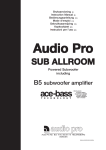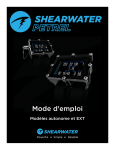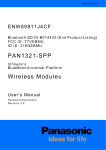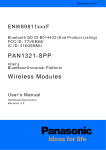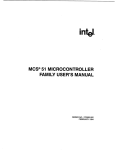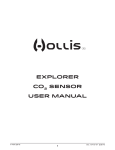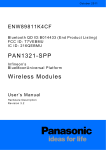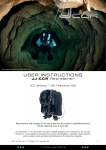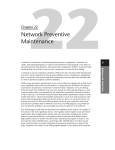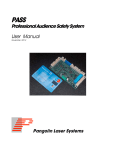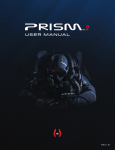Download Ver. 2 Displays And Electronics User Manual
Transcript
Ver. 2 Displays And Electronics User Manual N O L I M I T REV. 2 Document Control Number: 12-4106 Rev. 2 Publish Date: 12/12/13 Written by: Bruce Partridge Contributor: Kevin Watts This is the operations manual for the Hollis PRISM 2 Gen. 2 Displays and Electronics This manual, specifications and features of the PRISM 2 are proprietary and copyright Hollis Inc., 2013. DiveCAN® is registered to Shearwater Research. This document cannot be copied or distributed without the prior agreement and authorization from Hollis Inc. All information contained is subject to change. Contact the manufacturer for the latest information. www.hollisgear.com The PRISM 2 is manufactured in the USA by Hollis Inc., 2002 Davis Street, San Leandro, CA 94577. USA Ph (510) 729-5100 EC Type approved by SGS UK Ltd. Weston-super-Mare. BS22 6WA. Notified Body No. 0120. Testing conducted by ANSTI Test Systems. Hants. To ensure your user information is up to date. Please check www.hollisgear.com for updates to this manual. DANGERS, WARNINGS, CAUTIONS, AND NOTES Pay attention to the following symbols when they appear throughout this document. They denote important information and tips. ! D ANGERS: are indicators of important information that if ignored would lead to severe injury or death. ! W ARNINGS: are indicators of important information that if ignored could lead to severe injury or death. ! CAUTIONS: are indicators of information that if ignored may lead to minor to moderate injury. ! N OTES: indicate tips and advice that can inform of features, aid assembly, or prevent damage to the product. ii | GENERAL SAFETY STATEMENTS + WARNINGS ! WARNING: GENERAL SAFETY No person should breathe from, or attempt to operate in any way, a Hollis PRISM 2 rebreather, or any component part thereof, without first completing an appropriate Hollis Certified usertraining course. Further, no PRISM 2 diver should use a Hollis PRISM 2 without direct Hollis instructor supervision until they have mastered the proper set-up and operation of the Hollis PRISM 2 rebreather. This includes new PRISM 2 divers as well as PRISM 2 certified divers who have been away from diving for an extended period of time and would benefit from an instructor-led refresher course to regain skills mastery of the Hollis PRISM 2. Failure to do so can lead to serious injury or death. The PRISM 2 rebreather can, as with any closed circuit breathing loop, circulate breathing gas that may not contain a sufficient quantity of oxygen to support human life. The breathing gas within the Hollis PRISM 2 loop must be closely monitored and manually maintained with a safe oxygen content by you (a properly trained and alert user) at all times. The PRISM 2 computer-controlled addition of oxygen to the breathing loop is intended as a fail-safe back-up system to you, the primary controller. If you (either knowingly or by inattention) allow the PRISM 2 computer to control oxygen addition to the breathing loop at any time, you are diving outside the principals of your PRISM 2 training - assuming any and all possible risk. ! WARNING: DECOMPRESSION Diving with rebreathers and/or diving mixed gases and/or performing staged decompression dives and/or diving in overhead environments greatly increases the risks associated with scuba diving. This computer is capable of calculating deco stop requirements. These calculations are predictions of physiological decompression requirements. Dives requiring staged decompression are substantially more risky than dives that stay well within no-stop limits. They require specific training in CCR decompression procedures. | iii ! WARNING: COMPUTER SOFTWARE Never risk your life on only one source of information. Use a second computer or tables. If you choose to make riskier dives, obtain the proper training and work up to them slowly to gain experience. Always have a plan on how to handle failures. Automatic systems are no substitute for knowledge and training. No technology will keep you alive. Knowledge, skill, and practiced procedures are your best defense. ! WARNING: PROPER BATTERIES Only name-brand batteries (such as Duracell, Eveready; Saft) may be used to power the PRISM 2. Offbrand / Discount batteries have been found to vary greatly in quality of materials from batch to batch (and even piece to piece!) Therefore they may not perform as expected, or be capable of consistently delivering the power required to drive the components, despite battery voltage levels reported by a battery voltage meter. While off-brand / discount batteries are perfectly acceptable for use in toys and flashlights, they have no place in life support gear and must never be used to power any component of your PRISM 2. Because of the potential rapid drop-off of charge from rechargeable batteries, rechargeable batteries are not recommended for use with your PRISM 2 rebreather and must not be used. Diagram showing rapid discharge of non-branded batteries, which in life support gear can result in unnecessary hazards. The full article, “Are Expensive Batteries Worth The Extra Cost?” is available at Wired.com Image courtesy of Rhett Allain, Wired ! WARNING: It is extremely important that you read this manual and understand completely before attempting to use your new Hollis dive computer. iv | ! WARNING: Each numeric and graphic display represents a unique piece of information. It is imperative that you understand the formats, ranges, and values of the information represented to avoid any possible misunderstanding that could result in error. ! WARNING: As with all underwater life support equipment, improper use or misuse of Hollis computers can result in serious injury or death. ! WARNING: Helium features are intended for use by divers who have successfully completed a recognized course in CCR diving with Trimix mixtures, and have knowledge of the potential risks and hazards of diving CCR with Trimix. ! WARNING: Diving at high altitude requires special knowledge of the variations imposed upon divers, their activities, and their equipment by the decrease in atmospheric pressures. Hollis recommends completion of a specialized Altitude training course by a recognized training agency prior to diving in high altitude lakes or rivers. | v TABLE OF CONTENTS General Safety Statements & Warnings PART 1 WELCOME iii-v SECTION 8 COMPLEX DIVE EXAMPLE SECTION 9 DECOMPRESSION & GRADIENT FACTORS PART 2 SECTION 10 DIVECAN® GRADIENT FACTORS EXPLAINED SECTION 1 SECTION 11 WHAT IS DIVECAN®? VPM-B / GFS EXPLAINED SECTION 2 SECTION 12 DIVECAN® ADVANTAGES PART 3 HUD (HEADS UP DISPLAY) MENU REFERENCE SECTION 13 FIRMWARE UPLOAD & DIVE LOG DOWNLOAD SECTION 1 INTRODUCTION SECTION 2 PHYSICAL DESCRIPTION SECTION 3 READING THE PPO2 SECTION 4 DETECTING ABNORMAL PPO2 SECTION 5 ERROR DISPLAYS SECTION 6 ADVANCED OPTIONS PART 4 WRIST DISPLAY SECTION 14 CHANGING THE BATTERY SECTION 15 TISSUES CLEARED SECTION 16 ERROR DISPLAYS SECTION 17 COMPLEX DIVE EXAMPLE PART 5 POST-DIVE CARE SECTION 1 STORAGE, MAINTENANCE, & SERVICING PART 6 SPECIFICATIONS SECTION 1 BUTTONS AND ACTIVATION SECTION 1 DIVECAN® HUD SECTION 2 THE MAIN SCREEN SECTION 3 INFO SCREENS SECTION 4 MENUS SECTION 5 MENU STRUCTURE SECTION 6 BASIC SETUP SECTION 7 SIMPLE DIVE EXAMPLE vi | SECTION 2 WRIST DISPLAY PART 7 TERMS & FCC SECTION 1 GLOSSARY SECTION 2 FCC WARNING PART 1 . SECTION 1 Welcome! Your PRISM 2 utilizes the best CCR electronics package available today to monitor and control operation. You will find the electronics are reliable and simple to use. This manual will walk you through all the basics as well as the subtleties of the displays and electronics. For complete understanding of the PRISM 2, use this manual in conjunction with the main PRISM 2 User Manual doc. # 12-4072. Remember that it is far easier and safer to learn what all the different alarms, warnings, and indications mean before you jump in the water. If after reading this manual you are not clear on any topics, ask your PRISM 2 instructor for further information. | vii DiveCAN® is a digital communications standard developed specifically for rebreathers. Rebreather SOLO (SOL & Oxygen electronics) OBOE (Oxygen BOard Electronics) Control Bus Future Device DiveCAN ® Monitor Bus Monitor Port ® Handset Port DiveCAN (Optional) Auxiliary Port PART 2 . SECTION 1 Divecan® What is divecan®? Wrist Display LED HUD CONTROLLER DiveCAN® connections allow rebreather components to communicate. A minimum configuration has a Control Bus with a handset connected to rebreather electronics (“bus” is a term used to describe the connections between communicating electronic modules). Depending on your rebreather, a secondary Monitor Bus may be used. This independent bus provides backup PPO2 monitoring in the event of a failure of the primary control bus. Spare auxiliary ports may be included for additional devices or future expansion. Even if your rebreather does not have a spare port, additional devices can be added with the use of Y-cables. DiveCAN® devices connect together using specially designed underwater connectors. This allows easy disconnection of devices for upgrades, repair, and travel. 2 | divecan® Advantages PART 2 . SECTION 2 The DiveCAN® standard was designed to improve rebreather electronics. It offers the following advantages over the previous generation of analog wiring: Robust error-checked communications. A message is either received correctly or it isn’t. Compare this with analog wiring where corrosion or poor connections can result in incorrect data being used. Upgradable and expandable. As new technologies are introduced, they can be plugged into existing rebreathers. Components (handset, HUD, etc) can be easily removed for travel, repair, backup, and upgrades. Modular design compartmentalizes critical functions for redundancy. For example, the Solenoid and Oxygen electronics (SOLO) can measure and inject oxygen independently of the handset. If the handset is unplugged or damaged during a dive, the SOLO will continue to control loop PPO2. Independent SOLO operation is not designed to function at the surface to avoid continuous solenoid firing, gas loss, or battery drain if disconnected at the surface. Male Connector Female Connector Fig. 2.1 ! WARNING: SOLO operation independent of the wrist display ONLY functions while the rebreather is submerged in a dive. Accidental disconnection of the wrist display at the surface will result in loss of solenoid control. This could lead to an unsafe oxygen level. Always inspect the unit and perform required checklists before breathing on the rebreather. Fig. 2.2 The DiveCAN® connectors are miniature versions of the underwater connectors used in the oil and gas industry (Fig. 2.1). They are robust and rated to 2000 ft underwater. The index lines must be aligned to plug the male connector into the female connector. Additionally, The connectors utilize a locking sleeve to prevent accidental separation during casual use. Each sleeve is held in place by two O-rings. To prevent expensive damage, they are designed to break free under extreme strain, i.e. hooking a cord on a boat ladder during water entry. To remove the sleeves, slide the two retaining O-rings off of the locking sleeve (Fig. 2.2). Then spread the sleeve at the seem while pulling it off of the connectors (Fig. 2.3). Installation is the reverse. Fig. 2.3 ! WARNING: DO NOT dive without the locking sleeves properly installed and retained with O-rings as shown (Fig. 2.4). Fig. 2.4 | 3 hud (heads up display) Introduction PART 3 . SECTION 1 The Heads-Up Display (HUD) is a rebreather partial pressure of oxygen (PPO2) display device. ! W ARNING: Read the manual. Your life depends on always knowing the loop PPO2 when diving a rebreather. DO NOT make assumptions about how this device works, even if you have used a previous generation HUD. Some of the blink patterns and warnings have changed from previous PRISM 2 HUD versions. FEATURES • PPO2 display from 3 oxygen sensors. • Modified Smither’s code blink pattern. • Bright light emitting diodes with vibrant colors. • Color-blind blink pattern (optional setting). • Wet contacts for automatic turn-on and user commands. • Option to flip orientation - can be positioned on either side of the rebreather mouthpiece. • DiveCAN® communications interface for robust data transmission and easy upgrades, disassembly and repairs. • Bright red end-cap LED for buddy warnings. • Automatic brightness control optimizes viewing in all conditions. • Red color only used for unsafe PPO2 warnings. 4 | Physical description DiveCAN® cable Buddy warning light LED array PART 3 . SECTION 2 Wet contacts LED array An array of colored light emitting diodes (LEDs) blink to display PPO2. For color-blind users, there is an optional blink pattern that uses position only to display PPO2. Buddy warning light The buddy warning light pulses red when PPO2 is outside a safe range. Wet contacts Putting the wet contacts in water or touching them with a wet finger will turn on the HUD. The wet contacts are also used to enter commands. DiveCAN® cable The DiveCAN® cable provides a robust, disconnectable connection to the rebreather. | 5 Reading the pp0 2 LED ARRAY DESIGN The default blink pattern is a modified Smither’s code, similar to the previous generation HUD. See PART 3 Section 7 for the optional colorblind mode. What does the HUD display? PPO2 is displayed in units of absolute atmospheres (ata) with a resolution of 0.1 ata. For the purposes of this HUD, this can be considered the same as Bar. i.e. 1 ata ≈ 1 Bar. Column 3/ Sensor 3 Column 2/ Sensor 2 Column 1/ Sensor 1 Each column displays PPO2 from one O2 Sensor (Fig. 3.1). Fig. 3.1 There are four rows of LEDs. Each row has an associated color: Top: red Upper Middle: green Lower Middle: yellow Bottom: red ! NOTE: For the purposes of this manual, a blinking LED is drawn with lines emanating from it. An LED that is on-steady is drawn solid. An off LED is not drawn (Fig. 3.2). Red LED is blinking Green LED is on solid All other LEDs are off in this example Fig. 3.2 6 | MODIFIED SMITHER’S CODE This is the default blink pattern. Blinks of color are used to display PPO2. PART 3 . SECTION 3 Every 5 seconds a blink cycle begins. The blink pattern depends on the PPO2 range: PPO2 Range HUD Display Blink Pattern Top-red blinks once for each 0.1 above 1.0 Above 1.6 e.g. 1.7 = 7 top-red blinks Green blinks once for each 0.1 above 1.0 1.1 to 1.6 e.g. 1.3 = 3 green blinks 1.0 1.0 = Green and yellow blink once together. Yellow blinks once for each 0.1 below 1.0 0.4 to 0.9 e.g. 0.7 = 3 yellow blinks Below 0.4 Bottom-red blinks once for each 0.1 below 1.0 e.g. 0.2 = 8 bottomred blinks The above can be summarized as follows: Top-red blinks when above 1.6 Green blinks once for each 0.1 above 1.0 Green and yellow blink together once for 1.0 Yellow blinks once for each 0.1 below 1.0 Bottom-red blinks below 0.4 | 7 Detecting abnormal PPO 2 PART 3 . SECTION 4 The modified Smither’s code has some nice attributes that grab attention in abnormal or unsafe situations. PPO2 DEVIATIONS FROM SETPOINT A typical rebreather PPO2 setpoint will be about 0.7 to 0.8 for the low setpoint, and 1.2 to 1.3 for the high setpoint. Therefore, when the loop is at setpoint, you will expect to see 2 to 3 blinks per 5 second cycle. If the “light density” changes (i.e. you are seeing more or less blinks), then the setpoint is off target. This change in light density can grab your attention even if you have tuned out the blinking of the LEDs. Of course, we recommend paying attention at all times. UNSAFE PPO2 If the PPO2 falls below 0.4 or rises above 1.6, you will be seeing a lot of red blinking. Since red is not used at all in the normal safe PPO2 range, the presence of red is a clear signal that something is wrong. BUDDY RED WARNING LIGHT The sole function of the buddy red warning light is to alert that the PPO2 is outside the range of 0.4 to 1.6. If any O2 cell is outside this range then the warning light turns on. If the buddy warning light comes on, check your PPO2, consult your handset, and deal with the problem. ! N OTE: THE BUDDY WARNING LIGHT COMES ON IF ANY OF THE THREE O2 SENSORS IS READING UNSAFE ON THE LED ARRAY (FIG. 3.3). Fig. 3.3 8 | Basic commands Commands are entered using the wet contacts. Activate the wet contacts by connecting them with a conductive material (Fig. 3.4). PART 3 . SECTION 5 This can be: • A wet finger • Water • A coin • A piece of metal, etc. Wet contacts Wet finger Fig. 3.4 TURNING ON Turn the HUD on by holding the wet contacts. It may take up to 5 seconds to turn on. Keep holding until the LEDs turn on. After turning on, each LED will light up briefly. Use this time to verify that each LED, including the buddy warning light, works properly. ! W ARNING: DO NOT use the HUD if any of the LED’s are not working. After each LED has been turned on, an “UP” arrow will briefly display. This indicates which orientation the HUD has been set to use. Orient the HUD so the arrow points up as shown (Fig. 3.5). Fig. 3.5 | 9 DOUBLE TAPPING Enter commands by double-tapping the wet contacts (3.6). It should take about 1 second to complete the double-tap. “Tap” “Tap” Wet finger CALIBRATE After the first double-tap, the bottom two LEDs of column 1 will blink. This is “command column 1”. Each double-tap advances the command column by one position (Fig. 3.7). MENU ! N OTE: Taps that are too fast or too slow will be ignored. Saying “tap-tap” aloud at a normal pace will help get the timing right. TURN-OFF Fig. 3.6 Execute the command by holding the wet contacts for 3 seconds while the command column is blinking. Fig. 3.7 A command column will time-out, returning to the regular PPO2 display after a few seconds of inactivity. Also, double-tapping when on the last command column will return to the regular PPO2 display. MENU The menu command will be explained further in the PART 3 Section 7 “Advanced Options”. The Advanced Options menu is entered by holding for 3 seconds while on command column 1. This must be done three times to enter the advanced options menu. ! NOTE: The Advanced Options Menu must be selected three times. This was designed intentionally to prevent accidental changing of options. Further instruction can be found in the Advanced Options section. 10 | CALIBRATE PART 3 . SECTION 5 The complete turn off sequence is: 1. Double-tap to enter 1st command column (MENU). 2. Double-tap again to advance to 2nd command column (TURN OFF). 3. Hold for 3 seconds. 4. While holding, the 2nd column LEDs count up. They blink twice to indicate the command has executed. 5. HUD shuts off. TURN-OFF Turn off by holding the wet contacts for 3 seconds while on command column 2, as shown (Fig. 3.8). MENU TURNING OFF Fig. 3.8 ! NOTE: Turn off the HUD when not in use to save battery power. The HUD will turn off by itself after 30 minutes of inactivity. However, the HUD will not turn-off if the wet contacts detect the presence of water. Ensure the wet contacts are dry before putting the HUD into storage. The complete calibration sequence is: 1. Flood the loop with pure oxygen as per training and PRISM 2 manual. 2. Double-tap to enter 1st command column (MENU). 3. Double-tap again to advance to 2nd command column (TURN OFF). 4. Double-tap again to advance to 3rd command column (CALIBRATE). 5. Hold for 3 seconds. 6. While holding, the 3rd column LEDs count up. They blink twice to indicate the command has executed. 7. The green and yellow LED rows then count up to indicate the calibration is in progress. 8. Once the calibration completes, the HUD will return to the regular PPO2 display. CALIBRATE Perform the PPO2 calibration by holding the wet contacts for 3 seconds while on command column 3 (Fig. 3.9). MENU CALIBRATE (PPO2) TURN-OFF ! NOTE: The HUD contacts must be dry to prevent accidental activation and battery use. Fig. 3.9 ! WARNING: The HUD ONLY calibrates at a PPO2 of 1.0 ata. This means it assumes pure oxygen is used for the calibration, and it is performed at sea-level. Errors will be introduced if this is not the case. To adjust for altitude see the following section. | 11 ADJUSTING FOR ALTITUDE Oxygen sensor calibration results are not stored in the HUD itself. Instead it is stored in the rebreather electronics contained in the PRISM 2 scrubber head. Using the advantages of the DiveCAN® system, you can access and adjust for altitude in a clever way. To calibrate at altitude, unplug the HUD DiveCAN® cable, and temporarily replace the HUD with a device that can calibrate at altitude (for example the wrist display handset). Perform the calibration with the alternate device. Then switch the devices back to their proper connections. ! NOTE: To follow the proper altitude calibration procedure using the wrist display, see the Display Settings → Altitude section (PART 4 Section 12) in this manual. ! W ARNING: Remember the HUD and wrist Display sides of the PRISM 2’s internal electronics are separate. Each side will still need to be calibrated separately because the wrist display, like the HUD, does not store the calibration in the wrist display. 12 | Error displays The following error conditions may occur: FAILED PPO2 CALIBRATION Description Troubleshooting A good O2 sensor is expected to output between 30 mV to 70 mV in pure oxygen at sea-level. All O2 sensors have failed calibration Top and bottom red LEDs on solid A sensor that does not meet these specs fails calibration. Fix the problem (e.g. replace the sensors) and recalibrate. It is possible for some sensors to pass calibration, while others fail. One O2 sensor has failed calibration. Top and bottom red LEDs on solid (1 column) In this case sensor #3 has failed. This indicates which sensor is faulty. See above for troubleshooting. DO NOT dive unless all sensors are functional. Other columns normal NO COMMUNICATIONS HUD Display Description No DiveCAN® Communications Four corners blinking Troubleshooting Ensure the DiveCAN® cable connector is securely fastened. Contact Hollis for service. | 13 PART 3 . SECTION 6 HUD Display LOW BATTERY HUD Display Description Battery is low and should be replaced After turn on, the yellow row stays on for 30 seconds Troubleshooting Replace the battery (or batteries) for the monitoring/HUD electronics. See the instructions for your rebreather for battery type and location. The HUD does not have its own battery. It receives power from electronics located inside the rebreather. A typical rebreather will have two independent battery systems. One battery system for the primary oxygen controller side, and one battery system for the backup monitoring side. On the PRISM 2 This HUD is part of the backup monitoring side. The HUD does not set a specific voltage at which the battery should be changed. The HUD just receives a message from the rebreather electronics that says the battery is low and should be changed. Please read and follow the instructions on how to change the batteries found in the PRISM 2 User Manual (Doc. # 12-4072). 14 | Advanced options There are two options that can be set by the user. 1.) Choosing the PPO2 blink pattern. 2.) Flipping the orientation to the other side of the rebreather mouthpiece. FLIP ORIENTATION COLOR BLIND CODE Once in the Advanced Options menu, the 1st column will alternately blink the top-red and bottom-red LED’s. (Fig. 3.10). Each double-tap advances the option column by one position SMITHERS CODE ! NOTE: The Advanced Options Menu must be selected three times. This was designed intentionally to prevent accidental changing of options. PART 3 . SECTION 7 Enter the Advanced Options menu by executing the MENU command 3 times. Alternates Select the option by holding for 3 seconds while the option column is blinking. An option column will time-out, returning to the regular PPO2 display after 20 seconds of inactivity. Also, double-tapping when on the last option column will return to the regular PPO2 display. Fig. 3.10 The options are: Column 1 2 3 Option Name Description Smither’s Code Set the blink pattern to the modified Smither’s code. See PART 3 Section 3 Color Blind Code Set the blink pattern to the color blind mode. See “Color Blind Code” on the next page. Flip Orientation Flip so HUD can be put on other side of mouthpiece. See “Flip Orientation” later in this section. Execute again to flip back. | 15 COLOR BLIND CODE The optional color blind blink pattern uses positioning of the LEDs to indicate PPO2. Every 5 seconds a blink cycle begins. The blink pattern depends on the PPO2 range: PPO2 Range HUD Display Blink Pattern Top row blinks once for each 0.1 above 1.0 Above 1.6 e.g. 1.7 = 7 top row blinks Upper-middle blinks once for each 0.1 above 1.0 1.1 to 1.6 Blinks On solid Lower-middle row on solid e.g. 1.3 = 3 uppermiddle blinks 1.0 On solid On solid 1.0 = both middle rows on solid Upper-middle row on solid 0.4 to 0.9 On solid Blinks Lower-middle blinks once for each 0.1 below 1.0 e.g. 0.7 = 3 lowermiddle blinks Below 0.4 Bottom row blinks once for each 0.1 below 1.0 e.g. 0.2 = 8 bottom row blinks Key points: Blinks above = above 1.0. Blinks below = below 1.0. If nothing solid on, then outside safe PPO2 range. 16 | FLIP ORIENTATION Fig. 3.11 PART 3 . SECTION 7 The orientation can be flipped so that the HUD can be positioned on either side of the rebreather DSV/BOV. The default orientation has the cable exiting to the right (Fig. 3.11). Use the Advanced Option Menu , column 3 selected to flip the HUD (Fig. 3.12). Flipping the HUD reorders the sensors such that sensor #1 is always viewed as the left-most column. ! N OTE: When the Smither’s code is used and the HUD is flipped, the colors remain the same. That is, green blinks for above 1.0, yellow blinks for below 1.0. Fig. 3.12 ! NOTE: If you have normal color vision, you will notice that when colorblind code is used and the HUD is flipped, the green and yellow colors swap. This is because position is what is conveying the information. That is, upper-middle row blinks when above 1.0, and the lower-middle row blinks when below 1.0. | 17 Wrist display Buttons and activation To turn the wrist display on, press both the MENU (left) and the SELECT (right) buttons at the same time. The two piezo-electric buttons are used to change settings and view menus. Except for turning the wrist display on, all operations are simple single button presses (Fig. 4.1). MENU (left) button SELECT (right) button Fig. 4.1 Don’t worry about remembering all the button rules below. Button hints make using the wrist display easy. MENU button (Left) From main screen: In a menu: Editing a setting: brings up the menu. moves to the next menu item. changes the setting’s value. SELECT button (Right) From main screen: In a menu: Editing a setting: steps through information screens. performs command or starts editing. saves the setting’s value. Both Buttons When wrist display is off: pressing MENU and SELECT at the same time will turn the wrist display on. No other operation requires pressing both buttons at the same time. 18 | ! NOTE: When in a menu, button hints label each button. For example, these hints (Fig. 4.2) tell us: - Use MENU to “Change” the brightness value. - Use SELECT to “Save” the current value. DEPTH TIME 0 SURFACE 2hr15mn .70 .71 .70 Brightness Change Med Save Fig. 4.2 PART 4 . SECTION 1 | 19 The main screen The main screen shows the most important information needed for technical diving (Fig. 4.3). Top Row: Depth, Time, & Deco Stops Center Row: PPO2 Bottom Row: Mode, Gas, & Deco Information Fig. 4.3 COLOR CODING Color coding of text draws attention to problems or unsafe situations. Fig. 4.4 White text indicates normal conditions. YELLOW is used for warnings that are not immediately dangerous but should be addressed. For example a better gas could be available (Fig. 4.4). Fig. 4.5 FLASHING RED is used for critical alerts that could be life threatening if not immediately addressed (Fig. 4.5). Fig. 4.6 ! NOTE: For color blind users, the warning or critical alert states can be determined without the use of color. Warnings display on a solid inverted background (Fig. 4.6). Critical alerts flash between inverted and normal text (Fig. 4.7). Fig. 4.7 THE TOP ROW The top row shows depth and time information (Fig. 4.8). Fig. 4.8 Depth Imperial: In feet (no decimal places) (Fig. 4.9) Metric: In meters (displays with 1 decimal place up to 99.9 m) (Fig. 4.10) DEPTH 229 Fig. 4.9 ! C AUTION: If the depth shows a Flashing Red zero, then the depth sensor needs service. DEPTH 69.7 Fig. 4.10 20 | Ascent Bar Graph Shows how fast you are currently ascending. Imperial: 1 arrow per 10 feet per minute (fpm) of ascent rate. Metric: 1 arrow per 3 meters per minute (mpm) of ascent rate. White when 1 to 3 arrows (Fig. 4.11), Yellow when 4 to 5 arrows (Fig. 4.12), and Flashes Red when 6 arrows or more (Fig. 4.13). Fig. 4.11 Fig. 4.12 ! NOTE: Deco calculations assume 33 fpm (10 mpm) ascent rate Fig. 4.13 Dive Time The seconds display as a bar drawn below the word “Time” (Fig. 4.15). It takes 15 seconds to underline each character in the word. The seconds bar does not display when not diving. Battery Icon (Fig. 4.16) Yellow when the battery needs to be changed (Fig. 4.17). Red when the battery must be replaced immediately (Fig. 4.18). The default behavior is that battery icon is shown on the surface but disappears when diving. If low or critical then the battery icon will appear while diving. TIME 25 PART 4 . SECTION 2 The length of the current dive in minutes (Fig. 4.14). Fig. 4.14 TIME 25 Fig. 4.15 Fig. 4.16 Stop Depth and Time (Fig. 4.19) Stop – The next stop depth in the current units (feet or meters). This is the shallowest depth to which you can ascend. Time – The time in minutes to hold the stop. Will Flash Red if you ascend shallower than the current stop (Fig. 4.20). By default the wrist display uses a 10 ft (3 m) last stop depth. At this setting, you may perform the last stop deeper if you choose. The only difference is that the predicted time-to-surface will be shorter than the actual TTS since off-gasing is occurring slower than expected. There is also an option to set the last stop to 20 ft (6 m) if you wish. Fig. 4.17 Fig. 4.18 STOP 9O TIME 2 Fig. 4.19 DEPTH TIME STOP TIME 84 62 9O 2 Fig. 4.20 | 21 Surface Interval When on the surface, the STOP DEPTH and TIME are replaced by a surface interval in the top right corner of the display (Fig. 4.21). Shows the hours and minutes since the end of your last dive. Above 4 days, the surface interval is displayed in days. Fig. 4.21 The surface interval is reset when the decompression tissues are cleared. See the section on Tissues Cleared. THE CENTER ROW The center row displays PPO2 as measured from three O2 sensors (Fig. 4.22). PPO2 units are absolute atmospheres (1 ata = 1013 mbar). Fig. 4.22 PPO2 Flashes Red when less than 0.40 or greater than 1.6 (Fig. 4.23). These limits can be adjusted in the ADV. Config 2 menu. Fig. 4.23 When a sensor is voted out, it displays in Yellow (Fig. 4.24). Voting is performed to determine which sensors are most likely to be correct if the readings disagree. A sensor that is within 20% of either of the other sensors passes the voting and is included in the system average PPO2 (used to control O2 injection and calculate decompression). When the O2 sensors require calibration, the PPO2 value will display as FAIL (Fig. 4.25). Instructions can be found in the Calibration section. If no consensus can be found between the three O2 sensors, then voting has failed. This displays as PPO2 values (Fig. 4.26) alternating with “VOTING FAILED” (Fig. 4.27). ! W ARNING: When voting fails, the solenoid will not inject O2 to maintain the PPO2 setpoint. If this occurs, follow the training guidelines from your rebreather training agency. ! N OTE: When voting fails the decompression calculations use the PPO2 from the lowest sensor (most conservative value), down to a minimum PPO2 of 0.16. 22 | Fig. 4.24 Fig. 4.25 Fig. 4.26 Fig. 4.27 THE BOTTOM ROW The bottom row displays the current mode, gas and decompression information (Fig. 4.28). Circuit Mode The current breathing configuration. One of: OC = Open circuit, bailout so it displays in Yellow (Fig. 4.29). CC = Closed circuit (Fig. 4.30). The current gas shown as a percentage of Oxygen and Helium (Fig. 4.31). The remainder of the gas is assumed to be Nitrogen. OC Fig. 4.29 CC Fig. 4.30 O2/HE 21/OO Fig. 4.31 In closed circuit mode, this gas is the diluent. In open circuit mode this is the breathing gas. It displays in Yellow when there is better deco gas available than the current gas (Fig. 4.32). No Decompression Limit (NDL) O2/HE 21/OO Fig. 4.32 NDL 2O The time remaining, in minutes, at the current depth until decompression stops will be necessary (Fig. 4.33). Displays in Yellow when the NDL is less than 5 minutes (Fig. 4.34). Fig. 4.33 Once NDL reaches 0 (i.e. deco stops needed), the NDL display is just wasting space. To address this, a few different values can be set to replace the NDL (see Dive Setup → NDL Display). Fig. 4.34 The options are: Fig. 4.35 CEIL: The current ceiling in the current units (feet or meters) (Fig. 4.35). Flashes Red if you ascend shallower than the current ceiling. NDL 5 CEIL 74 GF99 8O% Fig. 4.36 GF99: The raw percentage of the Bühlmann allowable supersaturation at the current depth (Fig. 4.36). @+5: The predicted time-to-surface (TTS) if you were to stay at the current depth for 5 more minutes (Fig. 4.37). @+5 2O Fig. 4.37 | 23 PART 4 . SECTION 2 Current Gas (O2/He) Fig. 4.28 Time-to-Surface (TTS) The time-to-surface in minutes (Fig. 4.38). This is the current time to ascend to the surface including the ascent plus all required deco stops. TTS 35 Fig. 4.38 Assumes: •Ascent rate of 33 feet per minute (10 meters per minute). •Decompression stops will be followed. •Programmed gases will be used as appropriate. The bottom row is also used to show additional information. By using only the bottom row for this additional information, the critical information contained on the Top and Center Rows is always available during a dive. The additional information that can be displayed on the bottom row includes: Info Screens: Shows additional dive information (Fig. 4.39). Press SELECT (right button) to step through info screens. Menus: Allows changing settings (Fig. 4.40). Press MENU (left button) to enter menus. Warnings: Provide important alerts (Fig. 4.41). Press SELECT (right button) to clear a warning. Fig. 4.39 Fig. 4.40 Fig. 4.41 24 | Info screens Info screens provide additional information that does not fit on the main screen. Info screens display on the bottom row. Press SELECT (right) button to step through the info screens. SELECT button PART 4 . SECTION 3 SELECT button SELECT button Starting from the main screen, the SELECT (right) button steps through the info screens. When all info screens have been viewed, pressing SELECT again will return to the main screen. Info screens time-out after 10 seconds, returning to the main screen. Pressing the MENU (left) button will also return to the main screen. The info screen content is optimized for each mode. Set the wrist display to the mode you will be using (e.g. OC) and step through the info screens to get familiar with the content. The following are descriptions of the individual values shown on the info screens. DILUENT PPO2 DilPPO2 .99 Fig. 4.42 The PPO2 of the currently selected diluent (Fig. 4.42). Not measured | 25 directly, but calculated as the fraction of O2 in the diluent multiplied by the current depth’s pressure. Displays in Flashing Red when the PPO2 of the diluent is less than 0.19 or greater than 1.65. When performing a manual diluent flush, you can check this value to see what the expected PPO2 will be at the current depth. Also, can use to verify it is safe to flush with the diluent. CNS TOXICITY PERCENTAGE Central Nervous System oxygen toxicity loading percentage (Fig. 4.43). Flashes Red when 100 or greater (Fig. 4.44). The CNS percentage is calculated continuously, even when on the surface and turned off. When deco tissues are reset, the CNS will also be reset. CNS 11 Fig. 4.43 CNS 1OO SETPOINT (SP) The currently requested PPO2 setpoint (Fig. 4.45). Fig. 4.44 SP .7 AVERAGE PPO2 The purpose of this value is to show what PPO2 is actually being used for setpoint maintenance and decompression calculations (Fig. 4.46). The wrist display votes on the three measured PPO2 values to decide what is the most likely true PPO2. This value shows the result of the voting. Fig. 4.45 PPO2 .98 Fig. 4.46 When you have bailed out to OC, the center row continues to display the external measured PPO2. Use this info display to see the OC PPO2. In CC mode, displays in Flashing Red when less than 0.40 or greater than 1.6 (Fig. 4.47). In OC mode, displays in Flashing Red when less than 0.19 or greater than 1.65 (Fig. 4.48). MILLIVOLTS The raw millivolt (mV) readings from the PPO2 sensors (Fig. 4.49). 26 | PPO2 .36 Fig. 4.47 PPO2 .16 Fig. 4.48 MILLIVOLTS 42.O 46.O 43.O Fig. 4.49 AVERAGE DEPTH Displays the average depth of the current dive, updated once per second. When not diving, shows the average depth of the last dive (Fig. 4.50). AVG 5Oft Fig. 4.50 AvgATM AVERAGE DEPTH IN ATMOSPHERES (AVG ATM) The average depth of the current dive, measured in absolute atmospheres (i.e. a value of 1.0 at sea level) (Fig. 4.51). When not diving, shows the average depth of the last dive. Fig. 4.51 MAX 26Oft Fig. 4.52 FiO2 The maximum depth of the current dive (Fig. 4.52). When not diving, displays the maximum depth of the last dive. FRACTION INSPIRED O2 (FIO2) The fraction of the breathing gas composed of O2 (Fig. 4.53). This value is independent of pressure. The next three values show decompression information, and are covered in more detail in the NDL Display section. .42 Fig. 4.53 CEIL 74 Fig. 4.54 GF99 8O% Fig. 4.55 CEIL The current ceiling in the current units (feet or meters) (Fig. 4.54). Flashes Red if you ascend shallower than the current ceiling. @+5 / TTS 2O/ 8 Fig. 4.56 GF99 The raw percentage of the Bühlmann allowable supersaturation at the current depth (Fig. 4.55). @+5/TTS The @+5 is he predicted time-to-surface (TTS) if you were to stay at the current depth for 5 more minutes (Fig. 4.56). Since this value is most useful when compared to the current TTS, the current TTS is displayed beside the @+5 value. | 27 PART 4 . SECTION 3 MAXIMUM DEPTH 2.52 TISSUES BAR GRAPH The tissues bar graph shows the tissue compartment inert gas tissue tensions based on the Bühlmann ZHL-16C model. Some Sample Tissues Graphs On surface (sat. with air) 16 tissue compartments Inspired inert M-Value pressure gas pressure Ambient pressure Increasing pressure After descent On-gassing ! NOTE: The VPM-B algorithm also tracks tensions in the same way. The fastest tissue compartment is shown on the top, and the slowest on the bottom. Each bar is the combined sum of the nitrogen and helium inert gas tensions. Pressure increases to the right. The vertical black line shows the inert gas inspired pressure. The boundary between the green and yellow zones is the ambient pressure. The boundary between the yellow and red zone is the ZHL-16C M-Value pressure. Deep stop Last deco stop ! NOTE: The scale for each tissue compartment above the green zone is different. The reason the bars are scaled in this way is so that the tissues tensions can be visualized in terms of risk (i.e. how close they are as a percentage to Bühlmann’s original supersaturation limits). Also, this scale changes with depth, since the M-Value line also changes with depth. BATTERY The wrist display’s internal battery voltage (Fig. 4.57). Displays in Yellow when the battery is low and needs replacement. Displays in Flashing Red when the battery is critically low and must be replaced as soon as possible. Also shows battery type. 28 | BATTERY 3.7V LiIon 3.99V Fig. 4.57 EXTERNAL BATTERY (EXT V) EXT V 8.6V The voltage of the external battery used to fire the solenoid (Fig. 4.58). Flashing Red when the battery is critically low and must be replaced as soon as possible. Fig. 4.58 EXT V ? Only sampled when solenoid is fired, so if solenoid has not yet fired, value is unknown and displays as a Yellow ? (Fig. 4.59). Fig. 4.59 GF 3O/85 GRADIENT FACTOR Fig. 4.60 VPM-B +3 Fig. 4.61 VPM-B (AND VPM-BG) VPM-BG +3/90 The deco conservatism value when the deco model is set to VPM-B (Fig. 4.61). For VPM-B, higher values are more conservative (Fig. 4.62). If the deco model is VPM-BG (VPM-B/GFS), also displays the gradient factor for surfacing. For the gradient factor, higher values are less conservative. Fig. 4.62 PRESSURE mBar SURF 1O11 NOW Fig. 4.63 TEMP PRESSURE 73°F The pressure in millibars. Two values are shown, the surface (surf) pressure and the current (now) pressure (Fig. 4.63). The current pressure is only shown on the surface. The surface pressure is set when the wrist display is turned on. If the Altitude setting is set to SeaLvl, then surface pressure is always 1013 millibars. DATE TEMPERATURE DATE The current temperature in degrees Fahrenheit (when depth in feet) or degrees Celsius (when depth in meters) (Fig. 4.64). 1O13 Fig. 4.64 TIME 28-Jun-12 4:31pm Fig. 4.65 TIME 28-Jun-12 16:31 Fig. 4.66 DATE AND TIME In the format dd-mon-yy 12 or 24 hour clock time (Fig. 4.65 & 4.66). | 29 PART 4 . SECTION 3 The deco conservatism value when the deco model is set to GF (Fig. 4.60). The low and high gradient factors control the conservatism of the Bühlmann GF algorithm. See “Clearing up the Confusion About Deep Stops” by Erik Baker SERIAL NUMBER & VERSION Each Wrist Display has a unique serial number. The version number indicates the available features. The last two numbers are the firmware version (V12 in this image) (Fig. 4.67). 30 | SERIAL NO VERSION 1234ABCD 2OOOO12 Fig. 4.67 Menus Press MENU (left) button to step through the menus. Press SELECT (right) button to execute command or enter sub-menu. Menus display on the bottom row. MENU button SELECT button MENU button Petrel Turns Off Enter Calibrate sub-menu PART 4 . SECTION 4 SELECT button MENU button Menus perform actions and allow settings to be changed. Starting from the main screen, pressing the MENU (left) button steps through the menus. When all menus have been viewed, pressing MENU again will return to the main screen. Pressing the SELECT (right) button when a menu is displayed, either performs an action or enters a sub-menu. If no buttons are pushed for 1 minute, the menu system will time-out, returning to the main screen. Anything that had been previously saved will be retained. Anything that was in the middle of editing will be discarded. ! N OTE: The menus are adaptive. Only menus necessary for the current mode are shown. This keeps operation simple, prevents mistakes, and reduces button presses. | 31 Menu structure Main Screen Turn Off Surface only Calibrate PART 4 . SECTION 5 Surface only Switch .7 > 1.3 Select Gas SUB-MENUS Edit Low SP Dive Planner+ Edit High SP Conserv. Define Gas NDL Display Switch CC > OC Dive Setup+ Surface only Dive Log+ Surface only Setpoint > .19 Surface only System Setup+ Surface only Bus Devices+ Brightness Display Log Upload Log Edit Log Number Dive Setup Deco Setup OC Gases CC Gases 32 | O2 Setup Auto SP Switch Display Setup System Setup Advanced Config Basic Setup Before using the computer there are several things that need to be configured. This is not an exhaustive list of the pre-requisites for diving the system, but a suggestion of key tasks. Calibrate the oxygen sensors if needed. If calibration is not needed, then we recommend verifying the PPO2 at multiple points. For example, in air, flushed with oxygen, and ideally also a PPO2 greater than 1.0. In the System Setup menu set the units to metric or imperial, also set the date and time. Enter the gases. This includes the diluents (CC gases) and bailout gases (OC gases). PART 4 . SECTION 6 The system will use the gases that are available in the order of oxygen content during the Time To Surface (TTS) prediction. The system will use the next available gas that has a PPO2 of less than 1.0 for closed circuit diving. If the computer is in open circuit or is switched to open circuit during a dive, the system will calculate the TTS based on the configured open circuit gases that are available. It will use the next available gas that has a PPO2 of less than 1.6 for open circuit diving. ! N OTE: These gases are used automatically only for TTS predictions. The gas used to calculate the current tissue load and the current ceiling is always the gas actually selected by the diver. | 33 Simple Dive Example The following is a simple rebreather dive that includes decompression stops. In this example: Diluent: Air Max Depth:125 feet for 42 minutes Dive Phase On the Surface Descending Setpoint Switch Reached Bottom 34 | Description The mode is set to CC and the diluent is set to air (21/00). Typically a PPO2 setpoint of 0.7 will be used at the surface. Never use the 0.19 PPO2 setpoint when breathing on the loop. It is for setup only! Once the descent has started the wrist display will change to dive mode. In dive mode dive time starts counting and the surface interval display changes to stop depth and time. Press MENU to access the switch PPO2 setpoint menu. Then press SELECT to make the change. You can do this manually or have it switch automatically once you reach a certain depth. You've reached the bottom and can enjoy the fishies/ wrecks/cave/mermaids. Remember to always monitor your PPO2. The NDL is showing that we have 11 minutes at this depth until decompression stops will be needed. The TTS of 4 minutes is the time to ascend directly to the surface at 33 ft/min. Display Simple Dive Example (continued) Dive Phase Description Ascending It is safe to ascend to 40 ft. 2 minutes must be spent at this deco stop. While ascending, the bar graph to the right of the depth shows the ascent rate. Each bar indicates 10 ft per minute (3 m/min) of ascent rate. On Deco PART 4 . SECTION 7 Deco Needed Once the NDL hits 0, deco stops will be needed, which display in the top-right corner. Also, note that the NDL location is now displaying additional info, in this case @+5. TTS has increased to include deco stop time. Display Stay at each stop depth until it clears. If you ascend shallower than the stop depth, the display will alarm. Missed Deco Stop Acknowledge and clear the warning by pressing the SELECT button. Re-descend deeper than the stop depth to clear the flashing red text. Deco Clear Once all the deco stops have cleared, you can ascend to the surface to end the dive. End of example. | 35 Complex Dive Example The following is a more complex rebreather dive that includes multi-gas OC bailout. In this example: Diluent: Trimix (10/50) Max Depth: 90 meters for 20 minutes Bailout gases: 10/50, 21/00, and 50/00 Dive Phase 36 | Description Setup CC Gases Best practices include checking your gas lists before each dive. This screen is available in the System Setup menu. For this dive the only CC diluent is trimix 10/50 (10% O2, 50% He, 40% N2). Setup OC Bailout Gases For the OC bailout gas list, several gases are needed. We will verify that we are carrying enough of each gas when we plan the dive. Verify Settings It is also prudent to ensure all other settings are correct before starting the dive. Although gases and some settings can be changed underwater, it is best to have them right from the start. Display Complex Dive Example (continued) Dive Phase Description PPO2 Calibration If the PPO2 sensors need calibration, follow the instructions from your rebreather manufacturer. On the PPO2 calibration screen, the top row displays the millivolts (mV) reading from each sensor. The middle row is the current PPO2 (from the last calibration). The bottom row shows the fraction of oxygen setting. After calibration completes a results screen will be displayed. Note that the PPO2 might not match the FO2 exactly, due to the ambient pressure not being exactly 1 ata. Ready to Dive Note on Hypoxic Diluents PART 4 . SECTION 8 Plan Dive & Bailout Use the dive planner to check the total runtime, decompression schedule and bailout out gas quantity needed. For CC dives, both the closed-circuit (CC) and bailout (BO) plans are displayed. The bailout plan also includes how much gas is needed. The on-board deco planner is limited in functionality, so for complex dives we recommend planning using desktop or smartphone dive planning software. Display The dive is now ready to begin. Hypoxic diluents such as the 10/50 in this example require special training since they can be deadly near the surface. Pressing SELECT brings up the first info screen which shows the diluent PPO2. The red indicates it is unsafe to breathe directly. You can view this info at any time to verify that the diluent is safe or to check what the expected PPO2 will be when flushing with diluent at depth. | 37 Complex Dive Example (continued) Dive Phase Auto Setpoint Switch Description The optional auto setpoint switch was enabled with a depth setting of 15 m. So as we cross 15 m on the descent, the setpoint automatically switches from 0.7 to 1.3. Decreasing NDL As we descend deeper, the NDL decreases. The TTS shows it will take 5 minutes to ascend to the surface at 10 m/min (33 ft/min). Bottom Time We have completed the bottom time. The TTS indicates we have about 1.5 hours or decompression to do. The first stop will be at 48 m for 1 minute. Ascending to First Stop Here we are ascending at 3 m/min (each bar beside the depth is 3 m/min). This is slower than the expected 10 m/min ascent rate. This slow ascent has caused the TTS to rise, as most tissues are still on-gassing. First Deco Stop The slow ascent has caused the first stop to clear before we reached it. This often happens with slow ascents. Note that the GF99 value now indicates that the leading tissues are now off-gassing. However, at this deep depth most tissue compartments are still on-gassing. A problem has developed 38 | The yellow cell reading is disagreeing with the other two. A flush with diluent has shown that the lone low cell is actually correct. It is decided to bailout to open circuit. Display Complex Dive Example (continued) Dive Phase Description Switch Gas We are now at 21 m, having completed a few more deco stops. The gas is now displaying in yellow, indicating a better gas is available. Pressing MENU twice brings up the "SELECT GAS" menu, and pressing SELECT enters it. With the "new style" gas select menu, the best gas will already be the initial selection, just press SELECT to make it the active gas. If using the "old style" gas select menu, see the gas select section for instructions. Deco Clear PART 4 . SECTION 8 Bailout After physically switching the BOV or mouthpiece, the computer needs to be set to OC mode for proper deco calculations. Two presses on MENU brings up the "SWITCH CC -> OC" menu. Pressing SELECT makes the change. Note that the loop PPO2 continues to display. This is important in case the diver later needs to go back onto the loop. Also note that "OC" is displayed in yellow to indicate the bailout condition. The best OC gas was automatically selected, and the deco schedule has been adjusted based on the OC gases. Display Follow the deco stops until they have all cleared. Now it is time to ascend and end the dive. End of example. | 39 Decompression & Gradient Factors The computer implements Gradient Factors by using levels of conservatism. The levels of conservatism are pairs of number like 30/70. For a more detailed explanation of their meaning, please refer to Erik Baker’s excellent articles: Clearing Up The Confusion About “Deep Stops” and Understanding M-values. The articles are readily available on the web. You might also want to search for “Gradient Factors” on the web. The default of the system is 30/70. The system provides several settings that are more aggressive than the default. DANGER: Don’t use the system until you understand how it works. GRAPH FROM ERIK BAKER’S “CLEARING UP THE CONFUSION ABOUT DEEP STOPS” Pressure Graph: Gradient Factors 1 y .8 .6 .4 .2 0 A Gradient Factor is simply a decimal fraction (or percentage) of the M-value Gradient. Surface Pressure A Gradient Factor of 1 represents the M-value line. nt bie m A 40 | 0 ≤ GF ≤ 1. A Gradient Factor of 0 represents the ambient pressure line. es Pr re su e Lin linear function for gradual change in Gradient Factors GF Hi (surfacing value) maintains safety margin 0 Gradient Factors (GF) are defined between zero and one, 0 GF Lo generates first stop M-value Gradient Mval ue Lin e Compartment Inert Gas Pressure, absolute PART 4 . SECTION 9 The basic decompression algorithm used for the computer is Bühlmann ZHL-16C. It has been modified by the use of Gradient Factors that were developed by Erik Baker. We have used his ideas to create our own code to implement it. We would like to give credit to Erik for his work in education about decompression algorithms, but he is in no way responsible for the code we have written. Ambient Pressure, absolute Gradient Factors modify the conservatism within the original M-value equations for decompression zone. (GF Lo) determines the depth of the first stop. Used to generate The lower Gradient Factor value First Stop deep stops to the depth of the “deepest possible deco stop.” x GRADIENT FACTORS EXPLAINED BY: KEVIN WATTS This primer attempts to provide a user’s view of gradient factors, an Erik Baker derived method of calculating decompression schedules. BACK TO BÜHLMANN Everything in the gradient factor decompression algorithm revolves around Dr. Albert A. Bühlmann’s tissue model. Currently this means 16 hypothetical tissue compartments that are constantly tracked during a dive in order to determine each tissue compartment’s inert gas pressure. PART 4 . SECTION 10 As you ascend, all those tissue compartments start to release pressure (off- gas). The question is “How fast can you let those tissue compartments off-gas?” Bühlmann answered that question by coming up with an “M-value”. Basically, an M-value is a maximum pressure value (different for each depth and tissue compartment) that tells you, if you exceed that value, your chances of getting decompression sickness are greatly increased. A natural ascent strategy then would be to move up in the water column until the pressure in your tissue compartments just reaches Bühlmann’s Mvalue and then let your tissue compartments off-gas a bit, rise to the next level, etc. In this strategy, you would keep going up in such a way that you never let your tissue compartments exceed Bühlmann’s M-value. Unfortunately, decompression illness does not exactly track Bühlmann’s M-values. A greater potential for decompression illness occurs at and above the pressures represented by M-values and the potential lessens when divers never reach Bühlmann’s M-values. ENTER GRADIENT FACTORS Gradient Factors (GFs) were invented to let the diver choose how fast, and how close their tissue compartments get to Bühlmann’s M-values. Gradient factors are calculated as follows: Tissue Compartment Pressure - Ambient Pressure Gradient Factor= ___________________________________________ M-value - Ambient Pressure | 41 WHAT DOES THIS FORMULA TELL US? First, the gradient factor formula tells us that at a Gradient Factors of 1.0 (GF=1.0), you are at Bühlmann’s M-value. Therefore, staying at or below GF=1.0 seems important. Second, it tells us that when our tissue compartment pressure just reaches ambient pressure, then the GF=0.0. Another ascent strategy, then, might be to shoot up to a GF=0.8 and ascend in such a way as to not exceed that value. In this way you know that your tissue compartments are never over 80% of the distance between ambient pressure and Bühlmann’s M-value. In essence, you have a 20% safety margin on Bühlmann’s M-value. Dive computers implementing gradient factors usually let you set two gradient factor parameters. Moving straight to GF=0.8 would be equivalent to setting your dive computer to 80/80. ERIK BAKER’S STRATEGY Erik baker didn’t like the idea of ascending directly to a GF close to Bühlmann’s M-value. Instead, he said, “let’s all ascend first to a lower GF, then slowly move to higher GFs”. So, let’s say you want to first ascend to a GF=0.30, and then slowly move to reach GF=0.85 as you surface. This setting on your gradient factor computer is 30/85. The PRISM 2 wrist unit uses 30/85 as its default setting. SO WHAT IS HAPPENING WHEN YOU USE A GF SETTING OF 30/85? First, your dive computer allows you to ascend until the pressure in your tissue compartments first reaches a GF 0.30. This means your tissue compartment pressure is 30% of the way between ambient pressure and Bühlmann’s M-value. Then you sit there until your tissue compartments drop enough pressure, so that you can ascend to your next stop. HOW MUCH PRESSURE MUST LEAVE YOUR TISSUE COMPARTMENTS BEFORE YOU CAN ASCEND? Assume you hit your first stop (GF=0.30) at 110 ft. We now have two known points. Point 1 is (110, 0.30), that is, at 110 ft we are at GF of 0.30. Point 2 is (0, 0.85) that is, at the surface, we want to be at GF=0.85. A natural way to ascend (and this is what Baker did) is to create a line from those two known points and ascend in such a way that you never exceed the GF generated by that line. 42 | Once you determine your two points, the formula for the maximum GF at any depth is: HighGF - LowGF MaxGF = HighGF + _______________________________ Current Depth HighGFDepth - LowGFDeptrh But since the high gradient factor is reached at the surface, HiGFDepth=0. So, PART 4 . SECTION 10 HighGF - LowGF MaxGF = HighGF + ________________________ Current Depth LowGFDepth Therefore, if you hit your first GF=0.30 at 110 ft, then your LowGFDepth=110. Before you can ascend to 100 ft you must let off enough tissue compartment pressure so that when you arrive at 100 ft the GF of your tissue compartments does not exceed 0.35 calculated as: 0.85 - 0.30 MaxGF = 0.85 + ________________ 100 110 You can ascend to 90 ft when your tissue compartments let off enough pressure at your 100 ft stop so that when you reach 90 ft your tissue compartments does not exceed 0.40 calculated as: 0.85 - 0.30 MaxGF = 0.85 + _________________ 90 110 The GF method allows you to ascend by walking that line all the way to the surface. SUMMARY If you understood the above explanation, then you see why divers say that setting your GF parameters to 10/90, 10/80; etc. helps generate deep stops. The low GF of 10 means a stop must be generated when your tissue compartments are only 10% of the way between ambient pressure and Bühlmann’s M-value, rather than 30% if you were to set the low GF to 30. Simply, the GF line just starts deeper. | 43 The gradient factor method is a natural extension of Bühlmann’s tissue compartment model. Divers using computers implementing the gradient factor method should understand how modifying their GF parameters would alter the decompression profiles. You must consider altering your GF parameters based on dive characteristics, your physical condition, and your general attitude toward the risk of decompression illness. The gradient factor method provides the diver substantial flexibility in controlling their decompression profiles. Your responsibility is to choose the factors appropriate for you. For more information on gradient factors and M-values, please refer to Erik Baker’s excellent articles, “Clearing up the confusion about deep stops” and “Understanding M-values”, available on the web. 44 | VPM-B / GFS EXPLAINED ! N OTE: The VPM-B algorithm requires an activation code which can be purchased at additional expense. To activate the VPM-B decompression algorithm, contact your Hollis Dealer. PART 4 . SECTION 11 A. VPM-B PROFILE B. VPM-B/GFS PROFILE • Gradient Factor Surfacing (GFS) adds conservatism to the shallow stops of a VPM-B profile. • In the pure VPM-B profile the Bühlmann (ZHL-16C) Gradient exceeds 90%. • On the VPM-B/GFS profile, the shallow stops have been lengthened because the gradient is limited to 90%. • GFS adds more time to dives that require more decompression. Dives with deco times under 45 minutes are typically not affected. • The GFS gradient factor can be adjusted from 70% to 99%. The default is 90%. ! NOTE: For VPM-B, higher conservatism values are more conservative. The most aggressive settings is 0, and the most conservative is +5. The default is +3. ! F or the GFS value, higher values are less conservative. The most aggressive setting is 99%, and the most conservative is 70%. The default is 90%. | 45 Menu Reference TURN OFF DEPTH TIME STOP TIME The “Turn Off” item puts the computer to sleep (Fig. 4.68). While sleeping, the screen is blank, but the tissue contents are maintained for repetitive diving. The “Turn Off” menu item will not appear during a dive. It will also not appear after a dive until the End Dive Delay time has expired to allow for a continuation dive. O .98 .98 .98 Turn Off CALIBRATION DEPTH The Calibrate menu will only appear when in CC mode and on the surface (Fig. 4.69). This menu calibrates the mV output from the oxygen sensors to PPO2. Upon selecting the calibration menu, this screen will show (Fig. 4.70): Top row: Millivolt (mV) readings from the 3 O2 sensors. Middle row: PPO2 values (using the previous calibration). Bottom row: The calibration gas fraction of O2 (FO2). If you need to change the calibration gas FO2, do this in the System Setup→ O2 Setup menu. After flooding the breathing loop with the calibration gas (typically pure oxygen), press the SELECT button to perform the calibration. Good sensors should be in the range of 35 - 65 mV at sea level in 100% oxygen. A sensor will fail calibration if not in the range of 30 mV to 70 mV. This allowable range scales automatically with changes to FO2 and barometric pressure. If outside the allowable range, a millivolt reading is shown in yellow. Once the calibration completes, a report will be shown. This shows which sensors passed calibration, and the value of the expected PPO2 based on barometric pressure and the FO2. Back at the main screen, the displays should now all read the expected PPO2. For example, if FO2 is 0.98 and barometric pressure is 1013 mbar (1 ata), then PPO2 will be 0.98. If any display shows FAIL, the calibration has failed because the mV reading is out of range (Fig. 4.71). The “Calibrate” menu item will not display during a dive. 46 | Fig. 4.68 TIME STOP TIME O .85 .86 .84 Calibrate Fig. 4.69 Cal. milliVolts 42 46 25 .85 .86 .62 Cal. @ FO2=Calib.98 Cancel rate Fig. 4.70 DEPTH TIME STOP TIME O .98O2/HE .98NDL FAIL TTS CC 21/OO O O Fig. 4.71 DEPTH CALIBRATION PROBLEMS One sensor displays FAIL after calibration (Fig. 4.72) This could indicate a bad sensor. It has failed because the mV output was not in range. The sensor could be old or damaged, and should be inspected. Damage and corrosion to wires or connectors is also a common problem. Fix the problem and recalibrate before diving. All sensors display FAIL after calibration (Fig. 4.73) PPO2 does not show 0.98 after calibration (Fig. 4.74) If the Altitude setting in the Display Setup menu is set to Auto, then the PPO2 after calibration may not be exactly equal to the F02. This is because weather causes minor changes in barometric pressure. For example, say a low-pressure weather system has reduced the normal (1013 mbar) barometric pressure to 990 mbar. The PPO2 in absolute atmospheres is then 0.98 * (990/1013) = 0.96. The 0.96 PPO2 result is, in this case, correct (Fig. 4.75). At high altitudes, the difference between FO2 and PPO2 will be even larger. To see the current pressure, start at the main screen and press the SELECT button a few times (displays as Pressure mBar NOW). If you are at sea level, and want the calibrated PPO2 to exactly match the FO2, then change the Altitude setting to SeaLvl. Only do this when actually at sea level, and also be aware that using this SeaLvl setting is actually introducing error into the PPO2 measurements. SWITCH SETPOINT STOP TIME NDL TTS O .98 .97 FAIL O2/HE CC 21/OO O O Fig. 4.72 DEPTH TIME STOP TIME NDL TTS O FAIL FAIL FAIL O2/HE CC 21/OO O O Fig. 4.73 DEPTH TIME STOP O .96 .96 O2/HE CC 21/OO TIME .96 NDL TTS O O Fig. 4.74 DEPTH TIME STOP O .96 .96 99O TIME PRESSURE mBar SURF NOW Fig. 4.75 DEPTH O TIME .96 99O SURFACE .7 Switch .7 > 1.3 Fig. 4.76 During a dive the “Switch Setpoint” menu item will be the first item displayed, since the “Turn Off” and “Calibrate” displays are disabled when diving (Fig. 4.76). Pressing SELECT when this menu is displayed changes the PPO2 setpoint from the low setpoint to the high setpoint or vice-versa (Fig. 4.77). To rede- DEPTH O TIME SURFACE 1.3 CC 1O/5O O O2/HE NDL Fig. 4.77 TTS 22 | 47 PART 4 . SECTION 12 This could be caused by an accidentally unplugged cable or a damaged cable or connector. Also, accidentally performing the calibration in air or without a proper oxygen flush could cause this problem. A failed calibration can only be fixed by performing a successful calibration. TIME fine the PPO2 value of a setpoint, use the Dive Setup menu. This menu item performs a manual switching of PPO2 setpoint. Automatic setpoint switching can be setup in the System Setup → Auto SP Switch menu. When auto setpoint switches are enabled, this menu item is still available to provide manual control. SELECT GAS This menu item allows you to pick a gas from the gases you have created. The selected gas will be used either as the breathing gas in open circuit mode, or the diluent in closed circuit mode (Fig. 4.78). Gases are always sorted from most to least oxygen content. DEPTH TIME SURFACE O .87 .86 .84 Select Gas Fig. 4.78 DEPTH TIME SURFACE O .87 .86 .84 2 CC On 1O/5O Next Gas Select Fig. 4.79 Use the MENU button to increment to the desired diluent/gas, then press the SELECT button to select that diluent/gas (Fig. 4.79). If you increment past the number of gases available, the display will fall back out of the “Select Gas” display without changing the selected gas. An ‘A’ will appear next to the currently active gas (Fig. 4.80). A gas that is off will be shown in magenta, but can still be selected (Fig. 4.81). It will be turned on automatically if it is selected. Off gases are not used in decompression calculations. Radio Station Gases For computer models that support open circuit and closed circuit operation, the system maintains two sets of gases - one for open circuit and one for closed circuit. The way they operate is very similar to the way car radios work with AM and FM stations. When you are listening to an FM station and you push a station selection button, it will take you to another FM station. If you add a new station, it will be an FM station. Similarly, if you are in the AM mode, adding or deleting a station would add or delete an AM station. 48 | DEPTH TIME SURFACE O .87 .86 .84 A1 CC On 21/OO Next Gas Select Fig. 4.80 DEPTH TIME SURFACE O .87 .86 .84 2 CC Off 1O/5O Next Gas Select Fig. 4.81 With radio station gases, when you are in open circuit, adding, deleting or selecting a gas will refer to an open circuit gas. Just like the FM stations are selected when your radio is in FM mode, the closed circuit gases are available in the closed circuit mode. When you switch to open circuit, the gases available will be open circuit gases. SELECT GAS MENU STYLES Fig. 4.82 Two styles of Select Gas menus are available, Classic and New. Change between the two styles in the Adv. Config 1 menu (Fig. 4.82). PART 4 . SECTION 12 Classic Style Select Gas (Fig. 4.83) The classic Select Gas style is as described on the previous page. • One gas is shown at a time. • Press MENU to step through gases, and SELECT to select the shown gas. • Gases are sorted from highest O2% to lowest O2%. • Stepping past the last gas will exit the menu without changing the active gas. • Upon entering the Select Gas menu, the first gas shown is always the highest O2% gas. Fig. 4.83 Fig. 4.84 New Style Select Gas The new style makes visualizing the gas list easier. It also reduces button presses for deco gas switches. • Shows all gases on the screen at once (Fig. 4.84). • Press MENU to step through gases, and SELECT to select the pointed to gas (Fig. 4.85). • A gas must be selected to exit the menu (scrolling past last gas wraps back to first gas). • The active gas is shown with a white background (Fig. 4.86). • Turned off gases are shown in magenta (purple). • Gases are sorted from highest O2% to lowest O2%. • When diving and there is a deco stop, the first gas pointed to will be the most appropriate gas (highest PPO2 less than 1.61). This reduces button presses in most cases. • On the surface or when no deco stops are needed, the first gas pointed to will be the active gas. Fig. 4.85 Fig. 4.86 | 49 DEPTH SWITCH TO OC/CC Depending on the current computer setting, this selection will show as either “Switch CC > OC” (Fig. 4.87) or “Switch OC > CC” (Fig. 4.88). O TIME SURFACE 2 45 Hr Mn Switch CC > OC Fig. 4.87 Pressing SELECT will select the displayed mode for decompression calculations. When switching to open circuit while diving, the most appropriate open circuit gas will become the breathing gas for calculations. DEPTH TIME SURFACE At this point, the diver may want to switch to a different gas, but since the diver may have other things to deal with, the computer will make a “best guess” of which gas the diver would choose. O 2Hr 45Mn .85 .86 .84 Switch OC > CC DIVE SETUP+ DEPTH The Dive Setup menus are available both on the surface and when diving (Fig. 4.89). The values in Dive Setup+ can also be accessed in the Systems Setup+ menu, but the System Setup+ menu is not available when diving. Pressing SELECT will enter the Dive Setup sub-menu. Fig. 4.88 TIME SURFACE O 2Hr 45Mn .85 .86 .84 Dive Setup+ Fig. 4.89 DEPTH TIME SURFACE O 2 45 .85 .86 .84 Edit Low SP O.7 Hr Edit Low Setpoint This item allows you to set the low setpoint value (Fig. 4.90). It will display the currently selected value. Values from 0.5 to 1.5 are allowed. A press of MENU will increment the setpoint. Press the SELECT button when “Edit Low SP” is displayed and the edit display will be shown. It is set at the lowest valid value for setpoint, .5 (Fig. 4.91). Another press of MENU will increment it again (Fig. 4.92). Next Mn Edit Fig. 4.90 DEPTH TIME SURFACE O 2 45 .85 .86 .84 Edit Low SP O.5 Hr Change Mn Save Fig. 4.91 DEPTH TIME SURFACE O 2 45 .85 .86 .84 Edit Low SP O.6 Hr Change Save Fig. 4.92 50 | Mn If SELECT is pushed, the currently displayed setpoint will be selected, and the display will return to the “Edit Low SP” menu item. If the highest allowable value, 1.5 (Fig. 4.93), has been passed, the value will return to 0.5. Edit High Setpoint (Fig. 4.94) The high setpoint function works exactly like the low setpoint function. Define Gas (Fig. 4.95) Pushing SELECT when “Define Gas” is displayed presents the function to define gas number 1 (Fig. 4.96). Pushing the MENU button will display the next gas (Fig. 4.97). Pushing SELECT will allow you to edit the current gas. The gas contents are edited one digit at a time. The underline will show you the digit being edited (Fig. 4.98). TIME DEPTH TIME SURFACE O 2Hr 45Mn .85 .86 .84 Edit Low SP 1.5 Next Edit Fig. 4.93 SURFACE O 2Hr 45Mn .85 .86 .84 Edit High SP 1.3 Next Edit Fig. 4.94 DEPTH TIME STOP TIME O .85 .86 .84 Next Fig. 4.95 DEPTH TIME STOP TIME O .85 .86 .84 1 OC On 99/OO Edit Next Gas Fig. 4.96 DEPTH TIME STOP TIME O .85 .86 .84 2 OC On 5O/OO Edit Next Gas Fig. 4.97 DEPTH TIME STOP TIME O .85 .86 .84 2 OC On 5O/OO Change O2% Next Fig. 4.98 | 51 PART 4 . SECTION 12 The function allows you to set up 5 gases in Closed Circuit and 5 gases in Open Circuit. You must be in Open Circuit to edit open circuit gases, and you must be in Closed Circuit to edit closed circuit diluents. For each gas, you can select the percentage of oxygen and helium in the gas. The remainder is assumed to be nitrogen. DEPTH DEPTH Each push of the MENU button will increment the digit being edited. When the digit reaches 9, it will roll over to 0 (Fig. 4.99). Pushing SELECT will lock in the current digit, and move on to the next digit (Fig. 4.100). Pushing SELECT on the last digit will finish editing that gas, and bring you back to the gas number (Fig. 4.101). Any gases that have both oxygen and helium set to 00 will not be displayed in the “Select Gas” function. Change DEPTH O2% Next TIME STOP Change HE% Next Fig. 4.100 DEPTH TIME STOP TIME O .85 .86 .84 2 OC On 5O/OO Pressing MENU one more time when the fifth gas is displayed will return you to the “Define Gas” menu item (Fig. 4.103). DEPTH HE% Save Fig. 4.101 TIME STOP TIME O .85 .86 .84 A3 OC On 14/55 Edit Next Gas Fig. 4.102 DEPTH TIME STOP TIME O .85 .86 .84 5 OC On OO/OO Edit Done Fig. 4.103 52 | TIME O .85 .86 .84 2 OC On 5O/OO Change ! N OTE: If you often use other gases, but not on this dive, you can enter the gas and turn it off. You can turn gases on and off during a dive and you can also add or remove a gas during the dive if needed. TIME Fig. 4.99 The computer will display all 5 gas entries available to allow you to enter new gases. ! W ARNING: Only turn on the gases you are actually carrying on the dive. With radio station gases, the computer has a full picture of the OC and CC gases you are carrying and can make informed predictions about decompression times. There is no need to turn gases off and on when you switch from CC to OC, because the computer already knows what the gas sets are. You should have the CC and OC gases you are actually carrying turned on. STOP O .85 .86 .84 2 OC On 5O/OO Pushing MENU will continue to increment the gas number. ! NOTE: The “A” denotes the active gas (Fig. 4.102). You cannot delete the active gas. If you try, it will generate an error. You can edit it, but cannot set both the O2 and HE to 00. TIME DIVE PLANNER+ Introduction • Calculates decompression profiles for simple dives. • In closed-circuit (CC) mode, also calculates open-circuit (OC) bail-out (BO). Setup PART 4 . SECTION 12 Uses the current gases programmed into the wrist display, as well as the current GF low/high settings. VPM-B dive planning is available on units with the optional VPM-B unlock. Deco profile is computed for the current circuit mode (CC or OC). On The Surface Enter the dive bottom depth, bottom time, respiratory minute volume(RMV) and PPO2 (closed-circuit only) (Fig. 4.104). ! NOTE: Residual tissue loading (and CNS%) from recent dives will be used in calculating the profile. Fig. 4.104 During A Dive Computes the decompression profile assuming the ascent Dive Plan Setup will begin immediately. There are no settings to enter. (RMV is last used value) Limitations The wrist display dive planner is intended for simple dives. Multi-level dives are not supported. The wrist display dive planner makes the following assumptions: Descent rate is 60 ft/min (18 m/min) and the ascent rate is 33 ft/min (10 m/ min). For OC, the gas in use will be the gas with the highest PPO2 less than 1.40 for the bottom gas, and 1.61 for deco gases (the deco gas max PPO2 can be changed in the Adv Config 1 menu). For CC, the gas in use will be the gas with the highest PPO2 less than 1.05. The planner will use the configured last stop depth. | 53 For CC, the PPO2 is constant for the entire dive. The RMV is the same while diving as during deco. Semi-closed uses a metabolic offset. The Dive Planner does not provide thorough validation of the profile. For example, it does not check for nitrogen narcosis limitations, gas usage limitations, CNS percentage violations, or isobaric counter-diffusion risks due to sudden helium switches. The user is responsible for ensuring a safe profile is followed. Fig. 4.105 Result Screens The results are given in tables showing: • Stp: Stop Depth • Tme: Stop Time • Run: Run Time • Qty: Gas Quantity Fig. 4.106 In feet (or meters) In minutes In minutes in CuFt (or liters). OC and BO only The first two rows are special, the first row showing the bottom time and the second showing the ascent to the first stop (Fig. 4.105). When diving, these two rows are not displayed. Fig. 4.107 If more than 5 stops are needed, the results will be split onto several screens (Fig. 4.106). Use the right button to step through the screens. For OC or BO profiles, a total gas consumption report is given (Fig. 4.107). The final result screen shows the total dive time, the time spent on deco and final CNS% (Fig. 4.108). Fig. 4.108 If no decompression is required, no table will be shown. Instead, the total No-Decompression-Limit (NDL) time in minutes, at the given bottom depth will be reported (Fig. 4.109). Also, the gas quantity required to surface (bailout in CC) will be reported. Fig. 4.109 Conservatism The conservatism settings (GF High and GF Low) can be edited in the Dive Setup menu (Fig. 4.110). While diving, only the GH High value can be edited. This allows changing the surfacing conservatism during a dive. For example, if you worked much harder on the bottom segment than expected, you may wish to add conservatism by reducing the GF High setting. DEPTH TIME STOP O .85 .86 .84 Conserv 3O/7O Next Edit Fig. 4.110 54 | TIME NDL DISPLAY The NDL Display option allows you to display four different values during the dive (Fig. 4.111). The display can be changed during the dive to provide different information. Pushing SELECT will make the NDL display editable. The first choice available will be NDL (Fig. 4.112). If you select NDL, the NDL will always be displayed during the dive whether or not you have a decompression ceiling. ! WARNING: Please note that there is very limited information on the effects of following a continuous ceiling instead of stopping at stops and only moving up to the next stop when the stop has cleared. It is the author’s opinion that all stops should be honored. It seems intuitive that if you have bubbles, and you stop, you give the bubbles an opportunity to be reabsorbed. If you continuously ascend, the ambient pressure is continuously reduced which prevents bubbles from shrinking. Because of this belief, the computer will give one MISSED DECO STOP message during the dive and one after the dive, and will flash the stop depth and time in red as long as you are above the stop depth. It will use the increased gradient though, and your calculated off-gassing will be faster than staying at the stops. The next option is to display the actual supersaturation gradient for a pure Bühlmann (99/99) profile. The selection is GF99 (Fig. 4.114). With this setting, as long as the NDL time is 0 (you have a decompression ceiling), the gradient will be displayed instead of the NDL (Fig. 4.115). The number shown is the percentage of supersaturation. The number is calculated by reference to the Ambient Pressure Line and the M-Value line. It can be thought of as the current GF, but it is different in a couple of ways. First, the current GF generates stops rounded to the nearest 10 TIME STOP TIME O .85 .86 .84 NDL Display NDLEdit Next Fig. 4.111 DEPTH TIME STOP TIME O .85 .86 .84 NDL Display NDL Change Save Fig. 4.112 DEPTH TIME STOP TIME O .85 .86 .84 NDL Display CEIL Change Save Fig. 4.113 DEPTH TIME STOP TIME O .85 .86 .84 NDL Display GF99 Change Save Fig. 4.114 DEPTH TIME STOP TIME 34.7 15 24 1 1.12O2/HE .98GF99.98 TTS CC 1O/5O 12 42 Fig. 4.115 | 55 PART 4 . SECTION 12 The next selection is CEIL (Fig. 4.113). With this setting, as long as the NDL time is 0 (you have a decompression ceiling), the raw ceiling will be displayed instead of the NDL. This is the equivalent of the ‘Man on a rope’. It will show your ceiling without it being rounded up to the next even 10 foot or 3 meter stop. DEPTH feet or 3 meters. So a gradient of 40 may reflect a ceiling of 15 feet, but the computer will show a rounded-up 20 foot stop. GRAPH FROM ERIK BAKER’S “CLEARING UP THE CONFUSION ABOUT DEEP STOPS” Pressure Graph: Gradient Factors 1 Surface Pressure .8 .6 nt bie Am 0 .2 0 GF Lo generates first stop es Pr re su e Lin linear function for gradual change in Gradient Factors GF Hi (surfacing value) maintains safety margin 0 .4 M-value Gradient Mval ue Lin e Compartment Inert Gas Pressure, absolute y Ambient Pressure, absolute First Stop x This number can be used in several ways. First, it can be used to calculate an aggressive ascent that still has some justification in decompression science. For example, if a diver were to lose a significant portion of their gas and needed to get shallow fast, they could ascend until they reached a gradient of 90, then stop until it dropped to 80, then ascend to 90 again, etc. That would produce a Bühlmann-like profile with very little conservatism. In an emergency, that may be an acceptable risk. Another use might be to do a slower ascent on a dive to sightsee, but to stay in the decompression zone by keeping the gradient above 0. Another use would be to observe the rapidly increasing gradient in the last 10 feet to the surface and slow that ascent. 56 | All of this is based on gradient theory that may be completely false. There is significant disagreement in the decompression research community about the nature and practice of decompression. Any techniques described here should be considered experimental, but the concepts may be useful to the advanced diver. The last selection is @+5 (Fig. 4.116). This feature was inspired by Dan Wible’s CCR2000 computer (Thanks Dan!) It is the time-to-surface (TTS) if you were to stay at the current depth for five more minutes. This can be used as a measure of how much you are on-gassing or off-gassing. DEPTH TIME STOP TIME O .85 .86 .84 NDL Display @+5Save Change For example, on a dive on a wreck, you go to the bottom until you accumulate the desired decompression and TTS. After ascending to the second deck, you notice that the @+5 and TTS are the same. That means that you can spend 5 minutes exploring this deck without incurring more decompression. Fig. 4.116 PART 4 . SECTION 12 Once you get to the top deck, the current has picked up. The line runs from the top of the deck to the surface which is a distance of 30 feet/10 m. You see that your @+5 is 11 minutes and your TTS is 15 minutes. That means that you can stay down out of the current for 5 minutes and burn off about 4 minutes of deco. You may decide to accept the 80% decompression efficiency and stay out of the current. When your TTS is 10 minutes, you see that your @+5 is 9 minutes. Since the decompression is not very efficient now, you go up the line and spend the last 10 minutes in the current. EXTERNAL PPO2 MONITORING The center row always displays the PPO2 as measured by the three external O2 sensors (Fig. 4.117). This system is plugged into three sensors and using the PPO2 input from the sensors as the system average PPO2 used for decompression calculations and CNS tracking. DEPTH TIME STOP TIME O .96 .97 .97 O2/HE NDL TTS CC 21/OO O O Fig. 4.117 A voting algorithm is used to decide which of the three sensors are likely to be correct. If a sensor matches either of the other two sensors within ±20%, it passes voting. The system average PPO2 is the average of all sensors that have passed voting. | 57 For example, here sensor 3 has failed voting. The PPO2 is displayed in yellow to show that it has failed voting (Fig. 4.118). The system average PPO2 is the average PPO2 of sensor 1 and 2. If all sensors fail voting, then the display will alternate VOTING FAILED with the PPO2 measurements (which will all be yellow to indicate that voting has failed) (Fig. 4.119). When voting has failed, the lowest PPO2 reading will be used for deco calculations (i.e. the most conservative value). Switching to Open Circuit bailout (Fig. 4.119) If you bailout to OC mode, the external PPO2 will continue to display on the main screen (Fig. 4.120). However, the system PPO2 used for deco calculations will change to OC mode (i.e. PPO2 is the fraction of O2 multiplied by the current depth’s pressure) (Fig. 4.121). DEPTH TIME STOP TIME O .96 .97 1.26 DilPO2 CNS AvgPO2 .21 O .97 Fig. 4.118 DEPTH TIME STOP TIME O .48 .97 1.26 Switch CC > OC Fig. 4.119 The external PPO2 continues to display because the diver may need to return to the loop. Therefore the PPO2 of the loop needs to be known, even though the sensor input is not being used as the system PPO2. Consider for example bailout DEPTH The fixed options are: Low: Longest battery life. Med: Best mix of battery life and readability. High: Easiest readability, especially in bright sunlight. Auto will use the light sensor to determine the brightness of the display. The more ambient light there is, the brighter the display will get. At depth, or in dark water, very little brightness is needed to see the display. The Auto setting works well in most situations. The brightness of the display is the major determinant of battery life. Up to 80% of the power consumption is to power the display. When a low battery alert occurs, the display brightness is automatically reduced to extend battery life. 58 | STOP TIME NDL TTS O .48 .97 1.26 OC 21/OO O O O2/HE Fig. 4.120 BRIGHTNESS The display brightness has three fixed brightness settings plus an Auto mode (Fig. 4.122). TIME DEPTH TIME STOP TIME O .48 .97 1.26 O .21 CNS AvgPO2 Fig. 4.121 DEPTH TIME STOP TIME O .85 .86 .84 Brightness Auto Exit Edit Fig. 4.122 SETPOINT -> .19 Pressing SELECT when this menu is displayed changes the PPO2 setpoint to 0.19 (Fig. 4.123). This menu is only available when on the surface. This feature is provided as a convenience to prevent the solenoid from firing when setting up the rebreather on your workbench. There is very little room for error with a 0.19 setpoint, so it should never be used when breathing on the loop. DEPTH TIME STOP TIME O .85 .86 .84 Setpoint -> .19 Fig. 4.123 If a dive begins on the 0.19 setpoint, the setpoint is automatically switched up to the low setpoint. DIVE LOG MENU Display Log At the “Display Log” prompt, press SELECT to view the most recent dive (Fig. 4.124). The profile of the dive is plotted in blue, with decompression stops plotted in red (Fig. 4.125). The following information is displayed: Maximum and Average depth Dive number Date (mm/dd/yy) Start- Start of dive End- End of dive Length of dive in minutes Press MENU to see the next dive, or SELECT to quit viewing logs. DEPTH TIME STOP TIME O .85 .86 .84 Display Log Next Display Fig. 4.124 Oft 163ft 40min Start 2:10PM Back Fig. 4.125 Press Back to see the list of dive logs, and next to select the next dive and View. | 59 PART 4 . SECTION 12 ! D ANGER: NEVER breath on the loop when setpoint is 0.19. There is very little room for error with a 0.19 PPO2 setpoint. A small drop in PPO2 would lead to hypoxia, which can be just as deadly on the surface as underwater. The 0.19 setpoint is only for use during setup and transportation. Upload Log See “Firmware Upload and Dive Log Download” instructions. Logs are uploaded using Bluetooth. Selecting this menu item starts the Bluetooth connection and then waits for commands from a desktop or laptop computer. Edit Log Number The dive log number can be edited. This is useful if you want the wrist display log numbers to match your lifetime dive count. At the “Edit Log Number” prompt, press SELECT to begin editing (Fig. 4.126). While editing, use MENU to change the value of the currently underlined digit, and SELECT to move to the next digit (Fig. 4.127). DEPTH TIME STOP TIME O .85 .86 .84 Edit Log Number Next Edit Fig. 4.126 The next dive number will be +1 from the value entered here. For example, if you enter 0015, then the next dive will be dive number 16. SYSTEM SETUP+ System Setup contains configuration settings together in a convenient format for updating the configuration before a dive (Fig. 4.128). System setup cannot be accessed during a dive. However, many of the settings are also available during the dive in a single line interface. Although all of the settings available in Dive Setup are available in System Setup, not all settings in System Setup can be edited in Dive Setup. The MENU and SELECT buttons are context sensitive to each sub menu and individual setting. When cycling through the sub-menus, MENU will carry the user to the next sub-menu, while SELECT will allow the user to edit the options in this submenu (Fig. 4.129). Once the user has pressed SELECT to edit a submenu, MENU will cycle the user through the different submenu listings, while SELECT will let the user edit those listings. 60 | DEPTH TIME STOP TIME O .85 .86 .84 Log Number= OOOO Next Edit Fig. 4.127 O .85 .86 .84 System Setup+ Fig. 4.128 Example MenuO.OO ‣Example Example Example Example Example Next O.OO O.OO O.OO O.OO Edit Fig. 4.129 Once the user has pressed SELECT to edit a submenu listing, the MENU button will be used to change the context sensitive variable, while the SELECT button will be used to move to the next field (Fig. 4.130). Once the user has pressed SELECT through all the fields, the new user preferences will be saved. Example MenuO.OO ‣Example Example Example Example Example Change DIVE SETUP The first submenu of System Setup+ is Dive Setup. Salinity (Fig. 4.131) Fig. 4.130 ‣Dive Setup High SP Salinity Low SP High SP Next O.7 1.3 CEIL Salt 0.7 1.3 Edit Edit Fig. 4.131 The EN13319 value is between Fresh and Salt. It is from the European CE standard for dive computers, and is the wrist display’s default value. Low and High Setpoints Each setpoint can be set from 0.5 to 1.5. The setpoints can also be edited, even during a dive, in the Dive Setup menu. DECO SETUP (Fig. 4.132) Deco Model May just show Bühlmann ZHL-16 with gradient factors model, or it may allow you to switch between GF and various types of VPM-B. The choices will be available if you have unlocked VPM-B. Conservatism Can be adjusted in either the GF or VPM model. For a more detailed explanation of their meaning for the GF algorithm, please refer to Erik Baker’s excellent articles: Clearing Up The Confusion About “Deep Stops” and Understanding M-values. The articles are readily ‣ DecoDecoModelSetup GF Conserv(GF) Last Stop NDL Display Next 3O/7O 6m CEIL Edit Fig. 4.132 | 61 PART 4 . SECTION 12 Water type (salinity) affects how the measured pressure is converted to depth. Settings: • Fresh • EN13319 • Salt Fresh and Salt water differ by about 3%. Salt water, being denser, will display a shallower depth for the same measured pressure versus the Fresh water setting. O.OO O.OO O.OO O.OO Next available on the web. VPM-B has conservatism settings from 0 to +5, with higher numbers being more conservative. Last Stop Allows you to choose where to do your last stop. The choices are 10 ft/3 m and 20 ft/6 m. Note that this setting does not affect decompression. It only makes the TTS prediction more accurate. NDL Display These options were previously covered in the Dive Setup+ section. OC GASES The next submenu is OC Gases (Fig. 4.133). This menu allows the user to edit the open circuit gases. The options contained here are the same as those in the “Define Gases” subsection of the “Dive Setup” section contained earlier in this manual. The interface conveniently displays all five gases simultaneously. ‣ OC Gases Next 1 2 3 4 5 OC OC OC OC OC The next submenu is CC Gases (Fig. 4.134). This menu allows the user to edit the closed circuit diluent gases. The options contained here are the same as those in the “Define Gases” subsection of the “Dive Setup” section contained earlier in this manual. The interface conveniently displays all five gases simultaneously. For a description of how to appropriately set each gas, please see the above Define Gas section. O2 SETUP This menu allows changing settings related to the O2 Sensor calibration and display (Fig. 4.135). ‣ CCA1 CCGases On Next 2 3 4 5 CC CC CC CC Off Off Off Off 21/OO OO/OO OO/OO OO/OO OO/OO Edit Fig. 4.134 ‣O2 Setup Cal. FO2 Sensor Disp Next O.98 Giant Edit Fig. 4.135 62 | 21/OO OO/OO OO/OO OO/OO OO/OO Edit Fig. 4.133 For a description of how to appropriately set each gas, please see the above Define Gas section CC GASES On Off Off Off Off Cal. FO2 This setting allows you to set the fraction of oxygen (FO2) of the calibration gas. The calibration gas FO2 can be set from 0.70 to 1.00. The default value of 0.98 is for pure oxygen, but assumes about 2% water vapor due to the diver’s breathing on the loop during the flushing process. Sensor Disp Sets the sensor display mode on the center row of the main screen (Fig. 4.136). The available settings are: Large: the PPO2 text is the normal large font. Giant: the PPO2 text is larger. AUTO SP (SETPOINT) SWITCH Auto Setpoint Switch configuration sets up the setpoint switching (Fig. 4.137). It can be set up to auto switch up only, down only, both, or neither. First, you set the whether the “Up” switch occurs automatically or manually. If “Up” is set to “Auto”, then you can set the depth at which the auto switch occurs (Fig. 4.138). The menu options are the same for the down setpoint switch. Example: Up: 0.7>1.3 = Auto, Up Depth = 70 ft. Down: 1.3>0.7 = Auto, Down Depth = 41 ft The dives starts at the 0.7 setpoint. As you descend past 70 ft, the setpoint switches “up” to 1.3. You finish your bottom time, then begin ascending. When you ascend O2Cal.Setup FO2 ‣Sensor Disp Change O.98 Giant Save Fig. 4.136 ‣ Auto SP Switch Up: O.7>1.3 Up Depth Auto O7Oft Down: 1.3>O.7 Down Depth Next Auto O4Oft Edit Fig. 4.137 Auto SP Switch Up: O.7>1.3 ‣Up Depth Auto O7Oft Down: 1.3>O.7 Down Depth Change Auto O41ft Next Fig. 4.138 | 63 PART 4 . SECTION 12 ! N OTE: This setting value is the fraction of oxygen, not the partial pressure of oxygen. When the calibration is performed, the wrist display measures the ambient barometric pressure to determine the PPO2. If you are at sea-level, and do not want small variations in barometric pressure changing the calibrated PPO2 result, there is an option to set the Altitude to a SeaLvl. above 41 ft, it switches “down” to 0.7. When a switch is set to “Auto”, you can always manually override the setting at any time during the dive. Each auto setpoint switch can occur only once per dive. Either switch can be set to auto or manual independent of the other switch (Fig. 4.139). The values 0.7 and 1.3 are shown as examples only. Other values for the low and high setpoint can be adjusted in the Dive Setup menu. DISPLAY SETUP Units (Fig. 4.140) Auto SP SwitchAuto Up: O.7>1.3 Up Depth O7Oft ‣Down: 1.3>O.7 Manual Change Save Fig. 4.139 Display Setup ‣Units Brightness Altitude Flip Screen Next Edit Fig. 4.140 Display Setup Two options are available: Feet: Imperial units (depth in feet, temperature in °F) Meters: Metric units (depth in meters, temperature in °C) Units ‣Brightness Altitude Flip Screen Brightness Change Screen brightness can be set to fixed levels or an automatic setting (Fig. 4.141). Fixed options: Low: Longest battery life. Med: Best mix of battery life and readability. High: Easiest readability, especially in bright sunlight. 64 | Feet Med SeaLvl Save Fig. 4.141 Display Setup Units ‣Brightness Altitude Flip Screen Change The “Auto” option measures ambient light levels and then adjusts the screen brightness to best performance (Fig. 4.142). It provides maximum brightness in bright sunlight, but then lowers brightness to save battery life when the environment gets darker. Feet Auto SeaLvl Feet Auto SeaLvl Save Fig. 4.142 SYSTEM SETUP Date The first ‘System Setup’ changeable option is ‘Date,’ which allows the user to set the current date (Fig. 4.146). Time The next ‘System Setup’ changeable option is ‘Time’, which allows the user to set the current time (Fig. 4.147). The format can be set to AM, PM or 24 hour time. Fig. 4.143 Display Setup Feet Auto SeaLvl Units Brightness ‣Altitude Flip Screen Change Save Fig. 4.144 Display Setup This function displays the contents of the screen upside down, allowing the computer to be worn on the right arm (Fig. 4.145). Save Feet Auto SeaLvl Flip Screen Change Fig. 4.145 System Setup 14-Aug-2O12 ‣Date O3:28PM Time Unlock Load Upgrade Reset to Defaults Next Edit Fig. 4.146 System Setup 14-Aug-2O12 Date 12:28PM ‣Time Unlock Load Upgrade Reset to Defaults Next Edit Fig. 4.147 | 65 PART 4 . SECTION 12 ! W ARNING: When diving at altitude, you must turn the computer on at the surface. If the auto-on safety feature is allowed to turn the computer on after a dive has started then the computer assumes the surface pressure is 1013 mBar. If at altitude this could result in incorrect decompression calculations. Feet Auto Auto Units Brightness Altitude ‣Flip Screen ! W ARNING: When diving at altitude you must set this option to ‘Auto’ (the default setting is ‘SeaLvl’). Display Setup Units Brightness ‣Altitude Flip Screen Flip The altitude setting when set to ‘Auto’ will compensate for pressure changes when diving at altitude (Fig. 4.143). If all your diving is at sea level, then setting this to ‘SeaLvl’ will assume that surface pressure is always 1013 mBar (1 atmosphere) (Fig. 4.144). Exit Altitude System Setup Unlock Code The next ‘System Setup’ changeable option is ‘Unlock’ (Fig. 4.148), which allows the user to enter in an unlock in order to change models and to set other features (Fig. 4.149). 14-Aug-2O12 Date 12:28PM Time ‣Unlock Load Upgrade Reset to Defaults Next Unlock Fig. 4.148 System Setup Load Upgrade Use this option to load firmware upgrades. This starts a Bluetooth connection and then waits for commands from a laptop or desktop computer (Fig. 4.150). See the section ‘Firmware Upload and Dive Log Download’ for detailed instructions. 14-Aug-2O12 Date 12:28PM Time ‣8567OOOOOOOOOOOO Load Upgrade Reset to Defaults Change Next Unlock Fig. 4.149 Reset to Defaults The final ‘System Setup’ option is ‘Reset to Defaults’ (Fig. 4.151). This will reset all user changed options to factory settings and clear the tissues on the wrist display. ‘Reset to Defaults’ cannot be reversed. Fig. 4.150 NOTE: This will not delete dive logs, or reset dive log numbers. ADVANCED CONFIGURATION 1 Advanced configuration contains items that will be used infrequently and can be ignored by most users. They provide more detailed configurations. System Setup 14-Aug-2O12 Date 12:28PM Time Unlock Load Upgrade ‣Reset to Defaults Exit Reset Fig. 4.151 The first screen allows you to enter the advanced configuration area, or to set the advanced configurations settings to their default (Fig. 4.152). Title Color The title colors can be changed for added contrast or visual appeal (Fig. 4.153). Default is Cyan, with gray, white and blue also available. End Dive Delay Sets the time in seconds to wait after surfacing before ending the current dive. This value can be set from 20 seconds to 600 seconds (10 minutes). Default is 60s. This value can be set to a longer time if you want brief surface intervals System Info Battery Info Done Edit Fig. 4.152 ‣ Title Color Blue End Dive Delay O6Os Bat Icon Surf + Warn Gas Select Classic Edit Next Fig. 4.153 66 | connected together into one dive. Some instructors use a longer end dive delay when teaching courses. Alternatively, a shorter time can be used to exit dive mode more quickly upon surfacing. Battery Icon The behavior of the battery icon can be changed here. Options are: Surf+Warn: The battery icon displays always when on the surface. During dive it displays only if there is a low battery warning. Always: The battery icon always displays. Gas Select The style of Select Gas menu. Either Classic or New. Classic style shows one gas at a time in the large font. New style shows all gases at once, but in the small font. ADVANCED CONFIGURATION 2 This section allows changing of PPO2 limits (Fig. 4.154). ! WARNING: Do not change these values unless you understand the effect. ‣ OC OC OC CC CC Min. Max. Deco Min. Max. PPO2 PPO2 PPO2 PPO2 PPO2 Done O.19 1.65 1.61 O.4O 1.6O Edit Fig. 4.154 All values are in absolute atmospheres [ata] of pressure (1 ata = 1.013 Bar) OC Min. PPO2 PPO2 displays in flashing red when less than this value. (Default 0.19) OC Max. PPO2 PPO2 displays in flashing red when greater than this value. (Default 1.65) OC Deco. PPO2 The decompression predictions (TTS and NDL) will assume that the gas | 67 PART 4 . SECTION 12 Warn Only: The battery icon only appears when there is a low battery warning (this is how the previous wrist display version operates). in use at a given depth is the gas with the highest PPO2 that is less than or equal to this value. Also, the suggested gas switches (when the current gas is displayed in yellow) are determined by this value. If you change this value, please understand its effect. For example, if lowered to 1.50, then oxygen (99/00) will not be assumed at 20 ft/6 m. (Default 1.61) ! NOTE: Semi-closed (SC) PPO2 alarms and gas switch depths use the OC values. CC Min. PPO2 PPO2 displays in flashing red when less than this value. (Default 0.40) CC Max. PPO2 PPO2 displays in flashing red when greater than this value. (Default 1.60) ! NOTE: In both OC and CC mode, a “Low PPO2” or “High PPO2” alert is displayed when the limits are violated for more than 30 seconds. 68 | Firmware Upload & Dive Log Download Bluetooth communications are used for both Firmware Uploading and Dive Log Downloading. ! N OTE: Upgrading the firmware resets decompression tissue loading. Plan repetitive dives accordingly. Start a Bluetooth connection by selecting the Upload Log menu (Fig. 4.155). DEPTH TIME O .85 .86 Upload Log Next STOP TIME .84 Upload Fig. 4.155 The wrist display screen will switch from ”Initializing” (Fig. 4.156) to “Wait PC” (Fig. 4.157) which will have a countdown. PART 4 . SECTION 13 Now go back to the Shearwater Desktop. Click start from the open “Update Firmware Box”, or “Download Log” (Fig. 4.158). The PC will then connect to the wrist display (Fig. 4.159), and send the new firmware (Fig. 4.160). Fig. 4.156 Fig. 4.157 Fig. 4.158 Fig. 4.159 Fig. 4.160 | 69 The wrist display screen will give percentile updates of receiving the firmware (Fig. 4.161), then the Personal Computer will read “Firmware successfully sent to the computer” (Fig. 4.162). After receiving the new firmware, the wrist display will reset and display a message stating either firmware update success or failure. ! CAUTION: During the update process, the screen may flicker or go blank for a few seconds. Do not remove the battery during the upgrade process. Fig. 4.161 Fig. 4.162 70 | Changing the Battery ! NOTE: A large coin or washer is required for this section. Turn off the wrist display It is a good practice to turn off the wrist display before removing the battery. If removed while on, then there is a small chance (about 1 in 5000) that the deco tissues will be corrupted. The wrist display detects this using a cyclic redundancy check (CRC), so there is no danger. However, the tissues will be lost and repetitive dives will need to be planned accordingly. Remove the battery cap PART 4 . SECTION 14 Insert the coin or washer into the battery cap slot. Unscrew by turning counter clockwise until the battery cap is free. Be sure to store the battery cap in a clean dry space. Exchange the battery Remove the existing battery by tilting the wrist display computer. Insert the new battery positive contact first. A small diagram on the bottom of the wrist display shows the proper orientation. Accepted battery types The wrist display can accept a wide variety of AA sized batteries. It can accept any AA sized (or 14500 size) battery that outputs a voltage between 0.9 V and 4.3 V. Reinstalling the battery cap It is very important that the battery cap O-ring is clear of dust or debris. Carefully inspect your O-ring for any debris or damage and gently clean. It is recommended that you lubricate your battery cap’s O-ring on a regular basis with an O-ring lubricant compatible with Buna-N (Nitrile) O-rings. Lubricating helps ensure that the O-ring seats properly and does not twist or bunch. Insert the battery cap into the wrist display and compress the battery contact springs (Fig. 4.163). While the springs are compressed rotate the battery cap clockwise to engage the threads. Be sure not to cross thread the battery cap’s threads. Tighten the battery cap until snug. Do not over tighten the battery cap. Fig. 4.163 | 71 BATTERY TYPES After changing the battery, a screen will prompt for the battery type to be entered. The wrist display attempts to guess what type of battery is being used. If the battery type is incorrect, it should be manually edited. Having the battery type set correctly is important so that the wrist display can give low battery warnings at the proper voltage levels. Supported battery types are: 1.5 V Alkaline: The common AA battery type that can be purchased at most supermarkets and electronics stores around the world. Not rechargeable. Inexpensive and reliable, they provide 35 hours of operation. 1.5 V Photo Lithium: Fairly common, but more expensive than alkalines. They provide about 55 hours of operation. Not rechargeable. Good for use in very cold water. 1.2 V NiMH: Common rechargeable batteries used in digital cameras and photo flashes. Can have high self discharge. Provide about 30 hours of operation per charge. Can die quickly, so care should be taken to ensure sufficient charge prior to diving. 3.6 V Saft: The Saft LS14500 lithium batteries provide very high energy density. However, their high cost makes other battery types a better choice for most users. Provide about 100 hours of operation. Can die quickly, so care should be taken to ensure sufficient charge prior to diving. 3.7 V Li-Ion: Rechargeable14500 Li-Ion batteries provide about 35 hours of operation per charge. Can be ordered from the internet. Have more gradual voltage drop as discharged, so easier to determine remaining capacity than NiMH rechargeables. Good in cold water. ! N OTE: Battery operating lifetimes are given with screen on medium brightness and at room temperature. Higher brightness and lower temperature can reduce life. Lower brightness can increase life. ! N OTE: The 1.5 V Photo Lithium batteries have many characteristics that make them an excellent choice: widely available, long operating life (55 hours on medium brightness), excellent cold temperature performance, and able to provide higher output current than Saft lithium. 72 | Tissues Cleared Some conditions will cause the decompression inert gas tissue loadings to be cleared. When cleared, the tissues are set to being saturated with breathing air at the current barometric pressure. The wrist display does not lock-out when the tissues are cleared. If the tissues are cleared, then the diver must take appropriate cautions when planning repetitive dives. The wrist display clearly notifies when tissues are cleared, so that the diver has the proper information to make responsible decisions. PART 4 . SECTION 15 After changing the battery, you will see one of these two screens. The first indicates that the tissues have been cleared, so caution is needed if repetitive dives are planned (Fig. 4.164). The second indicates that the tissues have been fully restored (Fig. 4.165). Fig. 4.164 Conditions that cause the tissues to be cleared are: Firmware Updates: A firmware update will clear the tissues. Therefore, updating the firmware in the middle of a dive trip is not a good idea. Fig. 4.165 User Request: You can clear the tissues manually in the System Setup→ System Setup menu. Use the Reset To Defaults option. This will then prompt if you want to reset the settings only, the tissues only, or both. Slow Battery Change: Quick battery changes do not normally cause the tissues to be cleared. A super capacitor stores energy to keep the clock running for at least 15 minutes during a battery change. If the battery is removed for longer than 15 minutes, then the tissues will be cleared. Corruption: A 32-bit cyclic redundancy check (CRC) is used to verify the integrity of the tissues each time the wrist display is turned on. If corrupted, the tissues will be cleared. The most likely cause of corruption is removing the battery with the wrist display turned on. Therefore, turning the wrist display off before changing the battery is the best practice. | 73 Error Displays The system has several displays that alert an error condition. ! W ARNING: All alarm systems share common weaknesses and limitations: • They can alarm when no error condition exists (false positive). Or they can fail to alarm when a real error condition occurs (false negative). • So by all means respond to these alarms if you see them, but NEVER depend on them. Your judgement, education, and experience are your best defenses. Have a plan for failures, build experience slowly, and dive within your experience. Each of the alarms will display the message in yellow until dismissed. The error is dismissed by pressing SELECT. This message will appear if the average PPO2 goes above 1.6 for more than 30 seconds (Fig. 4.166). This message will appear if the average PPO2 goes below 0.4 (.19 for OC) for more than 30 seconds (Fig. 4.167). It is not unusual to get this error immediately after submerging with a manual CCR and a hypoxic mix. The first breath after submerging floods the loop with low PPO2 gas. The situation is usually resolved by increasing depth such that when the error is noticed, the PPO2 is no longer low. This condition will also cause the “LOW PPO2” display to appear. Here, the computer does not have two sensors that have confirming values (Fig. 4.168). There is no way to know the actual PPO2, and the average PPO2 will be calculated as 0.11 (the lowest value is the most conservative for decompression calculations). This message will appear when your internal battery is low for 30 seconds (Fig. 4.169). The battery needs to be changed. The computer will also flash the battery symbol red. DEPTH TIME STOP TIME 45 1.6O 1.62 1.61 HIGH PPO2 Fig. 4.166 DEPTH TIME STOP TIME 45 .3O .32 .31 LOW PPO2 Fig. 4.167 DEPTH TIME STOP TIME 45 .3O .62 .11 LOW PPO2 Fig. 4.168 DEPTH TIME STOP TIME 45 1.3O 1.32 1.31 Error CONFIRM LOW BATTERY INT Fig. 4.169 74 | DEPTH TIME STOP TIME 45 1.3O 1.32 1.31 Error FAST ASCENT CONFIRM Fig. 4.170 This alarm is a notification that there has either been a very fast ascent for a short period of time, or that there has been an ascent of more than 66 fpm / 20 mpm maintained for over a minute (Fig. 4.170). This alarm may return after being dismissed if the condition occurs again. The alarm occurs when the diver has been above the minimum depth for a decompression stop for more than one minute (Fig. 4.171). This alarm will only appear once during a dive, but it will also appear once on the surface after the dive. This alarm happens when the computer does not complete all of its tasks in the time allotted (Fig. 4.173). It can happen occasionally from a transient problem like a battery bounce after an impact. It can also be the result of a hardware problem. This reset shows up after a software update (Fig. 4.174). This is the normal event that shows the computer has been rebooted after the software update. This is not an exhaustive list. Please contact Hollis if you experience any unexpected errors. The center row also shows permanent “Low PPO2” (Fig. 4.175) or “High PPO2” (Fig. 4.176) messages when the PPO2 is not in a safe range. These message will clear automatically once a safe PPO2 is restored. TIME STOP TIME 45 5O 2 1.3O 1.32 1.31 Error MISSED DECO CONFIRM Fig. 4.171 DEPTH TIME STOP TIME 45 1.3O 1.32 1.31 Error CONFIRM TISSUES CLEARED Fig. 4.172 DEPTH TIME STOP TIME 45 1.3O 1.32 1.31 WATCHDOG RESET Fig. 4.173 DEPTH TIME STOP TIME 45 1.3O 1.32 1.31 UPGRADE RESET Fig. 4.174 Fig. 4.175 Fig. 4.176 | 75 PART 4 . SECTION 16 This alarm will show when the decompression tissues are cleared (Fig. 4.172). All decompression information has been lost. DEPTH Post-dive care Storage, maintenance, & servicing STORAGE & MAINTENANCE The wrist display and HUD should be stored clean and dry. ! C AUTION: DO NOT allow salt deposits to build up on your electronics. Wash the wrist display and HUD with fresh water to remove salt and other contaminants. ! C AUTION: DO NOT use harsh detergents or other cleaning chemicals as they may damage the plastics and seals of your wrist display and HUD. Allow the electronics to dry naturally before storing. ! C AUTION: DO NOT wash under high pressure jets of water as it may cause damage to the depth sensor. Instead, soak the parts in fresh water before storage. Store the electronics out of direct sunlight in a cool, dry, and dust free environment. Avoid exposure to direct ultra-violet radiation and radiant heat. ! CAUTION: DO NOT store batteries in the wrist display for long periods (several months). Batteries can and do leak; so don’t risk your expensive computer on a simple task like removing batteries. Dead batteries are at a higher risk of leaking. SERVICING There are no user serviceable parts inside the wrist display or HUD. Do not tighten or remove the wrist display faceplate screws. Service of the wrist display and HUD may only be done at Hollis, or by any of our authorized service centers. 76 | Specifications Divecan® HUD Specification DiveCAN® HUD Function PPO2 Display PPO2 range 0.1 ata to 1.9 ata PPO2 resolution 0.1 ata Crush Depth Limit 30 ata (~290 msw) Operating Temperature Range +4 °C to +32 °C Short-Term (hours) Temperature Range -20 °C to +50 °C Long-Term Storage Temperature Range +5 °C to +20 °C Power source Supplied by DiveCAN® bus. 3.0 V to 10.0 V External Connector 5-pin DiveCAN® connector (male pins) Cable Length 1m Weight 0.08 kg Size - body only (L X D) 84 mm X 13.25 mm PART 6 . SECTION 1 | 77 Wrist display PART 6 . SECTION 2 Specification DiveCAN® HUD Operating Modes Closed Circuit (CC) Open Circuit (OC, for bailout) Decompression Model Bühlmann ZHL-16C with GF VPM-B and VPM-B/GFS (optional) Pressure (depth) sensor Piezo-resistive Range 0 Bar to 14 Bar Accuracy ±20 mBar (at surface) ±100 mBar (at 14 bar) Crush Depth Limit 30 Bar (~290 msw) Surface Pressure Range 500 mBar to 1080 mBar Depth of dive start 1.6 m of sea water Depth of dive end 0.9 m of sea water Operating Temperature Range +4 °C to +32 °C Short-Term (hours) Temperature Range -10 °C to +50 °C Long-Term Storage Temperature Range +5 °C to +20 °C Battery AA Size, 0.9 V to 4.3 V Recommended Battery Type AA 1.5 V Photo Lithium (e.g. Energizer Ultimate Lithium) Battery Operating Life (Display Medium Brightness) 35 Hours (AA 1.5 V Alkaline) 55 Hours (AA 1.5 V Photo Lithium) 100 Hours (SAFT LS14500) External Connector Hardwired cable to 5-pin DiveCAN® connector (male pins) Weight 0.4 kg Size (W X L X H) 84 mm X 74 mm X 38 mm 78 | TERMS & FCC Glossary Absorbent: chemical media used to remove CO2 from exhaled gas Bailout: redundant gas supply system BOV: bail out valve Breathing Loop: parts of the rebreather that breathing gas circulates within CCR (CC): closed circuit rebreather Diluent: a gas used for breathing volume and to reduce the fraction of oxygen in the Breathing Loop DiveCAN®: is a digital communications standard developed specifically for rebreathers DSV: dive surface valve FO2: fraction of oxygen HP: high pressure IP: intermediate pressure LP: low pressure OC: open circuit PPO2 (PO2): partial pressure of oxygen PART 7 . SECTION 1 | 79 FCC Warning a) USA-Federal Communications Commission (FCC) This equipment has been tested and found to comply with the limits for a Class B digital device, pursuant to Part 15 of FCC Rules. These limits are designed to provide reasonable protection against harmful interference in a residential installation. This equipment generates, uses, and can radiate radio frequency energy. If not installed and used in accordance with the instructions, it may cause harmful interference to radio communications. However, there is no guarantee that interference will not occur in a particular installation. If this equipment does cause harmful interference to radio or television reception, which can be determined by tuning the equipment off and on, the user is encouraged to try and correct the interference by one or more of the following measures: • Reorient or relocate the receiving antenna • Increase the distance between the equipment and the receiver. • Connect the equipment to outlet on a circuit different from that to which the receiver is connected. • Consult the dealer or an experienced radio/TV technician for help. Any changes or modifications not expressly approved by the party responsible for compliance could void the user’s authority to operate the equipment. PART 7 . SECTION 2 Caution: Exposure to Radio Frequency Radiation. This device must not be co-located or operating in conjunction with any other antenna or transmitter. Contains TX FCC ID: T7VEBMU 80 | NOTES | 81 OUR HISTORY // Bob Hollis had his first rebreather experiences in the mid 60’s. He used Draeger units to allow him to get close to Sea Otters and other marine life in Monterey Bay. In 1970, Hollis made some of the first dives on the Electrolung rebreather using Heliox down to 300 feet in Honduras and Bonaire, filming shipwrecks and deep reefs. In 1990, Bob & Oceanic developed the “Phibian” rebreather, which at the time was the only commercially available unit. In 2000, Hollis’ parent company American Underwater Products under two separate contracts with the United States Naval Surface Warfare Command, developed and delivered a unit called the “ATUBA” (Advanced Tactical Underwater Breathing Apparatus). This solid background of rebreather technology has led to the development of the Prism 2. HOLLIS REBREATHER DEALER SUPPORT COMMITMENT // AMERICAN UNDERWATER PRODUCTS ENVIRONMENTAL QUALITY POLICY // As a consumer, you will receive a greater level of support from a Hollis Rebreather Dealer. Not because a non-Rebreather dealer doesn’t care about support. Instead, the Hollis Rebreather Dealer has a greater level of commitment to the complete product line. A Hollis Rebreather Dealer has perfected their diving skills and is at their peak of instruction. They will provide access to rebreather training, service, consumables, upgrades and travel. The view from a Hollis rebreather into the underwater realm is like a view from no other place on earth. Hollis Gear promises to deliver an experience like no other. American Underwater Products is committed to the preservation of our oceans and supports outreach and awareness programs that develop an understanding of the oceans’ importance to life on earth, the fragility of marine ecosystems, the damage done by pollution, and the threat of overfishing. We produce innovative products of the highest quality, manufactured in an environmentally sustainable manner that meets or exceeds our customer’s expectations and regulatory requirements N O L I M I T no limit hollisgear.com