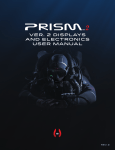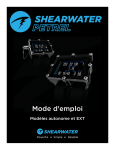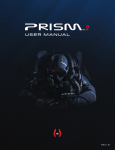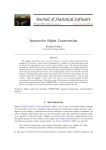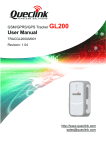Download Displays And Electronics user Manual
Transcript
Displays And Electronics user Manual Rev. 1 N O L I M I T Document Control Number: 12-4100 Rev. 1 Publish Date: 5/9/2013 WRITTEN BY Matthew Addison Bruce Partridge This is the operations manual for the Hollis PRISM 2 EDITORS Jeffrey Bozanic Chauncey Chapman John Conway Gerard Newman CONTRIBUTORS Kevin Watts This manual, specifications and features of the PRISM 2 are proprietary and copyright Hollis Inc., 2012. This document cannot be copied or distributed without the prior agreement and authorization from Hollis Inc. All information contained is subject to change. Contact the manufacturer for the latest information. www.hollisgear.com The PRISM 2 is manufactured in the USA by Hollis Inc., 2002 Davis Street, San Leandro, CA 94577. USA Ph (510) 729-5100 EC Type approved by SGS UK Ltd. Weston-super-Mare. BS22 6WA. Notified Body No. 0120. Testing conducted by ANSTI Test Systems. Hants. To ensure your user information is up to date. Please check www.hollisgear.com for updates to this manual. Warnings, cautions, and Notes Pay attention to the following symbols when they appear throughout this document. They denote important information and tips. WARNINGS: are indicators of important information that if ignored may lead to injury or death. CAUTIONS: indicate information that will help you avoid product damage, faulty assembly, or unsafe conditions. NOTES: indicate tips and advice. ii | TABLE OF CONTENTS TABLE OF CONTENTS General Safety Statements & Warnings Welcome SECTION 1 DISPLAYS + CONTROLLERS LED Heads Up Display SECTION 2 Wrist Display SECTION 3 BASIC SETUP SECTION 4 DISPLAY ELEMENTS DESCRIPTIONS SECTION 5 DECOMPRESSION + GRADIENT FACTORS ARTICLE: GRADIENT FACTORS EXPLAINED SECTION 6 VPM-b / GFS EXPLAINED SECTION 7 EXAMPLE DIVE SECTION 8 MENU REFERENCES SECTION 9 CALIBRATION PROBLEMS SECTION 10 EXTERNAL (SOLENOID) BATTERY ALERTS SECTION 11 SWITCH SETPOINT SECTION 12 SELECT GAS SECTION 13 SWITCH TO OC / CC SECTION 14 DIVE SETUP+ SECTION 15 DIVE PLANNER+ SECTION 16 SETPOINT→ .19 SECTION 17 DIVE LOG MENU iv-vi SECTION 18 FIRMWARE UPLOAD + DIVE LOG 42 vii SECTION 19 19 ARTICLE: WHEN TO USE THE CAL. PPO2 FUNCTION. DIVING YOUR PRISM 2 WITH O2 FILLS OF LESS THAN 99.8% PURITY. 48 SECTION 20 52 SYSTEM SETUP+ 2 6 3 DISPLAY SETUP SECTION 21 11 SYSTEM SETUP SECTION 22 18 ADVANCED CONFIGURATION MENUS SECTION 23 19 ERROR DISPLAYS SECTION 24 BATTERY CHANGE 22 SECTION 25 23 STORAGE Specifications 26 SECTION 26 glossary of terms 53 54 57 60 61 62 27 28 29 30 31 32 35 39 40 | iii GENERAL SAFETY STATEMENTS + WARNINGS Warning: GENERAL safety No person should breathe from, or attempt to operate in any way, a Hollis PRISM 2 rebreather, or any component part thereof, without first completing an appropriate Hollis Certified usertraining course. Further, no PRISM 2 diver should use a Hollis PRISM 2 without direct Hollis instructor supervision until they have mastered the proper set-up and operation of the Hollis PRISM 2 rebreather. This includes new PRISM 2 divers as well as PRISM 2 certified divers who have been away from diving for an extended period of time and would benefit from an instructor-led refresher course to regain skills mastery of the Hollis PRISM 2. Failure to do so can lead to serious injury or death. The PRISM 2 rebreather can, as with any closed circuit breathing loop, circulate breathing gas that may not contain a sufficient quantity of oxygen to support human life. The breathing gas within the Hollis PRISM 2 loop must be closely monitored and manually maintained with a safe oxygen content by you (a properly trained and alert user) at all times. The PRISM 2 computer-controlled addition of oxygen to the breathing loop is intended as a failsafe back-up system to you, the primary controller. If you (either knowingly or by inattention) allow the PRISM 2 computer to control oxygen addition to the breathing loop at any time, you are diving outside the principals of your PRISM 2 training - assuming any and all possible risk. Warning: DECOMPRESSION This computer is capable of calculating deco stop requirements. These calculations are predictions of physiological decompression requirements. Dives requiring staged decompression are substantially more risky than dives that stay well within no-stop limits. They require specific training in CCR decompression procedures. Diving with rebreathers and/or diving mixed gases and/or performing staged decompression dives and/or diving in overhead environments greatly increases the risks associated with scuba diving. iv | Warning: COMPUTER SOFTWARE Never risk your life on only one source of information. Use a second computer or tables. If you choose to make riskier dives, obtain the proper training and work up to them slowly to gain experience. Always have a plan on how to handle failures. Automatic systems are no substitute for knowledge and training. No technology will keep you alive. Knowledge, skill, and practiced procedures are your best defense. Warning: PROPER BATTERIES Only name-brand batteries (such as “Duracell” or “Eveready”) may be used to power the PRISM 2. Off-brand / Discount batteries have been found to vary greatly in quality of materials from batch to batch (and even piece to piece!) Therefore they may not perform as expected, or be capable of consistently delivering the power required to drive the components, despite battery voltage levels reported by a battery voltage meter. While off-brand / discount batteries are perfectly acceptable for use in toys and flashlights, they have no place in life support gear and must never be used to power any component of your PRISM 2. Because of the potential rapid drop-off of charge from rechargeable batteries, rechargeable batteries are not recommended for use with your PRISM 2 rebreather and must not be used. Diagram showing rapid discharge of non-branded batteries, which in life support gear can result in unnecessary hazards. The full article, “Are Expensive Batteries Worth The Extra Cost?” is available at Wired.com Image courtesy of Rhett Allain, Wired Warning: It is extremely important that you read this manual and understand completely before attempting to use your new Hollis dive computer. | v Warning: Each numeric and graphic display represents a unique piece of information. It is imperative that you understand the formats, ranges, and values of the information represented to avoid any possible misunderstanding that could result in error. Warning: As with all underwater life support equipment, improper use or misuse of Hollis computers can result in serious injury or death. Warning: Helium features are intended for use by divers who have successfully completed a recognized course in CCR diving with Trimix mixtures, and have knowledge of the potential risks and hazards of diving CCR with Trimix. Warning: Diving at high altitude requires special knowledge of the variations imposed upon divers, their activities, and their equipment by the decrease in atmospheric pressures. Hollis recommends completion of a specialized Altitude training course by a recognized training agency prior to diving in high altitude lakes or rivers. vi | PRISM 2 DISPLAYS AND ELECTRONICS WELCOME! Your PRISM 2 utilizes the best CCR electronics package available today to monitor and control operation. You will find the electronics are reliable and simple to use. This manual will walk you through all the basics as well as the subtleties of the displays and electronics. For complete understanding of the PRISM 2, use this manual in conjunction with the main PRISM 2 User Manual doc. # 12-4072. Remember that it is far easier and safer to learn what all the different alarms, warnings, and indications mean before you jump in the water. If after reading this manual you are not clear on any topics, ask your PRISM 2 instructor for further information. | vii DISPLAYS + ELECTRONICS OPERATION DISPLAYS + CONTROLLER There are two separate diver display systems in the PRISM 2. The Heads Up Display and the Wrist Display. Heads Up Display (HUD) The Heads Up Display (Fig. 2.1) consists of 3 bi-color (red/green) LEDs (Light Emitting Diodes) mounted on either the right or left side of the DSV/ BOV mouthpiece just below eye level. Fig. 2.1 Each of the three bicolored LEDs corresponds to one of the three O2 sensors mounted in the head and reports the oxygen reading by numbered and colored flashes of red, green and orange. LED number 1 (L to R) reports the readings from O2 sensor number 1, and so forth as reported on the Wrist Display (Fig. 2.2). The Heads Up Display light sequences for reporting loop PPO2 to the user is called “Smithers Code” and are the same for each LED. Each LED reports only on the O2 sensor it represents, so the user will see a different flash sequence of an LED if its corresponding sensor drifts out of range of the others. While this may seem confusing at first, having one of the three LED’s flash more or less often than the others is far more obvious than a single alarm. The Smithers Code sequences are run in 5-second cycles throughout a dive. The PO2 light states encountered on the Heads Up Display are shown in the table on the following page and are as follows: While in dive mode reporting loop PO2, 1.0 ATM O2 is considered the mid-line for the Heads Up Display. When the PO2 is between 0.95 and 1.05 PPO2, you will see one orange flash every five seconds (the orange color is created by both the red and green colors of the LED flashing simultaneously. When the PO2 in the loop is below the mid-line of 1.0 PO2, you will get one red flash for every 0.1 atm O2 below, and one green flash for every 0.1 atm O2 above the centerline of 1.0 PO2. Fig. 2.2 NOTE: Bi-color LEDs are actually two different LEDs in one case. They consist of two dies connected to the same two leads antiparallel to each other. Current flow in one direction emits one color, and current in the opposite direction emits the other color. Alternating the two colors with sufficient frequency causes the appearance of a blended third color. For example. a red / green LED operated in this fashion will color blend to emit a yellow or orange appearance. 2 | CAUTION: DO NOT attempt to unscrew the Heads Up Display wiring from the head or the Wrist Display wiring from either end of the wire. This is not a threaded part! Attempting to unscrew or remove either wiring will destroy the wiring and quite possibly the hardware sealing surface in the Head or Wrist Display. Color # Flash / 5 Sec Green 6 Green 5 Green 4 Green 3 Green 2 Green 1 Orange 1 Red 1 Red 2 Red 3 Red 4 Red 5 Red 6 Red Solid - 5 sec. Green\Red 1 sec. Green\Red Continuous Green/Red Once only Orange Solid - 30 sec. Cycle 5 sec 5 sec 5 sec 5 sec 5 sec 5 sec 5 sec 5 sec 5 sec 5 sec 5 sec 5 sec 5 sec Once after calibration Once every 5 sec. Continuous Once at turn-on Once at turn-on 1 PO2 1.6 1.5 1.4 1.3 1.2 1.1 0.95 - 1.05 0.9 0.8 0.7 0.6 0.5 0.4 Accept Cal. Reject Cal. Lost Signal LEDs Check Battery Low Fig. 2.3 LED CHECK AT TURN ON When you first turn on the Heads Up Display, the green and red LEDs will each flash once. This is a test to insure that all LEDs are working correctly. Once this test has competed, the system will check the battery voltage and if it is low, will flash a battery warning (see Low battery warning). If the battery is operational, the electronics will begin displaying the appropriate O2 cell information. WARNING: Use only name-brand batteries (Duracell®, Eveready®, etc). Off-brand / discount batteries are acceptable to power toys and flashlights but have no place in life support gear and must never be used to power any component of your PRISM 2. | 3 LOW BATTERY WARNING The Heads Up Display is powered by a SAFT LiON 3.6V AA battery mounted in the battery compartment in the head. After the LED check, the Heads Up Display, it will check its battery state. If the battery charge is low, the display will illuminate all three LEDs orange (combined red and green) for 30 seconds (Fig. 2.4) and then go into operational mode if enough battery charge remains for it to do so. Low battery warnings will only occur once at power-on and will not be repeated until the Heads Up Display power is cycled off and on again. WARNING: You must change the Heads Up Display battery when you receive a low battery warning. Failure to change the battery when the Heads Up Display indicates a low battery during power-on could result in the LED Heads Up Display shutting down unexpectedly mid-dive. CELL CALIBRATION ACCEPTED If calibration of all three cells have been accepted, the Heads Up Display will illuminate the 3 LEDs in red for 5 seconds without blinking. If any cell has failed calibration, the LED corresponding to the failed cell will oscillate green/red in 5 second intervals until a successful calibration of that cell has been achieved. CELL CALIBRATION FAILED Any cell which fails calibration will flash green/red in 5 second intervals until a valid calibration for that cell is accepted by the controller. If all 3 sensors fail calibration, all LEDs will flash green/red. It is rare that all three cells would fail calibration at the same time if they are within their expected service life, not damaged by mishandling and the loop is fully flushed with oxygen. Ususally, an accidental calibration in air or an incomplete loop flush will cause all three sensors to fail calibration concurrently. 4 | Fig. 2.4 LOST SIGNAL 1 If the Heads Up Display were to lose signal for any reason, the LED corresponding to the cell will oscillate green/red continiously, without pause, until signal output is restored. Some of the more common conditions which could cause this would be broken or shorted wiring in the cell or wiring harness or a completely dead (aged) cell. An operating cell which has gotten its permeable membrane wet will rarely lose signal completely. | 5 Wrist Display Wrist Display The display has five areas. There are three title areas and three data display areas (Fig. 2.5). Across the top line is the title for the first row of information. This area only changes during the display of the dive log. The first data area shows depth, battery warning, dive time, ascent rate, first stop depth, and first stop time. Fig. 2.5 is showing a depth of 34.7 meters, a low battery alarm, 15 minute dive time, a 3 meter per minute ascent rate, and a stop at 24 meters for 1 minute. The low battery indicator glows yellow after the battery is less than 3.28 V for 30 seconds. Below 3.15 V the battery indicator will flash red. You will need to change your battery immediately. It is recommended to change your battery when the battery indicator steadily glows yellow. The ascent rate indicator shows 6 levels of ascent rate. Each block represents either 10 fpm or 3 mpm. 1, 2 and 3 bars will be green, 4 and 5 bars will be yellow, 6 bars will be red. When the ascent rate is greater than 6 bars, the whole block will be filled in red, and it will flash. If you are above the indicated stop depth, the stop depth will flash red. The second data line shows the three O2 sensor readings (Fig. 2.6). If a sensor is voted out, it will display the current value, but it will flash yellow and the value will not be considered in the average PPO2. The next area is the title for the bottom line. This title changes frequently in the menu system to provide additional information about the bottom line. The last line shows that the computer is in closed circuit (CC) mode with a gas containing 21% oxygen and 0% helium. If there is a gas programmed in the current mode (OC or CC) that would normally be used at the current depth, the system will flash the gas contents in red to remind you to either switch gases, or remove the gas if you aren’t using it. In addition, there is a context sensitive area at the bottom which is implemented when cycling through menus. 6 | DEPTH TIME STOP 34.7 15 24 O2/HE Fig. 2.5 TIME 1 NDL TTS CC 21/OO DEPTH TIME O 15 STOP TIME 34.7 15 24 1 1.3 1.3 1.3 CC 21/OO O 15 O2/HE Fig. 2.6 NDL TTS The no decompression limit (NDL) is zero since we are in decompression, and the time to surface (TTS) is 15 minutes. BUTTONS MENU (LEFT) • From the default display, pressing MENU brings up the menu. • Once in the menu system, MENU moves to the next menu item. • If the current function is an edit, pressing MENU increments the current display. SELECT (RIGHT) • In the menu system, the select button saves the current value or executes the command. • Out of the menu system, the select button brings up information displays. BOTH BUTTONS • When the computer is off, pressing MENU and SELECT at the same time will turn the computer on. The left button (MENU) can be used to scroll through the menu. When the “Switch Setpoint” menu item is displayed, MENU will move to the “Select Gas” menu item (Fig. 2.7). The right button (SELECT) is used to accept the current choice. Pressing SELECT with this screen displayed will enter the Select Gas function (Fig. 2.8). DEPTH TIME STOP TIME O .85 .86 .84 Switch to -> 1.3 Fig. 2.7 DEPTH TIME STOP TIME O .85 .86 .84 Select Gas Fig. 2.8 | 7 2 The computer works in both metric and imperial for depths and temperatures. The depth shows a decimal point when the depth is between 0 and 99 meters. It shows no decimal point if the display is set to feet. NOTE: To turn the computer on, press both the Menu and the Select buttons at the same time. In the “Select Gas” function, MENU increments the gas number (Fig. 2.9). SELECT would select closed circuit gas 2 (Fig. 2.10). When the system is not in a menu, pushing SELECT will bring up information displays with various dive status information. This is the first information display showing the diluent PPO2 amount, the current CNS loading, the setpoint, and the average PPO2 being used for decompression calculation (Fig. 2.11). MENU The system is designed to make the selection of the common operational functions while diving easy. The menu selections are separated into two sets. The “Operation” menu is to provide easy access to commonly used functions. The “Setup” menu is to change system settings. The system will continue to read the sensors and update the sensor display while you are in the menu system. If no buttons are pushed for a minute, the menu system will time-out. Anything that had been previously saved will be retained. Anything that was in the middle of editing will be discarded. KEY CHARACTERISTICS A key characteristic of the menu system is that it is adaptive. It uses the information that it knows about its current state to only ask questions or offer menu items that make sense given the current situation. For example, on the surface, the first menu item you will see is Turn Off. During a dive, the Turn Off menu item doesn’t appear. The second menu item is Calibrate. That item only shows in surface mode. 8 | DEPTH TIME STOP TIME O .85 .86 .84 Set A1 CC 21/OO Cancel Select Fig. 2.9 DEPTH TIME STOP TIME O .85 .86 .84 Set A2 CC 21/OO Cancel Select Fig. 2.10 DEPTH TIME STOP TIME O .85 .86 .84 .21 O .19 .OO DilPPO2 CNS SP AvgPPO2 Fig. 2.11 MENU STRUCTURE (SURFACE MODE) (DIVE MODE) The Full Menu Structure Is Below: The Turn Off, Calibrate, Dive Log, Setpoint -> .19, and System Setup menus are only available on the surface. This is the menu during a dive: • • • • • • • • • • Turn Off Calibrate Switch Setpoint Select Gas Switch Open Circuit / Closed Circuit Dive Setup • Edit Low Setpoint • Edit High Setpoint • Define Gases • Dive Planner • Conservancy • NDL Display • Brightness Dive Log • Display Log • Upload Log • Edit Log Number Setpoint -> .19 System Setup • Dive Setup • Deco Setup • OC Gases • CC Gases • O2 Setup • Auto SP Switch • Display Setup • System Setup Advanced Configuration • Salinity • Title Color • End Dive Delay • OC • CC Min PPO2 • CC Max PPO2 2 MENU STRUCTURE • Switch Setpoint • Select Gas • Switch Open Circuit / Closed Circuit • Dive Setup • Edit Low Setpoint • Edit High Setpoint • Define Gases • NDL Display • Brightness The Status Screens Are: • Gases, no-decompression limit and time to surface •Diluent PPO2, CNS, and average PPO2 •Oxygen sensor millivolts • Max depth, average depth, average atmospheres • Water temperature, current Gradient Factor, current fixed Oxygen •GF99, decompression ceiling, time-to-surface in 5 minutes and time-to-surface • Battery voltage •Pressure •Date and time •Surface interval •Serial number and version number | 9 BASIC SETUP Before using the computer there are several things that need to be configured. This is not an exhaustive list of the prerequisites for diving the system, but a suggestion of key tasks. 3 • Calibrate the oxygen sensors (Section 18). • In the System Setup Menu set the units to metric or imperial, also set the date and time. • Enter the gases that you will use for the closed circuit portion of your dive, and / or enter the gases you will use for open circuit. • The system will use the gases that are available in the order of oxygen content during the Time To Surface (TTS) prediction. The system will use the next available gas that has a PPO2 of less than 1.0 for closed circuit diving. • If the computer is switched to open circuit during a dive, the system will calculate the TTS based on the configured open circuit gases that are available. It will use the next available gas that has a PPO2 of less than 1.6 for open circuit diving. These gases are used automatically only for TTS predictions. The gas used to calculate the current tissue load and the current ceiling is always the gas actually selected by the diver. 10 | DISPLAY ELEMENTS DESCRIPTIONS CLOSED-CIRCUIT PARTIAL PRESSURE OF 02 (PP02) The wrist unit will Flash Red PPO2 when less than 0.4 or greater than 1.6 (Fig. 2.12). Shows internal sensor PPO2 (will show three values). Displays PPO2 in Yellow when sensor is voted out (Fig. 2.13). Displays FAIL when calibration is not valid (Fig. 2.14). When in OC mode, the sensor values continue to display. This shows the state of the breathing loop, but not what is currently being breathed. TIME STOP TIME O .35 .36 .34 CC 21/OO O O O2/HE NDL TTS Fig. 2.12 DEPTH TIME STOP TIME O .85 .56 .84 CC 21/OO O O O2/HE NDL TTS Fig. 2.13 DEPTH TIME STOP TIME O Fail Fail Fail CC 21/OO O O O2/HE NDL TTS Fig. 2.14 | 11 4 Shows the current setpoint, which is the PPO2 at which the wrist unit assumes the breathing loop is being maintained. Displays 3 sensors. DEPTH FRACTION INSPIRED O2 (FiO2) FiO2 .21 The fraction of the breathing gas composed of O2. This value is independent of pressure (Fig. 2.15). Fig. 2.15 ASCENT BAR GRAPH Imperial Shows 1 bar for every 10 feet per minute (fpm) of ascent rate. Fig. 2.16 Metric Shows 1 bar for every 3 meters per minute (mpm) of ascent rate. Fig. 2.17 Green when 1 to 3 bars (Fig. 2.16), Yellow when 4 to 5 bars (Fig. 2.17), and Flashes Red when 6 bars or more (Fig. 2.18). BATTERY SYMBOL Fig. 2.18 When the battery is good, the battery symbol does not display. Displays Yellow when the battery needs to be changed (Fig. 2.19). Fig. 2.19 Flashes Red when the battery is dangerously low and must be replaced immediately (Fig. 2.20). DEPTH Fig. 2.20 Shows the depth in the currently selected units (feet or meters). Meters are displayed with 1 decimal place up to 99.9 meters. Feet are never displayed with a decimal place (Fig. 2.21). If the depth shows a Flashing Red zero, then the depth sensor needs service (Fig. 2.22). DEPTH 117 Fig. 2.21 DEPTH Fig. 2.22 DIVE TIME TIME The length of the current dive in minutes. Does not display when not diving (Fig. 2.23). Fig. 2.23 STOP DEPTH AND TIME STOP DEPTH TIME STOP TIME 9O 11O 1OO 25 Fig. 2.25 | TIME Fig. 2.24 Time – the time in minutes to hold the stop (Fig. 2.24). 12 25 15O 25 Stop – the next stop depth in the currently selected units (feet or meters). Stop and time will Flash Red when you ascend shallower than the current stop (Fig. 2.25). O NOTE: On 10 ft/3 m last stops: The Wrist Display gives you the option of 10 ft/3 m or 20 ft/6 m last stops. You may perform 20 ft/6 m stops even if the unit is set for 20 ft/6 m stops with no penalty, since the Wrist Display is always calculating tissue loading at your actual depth. The only difference is that the predicted time-to-surface will be shorter than the actual TTS since offgasing is occurring slower than expected. AVERAGE DEPTH Displays the average depth of the current dive, updated once per second. AVERAGE DEPTH OF ATMOSPHERES (AvgATM) The average depth of the current dive, measured in absolute atmospheres (i.e. a value of 1.0 at sea level). When not diving, shows the average depth of the last dive (Fig. 2.27). AVG 5O Fig. 2.26 1.3 Fig. 2.27 CIRCUIT MODE The current breathing configuration. One of: ft Fig. 2.28 OC OC = Open circuit (Fig. 2.28). CC = Closed circuit (Fig. 2.29). CURRENT GAS (O2/He) The current gas shown as a percentage of Oxygen and Helium. The remainder of the gas is assumed to be Nitrogen (Fig. 2.30). In closed circuit mode, this gas is the diluent. In open circuit mode this is the breathing gas. Flashes Red when there is another programmed gas that is more appropriate at the current depth than the current gas (Fig. 2.31). Fig. 2.29 CC O2/HE CC 21/OO Fig. 2.30 O2/HE CC 21/OO Fig. 2.31 | 13 4 When not diving, shows the average depth of the last dive (Fig. 2.26). NO DECOMPRESSION LIMIT (NDL) The time remaining, in minutes, at the current depth until decompression stops will be necessary (Fig. 2.32). Fig. 2.32 2O Displays in Yellow when the NDL is less than 5 minutes (Fig. 2.33). NDL Once the NDL limit has been exceeded, this value can be set to optionally display other information. These options are: CEIL: The current ceiling in the currently selected units (feet or meters). Flashes Red if you ascend shallower than the current ceiling. (Fig. 2.34) GF99: The raw percentage of the Bühlmann allowable supersaturation at the current depth (Fig. 2.35). @+5: The time-to-surface (TTS) if you were to stay at the current depth for 5 more minutes (Fig. 2.36). 5 Fig. 2.33 CEIL Fig. 2.34 8O GF99 8O% Fig. 2.35 TIME-TO-SURFACE (TTS) @+5 The time-to-surface in minutes in the current circuit mode (Fig. 2.37). Assumes an ascent rate of 30 feet per minute (10 meters per minute), that stops will be followed and programmed gases will be used as appropriate. MAXIMUM DEPTH Fig. 2.36 2O TTS 35 Fig. 2.37 The maximum depth of the current dive (Fig. 2.38). When not diving, displays the maximum depth of the last dive. CNS TOXICITY PERCENTAGE MAX 26O Central Nervous System oxygen toxicity loading percentage (Fig. 2.39). CNS Flashes Red when 100 or greater (Fig. 2.40). The CNS percentage is calculated continuously, even when on the surface and turned off. Removing the battery will reset the CNS percentage. Fig. 2.39 | 11 CNS 1OO Fig. 2.40 14 ft Fig. 2.38 SETPOINT SP The current PPO2 setpoint. Displays in Yellow when the setpoint is 0.19 (Fig. 2.41). Fig. 2.41 .6 AVERAGE PPO2 In OC mode, displays in Flashing Red when less than 0.19 or greater than 1.65 (Fig. 2.43). In CC mode, displays in Flashing Red when less than 0.40 or greater than 1.6. In CC mode, averages all sensors that are not voted out (Fig. 2.44). DILUENT PPO2 Only displayed in CC mode. Displays in Flashing Red when the partial pressure of the diluent is less than 0.19 or greater than 1.65 (Fig. 2.45). GAS PPO2 Only displayed in OC mode. Displays in Flashing Red when less than 0.19 or greater than 1.65 (Fig. 2.46). GRADIENT FACTOR GF Low/GF High (Fig. 2.47). See Section 5 for further discussion on gradient factors. AvgPPO2 .98 Fig. 2.42 AvgPPO2 .16 Fig. 2.43 AvgPPO2 .36 Fig. 2.44 DilPPO2 .99 Fig. 2.45 GasPPO2 .99 Fig. 2.46 GF 3O/85 Fig. 2.47 | 15 4 The average PPO2 of the current breathing gas (Fig. 2.42). PRESSURE The pressure in millibars. Two values are shown, the surface (surf) pressure and the current (now) pressure (Fig. 2.48). Pressure mBar Surf 1O13 Now Fig. 2.48 1O11 The current pressure is only shown on the surface (i.e. when not diving). The surface pressure is set when the Wrist Display is turned on. If the Altitude setting is set to SeaLvl, then surface pressure is always 1013 millibars. TEMP 73`F Fig. 2.49 TEMPERATURE The current temperature in degrees Fahrenheit (when depth in feet) or degrees Celsius (when depth in meters) (Fig. 2.49). Ext V 7.6 Fig. 2.50 EXTERNAL VOLTAGE The external voltage of the solenoid battery (Fig. 2.50). Int V 3.55 INTERNAL VOLTAGE Fig. 2.51 The Wrist Display’s internal battery voltage (Fig. 2.51). Displays in Yellow when the battery is low and needs replacement Displays in Flashing Red when the battery is critically low and must be replaced as soon as possible. MilliVolts 42.O 46.O 43.O Fig. 2.52 MILLIVOLTS The raw millivolt readings from the O2 sensors (Fig. 2.52). DATE AND TIME Date O2/16/1O Fig. 2.53 In the format MM/DD/YY (Fig. 2.53). 24-hour clock time. SERIAL NUMBER Unique serial number identifier for every Wrist Display (Fig. 2.54). 16 | Serial No 1234ABCD Fig. 2.54 Time 16:31 VERSION The version number indicates the features available on the Wrist Display. The last two numbers are the firmware version (Fig. 2.55). Version 2OOOO32 Fig. 2.55 The time in days, hours and minutes since the last dive ended. Reset when the battery is removed (Fig. 2.56). 4 SURFACE INTERVAL Surface Interval O Days O O Hr Min Fig. 2.56 | 17 DECOMPRESSION + GRADIENT FACTORS The basic decompression algorithm used for the computer is Bühlmann ZHL-16C. It has been modified by the use of Gradient Factors that were developed by Erik Baker. We have used his ideas to create our own code to implement it. We would like to give credit to Erik for his work in education about decompression algorithms, but he is in no way Responsible for the code we have written. The computer implements Gradient Factors by using levels of conservatism. The levels of conservatism are pairs of number like 30/85. The default of the system is 30/70. The system provides several settings that are more aggressive than the default. Don’t use the system until you understand how it works. GRAPH FROM ERIK BAKER’S “CLEARING UP THE CONFUSION ABOUT DEEP STOPS” Pressure Graph: Gradient Factors 1 y .8 .6 .4 .2 0 Surface Pressure GF Lo generates first stop M-value Gradient nt bie m A es Pr re su e Lin 18 | 0 A Gradient Factor of 1 represents the M-value line. linear function for gradual change in Gradient Factors GF Hi (surfacing value) maintains safety margin 0 Gradient Factors (GF) are defined between zero and one, 0 ≤ GF ≤ 1. A Gradient Factor of 0 represents the ambient pressure line. Mval ue Lin e Compartment Inert Gas Pressure, absolute A Gradient Factor is simply a decimal fraction (or percentage) of the M-value Gradient. Ambient Pressure, absolute Gradient Factors modify the conservatism within the original M-value equations for decompression zone. First Stop x (GF Lo) determines the depth of the first stop. Used to generate The lower Gradient Factor value deep stops to the depth of the “deepest possible deco stop.” GRADIENT FACTORS EXPLAINED BY KEVIN WATTS This primer attempts to provide a user’s view of gradient factors, an Erik Baker derived method of calculating decompression schedules. BACK TO BÜHLMANN Everything in the gradient factor decompression algorithm revolves around Dr. Albert A. Bühlmann’s tissue model. Currently this means 16 hypothetical tissue compartments that are constantly tracked during a dive in order to determine each tissue compartment’s inert gas pressure. 5 As you ascend, all those tissue compartments start to release pressure (off- gas). The question is “How fast can you let those tissue compartments off-gas?” Bühlmann answered that question by coming up with an “M-value”. Basically, an M-value is a maximum pressure value (different for each depth and tissue compartment) that tells you, if you exceed that value, your chances of getting decompression sickness are greatly increased. A natural ascent strategy then would be to move up in the water column until the pressure in your tissue compartments just reaches Bühlmann’s M-value and then let your tissue compartments off-gas a bit, rise to the next level, etc. In this strategy, you would keep going up in such a way that you never let your tissue compartments exceed Bühlmann’s M-value. Unfortunately, decompression illness does not exactly track Bühlmann’s M-values. A greater potential for decompression illness occurs at and above the pressures represented by M-values and the potential lessens when divers never reach Bühlmann’s M-values. ENTER GRADIENT FACTORS Gradient Factors (GFs) were invented to let the diver choose how fast, and how close their tissue compartments get to Bühlmann’s M-values. Gradient factors are calculated as follows: Tissue Compartment Pressure - Ambient Pressure Gradient Factor= ___________________________________________ M-value - Ambient Pressure | 19 WHAT DOES THIS FORMULA TELL US? First, the gradient factor formula tells us that at a Gradient Factors of 1.0 (GF=1.0), you are at Bühlmann’s M-value. Therefore, staying at or below GF=1.0 seems important. Second, it tells us that when our tissue compartment pressure just reaches ambient pressure, then the GF=0.0. Another ascent strategy, then, might be to shoot up to a GF=0.8 and ascend in such a way as to not exceed that value. In this way you know that your tissue compartments are never over 80% of the distance between ambient pressure and Bühlmann’s M-value. In essence, you have a 20% safety margin on Bühlmann’s M-value. Dive computers implementing gradient factors usually let you set two gradient factor parameters. Moving straight to GF=0.8 would be equivalent to setting your dive computer to 80/80. ERIK BAKER’S STRATEGY Erik baker didn’t like the idea of ascending directly to a GF close to Bühlmann’s M-value. Instead, he said, “let’s all ascend first to a lower GF, then slowly move to higher GFs”. So, let’s say you want to first ascend to a GF=0.30, and then slowly move to reach GF=0.85 as you surface. This setting on your gradient factor computer is 30/85. The PRISM 2 wrist unit uses 30/85 as its default setting. SO WHAT IS HAPPENING WHEN YOU USE A GF SETTING OF 30/85? First, your dive computer allows you to ascend until the pressure in your tissue compartments first reaches a GF 0.30. This means your tissue compartment pressure is 30% of the way between ambient pressure and Bühlmann’s M-value. Then you sit there until your tissue compartments drop enough pressure, so that you can ascend to your next stop. HOW MUCH PRESSURE MUST LEAVE YOUR TISSUE COMPARTMENTS BEFORE YOU CAN ASCEND? Assume you hit your first stop (GF=0.30) at 110 ft. We now have two known points. Point 1 is (110, 0.30), that is, at 110 ft we are at GF of 0.30. Point 2 is (0, 0.85) that is, at the surface, we want to be at GF=0.85. A natural way to ascend (and this is what Baker did) is to create a line from those two known points and ascend in such a way that you never exceed the GF generated by that line. Once you determine your two points, the formula for the maximum GF at any depth is: HighGF - LowGF MaxGF = HighGF + _______________________________ Current Depth HighGFDepth - LowGFDeptrh 20 | But since the high gradient factor is reached at the surface, HiGFDepth=0. So, HighGF - LowGF MaxGF = HighGF + ________________________ Current Depth LowGFDepth Therefore, if you hit your first GF=0.30 at 110 ft, then your LowGFDepth=110. Before you can ascend to 100 ft you must let off enough tissue compartment pressure so that when you arrive at 100 ft the GF of your tissue compartments does not exceed 0.35 calculated as: 5 0.85 - 0.30 MaxGF = 0.85 + ________________ 100 110 You can ascend to 90 ft when your tissue compartments let off enough pressure at your 100 ft stop so that when you reach 90 ft your tissue compartments does not exceed 0.40 calculated as: 0.85 - 0.30 MaxGF = 0.85 + _________________ 90 110 The GF method allows you to ascend by walking that line all the way to the surface. SUMMARY If you understood the above explanation, then you see why divers say that setting your GF parameters to 10/90, 10/80; etc. helps generate deep stops. The low GF of 10 means a stop must be generated when your tissue compartments are only 10% of the way between ambient pressure and Bühlmann’s M-value, rather than 30% if you were to set the low GF to 30. Simply, the GF line just starts deeper. The gradient factor method is a natural extension of Bühlmann’s tissue compartment model. Divers using computers implementing the gradient factor method should understand how modifying their GF parameters would alter the decompression profiles. You must consider altering your GF parameters based on dive characteristics, your physical condition, and your general attitude toward the risk of decompression illness. The gradient factor method provides the diver substantial flexibility in controlling their decompression profiles. Your responsibility is to choose the factors appropriate for you. For more information on gradient factors and M-values, please refer to Erik Baker’s excellent articles, “Clearing up the confusion about deep stops” and “Understanding M-values”, available on the web. | 21 VPM-B / GFS EXPLAINED 6 The VPM-B algorithm requires an activation code which can be purchased at additional expense. To activate the VPM-B decompression algorithm, contact your Hollis Dealer. A. VPM-B PROFILE B. VPM-B/GFS PROFILE • Gradient Factor Surfacing (GFS) adds conservatism to the shallow stops of a VPM-B profile. • In the pure VPM-B profile the Bühlmann (ZHL-16C) Gradient exceeds 90%. • On the VPM-B/GFS profile, the shallow stops have been lengthened because the gradient is limited to 90%. • GFS adds more time to dives that require more decompression. Dives with deco times under 45 minutes are typically not affected. • The GFS gradient factor can be adjusted from 70% to 99%. The default is 90%. NOTE: For VPM-B, higher conservatism values are more conservative. The most aggressive settings is 0, and the most conservative is +5. The default is +3. For the GFS value, higher values are less conservative. The most aggressive setting is 99%, and the most conservative is 70%. The default is 90%. 22 | DEPTH EXAMPLE DIVE This is an example of the displays that might be seen on a dive. This example shows a complicated dive with multiple Closed Circuit (CC) gases and multiple Open Circuit (OC) bail-out gases. A normal, single gas CC or OC dive wouldn’t have any button pushes at all, so there isn’t much to show. The first step is to calibrate (Fig. 2.57). Since we are on the surface and not diving, MENU will bring up “Turn Off”, then “Calibrate.” Once the loop is flushed with oxygen, SELECT will bring up the confirmation display (Fig. 2.58), and another SELECT will calibrate (Fig. 2.59). The system will use both of these gases for our dive when calculating the TTS. It assumes a diluent switch at a PPO2 of 1.0. That means that it will assume that you have switched to an air diluent at 124 feet. This is only for TTS. The computer will always use the currently selected gas for tissue loading calculations. Then we switch to open circuit to look at our bail-out gases. Flipping through the gases with MENU shows that we have three gases available (Fig. 2.63 - 2.65). (Whether they are appropriate gases is a subject for one of the web forums.) TIME O .85 .86 .84 Calibrate Fig. 2.57 Cal. milliVolts 45.1 46.3 44.O .85 .86 .84 Cal. @ PPO2= .98 Cancel Calibrate Fig. 2.58 DEPTH TIME STOP O2/HE NDL TIME O .98 .98 .98 CC 21/OO O O TTS Fig. 2.59 DEPTH MENU will increment to the next gas available. Another MENU takes us back to the “Select Gas” menu item. Those are the only two gases configured. We SELECT gas number 2, Trimix 10/50 (Fig. 2.62). STOP TIME STOP TIME O .98 .98 .98 Select Gas Fig. 2.60 DEPTH TIME STOP TIME O .98 .98 .98 Set A1 CC 21/OO Next Gas Select Fig. 2.61 DEPTH TIME STOP TIME O .98 .98 .98 Set 2 CC 1O/5O Cancel Select Fig. 2.62 DEPTH TIME STOP TIME DEPTH TIME STOP TIME DEPTH TIME STOP TIME O O O .98 .98 .98 .98 .98 .98 .98 .98 .98 Set A1 OC 99/OO Set 2 OC 5O/2O Set 3 OC 14/55 Next Gas Select Fig. 2.63 Next Gas Select Fig. 2.64 Cancel Select Fig. 2.65 | 23 7 Next, we check the closed circuit gases that we have programmed. Entering the gas selection function by pressing SELECT with the “Select Gas” menu item showing (Fig. 2.60). The first CC gas that is available will display (Fig. 2.61). TIME DEPTH These are the gases that will be used to estimate TTS in the event that you switch to open circuit during a dive. The computer will assume that you will switch gases when the PPO2 of the next available gas is less than 1.61. Automatic decisions of when to switch gases for the TTS calculation means that it is very easy to set up your CC and OC gases. There is no need to enter a depth or a PPO2 to switch gas. There is no need to keep track of which gases are turned on and off in which mode. If a gas is available in the CC gas list it will be used in CC, and it will be used at an appropriate depth. The same is true for OC. It is always configured correctly if you actually have the gases you have created. If it is necessary to switch to OC while diving, 3 button pushes will do it (Fig. 2.66). You will be switched to OC and will be using the gas that has the highest PPO2 less than 1.61. Your OC gas list is likely very different from your diluent gas list, but all of the OC gases are automatically selected and available. Now switch back to closed circuit and start the dive (Fig. 2.67). We have reached a depth now that will incur decompression soon (Fig. 2.68). The NDL is 8 minutes, and the TTS is 4 minutes. The TTS just reflects the ascent time at 30 fpm. The computer has automatically switched to the high setpoint. This can be disabled if automatic setpoint switching isn’t required. We are now at our maximum depth. Our first stop is at 90 feet (Fig. 2.69). TIME But the diver missed the stop, and has ascended to 95 feet. At this point, the stop depth and time is Flashing Red to show that the depth is above the recommended stop (Fig. 2.71). Fig. 2.66 DEPTH TIME STOP TIME NDL TTS O .98 .98 .98 CC 1O/5O O O O2/HE Fig. 2.67 DEPTH TIME STOP TIME NDL TTS 126 2 1.3O 1.29 1.29 CC 1O/5O 8 4 O2/HE Fig. 2.68 DEPTH TIME STOP TIME NDL TTS 257 8 9O 1 1.31 1.29 1.22 CC 1O/5O O 23 O2/HE Fig. 2.69 DEPTH TIME STOP TIME NDL TTS 98 15 1OO 1 1.3O 1.29 1.29 CC 1O/5O O 22 Fig. 2.70 DEPTH TIME STOP | TIME 95 15 1OO 1 1.3O 1.29 1.29 CC 1O/5O O 22 O2/HE NDL Fig. 2.71 24 TIME O .98 .98 .98 Switch CC -> OC O2/HE The diver is ascending to the 90 foot stop. Note the ascent rate indicator showing a 30 fpm / 10 mpm ascent rate. Although the ascent rate is 30 fpm now, during the 7 minute ascent, the diver ascended slower than was predicted, and now there is a 100 foot stop (Fig. 2.70). STOP TTS DEPTH The diver switches to the other programmed CC gas, air. Note that if you change the diluent on the computer you must flush the loop to change the diluent in the loop. At the same time the 100 foot stop clears. It is common for the first stops to clear in less than a minute. They mainly just slow down the ascent (Fig. 2.72). TIME STOP TIME 95 15 9O 1 1.3O 1.3O 1.29 CC 21/5O O 22 O2/HE NDL TTS Fig. 2.72 At 60 feet a problem develops that causes the diver to bail out to open circuit. The first push (#1) on MENU brings up Select Gas (Fig. 2.73). The second push (#2) brings up Switch CC -> OC (Fig. 2.74). DEPTH TIME STOP TIME 6O 19 6O 1 1.3O .99 1.29 Select Gas At 20 feet, one push on MENU brings up select gas (Fig. 2.76). DEPTH TIME STOP 7 Fig. 2.73 A push on SELECT does the switch (#3). The system has switched the gas set from the closed circuit gas set to the open circuit gas set, picked the gas with the highest PPO2 less than 1.6, and recalculated the decompression based on the new profile (Fig. 2.75). TIME 6O 19 6O 1 1.3O 1.OO 1.29 Switch CC -> OC Fig. 2.74 A push on SELECT enters the select gas menu, and another SELECT picks the O2. Since the gases are sorted by oxygen content, O2 is the first gas offered (Fig. 2.77). DEPTH TIME STOP TIME 6O 19 6O 1 1.3O 1.O9 1.29 OC 5O/2O O 36 O2/HE NDL TTS Fig. 2.75 DEPTH TIME STOP TIME 2O 25 2O 3 .87 .95 .79 Select Gas O2/HE NDL TTS Fig. 2.76 DEPTH TIME STOP TIME 2O 25 2O 3 .87 .95 .79 Set 1 OC 99/OO Cancel Select Fig. 2.77 | 25 MENU REFERENCES TURN OFF The “Turn Off” item puts the computer to sleep (Fig. 2.78). This menu item will only appear if the water contacts are dry. While sleeping, the screen is blank, but the tissue contents are maintained for repetitive diving. The “Turn Off” menu item will not appear during a dive. 8 CALIBRATE This will calibrate the sensor displays to oxygen. Flood the breathing loop with pure oxygen, SELECT “Calibrate” in the display, and the confirmation message will display. On the top line, the millivolt reading will show. Good sensors should be in the range of 35 - 60 mV at sea level in 100% oxygen. The allowable millivolt range for calibration in the computer programming is 30 - 70 mV. This scales with percentage of oxygen and barometric pressure (Fig. 2.79). Pressing the MENU button will prevent the calibration. Pressing SELECT will calibrate the sensor displays. If any display shows FAIL, the calibration has failed because the mV reading is out of range (Fig. 2.80 - 2.81). The system defaults to a calibration gas of 98% oxygen. This is to compensate for the difficulty in completely filling the loop with 100% oxygen and also to allow for water vapor. If you are using a calibration kit with no water vapor and 100% O2, you can set the calibration gas to 100. It can also be set to other values if pure oxygen is not available. The calibration takes into account the altitude at which the computer was turned on. For example, if the altitude was 885 mBar or .87 ATA, then with a 98% calibration gas, the sensors would calibrate to .85. NOTE: The “Calibrate” menu item will not display during a dive. 26 | DEPTH TIME STOP TIME O .98 .98 .98 Turn Off Fig. 2.78 DEPTH TIME STOP TIME O .85 .86 .84 Calibrate Fig. 2.79 Cal. milliVolts 42 46 25 .85 .86 .62 Cal. @ PO2= .98 Cancel Calibrate Fig. 2.80 DEPTH TIME STOP TIME NDL TTS O .98 .98 FAIL CC 21/OO O O O2/HE Fig. 2.81 CALIBRATION PROBLEMS Here are some common calibration problems. In this display, one sensor is flashing yellow. This shows that the sensor is voted out. If it comes back within range, it will be voted back in, stop flashing yellow and return to green (Fig. 2.82). A failed sensor is a different situation. In this case, the sensor failed calibration. Changing the sensor won’t make it register again. Once a sensor has failed calibration, the only way to bring it back is to successfully calibrate. If the computer were to display a value with a new sensor, it would be a meaningless value without calibration (Fig. 2.83). Three sensors all showing FAIL is usually caused by an accidental calibration in air. A failed calibration can only be fixed by performing a successful calibration (Fig. 2.85). TIME STOP TIME NDL TTS O .98 .97 1.16 O2/HE CC 21/OO O O Fig. 2.82 DEPTH TIME STOP TIME NDL TTS O .98 .97 FAIL O2/HE CC 21/OO O O Fig. 2.83 Cal. milliVolts 42 46 25 .98 .98 .62 Cal. @ PO2= .98 Cancel Calibrate Fig. 2.84 DEPTH TIME STOP TIME NDL TTS O FAIL FAIL FAIL O2/HE CC 21/OO O O Fig. 2.85 | 27 19 If this was the display, it would indicate a faulty sensor. It is not within the expected range for a sensor in oxygen. Most sensors are designed to output 10 mV +/- 3 mV in air. If the output is linear, then that translates to a range of 30 to 70 as valid mV readings in 98% oxygen. The computer will refuse to calibrate outside that range (Fig. 2.84). DEPTH EXTERNAL BATTERY ALERTS SOLENOID BATTERY DEPTH The two 9 volt batteries located in the battery compartment in the head drive the Watt Miser 0.65 watt solenoid. The operating range of the solenoid is from 9 volt to 7 volt, at which time the user will get a “Low Battery” alert on the Wrist Display. The battery is measured by the computer while the battery is under load. Failure to change the battery after a “Low Battery” alert will result in the solenoid eventually ceasing operation. Low ExtBat “Low Ext Battery” when battery falls below operating threshold (7V) (Fig. 2.86) 10 After user confirms, the small red text persists as long as the low battery condition remains (Fig. 2.87). If the battery falls so low that the solenoid does not fire (or current falls out of range), a “Solenoid Alert” occurs (Fig. 2.88). TIME STOP TIME O .98 .97 .97 Error CONFIRM LOW BATTERY EXT Fig. 2.86 DEPTH TIME STOP TIME NDL TTS O .98 .96 .98 Low ExtBat O2/HE CC 1O/5O O O Fig. 2.87 DEPTH TIME STOP TIME O .98 .96 .98 Solenoid! Low ExtBat Error CONFIRM SOLENOID ALERT After user confirms, the small red text persists as long as the Solenoid Alert condition remains (Fig. 2.89). Fig. 2.88 DEPTH If “Ext V” is viewed, it appears in red (Fig. 2.90). WARNING: Use only name-brand batteries (Duracell, Eveready, etc). Off-brand (discount batteries) have no place in life support gear and must never be used to power any component of your PRISM 2. TIME STOP TIME O .98 .96 .98 Solenoid! Low ExtBat O2/HE NDL CC 1O/5O O TTS O Fig. 2.89 DEPTH TIME STOP TIME O .98 .96 .98 Solenoid! Low ExtBat Ext V Int V 4.3 3.43 Fig. 2.90 28 | SWITCH SETPOINT When SELECT is pushed with either of these displays, the displayed setpoint on the right will be selected (Fig. 2.91 - 2.92). NOTE: During a dive, the “Switch Setpoint” menu item will be the first item displayed. The “Turn Off” and “Calibrate” displays are disabled. DEPTH With radio station gases, when you are in open circuit, adding, deleting or selecting a gas will refer to an open circuit gas. Just like the FM stations are selected when your radio is in FM mode, the closed circuit gases are available in the closed circuit mode. When you switch to open circuit, the gases available will be open circuit gases. STOP TIME O .85 .86 .84 Switch .7 -> 1.3 Fig. 2.91 DEPTH Similarly, if you are in the AM mode, adding or deleting a station would add or delete an AM station. TIME TIME STOP TIME O .85 .86 .84 Switch 1.3 -> .7 Fig. 2.92 11 | 29 SELECT GAS This menu item allows you to pick a gas from the gases you have created. The selected gas will be used either as the diluent in closed circuit mode, or the breathing gas in open circuit mode (Fig. 2.93). Gases are always sorted from higher to lower oxygen content. Press the SELECT button when “Select Gas” is displayed, and the first available diluent/gas will be displayed (Fig. 2.94). DEPTH If you increment past the number of gases available, the display will fall back out of the “Select Gas” display without changing the selected gas. STOP TIME O .87 .86 .84 Select Gas Fig. 2.93 DEPTH Use the MENU button to increment the diluent/gas to the one you want, then press the SELECT button to select that diluent/gas (Fig. 2.95). TIME TIME STOP TIME O .87 .86 .84 Set A1 CC 21/OO Next Gas Fig. 2.94 The current gas will flash YELLOW when a more appropriate gas is defined. Use the “Confirm” button to select a gas. The bottom line of the display shows the selected gas. An ‘A’ will appear next to the currently active gas. 12 RADIO STATION GASES The system maintains two sets of gases - one for open circuit and one for closed circuit. The way they operate is very similar to the way car radios work with AM and FM stations. When you are listening to an FM station and you push a station selection button, it will take you to another FM station. If you add a new station, it will be an FM station. Similarly, if you are in the AM mode, adding or deleting a station would add or delete an AM station. With radio station gases, when you are in open circuit, adding, deleting or selecting a gas will refer to an open circuit gas. Just like the FM stations are selected when your radio is in FM mode, the closed circuit gases are available in the closed circuit mode. When you switch to open circuit, the gases available will be open circuit gases. 30 | DEPTH TIME STOP TIME O .87 .86 .84 Set 2 CC 1O/5O Next Gas Fig. 2.95 SWITCH TO OC / CC Depending on the current computer setting, this selection will show as either “Switch CC -> OC” or “Switch OC -> CC” (Fig. 2.96 - 2.97). Pressing SELECT will select the displayed mode for decompression calculations. When switching to open circuit while diving, the most appropriate open circuit gas will become the breathing gas for calculations. At this point, the diver may want to switch to a different gas, but since the diver may have other things to deal with, the computer will make a “best guess” of which gas the diver would choose. When switching the computer from CC mode to OC mode, the computer will continue to maintain the active O2 setpoint (Fig. 2.98). You can manually adjust setpoint after switching the computer to OC mode to as low as 0.4 ata O2. DEPTH TIME STOP TIME O .85 .86 .84 Switch CC -> OC Fig. 2.96 DEPTH TIME STOP TIME O .85 .86 .84 Switch OC -> CC Fig. 2.97 DEPTH TIME STOP TIME O 1.3 Switch CC -> OC 13 Fig. 2.98 | 31 DIVE SETUP+ These screens are showing controller displays. Pressing SELECT will enter the Dive Setup sub-menu (Fig. 2.99). LOW SETPOINT This item allows you to set the low setpoint value. It will display the currently selected value. Default values from 0.4 to 1.5 are allowed. A press of MENU will increment the setpoint (Fig. 2.100). Press the SELECT button when “Edit Low SP” is displayed and the edit display will be shown. In this example it is set at the lowest valid value, setpoint 0.4 (Fig. 2.101). Another press of MENU will increment it again (Fig. 2.102). DEPTH TIME STOP TIME O .85 .86 .84 Dive Setup+ Fig. 2.99 DEPTH TIME STOP TIME O .85 .86 .84 Edit Low SP O.7 Next Edit Fig. 2.100 DEPTH TIME STOP TIME O .85 .86 .84 If SELECT is pushed, the currently displayed setpoint will be selected, and the display will return to the “Low SP” menu item. (Fig. 2.103) Edit Low SP O.4Save Change If the highest allowable programmed value or the default (1.5) has been passed, the value will return to the lowest programmed value or the default (0.4). DEPTH HIGH SETPOINT The high setpoint function works exactly like the low setpoint function. (Fig. 2.104) Fig. 2.101 TIME STOP TIME O .85 .86 .84 Edit Low SP O.5 Change Save Fig. 2.102 DEPTH TIME STOP TIME O .85 .86 .84 Edit Low SP O.5 Next Edit Fig. 2.103 DEPTH TIME STOP TIME O .85 .86 .84 Edit High SP 1.3 Next Fig. 2.104 32 | Edit DEFINE GAS The function allows you to set up 5 gases in Closed Circuit and 5 gases in Open Circuit. You must be in Open Circuit to edit open circuit gases, and you must be in Closed Circuit to edit closed circuit diluents. For each gas you can select the percentage of oxygen and helium in the gas (Fig. 2.105). DEPTH TIME TIME O .85 .86 .84 Define Gas Next Define Fig. 2.105 DEPTH Pushing SELECT when “Define Gas” is displayed presents the function to define gas number 1 (Fig. 2.106). STOP TIME STOP TIME O .85 .86 .84 Edit 1 OC 99/OO Edit Next Gas Fig. 2.106 Pushing the MENU button will display the next gas (Fig. 2.107). Pushing SELECT will allow you to edit the current gas. The gas contents are edited one digit at a time. The underline will show you the digit being edited (Fig. 2.108). DEPTH STOP TIME O .85 .86 .84 Edit 2 OC 5O/OO Edit Next Gas Fig. 2.107 DEPTH TIME STOP TIME O .85 .86 .84 Edit 2 OC 5O/OO Change O2% Next Fig. 2.108 DEPTH TIME STOP TIME O .85 .86 .84 Edit 2 OC 5O/OO Change O2% Next Fig. 2.109 | 33 14 Each push of the MENU button will increment the digit being edited. When the digit reaches 9 it will roll over to 0 (Fig. 2.109). TIME Pushing SELECT will lock in the current digit and move on to the next digit (Fig. 2.110). Pushing SELECT on the last digit will finish editing that gas and bring you back to the gas number (Fig. 2.111). DEPTH TIME Pushing MENU will continue to increment the gas number (Fig. 2.112). NOTE: The “A” denotes the active gas. You cannot delete the active gas. If you try it will generate an error. You can edit it, but cannot set both the O2 and He to 00 (Fig. 2.113). The computer will display all 5 gas entries available to allow you to enter new gases. Change HE% NOTE: Only enter the gases you are actually carrying on the dive. With radio station gases, the computer has a full picture of the OC and CC gases you are carrying and can make informed predictions about decompression times. There is no need to turn gases off and on when you switch from CC to OC, because the computer already knows what the gas sets are. You can still add or remove a gas during the dive if needed (Fig. 2.113). Next Fig. 2.110 TIME STOP Change HE% Save Fig. 2.111 DEPTH TIME STOP | TIME O .85 .86 .84 Edit 2 OC 5O/OO Change HE% Save Fig. 2.112 TIME STOP TIME O .85 .86 .84 Edit A3 OC 14/55 Edit Next Gas Fig. 2.113 DEPTH TIME STOP TIME O .85 .86 .84 Edit 5 OC OO/OO Edit Done Fig. 2.114 34 TIME O .85 .86 .84 Edit 2 OC 5O/OO DEPTH Pressing MENU one more time when the fifth gas is displayed will return you to the “Define Gas” menu item (Fig. 2.114). TIME O .85 .86 .84 Edit 2 OC 5O/OO DEPTH Any gases that have both oxygen and helium set to 00 will not be displayed in the “Select Gas” function. STOP DIVE PLANNER+ (Fig. 2.115) INTRODUCTION • Calculates decompression profiles for simple dives. • In closed-circuit (CC) mode, also calculates open-circuit (OC) bail-out (BO). SETUP Fig. 2.115 Uses the current gases programmed into the Wrist Display, as well as the current GF low/high settings. Deco profile is computed for the current circuit mode (CC or OC). ON THE SURFACE Enter the dive bottom depth, bottom time, respiratory minute volume and PPO2. DURING A DIVE Computes the decompression profile assuming the ascent will begin immediately. There are no settings to enter. (RMV is last used value) LIMITATIONS The Wrist Display Dive Planner is intended for simple dives. Multi-level dives are not supported. NOTE: Residual tissue loading (and CNS%) from recent dives will be used in calculating the profile. 15 The Wrist Display Dive Planner makes the following assumptions: • Ascent and descent rates are 33 ft/min (10 m/min). • For OC, the gas in use will be the gas with the highest PPO2 less than 1.61. • For CC, the Diluent gas in use will be the gas with the highest PPO2 less than 1.05. • For CC, the PPO2 is constant for the entire dive. • The RMV is the same while diving as during deco. | 35 The Dive Planner does not provide any validation of the profile. It does not check for nitrogen narcosis limitations, gas usage limitations, CNS percentage violations, or isobaric counter-diffusion violations due to sudden helium switches. The user is responsible for ensuring a safe profile is followed. RESULT SCREENS Fig. 2.116 The results are given in tables showing: •Stp:Stop DepthIn feet (or meters) •Tme:Stop TimeIn minutes •Run:Run TimeIn minutes • Qty:Gas Quantity in CuFt (or liters). OC and BO only Fig. 2.117 The first two rows are special, the first row showing the bottom time and the second showing the ascent to the first stop. When diving, these two rows are not displayed (Fig. 2.116 - 2.117). If more than 5 stops are needed, the results will be split onto on several screens. Use the right button to step through the screens. For OC or BO profiles, a total gas consumption report is given (Fig. 2.118). Fig. 2.118 The final result screen shows the total dive time, the time spent on deco and final CNS% (Fig. 2.119). If no decompression is required, no table will be shown. Instead, the total No-Decompression-Limit (NDL) time in minutes, at the given bottom depth will be reported. Also, the gas quantity required to surface (bailout in OC) will be reported (Fig. 2.120). Fig. 2.119 Fig. 2.120 36 | NDL DISPLAY The NDL Display option allows you to display four different values during the dive. The display can be changed during the dive to provide different information (Fig. 2.121). Pushing SELECT will make the NDL display editable. The first choice available will be NDL. If you select NDL the NDL will always be displayed during the dive whether or not you have a decompression ceiling (Fig. 2.122). The next selection is CEIL. With this setting, as long as the NDL time is 0 (you have a decompression ceiling), the raw ceiling will be displayed instead of the NDL. This is the equivalent of the ‘Man on a rope.’ It will show your ceiling without it being rounded up to the next even 10 foot or 3 meter stop. Please note that there is very limited information on the effects of following a continuous ceiling instead of stopping at stops and only moving up to the next stop when the stop has cleared (Fig. 2.123). The next option is to display the actual supersaturation gradient for a pure Bühlmann (99/99) profile (Fig. 2.124). The selection is GF99. With this setting, as long as the NDL time is 0 (you have a decompression ceiling), the gradient will be displayed instead of the NDL. The number shown is the percentage of supersaturation. The number is calculated by reference to the Ambient Pressure Line and the M-Value line. It can be thought of as the current GF, but it is different in a couple of ways. First, the current GF generates stops rounded to the nearest 10 feet or 3 meters. So a gradient of 40 may reflect a ceiling of 15 feet, but the computer will show a rounded-up 20 foot stop (Fig. 2.125). TIME STOP TIME O .85 .86 .84 NDL Display NDL Next Edit Fig. 2.121 DEPTH TIME STOP TIME O .85 .86 .84 NDL Display NDL Change Save Fig. 2.122 DEPTH TIME STOP TIME O .85 .86 .84 NDL Display CEIL Change Save Fig. 2.123 DEPTH TIME STOP TIME O .85 .86 .84 NDL Display GF99 Change Save Fig. 2.124 DEPTH TIME STOP TIME 34.7 15 24 1 1.12 .98 .98 O2/HE CC 1O/5O GF99 TTS 12 42 Fig. 2.125 | 37 15 It is the author’s opinion that all stops should be honored. It seems intuitive that if you have bubbles and you stop you give the bubbles an opportunity to be re-absorbed. If you continuously ascend, the ambient pressure is continuously reduced which prevents bubbles from shrinking. Because of this belief, the computer will give one MISSED DECO STOP message during the dive and one after the dive, and will flash the stop depth and time in red as long as you are above the stop depth. It will use the increased gradient though, and your calculated off-gassing will be faster than staying at the stops. DEPTH GRAPH FROM ERIK BAKER’S “CLEARING UP THE CONFUSION ABOUT DEEP STOPS” Pressure Graph: Gradient Factors 1 Surface Pressure .8 .6 nt bie Am 0 .2 0 GF Lo generates first stop es Pr re su e Lin linear function for gradual change in Gradient Factors GF Hi (surfacing value) maintains safety margin 0 .4 M-value Gradient Mval ue Lin e Compartment Inert Gas Pressure, absolute y Ambient Pressure, absolute First Stop x This number can be used in several ways. First, it can be used to calculate an aggressive ascent that still has some justification in decompression science. For example, if a diver were to lose a significant portion of their gas and needed to get shallow fast, they could ascend until they reached a gradient of 90, then stop until it dropped to 80, then ascend to 90 again, etc. That would produce a Bühlmann-like profile with very little conservatism. In an emergency, that may be an acceptable risk. Another use might be to do a slower ascent on a dive to sightsee, but to stay in the decompression zone by keeping the gradient above 0. Another use would be to observe the rapidly increasing gradient in the last 10 feet to the surface and slow that ascent. All of this is based on gradient theory that may be completely false. There is significant disagreement in the decompression research community about the nature and practice of decompression. Any techniques described here should be considered experimental, but the concepts may be useful to the advanced diver. DEPTH The last selection is @+5. This feature has been borrowed from Dan Wible’s CCR2000 computer. It is the time-to-surface (TTS) if you were to stay at the current depth for five more minutes. 7 This can be used as a measure of how much you are on-gassing or offgassing (Fig. 2.126). 38 | TIME STOP TIME O .85 .86 .84 NDL Display @+5 Change Save Fig. 2.126 SETPOINT→ .19 (Fig. 2.127) It allows the solenoid to be turned off while on the surface when the loop is exposed to air. This prevents the solenoid from firing continuously. It is mainly used while uploading logs or other maintenance functions. To switch back to normal low setpoint, select the Switch Setpoint menu item. The setpoint will also switch to normal low setpoint if a dive is started with the .19 setpoint selected (Fig. 2.128). DEPTH STOP TIME O .85 .86 .84 Setpoint -> .19 Fig. 2.127 DEPTH WARNING: Never breathe from the Loop when the computer is set to a set point of 0.19 PO2. TIME TIME STOP TIME O .85 .86 .84 Switch .19 -> .7 Fig. 2.128 16 | 39 DIVE LOG MENU DISPLAY LOG At the “Dive Log” prompt, press SELECT to view the most recent dive (Fig. 2.129 - 2.130). The profile of the dive is plotted in blue, with decompression stops plotted in red. The following information is displayed: (Fig. 2.131) • Maximum and Average depth • Dive number • Date (mm/dd/yy) and time (24 hr clock) of dive start • Length of dive in minutes DEPTH TIME STOP TIME O .85 .86 .84 Dive Log Fig. 2.129 DEPTH TIME STOP TIME O .85 .86 .84 Display Log Next Display Fig. 2.130 Press MENU to see the next dive, or SELECT to quit viewing logs. UPLOAD LOG See Section 18 “Firmware Upload and Dive Log Download Instructions.” Oft 163ft Avg: 92ft Dive #9 O1:58 O2/16/1O 4O minutes Fig. 2.131 EDIT LOG NUMBER The dive log number can be edited. This is useful if you need to clear the dive log, but want the numbering to continue from where you left off (Fig. 2.132). DEPTH TIME STOP O .85 .86 .84 Edit Log Number Next At the “Edit Log Number” prompt, press SELECT to begin editing. While editing, use MENU to change the value of the currently underlined digit, and SELECT to move to the next digit (Fig. 2.133). The next dive number will be +1 from the value entered here. For example, if you enter 0015, then the next dive will be dive number 16. Edit Fig. 2.132 DEPTH TIME STOP Edit Fig. 2.133 | TIME O .85 .86 .84 Log Number= OOOO Next 40 TIME CLEAR LOG • At the “Clear Log” prompt, press SELECT. You will be asked to SELECT again. Press SELECT to begin clearing the log, or press MENU to cancel (Fig. 2.134 - 2.135) • It will take about 1 minute to clear the log. Do not remove the battery during this time. • Clearing the log will not clear the dive number. NOTE: The Wrist Display has a 20 hour dive log memory. If this limit is exceeded, the oldest dive logs will be overwritten by the newer dives. DEPTH TIME STOP TIME O .85 .86 .84 Clear Log Next Clear Fig. 2.134 DEPTH TIME STOP TIME O .85 .86 .84 Confirm Clear Fig. 2.135 17 | 41 FIRMWARE UPLOAD + DIVE LOG DOWNLOAD INSTRUCTIONS Plug the Bluetooth® dongle into your PC if Bluetooth® support is not built in. Place the Wrist Display within 6 inches of the Bluetooth® dongle. Fig. 2.136 Go to http://www.hollisgear.com/PRISM 2/library and download the most recent version of ‘PRISM 2 Desktop with Air’ and the latest firmware update. Uninstall any old versions and install the new Desktop. If “Dive Computer” menu item is greyed out, the PC cannot find a Bluetooth® device plugged into it (Fig. 2.136). Fig. 2.137 If you cannot connect to either “update firmware” or “download dive log” then you need to ensure that Bluetooth® is working on your PC or laptop (Fig. 2.137). Once you can access “dive computer” run the program and select “Update Firmware” from the “Dive Computer Menu” (Fig. 2.138). Select the PRISM 2 .AES file that is with the document. Fig. 2.138 Now on the Wrist Display, go to the “Dive Log” menu and select “Upload Log” (Fig. 2.139 - 2.140). DEPTH O TIME STOP TIME Dive Log+ Fig. 2.139 DEPTH O TIME STOP Upload Log Next Fig. 2.140 42 | TIME Upload The Wrist Display screen will switch from ”Initializing” (Fig. 2.141) to “Wait PC” (Fig. 2.142) which will have a countdown. Now go back to the Shearwater Desktop (Fig. 2.143). Click start from the open “Update Firmware Box” (Fig. 2.144), or “Download Log” (Fig. 2.145). The PC will then connect to the Wrist Display, and send the new firmware. Fig. 2.141 Fig. 2.142 Fig. 2.143 Fig. 2.144 18 Fig. 2.145 | 43 The Wrist Display screen will give percentile updates of receiving the firmware (Fig. 2.146), then the PC will read “Firmware successfully sent to the computer” (Fig. 2.147). Fig. 2.146 The Wrist Display will now Decrypt (Fig. 2.148), which will take approximately 4 minutes. WARNING: Do not remove the battery at this time. After decryption the Wrist Display will process, which will take an additional 4 minutes (Fig. 2.149). Fig. 2.147 The screen upon completion of processing will read `Tissues Cleared` which must be confirmed. The screen will then read `Upgrade Reset` which also must be confirmed. The Wrist Display now has the most up to date firmware. Fig. 2.148 Fig. 2.149 44 | SYSTEM SETUP+ System Setup contains configuration settings that are only set between dives. This menu item doesn’t appear during dives. Each of the items in the System Setup menu can only be accessed on the surface (Fig. 2.150) All of the submenus contained within System Setup make use of a convenient user interface. The MENU and SELECT buttons (Fig. 2.151) are context sensitive to each sub menu and individual setting. DEPTH TIME STOP TIME O .85 .86 .84 System Setup+ Fig. 2.150 When cycling through the sub-menus, MENU will carry the user to the next sub-menu, while SELECT will allow the user to edit the options in this submenu. Once the user has pressed SELECT to edit a submenu, MENU will cycle the user through the different submenu listings, while SELECT will let the user edit those listings. Once the user has pressed SELECT to edit a submenu listing, MENU will be used to change the context sensitive variable. While the SELECT button will be used to move to the next field. Once the user has pressed SELECT through all the fields, the new user preferences will be saved. DIVE SETUP The first submenu is Dive Setup. The options contained here are the same as those accessed from the “Dive Setup” section described above, except under System Setup all of the functionality is conveniently placed on one screen as opposed to the multiple screens seen is the above described “Dive Setup” menu (Fig. 2.152 - 2.153). For a description of the functionality of each option, please see the “Dive Setup” section. Fig. 2.151 Dive Setup Low SP High SP NDL Display Change O.7 1.3 CEIL Next Fig. 2.152 Dive Setup Low SP High SP NDL Display Change O.7 1.3 CEIL Next Fig. 2.153 19 | 45 DECO SETUP The Deco Setup submenu allows for adjustments that affect decompression. Conserv (GF) The Wrist Display implements Gradient Factors (Fig. 2.154) by using levels of conservatism. For a more detailed explanation of their meaning, please refer to Kevin Watt’s article on page 40 and Erik Baker’s excellent articles: “Clearing Up The Confusion About Deep Stops” and “Understanding M-values”. The articles are readily available on the web. You might also want to search for “Gradient Factors” on the web. Last Stop You can set the computer to calculate a final decompression stop at either 20 ft/6.1 m or 10 ft/3.04 m (Fig. 2.155). Gas On/Off With the feature (Fig. 2.156) turned on , you can select the mix(es) you are carrying and turn them on. You can also turn off the gases you are not using. For instance, some divers do most of their diving with a select group of mixes. They can enter up to 5 mixes into their controller and turn them on or off depending on what mixes are appropriate for the dive they are doing that day. Mixes turned off are not used in the decompression calculations but can still be used underwater which will automatically turn that gas on. It will then be used in the decompression calculation. Deco Setup Buhlmann GF ZHL - 16C 3O/85 >Conserv (GF) 1Oft Last Stop Off Gas On/Off Next Edit Fig. 2.154 Deco Setup Buhlmann GF ZHL - 16C 3O/85 Conserv (GF) 1Oft >Last Stop Off Gas On/Off Next Edit Fig. 2.155 Deco Setup Buhlmann GF ZHL - 16C 3O/85 Conserv (GF) 1Oft Last Stop Off >Gas On/Off Next Edit Fig. 2.156 If the feature is set to off, then gases can be added/deleted/edited but not turned off and on. OC GASES The second submenu is OC Gases. This menu allows the user to edit the open circuit gases. The options contained here are the same as those in the “Define Gases” subsection of the “Dive Setup” section contained earlier in this manual. The interface conveniently displays all five gases simultaneously (Fig. 2.157). For a description of how to appropriately set each gas, please see “Define Gas”, Section 14. 46 | > OC Gases Next 1 2 3 4 5 OC OC OC OC OC Fig. 2.157 21/OO OO/OO OO/OO OO/OO OO/OO Edit CC GASES The third submenu is CC Gases. This menu allows the user to edit the closed circuit gases. The options contained here are the same as those in the “Define Gases” subsection of the “Dive Setup” section contained earlier in this manual. The interface conveniently displays all five gases simultaneously (Fig. 2.158). > CC Gases A1 2 3 4 5 Next CC CC CC CC CC 21/OO OO/OO OO/OO OO/OO OO/OO Edit Fig. 2.158 For a description of how to appropriately set each gas, see “Define Gas”, Section 14. O2 SETUP The fourth submenu is O2 Setup. This menu allows the user to edit the Oxygen settings. CAL. FO2 This allows the user to set the expected FO2 for calibration. It is used in three situations (Fig. 2.159). The first is when pure oxygen isn’t available and the oxygen is being generated by a membrane or PSA systems. The oxygen in that case might be 96% O2 and a few percent of Argon. (See full explanation on the following page). O2 Setup >Cal. FO2 Solenoid 1.OO FAST Change Save Fig. 2.159 The second is when you are using a calibration kit and are assured of using 100% O2 with no water vapor. If any change is made in this screen, the current calibration will be discarded, and the PO2 readings will display FAIL. The computer must be recalibrated with the new settings. 19 | 47 WHEN TO USE THE CAL. FO 2 FUNCTION. DIVING YOUR PRISM 2 WITH O 2 FILLS OF LESS THAN 99.8% PURITY In some parts of the world, usually remote locations, it can be difficult to obtain oxygen fills that are, for all intents and purposes, free of inert gas. In some of these locations, a process of gas separation called “Pressure Swing Adsorption*” (PSA) is used where cryogenic or large scale compressed cylinder storage is not feasible. PSA is a good choice for economical small-scale production of nearly, but not quite pure oxygen separated from air. The gas produced by PSA systems and used in medical applications in these locations is perfectly safe for the intended uses. Adsorption Definition: The adhesion of a chemical species onto the surface of particles. So, how does PSA work? When air is passed under pressure through an adsorbent bed of microporous aluminosilicate minerals called zeolites that attract Nitrogen (N2) but pass through O2, the N2 will remain (be adsorbed) into the zeolite bed, and the gas coming out of the adsorption chamber will be enriched in oxygen. When the zeolite becomes super-saturated with N2 and can adsorb no more, reducing the pressure releases the adsorbed N2, regenerating the zeolite. The adsorption chamber is then ready for another cycle of producing oxygen-enriched air. Adsorption is a different process from absorption in which a substance diffuses into a liquid or solid to form a solution. The issue with using PSA derived oxygen in hyperbaric applications, especially rebreathers, is that the adsorbents used to capture and then release N2 gas during the pressure swing cycles, has an inconvenient aversion to another inert, but highly narcotic gas (at elevated partial pressures) found in air: Argon(Ar). Therefore, argon is passed through along with the oxygen. This is not an issue for the intended medical or industrial purposes, so the presence of increased percentages of argon is usually not addressed. The first problem that we closed circuit divers encounter when mixing any inert gas with our O2 delivery, is that every time you need to inject O2 to maintain setpoint, you are also adding an inert gas that over a short time will build up in the loop, thereby adding unwanted volume. With a gas like N2 at recreational depths, this is more of a buoyancy challenge than anything else. 48 NOTE: Absorbent or adsorbent? | So why do we call CO2 sequestration in soda lime an “absorption”? Simply, it is a misnomer that the dive industry adopted. Despite not being the best word choice, we will use the standard “absorbent” throughout the rest of this text to avoid confusion. However, because of Argon’s heightened narcotic properties over N2 (2.33X), even at recreational depths, the increased percentages of Argon in the breathing loop can become debilitating if left unchecked. At deeper depths, it can quickly reach dangerously narcotic pressures in the breathing loops. Go deep enough and just a few injections from the O2 tank can immediately incapacitate a diver. Most mixed gas divers simply avoid this issue by planning well in advance of their expedition and have a purer grade O2 shipped in, often at great expense. How do you dive O2 of less than 100% with the PRISM 2? First you will need to analyze the content of oxygen in the cylinder. Make sure to adjust for temperature and humidity when setting up your analyzer so you get the most accurate reading you can. This is especially important if you will be diving at deeper recreational depths. Once you know the O2 content, turn on your Wrist Display and navigate to your O2 setup menu. The first sub-menu item is “Cal. PPO2”. The default is 0.98. Adjust the value to 2/100’s under whatever your O2 analyzer showed. So, if the O2 content came in at 0.96, set the Cal. PPO2 to 0.94. This will build a buffer in to your decompression algorithms to account for any residual inert gasses left in the loop during a calibration loop flush. When diving with any oxygen mix containing an inert gas, you will need to purge the loop every so often to reduce the amount of inert gas that rides along with every oxygen injection into the loop. It is especially important to purge the loop regularly when that inert gas has increased narcotic properties and decompression issues . Remember, the lower the percentage of oxygen in PSA separated O2, the higher the percentage of argon. You will also want to account for any added decompression obligations incurred from breathing a heavier inert gas during diving. Because there are no tables we know of that specifically address this issue (argon is not considered a “breathable” inert gas), for recreational depth and times you may want to err on the side of caution and extend your safety stop. 19 | 49 SOLENOID SPEED The firing pattern of the solenoid can be changed between fast and slow on controllers. The FAST setting adjusts the PID controller’s algorithm to use frequent short injections of oxygen and is generally more accurate during deep dives below 150 ft/45.7 m (Fig. 2.160). The SLOW setting is more familiar to many users, as it tends to mimic non-PID controlled solenoids (Fig. 2.161). For shallow dives of 150 ft/45.7 m setting the solenoid to SLOW is recommended. O2 Setup Cal. PPO2 >Solenoid Next O.98 FAST Edit Fig. 2.160 O2 Setup Cal. PPO2 >Solenoid O.98 SLOW Change Save AUTO SP SWITCH Auto Setpoint Switch configuration sets up the setpoint switching. It can be set up to switch up only, down only, both, or neither (Fig. 2.162). The first option is the switch up function. This configures the switch up from the low set point to the high setpoint. Pushing MENU switches it back and forth between “Auto” and “Manual” (Fig. 2.163). NOTE: The Up Auto SP switch occurs during the descent. The Down Auto SP switch occurs on the ascent. The next option is still a part of the switch up function, and enables the editing of the switch depth (Fig. 2.164). Next is the switch down function. This configures the switch up from the high set point to the low setpoint. Pushing MENU switches it back and forth between “Auto” and “Manual” (Fig. 2.165). The Auto Setpoint Switch to the up and down settings will only occur once respectively during a dive. For instance, let’s say your Auto Up is set at 60 ft/18.2 m and your Auto Down is set at 40 ft/12.1 m. The computer automatically switches to High Setpoint (up switch) when 60 ft/18.2 m is exceeded. But if you have to return to a depth above 40 ft/12.1 m momentarily for any reason the computer will switch to the programmed Low Setpoint (down switch). It will not Auto Setpoint Switch back to the High Setpoint upon another descent past 60 ft/12.1 m, during the same dive. The setpoint switch must then be made manually throughout the dive despite any Auto Setpoint Switch settings. WARNING: The Auto Setpoint switch only occurs on initial descent and initial ascent. Returning to a previous depth will not trigger another down or up switch. If another up or down switch is required in the same dive, it will need to be done manually. 50 | Fig. 2.161 > Auto SP Switch Up: O.7>1.3 Up Depth Auto O7Oft Down: 1.3>O.7 Down Depth Next Auto O41ft Edit Fig. 2.162 > Auto SP Switch >Up: O.7>1.3 Up Depth Auto O8Oft Down: 1.3>O.7 Down Depth Next Auto O41ft Edit Fig. 2.163 Auto SP Switch Up: O.7>1.3 >Up Depth Auto O8Oft Down: 1.3>O.7 Down Depth Change Auto O41ft Next Fig. 2.164 Auto SP Switch Up: O.7>1.3 Up Depth Auto O7Oft >Down: 1.3>O.7 Manual Change Save Fig. 2.165 The final option is still a part of the switch down function, and enables the editing of the switch depth (Fig. 2.166). Either switch can be turned on or off independent of the other switch. The system limits the allowable setpoint settings. Switching up is allowed from 20-999 feet and from 6-999 meters. Switching down is allowed from 9-999 feet and from 2-999 meters. Auto SP Switch Up: O.7>1.3 Up Depth Auto O7Oft Down: 1.3>O.7 >Down Depth Change Auto O41ft Save Fig. 2.166 If you enter a setting that is outside the allowed range, the existing (valid) setting is retained with no change. 19 | 51 DISPLAY SETUP UNITS The first ‘Display Setup’ changeable option is ‘Units,’ which allows the computer to switch back and forth between Metric and Imperial units of measurement (Fig. 2.167 - 2.168). Display Setup >Units Brightness Altitude Flip Screen Change BRIGHTNESS RANGE The next ‘Display Setup’ changeable option is ‘Brightness’ which allows the computer to switch between four brightness settings: Auto, Low, Medium and High (Fig. 2.169). It should be noted that Hollis Gear suggests the use of the auto function, as it makes use of a light sensor to provide maximum brightness when there is an excess of ambient light, yet will dim when there is less ambient light in order to conserve battery life. ALTITUDE The altitude setting when set to ‘Auto’ will compensate for pressure changes when diving at altitude. If all your diving is at sea level, then setting this to ‘SeaLvl’ will assume that surface pressure is always 1013 mBar (1 atmosphere) (Fig. 2.170). WARNING: When diving at altitude you must manually activate the computer and set the Altitude option to ‘Auto’ (the default setting is ‘SeaLvl’) before diving, to properly track inert gas loading, no decompression, and decompression times. Feet Auto SeaLvl Save Fig. 2.167 Display Setup Units >Brightness Altitude Flip Screen Change Feet Med SeaLvl Save Fig. 2.168 Display Setup Units >Brightness Altitude Flip Screen Change Feet Auto SeaLvl Save Fig. 2.169 Display Setup Units Brightness >Altitude Flip Screen Feet Auto Auto Change Save Fig. 2.170 20 Further, when diving at altitude, you must turn the computer on at the surface. If the auto-on safety feature is allowed to turn the computer on after a dive has started then the computer assumes the surface pressure is 1013 mBar. If at altitude this could result in incorrect decompression calculations (Fig. 2.171). Display Setup Units Brightness >Altitude Flip Screen Change FLIP SCREEN This function displays the contents of the screen upside down and reverses the button functions. It allows the computer to be worn on the right arm (Fig. 2.172). Save Fig. 2.171 Display Setup Units Brightness Altitude >Flip Screen Exit | Feet Auto SeaLvl Flip Fig. 2.172 52 Feet Auto SeaLvl SYSTEM SETUP DATE The first ‘System Setup’ changeable option is ‘Date,’ which allows the user to set the current date (Fig. 2.173). The date will have to be re-entered after a battery change. System Setup O1/O1/1O >Date 23:28 Time Unlock Load Upgrade Reset to Defaults Next Edit Fig. 2.173 TIME The next ‘System Setup’ changeable option is ‘Time,’ which allows the user to set the current time (Fig. 2.174). The time will have to be re-entered after a battery change. UNLOCK CODE The next ‘System Setup’ changeable option is ‘Unlock’, which allows the user to enter in an unlock in order to change models and to set other features (Fig. 2.175 - 2.176). LOAD UPGRADE The next ‘System Setup’ changeable option is ‘Load Upgrade,’ which allows for the user download version upgrades (Fig. 2.177). The documentation on how to use the ‘Load Upgrade’ option can be found in the above ‘Firmware Upload and Dive Log Download Instructions.’ RESET TO DEFAULTS System Setup O1/O1/1O Date 12:28 >Time Unlock Load Upgrade Reset to Defaults Next Edit Fig. 2.174 System Setup O1/O1/1O Date 12:28 Time >Unlock Load Upgrade Reset to Defaults Next Unlock Fig. 2.175 System Setup O1/O1/1O Date 12:28 Time >8567OOOOOOOOOOOO Load Upgrade Reset to Defaults Change Next Unlock Fig. 2.176 The final ‘System Setup’ option is ‘Reset to Defaults’. This will reset all user changed options to factory settings and clear the tissues on the Wrist Display. ‘Reset to Defaults’ cannot be reversed (Fig. 2.178). NOTE: This will not delete dive logs or reset dive log numbers. Fig. 2.177 Fig. 2.178 | 53 21 System Setup O1/O1/1O Date 12:28 Time Unlock Load Upgrade >Reset to Defaults Exit Reset ADVANCED CONFIGURATION MENUS The Advanced Configuration sub-menu allows changes for values that will not need frequent adjustment. The Advanced Configuration is accessed after the System Setup menu page. Fig. 2.179 Fig. 2.180 Fig. 2.181 At the top level menu, you can either enter the Advanced Configuration or reset the Advanced Configuration values to their defaults. (Fig. 2.179 - 2.181: Advanced Config Screens) SALINITY The salinity setting sets the density of water in kilograms per cubic meter [kg/m3]. A cubic meter of pure water weighs 1000 kg. Therefore, this value sets the weight of the dissolved salts in the water. For example, a value of 1030 kg/m3 means there are 30 kg of salts per 1000 kg of water. Since the depth sensor actually measures pressure, this value affects the displayed depth. Note that decompression profiles are computed using the actual measured pressure (and not the somewhat arbitrary depth) (Fig. 2.182). Common Values: • 1000 kg/m3 = Fresh water • 1020 kg/m3 = EN13319 value, Predator default (between fresh and salt water) • 1025 kg/m3 to 1035 kg/m3 = Salt water (varies by location) 54 | Fig. 2.182 TITLE COLOR The title colors can be changed for added contrast or visual appeal. Default is Green (Fig. 2.183 - 2.184: Cyan and Gray Title Colors - green and blue also available.) Fig. 2.183 Fig. 2.184 END DIVE DELAY Sets the time in seconds to wait before ending the current dive. This value can be set from 20 seconds to 600 seconds (10 minutes). Default is 60s. Since the Wrist Display can stay in dive mode for a longer time, a new “End Dive” menu option has been added. This is the first menu option when the Wrist Display is still in dive mode AND is at the surface. 22 | 55 ADVANCED CONFIGURATION Advanced Configuration allows changing of PPO2 limits: All values are in absolute atmospheres [ATM] of pressure 1 ATM = 1.013 Bar) (Fig. 2.185). Fig. 2.185 OC Min. PPO2: PPO2 displays in flashing red when less than this value. (Default 0.19) OC Max. PPO2: PPO2 displays in flashing red when greater than this value. (Default 1.65) OC Deco. PPO2: The decompression predictions (TTS and NDL) will assume that the gas in use at a given depth is the gas with the highest PPO2 that is less than or equal to this value. Also, the suggested gas switches (when the current gas is displayed in yellow) are determined by this value. If you change this value, please understand its effect. For example, if lowered to 1.50, then oxygen (99/00) will not assumed at 20 ft/6 m. (Default 1.61) CC Min. PPO2: PPO2 displays in flashing red when less than this value. (Default 0.40) CC Max. PPO2: PPO2 displays in flashing red when greater than this value. (Default 1.60) NOTE: In both OC and CC mode, a “Low PPO2” or “High PPO2” alert is displayed when the above limits are violated for more than 30 seconds. WARNING: Do not change these values unless you understand the effect. See descriptions above. 56 | ERROR DISPLAYS The system has several displays that alert an error condition. All of these displays share a common limitation of error alarms. There is no way to distinguish between an error alarm that is not in alarm, and an error alarm that is broken. For example, if an alarm is silent when it is not in alarm and is silent when it is broken, then there is no way to be sure that the alarm isn’t broken. So by all means respond to these alarms if you see them, but NEVER depend on them. Each of the alarms will display the message in yellow until dismissed. The error is dismissed by pressing SELECT. Other functions continue to operate as normal, so that the MENU button will take you into the menu, and a push on both buttons will show the millivolt display. The error message will keep returning until it is dismissed with a SELECT. The “HIGH PP OXYGEN” message will appear if the average PPO2 goes above 1.6 for more than 10 seconds (Fig. 2.186). It will come back after being dismissed if the situation occurs again. DEPTH TIME STOP TIME 45 1.6O 1.62 1.61 Error Confirm HIGH PP OXYGEN Fig. 2.186 DEPTH TIME STOP TIME 45 .3O .32 .31 Error Confirm LOW PP OXYGEN Fig. 2.187 DEPTH TIME STOP TIME 45 .3O .62 .11 Error Confirm LOW PP OXYGEN Fig. 2.188 The “LOW PP OXYGEN” message will appear if the average PPO2 goes below 0.4 for more than a few seconds (Fig. 2.187). It will come back after being dismissed if the situation occurs again. It is not unusual to get this error immediately after submerging with a hypoxic mix. The first breath after submerging floods the loop with low PPO2 gas. The situation is usually resolved by increasing depth such that when the error is noticed, the PPO2 is no longer low. DEPTH TIME STOP TIME 45 1.3O 1.32 1.31 Error CONFIRM LOW BATTERY INT Fig. 2.189 This condition will also cause the “LOW PP OXYGEN” display to appear. Here, the computer does not have two sensors that have confirming values (Fig. 2.188). There is no way to know the actual PPO2, and the average PPO2 will be calculated as 0.00. This message will appear when your internal battery reads less than 3.2V for 30 seconds. The battery needs to be changed. The computer will also flash the battery symbol red (Fig. 2.189). 23 | 57 The “FAST ASCENT” alarm is a notification that there has either been a very fast ascent for a short period of time, or that there has been an ascent of more than 66 fpm / 20 mpm maintained for over a minute (Fig. 2.190). This alarm may return after being dismissed if the condition occurs again. The “MISSED STOP” alarm occurs when the diver has been above the minimum depth for a decompression stop for more than one minute (Fig. 2.191). This alarm will only appear once during a dive, but it will also appear once on the surface after the dive. The “TISSUES CLEARED” alarm will show every time the computer loses power (Fig. 2.192). All decompression information has been lost. The “WATCHDOG RESET” alarm happens when the computer does not complete all of its tasks in the time allotted (Fig. 2.193). It can happen occasionally from a transient problem like a battery bounce after an impact. It can also be the result of a hardware problem. The “UPGRADE RESET” message shows up after a software update (Fig. 2.194). This is the normal event that shows the computer has been rebooted after the software update. DEPTH TIME STOP TIME 45 1.3O 1.32 1.31 Error FAST ASCENT CONFIRM Fig. 2.190 DEPTH TIME STOP TIME 45 5O 2 1.3O 1.32 1.31 Error MISSED STOP CONFIRM Fig. 2.191 DEPTH TIME STOP TIME 45 1.3O 1.32 1.31 Error CONFIRM TISSUES CLEARED Fig. 2.192 DEPTH TIME STOP TIME 45 1.3O 1.32 1.31 Error Confirm WATCHDOG RESET Fig. 2.193 DEPTH TIME STOP TIME 45 1.3O 1.32 1.31 Error Confirm UPGRADE RESET Fig. 2.194 58 | The “BROWNOUT RESET” error usually occurs when the battery dies while the computer is asleep (Fig. 2.195). If the battery gets too low to maintain system integrity, the hardware will force the system into reset. DEPTH The following messages are reporting internal hardware failures (Fig. 2.196 - 2.199). The system will continue to retry and may recover, but they would normally mean that something that should never happen has happened. These messages should always be recorded and reported to the factory or your local service center. Error This is not an exhaustive list. There are other errors that could be reported and more checks are added with each software update. TIME STOP TIME 45 1.3O 1.32 1.31 Confirm BROWNOUT RESET Fig. 2.195 DEPTH TIME STOP TIME 45 1.3O 1.32 1.31 Error OLED TIMEOUT Confirm Fig. 2.196 DEPTH TIME STOP TIME 45 1.3O 1.32 1.31 Error ADC TIMEOUT Confirm Fig. 2.197 DEPTH TIME STOP TIME 45 1.3O 1.32 1.31 Error Confirm FLASH TIMEOUT Fig. 2.198 DEPTH TIME STOP TIME 45 1.3O 1.32 1.31 Error STATE ERROR Confirm Fig. 2.199 23 | 59 BATTERY CHANGE The Wrist Display has a battery compartment in the side of the case. Unscrew the battery cap counter-clockwise with a large coin (Fig. 200). Bend a paperclip into a hook shape. Fig. 2.200 Hook the battery holder with the paperclip and pull it out (Fig. 201). Replace the battery with only a SAFT LS14500. Push the wires into the battery compartment before inserting the battery holder. Fig. 2.201 Align the flat edge of the battery holder towards the button (Fig. 202). Gently press the battery holder into the battery compartment. Tighten the battery cap clockwise with a large coin until it is flush with the case (Fig. 203). Fig. 2.202 24 Fig. 2.203 60 | STORAGE The Wrist Display should be stored dry and clean. Do not allow salt deposits to build up on your Wrist Display. Wash your Wrist Display with fresh water to remove salt and other contaminants. Do not use detergents, benzene or other cleaning chemicals. Allow to dry naturally before storing. Do not wash under high pressure as it may cause damage to the depth sensor. Also do not remove the strap bracket assembly as it acts as protection for the depth sensor After cleaning, store the Wrist Display upright, out of direct sunlight in a cool, dry and dust free place. Avoid exposure to direct ultra-violet radiation and radiant heat. SPECIFICATIONS • Atmospheric Range: 800 - 1050 mBar • Transducer Depth Range: 14 ATA • Transducer Depth Accuracy: +/- 2.5% • Depth of Dive Time - Start: 1.6 m of Sea Water • Depth of Dive Time - Stop: 0.9 m of Sea Water • Operating Temperature Range: +4 °C to +32 °C • Short-Term (hours) Temperature Range: -10 °C to +50 °C • Long-Term Storage Temperature Range: +5 °C to +20 °C • Crush Depth Limit: 185 m • Weight: 0.4 kg • Battery: ONLY USE SAFT LS14500 3.6V Lithium 2250mAh AA Size • Battery Operating Life (Display Medium Brightness): 100 Hours Plus 1 Year Standby WARNING: There are no user serviceable parts inside the Wrist Display. Do not tighten or remove the faceplate screws. Service of the Wrist Display may only be done by a Hollis authorized service center. 25 1 | 61 GLOSSARY OF TERMS Absorbent: chemical media used to remove CO2 from exhaled gas Bailout: redundant gas supply system BOV: bail out valve Breathing Loop: parts of the rebreather that breathing gas circulates within CCR (CC): closed circuit rebreather Diluent: a gas used for breathing volume and to reduce the fraction of oxygen in the Breathing Loop DSV: dive surface valve FO2: fraction of oxygen HP: high pressure IP: intermediate pressure LP: low pressure OC: open circuit 26 PPO2 (PO2): partial pressure of oxygen 62 | NOTES: | 63 Our History // Bob Hollis had his first rebreather experiences in the mid 60’s. He used Draeger units to allow him to get close to Sea Otters and other marine life in Monterey Bay. In 1970, Hollis made some of the first dives on the Electrolung rebreather using Heliox down to 300 feet in Honduras and Bonaire, filming shipwrecks and deep reefs. In 1990, Bob & Oceanic developed the “Phibian” rebreather, which at the time was the only commercially available unit. In 2000, Hollis’ parent company American Underwater Products under two separate contracts with the United States Naval Surface Warfare Command, developed and delivered a unit called the “ATUBA” (Advanced Tactical Underwater Breathing Apparatus). This solid background of rebreather technology has led to the development of the Prism 2. Hollis Rebreather Dealer Support Commitment // American Underwater Products Environmental Quality Policy // As a consumer, you will receive a greater level of support from a Hollis Rebreather Dealer. Not because a non-Rebreather dealer doesn’t care about support. Instead, the Hollis Rebreather Dealer has a greater level of commitment to the complete product line. A Hollis Rebreather Dealer has perfected their diving skills and is at their peak of instruction. They will provide access to rebreather training, service, consumables, upgrades and travel. The view from a Hollis rebreather into the underwater realm is like a view from no other place on earth. Hollis Gear promises to deliver an experience like no other. American Underwater Products is committed to the preservation of our oceans and supports outreach and awareness programs that develop an understanding of the oceans’ importance to life on earth, the fragility of marine ecosystems, the damage done by pollution, and the threat of overfishing. We produce innovative products of the highest quality, manufactured in an environmentally sustainable manner that meets or exceeds our customer’s expectations and regulatory requirements N O L I M I T no limit hollisgear.com