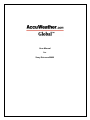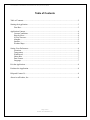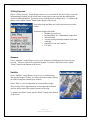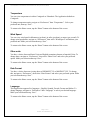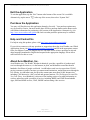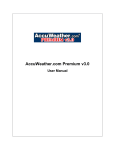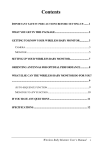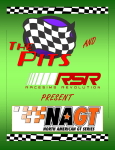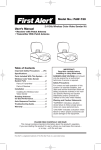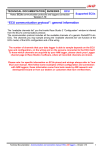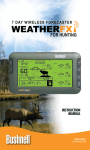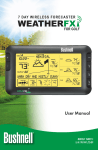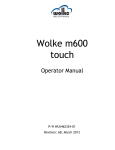Download User Manual for Sony Ericsson M600
Transcript
User Manual for Sony Ericsson M600 AccuWeather.com Global™ User Manual for Sony Ericsson M600 Table of Contents Table of Contents........................................................................................................................2 Starting the Application ..............................................................................................................3 First Run .............................................................................................................................3 Application Content ....................................................................................................................4 Current Conditions ..............................................................................................................4 Hour-by-Hour .....................................................................................................................4 10-Day Forecast ..................................................................................................................5 Almanac..............................................................................................................................5 Satellite ...............................................................................................................................5 Weather Maps .....................................................................................................................6 Setting Your Preferences.............................................................................................................6 Locations ............................................................................................................................6 Temperature........................................................................................................................7 Wind Speed.........................................................................................................................7 Other units ..........................................................................................................................7 Date Format ........................................................................................................................7 Language ............................................................................................................................7 Exit the Application ....................................................................................................................8 Purchase the Application.............................................................................................................8 Help and Contact Us ...................................................................................................................8 About AccuWeather, Inc.............................................................................................................8 Page 2 of 8 © 2006, AccuWeather, Inc. AccuWeather.com Global™ User Manual for Sony Ericsson M600 Starting the Application First Run After the application is first downloaded, it may automatically run for you. If not, navigate to the phone’s Main Menu, and then scroll down to find the AccuWeather.com Global Application. A single tap on the Application Icon using the stylus will launch the Application. You will first see the splash screen of the Application. You will then be asked to pick your preferred language. Select the appropriate language, then tap “Save”. Next, you will see a reference to the Terms and Conditions of use. These are available at http://www.accuweather.com/global. Select “Accept” to move on to the next screen. You are then presented with a list of world regions/continents to select from. From there, navigate your way through country to an individual city. This city will become your default location. With your first connection to the Network, and thereafter once per user-session, you may get a message similar to “AccuWeather Global is attempting to connect to the Internet. Do you want to allow this?” Your choices are the following, o o o o o No, not this time Yes, this time only No, not this session Yes, this session only No, never We recommend “Yes, this session only” as you will be asked only once each time you use the application. Make your selection then tap “Continue”. Page 3 of 8 © 2006, AccuWeather, Inc. AccuWeather.com Global™ User Manual for Sony Ericsson M600 Application Content Current Conditions Select “Current conditions” on the Home screen to bring up the latest weather conditions for your chosen location. Once the information has loaded, use the scroll wheel or the stylus to scroll through the weather information. To return to the Home screen, tap the “Home” button at the bottom of the screen. The screen displays the name of your location as well as the country. The time and date of the current weather is also displayed. Please note that while we attempt to keep current weather conditions up-to-date, there may be delays in weather observations being received by the Global Network. Time displayed is local to the city. The actual weather parameters displayed are: • Weather type (and icon) • Current temperature and RealFeel Temperature® • Average wind speed • Wind direction and strongest gust in the last hour • Humidity Hour-by-Hour Select “Hour-by-Hour” on the Home screen to bring up an Hour-by-Hour™ forecast for the next 12 hours. Once the information has loaded, use the scroll wheel or the stylus to scroll through the weather information. Tap on the arrows with the stylus to change hours. To return to the Home screen, tap the “Home” button at the bottom of the screen. Times and dates are local to the location you have chosen. Parameters displayed are: • Weather icon • Temperature • RealFeel Temperature® • Wind direction • Average wind speed and maximum wind gust • Humidity • UV Index • Amount of rain, snow and ice Page 4 of 8 © 2006, AccuWeather, Inc. AccuWeather.com Global™ User Manual for Sony Ericsson M600 10-Day Forecast Select “10-Day Forecast” on the Home screen to view a forecast for the next 10 days. Once the information has loaded, use the scroll wheel or the stylus to move up and down through the various weather parameters. Tap on the arrows with the stylus to change days. To return to the Home screen, tap the “Home” button at the bottom of the screen. Forecast periods and dates are local to the location you have chosen. Parameters displayed include: • Weather type and icon • Hi (Maximum) or Lo (Minimum) temperature • Wind direction • Average wind speed and maximum forecasted wind gust • Amounts of rain, snow and ice • UV index Almanac Select “Almanac” on the Home screen to view Sunrise/set and Moonrise/set times for your location. Times are local to the requested location. To return to the Home screen, tap the “Home” button at the bottom of the screen. Satellite Select “Satellite” on the Home screen to view a satellite image. The satellite image will show you where the main weather systems are within a large area around your location. Select “Play” to view an animation of recent satellite images. These images will be approximately 6 hours apart and will show you how and to where the weather systems are moving. To return to the Home screen, tap the “Home” button at the bottom of the screen. Page 5 of 8 © 2006, AccuWeather, Inc. AccuWeather.com Global™ User Manual for Sony Ericsson M600 Weather Maps Select “Weather Maps” on the Home screen to bring up a list of various map types. These include: • High Temperature • Low Temperature • Precipitation • Wind Speed • UV Select the map type you wish to view. Select “Show/Hide Key” to view a key that will tell you what the colors on the map mean. Select “Days” to view a list of days. By default, the map you first see will be for day 1 (today). To return to the Home screen, tap the arrow at the top of the screen, then select “Home”. Setting Your Preferences Learning how to use your preferences will help you to get the most out of the Application. Locations Select “Locations” to see a list of your saved favorite locations. The one marked with an asterisk(*) is the default location. Set Location: Select “Set Location” to make a particular location the default one. Add Location: Tap the arrow at the top of the screen, then select “Add Location” to add a new default location. You will first be asked to pick a world area or continent. The Application then connects to our servers to return a choice of countries. Work your way through the options to select a country and then a city. Lists are ordered alphabetically. Delete Location: Tap the arrow at the top of the screen, then select “Delete Location” to delete a saved location. You will not be able to delete the default location. Page 6 of 8 © 2006, AccuWeather, Inc. AccuWeather.com Global™ User Manual for Sony Ericsson M600 Temperature You can view temperatures in either Centigrade or Fahrenheit. The Application defaults to Centigrade. To change temperature units, navigate to “Preferences” then “Temperature”. Select your preferred unit, then tap “Save”. To return to the Home screen, tap the “Home” button at the bottom of the screen. Wind Speed You can view wind speed in kilometers (per hour), in miles (per hour) or meters (per second). To change wind speed units, navigate to “Preferences” then select “Wind Speed” and indicate your preferred unit. Make your selection then tap “Save”. To return to the Home screen, tap the “Home” button at the bottom of the screen. Other units You have a choice between Metric Units and English (sometimes known as Imperial) Units. To change these, navigate to “Preferences”, then select “Other Units” and select your preferred option. Make your selection then tap “Save”. To return to the Home screen, tap the “Home” button at the bottom of the screen. Date Format You have a choice between viewing dates as DD/MM/YYYY or MM/DD/YYYY. To change this, navigate to “Preferences”, then select “Date Format” and select your preferred option. Make your selection then tap “Save”. To return to the Home screen, tap the “Home” button at the bottom of the screen. Language This Application supports five languages – English, Spanish, French, German and Italian. To change language, navigate to “Preferences” then “Language” to select your desired language. Make your selection then tap “Save”. To return to the Home screen, tap the “Home” button at the bottom of the screen. Page 7 of 8 © 2006, AccuWeather, Inc. AccuWeather.com Global™ User Manual for Sony Ericsson M600 Exit the Application To exit the application, tap the “Exit” button at the bottom of the screen if it is available. Alternatively, tap the arrow at the top of the screen, then select “System Exit”. Purchase the Application You may well first discover this application through a free trial. Your purchase options may vary by model or Carrier. On most models there will be a purchase button on the home screen with further information for purchasing a full version of the Application. Alternatively, visit http://www.accuweather.com/global and check out what purchase options may be available. Help and Contact Us For help in using this product, please visit http://www.accuweather.com/global. If you wish to contact us with any questions or suggestions about the AccuWeather.com Global Application, please visit http://www.accuweather.com/global and fill in the appropriate contact form. Our Support Team is in English, but we will make efforts to have questions in selected other languages translated to English and respond in the appropriate language. Please allow sufficient time for this to occur. About AccuWeather, Inc. AccuWeather.com, The World's Weather Authority®, provides a portfolio of products and services through the airwaves, via the Internet, in print, and behind the scenes that benefit hundreds of millions of people worldwide. AccuWeather.com® services more than 235,000 paying customers in media, business, government and institutions, and millions more through its free website. AccuWeather.com also provides content onto more than 10,000 Internet sites including CNN Interactive, ABC's owned and operated stations, The Washington Post and The New York Times. AccuWeather® is also one of the leading sources of weather information to wireless subscribers with a portfolio of services including BREW and J2ME Downloadable Apps, SMS and MMS services, WAP, iMODE and streaming video services. Page 8 of 8 © 2006, AccuWeather, Inc.