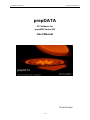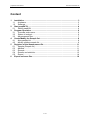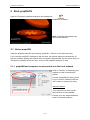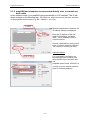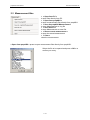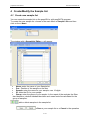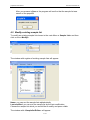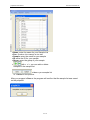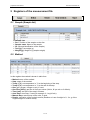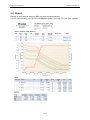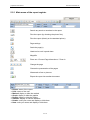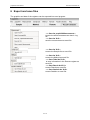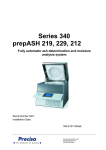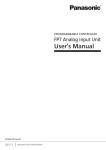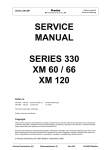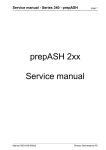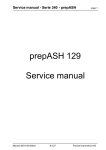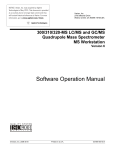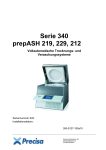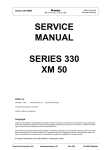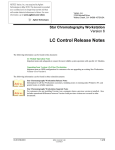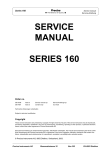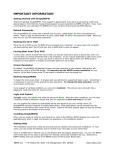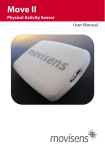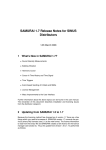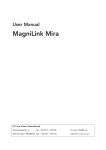Download prepDATA - Precisa
Transcript
prepDATA User Manual Precisa Gravimetrics AG prepDATA PC Software for prepASH Series 340 User Manual 350-8136-000a6 1 / 16 prepDATA User Manual Precisa Gravimetrics AG Content 1 2 3 4 5 6 Installation ......................................................................................................... 3 1.1 Hardware...................................................................................................... 3 1.2 Software ....................................................................................................... 3 Start prepDATA ................................................................................................. 4 2.1 Select prepASH............................................................................................ 4 Program Operation............................................................................................ 6 3.1 Overview main menu.................................................................................... 6 3.2 Status of analysis ......................................................................................... 6 3.3 Measurement files ........................................................................................ 7 Create/Modify the Sample list .......................................................................... 8 4.1 New sample list ............................................................................................ 8 4.2 Modify existing sample list............................................................................ 9 Registers of the measurement file ................................................................. 11 5.1 Sample (Sample list) .................................................................................. 11 5.2 Method ....................................................................................................... 11 5.3 Remote....................................................................................................... 12 5.4 Results and statistics.................................................................................. 13 5.5 Report ........................................................................................................ 14 Export and save files....................................................................................... 16 2 / 16 prepDATA User Manual Precisa Gravimetrics AG Installation 1.1 Hardware 1. prepASH and PC are connected individually to the network with a patch cable. or 2. prepASH and PC are connected directly, omitting the network. Use the Data cable delivered with the prepASH. 1.2 Software prepDATA is designed for Windows 2000/XP/Vista 1.2.1 Installing prepDATA 1. Start the installation by double-clicking on ‘prepDATA.msi’. 2. Follow the instructions on the display 1.2.2 Uninstalling prepDATA 1. Select < Startmenu > Programs > Precisa > prepDATA > Uninstall > 2. Follow the instructions on the display 3 / 16 prepDATA User Manual Precisa Gravimetrics AG 2 Start prepDATA Open the Program by double-clicking on the desktop link prepDATA is started. Note: Checking the network may take several minutes. 2.1 Select prepASH Open the prepASH selection by choosing “prepASH -> Select” in the main menu bar. If you start the prepDATA software for the first time, the window appears automatically. At the next software starting the window does not appears automatically (for the reason that you did select a prepASH at the last use), and your last prepASH selection is used. 2.1.1 prepASH and computer are connected over the local network Click on “Search” for scanning your network for new connected prepASHs. Choose a prepASH by setting a tick in the “Connect” field and press the “OK” button to confirm your entry. Important advice: List of prepASHs that were found during the last scan Your computer has to be on the same subnet as the prepASH. Contact your own network administrator for network problems. 4 / 16 prepDATA User Manual Precisa Gravimetrics AG 2.1.2 prepASH and computer are connected directly over a crossed network cable In this network mode, your prepASH gets automatically a fix IP address. This IP address is made on the following way: 169.254.0.xxx, where xxx are the last three numbers of the prepASH serial number (e.g. SN = 340050 -> xxx = 50). Your computers IP address When the edit button is pressed, the IP address editing area appears. Enter the IP address of the prepASH in the textbox and press “Add”. The IP-Address is now included in the list. Choose a prepASH by setting a tick in the “Connect” field and press the “OK” button to confirm your entry. Important advice: Enter here the prepASH IP address For a successful connection it is important that your computer and the prepASH are on the same subnet. prepASH subnet mask: 255.255.0.0 Contact your own network administrator for network problems. The prepASH with the IP 169.254.0.50 is added 5 / 16 prepDATA User Manual Precisa Gravimetrics AG 3 Program Operation 3.1 Overview main menu After the program starts the following main menu will appear. < Exit > to finish the prepDATA program < Select > press to choose the prepASH unit from the list or change to another one. < Open from PC > press to open stored measurements from PC: < Open from prepASH > press to open measurement files directly from prepASH: < Show current Measurement > press to see current measurement < Help> Information about prepDATA Program 3.2 Status of analysis Status of the device: ON: Analysis is running OFF: no analysis is running at the moment 6 / 16 prepDATA User Manual Precisa Gravimetrics AG 3.3 Measurement files < Open from PC > to open files directly from PC < Open from prepASH > to open measurement files directly from prepASH. < Save As prepASH Measurement > to save Measurement as .log file < Save As XLS > to save Measurement as excel file < Show current measurement > to open the actual measurement < Clear > close the measurement < Open from prepASH > press to open measurement files directly from prepASH: Select the file to be opened and press < OK > to confirm your entry. 7 / 16 prepDATA User Manual Precisa Gravimetrics AG 4 Create/Modify the Sample list 4.1 Create new sample list You can create the sample list on the prepASH or with prepDATA program. To create the new sample list choose in the main Menu < Sample List> and then click on the < New> The window with < Samplelist Editor > will appear. Name: enter the name of your Sample list Pos.: Position of the sample on the disc Sample: enter the name for your sample, max 16 digits. ID: enter the ID for your sample Group: enter the group of your sample. In the report of the analysis the Standard deviation, relative standard deviation and mean would be calculated for the group of samples. add or delete samples in the sample list < Save > your sample list or < Cancel > the operation 8 / 16 prepDATA User Manual Precisa Gravimetrics AG After you pressed < Save > the program will confirm that the sample list was saved on the prepaSH 4.2 Modify existing sample list To modify an existing sample list choose in the main Menu < Sample List> and then click on the < Modify> The window with register of existing sample lists will appear. Name: you can sort the sample lists alphabetically Last modified: you can sort the sample list by the last modification. Choose the sample list which you would like to modify and press < OK> The window with <Samplelist Editor> will appear. 9 / 16 prepDATA User Manual Precisa Gravimetrics AG Name: enter the name for your Sample List Pos.: Position of the sample on the disc Sample: enter the name for your sample ID: enter the ID for your sample Group: enter the group of your sample with < +/- > you can add or delete samples in the sample list < Save > your sample list or < Cancel > the operation After you pressed < Save > the program will confirm that the sample list was saved on the prepaSH 10 / 16 prepDATA User Manual Precisa Gravimetrics AG 5 Registers of the measurement file 5.1 Sample (Sample list) Sample List: Pos.: Position of the sample on the disc Sample name: Name of the sample ID: (second identification of the sample) Tare [g]: Tare weight (g) Weight [g]: Weight in g (sample weight) 5.2 Method In this register the method is shown in table form Method: name of the method. Step: steps of the method. Temp 1 [°C]: set temperature in °C at the beginning of the step. Temp 2 [°C]: set temperature in °C at the end of the step. Gas: gas (oxygen, nitrogen or air), if used. Gas Flow [l/min]: gas flow in litres pro minute (3l/min, 6l/ pro min or 3+6l/min). Time [min]: set time of the step in minutes. Auto Stop: Auto Stop, if used (for example, 0.1 mg/10 min). Manual Stop: manual stop of the unite, if used. Result: calculation of the analysis results (Residue or Loss of weight in %, %o, g of the original weight or another result). 11 / 16 prepDATA User Manual Precisa Gravimetrics AG 5.3 Remote If a prepASH is in the Status ON the analysis can be monitored from the PC. In the Status OFF you will find the graphic and the weighing data in this register. Options Scroll: Only available if you have zoomed in. Use the scrollbar or press the Left Mouse button and drag in a direction, to scroll Zoom: Press the <shift-key> and zoom holding the left mouse button or use The Mouse wheel to zoom Legend: Shows the legend Graph Temperature: Display or hide the temperature curve from the graphic Weight: Display or hide the weighing curve(s) from the graphic Gas flow: Display or hide the gas flow curve from the graphic Sample Select all: Display all samples Sample: Display or hide different samples Temperature Set temperature: Display or hide the set temperature Temperature: Display or hide the actual temperature Export & print Export the document in one of the mentioned document forms 12 / 16 prepDATA User Manual Precisa Gravimetrics AG 5.4 Results and statistics Click on the first column “Group statistics” in the result windows to allocate the data set to a group. For each group the statistic parameters are calculate and displayed in the “Statistic” window. They will be printed if chosen on the report register. mean: mean n Average x xi i 1 n std: standard deviation n Standard deviation rstd: relative standard deviation n: number of samples (xi x)2 i 1 n( n 1) Relative standard deviation rstd Group statistic: number of the group Weight [g]: original weight of the sample A-Weight [g]: weight of the sample at the 1st result calculation A-Calc.: calculation of the 1st result B-Weight [g]: weight of the sample at the 2nd result calculation B-Calc.: calculation of the 2nd result C-Weight [g]: weight of the sample at the 3rd result calculation C-Calc.: calculation of the 3rd result D-Weight [g]: weight of the sample at the 4th result calculation D-Calc.: calculation of the 4th result 13 / 16 std 100% x prepDATA User Manual Precisa Gravimetrics AG 5.5 Report Reports of your analysis with prepASH are produced automatically. You are free to modify your reports in the Report register (see page 15 of the User manual). 14 / 16 prepDATA User Manual Precisa Gravimetrics AG 5.5.1 Main menu of the report register Search any words or numbers in the report Print the report (by choosing the printer first) Print the report (directly on the standard printer) Page settings Scale the page(s) Hand tool to scroll up and down Magnifier Zoom out / Choose Page dimensions- / Zoom in Change the page Choose the presentation of the pages Watermark of text or pictures Export the report into another document Report: name of the report User: name of the user Method: display or hide the method Graph: display or hide the graphic Result: display or hide the results Statistic: display or hide the statistics Header: write your notes and display or hide them. Note: write your notes and display or hide them 15 / 16 prepDATA User Manual Precisa Gravimetrics AG 6 Export and save files The graphics and data of the registers can be exported into excel program: < Save As prepASH Measurement > to save the whole measurement data in .log file < Save As XLS > save the measurement as excel file < Save As XLS > to save the Sample list as excel file. < Save As XLS > to save the Method as excel file. < Save Tabel As XLS > to save information in the Remote register as excel file. < Save Result As XLS > to save Results as excel file. < Save Statistic As XLS > to save Statistic as excel file. 16 / 16