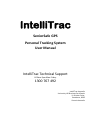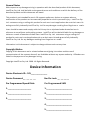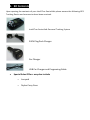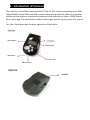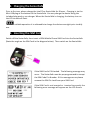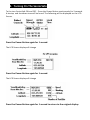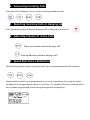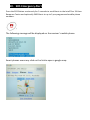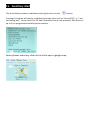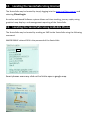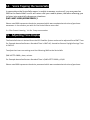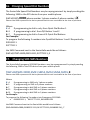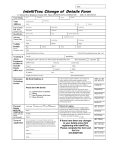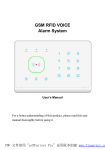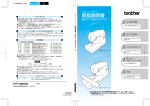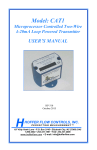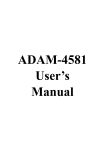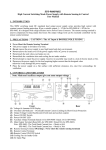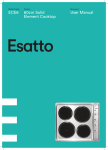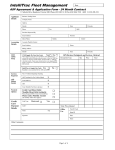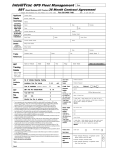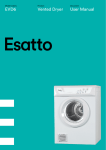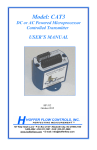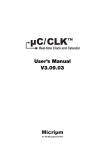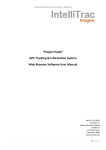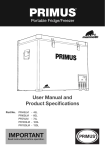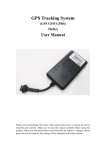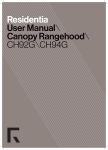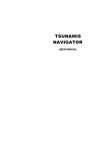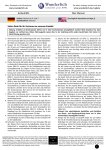Download A User Manual - IntelliTrac GPS Tracking Systems
Transcript
IntelliTrac SeniorSafe GPS Personal Tracking System User Manual IntelliTrac Technical Support 8.30am-5pm Mon-Friday 1300 767 492 IntelliTrac Australia University Hill Business Park South 11 Scholar Drive, Bundoora, 3083 Victoria Australia General Notes With respect to any damages arising in operation with the described product of this document, IntelliTrac Pty. Ltd. shall be liable to the general terms and conditions on which the delivery of the described product and this document are based. This product is not intended for use in life support appliances, devices or systems where a malfunction of the product can be reasonably expected to result in personal injury. IntelliTrac Pty. Ltd. customers using or selling this product for such use in such applications do so at their own risk and agree to fully indemnify IntelliTrac Pty. Ltd. for any damages resulting from illegal use or resale. Users should be aware and comply with the Privacy Act as stipulated under Australian Law in reference to surveillance and tracking systems. IntelliTrac will not be held liable for any damages or claims as a result of breaches of these laws. IntelliTrac Pty. Ltd. customers using or selling this product for such use in such applications do so at their own risk and agree to fully indemnify IntelliTrac Pty. Ltd. for any damages resulting from illegal use or resale. Information in this document is subject to change without notice at any time. Copyright Notice Copying of this document and or related software and giving it to others and the use of communication of the contents thereof, are forbidden without any express authority. Offenders are liable for the payment of any damages arising. Copyright IntelliTrac Pty. Ltd. 2008. All Rights Reserved. Device Information Device Electronic ID:- 101______________ Device Password:__ __ __ __ Sim Pin Lock: __ __ __ __ Pre Programmed Speed Dials: Pre Programmed SMS 1.____________________ 1.______________________ 2.____________________ 2.______________________ 3.____________________ 3.______________________ 4.______________________ 5.______________________ 1. Kit Contents Upon opening the contents of your IntelliTrac SeniorSafe please ensure the following GPS Tracking Device and accessories have been received. IntelliTrac SeniorSafe Personal Tracking System 240V Plug Pack Charger Car Charger USB Car Charger and Programing Cable Special Sales Offers may also include o Lanyard o Nylon Carry Case 2. Introduction of Features The IntelliTrac SeniorSafe combines State Of The Art GPS tracking technology with GSM Digital Mobile Phone GPRS and SMS communications to provide an effective system for monitoring the locations of persons anywhere on the globe where there is GSM Mobile Phone Coverage. The SeniorSafe provides and avergae positioning accurancy of 5 metres. This User Guide describes the basic operation of the device. 3. Charging the SeniorSafe Prior to first use, please charge the IntelliTrac SeniorSafe for 8 hours. Charging is via the Mini USB plug at the bottom of the SeniorSafe. You may charge the device using the included plug pack or car charger. When the SeniorSafe is charging, the battery icon on the LCD screen will flash. To ensure reliable operation it is adviseable to charge the device overnight prior to daily use. 4. Inserting the SIM Card Switch off the SeniorSafe, then insert a GSM Mobile Phone SIM Card into the SeniorSafe. (Note the angle on the SIM Card in the diagram below). Then switch on the SeniorSafe If the SIM Card is PIN Locked. The following message may occur. The SeniorSafe must be preprogrammed to accept the SIM Code Pin Number. If this message occurs please remove the SIM Pin Lock from your SIM Card. If the SIM Card is not inserted or inserted incorrectly the following error message will appear on the LCD Screen 5. Turning On The SeniorSafe To the turn SeniorSafe ON and OFF - Press the Power Button continuously for 3 seconds. A startup and shutdown tone will be heard. The following will be displayed on the LCD Screen. Press the Power Button again for 1 second. The LCD Screen display will change Press the Power Button again for 1 second. The LCD Screen display will change Press the Power Button again for 1 second to return to the original display. 6. Answering Incoming Calls Press any of the following keys to answer incoming telephone calls. 7. Rejecting Incoming Calls or Hanging Up Press the following key to Reject Incoming Calls or Hang Up a phone call. 8. Adjusting Volume of Voice Calls Press to increase volume during a call Press to decrease volume during a call 9. Speed Dial Voice Call Buttons The following buttons may be pressed to dial 3 pre-programmed speed dial numbers These numbers must be pre programmed at the time of purchase. If you require these numbers to be changed please contact IntelliTrac. If a speed dial button is pressed which has not been programmed, the following message will be displayed 10. SOS Emergency Alert Press the SOS Button continously for 5 seconds to send Alerts to the IntelliTrac 24 Hour Response Centre and optionally SMS Alerts to up to 5 pre programmed mobile phone numbers. The following message will be displayed on the receiver’s mobile phone. Smart phones users may click on the link to open a google map. 11. Auxilliary Alert The SeniorSafe provides an additional alerting function via the button. Pressing this button will send a predefined message alert such as “Cancel SOS” or “I am not feeling well” to the IntelliTrac 24 Hour Response Centre and optionally SMS Alerts to up to 5 pre programmed mobile phone numbers. Smart phones users may click on the link to open a google map. 12. Locating the SeniorSafe Using Internet The SeniorSafe may be located by simply logging into the www.intellitrac.com.au and selecting Client Login. An online web based Software system allows real time tracking, journey replay using graphical map displays and management reporting of the SeniorSafe. 13. Locating the SeniorSafe Using A Mobile Phone The SeniorSafe may be located by sending an SMS to the SeniorSafe using the following command. WHEREISXXXX where XXXX is the password of the SeniorSafe. Smart phones users may click on the link to open a google map. 14. Voice Tapping the SeniorSafe In cases where the SeniorSafe owner is unable to answer a voice call, you may send an SMS to the SeniorSafe0 and it will return dial your mobile phone, therefore allowing you to listen into potentially dangerous situations. $WP+VWT=0000,XXXXXXXXXX,Y Please note 0000 represents the device password which was nominated at the time of purchase. xxxxxxxxxx is the number you wish for the SeniorSafe to return dial. Y = 0 for Covert Listening Y=1 for 2 way conversation 15. Adjusting Time Display The SeniorSafe time is derived from the GPS Satellite System and must be adjusted from GMT Time. For Example Australian Eastern Standard Time is GMT+10, Australian Eastern Daylight Savings Time is GMT+11 To adjust the time zone setting send the following SMS to the SeniorSafe $WP+SETTZ=0000,+,hour, minute For Example Australian Eastern Standard Time is $WP+SETTZ=0000,+,10,00 Please note 0000 represents the device password which was nominated at the time of purchase. 16. Changing Speed Dial Numbers The SeniorSafe Speed Dial Numbers may be reprogrammed by simply sending the following SMS to the GPS device from your mobile phone. $WP+QDSET=0000,phone number 1,phone number 2,phone number 3, X Please note 0000 represents the device password which was nominated at the time of purchase. Where X =1 If programming to dial to only from Quick Dial Button 1 X=3 If programming to dial from QD Button 1 and 2 X=7 If programming to dial to from all 3 Quick Dial Buttons For Example: To program the following 2 numbers into QuickDial Buttons 1 and 2 Respectively:035551111 037771111 the SMS Command sent to the SeniorSafe would be as follows:$WP+QDTSET=0000,035551111,037771111,,3 17. Changing SOS SMS Numbers The SeniorSafe Emergency SOS SMS Numbers may be reprogrammed by simply sending the following SMS to the GPS device from your mobile phone. $WP+EMSMS=0000,SMS1,SMS2,SMS3,SMS4,SMS5,X Please note 0000 represents the device password which was nominated at the time of purchase. Where X =1 If programming to SMS only 1 phone number X=3 If programming to SMS to 2 phone numbers X=7 If programming to dial SMS to 3 phone numbers X=15 If programming to dial SMS to 4 phone numbers X=31 If programming to dial SMS to 5 phone numbers For Example: To program the following 3 numbers into Emergency SOS SMS: 04185551111, 04137771111, 04148881234 the SMS Command sent to the SeniorSafe would be as follows:$WP+EMSMS=0000,041835551111,04137771111,04148881234,,,7