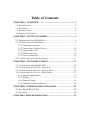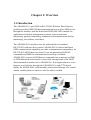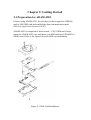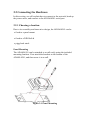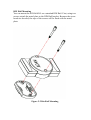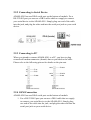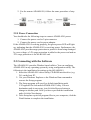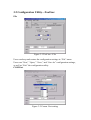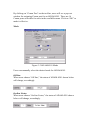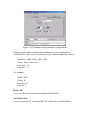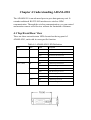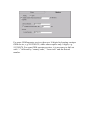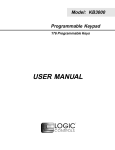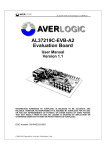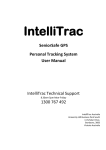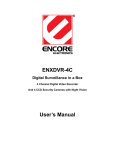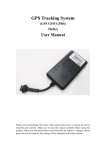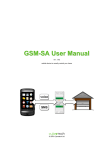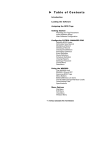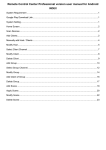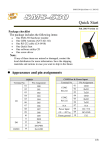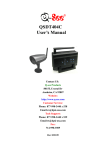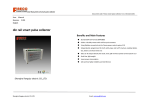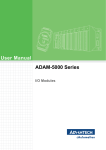Download ADAM-4581
Transcript
ADAM-4581 User’s Manual Table of Contents CHAPTER 1: OVERVIEW .....................................................................3 1.1 INTRODUCTION ..................................................................................3 1.2 FEATURES ..........................................................................................4 1.3 SPECIFICATION ...................................................................................4 1.4 PACKAGE CHECKLIST .........................................................................5 CHAPTER 2: GETTING STARTED .....................................................6 2.1 PREPARATION FOR ADAM-4581........................................................6 2.2 CONNECTING THE HARDWARE ...........................................................7 2.2.1 Choosing a location ...................................................................7 2.2.2 Connecting to Serial Device ....................................................10 2.2.3 Connecting to PC.....................................................................10 2.2.4 GSM Connection......................................................................10 2.2.5 Power Connection ...................................................................11 2.3 CONNECTING WITH THE SOFTWARE ..................................................11 CHAPTER 3: SOFTWARE UTILITY .................................................12 3.1 CONFIGURING THE ADAM-4581 .....................................................12 3.2 CONFIGURATION UTILITY—TOOL BAR ............................................13 3.3 CONFIGURATION UTILITY—STATUS INFO. .......................................16 3.4 CONFIGURATION UTILITY—MAIN BODY .........................................17 3.4.1 Alarm Configuration................................................................17 3.4.2 Modem .....................................................................................18 3.4.3 Remote Config..........................................................................19 3.4.4 Communication Parameters ....................................................20 CHAPTER 4 UNDERSTANDING ADAM-4581 .................................22 4.1 TOP/FRONT/REAR VIEW...................................................................22 4.2 STICKERS .........................................................................................24 CHAPTER 5 TROUBLESHOOTING .................................................25 Chapter 1: Overview 1.1 Introduction The ADAM-4581 1-port GSM to RS-232/485 Wireless Data Gateway product provides GSM CSD data communication as well as SMS service through the interface with the dual-band GSM (900/1800) module for applications in facility management systems, water/wastewater monitoring, pipeline monitoring, unmanned telecommunication facility monitoring, surveillance, and others. The ADAM-4581’s interface uses the industrial device standard RS-232/485 with auto-flow control. ADAM-4581’s built-in intelligent SMS communication capability provides communication transparency for RS-232/485 ASCII data conversion. Users are guaranteed GSM AT commands and SMS for communication are always available. ADAM-4581 converts ASCII data or commands into a message in SMS or GSM data mode and can also convert this message back to an ASCII data/command at another site’s ADAM-4581. If an urgent alarm or event happens in a field site, through the ADAM-4581’s eight TTL digital inputs, the ADAM-4581 could instantly send a short message to a control station, mobile phone or wherever else the alert is needed. 1.2 Features ˙GSM based wireless communication platform ˙GUI based configuration tool provided ˙Remote download for system configuration ˙Standard RS-232/485 interface support ˙Digital input interface support ˙Auto-dial out support for alarm/events ˙SMS (Short Message System) communication support ˙Support in-coming call filtering to protect unauthorized access ˙Watchdog timer support 1.3 Specification GSM Module: Antenna connector: GSM transmission speed: Serial port: RS-232/485 connector: Serial transmission speed: Digital Input: 900/1800 Band SMA type, 2dBi omni antenna included 1200 bps to 9600 bps 1 port RS-232/485 (RS-485 with auto-flow control) Male DB-9 1200 bps to 115.2Kbps 8 channels Dry contact: Logic level 0: Close to GND Logic level 1: Open Wet contact: Operation Mode: Built-in Watchdog Timer: LED for diagnostics: PC-based remote configuration utility: Mounting: Power Supply: Physical Dimensions: Power Consumption: Operating Temperature: Relative Humidity: Logic level 0: +2V (max.) Logic level 1: +4V ~ +30V SMS, CSD (Analog, Digital (ISDN)) Yes 6 x LED for power supply, GSM status, GSM communication (TX/RX) and RS-232/485 communication (TX/RX) Windows 98/NT/2000/XP DIN-rail, Wall mount +10 ~ +30 Vdc 60×112×25 mm L*M*H 1.0 W (at unregulated +10 ~ +30Vdc) 0°C ~70°C 0%~95% 1.4 Package Checklist ˙ADAM-4581 ˙INET CD-ROM for driver utility and user’s manual ˙One loopback DB-9 tester ˙One crossed null modem connector ˙Five stickers ˙Nylon DIN-rail mounting adapter ˙SECC panel mounting bracket Chapter 2: Getting Started 2.1 Preparation for ADAM-4581 Prior to using ADAM-4581, be sure that you have applied a GSM900 and/or 1800 SIM card and enabled the data communication mode (Wireless Application Protocol, WAP). ADAM-4581 is composed of three boards—CPU, GSM and Carrier. Open the ADAM-4581 case and insert your SIM card into ADAM-4581 GSM board. Refer to the figure below for SIM card installation. Figure 2-1 SIM Card Installation 2.2 Connecting the Hardware In this section, we will explain how to connect to the network, hook up the power cable, and connect to the ADAM-4581 serial port. 2.2.1 Choosing a location Due to its versatility and innovative design, the ADAM-4581 can be: ˙fixed to a panel mount ˙fixed to a DIN Rail & ˙piggyback stack Panel Mounting The ADAM-4581 can be attached to a wall easily using the included mounting brackets. First attach the brackets to the bottom of the ADAM-4581, and then screw it to a wall. Figure 2-1 Panel Mounting DIN Rail Mounting You can mount the ADAM-4581 on a standard DIN Rail. First, using two screws, attach the metal plate to the DIN Rail bracket. Because the screw heads are beveled, the tops of the screws will be flush with the metal plate. Figure 2-2 Din Rail Mounting Piggyback Stack ADAM-4581 can be stacked as seen in the figure below. Figure 2-3 Piggyback Stack 2.2.2 Connecting to Serial Device ADAM-4581 has one DB-9 serial port on the bottom of module. For a RS-232/485 port you can use a DB-9 cable which we supply to connect your serial device to the ADAM-4581. Simply plug one end of the cable into the jack, and plug the other end into the serial port jack on your serial device. 2.2.3 Connecting to PC When you intend to connect ADAM-4581 to a PC, you have to plug crossed null modem connector (female) that we provided to the cable. Please refer to the following picture for details on the pin-outs. 2.2.4 GSM Connection ADAM-4581 has one DB-9 serial port on the bottom of module. 1. For a RS-232/485 port you can use a DB-9 cable that we supply to connect your serial device to the ADAM-4581. Simply plug one end of the cable into the jack, and plug the other end into the serial port jack on your serial device. 2. For the remote ADAM-4581, follow the same procedure of step 1. 2.2.5 Power Connection You should take the following steps to connect ADAM-4581 power. 1. Connect the power cord to 2-pin connector. 2. Connect the power cord to power adapter. If the ADAM-4581 is working properly, the green power LED will light up, indicating that the ADAM-4581 is receiving power. Furthermore, the ADAM-4581 provides surge protection to protect it from being damaged by over-voltage, a 34V surge protection is added to the power end and an 18V surge protection is for the RS-485 end. 2.3 Connecting with the Software The ADAM-4581 provides Window-based utilities. You can configure ADAM-4581 in any operating system by using configuration utility. The following is the installation for setting up the ADAM-4581. 1. Insert the ADAM-4581 driver/utility CD-ROM into the drive (e.g. D:\) on the host PC. 2. Use your Windows Explorer or the Windows Run command to execute the Setup program. 3. The Setup program will specify a default installation path, C:\Program Files\Advantech ADAM-4581 Utility. If a new destination path is necessary, just click the Browse button to change to another path. After you have specified the installation path, click the Next button. 4. After Setup has copied all program files to your computer, click the Finish button to complete the installation. Chapter 3: Software Utility 3.1 Configuring the ADAM-4581 The ADAM-4581 provides easy Windows configuration through serial RS-232 connection. This Windows utility can dynamically show the status of ADAM-4581 initialization, settings and the mode in which it is running, and you can configure various parameters for communication such as serial interface, baud rate, parity and so on. For secure administration, it allows to restrict the access rights for configuration by setting the “accept number.” With this secure function enabled, other GSM devices (ex. GSM cellular phone) will not have permission for configuration. The Windows utility consists of four functional categories: Alarm, Modem, Remote Configuration and Communication Parameters. Note: When you have finished the configuration of these settings for each category, please follow the steps described below to make these settings effective on ADAM-4581. Æ Æ 3.2 Configuration Utility—Tool bar File Figure 3-1 Tool bar—File Users can keep and restore the configuration settings in “File” menu. Users can “New,” “Open,” “Save,” and “Save As” configuration settings, as well as “Exit” the configuration utility. COM Port Figure 3-2 Comm. Port setting By clicking on “Comm Port” on the tool bar, users will see a pop-out window for assigning Comm port for an ADAM-4581. There are 16 Comm ports selectable for users in the scrollable menu. Click on “OK” to make it effective. Mode Figure 3-3 ADAM-4581 Mode Users can manually select the desired mode for ADAM-4581. Off-line When users choose “Off-line,” the status of ADAM-4581 shown below will change, accordingly. On-line Listen When users choose “On-line Listen,” the status of ADAM-4581 shown below will change, accordingly. By choosing “On-line Listen,” users can view in real time the GSM status. For example On-line Program When users choose “On-line Program,” the status of ADAM-4581 shown below will change, accordingly. By choosing “On-line Program,” ADAM-4581 is ready to “Download” the current settings into its firmware. An information window pops out, asking users to “Turn on and off the power” of ADAM-4581. Then, theDownload” button becomes visible for downloading. Users MUST turn off and turn on the power and do NOT click on the “Download” button immediately until the GSM status shows: When the status shows , it means that users have successfully updated the firmware with current settings. Help Clicking on “Help” on the tool bar, users can see the basic operation steps and brief introduction to functions of ADAM-4581 configuration utility. 3.3 Configuration Utility—Status Info. Figure 3-4 Status Information The lower part of ADAM-4581 configuration utility shows the current status of connected ADAM-4581. Users can change the settings and mode, as well as view the corresponding change in real time. COM Port Users can view the current COM port assigned to the connected ADAM-4581. Mode There are three modes—Off-line, On-line Listen and On-line Program—available for ADAM-4581. When “On-line Listen” is selected in the Mode menu of the tool bar, users can view real time messages generated from the connected ADAM-4581. Status The interaction between users and ADAM-4581 is shown in the Status text field. For example, “Save Ok!!” “Download Complete!!” “Download Failed!!” to name a few. GSM The status of GSM initialization, communication, operator service signal strength and so on can be viewed by users in real time. 3.4 Configuration Utility—Main Body 3.4.1 Alarm Configuration Figure 3-1 Alarm configuration window In this section, you will learn how to set messages for different alarms. When the ADAM-4581 configuration utility starts, you can see four tabs—Alarm, Modem, Remote Config and Communication Parameters—on the GUI utility as shown above. The checkboxes on left side of Alarm tab corresponds to the 8 DI channels of ADAM-4581. These checkboxes allow users to set alarms and corresponding alarm messages to designated GSM devices through Simple Message Service (SMS): Channel DI0 Lo to Hi DI0 Hi to Lo DI1 Lo to Hi DI1 Hi to Lo DI2 Lo to Hi DI2 Hi to Lo DI3 Lo to Hi DI3 Hi to Lo Mapping Channel1 close to open Channel1 open to close Channel2 close to open Channel2 open to close Channel3 close to open Channel3 open to close Channel4 close to open Channel4 open to close DI4 Lo to Hi DI4 Hi to Lo DI5 Lo to Hi DI5 Hi to Lo DI6 Lo to Hi DI6 Hi to Lo DI7 Lo to Hi DI7 Hi to Lo Channel5 close to open Channel5 open to close Channel6 close to open Channel6 open to close Channel7 close to open Channel7 open to close Channel8 close to open Channel8 open to close For each alarm, two GSM devices can be set to receive the alarm message by specifying the device phone number in the columns of SMS1 and SMS2. In the Message text field, put the message that you intend ADAM-4581 to send when the corresponding alarm occurs. 3.4.2 Modem Figure 3-2 Modem window In this section, you can learn to set the basic parameters for how ADAM-4581 communicates. The two radio boxes, “Analog” and “ISDN”, on the top of the “Modem” tab are to help accommodate the system of GSM service provider. Enabling “Analog” allows ADAM-4581 to work in traditional GSM service; “ISDN” is comparatively up-to-date technology in telecommunication, allowing the handshaking to process more quickly, say 5~6 seconds, for voice or data communication among individual GSM devices. Note: The selection of “Analog” or “ISDN” depends on the support of GSM service provider. Enable System Auto Disconnect This function allows users to restrain the period of ADAM-4581 GSM connection time. Users can set a number in the range from 1 second to 300 seconds. When time out, ADAM-4581 will terminate its GSM connection. Enable Disconnect After Idle By enabling the function and set a number in the column of “Enable Disconnect After Idle,” ADAM-4581 can automatically terminate its GSM connection after idle for a period of time in accordance with the number you set. Dial Out Number ADAM-4581 can dial out to another GSM device for data communication through “Dial Out Number.” For example, by setting a number +886911111111, ADAM-4581 will only dial out to the GSM device with the number +886911111111. Accept Number “Accept Number” allows ADAM-4581 to accept the remote GSM device with the very number defined in the “Accept Number.” Any GSM device with unauthorized numbers that tries to reach the ADAM-4581 will be ignored. 3.4.3 Remote Config Remote Configuration allows users to define a number that can remotely access and modify the configuration of ADAM-4581. Allow Number The ADAM-4581 can be remotly configured by configuration station. Please Input the phone number of configuration station as "Allow Number", it can allow the configuration station remotly access this ADAM-4581 to download configuration setting. Please note that do NOT set the number same as that in “Accept Number” on “Modem” tab. Dial by ADAM-4581 In the remote configuration station (it is also a ADAM-4581), clicking on the button of “Dial by ADAM-4581”, the remote configuration station will dial the allowed number and start to download new configuration settings into the remote configured ADAM-4581. 3.4.4 Communication Parameters Figure 3-4 Communication parameter configuration In this section, main communication parameters are introduced for ADAM-4581. Users can set baud rate, parity, data bits and stop bit here: Baud rate: 9600, 4800, 2400, 1200 Parity: None, odd, even Data bits: 7, 8 Stop bit: 1, 2 For example: Baud: 9600 Parity: N Data bits: 8 Stop bi: 1 Device ID Users are allowed to name an individual ADAM-4581. Serial Interface Users can choose the serial port RS-232 or RS-485 for ADAM-4581. Chapter 4 Understanding ADAM-4581 The ADAM-4581 is an advanced peer-to-peer data gateway unit. It extends traditional RS-232/485 interfaces to wireless GSM communication. Through the wireless communication, you can control and monitor remote serial devices without the limitation of distance. 4.1 Top/Front/Rear View There are three network status LEDs located on the top panel of ADAM-4581, each with its own specific function. Table 4-1 ADAM-4581 LED Definition LED Color Status Description Status Green ON Valid GSM link OFF Invalid GSM link (no signal) Flash Initialization & Download ON Power ON OFF Power OFF OFF No data being transmitted Flash GSM data being transmitted OFF No data being received Flash GSM data being received OFF No data being transmitted Flash Serial data being transmitted OFF No data being received Flash Serial data being received Power Tx/Rx (GSM) Red Red Green Tx/Rx (Port 1) Red Green Figure 4-1 ADAM-4581—Top Panel Figure 4-2 ADAM-4581—Front Panel Figure 4-3 ADAM-4581—Back Panel 4.2 Stickers Chapter 5 Troubleshooting This Chapter explains how to solve some of the most common problems you could encounter while using ADAM-4581. If you are still having problems after reading this chapter, contact your dealer or e-mail Advantech for help. “Configuration Utility can not find ADAM-4581” 1. Check POWER LED. If it is on, then: ˙Make sure the ADAM-4581 is properly connected to your host PC serial port. ˙Check that the COM port you assign for ADAM-4581 does not conflict with other devices using the port. And check whether the COM port functions well. 2. Check whether your setting for ADAM-4581 port 1 is to a right serial interface, say RS-232, in “Communication Parameters” tab. 3. If the above is completed, it means the ADAM-4581 is ok. “Configuration Utility can find ADAM-4581 but cannot send out data to another devices” We separate the question into two parts—hardware installation and GSM operator service provider. Hardware Installation: 1. Make sure your SIM card can function well in where ADAM-4581 locates. 2. Make sure your SIM card is properly installed in ADAM-4581 GSM board to the correct side and direction (refer to section 2.1). GSM operator service provider: Since GSM operator services vary widely from country to country, company to company, customers must know what format of services their provider offers. Different format requires different settings in the Configuration Utility. For example, you have to apply “Analog” mode if your service provider supports only the “analog service.” For some GSM operator services, there are 10 digits for locating a unique GSM device, e.g. 0912345678, while others require only 9 digits, e.g. 912345678. For some GSM operator services, it is necessary to dial out with “+” followed by “country code,” “Area code” and the desired number.