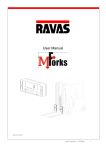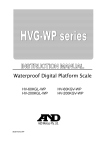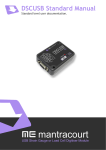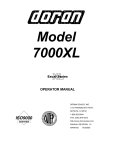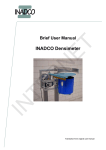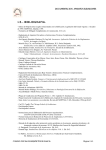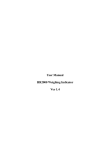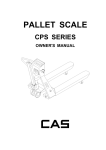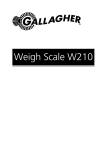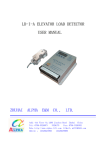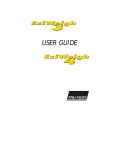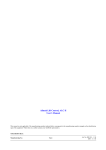Download Overload Sensing Device type OSD 4 User`s Manual
Transcript
Overload Sensing Device type OSD 4 User’s Manual This manual is only applicable if the manufacturing number indicated below corresponds to the manufacturing number stamped on the identification sign of the equipment. Where there is a conflict contact Your ALIMAK representative. Manufacturing No.: Year: Part No. 9081539 - 1 01 2004 - 10 - 27 Photographs and drawings are illustrative only and do not necessarily show the design of the products on the market at any given point in time. The products must be used in conformity with applicable practice and safety regulations. Specifications of the products and equipment presented herein are subject to change without notice. Optional Overload Sensing System The hoist can be equipped with a overload sensing system. The system indicates when the car is fully loaded and prevent operation in an overload condition. Loadcells are built into the pull rods connecting the machinery to the car structure. Gearbox rear side Pull rod Load cell Signals from the load cells are transferred to the OSD 4 amplifier located in M-panel When the rated load is exceeded the control circuit will be switched off to prevent the use of the hoist. At the same time a red LED lights. Fault code F4 will be displayed where ALC floor call selecting system occurs. Indication light ”Overload” in car OSD 4 Calibration mode - System set up. Cal. System Menu The instruments “system parameters” can be accessed and adjusted by switching the “service switch” to the “Cal.” position. PC Cal. Load Cal. Zero Work Elevator Capacity 1000 kg * Relay 1 Cal. Use the Relay 1 Alarm capacity (Kg) * Using the adjusted. button to enter the system menu. Cal. button Tab down to select the parameter(s) to be The example shows now to adjust the Elevator capacity from 1000Kg to 2000Kg. Relay 2 Example: Relay 2 Alarm capacity (Kg) Cal. Cal. System Menu Elevator Capacity 1000 kg PC Cal. Load Zero * Cal. Work * Zero Use the Relay 3 Zeros The display * Relay 3 Alarm capacity (Kg) * Zero Increases unit digit button to enter the system menu. And Tab down to select the parameter(s) to be adjusted, using the Cal. button. (To get “-” negative value press Load button twice). Use the Reset value (Kg) from overload Cal. Zero button to re-set the displayed value. The first digit is increased by using the Zero Increases unit digit Reset Value 30kg * * Time setting for automatic re-cal. Load Adds second digit Load Time period 300 sec. * Load Use the fourth digits. Adds Third digit * Load Zero button to select the second, third and These second, third and fourth digits can be adjusted by using the Zero button if required. When the req. value has been set Tab through to the next parameter or back to the weight display using the Cal. button. Note: To ensure ALL changed parameters are stored the operator MUST Tab through all the parameters returning to the weight display. At end of the operation the “service switch” should be returned to the “work” position. Adds fourth digit Re-zero range +/- Kg PC Cal. * button. Cal. Load Zero Cal. Work OSD 4 Calibration mode - Zero calibration. Zero Zero Calibration Menu To begin the zero calibration switch the “service switch” from the “work” position to the “Cal” position. Note: The lift/hoist must be empty (no load). PC * Cal. Load Zero Cal. Work Cal. System count begins * And counts down 10 to 0 Zero Calibration - Activate the “zero calibration menu” by pressing the Zero button. Cal. Simply press the button and the instrument counts down from 10 to 1 this allows time for the operator to ensure the elevator cabin is empty. * On return to display function the “zero” point is automatically calibrated and stored. Note: Return the instrument to the work mode by switching the “service switch” to the “work” position. * PC * Cal. Load Zero Cal. Work OSD 4 Calibration mode - Load calibration. Load Zero Calibration Menu To begin the Load calibration switch the “service switch” from the “work” position to the “Cal” position. PC * Cal. Load Zero Cal. Work Cal. Known weight value *** Cal. System count begins Load Calibration - Activate the “load calibration menu” by pressing the Load button. Use the Cal. button to display the “known” weight value and adjust to the required calibration weight using both the Zero button and the Load button. Zero * And counts down 10 to 0 * button to re-zero the “known” weight value * * Note: Use the and to increase the digit(s) value, use the Load button to select additional digits as required. Cal. Simply press the button and the instrument counts down from 10 to 0 this allows time for the operator to ensure that the correct known weight has been entered. The “known” weight is displayed and stored. Note: Return the instrument to the work mode by switching the “service switch” to the “work” position. PC * Cal. Load Zero Cal. Work OSD 4 Work mode - System Interrogation. System Menu PC Load Cal. Zero Cal. Cal. Work Elevator Capacity 1000 kg * Relay 1 In operation the OSD 4 “service switch” remains in the “work” position. The programming can be interrogated via the front panel as the flowchart example shows. Relay 1 Alarm capacity (Kg) * Relay 2 Relay 2 Alarm capacity (Kg) Use the Cal. button to Tab down through the system parameters. * Relay 3 * Note: Functions showing can be altered via selecting the “calibration mode”. The instrument will revert back to the weighing function if no changes are made after 10 seconds. Relay 3 Alarm capacity (Kg) * Reset value (Kg) from overload Reset Value 30kg * Time setting for automatic re-cal. Time period 300 sec. * Re-zero range +/- Kg * OSD 4 Work mode - System test and Zero functions Zero function System test PC Zero Cal. Load Zero Cal. Load Work System count begins System test begins * * And counts down 10 to 0 LED Display is Activated Relay 3 Switches On * * Relay 2 Switches On Relay 1 Switches On * * Relay 1 Switches Off The instrument returns to Zero ** Relay 2 Switches Off * * PC Cal. Load Zero Cal. Relay 3 Switches Off Work Loadcell LED test * Zero button and the Zero function - Simply press the instrument counts down from 10 to 1 this allows time for the operator to ensure the elevator cabin is empty. The instrument automatically re-sets the system zero. Display returns weighing mode * * Note: If the error offset is greater than the system “Re-zero range” then the instrument will not re-set the error offset. This “Re-zero” range can be configured by the user in the “Calibration mode” (see calibration mode - system set up). Load System test - Activate the “system test” by pressing the button, this self diagnostic function activates in sequence the instruments hardware components to ensure they are operational.