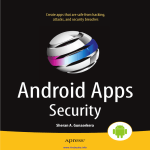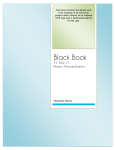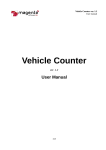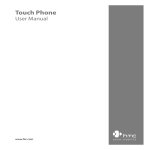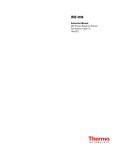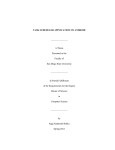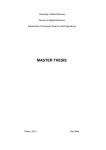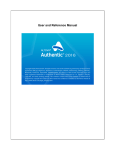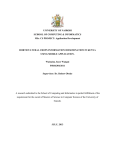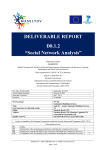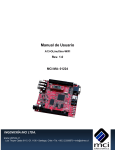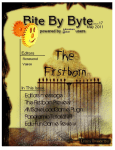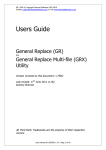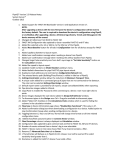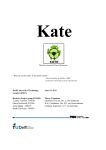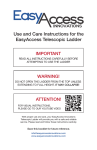Download "EasyAccess for Android" Implementation
Transcript
”EasyAccess for Android”
Implementation Documentation
The content of this User Manual is licensed under the Creative
Commons Attribution 3.0 License.
The source code for “EasyAccess” is licensed under the Apache 2.0
License.
IDEAL Group, Inc.
”EasyAccess for Android” Developer Documentation
Page 1 of 118
Table of Contents:
1.0 Introduction ................................................................................................................. 5
2.0 Generic Accessibility Considerations ....................................................................... 5
2.1 Text read aloud when any item receives focus in the application .............................. 5
2.2 Appropriate text description for all elements ............................................................ 11
2.3 Keyboard navigation of all items using arrow keys, F1 & backspace keys .............. 11
2.4 For input boxes, describe entered text as well as modified text ............................... 13
2.5 Feedback to user using ............................................................................................ 13
3.0 Common classes ....................................................................................................... 14
3.1 Text To Speech ........................................................................................................ 14
3.2 Utils class ................................................................................................................. 15
3.3 LayoutParamsAndViewUtils ..................................................................................... 21
3.4 Log ........................................................................................................................... 21
3.5 SwipingUtils ............................................................................................................. 21
3.6 Home Screen Activity ............................................................................................... 22
3.7 Splash Activity .......................................................................................................... 22
3.8 EasyAccess Activity ................................................................................................. 24
3.9 Common Adapter ..................................................................................................... 24
4.0 Phone Dialer .............................................................................................................. 26
4.1 CallStateService ...................................................................................................... 26
4.2 Calling Screen.......................................................................................................... 36
4.3 Call Manager............................................................................................................ 39
4.4 BootReceiver ........................................................................................................... 41
4.5 Accelerometer .......................................................................................................... 41
5.0 Status ......................................................................................................................... 44
5.1 Battery Level ............................................................................................................ 44
5.2 Cell Signal ................................................................................................................ 44
5.3 Data Connection ...................................................................................................... 46
5.4 Missed Calls............................................................................................................. 47
IDEAL Group, Inc.
”EasyAccess for Android” Developer Documentation
Page 2 of 118
5.5 Unread Text Messages ............................................................................................ 47
5.6 Unread Emails ......................................................................................................... 48
5.7 Current Time and Date............................................................................................. 50
5.8 Time and Date of the Next Alarm ............................................................................. 50
5.9 Location Data Status ................................................................................................ 50
5.10 Bluetooth Status ..................................................................................................... 51
5.11 Brightness .............................................................................................................. 52
6.0 Settings ...................................................................................................................... 54
6.1 Screen Curtain ......................................................................................................... 54
6.2 Color Settings .......................................................................................................... 55
6.3 Font Settings ............................................................................................................ 58
6.4 Volume Settings ....................................................................................................... 60
6.5 About EasyAccess ................................................................................................... 62
7.0 Contacts ..................................................................................................................... 62
7.1 Contact Manager ..................................................................................................... 62
7.2 ContactsApp ............................................................................................................ 69
7.3 Contact Details ......................................................................................................... 75
7.4 Other Options........................................................................................................... 77
7.4.1 Delete ................................................................................................................ 78
7.4.2 Copy To SD Card .............................................................................................. 78
7.4.3 Import all contacts from SD card........................................................................ 81
7.4.4 Export all contacts to SD card............................................................................ 81
7.5 Saving to contacts .................................................................................................... 82
7.6 Updating Contact ..................................................................................................... 87
7.7 Contacts Adapter ..................................................................................................... 93
7.7.1 Side Selector ..................................................................................................... 93
7.7.2 SpinnerAdapter and Contact Adapter ................................................................ 94
8.0 Text Messaging ......................................................................................................... 96
8.1 SmsReceiver ............................................................................................................ 96
IDEAL Group, Inc.
”EasyAccess for Android” Developer Documentation
Page 3 of 118
8.2 Text Messaging Activity ........................................................................................... 97
8.3 Viewing Conversation ............................................................................................ 100
8.4 Selecting the recipient for the message ................................................................. 105
9.0 Compose .................................................................................................................. 109
10.0 Call Log .................................................................................................................. 112
10.1 Call Log History .................................................................................................... 117
IDEAL Group, Inc.
”EasyAccess for Android” Developer Documentation
Page 4 of 118
1.0 Introduction
This is the technical documentation for the implementation of EasyAccess. The document
is structured as follow –
We first describe how Generic Accessibility Guidelines such as giving feedback to
user using Text to Speech or using vibratory feedback has been implemented.
The common classes section describes the key functionality implemented in each of
the classes which are used throughout the application for implementing various
desired functionality of the application.
Each app is described separately for its various components. For each of the
functionality there is proper text description what we are trying to do from our code
followed by how our code has been implemented. Entire function of the key
functionality has been included to make sure we don’t miss out on the exact
implementation of the functionality.
2.0 Generic Accessibility Considerations
2.1 Text read aloud when any item receives focus in the application
The following method attaches onFocusChangeListener to the instance of the TextView
passed as a parameter. When the TextView receives focus, the content description
associated with the TextView is read out and the device is made to vibrate for 300
milliseconds.
public void attachListener(final TextView textView) {
textView.setOnFocusChangeListener(new OnFocusChangeListener() {
@Override
public void onFocusChange(View view, boolean hasFocus) {
if (hasFocus) {
giveFeedback(textView.getContentDescription().toString());
}
}
});
}
public void giveFeedback(String text) {
// vibrate
Vibrator vibrator = (Vibrator)
getSystemService(Context.VIBRATOR_SERVICE);
IDEAL Group, Inc.
”EasyAccess for Android” Developer Documentation
Page 5 of 118
vibrator.vibrate(300);
/* text to speech output code goes here */
}
The following method attaches onFocusChangeListener to the instance of the Button
passed as a parameter. When the Button receives focus, the text on the Button is read out
and the device is made to vibrate for 300 milliseconds.
void attachListener(Button button) {
final String text = button.getText().toString();
button.setOnFocusChangeListener(new OnFocusChangeListener() {
@Override
public void onFocusChange(View view, boolean hasFocus) {
if (hasFocus) {
giveFeedback(text);
}
}
});
}
The following method attaches onFocusChangeListener to the Spinner passed as
parameter to the method. When the Spinner receives focus, the content description
associated with the spinner is read out and the device is made to vibrate for 300
milliseconds.
void attachListenerToSpinner(Spinner spinner) {
final String text = spinner.getContentDescription().toString();
spinner.setOnFocusChangeListener(new OnFocusChangeListener() {
@Override
public void onFocusChange(View view, boolean hasFocus) {
if (hasFocus) {
giveFeedback(text);
}
}
});
}
IDEAL Group, Inc.
”EasyAccess for Android” Developer Documentation
Page 6 of 118
EasyAccess Activity consists of dispatchKeyEvent method that navigates to the previous
screen when the user presses the backspace key on the keyboard, and navigates to the
home screen when F1 key is pressed.
public boolean dispatchKeyEvent(KeyEvent event) {
if (event.getKeyCode() == KeyEvent.KEYCODE_DEL) {// go to the previous
// screen
// check if keyboard is connected and accessibility services are
// disabled
if (!Utils.isAccessibilityEnabled(getApplicationContext())
&& getResources().getConfiguration().keyboard !=
Configuration.KEYBOARD_NOKEYS)
TTS.speak("Back");
finish();
} else if (event.getKeyCode() == KeyEvent.KEYCODE_F1) {// go to the home
// screen
// check if keyboard is connected and accessibility services are
// disabled
if (!Utils.isAccessibilityEnabled(getApplicationContext())
&& getResources().getConfiguration().keyboard !=
Configuration.KEYBOARD_NOKEYS)
TTS.speak("Home");
finish();
Intent intent = new Intent(getApplicationContext(), SwipingUtils.class);
intent.addFlags(Intent.FLAG_ACTIVITY_CLEAR_TOP);
intent.addFlags(Intent.FLAG_ACTIVITY_BROUGHT_TO_FRONT);
startActivity(intent);
}
return super.dispatchKeyEvent(event);
}
The TTS output is given by default if an accessibility service is enabled. Therefore we
execute the function to speak the text only if an accessibility service is not enabled and
keyboard is connected to the device.
if(!Utils.isAccessibilityEnabled(getApplicationContext()) &&
getResources().getConfiguration().keyboard != Configuration.KEYBOARD_NOKEYS) {
IDEAL Group, Inc.
”EasyAccess for Android” Developer Documentation
Page 7 of 118
/* give text-to-speech feedback */
}
onKeyListener is used to execute the code when a view such as a button is selected using
the Enter key on the keyboard or the center key on the Dpad.
button.setOnKeyListener(new OnKeyListener() {
@Override
public boolean onKey(View view, int keyCode, KeyEvent keyEvent) {
if(keyEvent.getAction() == KeyEvent.ACTION_DOWN) {
switch(keyCode) {
case KeyEvent.KEYCODE_DPAD_CENTER:
case KeyEvent.KEYCODE_ENTER:
//operation to be performed when button is selected
break;
}
}
return false;
}
});
In case of an EditText, when the user types in the EditText, the typed character is read
out. Also, if a punctuation is entered, the string before the punctuation is read out.
void onTextChanged(CharSequence cs, int arg1, int arg2, int arg3) {
if(cs.length() > 0) {
//check if keyboard is connected but accessibility services are disabled
if(!Utils.isAccessibilityEnabled(getApplicationContext()) &&
getResources().getConfiguration().keyboard !=
Configuration.KEYBOARD_NOKEYS) {
if(cs.toString().substring(cs.length()-1,
cs.length()).matches("(?![@',&])\\p{Punct}")) {
if(editText.getText().toString().matches("-?\\d+(\\.\\d+)?")) {
TTS.readNumber(editText.getText().toString());
}
else {
TTS.speak(editText.getText().toString());
}
}
else {
IDEAL Group, Inc.
”EasyAccess for Android” Developer Documentation
Page 8 of 118
TTS.speak(cs.toString().substring(cs.length()-1, cs.length()));
}
}
}
If a character is deleted, the deleted character is read out, and the remainder of the string
is read out. If the EditText consists of digits, each digit is read separately. If the user
presses the backspace key when the focus is on the EditText and no text is entered in the
EditText, the current activity is destroyed, that is, the functionality of the Back button is
implemented.
boolean dispatchKeyEvent(KeyEvent event) {
if (event.getKeyCode() == KeyEvent.KEYCODE_DEL) {
if (editText.getText().toString().length() != 0) {
/*
* check if keyboard is connected and accessibility services are
* disabled
*/
if (!Utils.isAccessibilityEnabled(getApplicationContext())
&& getResources().getConfiguration().keyboard !=
Configuration.KEYBOARD_NOKEYS) {
if (editText
.getText()
.toString()
.substring(editText.getText().toString().length() 1,
editText.getText().toString().length())
.matches("-?\\d+(\\.\\d+)?")) {
TTS.speak("Deleted "
+ editText
.getText()
.toString()
.substring(
editText.getText().toString()
IDEAL Group, Inc.
”EasyAccess for Android” Developer Documentation
Page 9 of 118
.length() - 1,
editText.getText().toString()
.length())
+ ". "
+ TTS.readNumber(editText
.getText()
.toString()
.substring(
0,
editText.getText().toString()
.length() - 1)));
} else {
TTS.speak("Deleted "
+ editText
.getText()
.toString()
.substring(
editText.getText().toString()
.length() - 1,
editText.getText().toString()
.length())
+ ". "
+ editText
.getText()
.toString()
.substring(
0,
editText.getText().toString()
IDEAL Group, Inc.
”EasyAccess for Android” Developer Documentation
Page 10 of 118
.length() - 1));
}
}
editText.setText(editText.getText().toString()
.substring(0, editText.getText().toString().length() - 1));
editText.setContentDescription(editText.getText().toString()
.replaceAll(".(?=[0-9])", "$0 "));
editText.setSelection(inputContacts.getText().toString().length(),
inputContacts.getText().toString().length());
return false;
} else {
// check if keyboard is connected and accessibility services are
// disabled
if (!Utils.isAccessibilityEnabled(getApplicationContext())
&& getResources().getConfiguration().keyboard !=
Configuration.KEYBOARD_NOKEYS)
TTS.speak("Back");
finish();
}
}
}
2.2 Appropriate text description for all elements
E.g. android:contentDescription=”@string/save”
In strings.xml
<string name=”save”>Save</string>
2.3 Keyboard navigation of all items using arrow keys, F1 & backspace keys
public boolean onKeyDown(View view, Editable text, int keyCode,
KeyEvent keyEvent) {
switch (keyCode) {
case KeyEvent.KEYCODE_DEL:// go to the previous screen
// check if keyboard is connected and accessibility services are
// disabled
IDEAL Group, Inc.
”EasyAccess for Android” Developer Documentation
Page 11 of 118
if (!Utils
.isAccessibilityEnabled(getActivity().getApplicationContext())
&& getResources().getConfiguration().keyboard !=
Configuration.KEYBOARD_NOKEYS)
TTS.speak("Back");
getActivity().finish();
break;
case KeyEvent.KEYCODE_F1:// go to the home screen
// check if keyboard is connected and accessibility services are
// disabled
if (!Utils
.isAccessibilityEnabled(getActivity().getApplicationContext())
&& getResources().getConfiguration().keyboard !=
Configuration.KEYBOARD_NOKEYS)
TTS.speak("Home");
getActivity().finish();
Intent intent = new Intent(getActivity().getApplicationContext(),
SwipingUtils.class);
intent.addFlags(Intent.FLAG_ACTIVITY_CLEAR_TOP);
intent.addFlags(Intent.FLAG_ACTIVITY_BROUGHT_TO_FRONT);
startActivity(intent);
break;
case KeyEvent.KEYCODE_DPAD_CENTER:
case KeyEvent.KEYCODE_ENTER:
// perform the operation to be performed when the item or view is
// selected.
break;
}
return false;
}
In order to implement traversal of the list/spinner items using the keyboard, the
onKeyListener is used as follows:
listView.setOnKeyListener(new OnKeyListener() {
@Override
public boolean onKey(View view, int keyCode, KeyEvent keyEvent) {
if(keyEvent.getAction() == KeyEvent.ACTION_DOWN) {
IDEAL Group, Inc.
”EasyAccess for Android” Developer Documentation
Page 12 of 118
switch(keyCode) {
case KeyEvent.KEYCODE_DPAD_CENTER:
case KeyEvent.KEYCODE_ENTER:
//action to be performed if item at currentSelection is
selected
break;
case KeyEvent.KEYCODE_DPAD_DOWN:
currentSelection++;
if(currentSelection == listView.getCount()) {//end of list
currentSelection = 0;
}
else {
giveFeedback(listView.getItemAtPosition(currentSelection).toString());
listView.setSelection(currentSelection);
}
break;
case KeyEvent.KEYCODE_DPAD_UP:
currentSelection--;
if(currentSelection == -1) {//beginning of list
currentSelection = listView.getCount() - 1;
}
else {
giveFeedback(listView.getItemAtPosition(currentSelection).toString());
listView.setSelection(currentSelection);
}
break;
}
}
return false;
}
});
2.4 For input boxes, describe entered text as well as modified text
2.5 Feedback to user using
Feedback to user using vibration as well as text to speech as per Accessibility service
status
IDEAL Group, Inc.
”EasyAccess for Android” Developer Documentation
Page 13 of 118
3.0 Common classes
This section describes the common classes whose functions are used throughout the
application for various purposes.
3.1 Text To Speech
TTS class consists of methods that would be used to give a text to speech feedback to the
user. It consists of a static tts object that is used to give text-to-speech feedback to the
user.
private static TextToSpeech tts;
speak method reads aloud the string passed as parameter, using the tts object.
void speak(String message) {
if (TTS.tts != null) {
try {
TTS.tts.speak(message, TextToSpeech.QUEUE_FLUSH, null);
} catch (Exception e) {
e.printStackTrace();
}
}
}
stop method stops the current feedback.
void stop() {
if (TTS.tts != null) {
TTS.tts.stop();
}
}
isSpeaking method returns true if the app is currently speaking any text, and false
otherwise.
boolean isSpeaking() {
if(tts != null) {
return TTS.tts.isSpeaking();
}
IDEAL Group, Inc.
”EasyAccess for Android” Developer Documentation
Page 14 of 118
return false;
}
readNumber method returns the characters that constitute the string passed to it,
separated by a space. This can be used to read a number from left to right, one digit at a
time.
String readNumber(String number) {
// call a method to split the number into digits and return an ArrayList
ArrayList<String> digits = splitNumber(number);
String listDigits = "";
for (String digit : digits) {
listDigits += " " + digit;
}
return listDigits;
}
splitNumber method splits the string passed to it into characters and returns an ArrayList
that consists of the characters.
ArrayList<String> splitNumber(String number) {
ArrayList<String> digits = new ArrayList<String>();
for (int i = 0; i < number.length(); i++) {
digits.add(number.substring(i, i + 1));
}
return digits;
}
3.2 Utils class
Utils class consists of constants and common methods that would be used by the classes
in EasyAccess.
applyFontTypeChanges method calls the iterateToApplyFontType method and passes the
font type selected by the user.
void applyFontTypeChanges(Context context, LinearLayout layout) {
// get the values in SharedPreferences
IDEAL Group, Inc.
”EasyAccess for Android” Developer Documentation
Page 15 of 118
SharedPreferences preferences = context.getSharedPreferences(context
.getResources().getString(R.string.fonttype), 0);
if (preferences.getInt("typeface", -1) != -1) {
Utils.iterateToApplyFontType(layout, preferences.getInt("typeface", -1));
} else {
Utils.iterateToApplyFontType(layout, 0);
}
}
applyFontSizeChanges and applyFontColorChanges follow the same pattern.
void applyFontSizeChanges(Context context, LinearLayout layout) {
// get the values in SharedPreferences
SharedPreferences preferences = context.getSharedPreferences(context
.getResources().getString(R.string.size), 0);
if (preferences.getFloat("size", 0) != 0) {
float fontSize = preferences.getFloat("size", 0);
Utils.iterateToApplyFontSize(layout, fontSize);
} else {
Utils.iterateToApplyFontSize(layout, context.getResources()
.getDimension(R.dimen.card_textsize_regular));
Utils.iterateToApplyFontSize(
layout,
Integer.valueOf(context.getResources().getString(
R.string.defaultFontSize)));
}
}
void applyFontColorChanges(Context context, LinearLayout layout) {
// get the values in SharedPreferences
SharedPreferences preferences = context.getSharedPreferences(context
.getResources().getString(R.string.color), 0);
if (preferences.getInt("bgcolor", -1) != -1
|| preferences.getInt("fgcolor", -1) != -1) {
int bgColor = preferences.getInt("bgcolor", 0);
int fgColor = preferences.getInt("fgcolor", 0);
try {
context.getResources().getResourceName(bgColor);
IDEAL Group, Inc.
”EasyAccess for Android” Developer Documentation
Page 16 of 118
bgColor = context.getResources().getColor(bgColor);
} catch (NotFoundException nfe) {
bgColor = context.getResources().getColor(
R.color.card_background_regular);
}
try {
context.getResources().getResourceName(fgColor);
fgColor = context.getResources().getColor(fgColor);
} catch (NotFoundException nfe) {
fgColor = context.getResources().getColor(
R.color.card_textcolor_regular);
}
Utils.iterateToApplyColor(layout, bgColor, fgColor);
} else {
Utils.iterateToApplyColor(layout,
context.getResources()
.getColor(R.color.card_background_regular),
context
.getResources()
.getColor(R.color.card_textcolor_regular));
}
}
iterateToApplyFontType method accepts a View and the font type as parameters. If the
View is an instance ViewGroup, the child elements are determined and the font type of the
elements that are instances of Button, TextView or RadioButton is set to the type passed
as a parameter.
void iterateToApplyFontType(View v, int fontType) {
if (v instanceof ViewGroup) {
for (int index = 0; index < ((ViewGroup) v).getChildCount(); index++)
iterateToApplyFontType(((ViewGroup) v).getChildAt(index), fontType);
} else {
if (v.getClass() == Button.class && v.getId() != R.id.btnNavigationBack
&& v.getId() != R.id.btnNavigationHome) {
switch (fontType) {
case NONE:
((Button) v).setTypeface(null, Typeface.BOLD);
IDEAL Group, Inc.
”EasyAccess for Android” Developer Documentation
Page 17 of 118
break;
case SERIF:
((Button) v).setTypeface(Typeface.SERIF);
break;
case MONOSPACE:
((Button) v).setTypeface(Typeface.MONOSPACE);
break;
}
} else if (v.getClass() == TextView.class
&& !(((TextView) v).getText().toString().trim().equals(""))) {
switch (fontType) {
case NONE:
((TextView) v).setTypeface(null, Typeface.NORMAL);
break;
case SERIF:
((TextView) v).setTypeface(Typeface.SERIF);
break;
case MONOSPACE:
((TextView) v).setTypeface(Typeface.MONOSPACE);
break;
}
} else if (v.getClass() == RadioButton.class
&& !(((RadioButton) v).getText().toString().trim().equals(""))) {
switch (fontType) {
case NONE:
((RadioButton) v).setTypeface(null, Typeface.NORMAL);
break;
case SERIF:
((RadioButton) v).setTypeface(Typeface.SERIF);
break;
case MONOSPACE:
((RadioButton) v).setTypeface(Typeface.MONOSPACE);
break;
}
}
}
}
IDEAL Group, Inc.
”EasyAccess for Android” Developer Documentation
Page 18 of 118
iterateToApplyFontSize and iterateToApplyFontColor follow the same process.
void iterateToApplyFontSize(View v, float fontSize) {
if (v instanceof ViewGroup) {
for (int index = 0; index < ((ViewGroup) v).getChildCount(); index++)
iterateToApplyFontSize(((ViewGroup) v).getChildAt(index), fontSize);
} else {
if (v.getClass() == Button.class && v.getId() != R.id.btnNavigationBack
&& v.getId() != R.id.btnNavigationHome) {
((Button) v).setTextSize(fontSize);
} else if (v.getClass() == TextView.class
&& !(((TextView) v).getText().toString().trim().equals(""))) {
((TextView) v).setTextSize(fontSize);
} else if (v.getClass() == RadioButton.class
&& !(((RadioButton) v).getText().toString().trim().equals(""))) {
((RadioButton) v).setTextSize(fontSize);
}
}
}
void iterateToApplyColor(View view, int bgColor, int fgColor) {
if (view instanceof ViewGroup) {
for (int index = 0; index < ((ViewGroup) view).getChildCount(); index++)
iterateToApplyColor(((ViewGroup) view).getChildAt(index), bgColor,
fgColor);
} else {
if (view.getClass() == Button.class
&& view.getId() != R.id.btnNavigationBack
&& view.getId() != R.id.btnNavigationHome) {
if (bgColor != view.getContext().getResources()
.getColor(R.color.card_background_regular)) {
((Button) view).setBackgroundColor(bgColor);
} else {
((Button) view).setBackgroundDrawable(((Button) view)
.getContext().
getResources().getDrawable(R.drawable.card));
}
IDEAL Group, Inc.
”EasyAccess for Android” Developer Documentation
Page 19 of 118
((Button) view).setTextColor(fgColor);
} else if (view.getClass() == TextView.class
&& !(((TextView) view).getText().toString().trim().equals(""))) {
if (bgColor != view.getContext().getResources()
.getColor(R.color.card_background_regular)) {
((TextView) view).setBackgroundColor(bgColor);
} else {
((TextView)
view).setBackgroundResource(Color.TRANSPARENT);
}
((TextView) view).setTextColor(fgColor);
} else if (view.getClass() == RadioButton.class
&& !(((RadioButton) view).getText().toString().trim()
.equals(""))) {
if (bgColor != view.getContext().getResources()
.getColor(R.color.card_background_regular)) {
((RadioButton) view).setBackgroundColor(bgColor);
} else {
((RadioButton)
view).setBackgroundResource(Color.TRANSPARENT);
}
((RadioButton) view).setTextColor(fgColor);
}
}
}
giveFeedback method causes the device to vibrate for 300 milliseconds, and reads aloud
the string passed as a parameter.
void giveFeedback(Context context, String text) {
// vibrate
Vibrator vibrator = (Vibrator) context
.getSystemService(Context.VIBRATOR_SERVICE);
vibrator.vibrate(300);
// TTS feedback
if (!TTS.isSpeaking())
TTS.speak(text);
}
IDEAL Group, Inc.
”EasyAccess for Android” Developer Documentation
Page 20 of 118
3.3 LayoutParamsAndViewUtils
This class stores view and the parameters to be applied to the layout.
3.4 Log
This class displays log messages, based on the log level selected.
void d(String msg) {
if (logLevel == DEBUG) {
android.util.Log.d(tag, msg);
}
}
void setLogTag(String t) {
tag = t;
}
3.5 SwipingUtils
This class adds the HomeScreenActivity to the list of fragments and loads the fragment.
List<Fragment> getFragments(){
List<Fragment> fList = new ArrayList<Fragment>();
fList.add(new HomescreenActivity());
return fList;
}
List<Fragment> fragments = getFragments();
pageAdapter = new MyPageAdapter(getSupportFragmentManager(), fragments);
ViewPager pager = (ViewPager)findViewById(R.id.viewpager);
private class MyPageAdapter extends FragmentPagerAdapter {
private List<Fragment> fragments;
public MyPageAdapter(FragmentManager fm, List<Fragment> fragments) {
super(fm);
this.fragments = fragments;
}
IDEAL Group, Inc.
”EasyAccess for Android” Developer Documentation
Page 21 of 118
@Override
public Fragment getItem(int position) {
return this.fragments.get(position);
}
}
3.6 Home Screen Activity
The home screen activity displays the six options:
Phone Dialer
Call Log
Text Messages
Contacts
Status
Settings
startNewActivity method takes as parameter the activity that should be launched.
void startNewActivity(Class className) {
Intent intent = new Intent(getActivity().getApplicationContext(), className);
startActivity(intent);
}
3.7 Splash Activity
Splash activity is the first activity displayed on the screen. When this activity is created, the
CallStateService is initiated.
Intent bootIntent = new Intent(getApplicationContext(), CallStateService.class);
bootIntent.addFlags(Intent.FLAG_ACTIVITY_NEW_TASK);
startService(bootIntent);
The presence of a TTS engine is checked and the object in TTS class is set accordingly.
Intent checkIntent = new Intent();
checkIntent.setAction(TextToSpeech.Engine.ACTION_CHECK_TTS_DATA);
startActivityForResult(checkIntent, 0);
IDEAL Group, Inc.
”EasyAccess for Android” Developer Documentation
Page 22 of 118
void onActivityResult(int requestCode, int resultCode, Intent data) {
if (requestCode == 0) {
if (resultCode == TextToSpeech.Engine.CHECK_VOICE_DATA_PASS) {
// success
try {
tts = new TextToSpeech(getApplicationContext(), this);
TTS.setObject(tts);
} catch (Exception e) {
e.printStackTrace();
}
} else {
// install the TTS data
Intent installIntent = new Intent();
installIntent
.setAction(TextToSpeech.Engine.ACTION_INSTALL_TTS_DATA);
startActivity(installIntent);
}
}
}
public void onInit(int status) {
if (status == TextToSpeech.ERROR) {
Toast.makeText(getApplicationContext(),
this.getResources().getString(R.string.ttsError),
Toast.LENGTH_LONG).show();
}
}
IntentLauncher class displays the splash screen for a few seconds and redirects the user
to SwipingUtils, which displays the Homescreen.
private class IntentLauncher extends Thread {
@Override
public void run() {
try {
// Sleeping
Thread.sleep(SLEEP_TIME);
//Start main activity
Intent intent = new Intent(SplashActivity.this, SwipingUtils.class);
IDEAL Group, Inc.
”EasyAccess for Android” Developer Documentation
Page 23 of 118
SplashActivity.this.startActivity(intent);
SplashActivity.this.finish();
} catch (Exception e) {
// Display the error in the LogCat window
Log.e(TAG, e.getMessage());
// ImageView so that TalkBack can read it out loud
ImageView imageView = (ImageView) findViewById(R.id.splash);
imageView.setContentDescription(getString(R.string.txtEasyAccessActivated));
}
}
}
3.8 EasyAccess Activity
All the activities in the application extend EasyAccess Activity. When either the back
button or the home button are pressed, if screen curtain is turned on, it is turned off.
void turnOffScreenCurtain() {
WindowManager windowManager = getWindowManager();
ScreenCurtainFunctions appState = ((ScreenCurtainFunctions)
getApplicationContext());
if (appState.getState()) {
windowManager.removeView(curtainView);
curtainSet = false;
appState.setState(false);
}
}
3.9 Common Adapter
CommonAdapter is a custom array adapter that displays items in a ListView.
The text size, text color and background color are retrieved from SharedPreferences and
applied to the TextView.
SharedPreferences preferences = context.getSharedPreferences(context
.getResources().getString(R.string.color), 0);
IDEAL Group, Inc.
”EasyAccess for Android” Developer Documentation
Page 24 of 118
if (preferences.getInt("bgcolor", 0) != 0
|| preferences.getInt("fgcolor", 0) != 0) {
int bgColor = preferences.getInt("bgcolor", 0);
int fgColor = preferences.getInt("fgcolor", 0);
try {
context.getResources().getResourceName(bgColor);
bgColor = context.getResources().getColor(bgColor);
} catch (NotFoundException nfe) {
bgColor = context.getResources().getColor(
R.color.homescreen_background);
}
try {
context.getResources().getResourceName(fgColor);
fgColor = context.getResources().getColor(fgColor);
} catch (NotFoundException nfe) {
fgColor = context.getResources().getColor(
R.color.card_textcolor_regular);
}
textView.setTextColor(fgColor);
textView.setBackgroundColor(bgColor);
}
preferences = context.getSharedPreferences(context.getResources()
.getString(R.string.fonttype), 0);
if (preferences.getInt("typeface", -1) != -1) {
switch (preferences.getInt("typeface", -1)) {
case Utils.NONE:
textView.setTypeface(null, Typeface.NORMAL);
break;
case Utils.SERIF:
textView.setTypeface(Typeface.SERIF);
break;
case Utils.MONOSPACE:
textView.setTypeface(Typeface.MONOSPACE);
break;
}
} else {
textView.setTypeface(null, Typeface.NORMAL);
}
IDEAL Group, Inc.
”EasyAccess for Android” Developer Documentation
Page 25 of 118
preferences = context.getSharedPreferences(context.getResources()
.getString(R.string.size), 0);
if (preferences.getFloat("size", 0) != 0) {
float fontSize = preferences.getFloat("size", 0);
textView.setTextSize(fontSize);
} else {
textView.setTextSize(Integer.valueOf(context.getResources().getString(
R.string.textSize)));
}
The content description is modified based on the content. E.g. if the content consists of
time or numbers, a space is inserted between the digits and symbols such as “:”, so that
the text to speech service reads the content properly.
textView.setContentDescription(values.get(position).replaceAll(".(?=[:])","$0 "));
textView.setContentDescription(values.get(position).replaceAll(".(?=[0-9])", "$0 "));
4.0 Phone Dialer
The user can use the phone dialer to make and receive calls.
The user is presented with a screen that consists of buttons to dial a digit, delete the digit
entered, and to make a call.
When the Phone Dialer activity is launched, the service named CallStateService is started.
4.1 CallStateService
This service listens to incoming and outgoing calls, and any change in the call state.
In case of an incoming call, the details of the caller are retrieved from the ContactManager
class and the CallingScreen activity is launched that will display the details of the caller on
the screen.
In case of an outgoing call, the details of the number being called are saved in Utils class,
so that it can be retrieved by the other classes.
this.bReceiver = new BroadcastReceiver() {
@Override
public void onReceive(Context context, Intent intent) {
IDEAL Group, Inc.
”EasyAccess for Android” Developer Documentation
Page 26 of 118
if (intent.getAction().equals(Utils.INCOMING_CALL)) {
cxt = context;
String number = intent.getStringExtra("message");
callingDetails = new ContactManager(getBaseContext())
.getNameFromNumber(number);
// play ringtone
// get custom ringtone
playRingtone(number);
// announce number
// announceCaller(callingDetails, number);
// Display Calling Activity in order to receive key events
Utils.callingDetails = callingDetails;
intent = new Intent(getBaseContext(),
CallingScreen.class);
intent.putExtra("type", Utils.INCOMING);
intent.addFlags(Intent.FLAG_ACTIVITY_NEW_TASK);
startActivity(intent);
} else if (Intent.ACTION_NEW_OUTGOING_CALL.equals(intent
.getAction())) {
// new outgoing call
final String number = intent
.getStringExtra(Intent.EXTRA_PHONE_NUMBER);
callingDetails = new ContactManager(getBaseContext())
.getNameFromNumber(number);
Utils.callingDetails = callingDetails;
}
}
};
playRingtone method retrieve the ringtone associated with the number passed and plays
it.
void playRingtone(String number) {
Uri queryUri = Uri
.withAppendedPath(ContactsContract.PhoneLookup.CONTENT_FILTER_URI,
Uri.encode(number));
String[] columns = new String[] { ContactsContract.Contacts.CUSTOM_RINGTONE
};
IDEAL Group, Inc.
”EasyAccess for Android” Developer Documentation
Page 27 of 118
Cursor contactsCursor = getContentResolver().query(queryUri, columns, null,null,
null);
if (contactsCursor.moveToFirst()) {
if (contactsCursor.getString(contactsCursor
.getColumnIndex(ContactsContract.Contacts.CUSTOM_RINGTONE)) ==
null) {
// no custom ringtone has been set
Utils.ringtone = RingtoneManager.getRingtone(getBaseContext(),
Settings.System.DEFAULT_RINGTONE_URI);
Utils.ringtone.play();
} else {
Utils.ringtone = RingtoneManager
.getRingtone(
getBaseContext(),
Uri.parse(contactsCursor.getString(contactsCursor
.getColumnIndex(ContactsContract.Contacts.CUSTOM_RINGTONE))));
Utils.ringtone.play();
}
}
}
CallStateListener listens to change in the state of a call. The previous and current call
state are identified.
If the previous state was idle and the current state is off hook, it indicates that a new
outgoing call is being made.
If the previous state was idle and the current state is ringing, it indicates that the user is
getting an incoming call.
If the previous state was off hook and the current state is idle, it indicates that the call was
ended or disconnected.
If the previous state was off hook and the current state is ringing, it indicates that another
call is waiting.
If the previous state was off hook and the current state is off hook, it indicates that one of
the active calls was disconnected or ended.
If the previous state was ringing and the current state is off hook, it indicates that the
incoming call was received by the user.
If the previous state was ringing and the current state is idle, it indicates that there was a
missed call.
public void onCallStateChanged(int newState, String incomingNumber) {
IDEAL Group, Inc.
”EasyAccess for Android” Developer Documentation
Page 28 of 118
switch (callState) {
case TelephonyManager.CALL_STATE_IDLE:
if (newState == TelephonyManager.CALL_STATE_OFFHOOK) {
// idle to off hook: new outgoing call
Utils.off_hook = 1;
Utils.ringing = 0;
Intent intent = new Intent(getBaseContext(), CallingScreen.class);
intent.putExtra("type", Utils.OUTGOING);
intent.addFlags(Intent.FLAG_ACTIVITY_NEW_TASK);
startActivity(intent);
} else if (newState == TelephonyManager.CALL_STATE_RINGING) {
// idle to ringing: new incoming call
Utils.ringing = 1;
new
CallManager(getApplicationContext()).setNumber(incomingNumber);
sendResult(incomingNumber, Utils.INCOMING_CALL);
}
break;
case TelephonyManager.CALL_STATE_OFFHOOK:
if (newState == TelephonyManager.CALL_STATE_IDLE) {
// off hook to idle: call disconnected/ended, close Calling
// screen
Utils.off_hook = 0;
Utils.ringing = 0;
sendResult(getResources().getString(R.string.call_ended),
Utils.CALL_ENDED);
} else if (newState == TelephonyManager.CALL_STATE_RINGING) {
// off hook to ringing: another call waiting
Utils.ringing = 1;
new
CallManager(getApplicationContext()).setNumber(incomingNumber);
sendResult(incomingNumber, Utils.INCOMING_CALL);
} else if (newState == TelephonyManager.CALL_STATE_OFFHOOK) {
// off hook to off hook: one call disconnected/ended
Utils.ringing = 0;
}
break;
case TelephonyManager.CALL_STATE_RINGING:
IDEAL Group, Inc.
”EasyAccess for Android” Developer Documentation
Page 29 of 118
if (newState == TelephonyManager.CALL_STATE_OFFHOOK) {
// ringing to off hook: call answered/received
Utils.off_hook = 1;
Utils.ringing = 0;
if (Utils.ringtone != null && Utils.ringtone.isPlaying()) {
Utils.ringtone.stop();
}
} else if (newState == TelephonyManager.CALL_STATE_IDLE) {
// ringing to idle: missed call
if (Utils.ringtone.isPlaying()) {
Utils.ringtone.stop();
}
Utils.ringing = 0;
Utils.off_hook = 0;
sendResult(getResources().getString(R.string.call_rejected),
Utils.CALL_ENDED);
}
break;
}
callState = newState;
}
sendResult method broadcasts the state of the call passed as parameter, along with a
message, if any.
void sendResult(String message, String intentType) {
Intent intent = new Intent(intentType);
if (message != null)
intent.putExtra("message", message);
broadcaster.sendBroadcast(intent);
}
The service detects change in acceleration of the device. If there is a change in the
acceleration of the device and there is an incoming call, the call is received.
public void onShake(float force) {
if (Utils.ringing == 1) {
// answer call
Intent buttonUp = new Intent(Intent.ACTION_MEDIA_BUTTON);
IDEAL Group, Inc.
”EasyAccess for Android” Developer Documentation
Page 30 of 118
buttonUp.putExtra(Intent.EXTRA_KEY_EVENT, new KeyEvent(
KeyEvent.ACTION_UP,
KeyEvent.KEYCODE_HEADSETHOOK));
cxt.sendOrderedBroadcast(buttonUp,
"android.permission.CALL_PRIVILEGED");
}
}
If roaming is activated, the user is informed about the same.
cm = (ConnectivityManager) getSystemService(Context.CONNECTIVITY_SERVICE);
networkInfo = cm.getActiveNetworkInfo();
if (networkInfo != null) {
if (networkInfo.isRoaming()) {
// inform the user
}
}
appendDialNumber method appends the text on the button pressed by the user to the
number in the TextView that displays the number to be called. It takes as parameter, the
ID of the button that was pressed, the amount of time in milliseconds for which the device
should vibrate, and the digit that should be appended to the contents in the TextView.
void appendDialNumber(int buttonInt, final int vibrateLength,
final String strDialDigit) {
Button button = (Button) findViewById(buttonInt);
button.setOnClickListener(new View.OnClickListener() {
public void onClick(View v) {
Vibrator vibrator = (Vibrator)
getSystemService(Context.VIBRATOR_SERVICE);
vibrator.vibrate(vibrateLength);
strDialNumber = strDialNumber + strDialDigit;
txtDialNumber.setText(strDialNumber);
txtDialNumber.setContentDescription(strDialNumber.replaceAll(
".(?=[0-9])", "$0 "));
}
});
}
IDEAL Group, Inc.
”EasyAccess for Android” Developer Documentation
Page 31 of 118
The contentDescription is set such that the digits are serparated by a space, so that when
the number is read out, each digit is read out separately.
callVoiceMail method retrieves the voicemail number associated with the digit pressed by
the user. The digit pressed is retrieved from the TextView that displays the number. The
number associated with the voicemail is displayed in the TextView.
void callVoiceMail() {
Vibrator vibrator = (Vibrator) getSystemService(Context.VIBRATOR_SERVICE);
vibrator.vibrate(800);
telManager = (TelephonyManager) getApplicationContext().getSystemService(
Context.TELEPHONY_SERVICE);
if (telManager.getVoiceMailNumber() != null) {
txtDialNumber.setText(telManager.getVoiceMailNumber());
txtDialNumber.setContentDescription(telManager.getVoiceMailNumber()
.replaceAll(".(?=[0-9])", "$0 "));
strDialNumber = txtDialNumber.getText().toString();
}
}
checkAndMakeCall method makes the call if the content in the TextView is not empty.
void checkAndMakeCall() {
if (strDialNumber != null && !strDialNumber.isEmpty()) {
Vibrator vibrator = (Vibrator)
getSystemService(Context.VIBRATOR_SERVICE);
long pattern[] = new long[] { 0, 200, 100, 200 };
vibrator.vibrate(pattern, -1);
makeCall();
}
}
makeCall method checks the SIM card and network state, and makes the call, that is,
passes the number to the default dialer app.
void makeCall() {
// check SIM card availability if network is available
IDEAL Group, Inc.
”EasyAccess for Android” Developer Documentation
Page 32 of 118
if (callManager.getSimState().equals(
getApplicationContext().getResources()
.getString(R.string.sim_ready))) {
callManager.setNumber(txtDialNumber.getText().toString());
// check Network availability
if (callManager.getServiceState().equals(
getApplicationContext().getResources().getString(
R.string.state_in_service))) {
// get details of the number
callingDetails = contactManager.getNameFromNumber(txtDialNumber
.getText().toString());
// Check if there is any existing call
if (Utils.off_hook == 1) {
announceCall(callingDetails, 1);
}
// pass the details to the Calling Activity
// make call
announceCall(callingDetails, 0);
Utils.callingDetails = callingDetails;
Intent intent = new Intent(Intent.ACTION_CALL, Uri.parse("tel:"
+ txtDialNumber.getText()));
startActivity(intent);
if (getIntent().getExtras() != null
&& getIntent().getExtras().getString("call") != null) {
finish();
}
} else {
// Inform user through TTS about the network status
// check if keyboard is connected but accessibility services are
// disabled
}
} else {
// Inform user through TTS about the SIM/network status
if (callManager.getSimState().equals(
getApplicationContext().getResources().getString(
R.string.service_unknown_reason))) {
IDEAL Group, Inc.
”EasyAccess for Android” Developer Documentation
Page 33 of 118
// inform the user about the sim state
} else {
// inform the user about the sim state
}
}
}
announceCall method announces the name of the contact or the number being called. The
details of the call are passed as a HashMap. If activeCall is 1, it indicates that a call is
currently active.
void announceCall(HashMap<String, String> details, int activeCall) {
if (activeCall == 1) {
if (details.get("name") != null) {
// check if keyboard is connected but accessibility services are
// disabled
if (!Utils.isAccessibilityEnabled(getApplicationContext())
&& getResources().getConfiguration().keyboard !=
Configuration.KEYBOARD_NOKEYS)
TTS.speak("Putting the current call on hold and calling "
+ details.get("name") + " " + details.get("type"));
Toast.makeText(
getApplicationContext(),
"Putting the current call on hold and calling "
+ details.get("name") + " " +
details.get("type"),
Toast.LENGTH_SHORT).show();
} else {
// check if keyboard is connected but accessibility services are
// disabled
if (!Utils.isAccessibilityEnabled(getApplicationContext())
&& getResources().getConfiguration().keyboard !=
Configuration.KEYBOARD_NOKEYS)
TTS.speak("Putting the current call on hold and calling "
+
TTS.readNumber(txtDialNumber.getText().toString()));
Toast.makeText(
getApplicationContext(),
IDEAL Group, Inc.
”EasyAccess for Android” Developer Documentation
Page 34 of 118
"Putting the current call on hold and calling "
+ txtDialNumber.getText(),
Toast.LENGTH_SHORT)
.show();
}
} else {
if (details.get("name") != null) {
// check if keyboard is connected or accessibility services are
// disabled
if (Utils.isAccessibilityEnabled(getApplicationContext())
|| getResources().getConfiguration().keyboard !=
Configuration.KEYBOARD_NOKEYS)
TTS.speak("Calling " + details.get("name") + " "
+ details.get("type"));
Toast.makeText(
getApplicationContext(),
"Calling " + details.get("name") + " "
+ details.get("type"),
Toast.LENGTH_SHORT).show();
} else {
Toast.makeText(getApplicationContext(),
"Calling " + txtDialNumber.getText().toString(),
Toast.LENGTH_SHORT).show();
// check if keyboard is connected or accessibility services are
// disabled
if (Utils.isAccessibilityEnabled(getApplicationContext())
|| getResources().getConfiguration().keyboard !=
Configuration.KEYBOARD_NOKEYS)
TTS.speak("Calling "
+
TTS.readNumber(txtDialNumber.getText().toString()));
}
}
}
The following code is used to reject or end a call on key down of power button:
IDEAL Group, Inc.
”EasyAccess for Android” Developer Documentation
Page 35 of 118
if (KeyEvent.KEYCODE_POWER == event.getKeyCode()) {
TelephonyManager telephony = (TelephonyManager)
getApplicationContext()
.getSystemService(Context.TELEPHONY_SERVICE);
try {
Class<?> c = Class.forName(telephony.getClass().getName());
Method m = c.getDeclaredMethod("getITelephony");
m.setAccessible(true);
ITelephony telephonyService = (ITelephony) m.invoke(telephony);
telephonyService.endCall();
} catch (Exception e) {
e.printStackTrace();
}
return true;
}
On an incoming call, if up volume button is pressed, the name or number of the incoming
call is announced, otherwise the loudspeaker is activated.
If down volume button is pressed, loudspeaker is deactivated.
Utils.audioManager = (AudioManager) getApplicationContext()
.getSystemService(Context.AUDIO_SERVICE);
Utils.audioManager.setSpeakerphoneOn(true);
if (KeyEvent.KEYCODE_VOLUME_DOWN == event.getKeyCode()) {
if (Utils.ringing == 0 && Utils.off_hook == 1) {
// deactivate loudspeaker if activated
if (Utils.audioManager.isSpeakerphoneOn()) {
Utils.audioManager.setSpeakerphoneOn(false);
}
return true;
}
}
4.2 Calling Screen
The Calling Screen activity displays the details of the current call.
IDEAL Group, Inc.
”EasyAccess for Android” Developer Documentation
Page 36 of 118
In case of an incoming call, an Answer button is displayed on the screen, on the click of
which the call will be received by the user.
answerButton.setOnClickListener(new OnClickListener() {
@Override
public void onClick(View view) {
// answer call
Intent buttonUp = new Intent(Intent.ACTION_MEDIA_BUTTON);
buttonUp.putExtra(Intent.EXTRA_KEY_EVENT, new KeyEvent(
KeyEvent.ACTION_UP,
KeyEvent.KEYCODE_HEADSETHOOK));
getApplicationContext().sendOrderedBroadcast(buttonUp,
"android.permission.CALL_PRIVILEGED");
}
});
When there is no active call, ,the activity is destroyed.
this.bReceiver = new BroadcastReceiver() {
@Override
public void onReceive(Context context, Intent intent) {
if (intent.getAction().equals(Utils.CALL_ENDED)) {
if (!(Utils.off_hook == 1 || Utils.ringing == 1)) {
finish();
}
}
}
};
The user can press the power button to reject/end incoming/active call, respectively.
TelephonyManager telephony = (TelephonyManager) getApplicationContext()
.getSystemService(Context.TELEPHONY_SERVICE);
try {
Class<?> c = Class.forName(telephony.getClass().getName());
Method m = c.getDeclaredMethod("getITelephony");
m.setAccessible(true);
ITelephony telephonyService = (ITelephony) m.invoke(telephony);
IDEAL Group, Inc.
”EasyAccess for Android” Developer Documentation
Page 37 of 118
telephonyService.endCall();
} catch (Exception e) {
e.printStackTrace();
}
During an incoming call, the user can press the up volume button to listen to the caller's
name (or number).
announceCaller(this.callerDetails);
void announceCaller(String details) {
TTS.speak(details);
}
During an active call, the user can press the up volume button to activate/deactivate
speakerphone.
Utils.audioManager = (AudioManager) getApplicationContext()
.getSystemService(Context.AUDIO_SERVICE);
if (Utils.audioManager.isSpeakerphoneOn() == false) {
Utils.audioManager.setSpeakerphoneOn(true);
} else {
// deactivate loudspeaker
Utils.audioManager.setSpeakerphoneOn(false);
}
During an incoming call, the user can press the down volume button to mute the ringtone.
Utils.ringtone.stop();
During an active call, the user can press the down volume button to mute/un-mute the
microphone.
if (Utils.audioManager.isMicrophoneMute() == true) {
Utils.audioManager.setMicrophoneMute(false);
} else {
Utils.audioManager.setMicrophoneMute(true);
IDEAL Group, Inc.
”EasyAccess for Android” Developer Documentation
Page 38 of 118
}
GestureListener class of CallingScreen activity listens to double tap event, that indicates
that the user wants to type a number.
Intent intent = new Intent(getBaseContext(), PhoneDialerApp.class);
intent.putExtra("flag", 1);
intent.addFlags(Intent.FLAG_ACTIVITY_NEW_TASK);
startActivity(intent);
flag = 1 indicates that the Call button should not be displayed.
The user can long press on the screen to navigate to the dialer activity to make a new call.
Intent intent = new Intent(getBaseContext(), PhoneDialerApp.class);
intent.addFlags(Intent.FLAG_ACTIVITY_NEW_TASK);
startActivity(intent);
4.3 Call Manager
CallManager class consists of methods that determine the state of the SIM card and the
network.
It keeps track of the change in state of the service, and also determines the state of the
SIM card.
public void onServiceStateChanged(ServiceState serviceState) {
super.onServiceStateChanged(serviceState);
String phonestate = "";
// set the state of the service - serviceState according to the value in
// serviceState
switch (serviceState.getState()) {
case ServiceState.STATE_EMERGENCY_ONLY:
if (PhoneNumberUtils.isEmergencyNumber(this.number))
phonestate = context.getResources().getString(
R.string.state_in_service);
else
phonestate = context.getResources().getString(
IDEAL Group, Inc.
”EasyAccess for Android” Developer Documentation
Page 39 of 118
R.string.emergency_calls_only);
setServiceState(phonestate);
break;
case ServiceState.STATE_OUT_OF_SERVICE:
phonestate = context.getResources().getString(R.string.no_service);
setServiceState(phonestate);
break;
case ServiceState.STATE_POWER_OFF:
phonestate = context.getResources().getString(R.string.power_off);
setServiceState(phonestate);
break;
case ServiceState.STATE_IN_SERVICE:
phonestate = context.getResources()
.getString(R.string.state_in_service);
setServiceState(phonestate);
break;
default:
phonestate = context.getResources().getString(
R.string.service_unknown_reason);
setServiceState(phonestate);
}
}
public String getSimState() {
// get the availability of the SIM card
telMgr = (TelephonyManager) this.context
.getSystemService(Context.TELEPHONY_SERVICE);
int simState = telMgr.getSimState();
switch (simState) {
case TelephonyManager.SIM_STATE_ABSENT:
this.simState = this.context.getResources().getString(
R.string.sim_absent);
break;
case TelephonyManager.SIM_STATE_NETWORK_LOCKED:
this.simState = this.context.getResources().getString(
R.string.network_locked);
break;
case TelephonyManager.SIM_STATE_PIN_REQUIRED:
IDEAL Group, Inc.
”EasyAccess for Android” Developer Documentation
Page 40 of 118
this.simState = this.context.getResources().getString(
R.string.pin_required);
break;
case TelephonyManager.SIM_STATE_PUK_REQUIRED:
this.simState = this.context.getResources().getString(
R.string.puk_required);
break;
case TelephonyManager.SIM_STATE_READY:
this.simState = this.context.getResources().getString(
R.string.sim_ready);
break;
case TelephonyManager.SIM_STATE_UNKNOWN:
this.simState = this.context.getResources().getString(
R.string.service_unknown_reason);
break;
}
return this.simState;
}
4.4 BootReceiver
BootReceiver starts the CallStateService when the phone boots.
Intent bootIntent = new Intent(context, CallStateService.class);
bootIntent.addFlags(Intent.FLAG_ACTIVITY_NEW_TASK);
context.startService(bootIntent);
4.5 Accelerometer
Accelerometer detects change in the acceleration of the device.
isSupported method returns true if an accelerometer sensor is available.
boolean isSupported(Context context) {
if (supported == null) {
if (context != null) {
sensorManager = (SensorManager) context
.getSystemService(Context.SENSOR_SERVICE);
// Get all sensors in device
IDEAL Group, Inc.
”EasyAccess for Android” Developer Documentation
Page 41 of 118
List<Sensor> sensors = sensorManager
.getSensorList(Sensor.TYPE_ACCELEROMETER);
supported = Boolean.valueOf(sensors.size() > 0);
} else {
supported = Boolean.FALSE;
}
}
return supported;
}
startListening method registers the sensor.
startListening(AccelerometerListener accelerometerListener) {
sensorManager = (SensorManager) context
.getSystemService(Context.SENSOR_SERVICE);
// Take all sensors in device
List<Sensor> sensors = sensorManager
.getSensorList(Sensor.TYPE_ACCELEROMETER);
if (sensors.size() > 0) {
sensor = sensors.get(0);
// Register Accelerometer Listener
running = sensorManager.registerListener(sensorEventListener, sensor,
SensorManager.SENSOR_DELAY_GAME);
listener = accelerometerListener;
}
}
startListening method configures threshold and interval and registers a listener. It takes as
parameter, the callback for accelerometer events, the minimum acceleration variation for
considering shaking, and the minimum interval between two shake events.
void startListening(AccelerometerListener accelerometerListener, int threshold,
int interval) {
configure(threshold, interval);
startListening(accelerometerListener);
}
void configure(int threshold, int interval) {
IDEAL Group, Inc.
”EasyAccess for Android” Developer Documentation
Page 42 of 118
Accelerometer.threshold = threshold;
Accelerometer.interval = interval;
}
SensorEventListener listens to events from the accelerometer listener. onSensorChanged
method triggers the shake event based on the value of the interval, force and threshold.
void onSensorChanged(SensorEvent event) {
now = event.timestamp;
x = event.values[0];
y = event.values[1];
z = event.values[2];
if (lastUpdate == 0) {
lastUpdate = now;
lastShake = now;
lastX = x;
lastY = y;
lastZ = z;
} else {
timeDiff = now - lastUpdate;
if (timeDiff > 0) {
force = Math.abs(x + y + z - lastX - lastY - lastZ);
if (Float.compare(force, threshold) > 0) {
if (now - lastShake >= interval) {
// trigger shake event
listener.onShake(force);
}
lastShake = now;
}
lastX = x;
lastY = y;
lastZ = z;
lastUpdate = now;
}
// trigger change event
listener.onAccelerationChanged(x, y, z);
}
}
IDEAL Group, Inc.
”EasyAccess for Android” Developer Documentation
Page 43 of 118
5.0 Status
The Status app displays the status of the following components:
Battery level, in percentage
Cell signal, in terms of the number of bars
Data connection, whether 2G, 3G, or WiFi is enabled
Number of missed calls
Number of unread text messages
Number of unread emails
Current time and date
Time and date of the next alarm
Location data status, whether GPS is enabled
Bluetooth status, whether it is enabled
Brightness, whether manual or automatic, and if it is manual, it describes whether
the brightness of the screen is set to low, medium or bright.
5.1 Battery Level
In order to find out the battery level, every time the battery level is changed, the current
level and scale (maximum battery level) is retrieved and the battery status to be displayed
is calculated using the formula: level/scale * 100.
public String getBatteryLevel() {
IntentFilter filter = new IntentFilter(Intent.ACTION_BATTERY_CHANGED);
Intent batteryStatus = getApplicationContext().registerReceiver(null,
filter);
int level = batteryStatus.getIntExtra(BatteryManager.EXTRA_LEVEL, -1);
int scale = batteryStatus.getIntExtra(BatteryManager.EXTRA_SCALE, -1);
float perct = (level / (float) scale) * 100;
return String.format("%.0f", perct);
}
5.2 Cell Signal
Change in signal strength is detected and an integer value indicating the signal strength is
retrieved, which is mapped against a certain set of values to determine the number of bars
denoting the signal strength.
public void listenToChangeInSignalStrength() {
IDEAL Group, Inc.
”EasyAccess for Android” Developer Documentation
Page 44 of 118
SignalStrengthListener signalStrengthListener = new SignalStrengthListener();
TelephonyManager telephonyManager = (TelephonyManager) StatusApp.this
.getSystemService(Context.TELEPHONY_SERVICE);
telephonyManager.listen(signalStrengthListener,
PhoneStateListener.LISTEN_SIGNAL_STRENGTHS);
}
class SignalStrengthListener extends PhoneStateListener {
public void onSignalStrengthsChanged(SignalStrength signalStrength) {
super.onSignalStrengthsChanged(signalStrength);
int strength = -1;
dbm = -1024;
if (signalStrength.isGsm()) {
if (signalStrength.getGsmSignalStrength() != 99) {
dbm = signalStrength.getGsmSignalStrength() * 2 - 113;
} else {
dbm = signalStrength.getGsmSignalStrength();
}
} else {
dbm = signalStrength.getCdmaDbm();
}
if (dbm <= -111) {
strength = 0;
} else if (dbm <= -99 && dbm >= -110) {
strength = 1;
} else if (dbm <= -86 && dbm >= -98) {
strength = 2;
} else if (dbm <= -74 && dbm >= -85) {
strength = 3;
} else if ((dbm <= -61 && dbm >= -73) || (dbm >= 60 && dbm < 99)) {
strength = 4;
}
}
}
IDEAL Group, Inc.
”EasyAccess for Android” Developer Documentation
Page 45 of 118
In order to set the text and content description of the text view associated with signal
strength, the value is retrieved from the data in the message passed as a parameter to
displaySignalStrength(). The content description in this case, also specifies whether the
signal is absent, poor, fair, average, or good, depending on the number of bars retrieved
from data in the message, as follows:
0: no signal
1: poor signal
2: fair
3: average
4: good
public void displaySignalStrength(Message msg) {
if (msg.getData().getString("signalStrength") != null
&& msg.getData().getString("signalStrength").equals("0")) {
/* msg.getData().getString("signalStrength") returns the number of bars */
/*
* set the content description of the TextView to the number of bars,
* along with a descriptive word such as poor, good etc. based on the
* number of bars
*/
}
}
5.3 Data Connection
The network connection status of the device is detected, such as whether 2G or 3G data
connection is enabled, or whether the device is connected to the network using WIFI. The
text and content description of the text view associated with data connection status are set
to the value retrieved from the data in the message. If the data in the message is null, no
status is displayed.
public boolean isConnected() {
ConnectivityManager cm = (ConnectivityManager) getApplicationContext()
.getSystemService(Context.CONNECTIVITY_SERVICE);
NetworkInfo info = cm.getActiveNetworkInfo();
return (info != null && info.isConnected());
}
public boolean isWifiConnected() {
IDEAL Group, Inc.
”EasyAccess for Android” Developer Documentation
Page 46 of 118
ConnectivityManager cm = (ConnectivityManager) getApplicationContext()
.getSystemService(Context.CONNECTIVITY_SERVICE);
NetworkInfo info = cm.getActiveNetworkInfo();
return (info != null && info.isConnected() && info.getType() ==
ConnectivityManager.TYPE_WIFI);
}
public boolean is3gEnabled() {
if (((TelephonyManager) getSystemService(Context.TELEPHONY_SERVICE))
.getNetworkType() >= TelephonyManager.NETWORK_TYPE_UMTS)
{
return true;
}
return false;
}
5.4 Missed Calls
All the records of type MISSED are retrieved from the CallLog, and the count is
determined.
public int getMissedCallCount() {
int count;
String[] projection = { CallLog.Calls.TYPE };
String where = CallLog.Calls.TYPE + "=" + CallLog.Calls.MISSED_TYPE;
Cursor cursor = getContentResolver().query(CallLog.Calls.CONTENT_URI,
projection, where, null, null);
count = cursor.getCount();
cursor.close();
return count;
}
5.5 Unread Text Messages
The content provider associated with SMS is queried to retrieve messages from the inbox
where ‘read’ is set to 0.
public int getUnreadText() {
IDEAL Group, Inc.
”EasyAccess for Android” Developer Documentation
Page 47 of 118
Uri SMS_INBOX = Uri.parse("content://sms/inbox");
int count;
Cursor cursor = getContentResolver().query(SMS_INBOX, null, "read = 0",
null, null);
count = cursor.getCount();
cursor.close();
return count;
}
5.6 Unread Emails
The number of unread conversations in the inbox of the Google accounts configured on
the device is retrieved.
public String getAllUnreadMails() {
Account[] accounts = AccountManager.get(this).getAccountsByType(
"com.google");
ArrayList<String> accountName = new ArrayList<String>();
String unreadEmails = "";
int line = 1;
for (Account account : accounts) {
int count = 0;
if (!(accountName.contains(account.name))) {
accountName.add(account.name);
count += getUnreadMailsByAccount(account.name);
// count = -1 indicates that the number of unread eMails could
// not be retrieved
if (count > 0) {
if (line > 1) {
// add a new line before all the eMail statements
// starting from the second statement
unreadEmails += "<br/>";
}
unreadEmails += count + " in " + account.name + ".";
line++;
}
}
}
IDEAL Group, Inc.
”EasyAccess for Android” Developer Documentation
Page 48 of 118
return unreadEmails;
}
public int getUnreadMailsByAccount(String account) {
int unread = 0;
Cursor cursor = null;
try {
cursor = getContentResolver().query(
GmailContract.Labels.getLabelsUri(account), null, null, null,
null);
} catch (Exception e) {
e.printStackTrace();
}
if (cursor != null) {
while (cursor.moveToNext()) {
boolean labelInboxTrue = cursor
.getString(
cursor.getColumnIndex(GmailContract.Labels.CANONICAL_NAME))
.equals(GmailContract.Labels.LabelCanonicalNames.CANONICAL_NAME_INBOX)
;
boolean labelInboxPrimaryTrue = cursor
.getString(
cursor.getColumnIndex(GmailContract.Labels.CANONICAL_NAME))
.equals(GmailContract.Labels.LabelCanonicalNames.CANONICAL_NAME_INBOX
_CATEGORY_PRIMARY);
if (labelInboxTrue || labelInboxPrimaryTrue) {
unread = cursor
.getInt(cursor
.getColumnIndex(GmailContract.Labels.NUM_UNREAD_CONVERSATIONS));
}
}
cursor.close();
}
IDEAL Group, Inc.
”EasyAccess for Android” Developer Documentation
Page 49 of 118
return unread;
}
5.7 Current Time and Date
The current date and time are retrieved in MMMM dd, yyyy format.
public String getCurrentDateAndTime() {
Time today = new Time(Time.getCurrentTimezone());
today.setToNow();
Calendar cal = Calendar.getInstance();
SimpleDateFormat sdf = new SimpleDateFormat("MMMM dd, yyyy");
String currentDateTime = sdf.format(cal.getTime());
return currentDateTime;
}
5.8 Time and Date of the Next Alarm
A string representation of the net alarm is retrieved.
public String getNextAlarm() {
String nextAlarm = android.provider.Settings.System.getString(
getContentResolver(),
Settings.System.NEXT_ALARM_FORMATTED);
if (nextAlarm.equals("")) {
return null;
}
String time = nextAlarm.substring(nextAlarm.indexOf(" "));
String day = nextAlarm.substring(0, nextAlarm.indexOf(" "));
nextAlarm = time + ", " + day.toString();
return nextAlarm;
}
5.9 Location Data Status
It is determined whether the device supports GPS. This module llistens to change in the
GPS status of the device.
public boolean isGpsEnabled() {
IDEAL Group, Inc.
”EasyAccess for Android” Developer Documentation
Page 50 of 118
PackageManager packageManager =
getApplicationContext().getPackageManager();
if
(packageManager.hasSystemFeature(PackageManager.FEATURE_LOCATION_GPS) ==
false)
return false;
LocationManager manager = (LocationManager) getApplicationContext()
.getSystemService(Context.LOCATION_SERVICE);
boolean gpsStatus =
manager.isProviderEnabled(LocationManager.GPS_PROVIDER);
return gpsStatus;
}
public void listenToChangeInGpsStatus() {
LocationManager locManager =
(LocationManager)getSystemService(Context.LOCATION_SERVICE);
LocationListener locationListener = new LocationListener() {
public void onProviderDisabled(String s) {
if(LocationManager.GPS_PROVIDER.equals(s)) {
//GPS is disabled
}
}
};
}
public void onProviderEnabled(String s) {
if (LocationManager.GPS_PROVIDER.equals(s)) {
// GPS is enabled
}
locManager.requestLocationUpdates(LocationManager.GPS_PROVIDER, 0, 0,
locationListener);
}
5.10 Bluetooth Status
The bluetooth adapter of the device is accessed. This module listens to change in state of
bluetooth and determines whether it is enabled.
IDEAL Group, Inc.
”EasyAccess for Android” Developer Documentation
Page 51 of 118
public void listenToChangeInBluetoothStatus() {
receiver = new BroadcastReceiver() {
public void onReceive(Context context, Intent intent) {
String action = intent.getAction();
if (action.equals(BluetoothAdapter.ACTION_STATE_CHANGED)) {
int state = intent.getIntExtra(BluetoothAdapter.EXTRA_STATE,
BluetoothAdapter.ERROR);
switch (state) {
case BluetoothAdapter.STATE_ON:
// Bluetooth is on
break;
default:
// Bluetooth is off
break;
}
}
}
};
IntentFilter filter = new IntentFilter(
BluetoothAdapter.ACTION_STATE_CHANGED);
this.registerReceiver(receiver, filter);
}
public boolean isBluetoothEnabled() {
BluetoothAdapter bluetoothAdapter = BluetoothAdapter.getDefaultAdapter();
if (bluetoothAdapter == null) {
return false;
} else {
if (!bluetoothAdapter.isEnabled()) {
return false;
}
}
return true;
}
5.11 Brightness
IDEAL Group, Inc.
”EasyAccess for Android” Developer Documentation
Page 52 of 118
The brightness mode is determined. It can either be automatic or manual. If it is manual,
the brightness value is checked and mapped to a string that displays whether the
brightness of the device is low, medium or bright.
public int getBrightnessMode() {
int curBrightnessMode = 0;
try {
curBrightnessMode = android.provider.Settings.System.getInt(
getContentResolver(),
android.provider.Settings.System.SCREEN_BRIGHTNESS_MODE);
} catch (SettingNotFoundException e) {
e.printStackTrace();
return curBrightnessMode;
}
return curBrightnessMode;
}
Brightness Mode 0: Manual
Brightness Mode 1: Automatic
public int getBrightnessValue() {
int curBrightnessValue = 0;
try {
curBrightnessValue = android.provider.Settings.System.getInt(
getContentResolver(),
android.provider.Settings.System.SCREEN_BRIGHTNESS);
} catch (SettingNotFoundException e) {
e.printStackTrace();
return curBrightnessValue;
}
return curBrightnessValue;
}
Brightness Value 30: Low
Brightness Value 102: Medium
Brightness Value 255: Bright
IDEAL Group, Inc.
”EasyAccess for Android” Developer Documentation
Page 53 of 118
These methods are called periodically using ScheduledExecutor.
public void getStatusPeriodically(int seconds) {
ScheduledExecutorService executor = Executors
.newSingleThreadScheduledExecutor();
Runnable periodicTask = new Runnable() {
public void run() {
/* Code to retrieve the status parameters */
}
};
/**
* Execute the set of tasks periodically according to the specified number
* of seconds to retrieve the updated values
**/
executor.scheduleAtFixedRate(periodicTask, 0, seconds, TimeUnit.SECONDS);
}
6.0 Settings
The Settings menu in EasyAccess displays the following options:
Screen Curtain - enables/disable
Color Settings - allows the user to change the text and background colors
Font Settings - allows the user to change the font size and type
Volume Settings - the user may increase/decrease the volume using the options
given on the screen
Android Settings - redirects the user to the default Android Settings screen
About EasyAccess - displays information about EasyAccess
6.1 Screen Curtain
This function allows the user to hide the contents on the screen. The user may tap
anywhere on the screen to view the screen again.
A layout with black background that covers the screen is displayed to the user.
View view = inflater.inflate(R.layout.screencurtain, null, false);
view.setFocusable(false);
view.setClickable(false);
IDEAL Group, Inc.
”EasyAccess for Android” Developer Documentation
Page 54 of 118
view.setKeepScreenOn(false);
view.setLongClickable(false);
view.setFocusableInTouchMode(false);
LayoutParams layoutParams = new LayoutParams();
layoutParams.height = LayoutParams.MATCH_PARENT;
layoutParams.width = LayoutParams.MATCH_PARENT;
layoutParams.flags = 280;
layoutParams.format = PixelFormat.TRANSLUCENT;
layoutParams.windowAnimations = android.R.style.Animation_Toast;
layoutParams.type = LayoutParams.TYPE_SYSTEM_OVERLAY;
layoutParams.gravity = Gravity.BOTTOM;
layoutParams.x = 0;
layoutParams.y = 0;
layoutParams.verticalWeight = 1.0F;
layoutParams.horizontalWeight = 1.0F;
layoutParams.verticalMargin = 0.0F;
layoutParams.horizontalMargin = 0.0F;
These parameters are then associated with the view. addScreenCurtain method is called
from SettingsMenu class when Screen Curtain button is pressed by the user. The view is
enabled or disabled according to the current state of the application. If the view is currently
visible to the user, that is, if a black screen is visible to the user, the app state is set to its
previous state, and the view is removed, and vice-versa.
windowManager.removeView(curtainView);
This line of code restores the app to its previous state.
6.2 Color Settings
The user is provided with the following choices for text color and background color:
Black
White
Blue
Cyan
Green
IDEAL Group, Inc.
”EasyAccess for Android” Developer Documentation
Page 55 of 118
Grey
Magenta
red
Yellow
The colors of the elements on all the screens across the app are changed accordingly.
When the user selects a color, the applyColor method is called. This method takes as
parameters, the spinner that has received focus, and the position of the item that was
selected by the user.The name of the color and its corresponding resource ID is retrieved.
Depending on the spinner that has focus, the selected color is saved in the appropriate file
using SharedPreferences.
The change is reflected by calling applyFontColorChanges that belongs to the class Utils.
void applyColor(Spinner spinner, int position) {
String color = getResources().getStringArray(R.array.colors)[position];
int resId = getResources().getIdentifier(color.toLowerCase(), "color",
SettingsColor.this.getPackageName());
switch (spinner.getId()) {
case R.id.fcolors: // spinner associated with text colors was passed as
// parameter
// save in SharedPreferences
preferences = getSharedPreferences(
getResources().getString(R.string.color), 0);
editor = preferences.edit();
editor.putInt("fgcolor", resId);
break;
case R.id.bcolors: /*
* spinner associated with background colors was
passed
* as parameter
*/
// save in SharedPreferences
preferences = getSharedPreferences(
getResources().getString(R.string.color), 0);
editor = preferences.edit();
editor.putInt("bgcolor", resId);
break;
}
IDEAL Group, Inc.
”EasyAccess for Android” Developer Documentation
Page 56 of 118
LinearLayout layout = (LinearLayout) findViewById(R.id.settingscolor);
Utils.applyFontColorChanges(getApplicationContext(), layout);
}
Here, settingscolor is the ID of the layout file that is associated with the SettingsColor
activity.
int getColorIndex(int colorValue) {
switch (colorValue) {
case R.color.black:
default:
return 0;
case R.color.white:
return 1;
case R.color.blue:
return 2;
case R.color.cyan:
return 3;
case R.color.green:
return 4;
case R.color.grey:
return 5;
case R.color.magenta:
return 6;
case R.color.red:
return 7;
case R.color.yellow:
return 8;
}
}
When the user clicks on the Reset button, the reset method is called, which sets the value
of fgcolor and bgcolor in SharedPreferences to -1 and calls the applyFontColorChanges
from the Utils class.
void reset() {
SettingsColor.this.preferences = getSharedPreferences(getResources()
IDEAL Group, Inc.
”EasyAccess for Android” Developer Documentation
Page 57 of 118
.getString(R.string.color), 0);
editor = SettingsColor.this.preferences.edit();
editor.putInt("fgcolor", -1);
editor.putInt("bgcolor", -1);
editor.commit();
spinnerFg.setSelection(0);
spinnerBg.setSelection(1);
LinearLayout layout = (LinearLayout) findViewById(R.id.settingscolor);
Utils.applyFontColorChanges(getApplicationContext(), layout);
}
6.3 Font Settings
The user may change the text size and type using the Font Settings option. The current
text size is displayed on the screen. The “+” and “-”buttons are used to increase and
decrease the font size, respectively, by 1 unit.
The user may choose to change the type of the text to serif or monospace by selecting the
appropriate option from the spinner.
The font settings are saved in the internal memory using SharedPreferenes and the
changes are reflected on all the screens that constitute EasyAccess.
When the “-” button is pressed, the font size is decreased and applied to all the screens of
the app. The new size is saved in the internal memory. The user may not decrease the
font size beyond a limit specified in the app. The changes are applied by calling
applyFontSizechanges method of Utils class.
if (number - 1 >= Integer.valueOf(getResources().getString(
R.string.lowerLimit))) {
txtNumber.setText(Integer.toString(number - 1));
txtNumber.setContentDescription(Integer.toString(number - 1));
// save in SharedPreferences
preferences = getSharedPreferences(
getResources().getString(R.string.size), 0);
editor = preferences.edit();
editor.putFloat("size", Float.valueOf(txtNumber.getText().toString()));
IDEAL Group, Inc.
”EasyAccess for Android” Developer Documentation
Page 58 of 118
if (editor.commit()) {
LinearLayout layout = (LinearLayout) findViewById(R.id.settingsfont);
Utils.applyFontSizeChanges(getApplicationContext(), layout);
}
}
Here, settingsfont is the ID of the layout file that is associated with the SettingsFont
activity.
When the “+” button is pressed, the font size is increased and applied to all the screens of
the app. The new size is saved in the internal memory. The user may not increase the font
size beyond a limit specified in the app.
if (number + 1 >= Integer.valueOf(getResources().getString(
R.string.lowerLimit))) {
txtNumber.setText(Integer.toString(number + 1));
txtNumber.setContentDescription(Integer.toString(number + 1));
// save in SharedPreferences
preferences = getSharedPreferences(
getResources().getString(R.string.size), 0);
editor = preferences.edit();
editor.putFloat("size", Float.valueOf(txtNumber.getText().toString()));
if (editor.commit()) {
LinearLayout layout = (LinearLayout) findViewById(R.id.settingsfont);
Utils.applyFontSizeChanges(getApplicationContext(), layout);
}
}
When the user clicks on Reset, the value associated with the font type and size are
cleared.
SettingsFont.this.preferences =
getSharedPreferences(getResources().getString(R.string.fonttype), 0);
editor = SettingsFont.this.preferences.edit();
editor.clear();
editor.commit();
SettingsFont.this.preferences =
IDEAL Group, Inc.
”EasyAccess for Android” Developer Documentation
Page 59 of 118
getSharedPreferences(getResources().getString(R.string.size), 0);
editor = SettingsFont.this.preferences.edit();
editor.putFloat("size", Float.valueOf(getResources().getString(R.string.defaultFontSize)));
editor.commit();
LinearLayout layout = (LinearLayout) findViewById(R.id.settingsfont);
Utils.applyFontTypeChanges(getApplicationContext(), layout);
Utils.applyFontSizeChanges(getApplicationContext(), layout);
To change the type of text, the user may select an option from the spinner. The changes
are reflected in all the screens of the app. The values are saved in the internal
on item selected of spinner.
String typeface = Integer.toString(position); /* position refers to the position of the selected
item */
//save in SharedPreferences
preferences = getSharedPreferences(getResources().getString(R.string.fonttype), 0);
editor = preferences.edit();
editor.putInt("typeface", position);
LinearLayout layout = (LinearLayout) findViewById(R.id.settingsfont);
Utils.applyFontTypeChanges(getApplicationContext(), layout);
Within applyFontTypeChanges, the value of position, stored in SharedPreferences is
checked and the appropriate font type is applied. 0 indicated none, 1 indicates serif and 2
indicates monospace.
6.4 Volume Settings
The user has the option to increase or decrease the media volume. The following options
are given to the user:
Loud
Louder
Loudest
Normal
Soft
Softer
Softest
The volume is changed based on the option selected by the user. AudioManager class is
used to set the new volume.
IDEAL Group, Inc.
”EasyAccess for Android” Developer Documentation
Page 60 of 118
switch (radioButtonId) {
case R.id.radioSoftest:
Utils.audioManager.setStreamVolume(AudioManager.STREAM_MUSIC, 3,
AudioManager.FLAG_PLAY_SOUND);
TTS.speak(((RadioButton) findViewById(radioButtonId)).getText()
.toString());
break;
case R.id.radioSofter:
Utils.audioManager.setStreamVolume(AudioManager.STREAM_MUSIC, 5,
AudioManager.FLAG_REMOVE_SOUND_AND_VIBRATE);
TTS.speak(((RadioButton) findViewById(radioButtonId)).getText()
.toString());
break;
case R.id.radioSoft:
Utils.audioManager.setStreamVolume(AudioManager.STREAM_MUSIC, 7,
AudioManager.FLAG_REMOVE_SOUND_AND_VIBRATE);
TTS.speak(((RadioButton) findViewById(radioButtonId)).getText()
.toString());
break;
case R.id.radioNormal:
Utils.audioManager.setStreamVolume(AudioManager.STREAM_MUSIC, 9,
AudioManager.FLAG_REMOVE_SOUND_AND_VIBRATE);
TTS.speak(((RadioButton) findViewById(radioButtonId)).getText()
.toString());
break;
case R.id.radioLoud:
Utils.audioManager.setStreamVolume(AudioManager.STREAM_MUSIC, 11,
AudioManager.FLAG_REMOVE_SOUND_AND_VIBRATE);
TTS.speak(((RadioButton) findViewById(radioButtonId)).getText()
.toString());
break;
case R.id.radioLouder:
Utils.audioManager.setStreamVolume(AudioManager.STREAM_MUSIC, 13,
AudioManager.FLAG_REMOVE_SOUND_AND_VIBRATE);
TTS.speak(((RadioButton) findViewById(radioButtonId)).getText()
.toString());
break;
IDEAL Group, Inc.
”EasyAccess for Android” Developer Documentation
Page 61 of 118
case R.id.radioLoudest:
Utils.audioManager.setStreamVolume(AudioManager.STREAM_MUSIC,
Utils.audioManager
.getStreamMaxVolume(AudioManager.STREAM_MUSIC),
AudioManager.FLAG_REMOVE_SOUND_AND_VIBRATE);
TTS.speak(((RadioButton) findViewById(radioButtonId)).getText()
.toString());
}
6.5 About EasyAccess
About EasyAccess displays the list of people and organizations who have supported
project EasyAccess. Text Views are used to display the information.
7.0 Contacts
The Contacts app is used for searching a contact that already exists in the phone. The
user may add a contact, view the details of the contact, edit the contact, or perform
operations such as calling, exporting to SD Card, importing from SD card, sending a text
message, making a call to the contact, deleting the contact etc.
7.1 Contact Manager
This class consists of methods to retrieve data from the contacts uri.
getNameFromNumber method accepts as parameter the number, from which the
associated name and type of number should be retrieved from contacts and returned as a
HashMap.
public HashMap<String, String> getNameFromNumber(String number) {
// Store name and type of number in result
HashMap<String, String> result = new HashMap<String, String>();
// Store the number
result.put("number", number);
Uri lookupUri = Uri.withAppendedPath(PhoneLookup.CONTENT_FILTER_URI,
Uri.encode(number));
Cursor cursor = this.context.getContentResolver().query(
lookupUri,
new String[] { ContactsContract.Contacts.DISPLAY_NAME,
IDEAL Group, Inc.
”EasyAccess for Android” Developer Documentation
Page 62 of 118
PhoneLookup.TYPE }, null, null, null);
if (cursor.moveToFirst()) {
// Store the name of the contact
result.put("name", cursor.getString(0));
// Store the type of number
result.put("type", context
.getString(ContactsContract.CommonDataKinds.Phone
.getTypeLabelResource(cursor.getInt(1))));
}
if (cursor != null)
cursor.close();
return result;
}
getNamesWithNumber method searches for the number in contacts and returns a string
consisting of the name, type of the number, and ID of the contact.
public HashMap<String, ArrayList<String>> getNamesWithNumber(String strNumber) {
// Store name and type of number in result
HashMap<String, ArrayList<String>> result = new HashMap<String,
ArrayList<String>>();
ArrayList<String> name, number, type, id;
name = new ArrayList<String>();
number = new ArrayList<String>();
type = new ArrayList<String>();
id = new ArrayList<String>();
Cursor cursor = context.getContentResolver().query(
ContactsContract.CommonDataKinds.Phone.CONTENT_URI,
new String[] { Phone.DISPLAY_NAME, Phone.TYPE,
Phone.NUMBER,
Phone.CONTACT_ID }, Phone.NUMBER + " LIKE ?",
new String[] { strNumber + "%" }, null);
if (cursor != null) {
while (cursor.moveToNext()) {
name.add(cursor.getString(0));
type.add(Phone.getTypeLabel(this.context.getResources(),
cursor.getInt(1), "").toString());
number.add(cursor.getString(2));
IDEAL Group, Inc.
”EasyAccess for Android” Developer Documentation
Page 63 of 118
id.add(cursor.getString(3));
}
}
result.put("name", name);
result.put("number", number);
result.put("type", type);
result.put("id", id);
return result;
}
getNamesStartingWith method searches for the names that start with the string passed, in
contacts and returns a HashMap consisting of the name, type of the number and the ID of
the contact.
public HashMap<String, ArrayList<String>> getNamesStartingWith(String strName) {
// Store name, type of number and ID in result
HashMap<String, ArrayList<String>> result = new HashMap<String,
ArrayList<String>>();
ArrayList<String> name, id, type, number;
name = new ArrayList<String>();
id = new ArrayList<String>();
type = new ArrayList<String>();
number = new ArrayList<String>();
String sortOrder = ContactsContract.Contacts.DISPLAY_NAME
+ " COLLATE LOCALIZED ASC";
Cursor cursor = context.getContentResolver().query(
ContactsContract.CommonDataKinds.Phone.CONTENT_URI,
new String[] {
ContactsContract.CommonDataKinds.Phone.CONTACT_ID,
Phone.DISPLAY_NAME, Phone.TYPE,
Phone.NUMBER },
ContactsContract.CommonDataKinds.Phone.DISPLAY_NAME + "
LIKE ?",
new String[] { strName + "%" }, sortOrder);
while (cursor.moveToNext()) {
id.add(cursor.getString(0));
name.add(cursor.getString(1));
type.add(Phone.getTypeLabel(this.context.getResources(),
IDEAL Group, Inc.
”EasyAccess for Android” Developer Documentation
Page 64 of 118
cursor.getInt(2), "").toString());
number.add(cursor.getString(3));
}
result.put("name", name);
result.put("type", type);
result.put("id", id);
result.put("number", number);
if (cursor != null)
cursor.close();
return result;
}
getNumber method takes as a parameer, the ID of the contact, and returns the
corresponding phone number.
public String getNumber(String idOfContact) {
String contactNumber = "";
Cursor cursor = context.getContentResolver().query(
ContactsContract.CommonDataKinds.Phone.CONTENT_URI,
new String[] { Phone.NUMBER },
ContactsContract.CommonDataKinds.Phone.CONTACT_ID + " = ? ",
new String[] { idOfContact }, null);
if (cursor.moveToNext()) {
contactNumber = cursor.getString(cursor
.getColumnIndex(ContactsContract.CommonDataKinds.Phone.NUMBER));
}
return contactNumber;
}
getDetailsFromId method searches for the ID of the contact and returns the corresponding
name, numbers, type of the numbers and emails of the contact, in a HashMap.
public HashMap<String, ArrayList<String>> getDetailsFromId(String id) {
ArrayList<String> ids, name = null, number = null, type = null, email = null;
HashMap<String, ArrayList<String>> contacts = new HashMap<String,
ArrayList<String>>();
ids = new ArrayList<String>();
IDEAL Group, Inc.
”EasyAccess for Android” Developer Documentation
Page 65 of 118
Cursor cur = context.getContentResolver().query(
ContactsContract.Contacts.CONTENT_URI, null,
ContactsContract.Contacts._ID + " = ?", new String[] { id },
"display_name" + " ASC");
if (cur.getCount() > 0) {
while (cur.moveToNext()) {
name = new ArrayList<String>();
number = new ArrayList<String>();
type = new ArrayList<String>();
email = new ArrayList<String>();
String displayName = cur.getString(cur
.getColumnIndex(ContactsContract.Contacts.DISPLAY_NAME));
name.add(displayName);
ids.add(id);
Cursor pCur = context.getContentResolver()
.query(ContactsContract.CommonDataKinds.Phone.CONTENT_URI,
null,
ContactsContract.CommonDataKinds.Phone.CONTACT_ID
+ " = ? ", new String[] { id },
null);
while (pCur.moveToNext()) {
String phoneNumber = pCur
.getString(pCur
.getColumnIndex(ContactsContract.CommonDataKinds.Phone.NUMBER));
number.add(phoneNumber);
int numberType =
pCur.getInt(pCur.getColumnIndex(Phone.TYPE));
String contactNumberType = Phone.getTypeLabel(
this.context.getResources(), numberType,
"").toString();
type.add(contactNumberType);
}
pCur.close();
Cursor emailCur = this.context.getContentResolver().query(
IDEAL Group, Inc.
”EasyAccess for Android” Developer Documentation
Page 66 of 118
ContactsContract.CommonDataKinds.Email.CONTENT_URI, null,
ContactsContract.CommonDataKinds.Email.CONTACT_ID + " = ?",
new String[] { id }, null);
while (emailCur.moveToNext()) {
String mail = emailCur
.getString(emailCur
.getColumnIndex(ContactsContract.CommonDataKinds.Email.ADDRESS));
if (email.size() == 0 || !email.contains(mail))
email.add(mail);
}
emailCur.close();
}
}
cur.close();
contacts.put("name", name);
contacts.put("numbers", number);
contacts.put("types", type);
contacts.put("emails", email);
contacts.put("id", ids);
return contacts;
}
getAllContacts method returns the details (name, ID and number) of all the contacts on the
device in a HashMap.
public HashMap<String, ArrayList<String>> getAllContacts() {
ArrayList<String> ids, name, number;
HashMap<String, ArrayList<String>> contacts = new HashMap<String,
ArrayList<String>>();
ids = new ArrayList<String>();
name = new ArrayList<String>();
number = new ArrayList<String>();
Cursor cur = context.getContentResolver().query(
ContactsContract.Contacts.CONTENT_URI, null, null, null,
"display_name" + " ASC");
IDEAL Group, Inc.
”EasyAccess for Android” Developer Documentation
Page 67 of 118
if (cur.getCount() > 0) {
while (cur.moveToNext()) {
String id = cur.getString(cur
.getColumnIndex(ContactsContract.Contacts._ID));
String displayName = cur.getString(cur
.getColumnIndex(ContactsContract.Contacts.DISPLAY_NAME));
if (Integer
.parseInt(cur.getString(cur
.getColumnIndex(ContactsContract.Contacts.HAS_PHONE_NUMBER))) > 0) {
Cursor pCur = context.getContentResolver().query(
ContactsContract.CommonDataKinds.Phone.CONTENT_URI,
null,
ContactsContract.CommonDataKinds.Phone.CONTACT_ID
+ " = ?", new String[] { id }, null);
if (pCur.moveToFirst()) {
String phoneNumber = pCur
.getString(pCur
.getColumnIndex(ContactsContract.CommonDataKinds.Phone.NUMBER));
number.add(phoneNumber);
name.add(displayName);
ids.add(id);
}
pCur.close();
}
}
}
cur.close();
contacts.put("name", name);
contacts.put("number", number);
contacts.put("id", ids);
return contacts;
}
IDEAL Group, Inc.
”EasyAccess for Android” Developer Documentation
Page 68 of 118
getId method takes as parameter the number of the contact and returns the corresponding
ID.
public String getId(String contactNumber) {
String contactId = null;
ContentResolver contentResolver = context.getContentResolver();
Uri uri = Uri.withAppendedPath(
ContactsContract.PhoneLookup.CONTENT_FILTER_URI,
Uri.encode(contactNumber));
String[] projection = new String[] {
ContactsContract.Contacts.DISPLAY_NAME, PhoneLookup._ID };
Cursor cursor = contentResolver.query(uri, projection, null, null, null);
if (cursor != null) {
while (cursor.moveToNext()) {
contactId = cursor.getString(cursor
.getColumnIndexOrThrow(PhoneLookup._ID));
break;
}
cursor.close();
}
return contactId;
}
7.2 ContactsApp
The Contacts App displays all the contacts on the device in a ListView and provides a
search box where the user can type a name or a number and the list is filtered accordingly.
public void run() {
file = new File(getDir("data", MODE_PRIVATE), "contacts");
ObjectInputStream inputStream = null;
if (file.length() != 0) {
try {
inputStream = new ObjectInputStream(new
FileInputStream(file));
} catch (FileNotFoundException e) {
e.printStackTrace();
} catch (IOException e) {
IDEAL Group, Inc.
”EasyAccess for Android” Developer Documentation
Page 69 of 118
e.printStackTrace();
}
try {
try {
ContactsApp.this.contactsMap = (HashMap<String,
ArrayList<String>>) inputStream.readObject();
inputStream.close();
// fetch contacts and display, call this thread,
// pass to handler
new Thread(new Runnable() {
public void run() {
name =
ContactsApp.this.contactsMap.get("name");
number =
ContactsApp.this.contactsMap.get("number");
idArrayList
=ContactsApp.this.contactsMap.get("id");
numberArrayList = number;
nameArrayList = name;
contactIdArrayList = idArrayList;
Bundle bundle = new Bundle();
Message message = new Message();
bundle.putInt("type", ALL_CONTACTS);
message.setData(bundle);
handler.sendMessage(message);
new Thread(new Runnable() {
public void run() {
ContactsApp.this.contactsMap = contactManager.getAllContacts();
Bundle bundle = new
Bundle();
Message message = new
Message();
bundle.putInt("type",
ALL_CONTACTS);
message.setData(bundle);
handler.sendMessage(message);
IDEAL Group, Inc.
”EasyAccess for Android” Developer Documentation
Page 70 of 118
}
}).start();
}
}).start();
} catch (EOFException e) {
e.printStackTrace();
} catch (ClassNotFoundException e) {
e.printStackTrace();
}
} catch (IOException e) {
e.printStackTrace();
}
} else {
try {
ContactsApp.this.outputStream = new
ObjectOutputStream(new FileOutputStream(file));
ContactsApp.this.contactsMap =
contactManager.getAllContacts();
ContactsApp.this.outputStream.writeObject(ContactsApp.this.contactsMap);
ContactsApp.this.outputStream.close();
name = contactsMap.get("name");
number = contactsMap.get("number");
idArrayList = contactsMap.get("id");
numberArrayList = number;
nameArrayList = name;
contactIdArrayList = idArrayList;
Bundle bundle = new Bundle();
Message message = new Message();
bundle.putInt("type", ALL_CONTACTS);
message.setData(bundle);
handler.sendMessage(message);
} catch (FileNotFoundException e) {
e.printStackTrace();
} catch (IOException e) {
e.printStackTrace();
}
}
IDEAL Group, Inc.
”EasyAccess for Android” Developer Documentation
Page 71 of 118
}
}
//display the list passed to the handler
handler = new Handler() {
@Override
public void handleMessage(Message message) {
if (message.getData().getInt("type") == ALL_CONTACTS) {
progressBar.setVisibility(View.GONE);
// display the contacts in the ListView
contactsListView.setVisibility(View.VISIBLE);
contactsAdapter = new ContactsAdapter(
getApplicationContext(), name);
contactsListView.setAdapter(contactsAdapter);
};
If the contacts are being fetched for the first time, they are saved in a file in the internal
memory. If the contacts are already there in the
internal memory, those contacts are
displayed in the ListView and the contacts are again retrieved in a separate thread and
these contacts are loaded in the ListView once all the contacts have been fetched, to
ensure that the changes (if any), are reflected on the user's display. The newly fetched
contacts then replace the contacts in the file in the internal memory. This is done in order
to save time as fetching the contacts takes time. Using this method, the previously fetched
contacts are displayed to the user, while at the same time, the contacts are being fetched
again in a separate thread.
If a contact is selected from the list view, the ContactsDetailsMenu activity is launched.
The details of the contact are passed along with the intent.
Intent intent = new Intent(getApplicationContext(), ContactsDetailsMenu.class);
intent.addFlags(Intent.FLAG_ACTIVITY_NEW_TASK);
if (numberArrayList.size() > 0) {
intent.putExtra("number", numberArrayList.get(position));
intent.putExtra("name", nameArrayList.get(position));
intent.putExtra("id", idArrayList.get(position));
}
IDEAL Group, Inc.
”EasyAccess for Android” Developer Documentation
Page 72 of 118
startActivity(intent);
finish();
loadList method loads the contacts in the ListView based on the string entered by the user
in the EditText.
if (!(inputContacts.getText().toString().matches("-?\\d+(\\.\\d+)?"))) {
for (int i = 0; i < name.size(); i++) {
if (name.get(i)
.toString()
.toLowerCase()
.startsWith(
inputContacts.getText().toString().toLowerCase())) {
nameArrayList.add(name.get(i));
numberArrayList.add(number.get(i));
idArrayList.add(contactIdArrayList.get(i));
contactsAdapter = new
ContactsAdapter(getApplicationContext(),
nameArrayList);
found = 1;
}
}
} else { // user entered a number
for (int i = 0; i < number.size(); i++) {
if (number.get(i).toString()
.startsWith(inputContacts.getText().toString())) {
nameArrayList.add((new
ContactManager(getApplicationContext())
.getNameFromNumber(number.get(i))).get("name"));
numberArrayList.add(number.get(i));
idArrayList.add(contactIdArrayList.get(i));
contactsAdapter = new
ContactsAdapter(getApplicationContext(),
nameArrayList);
found = 1;
}
IDEAL Group, Inc.
”EasyAccess for Android” Developer Documentation
Page 73 of 118
}
}
Here, inputContacts refers to the EditText in which the user is expected to enter the string
to be searched for. If the user enters a letter, then the string is considered to be a name
and the name is searched in Contacts, If the user entered a digit, the phone number is
searched in Contacts. The values in the ListView are modified accordingly. If the number
entered by the user is not saved in contacts, two buttons, Call and Save are displayed on
the screen.
if (found == 1) {
btnCall.setVisibility(View.GONE);
btnSave.setVisibility(View.GONE);
contactsListView.setAdapter(contactsAdapter);
} else {
// if user typed a NUMBER that is not present in Contacts, display
// Call and Save buttons
if (inputContacts.getText().toString().matches("-?\\d+(\\.\\d+)?")) {
btnCall.setVisibility(View.VISIBLE);
btnSave.setVisibility(View.VISIBLE);
}
}
callContact method launches the PhoneDialerApp activity and passes the name (or the
number) of the contact to be called.
Intent intent = new Intent(getApplicationContext(),
PhoneDialerApp.class);
intent.addFlags(Intent.FLAG_ACTIVITY_NEW_TASK);
intent.putExtra("call", inputText);
startActivity(intent);
finish();
saveContact method launches the SaveContact activity. The number that should be saved
is passed with the intent.
Intent intent = new Intent(getApplicationContext(), SaveContact.class);
intent.addFlags(Intent.FLAG_ACTIVITY_NEW_TASK);
IDEAL Group, Inc.
”EasyAccess for Android” Developer Documentation
Page 74 of 118
intent.putExtra("number", inputText);
startActivity(intent);
finish();
7.3 Contact Details
The Contact Details activity lists the phone numbers and email IDs of the selected contact
and provides options for operations such as calling, sending text message, modifying the
selected details of the contact.
The details of the contacts are retrieved from ContactManager class and displayed in the
form of buttons. When the user clicks on the button (e.g. Call Mobile, Edit Home), the
corresponding operation is performed.
The code create a Call button is given below:
Button btnCall = new Button(getApplicationContext());
btnCall.setText("Call " + numType + Html.fromHtml("<br/>" + num));
btnCall.setGravity(Gravity.CENTER);
btnCall.setFocusable(true);
LinearLayout.LayoutParams params = new LinearLayout.LayoutParams(
LayoutParams.MATCH_PARENT,
LayoutParams.WRAP_CONTENT);
btnCall.setLayoutParams(params);
LinearLayout layout = (LinearLayout) findViewById(R.id.linearLayout);
layout.addView(btnCall);
btnCall.setOnClickListener(new OnClickListener() {
@Override
public void onClick(View view) {
callDialer(view);
}
});
editNumber method takes as parameters, the ID of the contact, number and the type of
number. The ContactUpdate activity is launched and these three parameters are passed
to the activity along with the intent.
IDEAL Group, Inc.
”EasyAccess for Android” Developer Documentation
Page 75 of 118
void editNumber(String id, String num, String numType) {
Intent intent = new Intent(getApplicationContext(), ContactUpdate.class);
intent.putExtra("id", id);
intent.putExtra("number", num);
intent.putExtra("numtype", numType);
startActivity(intent);
finish();
}
editMail method takes as parameters, the ID and the email ID of the contact. The
ContactUpdate activity is launched and these three parameters are passed to the activity
along with the intent.
void editMail(String id, String email) {
Intent intent = new Intent(getApplicationContext(), ContactUpdate.class);
intent.putExtra("id", id);
intent.putExtra("mail", email);
startActivity(intent);
finish();
}
callDialer method takes as parameter, the Button that was clicked by the user. The
PhoneDialerApp activity is launched and the number to be called is passed along with the
intent.
void callDialer(View view) {
// pass number to dialer app
Intent intent = new Intent(getApplicationContext(), PhoneDialerApp.class);
intent.addFlags(Intent.FLAG_ACTIVITY_NEW_TASK);
int positionOfNewLine = (((Button) view).getText().toString())
.indexOf("\n");
intent.putExtra("call", (((Button) view).getText().toString()
.substring(positionOfNewLine)).trim());
startActivity(intent);
finish();
}
IDEAL Group, Inc.
”EasyAccess for Android” Developer Documentation
Page 76 of 118
callMessagesApp method takes as parameter, the Button that was clicked by the user.
The TextMessagesComposerApp activity is launched and the number to be called is
passed along with the intent.
void callMessagesApp(View view) {
// pass number to dialer app
Intent intent = new Intent(getApplicationContext(),
TextMessagesComposerApp.class);
intent.addFlags(Intent.FLAG_ACTIVITY_NEW_TASK);
int positionOfNewLine = (((Button) view).getText().toString())
.indexOf("\n");
intent.putExtra("number", (((Button) view).getText().toString()
.substring(positionOfNewLine)).trim());
startActivity(intent);
finish();
}
The user can click on More Options button to view the list of operations that can be
performed, other than call, send sms and send email. The ID of the contact and number
are passed to ContactsOtherOptions activity.
void callOtherOptions() {
Intent intent = new Intent(getApplicationContext(),
ContactsOtherOptions.class);
intent.addFlags(Intent.FLAG_ACTIVITY_NEW_TASK);
intent.putExtra("id", ContactsDetailsMenu.this.contactId);
intent.putExtra("number", ContactsDetailsMenu.this.number);
startActivity(intent);
finish();
}
7.4 Other Options
The user is provided with the following options:
Delete
Copy to SD Card
Import All Contacts from SD Card
Export All Contacts to SD Card
IDEAL Group, Inc.
”EasyAccess for Android” Developer Documentation
Page 77 of 118
7.4.1 Delete
deleteContact method takes as parameter, the number of the contact to be deleted. It
returns true on successful deletion and false otherwise.
boolean deleteContact(String number) {
Uri contactUri = Uri.withAppendedPath(PhoneLookup.CONTENT_FILTER_URI,
Uri.encode(number));
Cursor cur = getContentResolver().query(contactUri, null, null, null, null);
try {
if (cur.moveToFirst()) {
do {
String lookupKey = cur.getString(cur
.getColumnIndex(ContactsContract.Contacts.LOOKUP_KEY));
Uri uri = Uri
.withAppendedPath(
ContactsContract.Contacts.CONTENT_LOOKUP_URI,
lookupKey);
getContentResolver().delete(uri, null, null);
return true;
} while (cur.moveToNext());
}
} catch (Exception e) {
e.getStackTrace();
}
return false;
}
7.4.2 Copy To SD Card
User can export the selected contact as a .vcf file to the SD card.
copyToSDcard method checks the status of the SD card and creates a .vcf file of the
contact in the SD card.
void copyToSDcard() {
if (getSDcardStatus()) {
Runnable runnable = new Runnable() {
@Override
IDEAL Group, Inc.
”EasyAccess for Android” Developer Documentation
Page 78 of 118
public void run() {
Bundle bundle = new Bundle();
Message message = new Message();
Cursor cursor =
getContentResolver().query(Data.CONTENT_URI,
null, Data.CONTACT_ID + " = ?",
new String[] { ContactsOtherOptions.this.id },
null);
if (getVCF(cursor)) {
bundle.putBoolean("success", true);
} else {
bundle.putBoolean("success", false);
}
bundle.putInt("type", EXPORTONECONTACT);
message.setData(bundle);
handler.sendMessage(message);
}
};
new Thread(runnable).start();
}
boolean getSDcardStatus() {
if (Environment.getExternalStorageState().equals(
Environment.MEDIA_MOUNTED)) {
if (Environment.getExternalStorageState().equals(
Environment.MEDIA_MOUNTED_READ_ONLY)) {
//SD card is read only
return false;
} else {
return true;
}
}
return false;
}
IDEAL Group, Inc.
”EasyAccess for Android” Developer Documentation
Page 79 of 118
getVCF exports the selected contact to the SD card in EasyAccess directory. It takes as
parameter, the cursor containing the details of the contact. It returns true if the contact was
successfully exported, and returns false otherwise.
public boolean getVCF(Cursor cursor) {
while (cursor.moveToNext()) {
String lookupKey = cursor.getString(cursor
.getColumnIndex(ContactsContract.Contacts.LOOKUP_KEY));
Uri uri = Uri.withAppendedPath(
ContactsContract.Contacts.CONTENT_VCARD_URI,
lookupKey);
AssetFileDescriptor fd;
try {
fd = getContentResolver().openAssetFileDescriptor(uri, "r");
FileInputStream fis = fd.createInputStream();
byte[] buf = new byte[(int) fd.getDeclaredLength()];
fis.read(buf);
String VCard = new String(buf);
String vfile = cursor.getString(
cursor.getColumnIndex("display_name")).replaceAll("[^a-zA-Z0-9_]",
"")
+ "_"
+ cursor.getString(cursor
.getColumnIndex(ContactsContract.Contacts._ID))
+ ".vcf";
String path = Environment.getExternalStorageDirectory().toString()
+ File.separator
+ getResources().getString(R.string.appName);
File directory = new File(path);
if (!directory.exists())
directory.mkdirs();
File outputFile = new File(path, vfile);
FileOutputStream mFileOutputStream = new FileOutputStream(
outputFile);
mFileOutputStream.write(VCard.toString().getBytes());
} catch (Exception e) {
IDEAL Group, Inc.
”EasyAccess for Android” Developer Documentation
Page 80 of 118
e.printStackTrace();
return false;
}
}
return true;
}
7.4.3 Import all contacts from SD card
importContact method reads the .vcf files from the EasyAccess directory in the SD card
and writes to Contacts.
private void importContact() {
final Intent intent = new Intent(Intent.ACTION_VIEW);
final File[] files = new File(Environment.getExternalStorageDirectory()+
File.separator + getResources().getString(R.string.appName)).listFiles();
Runnable runnable = new Runnable() {
@Override
public void run() {
for (int i = 0; i < files.length; i++) {
if (files[i].getName().endsWith(".vcf")) {
try {
intent.setDataAndType(Uri.fromFile(new
File(files[i].getAbsolutePath())),"text/x-vcard");
startActivity(intent);
} catch (Exception e) {
//import failed
}
}
}
}
};
new Thread(runnable).start();
}
7.4.4 Export all contacts to SD card
IDEAL Group, Inc.
”EasyAccess for Android” Developer Documentation
Page 81 of 118
export method exports all contacts to the SD card as .vcf files.
void export() {
if (getSDcardStatus()) {
Runnable runnable = new Runnable() {
@Override
public void run() {
Bundle bundle = new Bundle();
Message message = new Message();
Cursor cursor =
getContentResolver().query(Data.CONTENT_URI,
null, null, null, null);
if (getVCF(cursor)) {
bundle.putBoolean("success", true);
} else {
bundle.putBoolean("success", false);
}
bundle.putInt("type", EXPORTALLCONTACTS);
message.setData(bundle);
handler.sendMessage(message);
}
};
new Thread(runnable).start();
}
}
7.5 Saving to contacts
The number and the corresponding details - name, number, type of number, email - are
saved in the device’s contacts.
saveContact method stores the details in Contacts and returns true on successful addition
and false otherwise.
boolean saveContact() {
IDEAL Group, Inc.
”EasyAccess for Android” Developer Documentation
Page 82 of 118
ArrayList<ContentProviderOperation> op_list = new
ArrayList<ContentProviderOperation>();
op_list.add(ContentProviderOperation
.newInsert(ContactsContract.RawContacts.CONTENT_URI)
.withValue(ContactsContract.RawContacts.ACCOUNT_TYPE, null)
.withValue(ContactsContract.RawContacts.ACCOUNT_NAME,
null).build());
// first and last names
op_list.add(ContentProviderOperation
.newInsert(Data.CONTENT_URI)
.withValueBackReference(Data.RAW_CONTACT_ID, 0)
.withValue(Data.MIMETYPE,
StructuredName.CONTENT_ITEM_TYPE)
.withValue(
ContactsContract.CommonDataKinds.StructuredName.DISPLAY_NAME,
this.editName.getText().toString()).build());
op_list.add(ContentProviderOperation
.newInsert(Data.CONTENT_URI)
.withValueBackReference(Data.RAW_CONTACT_ID, 0)
.withValue(ContactsContract.Data.MIMETYPE,
ContactsContract.CommonDataKinds.Phone.CONTENT_ITEM_TYPE)
.withValue(ContactsContract.CommonDataKinds.Phone.NUMBER,
this.number)
.withValue(ContactsContract.CommonDataKinds.Phone.TYPE,
this.typeIndex)
.withValue(ContactsContract.CommonDataKinds.Phone.LABEL,
this.spinnerType.getSelectedItem().toString()).build());
op_list.add(ContentProviderOperation
.newInsert(Data.CONTENT_URI)
.withValueBackReference(Data.RAW_CONTACT_ID, 0)
.withValue(ContactsContract.Data.MIMETYPE,
ContactsContract.CommonDataKinds.Email.CONTENT_ITEM_TYPE)
.withValue(ContactsContract.CommonDataKinds.Email.DATA,
IDEAL Group, Inc.
”EasyAccess for Android” Developer Documentation
Page 83 of 118
editEmail.getText().toString()).build());
try {
ContentProviderResult[] results = getContentResolver().applyBatch(
ContactsContract.AUTHORITY, op_list);
} catch (Exception e) {
e.printStackTrace();
return false;
}
return true;
}
saveAndGiveFeedback method edits the contact by calling editContact() and gives the
feedback to the user if keyboard is connected and accessibility services are disabled. The
value of editFlag is checked. If it is true, the contact details are updated. If it is false, the
details are saved in contacts.
void saveAndGiveFeedback() {
if (editFlag == true) {
// get Id of contact
String id = new ContactManager(getApplicationContext())
.getId(SaveContact.this.number);
// edit contact
if (editContact(id)) {
Toast.makeText(getApplicationContext(),
getResources().getString(R.string.contactupdated),
Toast.LENGTH_SHORT).show();
// check if keyboard is connected but accessibility services are
// disabled
if (!Utils.isAccessibilityEnabled(getApplicationContext())
&& getResources().getConfiguration().keyboard !=
Configuration.KEYBOARD_NOKEYS)
TTS.speak(getResources().getString(R.string.contactupdated));
finish();
} else {
Toast.makeText(getApplicationContext(),
getResources().getString(R.string.contactnotupdated),
Toast.LENGTH_SHORT).show();
IDEAL Group, Inc.
”EasyAccess for Android” Developer Documentation
Page 84 of 118
// check if keyboard is connected but accessibility services are
// disabled
if (!Utils.isAccessibilityEnabled(getApplicationContext())
&& getResources().getConfiguration().keyboard !=
Configuration.KEYBOARD_NOKEYS)
TTS.speak(getResources().getString(R.string.contactnotupdated));
}
} else {
if (saveContact()) {
Toast.makeText(getApplicationContext(),
getResources().getString(R.string.contactsaved),
Toast.LENGTH_SHORT).show();
// check if keyboard is connected but accessibility services are
// disabled
if (!Utils.isAccessibilityEnabled(getApplicationContext())
&& getResources().getConfiguration().keyboard !=
Configuration.KEYBOARD_NOKEYS)
TTS.speak(getResources().getString(R.string.contactsaved));
finish();
} else {
Toast.makeText(getApplicationContext(),
getResources().getString(R.string.contactnotsaved),
Toast.LENGTH_SHORT).show();
// check if keyboard is connected but accessibility services are
// disabled
if (!Utils.isAccessibilityEnabled(getApplicationContext())
&& getResources().getConfiguration().keyboard !=
Configuration.KEYBOARD_NOKEYS)
TTS.speak(getResources().getString(R.string.contactnotsaved));
}
}
}
editContact method updates the details of an existing contact. It takes as parameter, the Id
of the contact. It returns true on successful updation and false on failure.
IDEAL Group, Inc.
”EasyAccess for Android” Developer Documentation
Page 85 of 118
boolean editContact(String id) {
ArrayList<ContentProviderOperation> op_list = new
ArrayList<ContentProviderOperation>();
ContentResolver cr = getContentResolver();
String where = Data.RAW_CONTACT_ID + "=?";
String[] params = new String[] { id };
Cursor phoneCur = getContentResolver().query(
ContactsContract.Data.CONTENT_URI, null, where, params, null);
phoneCur.moveToFirst();
ArrayList<ContentProviderOperation> ops = new
ArrayList<ContentProviderOperation>();
// first and last names
ops.add(ContentProviderOperation
.newUpdate(ContactsContract.RawContacts.CONTENT_URI)
.withSelection(Data._ID + "=?", new String[] { id })
.withValue("display_name", this.editName.getText().toString())
.build());
op_list.add(ContentProviderOperation
.newUpdate(Data.CONTENT_URI)
.withSelection(Data._ID + "=?", new String[] { id })
.withValue(ContactsContract.Data.MIMETYPE,
ContactsContract.CommonDataKinds.Phone.CONTENT_ITEM_TYPE)
.withValue(ContactsContract.CommonDataKinds.Phone.NUMBER,
this.editNumber.getText().toString())
.withValue(ContactsContract.CommonDataKinds.Phone.TYPE,
this.typeIndex)
.withValue(ContactsContract.CommonDataKinds.Phone.LABEL,
this.spinnerType.getSelectedItem().toString()).build());
op_list.add(ContentProviderOperation
.newUpdate(Data.CONTENT_URI)
.withSelection(Data._ID + "=?", new String[] { id })
.withValue(ContactsContract.Data.MIMETYPE,
ContactsContract.CommonDataKinds.Email.CONTENT_ITEM_TYPE)
.withValue(ContactsContract.CommonDataKinds.Email.DATA,
IDEAL Group, Inc.
”EasyAccess for Android” Developer Documentation
Page 86 of 118
editEmail.getText().toString()).build());
phoneCur.close();
try {
ContentProviderResult[] result = cr.applyBatch(
ContactsContract.AUTHORITY, ops);
if (result[0] == null)
return false;
return true;
} catch (RemoteException e) {
e.printStackTrace();
return false;
} catch (OperationApplicationException e) {
e.printStackTrace();
return false;
}
}
7.6 Updating Contact
The attribute of the contact that is selected by the user is updated using ContactUpdate
activity.
If the attribute such as phone number or mail, is set as primary already, the option to set it
to primary should not be displayed.
isPrimaryNumber method can be used to check if the number passed as a parameter is
the primary phone number of the contact. The method also takes as parameter, the
contact ID of the contact.
boolean isPrimaryNumber(String contactId, String contactNumber) {
Cursor cursor = getContentResolver().query(Phone.CONTENT_URI,
new String[] { Phone.DATA, Phone.IS_PRIMARY },
Phone.CONTACT_ID + "=?", new String[] { contactId }, null);
int index = cursor.getColumnIndex(Phone.DATA);
while (cursor.moveToNext()) {
String phoneNumber = cursor.getString(index);
if (phoneNumber.equals(contactNumber)) {
if (!(cursor.getString(cursor.getColumnIndex(Phone.IS_PRIMARY))
.equals("0"))) {
// number is primary
IDEAL Group, Inc.
”EasyAccess for Android” Developer Documentation
Page 87 of 118
cursor.close();
return true;
}
}
}
cursor.close();
return false;
}
isPrimaryMail method can be used to check if the mail ID passed as a parameter is the
primary mail ID of the contact. The method also takes as parameter, the contact ID of the
contact.
boolean isPrimaryMail(String contactId, String emailId) {
Cursor cursor = getContentResolver().query(
ContactsContract.CommonDataKinds.Email.CONTENT_URI, null,
ContactsContract.CommonDataKinds.Email.CONTACT_ID + " = ?",
new String[] { contactId }, null);
while (cursor.moveToNext()) {
String mail = cursor
.getString(cursor
.getColumnIndex(ContactsContract.CommonDataKinds.Email.ADDRESS));
if (emailId.equals(mail)) {
if (!(cursor
.getString(cursor
.getColumnIndex(ContactsContract.CommonDataKinds.Email.IS_PRIMARY))
.equals("0"))) {
// email id is primary
return true;
}
}
}
cursor.close();
return false;
}
IDEAL Group, Inc.
”EasyAccess for Android” Developer Documentation
Page 88 of 118
setPrimaryNumber method is used to change the primary number associated with a
contact. It takes as parameters, the contact ID of the contact, and the phone number of the
contact. The method returns true if the phone number is successfully set as the primary
number, and false otherwise.
boolean setPrimaryNumber(String contactId, String contactNumber) {
ArrayList<ContentProviderOperation> ops = new
ArrayList<ContentProviderOperation>();
Cursor cursor = getContentResolver().query(Phone.CONTENT_URI, null,
Phone.CONTACT_ID + "=?", new String[] { contactId }, null);
String where = ContactsContract.Data.CONTACT_ID + " = ? AND "
+ ContactsContract.CommonDataKinds.Phone.NUMBER + " = ?";
String[] params = new String[] { contactId, contactNumber };
ops.add(ContentProviderOperation
.newUpdate(ContactsContract.Data.CONTENT_URI)
.withSelection(where, params)
.withValue(ContactsContract.CommonDataKinds.Phone.IS_PRIMARY, 1)
.build());
try {
getContentResolver().applyBatch(ContactsContract.AUTHORITY, ops);
return true;
} catch (RemoteException e) {
e.printStackTrace();
} catch (OperationApplicationException e) {
e.printStackTrace();
}
return false;
}
setPrimaryMail method is used to change the primary email ID associated with a contact. It
takes as parameters, the contact ID of the contact, and the email ID of the contact. The
method returns true if the email ID is successfully set as the primary email ID, and false
otherwise.
boolean setPrimaryMail(String contactId, String emailId) {
ArrayList<ContentProviderOperation> ops = new
ArrayList<ContentProviderOperation>();
IDEAL Group, Inc.
”EasyAccess for Android” Developer Documentation
Page 89 of 118
Cursor cursor = getContentResolver().query(
ContactsContract.CommonDataKinds.Email.CONTENT_URI, null,
ContactsContract.CommonDataKinds.Email.CONTACT_ID + "=?",
new String[] { contactId }, null);
String where = ContactsContract.CommonDataKinds.Email.CONTACT_ID
+ " = ? AND " +
ContactsContract.CommonDataKinds.Email.ADDRESS
+ " = ?";
String[] params = new String[] { contactId, emailId };
ops.add(ContentProviderOperation.newUpdate(Data.CONTENT_URI)
.withSelection(where, params)
.withValue(ContactsContract.CommonDataKinds.Email.IS_PRIMARY,
1)
.build());
try {
getContentResolver().applyBatch(ContactsContract.AUTHORITY, ops);
return true;
} catch (RemoteException e) {
e.printStackTrace();
} catch (OperationApplicationException e) {
e.printStackTrace();
}
return false;
}
saveContact method saves the deetails of the number in the contacts of the device. It
returns true on success and false on failure.
boolean saveContact() {
ArrayList<ContentProviderOperation> op_list = new
ArrayList<ContentProviderOperation>();
op_list.add(ContentProviderOperation
.newInsert(ContactsContract.RawContacts.CONTENT_URI)
.withValue(ContactsContract.RawContacts.ACCOUNT_TYPE, null)
.withValue(ContactsContract.RawContacts.ACCOUNT_NAME,
null).build());
// first and last names
op_list.add(ContentProviderOperation
IDEAL Group, Inc.
”EasyAccess for Android” Developer Documentation
Page 90 of 118
.newInsert(Data.CONTENT_URI)
.withValueBackReference(Data.RAW_CONTACT_ID, 0)
.withValue(Data.MIMETYPE,
StructuredName.CONTENT_ITEM_TYPE)
.withValue(
ContactsContract.CommonDataKinds.StructuredName.DISPLAY_NAME,
this.editField.getText().toString()).build());
op_list.add(ContentProviderOperation
.newInsert(Data.CONTENT_URI)
.withValueBackReference(Data.RAW_CONTACT_ID, 0)
.withValue(ContactsContract.Data.MIMETYPE,
ContactsContract.CommonDataKinds.Phone.CONTENT_ITEM_TYPE)
.withValue(ContactsContract.CommonDataKinds.Phone.NUMBER,
this.number)
.withValue(ContactsContract.CommonDataKinds.Phone.TYPE,
this.typeIndex)
.withValue(ContactsContract.CommonDataKinds.Phone.LABEL,
this.spinnerType.getSelectedItem().toString()).build());
try {
ContentProviderResult[] results = getContentResolver().applyBatch(
ContactsContract.AUTHORITY, op_list);
} catch (Exception e) {
e.printStackTrace();
return false;
}
return true;
}
editContact method updates the selected attribute of the selected contact with the values
entered by the user. It returns true on success and false on failure.
boolean editContact(String contactId, int flag) {
ArrayList<ContentProviderOperation> ops = new
ArrayList<ContentProviderOperation>();
switch (flag) {
IDEAL Group, Inc.
”EasyAccess for Android” Developer Documentation
Page 91 of 118
case NAME:
ops.add(ContentProviderOperation
.newUpdate(Data.CONTENT_URI)
.withSelection(
Data.CONTACT_ID + "=? AND " +
Data.MIMETYPE + "='"
+
StructuredName.CONTENT_ITEM_TYPE + "'",
new String[] { contactId })
.withValue(StructuredName.DISPLAY_NAME,
this.editField.getText().toString()).build());
break;
case NUMBER:
ops.add(ContentProviderOperation
.newUpdate(Data.CONTENT_URI)
.withSelection(
Data.CONTACT_ID
+ "=? AND "
+
ContactsContract.Data.MIMETYPE
+ "='"
+
ContactsContract.CommonDataKinds.Phone.CONTENT_ITEM_TYPE
+ "'", new String[] { contactId })
.withValue(ContactsContract.CommonDataKinds.Phone.NUMBER,
this.editField.getText().toString())
.withValue(ContactsContract.CommonDataKinds.Phone.TYPE,
this.typeIndex)
.withValue(ContactsContract.CommonDataKinds.Phone.LABEL,
this.spinnerType.getSelectedItem().toString()).build());
break;
case EMAIL:
ops.add(ContentProviderOperation
.newUpdate(Data.CONTENT_URI)
.withSelection(
IDEAL Group, Inc.
”EasyAccess for Android” Developer Documentation
Page 92 of 118
Data.CONTACT_ID
+ "=? AND "
+
ContactsContract.Data.MIMETYPE
+ "='"
+
ContactsContract.CommonDataKinds.Email.CONTENT_ITEM_TYPE
+ "'", new String[] { contactId })
.withValue(ContactsContract.CommonDataKinds.Email.ADDRESS,
this.editField.getText().toString()).build());
break;
}
try {
ContentProviderResult[] results = getContentResolver().applyBatch(
ContactsContract.AUTHORITY, ops);
} catch (Exception e) {
e.printStackTrace();
return false;
}
return true;
}
7.7 Contacts Adapter
7.7.1 Side Selector
Side Selector enabled quick-letter navigation through the list of contacts.
init method initializes the paint object.
void init() {
setBackgroundColor(0x44FFFFFF);
paint = new Paint();
paint.setColor(0xFFA6A9AA);
paint.setTextSize(20);
paint.setTextAlign(Paint.Align.CENTER);
IDEAL Group, Inc.
”EasyAccess for Android” Developer Documentation
Page 93 of 118
}
setListView adds the section index to the ListView passed as a parameter.
void setListView(ListView _list) {
list = _list;
selectionIndexer = (SectionIndexer) _list.getAdapter();
Object[] sectionsArr = selectionIndexer.getSections();
sections = new String[sectionsArr.length];
for (int i = 0; i < sectionsArr.length; i++) {
sections[i] = sectionsArr[i].toString();
}
}
Here, sections is a String array, and selectionIndexer is a SectionIndexer.
7.7.2 SpinnerAdapter and Contact Adapter
Spinner Adapter and Contact Adapter create custom adapters for adding items in the
spinner and list view, respectively. The getCustomView method retrieves the text color and
background color from the internal memory using SharedPreferences and associates the
colors with the TextView. Similarly the text size and text types are retrieved and applied to
the TextViews.
public View getCustomView(int position, View view, ViewGroup parent) {
LayoutInflater inflater = (LayoutInflater) context
.getSystemService(Context.LAYOUT_INFLATER_SERVICE);
View rowView = inflater.inflate(R.layout.row, parent, false);
final TextView textView = (TextView) rowView.findViewById(R.id.textView1);
textView.setText(values.get(position));
textView.setContentDescription(values.get(position));
SharedPreferences preferences = context.getSharedPreferences(context
.getResources().getString(R.string.color), 0);
int bgColor = preferences.getInt("bgcolor", 0);
int fgColor = preferences.getInt("fgcolor", 0);
try {
if (bgColor != 0) {
IDEAL Group, Inc.
”EasyAccess for Android” Developer Documentation
Page 94 of 118
context.getResources().getResourceName(bgColor);
bgColor = context.getResources().getColor(bgColor);
textView.setBackgroundColor(bgColor);
} else {
textView.setBackgroundDrawable(null);
}
} catch (NotFoundException nfe) {
textView.setBackgroundDrawable(null);
}
try {
context.getResources().getResourceName(fgColor);
fgColor = context.getResources().getColor(fgColor);
} catch (NotFoundException nfe) {
fgColor = context.getResources().getColor(
R.color.card_textcolor_regular);
}
textView.setTextColor(fgColor);
preferences = context.getSharedPreferences(context.getResources()
.getString(R.string.fonttype), 0);
if (preferences.getInt("typeface", -1) != -1) {
switch (preferences.getInt("typeface", -1)) {
case Utils.NONE:
textView.setTypeface(null, Typeface.NORMAL);
break;
case Utils.SERIF:
textView.setTypeface(Typeface.SERIF);
break;
case Utils.MONOSPACE:
textView.setTypeface(Typeface.MONOSPACE);
break;
}
} else {
textView.setTypeface(null, Typeface.NORMAL);
}
preferences = context.getSharedPreferences(context.getResources()
.getString(R.string.size), 0);
IDEAL Group, Inc.
”EasyAccess for Android” Developer Documentation
Page 95 of 118
if (preferences.getFloat("size", 0) != 0) {
float fontSize = preferences.getFloat("size", 0);
textView.setTextSize(fontSize);
} else {
textView.setTextSize(Integer.valueOf(context.getResources().getString(
R.string.textSize)));
}
return rowView;
}
8.0 Text Messaging
The Text Messaging app allows the user to compose, view and delete text messages.
8.1 SmsReceiver
The SmsReceiver class listens to incoming messages and plays the corresponding
ringtone. IT then redirects to the Text Messaging app of EasyAccess. If version of the OS
running on the device is greater than 18, and EasyAccess is set as the default messaging
app, we have to write the code to send the message to the inbox.
if (intent.getAction().equals("android.provider.Telephony.SMS_RECEIVED")) {
Bundle bundle = intent.getExtras();
SmsMessage[] msgs = null;
String sender = null;
if (bundle != null) {
try {
Object[] pdus = (Object[]) bundle.get("pdus");
msgs = new SmsMessage[pdus.length];
// read the details of the originating address and search for
// the number in contacts
// play ringtone
Utils.ringtone = RingtoneManager.getRingtone(context,
Settings.System.DEFAULT_NOTIFICATION_URI);
Utils.ringtone.play();
// if default app
if (android.os.Build.VERSION.SDK_INT >= 19) {
IDEAL Group, Inc.
”EasyAccess for Android” Developer Documentation
Page 96 of 118
if
(Telephony.Sms.getDefaultSmsPackage(context).equals(
context.getPackageName())) {
ContentValues values = new ContentValues();
/*
* add the details of the sender, and the details of
the
* message to values. Also set read attribute to 0
to
* indicate that the message is unread.
*/
context.getContentResolver().insert(
Uri.parse("content://sms/inbox"),
values);
}
}
Intent intentObject = new Intent(context,
TextMessagesApp.class);
intentObject.addFlags(Intent.FLAG_ACTIVITY_NEW_TASK);
context.startActivity(intentObject);
} catch (Exception e) {
e.printStackTrace();
}
}
}
8.2 Text Messaging Activity
When the text messaging app is loaded, the ListView is populated with the messages in
the inbox. 5 messages are displayed on the screen at a time. The user may swipe left or
right to view the next or previous 5 messages. To view a message the user has to click on
an item in the ListView. The conversation will be loaded in the subsequent screen that
comes to the foreground.
The checkIfDefault method casks the user whether hr JustDridroid ld bshoulde made the
deault app for viewing text messages.
If the user selects Yes, EasyAccess is saved as the default app.
IDEAL Group, Inc.
”EasyAccess for Android” Developer Documentation
Page 97 of 118
final String myPackageName = getPackageName();
if (android.os.Build.VERSION.SDK_INT >= 19) {
if (!Telephony.Sms.getDefaultSmsPackage(this).equals(myPackageName)) {
// App is not default.
// Show the "not currently set as the default SMS app" dialog
Intent intent = new
Intent(Sms.Intents.ACTION_CHANGE_DEFAULT);
intent.putExtra(Sms.Intents.EXTRA_PACKAGE_NAME,
getApplicationContext().getPackageName());
startActivity(intent);
}
}
The getMessages method takes as a parameter, the type of message, that is, inbox, or
sent.
Based on the type of message passed, the ListView is populated with the corresponding
messages.
switch (typeOfMessage) {
case INBOX:
uri = "content://sms/inbox";
break;
case SENT:
uri = "content://sms/sent";
break;
}
this.cursor = getContentResolver().query(Uri.parse(uri),
new String[] { "DISTINCT address", "date", "read", "subject","body" },
"address IS NOT NULL) GROUP BY (address", null,null);
In order to enable browsing through the items in the list using a keyboard, it is necessary
to associate a key listener to the ListView. Up and down arrow keys are used to shift the
focus on the items in the ListView.
int currentSelection = -1;
public boolean onKey(View view, int keyCode, KeyEvent keyEvent) {
IDEAL Group, Inc.
”EasyAccess for Android” Developer Documentation
Page 98 of 118
if (keyEvent.getAction() == KeyEvent.ACTION_DOWN) {
switch (keyCode) {
case KeyEvent.KEYCODE_DPAD_CENTER:
startNewActivity(TextMessagesApp.this.numbers.get(currentSelection));
break;
case KeyEvent.KEYCODE_DPAD_DOWN:
currentSelection++;
if (currentSelection == lstView.getCount()) {
currentSelection = 0;
}
break;
case KeyEvent.KEYCODE_DPAD_UP:
currentSelection--;
if (currentSelection == -1) {
currentSelection = lstView.getCount() - 1;
} else {
messageListView.setSelection(currentSelection);
}
break;
}
}
return false;
}
The onItemClickListener is used to launch the TextMessagesViewerApp activity in order to
load the conversation from the sender of the message selected by the user. The number
of the sender is passed along with the intent.
messageListView.setOnItemClickListener(new OnItemClickListener() {
@Override
public void onItemClick(AdapterView<?> arg0, View view,
int position, long arg3) {
startNewActivity(TextMessagesApp.this.numbers.get(position));
}
});
void startNewActivity(String number) {
IDEAL Group, Inc.
”EasyAccess for Android” Developer Documentation
Page 99 of 118
Intent intent = new Intent(getApplicationContext(),
TextMessagesViewerApp.class);
intent.putExtra("address", number);
startActivity(intent);
}
When the user clicks on the compose button, the TextMessagesComposerRecipientApp
activity is launched.
Intent intent = new Intent(getApplicationContext(),
TextMessagesComposerRecipientApp.class);
startActivity(intent);
A class that extends SimpleOnGestureListener is used to detect fling actions.
class MyGestureDetector extends SimpleOnGestureListener {
@Override
public boolean onFling(MotionEvent e1, MotionEvent e2, float velocityX,
float velocityY) {
try {
if (Math.abs(e1.getY() - e2.getY()) > SWIPE_MAX_OFF_PATH)
return false;
// right to left swipe
if (e1.getX() - e2.getX() > SWIPE_MIN_DISTANCE
&& Math.abs(velocityX) > SWIPE_THRESHOLD_VELOCITY) {
// get next 5 messages
} else if (e2.getX() - e1.getX() > SWIPE_MIN_DISTANCE
&& Math.abs(velocityX) > SWIPE_THRESHOLD_VELOCITY) {
// get previous 5 messages
}
} catch (Exception e) {
e.printStackTrace();
}
return false;
}
}
8.3 Viewing Conversation
IDEAL Group, Inc.
”EasyAccess for Android” Developer Documentation
Page 100 of 118
The messages associated with the number passed to this activity are displayed, with the
latest message at the top of the list. The user may choose to delete the thread or delete an
individual message. EasyAccess also provides a facility to call the sender or to send a
reply.
When the user clicks on the Call button, the PhoneDialer App is launched and the number
to be called is passed along with the intent.
Intent intent = new Intent(getApplicationContext(), PhoneDialerApp.class);
intent.addFlags(Intent.FLAG_ACTIVITY_NEW_TASK);
intent.putExtra("call", TextMessagesViewerApp.this.address);
startActivity(intent);
When the user clicks on the Reply button, the TextMessagesComposerApp activity is
launched. If the number of the recipient exists in contacts, the name, number and type of
number (mobile, home etc.) are passed along with the intent. If the number is not saved on
the device, the number alone is passed with the intent.
Intent intent = new Intent(getApplicationContext(), TextMessagesComposerApp.class);
intent.putExtra("number", numberOfRecipient);
/* save the details of the contact in a HashMap named map, if the number is saved on the
device. */
if(map.get("name") != null) {
intent.putExtra("name", map.get("name"));
intent.putExtra("type", map.get("type"));
}
startActivity(intent);
When the user clicks on the delete button, an AlertDialog is displayed asking the user to
confirm whether the message or the thread should be deleted. If the user confirms that the
message or the thread should be deleted, the deleteMessage or the deleteThread method
is called.
deleteMessage() accepts as parameter, the time at which the message was sent or
received. The number of the sender/recipient is stored in the class. These two variables
are used to delete a message.
boolean deleteMessage(String dateTimestamp) {
Uri deleteUri = Uri.parse("content://sms");
IDEAL Group, Inc.
”EasyAccess for Android” Developer Documentation
Page 101 of 118
if (getContentResolver().delete(deleteUri, "address=? AND date = ?",
new String[] { this.address, dateTimestamp }) != 0) {
return true;
}
return false;
}
deleteThread() uses the number stored in the class and deletes all the messages
associated with the number.
boolean deleteThread() {
Uri deleteUri = Uri.parse("content://sms");
if (getContentResolver().delete(deleteUri, "address=?",
new String[] { this.address }) != 0) {
return true;
}
return false;
}
Here, address is the number associated with the message to be deleted.
getMessages() retrieves all the messages associated with the number and stores the
details in a HAshMap named records.
String uri = "content://sms";
cursor = getContentResolver().query(Uri.parse(uri),
new String[] { "subject", "body", "type", "date" }, "address = ?",
new String[] { address }, null);
do {
values = new ArrayList<String>();
try {
String date = this.cursor.getString(this.cursor
.getColumnIndex("date"));
values.add(this.cursor.getString(this.cursor
.getColumnIndex("subject")));
values.add(this.cursor.getString(this.cursor.getColumnIndex("body")));
if (cursor.getString(cursor.getColumnIndex("type"))
.equalsIgnoreCase("1")) {
IDEAL Group, Inc.
”EasyAccess for Android” Developer Documentation
Page 102 of 118
// sms received
values.add(Integer.toString(INBOX));
} else if (cursor.getString(cursor.getColumnIndex("type"))
.equalsIgnoreCase("2")) {
values.add(Integer.toString(SENT));
}
records.put(date, values);
} catch (Exception e) {
continue;
}
} while (this.cursor.moveToNext()
&& this.cursor.getPosition() != this.cursor.getCount());
sort(records);
sort() sorts the records with the latest message first and dynamically generates TextViews
and Buttons to be displayed on the screen.
void sort(HashMap hashMap) {
Map<Integer, String> map = new TreeMap<Integer,
String>(Collections.reverseOrder());
map.putAll(hashMap);
Set set = map.entrySet();
Iterator iterator = set.iterator();
while(iterator.hasNext()) {
final Map.Entry me = (Map.Entry)iterator.next();
LinearLayout.LayoutParams params = new
LinearLayout.LayoutParams(LayoutParams.MATCH_PARENT,
LayoutParams.WRAP_CONTENT);
//create TextViews
final TextView txtMessage = new TextView(getApplicationContext());
//create Button
final Button btnDelete = new Button(getApplicationContext());
btnDelete.setText(getResources().getString(R.string.btnDelete));
btnDelete.setContentDescription(getResources().getString(R.string.btnDelete));
//display subject, body, date, type of message(sent or received)
String text = "";
if(records.get(me.getKey()).get(0) == null)
text = "";
IDEAL Group, Inc.
”EasyAccess for Android” Developer Documentation
Page 103 of 118
else
text = records.get(me.getKey()).get(0) + Html.fromHtml("<br/>");
text += records.get(me.getKey()).get(1);
SimpleDateFormat simpleDateFormat = new SimpleDateFormat("d MMMM yyyy'
'HH:MM:ss");
Date dateTemp = new Date(Long.valueOf(me.getKey().toString()));
String date = simpleDateFormat.format(dateTemp);
markMessageRead(me.getKey().toString());
if(records.get(me.getKey()).get(2) == Integer.toString(INBOX)) {
text += Html.fromHtml("<br/>") + "Received on " + date;
txtMessage.setGravity(Gravity.LEFT);
} else {
text += Html.fromHtml("<br/>") + "Sent on " + date;
txtMessage.setGravity(Gravity.RIGHT);
}
txtMessage.setWidth(params.width/3);
txtMessage.setText(text);
txtMessage.setContentDescription(text);
txtMessage.setFocusable(true);
btnDelete.setFocusable(true);
txtMessage.setLayoutParams(params);
btnDelete.setPadding(0, 10, 0, 20);
txtMessage.setLayoutParams(params);
//to delete the message
btnDelete.setOnClickListener(new OnClickListener() {
@Override
public void onClick(View view) {
confirmDelete("Are you sure you want to delete this message?", 0,
me.getKey().toString());
}
});
LinearLayout layout = (LinearLayout)findViewById(R.id.textLinearLayout);
layout.addView(txtMessage);
layout.addView(btnDelete);
}
IDEAL Group, Inc.
”EasyAccess for Android” Developer Documentation
Page 104 of 118
}
Here, address corresponds to the number of the sender/recipient.
8.4 Selecting the recipient for the message
The TextMessagesComposerRecipientApp displays and EditText where the user is
expected to enter the number or the name (of the contact) of the recipient. The items in the
ListView will be filtered based on the text entered by the user. When a list item is selected,
the TextMessagesComposerApp is launched, where the user may enter the body of the
message and send it to the selected recipient.
A TextChangedListener is attached to the EditText in order to read out the text
entered/deleted and also to filter the items in the ListView.
editRecipient.addTextChangedListener(new TextWatcher() {
@SuppressLint("DefaultLocale")
@Override
public void onTextChanged(CharSequence cs, int arg1, int arg2,
int arg3) {
if(deletedFlag != 1) {
if(cs.length() > 0) {
//check if keyboard is connected but accessibility services are
disabled
if(!Utils.isAccessibilityEnabled(getApplicationContext()) &&
getResources().getConfiguration().keyboard !=
Configuration.KEYBOARD_NOKEYS) {
if(cs.toString().substring(cs.length()-1,
cs.length()).matches("(?![@',&])\\p{Punct}")) {
if(editRecipient.getText().toString().matches("?\\d+(\\.\\d+)?")) {
TTS.readNumber(editRecipient.getText().toString());
}
else {
IDEAL Group, Inc.
”EasyAccess for Android” Developer Documentation
Page 105 of 118
TTS.speak(editRecipient.getText().toString());
}
}
else {
TTS.speak(cs.toString().substring(cs.length()-1,
cs.length()));
}
}
}
}
else {
deletedFlag = 0;
}
ArrayList<String> arrayListToBeDisplayed = new ArrayList<String>();
//check if user entered a letter
if(!(editRecipient.getText().toString().trim().equals("")) &&
!(editRecipient.getText().toString().matches("-?\\d+(\\.\\d+)?"))) {
btnProceed.setVisibility(View.GONE);
//search if name exists in contacts
HashMap<String, ArrayList<String>> listOfNames = new
ContactManager(getApplicationContext()).
getNamesStartingWith(editRecipient.getText().toString());
name = new ArrayList<String>();
contactId = new ArrayList<String>();
type = new ArrayList<String>();
number = new ArrayList<String>();
for(int i=0; i<((ArrayList<String>)(listOfNames.get("name"))).size();
i++) {
if(!contactId.contains(((ArrayList<String>)(listOfNames.get("id"))).get(i).toString()))
{
name.add(((ArrayList<String>)(listOfNames.get("name"))).get(i).toString());
IDEAL Group, Inc.
”EasyAccess for Android” Developer Documentation
Page 106 of 118
contactId.add(((ArrayList<String>)(listOfNames.get("id"))).get(i).toString());
type.add(((ArrayList<String>)(listOfNames.get("type"))).get(i).toString());
number.add(((ArrayList<String>)(listOfNames.get("number"))).get(i).toString());
arrayListToBeDisplayed.add(name.get(name.size()-1) +
""+
type.get(type.size()-1));
}
}
}
else {
if(!(editRecipient.getText().toString().trim().equals(""))) {
//user entered a number
btnProceed.setVisibility(View.VISIBLE);
//search if number exists in contacts
HashMap<String, ArrayList<String>> listOfNames = new
ContactManager(getApplicationContext()).
getNamesWithNumber(editRecipient.getText().toString());
name = new ArrayList<String>();
number = new ArrayList<String>();
type = new ArrayList<String>();
contactId = new ArrayList<String>();
for(int i=0;
i<((ArrayList<String>)(listOfNames.get("name"))).size(); i++) {
if(!number.contains(((ArrayList<String>)
(listOfNames.get("number"))).get(i).toString()))
{
name.add(((ArrayList<String>)(listOfNames.get("name"))).
get(i).toString());
number.add(((ArrayList<String>)(listOfNames.get("number"))).
get(i).toString());
IDEAL Group, Inc.
”EasyAccess for Android” Developer Documentation
Page 107 of 118
type.add(((ArrayList<String>)(listOfNames.get("type"))).
get(i).toString());
contactId.add(((ArrayList<String>)(listOfNames.get("id"))).
get(i).toString());
arrayListToBeDisplayed.add(name.get(name.size()-1) + " " +
type.get(type.size()-1));
}
}
}
else {
//empty input
btnProceed.setVisibility(View.GONE);
}
}
adapter = new ContactsAdapter(getApplicationContext(),
arrayListToBeDisplayed);
namesListView.setAdapter(adapter);
}
@Override
public void beforeTextChanged(CharSequence arg0, int arg1,
int arg2, int arg3) {
}
@Override
public void afterTextChanged(Editable arg0) {
}
});
}
IDEAL Group, Inc.
”EasyAccess for Android” Developer Documentation
Page 108 of 118
The above code creates an ArrayList consisting of the details of the contact such as name,
number, type of number, and contact ID. This ArrayList is passed to the adapter with which
the ListView is associated. The user may select a contact from the ListView.
If the number entered by the user is not saved on the device, the Proceed button is
displayed which will launch the TextMessagesComposerApp activity.
9.0 Compose
The user is provided with a facility to write the body of the text. The recipient’s information
is displayed on the screen. When the Send button is clicked, the message is sent to the
recipient and the user is informed about the status.
try {
PendingIntent sentPI = PendingIntent.getBroadcast(getApplicationContext(), 0,
new Intent(SENT), 0);
PendingIntent deliveredPI = PendingIntent.getBroadcast(getApplicationContext(),
0, new Intent(DELIVERED), 0);
//---when the SMS has been sent--registerReceiver(new BroadcastReceiver(){
@Override
public void onReceive(Context arg0, Intent arg1) {
switch (getResultCode()) {
case Activity.RESULT_OK:
//check if keyboard is connected but accessibility services are
disabled
if(!Utils.isAccessibilityEnabled(getApplicationContext()) &&
getResources().getConfiguration().keyboard !=
Configuration.KEYBOARD_NOKEYS)
Utils.giveFeedback(getApplicationContext(),
getResources().getString(R.string.sentSms));
Toast.makeText(getApplicationContext(),
getResources().getString(R.string.sentSms),
Toast.LENGTH_SHORT).show();
break;
case SmsManager.RESULT_ERROR_NO_SERVICE:
//check if keyboard is connected but accessibility services are
disabled
IDEAL Group, Inc.
”EasyAccess for Android” Developer Documentation
Page 109 of 118
if(!Utils.isAccessibilityEnabled(getApplicationContext()) &&
getResources().getConfiguration().keyboard !=
Configuration.KEYBOARD_NOKEYS)
Utils.giveFeedback(getApplicationContext(),
getResources().getString(R.string.noService));
Toast.makeText(getApplicationContext(),
getResources().getString(R.string.noService),
Toast.LENGTH_SHORT).show();
break;
case SmsManager.RESULT_ERROR_RADIO_OFF:
//check if keyboard is connected but accessibility services are
disabled
if(!Utils.isAccessibilityEnabled(getApplicationContext()) &&
getResources().getConfiguration().keyboard !=
Configuration.KEYBOARD_NOKEYS)
Utils.giveFeedback(getApplicationContext(),
getResources().getString(R.string.radioOff));
Toast.makeText(getApplicationContext(),
getResources().getString(R.string.radioOff),
Toast.LENGTH_SHORT).show();
break;
default:
//check if keyboard is connected but accessibility services are
disabled
if(!Utils.isAccessibilityEnabled(getApplicationContext()) &&
getResources().getConfiguration().keyboard !=
Configuration.KEYBOARD_NOKEYS)
Utils.giveFeedback(getApplicationContext(),
getResources().getString(R.string.smsNotSent));
Toast.makeText(getApplicationContext(),
getResources().getString(R.string.smsNotSent),
Toast.LENGTH_SHORT).show();
break;
}
}
}, new IntentFilter(SENT));
//---when the SMS has been delivered--registerReceiver(statusReceiver, new IntentFilter(DELIVERED));
IDEAL Group, Inc.
”EasyAccess for Android” Developer Documentation
Page 110 of 118
SmsManager sms = SmsManager.getDefault();
sms.sendTextMessage(TextMessagesComposerApp.this.number, null,
editMessage.getText().toString(), sentPI, deliveredPI);
}
catch(Exception e) {
e.printStackTrace();
}
}
statusReceiver is a BroadcastReceiver that listens to the event when the SMS is delivered
to the recipient. It announces the status if the keyboard is connected to the device. A Toast
notification is also displayed informing the user about the status.
statusReceiver = new BroadcastReceiver(){
@Override
public void onReceive(Context arg0, Intent arg1) {
switch (getResultCode()) {
case Activity.RESULT_OK:
//check if keyboard is connected but accessibility services are
disabled
if(!Utils.isAccessibilityEnabled(getApplicationContext()) &&
getResources().getConfiguration().keyboard !=
Configuration.KEYBOARD_NOKEYS)
Utils.giveFeedback(getApplicationContext(),
getResources().getString(R.string.smsDelivered));
Toast.makeText(getApplicationContext(),
getResources().getString(R.string.smsDelivered),
Toast.LENGTH_SHORT).show();
break;
case Activity.RESULT_CANCELED:
//check if keyboard is connected but accessibility services are
disabled
if(!Utils.isAccessibilityEnabled(getApplicationContext()) &&
getResources().getConfiguration().keyboard !=
Configuration.KEYBOARD_NOKEYS)
Utils.giveFeedback(getApplicationContext(),
IDEAL Group, Inc.
”EasyAccess for Android” Developer Documentation
Page 111 of 118
getResources().getString(R.string.smsNotDelivered));
Toast.makeText(getApplicationContext(),
getResources().getString(R.string.smsNotDelivered),
Toast.LENGTH_SHORT).show();
break;
}
}
};
10.0 Call Log
The Call Log app is lists the outgoing, incoming and missed calls. The total duration of
incoming and outgoing calls are displayed as well. When the user clicks on a log, the user
is provided with options to call the number or contact, send a text message, delete the log
from records, view call history, and to view the details of the contact or to save the number
to contacts.
When the activity is loaded, all the call logs consisting of the dialed numbers or contacts
are displayed. When In is selected, the ListView displays the numbers or contacts from
which the calls were received along with the time of the call. When Missed is selected,
the ListView displays the numbers or contacts from which the calls were not answered
along with the time of the call. When All is selected, the ListView displays all the logs,
outgoing as well as incoming. The total duration of incoming, and outgoing calls is
displayed when Total Duration button is clicked.
getCallLogs() accepts the type of the log as a parameter and loads the results in the
ListView accordingly. The total incoming/outgoing call duration is calculated by retrieving
all the incoming/outgoing calls and adding the duration of each call.
void getCallLogs(int type) {
Cursor cursor = null;
Message message = new Message();
Bundle bundle = new Bundle();
bundle.putInt("type",type);
switch(type) {
case TYPE_DIALED:
cursor =
getContentResolver().query(Uri.parse("content://call_log/calls"), null,
IDEAL Group, Inc.
”EasyAccess for Android” Developer Documentation
Page 112 of 118
"type = " + CallLog.Calls.OUTGOING_TYPE, null, "date
DESC");
break;
case TYPE_RECEIVED:
cursor =
getContentResolver().query(Uri.parse("content://call_log/calls"), null,
"type = " + CallLog.Calls.INCOMING_TYPE, null, "date
DESC");
break;
case TYPE_MISSED:
cursor =
getContentResolver().query(Uri.parse("content://call_log/calls"), null,
"type = " + CallLog.Calls.MISSED_TYPE, null, "date
DESC");
break;
case TYPE_ALL:
cursor =
getContentResolver().query(Uri.parse("content://call_log/calls"), null,
null, null, "date DESC");
break;
case TYPE_TIME:
cursor =
getContentResolver().query(Uri.parse("content://call_log/calls"),
new String[] {CallLog.Calls.DURATION}, "type = " +
CallLog.Calls.OUTGOING_TYPE,
null, null);
long totalOutgoingTime = 0, totalIncomingTime = 0;
while(cursor.moveToNext()) {
totalOutgoingTime +=
cursor.getLong(cursor.getColumnIndex(CallLog.Calls.DURATION));
}
cursor =
getContentResolver().query(Uri.parse("content://call_log/calls"), new String[]
{CallLog.Calls.DURATION}, "type = " +
CallLog.Calls.INCOMING_TYPE, null, null);
while(cursor.moveToNext()) {
totalIncomingTime +=
cursor.getLong(cursor.getColumnIndex(CallLog.Calls.DURATION));
IDEAL Group, Inc.
”EasyAccess for Android” Developer Documentation
Page 113 of 118
}
bundle.putLong("outtime", totalOutgoingTime);
bundle.putLong("intime", totalIncomingTime);
message.setData(bundle);
cursor.close();
cursor = null;
break;
}
int i = 0;
if(cursor != null && cursor.getCount() == 0) {
message = new Message();
message.setData(null);
}
else if(cursor != null){
while(cursor.moveToNext()) {
Bundle values = new Bundle();
if(cursor.getString(cursor.getColumnIndex(CallLog.Calls.CACHED_NAME)) != null)
values.putString("name",
cursor.getString(cursor.getColumnIndex(CallLog.Calls.
CACHED_NAME)) + " ");
else
values.putString("name", "");
if(cursor.getString(cursor.getColumnIndex(CallLog.Calls.CACHED_NUMBER_LAB
EL)) != null)
values.putString("label",cursor.getString(cursor.getColumnIndex(CallLog.Calls.
CACHED_NUMBER_LABEL)) +
Html.fromHtml("<br/>"));
else
values.putString("label",
Html.fromHtml("<br/>").toString());
if(cursor.getString(cursor.getColumnIndex(CallLog.Calls.NUMBER)) != null)
values.putString("number", cursor.getString(cursor.
getColumnIndex(CallLog.Calls.NUMBER))
+ " ");
IDEAL Group, Inc.
”EasyAccess for Android” Developer Documentation
Page 114 of 118
else
values.putString("number", "");
if(cursor.getString(cursor.getColumnIndex(CallLog.Calls.DATE)) != null) {
Date date = new
Date(Long.valueOf(cursor.getString(cursor.
getColumnIndex(CallLog.Calls.DATE))));
SimpleDateFormat simpleDateFormat = new
SimpleDateFormat("d MMMM yyyy' 'HH:MM:ss");
values.putString("date", Html.fromHtml("<br/>") +
simpleDateFormat.format(date) + " ");
}
else
values.putString("date", "");
if(Integer.toString(cursor.getInt(cursor.getColumnIndex(CallLog.Calls._ID))) != null)
values.putString("id",
cursor.getString(cursor.getColumnIndex(CallLog.Calls._ID)));
else
values.putString("id", "");
bundle.putBundle(Integer.toString(i), values);
i++;
}
message.setData(bundle);
}
handler.sendMessage(message);
}
When the user clicks on an item in the ListView, the CallLogOptions activity is launched.
startNewActivity() is called when an onClick event is triggered on one of the following
buttons. The view is passed as a parameter. Based on the id of the view, the
corresponding action is performed.
void startNewActivity(View view) {
Intent intent;
switch (view.getId()) {
case R.id.btnCall:
// pass number to dialer app
IDEAL Group, Inc.
”EasyAccess for Android” Developer Documentation
Page 115 of 118
intent = new Intent(getApplicationContext(), PhoneDialerApp.class);
intent.addFlags(Intent.FLAG_ACTIVITY_NEW_TASK);
intent.putExtra("call", CallLogOptions.this.number);
startActivity(intent);
finish();
break;
case R.id.btnSendSMS:
intent = new Intent(getApplicationContext(),
TextMessagesComposerApp.class);
intent.addFlags(Intent.FLAG_ACTIVITY_NEW_TASK);
intent.putExtra("number", CallLogOptions.this.number);
/* pass the name and type of number if the number is stored in contacts */
startActivity(intent);
break;
case R.id.btnViewCallHistory:
intent = new Intent(getApplicationContext(), CallLogHistory.class);
intent.addFlags(Intent.FLAG_ACTIVITY_NEW_TASK);
intent.putExtra("number", CallLogOptions.this.number);
// pass the name if the number is stored in contacts
intent.putExtra("id", CallLogOptions.this.id);
startActivity(intent);
break;
case R.id.btnDeleteFromLog:
if (getContentResolver().delete(Uri.parse("content://call_log/calls"),
CallLog.Calls._ID + "=?",
new String[] { CallLogOptions.this.id }) != 0) {
// display or read out the appropriate message and destroy the
// activity
finish();
} else {
// display or read out the approprite message if the log could not
// be deleted.
}
break;
case R.id.btnContact:
if (!CallLogOptions.this.name.equals("")) {
// view contact
intent = new Intent(getApplicationContext(),
IDEAL Group, Inc.
”EasyAccess for Android” Developer Documentation
Page 116 of 118
ContactsDetailsMenu.class);
/* pass the name and number of the contact and launch the activity */
intent.addFlags(Intent.FLAG_ACTIVITY_NEW_TASK);
startActivity(intent);
} else {
// save to contacts
intent = new Intent(getApplicationContext(), SaveContact.class);
intent.addFlags(Intent.FLAG_ACTIVITY_NEW_TASK);
intent.putExtra("number", CallLogOptions.this.number);
startActivity(intent);
}
finish();
break;
}
}
10.1 Call Log History
The Call Log History will display the previous call logs from a particular number.
getCallLogHistory() takes as parameter, the number whose logs should be displayed. The
latest call is displayed at the top of the list.
void getCallHistory(String number) {
Cursor cursor = getContentResolver().query(
Uri.parse("content://call_log/calls"), null,
CallLog.Calls.NUMBER + " = ?", new String[] { number },
"date DESC");
int i = 0;
Message message = new Message();
Bundle bundle = new Bundle();
while (cursor.moveToNext()) {
Bundle values = new Bundle();
if (cursor.getString(cursor.getColumnIndex(CallLog.Calls.DATE)) !=
null) {
Date date = new Date(Long.valueOf(cursor.getString(cursor
.getColumnIndex(CallLog.Calls.DATE))));
IDEAL Group, Inc.
”EasyAccess for Android” Developer Documentation
Page 117 of 118
SimpleDateFormat simpleDateFormat = new
SimpleDateFormat(
"d MMMM yyyy' 'HH:MM:ss");
values.putString("date", Html.fromHtml("<br/>")
+ simpleDateFormat.format(date) + " ");
} else
values.putString("date", "");
if (cursor.getString(cursor
.getColumnIndex(CallLog.Calls.CACHED_NUMBER_LABEL)) != null) {
String type = cursor.getString(cursor
.getColumnIndex(CallLog.Calls.CACHED_NUMBER_LABEL));
values.putString("type", type);
} else
values.putString("type", "");
values.putInt("status",
cursor.getInt(cursor.getColumnIndex(CallLog.Calls.TYPE)));
bundle.putBundle(Integer.toString(i), values);
i++;
}
message.setData(bundle);
handler.sendMessage(message);
}
IDEAL Group, Inc.
”EasyAccess for Android” Developer Documentation
Page 118 of 118