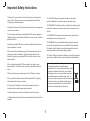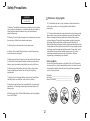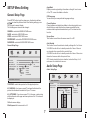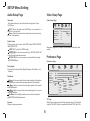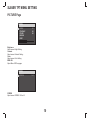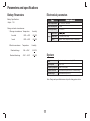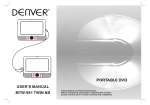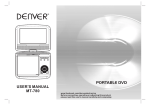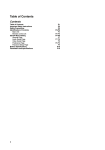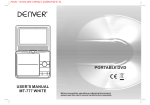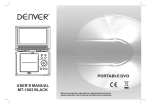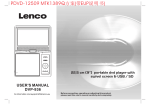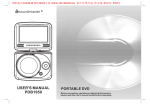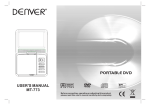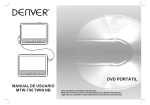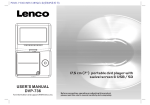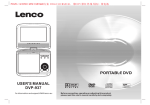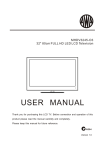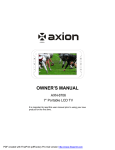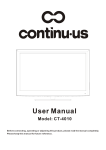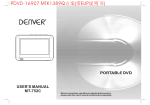Download user`s manual pdb-1800
Transcript
P D V D - 1 6 3 0 9 C 2 P 一 主一 副 模拟屏 M T K 1 3 8 9 全贴 片 带电 池 不带 红 外线 功 能 过E R P2 USER'S MANUAL PDB-1800 PORTABLE DVD Before connecting, operating or adjusting this product, please read this user's manual carefully and completely. Important Safety Instructions 1.Warning: To reduce the risk of electric shock, do not remove the cover or back. There are no user-serviceable parts inside. Refer servicing to qualified personnel. 12.CAUTION: Danger of explosion if battery is incorrectly replaced. Replace only with the same or equivalent type. 2.Warning: To prevent fire or electric shock hazard, do not expose the unit to rain or moisture. 13.WARNNING: The battery (battery or batteries or battery pack) shall not be exposed to excessive heat such as sunshine, fire or the like. 3.Do not expose the Adaptor and portable DVD to water (dripping or splashing) and no objects filled with liquids, such as vases, should be placed on the unit. 14.WARNNING: Excessive sound pressure from earphones or headphones can cause hearing loss. 15.WARNNING: Only use attachments/accessories specified provided by the manufacturer, the portable DVD is supplied by AC adapter, the AC adapter is used as disconnect device, the disconnect device shall remain readily operable. 4.Keep the portable DVD away from direct sunlight and heat source such as radiators or stoves. 5.Do not block the ventilation openings. Slots and openings on the unit are provided for ventilation. The openings should never be blocked by placing your portable DVD on a cushion, sofa or other similar surface. 16.Caution: Danger of explosion if battery is incorrectly replaced, replaced only with the same or equivalent type (Lithium battery) This marking indicates that this product should not be disposed with other household wastes throughout the EU. To prevent possible harm to the environment or human health from uncontrolled waste disposal, recycle it responsibly to promote the sustainable reuse of material resources. To return your used device, please use the return and collection systems or contact the retailer where the product was purchased. They can take this product for environmental safe recycling. 6.Do not place the portable DVD on unstable cart, stand, tripod, bracket or table. The unit may fall, resulting in possible damage or injury. 7.Never place heavy or sharp objects on the LCD panel or frame. 8.Only use the AC adapter included with portable DVD. Using any other adapter will void your warranty. 9.The plug of AC adaptor is used as the disconnect device, the disconnect device shall remain readily operable. 10.Unplug the power from the outlet when the unit is not in use. 11.Attention should be drawn to the environmental aspects of battery disposal. 1 Safety Precautions WARNING N Notes on Copyrights: RISK OF ELECTRIC SHOCK DO NOT OPEN 10. It is forbidden by law to copy, broadcast, show,broadcast via cable, play in public, or rent copyrighted material without permission. 1.Warning: This digital video disc player employs a laser system. Use of controls,adjustments, or the performance of procedures other than those specified herein may result in hazardous radiation Exposure. 11. This product features the copy protection function developed by Macrovision.Copy protection signals are recorded on some discs. When recording and playing the pictures of these discs picture noise will appear.This product incorporates copyright protection technology that is protected by method claims of certain U.S. Patents and other intellectual property rights owned by Macrovision Corporation and other rights owners.Use of this copyright protection technology must be authorized by Macrovision Corporation, and is intended for home and other limited viewing uses only unless otherwise authorized by macrovision Corporation. Reverse engineering or disassembly is prohibited. 2.Warning: To prevent direct exposure to laser beam,do not open the enclosure.Visible laser radiation when open. 3.Warning: Never stare directly into the laser beam. 4.Caution: Do not install this product in a confined space such as a book case or similar unit. 5.Warning: when the unit using by child, parents must make sure to let the child understand all contents in Instruction book how battery using to guarantee using battery correctly all the time. SERIAL NUMBER: You can find the serial number on the back of the unit.This number is unique to this unit and not available to others.You should record requested information here and retain this guide as a permanent record of your purchase. 6.Warning: when find battery overheat, swell or dour, please stop using battery and contact service centre for getting replacement. Model No. ______________________________ Serial No. ______________________________ Date of Purchase_________________________ 7.Warning: do not charging battery on the place of insufficient ventilation such as: mattress, sofa, cushion , soft mat...... 8.Warning: we will not take any responsibility if user incorrectly use battery, not following our warning instruction label on the battery case. charge strong impact over heat 40 C 9.Warning: more than 250mm USB extension cord is prohibited to use for USB port 2 Identification of Controls Main Unit 1.CARD SLOT MASTER TFT SCREEN 2. POWER ON/OFF 3. HEADPHONE OUT JACKS 4. VIDEO/AUDIO OUT 1 5. DIGITAL AUDIO OUT (COAXIAL) 6.USB 7. DC OUT 2 3 8. DC IN 9-12V 9. (PLAY/PAUSE) 4 5 10. UP 6 7 8 12. 11. DOWN STOP 13. SOURCE 14. MODE 15. UP 9 11 10 16. DOWN 13 12 17.LEFT /VOL18. RIGHT/VOL+ SLAVER TFT SCREEN 19. POWER ON/OFF 20. HEADPHONE OUT JACKS 21. AN IN 22. DC IN 19 20 21 22 16 14 15 18 17 3 Identification of Controls Remote control unit 17 16 STEP 1 19 2 MUTE SOURCE 3 4 5 6 7 8 9 0 10+ DISPLAY 18 SUBTITLE 20 TITLE AUDIO ENTER 21 25 27 22 24 26 MODE VOL- REPEAT MENU /PBC VOL+ SLOW ZOOM 1 5.10+ BUTTON In order to select a track 10 or greater, first press 10+, For example; select track 12, first press 10+, and then press number 2 button. 2 6. MENU/PBC Return to DVD root menu(DVD). PBC on/off switch (VCD) . 3 4 6 8 10 11 12 14 7.AUDIO DVD:Press AUDIO repeatedly during playback to hear a different audio language or audio track, if avilable. CD/VCD:Press AUDIO repeatedly during playback to hear a different audio channel ( Left,Right,Mix,Stereo). 5 7 9 8.PLAY/PAUSE Press PLAY/PAUSE once to pause playback, pressing PLAY/ PAUSE second time will resume the playback. 23 9.STOP When this buttom is pressed once, the unit records the stopped point,from where playback will resume if PLAY( )is pressed after wards. But if STOP button is pressd again instead of PLAY( ) button, there will be no resume function. 13 15 10.MODE Set LCD parameter(adjust bightness, contrast,and saturation). 11.VOL+ Adjust volume 1. SOURCE DVD/CARD/USB. 12.Forward Skip Go to next chapter/ track. 2. MUTE Disable Audio output. 13.Reverse Skip Go to previous chapter/ track to the beginning. 3.0-9 NUMBER BUTTON Selects numbered items in a menu. 14. BUTTON Press BUTTON allow skipping ahead at 5-level speed(X2->X4-> X8->X16->X32->PLAY), press PLAY button return to normal playback. 4.DISPLAY To display the playtime and status information. 4 Identification of Controls Remote control unit 15. BUTTON Press BUTTON allow skipping back at 5-level speed(X2->X4-> X8->X16->X32 -> PLAY), press PLAY button return to normal playback. 25.SLOW Press Slow button repeatedly to enter slow playback, and cycle between different speeds. The speeds are 1/2,1/4,1/8,1/16,and normal. 16.STEP Step the motion in DVD mode. 26.PROGRAM DVD/VCD:The program function enables you to store your favourite tracks from the disc. Press PROGRAM button ,then PROGRAM MENU will appear on screen, now you can use the number key to direct input the titles,chapters or tracks number and select PLAY option. TO resume normal playback, press PROGRAM and select clear program option on the program menu,press PROGRAM again to exit program menu. 17.SEARCH Goto time point , title or chapter you want in DVD Mode. 18.SUBTITLE Press SUBTITLE repeatedly during playback to hear a different subtitle languages. 19.ANGLE DVD:Press ANGLE will change the view angle, on DVDs that support this feature. 27.ZOOM DVD/VCD: Use ZOOM to enlarge or shrink the video image. 1.Press ZOOM during playback or still playback to activate the Zoom function. The square frame appears briefly in the right bottom of the picture. 2. Each press of the ZOOM button changes the TV screen in the following sequence: 20.TITLE Return to DVD title menu 21.ENTER Confirms menu selection.. JPEG: Use ZOOM to enlarge or shrink the picture. 1.Press 'ZOOM' . 2,Used " " to enlarge,or " " to shorten the picture. Use the button to move through the zoomed picture. 22.SETUP Accesses or removes setup menu. 23.VOLAdjust volume 24.REPEAT Press REPEAT during playback to select a desired repeat mode. DVD: you can play select repeat chapter/title/off. VCD: you can select repeat single/all/off. CD/MP3: you can select repeat single/folder/off. 5 4.Attach the DVD player with support to the horizontal bar until a click is Heard. Connecting Power To connect power from inside a car, connect the supplied car adapter to the DC IN 9-12V jack of the unit. To connect power from household power sources, connect the supplied power adapter to the DC IN 9-12V jack of the unit and to the mains socket. Caution! When you unplug the adapter, always pull the plug from the mains socket. Never pull the cord. Use the supplied connecting cable to connect the DC OUT jack on one player to the DC IN 9-12V jack on another player. 5.To detach the player from the support bar, press the release buttons on both sides of the support. Charging the Incorporated Battery of the DVD player The DVD player has an incorporated battery, to charge the battery, connect the supplied power adapter cable to the DC IN 9-12V jack. The red charge indicator light will illuminate. When the battery is fully charged, the red charge indicator light will turn green. NOTE: It takes approx 4 hours to fully charge the battery. The fully charged battery can last approx 2 hours. Use Bracket: 1.Screw the support of the bracket on one DVD player by aligning the support bolt to the screw hole on the back of the player. Monitor 2.Unscrew 4 screws on the horizontal bar of the bracket. 3.Attach the horizontal bar to the metal pins of the headrest then secure the horizontal bar with 4 screws. Master DVD player 6 SETUP Menu Setting Angle Mark Displays current angle setting information on the right hand corner of the TFT screen if available on the disc. General Setup Page OSD Language You can select your own preferred language seetings. Press SETUP button to get the setup menu. Use direction buttons to select the preferred item. After finishing settings, press SETUP again to normal display. The following menu items can be changed: Closed Captions Closed captions are data that are hidden in the video signal of some discs.Before you select this function,please ensure that the disc contains closed captions information and your TV set also has this function. GENERAL: selects the GENERAL PAGE menu. AUDIO: selects the AUDIO PAGE menu. VIDEO: selects the VIDEO PAGE menu. PREFERENCE : selects the PREFERENCE PAGE menu. PASSWORD: selects the PASSWORD PAGE menu. Screen Saver This function is used to turn the screen saver On or Off Auto Standby This function is used to select auto standby settings after 3 or 4 hours. 3 HOURS: the unit will turn to standby mode after 3 hours if there is no interaction from user within this period of time. 4 HOURS: the unit will turn to standby mode after 4 hours if there is no interaction from user within this period of time. OFF: the auto standby function is disabled, and unit will stay in “on” mode even if no interaction from user.. General Setup Page - - GENERALSETUP PAGE - TV DISPLAY ANGLE MARK OSD LANGUAGE CLOSED CAPTIONS SCREEN SAVER AUTO STANDBY WIDE ON ENG ON ON 3H ON OFF ON ON OFF OFF 3 HOURS 4 HOURS OFF ENGLISH FRENCH GERMAN ITALIAN SPANISH PORTUGUESE 4:3 PANSCAN 4:3 LETTERBOX 16:9 WIDE SQUEEZE Audio Setup Page Audio Setup Page GOTO GENERAL SETUP PAGE ---- AUDIO SETUP PAGE --DOWNMIX DIGITAL OUTPUT DOLBY DIGITAL TV DISPLAY: selects the aspect ratio of the playback picture. 4:3 PANSCAN: if you have a normal TV and want both sides of the picture to be trimmed or formatted to fit your TV screen. STR RAW LT/RT STEREO DUAL MONO STR DYNAMIC -- --- --- ------ - 4:3 LETTERBOX: if you have a normal TV. In this case, a wide picture with black bands on the upper and lower portions of the TV screen will be displayed. 16:9:wide screen display. Wide Squeeze: Set screen mode to 4:3. 7 GO TO AUDIO SETUP PAGE FULL OFF STR L-MONO R-MONO MIX-MONO SPDIF/OFF SPDIF/RAW SPDIF/PCM SETUP Menu Setting Audio Setup Page Video Setup Page Video Setup Page Downmix This options allows you to set the stereo analog output of your DVD Player. - - VIDEO SETUP PAGE - - LT/RT :Select this option if your DVD Player is connected to a Dolby Pro Logic decoder. Stereo :Select this option when output delivers sound from only the two front speakers. SHARPNESS BRIGHTNESS CONTRAST BRIGHTNESS CONTRAST HUE SATURATION HUE SATURATION Digital Output The function is used to select the SPDIF Output:SPDIF Off,SPDIF /RAW,SPDIF/PCM. MID 00 00 00 00 00 HIGH MEDIUM LOW GOTO VIDEO SETUP PAGE Sharpness,Brightness,Contrast,Hue,Saturation:setting the video quality. SPDIF Off: Turns off the SPDIF output. SPDIF/RAW: If you have connected your DIGITAL AUDIO OUT to a multi-channel decoder/receiver. SPDIF/PCM: Only if your receiver is not capable of decoding multi-channel audio. Preference Page Preference Page Dolby digital The options included in Dolby Digital Setup are: 'Dual Mono ' and 'Dynamic '. - - PREFERENCE SETUP PAGE - - TV TYPE AUDIO SUBTITLE DISC MENU PARENTAL DEFAULT Dual Mono Stereo:Left mono sound will send output signals to Left speaker and Right mono sound will send output signals to Right speaker. L-Mono:Left mono sound will send output signals to Left speaker and Right speaker. R-Mono:Right mono sound will send output signals to Left speaker and Right speaker. Mix-Mono:Left and Right mixed mono sound will send output signals to Left and Right speakers. PAL ENG ENG ENG RESET 1 KID SAF 2G 3 PG 4 PG13 5 PGR 6R 7 NC17 8 ADULT ENGLISH FRENCH GERMAN ENGLISH ITALIAN FRENCH SPANISH GERMAN PORTUGUESE ITALIAN OFF SPANISH PORTUGUESE OTHERS PAL ENGLISH AUTO FRENCH NTSC GERMAN ITALIAN SPANISH PORTUGUESE OTHERS OTHERS GOTO PREFERENCE PAGE TV Type Selecting the colour system that corresponds to your TV when AV outputs.This DVD Player is compatible with both NTSC and PAL. Dynamic Dynamic range compression. 8 SETUP Menu Setting Preference Page Password Setup Page PAL - Select this if the connected TV is PAL system.It will change the video signal of a NTSC disc and output in PAL format. NTSC-Select this if the connected TV is NTSC system.It will change the video signal of a PAL disc and output in NTSC format. Auto:Chang the video signal output automatic according to the playing disk format. Password: select the menu password change page. OLD PASSWORD NEW PASSWORD CONFIRM PWD Audio:Selects a language for audio (if available). Subtitle:Selects a language for subtitle (if available). Disc Menu:Selects a language for disc menu (if available). Parental Some DVDs may have a parental level assigned to the complete disc or to certain scenes on the disc.This feature lets you set a playback limitation level.The rating levels are from 1 to 8 and are country dependent. You can prohibit the playing of certain discs that are not suitable for your children or have certain discs played with alternative scenes. Default:Back to the factory setting. OK OLD PASSWORD: Enter the OLD password, (Factory setting is 1369), and the cursor will jump automatically to NEW PASSWORD . NEW PASSWORD: Enter the NEW password. Enter 4 digits from the remote control unit numeric buttons, and the cursor will automatically jump to CONFIRM PASSWORD. CONFIRM PASSWORD: Confirm the NEW password by entering it again. If the confirmation is incorrect, the cursor will stay in this column. After entering, the correct new password again, the cursor will jump automatically to OK. Password Setup Page Password Setup Page OK: When cursor is on this button, press ENTER key to confirm setting. - - PASSWORD SETUP PAGE - PASSWORD MODE PASSWORD ON ON OFF Note: If the password has been changed, the parentaland disc lock code will also be changed. The default password(1369)is always active even the password has been changed. GOTO PASSWORD SETUP PAGE Password mode: Set password mode on/off. If set to off, change parental level will not check password. 9 SLAVER TFT MENU SETTING PICTURE Page PICTURE BRIGHT CONTRAST COLOR ENGLISH RESET 50 50 50 Brightness Adjust screen Bright Setting. Contrast Adjust screen Contrast Setting. Color Adjust screen Color Setting. ENGLISH Adjust Menu OSD Language PICTURE SCREEN 16.9 SCREEN Adjust screen SCREEN 16:9 or 4:3 10 Parameters and specifications Battery Parameters Electronical parameters Battery Specifications: Output:7.4V Standard requirement Item Storage and work circumstances: 1. Storage circumstances Temperature Humidity Power requirements : AC 100-240 V , 50/60 Hz Power consumption : <15W Operating humidity : 5 % to 90 % VIDEO OUT 6 months -20 C ~ +45 C 65+20% 1 week -20 C ~ +65 C 65+20% 2.Work circumstances Temperature Output AUDIO OUT :1.0 Vrms (1 KHz, 0 dB) Audio :Speaker:1WX2,Headphones output, Coaxial output Humidity Standard charge 0 C ~ +45 C 65+20% Standard discharge -20 C ~ +65 C 65+20% System Laser :Semiconductor laser, wavelength 650 nm Signal system : NTSC / PAL Frequency response : 20Hz to 20 kHz(1dB) Signal-to-noise ratio :More than 80 dB (ANALOG OUT connectors only) Dynamic range :More than 80 dB (DVD/CD) Note: Design and specifications are subject to change prior notice. 11