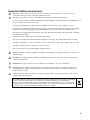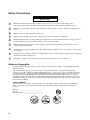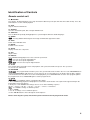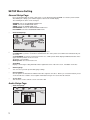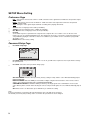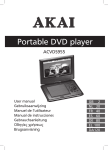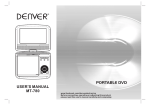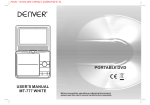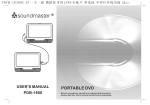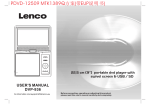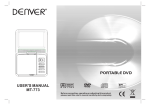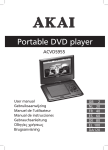Download Yarvik 7'' DVD
Transcript
Table of Contents Contents Table of Contents Important Safety Instructions Safety Precautions Identification of Controls Main Unit Remote control unit SETUP Menu Setting General Page Audio Setup Page Video Setup Page Preference Page Password Setup Page Battery Specifications Parameters and specifications 1 P1 P2 P3 P4-P6 P4 P5-P6 P7-P9 P7 P7-P8 P8 P8-P9 P9 P10 P10 Important Safety Instructions Warning: To reduce the risk of electric shock, do not remove the front or back cover. There are no userserviceable parts inside. Refer servicing to qualified personnel. Warning: To prevent fire or electric shock hazard, do not expose the unit to rain or moisture. Do not expose the adapter or portable DVD player to water (dripping or splashing). Objects filled with liquids, such as vases, should not be placed on the unit. Keep the portable DVD player away from direct sunlight and heat sources such as radiators or stoves. Do not block the ventilation openings. Slots and openings on the unit are provided for ventilation. The openings should never be blocked by placing your portable DVD player on a cushion, sofa or other similar surface. Do not place the portable DVD on an unstable cart, stand, tripod, bracket or table. The unit may fall, resulting in possible damage or injury. Never place heavy or sharp objects on the LCD panel or frame. Only use the AC adapter included with portable DVD player. Using any other adapter will void your warranty. The plug of AC adapter is used as the disconnect device; the disconnect device must remain easily accessible. Unplug the adapter from the outlet when the unit is not in use. Dispose of batteries in an environmentally-responsible manner. CAUTION: Danger of explosion if battery is installed incorrectly. Only use replacement batteries of the same or equivalent type. WARNING: The battery (battery or batteries or battery pack) shall not be exposed to excessive heat such as sunshine, fire or the like. WARNING: Excessive sound pressure from earphones or headphones can cause hearing loss. WARNING: Only use attachments/accessories specified by the manufacturer. The portable DVD player is powered by the AC adapter. The AC adapter is used as the disconnect device; the disconnect device must remain easily accessible. Caution: Danger of explosion if battery is installed incorrectly. Only use replacement batteries of the same or equivalent type (lithium battery). This marking indicates that this product should not be disposed with other household wastes throughout the EU. To prevent possible harm to the environment or human health from uncontrolled waste disposal, recycle it responsibly to promote the sustainable reuse of material resources. To return your used device, please use the return and collection systems or contact the retailer where the product was purchased. They can take this product for environmental safe recycling. 2 Safety Precautions WARNING RISK OF ELECTRIC SHOCK DO NOT OPEN Warning: This digital video disc player employs a laser system. Use of controls, adjustments, or the performance of procedures other than those specified herein may result in hazardous radiation exposure. Warning: To prevent direct exposure to the laser beam, do not open the enclosure. Visible laser radiation when open. Warning: Never stare directly into the laser beam. Caution: Do not install this product in a confined space such as a bookcase or similar unit. Warning: When the unit is used by a child, parents must make sure the child understands the entire contents of the instruction book and ensure that the battery is used correctly at all times. Warning: If the battery overheats, swells or ruptures, please stop using the battery and contact the service centre to obtain a replacement. Warning: Do not charge the battery in a location with insufficient ventilation such as on a mattress, sofa, cushion or soft carpet. Warning: We are not liable for damages resulting from incorrect use of the battery or failure to heed our warning instruction label on the battery case. Warning: The length of any USB cable connected to the USB port must not exceed 250 mm. Notes on Copyrights: It is forbidden by law to copy, broadcast, show, broadcast via cable, play in public, or rent copyrighted material without permission. This product features the copy protection function developed by Macrovision. Copy protection signals are recorded on some discs. When recording and playing the pictures on these discs, picture noise will appear. This product incorporates copyright protection technology that is protected by method claims of certain U.S. patents and other intellectual property rights owned by Macrovision Corporation and other rights owners. Use of this copyright protection technology must be authorized by Macrovision Corporation, and is intended for home and other limited viewing uses only unless otherwise authorized by Macrovision Corporation. Reverse engineering or disassembly is prohibited. SERIAL NUMBER: You can find the serial number on the back of the unit. This number is unique to this unit and not available to others. You should record requested information here and retain this guide as a permanent record of your purchase. Model no. ______________________________ Serial no. ______________________________ Date of purchase _________________________ charge strong impact over heat 40°C 3 Identification of Controls Main Unit 1. 2. 3. 4. 5. 6. 7. 8. TFT screen Speakers MENU (DVD), PBC (VCD) SOURCE Select input source, DVD, card, USB VOL+ VOLAdjust volume OK(ENTER) Confirms menu selection. ŸźŻŹ (Left/right/up/down) Select an item in the menu. OK key confirms menu selection. When playing VCD/DVD, if available: Up: Fast forward Down: Fast reverse 11. 12. 13. 14. 15. 16. 17. 18. Left: Previous track Right: Next track SETUP STOP () Stops playback. Play/Pause Open CARD USB HEADPHONE SOCKET AV OUT Power ON/OFF switch DC IN 9-12V 2. Insert battery. 9. 10. Insert the battery 1. Open the battery door. Hole NOTES: Remove battery during storage or when you will not use the DVD player for a long time. 4 Identification of Controls Remote control unit % STEP 1 2 MUTE SOURCE 3 4 5 6 7 8 9 0 10+ DISPLAY AUDIO MENU /PBC SUBTITLE TITLE ENTER MODE VOLREPEAT VOL+ ! # % " $ ' & SLOW ZOOM 1. SOURCE DVD/CARD/USB. 2. MUTE Disable audio output. 3.0-9 NUMBER BUTTON Selects numbered items in a menu. 4. DISPLAY To display the playtime and status information. 5. 10+ BUTTON In order to select track 10 or greater, first press 10+. For example: to select track 12, first press 10+ and then press 2. 6. MENU/PBC Return to DVD root menu (DVD). PBC on/off switch (VCD). 7. AUDIO ,8, Press AUDIO repeatedly during playback to hear a different audio language or audio track, if available. MP3 +, 8+, Press AUDIO repeatedly during playback to hear a different audio channels (left, right, mix, stereo). 8. PLAY/PAUSE Press PLAY/PAUSE once to pause playback; pressing PLAY/PAUSE a second time will resume playback. 9. STOP When this button is pressed once, the unit begins recording from the stop point. This is the point from which playback will resume if PLAY ( ) is pressed again. However, if the STOP button is pressed again instead of the PLAY ( ) button, there will be no resume function. 10. MODE Set LCD parameter (adjust brightness, contrast, and saturation). 11. VOL+ Adjust volume. 12. Forward Skip Go to next chapter/track. 13. Reverse Skip Go to the beginning of the previous chapter/track. 14. BUTTON Pressing the '' BUTTON allows you to skip ahead at five different speeds (X2->X4->X8->X16->X32->PLAY). Press the PLAY button to resume normal playback. 5 Identification of Controls Remote control unit 15. BUTTON Pressing the '' BUTTON allows you to skip ahead at five different speeds (X2->X4->X8->X16->X32->PLAY). Press the PLAY button to resume normal playback. 16. STEP Step the motion in DVD mode. 17. SEARCH Go to the desired time point, title or chapter in DVD mode. 18. SUBTITLE Press SUBTITLE repeatedly during playback to cycle through the different subtitle languages. 19. ANGLE ,8, : Pressing ANGLE will change the view angle on DVDs that support this feature. 20. TITLE Return to the DVD title menu. 21. ENTER Confirms menu selection. 22. SETUP Displays or hides the setup menu. 23. VOLAdjust volume. 24. REPEAT Press REPEAT during playback to select a desired repeat mode. ,8, : You can select repeat chapter/title/off. 8+, : You can select repeat single/all/off. +, MP3 : You can select repeat single/folder/off. 25. SLOW Press Slow button repeatedly to enter slow playback, and cycle between different speeds. The speeds are 1/2,1/4,1/8,1/16, and normal. 26. PROGRAM ,8, 8+, : The program function enables you to store your favourite tracks from the disc. Press the PROGRAM button and the PROGRAM MENU will appear on screen. Now you can use the number keys to directly enter the titles, chapters or track number and select PLAY. To resume normal playback, press PROGRAM and select the clear program option in the program menu. Press PROGRAM again to exit the program menu. 27. ZOOM ,8, 8+, : Use ZOOM to enlarge or shrink the video image. 1. Press ZOOM during playback or still playback to activate the Zoom function. The square frame appears briefly in the bottom-right corner of the picture. 2. Each press of the ZOOM button changes the TV screen in the following sequence: 2X size ĺ 3X size ĺ 4X size ĺ 1/2 size ĺ 1/3 size ĺ 1/4 size ĺ normal size JPEG : Use ZOOM to enlarge or shrink the picture. 1. Press 'ZOOM'. 2. Use '' to enlarge or '' to shrink the picture. Use the ŸźŻŹ button to move through the zoomed picture. Before connecting the system, switch off the power and remove the AC plug from the outlet. 6 SETUP Menu Setting General Setup Page Press the SETUP button to get the setup menu. Use the direction buttons ŸźŻŹ to select the preferred item. After making the settings, press SETUP again to return to the normal display. The following menu items can be changed: GENERAL: Selects the GENERAL PAGE menu. AUDIO: Selects the AUDIO PAGE menu. VIDEO: Selects the VIDEO PAGE menu. PREFERENCE: Selects the PREFERENCE PAGE menu. PASSWORD: Selects the PASSWORD PAGE menu. General Setup Page - - GENERALSETUP PAGE - - TV DISPLAY ANGLE MARK WIDE 4:3 PANSCAN ON OSD LANGUAGE ENG CLOSED CAPTIONS ON SCREEN SAVER ON ENGLISH ON OFF ON FRENCH OFF GERMAN ON 4:3 LETTERBOX OFF 16:9 WIDE SQUEEZE ITALIAN SPANISH PORTUGUESE GOTO GENERAL SETUP PAGE TV DISPLAY: Selects the aspect ratio of the playback picture. 4:3 PANSCAN: If you have a normal TV and want both sides of the picture to be trimmed or formatted to fit your TV screen. 4:3 LETTERBOX: If you have a normal TV. In this case, a wide picture will be displayed with black bands on the upper and lower portions of the TV screen. 16:9: Wide screen display. Wide Squeeze: Set screen mode to 4:3. Angle Mark Displays current angle setting information in the right hand corner of the TFT screen, if available on the disc. OSD Language You can select your own preferred language settings. Closed Captions Closed captions are data that are hidden in the video signal of some discs. Before you select this function, please ensure that the disc contains closed captions information and your TV set also has this function. Screen Saver This function is used to turn the screen saver On or Off. Audio Setup Page Audio Setup Page 7 SETUP Menu Setting Audio Setup Page Downmix This option allows you to set the stereo analogue output of your DVD player. ĺ LT/RT: Select this option if your DVD player is connected to a Dolby Pro Logic decoder. ĺ Stereo: Select this option when the output only provides sound from the two front speakers. Digital Output This function is used to select the SPDIF output: SPDIF Off, SPDIF/RAW, SPDIF/PCM. ĺ SPDIF Off: Turns off the SPDIF output. ĺ SPDIF/RAW: If you have connected your DIGITAL AUDIO OUT to a multi-channel decoder/receiver. ĺ SPDIF/PCM: Only if your receiver is not capable of decoding multi-channel audio. Dolby Digital The options included in the Dolby Digital Setup are: 'Dual Mono' and 'Dynamic'. Dual Mono ĺ Stereo: Left mono sound will send output signals to left speaker and right mono sound will send output signals to right speaker. ĺ L-Mono: Left mono sound will send output signals to left speaker and right speaker. ĺ R-Mono: Right mono sound will send output signals to left speaker and right speaker. ĺ Mix-Mono: Left and right mixed mono sound will send output signals to left and right speakers. Dynamic Dynamic range compression. Video Setup Page Video Setup Page - - VIDEO SETUP PAGE - SHARPNESS MID HIGH BRIGHTNESS 00 MEDIUM CONTRAST 00 LOW HUE 00 SATURATION 00 GOTO VIDEO SETUP PAGE Sharpness, Brightness, Contrast, Hue, Saturation: adjust the video quality. Preference Page Preference Page - - PREFERENCE SETUP PAGE - - TV TYPE PAL AUDIO ENG SUBTITLE ENG DISC MENU ENG PARENTAL DEFAULT PAL ENGLISH FRENCH 1 KID SAF RESET 2 G 3 PG 4 PG13 5 PGR 6 R 7 NC17 8 ADULT ENGLISH FRENCH GERMAN ITALIAN SPANISH PORTUGUESE GERMAN ITALIAN SPANISH PORTUGUESE ENGLISH AUTO FRENCH NTSC GERMAN ITALIAN SPANISH PORTUGUESE OTHERS OFF OTHERS OTHERS GOTO PREFERENCE PAGE TV Type Select the colour system that corresponds to your TV and AV input. This DVD player is compatible with both NTSC and PAL. 8 SETUP Menu Setting Preference Page PAL - Select this if connected to a PAL TV. It will convert the video signal from an NTSC disc and provide output in PAL format. NTSC - Select this if connected to an NTSC TV. It will convert the video signal from a PAL disc and provide output in NTSC format. Auto - Chang the video signal output automatic according to the playing disk format. Audio: Selects a language for the audio (if available). Subtitle: Selects a language for the subtitles (if available). Disc Menu: Selects a language for disc menu (if available). Parental Some DVDs may have a parental level assigned to the complete disc or to certain scenes on the disc. This feature lets you set a playback limitation level. The rating levels are from 1 to 8 and are country dependent. You can prohibit the playing of certain discs that are not suitable for your children or have certain discs played with alternative scenes. Default: Back to the factory setting. Password Setup Page Password Setup Page - - PASSWORD SETUP PAGE - PASSWORD MODE ON PASSWORD ON OFF GOTO PASSWORD SETUP PAGE Password mode: Set password mode on/off. If set to off, you will not be required to enter a password to change the parental level. Password: Select the menu password change page. OLD PASSWORD: Enter the OLD password, (Factory setting is 1369), and the cursor will automatically jump to NEW PASSWORD. NEW PASSWORD: Enter the NEW password. Enter 4 digits using the numeric buttons on the remote control, and the cursor will automatically jump to CONFIRM PASSWORD. CONFIRM PASSWORD: Confirm the NEW password by entering it again. If the confirmation is incorrect, the cursor will stay in this column. After entering the correct new password again, the cursor will automatically jump to OK. OK: When cursor is on this button, press ENTER key to confirm the setting. Note: If the password has been changed, the parental and disc lock code will also be changed. The default password (1369) is always active even when the password has been changed. 9 Parameters and specifications Electronic specifications Item Standard requirement : AC 100-240 V, 50/60 Hz Dimensions (Approx.) : 200(L) x 157(W) x 40.3(H) mm Power consumption : <10W Weight (Approx.) : 0.73 kg Operating humidity : 5% to 90% Output Power requirements VIDEO OUT : 1 Vp-p (75) AUDIO OUT : 1.4 Vrms (1 kHz, 0 dB) Audio : Speaker: 1WX2, Headphones output System Laser : Semiconductor laser, wavelength 650 nm Signal system : NTSC / PAL Frequency response : 20 Hz to 20 kHz (1 dB) Signal-to-noise ratio : more than 80 dB (ANALOG OUT connectors only) Dynamic range : More than 85 dB (DVD/CD) Accessories : Remote control, Car adapter, AC/DC adapter Note: Design and specifications are subject to change without prior notice. Battery specifications Battery specifications Battery specifications: Output: 7.4 V Charge/discharge time: Standard charge time: 3h ~ 4h Storage and operating conditions: 1. Storage conditions 6 months 1 week 2. Operating conditions Standard charge Standard discharge Temperature -20 °C ~ +45 °C -20 °C ~ +65 °C Humidity 65±20% 65±20% Temperature 0 °C ~ +45 °C -20 °C ~ +65 °C Humidity 65±20% 65±20% 10