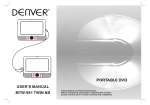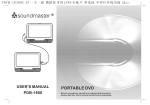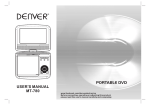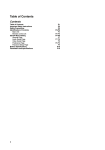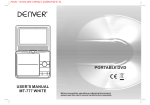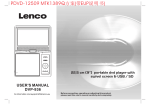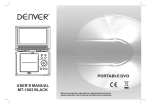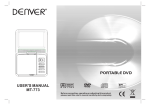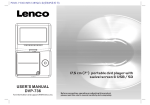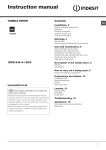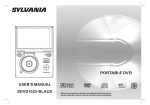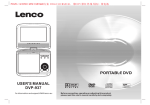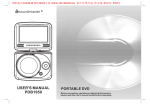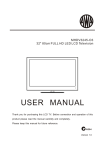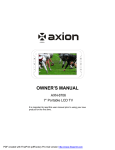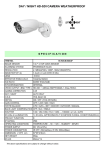Download 1310784 ENGLISH MANUAL.cdr
Transcript
Welcome Thank you for purchasing the Dual Screen DVD Player SY-4096. In order to fully benefit from this product, please follow the instructions in this user manual very carefully. Store this user manual in a safe place for future reference. We are sure your new Dual Screen DVD Player will satisfy your needs. 10.Unplug the power from the outlet when the unit is not in use. 11.Attention should be drawn to the environmental aspects of battery disposal. 12.CAUTION: Danger of explosion if battery is incorrectly replaced. Replace only with the same or equivalent type. Important Safety Instructions 13.WARNNING: The battery (battery or batteries or battery pack) shall not be exposed to excessive heat such as sunshine, fire or the like. 1.Warning: To reduce the risk of electric shock, do not remove the cover or back. There are no user-serviceable parts inside. Refer servicing to qualified personnel. 14.WARNNING: Excessive sound pressure from earphones or headphones can cause hearing loss. 2.Warning: To prevent fire or electric shock hazard, do not expose the unit to rain or moisture. 3.Do not expose the Adaptor and portable DVD to water (dripping or splashing) and no objects filled with liquids, such as vases, should be placed on the unit. 15.WARNNING: Only use attachments/accessories specified provided by the manufacturer, the portable DVD is supplied by AC adapter, the AC adapter is used as disconnect device, the disconnect device shall remain readily operable. 4.Keep the portable DVD away from direct sunlight and heat source such as radiators or stoves. 16.Caution: Danger of explosion if battery is incorrectly replaced, replaced only with the same or equivalent type (Lithium battery) 5.Do not block the ventilation openings. Slots and openings on the unit are provided for ventilation. The openings should never be blocked by placing your portable DVD on a cushion, sofa or other similar surface. This marking indicates that this product should not be disposed with other household wastes throughout the EU. To prevent possible harm to the environment or human health from uncontrolled waste disposal, recycle it responsibly to promote the sustainable reuse of material resources. To return your used device, please use the return and collection systems or contact the retailer where the product was purchased. They can take this product for environmental safe recycling. 6.Do not place the portable DVD on unstable cart, stand, tripod, bracket or table. The unit may fall, resulting in possible damage or injury. 7.Never place heavy or sharp objects on the LCD panel or frame. 8.Only use the AC adapter included with portable DVD. Using any other adapter will void your warranty. 9.The plug of AC adaptor is used as the disconnect device, the disconnect device shall remain readily operable. 1 Safety Precautions WARNING N Notes on Copyrights: RISK OF ELECTRIC SHOCK DO NOT OPEN 10. It is forbidden by law to copy, broadcast, show,broadcast via cable, play in public, or rent copyrighted material without permission. 1.Warning: This digital video disc player employs a laser system. Use of controls,adjustments, or the performance of procedures other than those specified herein may result in hazardous radiation Exposure. 11. This product features the copy protection function developed by Macrovision.Copy protection signals are recorded on some discs. When recording and playing the pictures of these discs picture noise will appear.This product incorporates copyright protection technology that is protected by method claims of certain U.S. Patents and other intellectual property rights owned by Macrovision Corporation and other rights owners.Use of this copyright protection technology must be authorized by Macrovision Corporation, and is intended for home and other limited viewing uses only unless otherwise authorized by macrovision Corporation. Reverse engineering or disassembly is prohibited. 2.Warning: To prevent direct exposure to laser beam,do not open the enclosure.Visible laser radiation when open. 3.Warning: Never stare directly into the laser beam. 4.Caution: Do not install this product in a confined space such as a book case or similar unit. 5.Warning: when the unit using by child, parents must make sure to let the child understand all contents in Instruction book how battery using to guarantee using battery correctly all the time. 6.Warning: when find battery overheat, swell or dour, please stop using battery and contact service centre for getting replacement. charge strong impact over heat 40 C 7.Warning: do not charging battery on the place of insufficient ventilation such as: mattress, sofa, cushion , soft mat...... 8.Warning: we will not take any responsibility if user incorrectly use battery, not following our warning instruction label on the battery case. 9.Warning: more than 250mm USB extension cord is prohibited to use for USB port 2 Package Troubleshooting Remote control with battery 1 No sound or distorted sound Make sure the machine is connected properly. Make sure all cables are securely inserted into the appropriate jacks. AC adaptor 1 Car charger 1 Can't advance through a movie You can't advance through the opening credits and warning information that appears at the beginning of movies because the disc is programmed to prohibit that action. AV connector 1 Earphone 1 Car bracket 2 Car bag 1 The icon appears on screen The feature or action cannot be completed at this time because: 1.The disc's software restricts it. 2.The disc's software doesn't support the feature (e.g.,angles) 3.The feature is not available at the moment. 4.You've requested a title or chapter number that is out of range. Picture is distorted The disc might be damaged.Try another disc; it is normal for some distortion to appear during forward or reverse scan. No forward or reverse scan Some discs have sections that prohibit rapid scanning or chapter skip;If you try to skip through the warning information and credits at the beginning of a movie,you won't be able to.This part of the movie is often programmed to prohibit skipping through it. PROBLEM SOLUTION If at any time in the future you should need to dispose of this product pleasenote that waste electrical products should not be disposed of with householdwaste.Please recycle where facilities exist.Check with your Local Authority or retailer for recycling advice.(Waste Electricaland Electronic equipment Directive) Owing to continuous improvement,no prior notice will be given regarding changes on above feature and spec. 3 Identification of Controls Main Unit MASTER TFT SCREEN 1.SD/MS/MMC 12. UP/DOWN 2. POWER ON/OFF 13. MODE 3. HEADPHONE OUT JACKS 1 14. LEFT/RIGHT 5. DIGITAL AUDIO OUT (COAXIAL) 15.BACK LIGHT 6.USB 7. DC OUT 2 3 4 5 10 6 7 8 Slaver TFT menu setting. 4. VIDEO/AUDIO OUT Slaver TFT backlight switch. 16. POWER ON/OFF 8. DC IN 9-12V 17. AV IN 9. ENTER 18. HEADPHONE OUT JACKS 10. UP/DOWN/LEFT/RIGHT 19. DC IN 11. SOURCE 20. Volume Rotary MOUNTING THE CAR BRACKET 9 1. Use the one big screw to assemble the unit to the bracket as the below illustration. 11 SLAVER TFT SCREEN 16 17 2. Attach the bracket to the headrest as below illustration with the rest four screws as the below illustration. 18 19 14 20 15 12 13 4 Powering and installation Connecting to monitor Plug one end of the AC/DC power adaptor into the DC IN 9-12V jack on the right of theunit, then plug the other end into the AC power socket. Please refer to the following illustration. The unit can also be connected to an external LCD monitor. Connect the unit to the power outlet through the AC/DC adaptor or the 12V car adaptor.Then connect the unit DC OUT jack to DC IN 9-12V Jack of the LCD Monitor by a DC/AV cable. Also use this DC/AV cable to connect the AV OUT jack of the unit to AV IN jack of the Monitor. Please refer to the following illustration ON OFF AV OUT COAXIAL DC OUT DC IN 9-12V ON AV OUT COAXIAL DC OUT DC IN 9-12V VOL+ When using the 12V car adaptor to connect the power: Plug one end of the 12V car adaptor into the DC IN 9-12V jack on the unit, plug the other end into the 12V car socket.See the following illustration. OFF DC IN AV IN OFF AV OUT COAXIAL DC OUT OFF ON DC IN 9-12V ON Note: You're advised to supply the power to both the units by the 12V car adaptor. The AC/DC adapter is used to supply power to one unit only and as the charger to charge the main unit if it contains the in buitt battery. Note 1.It is not recommended to recharge the battery using the 12V car adaptor. 2.The 12V car adaptor can only be used when the car power supply is 9-12V. 3.The mains plug is used as the disconnecting device, the device should always be easily accessible. 5 Connecting to TV Connecting with external Speaker You can also connect the unit to the TV to enjoy high quality picture and stereo sound.Please refer to the following illustration: The unit can be connected with an external speaker.Please see the following illustration. ON ON OFF AV OUT COAXIAL DC OUT OFF AV OUT COAXIAL DC OUT DC IN 9-12V DC IN 9-12V AV CABLE AV CABLE Not supplied VIDEO IN AUDIO IN AMPLIFIER TV Not supplied Center speaker AUDIO IN VIDEO IN Left front speaker Right front speaker SUBWOOFER TV Left rear speaker Please use the AV cable to connect the unit and the TV.Make sure it is connected correctly. Right rear speaker Note: There is no 5.1 channel in the unit,however, after connecting it to the APM, the output of audio in 5.1 channel will be possible. 6 The Use of Remote Control Please put the battery into the remote control as shown below in the illustration. 1 2 VOL- ENTER CR2025 VOL+ SOURCE CR2025 0 30 30 0 When using the remote control, make sure the infrared window is pointed to the infrared recieving window of the unit. The distance between the unit and the remote control should be within 3 metres. Please refer to the illustration below. STEP MUTE SOURCE 1 2 3 5 6 7 8 9 0 10+ DISPLAY AUDIO MENU /PBC SUBTITLE 4 TITLE ENTER MODE VOL- REPEAT VOL+ SLOW ZOOM Note: 1. The remote control should not be placed on table edges to avoid falling and should not be placed near damp environments. 2. Avoid placing the unit under direct sunlight as this may block the infrared receiving window of the unit. 3. Replace the old battery with a new one when the remote control stops working. 7 Identification of Controls Remote control unit 17 STEP 1 18 19 20 SOURCE 3 4 5 6 7 8 9 0 10+ DISPLAY SUBTITLE AUDIO MENU /PBC ENTER MODE VOL- REPEAT 1 5 7.AUDIO DVD:Press AUDIO repeatedly during playback to hear a different audio language or audio track, if avilable. MP3/CD/VCD:Press AUDIO repeatedly during playback to hear a different audio channel ( Left,Right,Mix,Stereo). 4 6 9 8 8.PLAY/PAUSE Press PLAY/PAUSE once to pause playback, pressing PLAY/ PAUSE second time will resume the playback. 10 11 VOL+ SLOW 6. MENU/PBC Return to DVD root menu(DVD). PBC on/off switch (VCD) . 3 7 TITLE 21 22 23 24 25 26 27 15 2 MUTE 5.10+ BUTTON In order to select a track 10 or greater, first press 10+, For example; select track 12, first press 10+, and then press number 2 button. 2 16 9.STOP When this buttom is pressed once, the unit records the stopped point,from where playback will resume if PLAY( )is pressed after wards. But if STOP button is pressd again instead of PLAY( ) button, there will be no resume function. 12 13 ZOOM 14 10.MODE Set LCD parameter(adjust bightness, contrast,and saturation). 11.VOL+ 1. SOURCE DVD/CARD/USB. 12.Forward Skip Go to next chapter/ track. 2. MUTE Disable Audio output. 13.Reverse Skip Go to previous chapter/ track to the beginning. 3.0-9 NUMBER BUTTON Selects numbered items in a menu. 14. BUTTON Press BUTTON allow skipping ahead at 5-level speed(X2->X4-> X8->X16->X32->PLAY), press PLAY button return to normal playback. 4.DISPLAY To display the playtime and status information. 8 Identification of Controls Remote control unit 15. BUTTON Press BUTTON allow skipping back at 5-level speed(X2->X4-> X8->X16->X32 -> PLAY), press PLAY button return to normal playback. 25.SLOW Press Slow button repeatedly to enter slow playback, and cycle between different speeds. The speeds are 1/2,1/4,1/8,1/16,and normal. 16.STEP Step the motion in DVD mode. 26.PROGRAM DVD/VCD:The program function enables you to store your favourite tracks from the disc. Press PROGRAM button ,then PROGRAM MENU will appear on screen, now you can use the number key to direct input the titles,chapters or tracks number and select PLAY option. TO resume normal playback, press PROGRAM and select clear program option on the program menu,press PROGRAM again to exit program menu. 17.SEARCH Goto time point , title or chapter you want in DVD Mode. 18.SUBTITLE Press SUBTITLE repeatedly during playback to hear a different subtitle languages. 19.ANGLE DVD:Press ANGLE will change the view angle, on DVDs that support this feature. 27.ZOOM DVD/VCD: Use ZOOM to enlarge or shrink the video image. 1.Press ZOOM during playback or still playback to activate the Zoom function. The square frame appears briefly in the right bottom of the picture. 2. Each press of the ZOOM button changes the TV screen in the following sequence: 20.TITLE Return to DVD title menu 21.ENTER Confirms menu selection.. JPEG: Use ZOOM to enlarge or shrink the picture. 1.Press 'ZOOM' . 2,Used " " to enlarge,or " " to shorten the picture. Use the button to move through the zoomed picture. 22.SETUP Accesses or removes setup menu. 23.VOLAdjust volume 24.REPEAT Press REPEAT during playback to select a desired repeat mode. DVD: you can play select repeat chapter/title/off. VCD: you can select repeat single/all/off. CD/MP3: you can select repeat single/folder/off. 9 SETUP Menu Setting General Setup Page Angle Mark Displays current angle setting information on the right hand corner of the TFT screen if available on the disc. OSD Language You can select your own preferred language seetings. Closed Captions Closed captions are data that are hidden in the video signal of some discs.Before you select this function,please ensure that the disc contains closed captions information and your TV set also has this function. Screen Saver This function is used to turn the screen saver On or Off. Auto Standby This function is used to select auto standby settings after 3 or 4 hours. 3 HOURS: the unit will turn to standby mode after 3 hours if there is no interaction from user within this period of time. 4 HOURS: the unit will turn to standby mode after 4 hours if there is no interaction from user within this period of time. OFF: the auto standby function is disabled, and unit will stay in “on” mode even if no interaction from user. Press SETUP button to get the setup menu. Use direction buttons to select the preferred item. After finishing settings, press SETUP again to normal display. The following menu items can be changed: GENERAL: selects the GENERAL PAGE menu. AUDIO: selects the AUDIO PAGE menu. VIDEO: selects the VIDEO PAGE menu. PREFERENCE : selects the PREFERENCE PAGE menu. PASSWORD: selects the PASSWORD PAGE menu. General Setup Page - - GENERALSETUP PAGE - TV DISPLAY ANGLE MARK OSD LANGUAGE CLOSED CAPTIONS SCREEN SAVER WIDE ON ENG ON ON AUTO STANDBY 3H ON OFF ON ON OFF OFF OFF 3 HOUR 4 HOUR ENGLISH FRENCH GERMAN ITALIAN SPANISH PORTUGUESE 4:3 PANSCAN 4:3 LETTERBOX 16:9 WIDE SQUEEZE Audio Setup Page Audio Setup Page ---- AUDIO SETUP PAGE --- GOTO GENERAL SETUP PAGE DOWNMIX DIGITAL OUTPUT DOLBY DIGITAL TV DISPLAY: selects the aspect ratio of the playback picture. STR RAW LT/RT STEREO DUAL MONO STR DYNAMIC 4:3 PANSCAN: if you have a normal TV and want both sides of the picture to be trimmed or formatted to fit your TV screen. -- --- --- ------ - 4:3 LETTERBOX: if you have a normal TV. In this case, a wide picture with black bands on the upper and lower portions of the TV screen will be displayed. 16:9:wide screen display. Wide Squeeze: Set screen mode to 4:3. GO TO AUDIO SETUP PAGE 10 FULL OFF STR L-MONO R-MONO MIX-MONO SPDIF/OFF SPDIF/RAW SPDIF/PCM Video Setup Page SETUP Menu Setting Audio Setup Page Video Setup Page Downmix This options allows you to set the stereo analog output of your DVD Player. - - VIDEO SETUP PAGE - BRIGHTNESS CONTRAST HUE SATURATION LT/RT :Select this option if your DVD Player is connected to a Dolby Pro Logic decoder. Stereo :Select this option when output delivers sound from only the two front speakers. 00 00 00 00 GOTO VIDEO SETUP PAGE Digital Output The function is used to select the SPDIF Output:SPDIF Off,SPDIF /RAW,SPDIF/PCM. Brightness,Contrast,Hue,Saturation:setting the video quality. SPDIF Off: Turns off the SPDIF output. SPDIF/RAW: If you have connected your DIGITAL AUDIO OUT to a multi-channel decoder/receiver. SPDIF/PCM: Only if your receiver is not capable of decoding multi-channel audio. Preference Page Preference Page Dolby digital - - PREFERENCE SETUP PAGE - - The options included in Dolby Digital Setup are: 'Dual Mono ' and 'Dynamic '. TV TYPE AUDIO SUBTITLE DISC MENU PARENTAL DEFAULT Dual Mono Stereo:Left mono sound will send output signals to Left speaker and Right mono sound will send output signals to Right speaker. L-Mono:Left mono sound will send output signals to Left speaker and Right speaker. R-Mono:Right mono sound will send output signals to Left speaker and Right speaker. Mix-Mono:Left and Right mixed mono sound will send output signals to Left and Right speakers. PAL ENG ENG ENG RESET ENGLISH FRENCH 1 KID SAF 2G 3 PG 4 PG13 5 PGR 6R 7 NC17 8 ADULT GERMAN ENGLISH ITALIAN FRENCH SPANISH GERMAN PORTUGUESE ITALIAN OFF SPANISH PORTUGUESE OTHERS OTHERS PAL ENGLISH AUTO FRENCH NTSC GERMAN ITALIAN SPANISH PORTUGUESE OTHERS GOTO PREFERENCE PAGE TV Type Selecting the colour system that corresponds to your TV when AV outputs.This DVD Player is compatible with both NTSC and PAL. Dynamic Dynamic range compression. 11 SETUP Menu Setting Preference Page Password Setup Page Password: select the menu password change page. PAL - Select this if the connected TV is PAL system.It will change the video signal of a NTSC disc and output in PAL format. NTSC-Select this if the connected TV is NTSC system.It will change the video signal of a PAL disc and output in NTSC format. Auto:Chang the video signal output automatic according to the playing disk format. OLD PASSWORD NEW PASSWORD CONFIRM PWD OK Audio:Selects a language for audio (if available). Subtitle:Selects a language for subtitle (if available). Disc Menu:Selects a language for disc menu (if available). Parental Some DVDs may have a parental level assigned to the complete disc or to certain scenes on the disc.This feature lets you set a playback limitation level.The rating levels are from 1 to 8 and are country dependent. You can prohibit the playing of certain discs that are not suitable for your children or have certain discs played with alternative scenes. Default:Back to the factory setting. OLD PASSWORD: Enter the OLD password, (Factory setting is 1369), and the cursor will jump automatically to NEW PASSWORD . NEW PASSWORD: Enter the NEW password. Enter 4 digits from the remote control unit numeric buttons, and the cursor will automatically jump to CONFIRM PASSWORD. CONFIRM PASSWORD: Confirm the NEW password by entering it again. If the confirmation is incorrect, the cursor will stay in this column. After entering, the correct new password again, the cursor will jump automatically to OK. Password Setup Page Password Setup Page OK: When cursor is on this button, press ENTER key to confirm setting. - - PASSWORD SETUP PAGE - PASSWORD MODE PASSWORD ON Note: If the password has been changed, the parentaland disc lock code will also be changed. The default password(1369)is always active even the password has been changed. ON OFF GOTO PASSWORD SETUP PAGE Password mode: Set password mode on/off. If set to off, change parental level will not check password. 12 SLAVER TFT MENU SETTING What can be seen when plugging a USB or a SD. PICTURE Page PICTURE BRIGHT CONTRAST COLOR LANG Z00M RESET 50 50 50 ENGLISH 16:9 DVD USB MEDIA SD Press the "SOURCE" button on the units main panel or reomote control,select MEDIA and the units would auto detect the USB /CARD socket,then press ENTER to enter USB/CRAD mode. Brightness Adjust screen Bright Setting. Contrast Adjust screen Contrast Setting. Color Adjust screen Color Setting. LANG Adjust Menu OSD Language ZOOM Adjust screen ZOOM 16:9 or 4:3 RESET Reset to default setting. Maximum memory card or usb size supported. 13 32G Electronical parameters Parameters and specifications Battery Parameters Battery Specifications: Output:7.4V -20 C ~ +45 C 65+20% 1 week -20 C ~ +65 C 65+20% Temperature Power consumption : <15W Operating humidity : 5 % to 90 % Humidity 6 months 2.Work circumstances : AC 100-240 V , 50/60 Hz VIDEO OUT Output Storage and work circumstances: 1. Storage circumstances Temperature Standard requirement Item Power requirements AUDIO OUT :1.0 Vrms (1 KHz, 0 dB) Audio :Speaker:1WX2,Headphones output, Coaxial output Humidity Standard charge 0 C ~ +45 C 65+20% Standard discharge -20 C ~ +65 C 65+20% System Laser :Semiconductor laser, wavelength 650 nm Signal system : NTSC / PAL Frequency response : 20Hz to 20 kHz(1dB) Signal-to-noise ratio :More than 80 dB (ANALOG OUT connectors only) Dynamic range :More than 80 dB (DVD/CD) Note: Design and specifications are subject to change prior notice. 14 Specifications Digital 9” TFT LCD display (800x480) Compatible formats: DVD, DVD+R/RW, DVD-R/RW, SVCD, VCD, CD, CD-R/RW,MP3, WMA, JPEG, Kodak Picture. Compatible with MPEG-4 videos 2.0 USB port SD/MMC/MS card reader Compatible with TV system: PAL / NTSC Rechargeable battery integrated in main DVD unit of 1200 mAh 2 brackets included for an easy installation on the car seats Connections: Audio & Video input, Earphone output, DC input Weight Master Screen: 0,795 Kg Weight Slaver Screen: 0,445 Kg Frequency response. : 20-20KHz (1dB) Power source: 12V 15 16