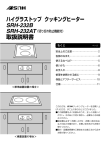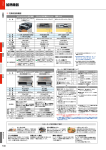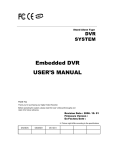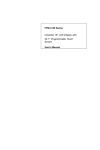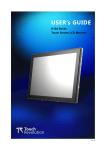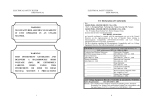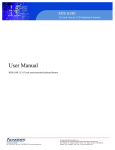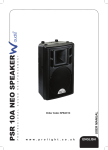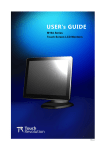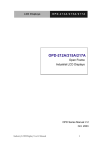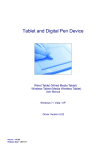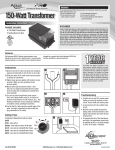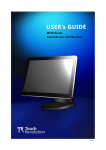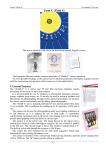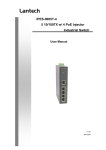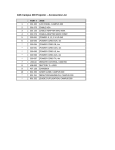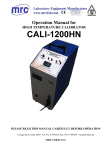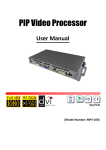Download Industrial Display Panel
Transcript
AMB-232A/223A/255A/280A Series Analog Display Panel Version 1.5 Industrial Display Panel Analog Display Panel for Industrial Automation User’s Manual History Ø Version 1.5 Emphasis AUTO ADJUST feature in OSD control on page 27. Industry Display Panel User’s Manual CE/FCC Certificate AMB-232A/232AT CE Report Industry Display Panel User’s Manual ii CE/FCC Certificate AMB-232A/232AT FCC Report Industry Display Panel User’s Manual iii CE/FCC Certificate AMB-223A/223AT CE Report Industry Display Panel User’s Manual iv CE/FCC Certificate AMB-223A/223AT FCC Test Report Industry Display Panel User’s Manual v CE/FCC Certificate AMB-255A/AMB-255AT CE Report Industry Display Panel User’s Manual vi CE/FCC Certificate AMB-255A/AMB-255AT FCC Report Industry Display Panel User’s Manual vii Safety & Warranty Safety & Warranty 1. Read these safety instructions carefully. 2. Keep this user's manual for later reference. 3. Disconnect this equipment from any AC outlet before cleaning. Do not use liquid or spray detergents for cleaning. Use a damp cloth. 4. For pluggable equipment, the power outlet must be installed near the equipment and must be easily accessible. 5. Keep this equipment away from humidity. 6. Put this equipment on a reliable surface during installation. Dropping it or letting it fall could cause damage. 7. The openings on the enclosure are for air convection. Protect the equipment from overheating. DO NOT COVER THE OPENINGS. 8. Make sure the voltage of the power source is correct before connecting the equipment to the power outlet. 9. Position the power cord so that people cannot step on it. Do not place anything over the power cord. 10. All cautions and warnings on the equipment should be noted. 11. If the equipment is not used for a long time, disconnect it from the power source to avoid damage by transient over-voltage. 12. Never pour any liquid into an opening. This could cause fire or electrical shock. 13. Never open the equipment. For safety reasons, only qualified service personnel should open the equipment. 14. If any of the following situations arises, get the equipment checked by service personnel: a. The power cord or plug is damaged. b. Liquid has penetrated into the equipment. c. The equipment has been exposed to moisture. d. The equipment does not work well, or you cannot get it to work according to the users manual. e. The equipment has been dropped and damaged. f. The equipment has obvious signs of breakage. 15. DO NOT LEAVE THIS EQUIPMENT IN AN UNCONTROLLED ENVIRONMENT WHERE THE STORAGE TEMPERATURE IS BELOW -20° C (-4°F) OR ABOVE 60° C (140° F). IT MAY DAMAGE THE EQUIPMENT. Industry Display Panel User’s Manual Contents Contents AMB-232A/232AT CE Report .............................................................................................. ii AMB-232A/232AT FCC Report........................................................................................... iii AMB-223A/223AT CE Report ............................................................................................. iv AMB-223A/223AT FCC Test Report.................................................................................... v AMB-255A/AMB-255AT CE Report................................................................................... vi AMB-255A/AMB-255AT FCC Report ............................................................................... vii Chapter1 General Information......................................................................................11 General Information................................................................................................................... 2 1.1. Introduction................................................................................................................ 2 1.2. Packing List ................................................................................................................ 3 1.3. Features of Display Panels......................................................................................... 4 1.3.1. AMB-232A .......................................................................................................... 4 1.3.2. AMB-223A .......................................................................................................... 4 1.3.3. AMB-255A .......................................................................................................... 5 1.3.4. AMB-280A .......................................................................................................... 6 1.4. General........................................................................................................................ 7 1.4.1. AMB-232A .......................................................................................................... 7 1.4.2. AMB-223A .......................................................................................................... 7 1.4.3. AMB-255A .......................................................................................................... 7 1.4.4. AMB-280A .......................................................................................................... 7 1.5. Touchscreen (Optional).............................................................................................. 8 1.6. Environment ............................................................................................................... 8 1.7. Order Information..................................................................................................... 9 1.8. Dimensions ................................................................................................................ 10 1.8.1. AMB-232A ........................................................................................................ 10 1.8.2. AMB-223A ........................................................................................................ 10 1.8.3. AMB-255A .........................................................................................................11 1.8.4. AMB-255AR.......................................................................................................11 1.8.5. AMB-280A ........................................................................................................ 12 Chapter 2 Installation .................................................................................................... 13 Installation ................................................................................................................................ 14 Industry Display Panel User’s Manual 9 Contents 2.1. Before Unpacking..................................................................................................... 14 2.2. Terminals on the Rear Panel................................................................................... 15 AMB-232A, AMB-223A, AMB-255A.............................................................................. 15 AMB-280A ........................................................................................................................ 15 2.3. Connecting Power .................................................................................................... 16 2.4. Connecting the Computer ....................................................................................... 17 2.5. Panel Mounting ........................................................................................................ 18 2.6. Desk Top (Optional) ................................................................................................ 19 2.7. Wall Mounting (Optional) ....................................................................................... 20 2.8. Rack Mounting (Optional) ...................................................................................... 21 Chapter 3 User Controls ................................................................................................ 22 User Control .............................................................................................................................. 23 3.1. OSD Controller......................................................................................................... 23 3.2. On Screen Display [OSD] ........................................................................................ 24 APPENDIX A............................................................................................................................ 29 Specifications ............................................................................................................................ 30 I. AMB-232A .................................................................................................................... 30 II. AMB-223A ................................................................................................................ 31 III. AMB-255A ................................................................................................................ 32 IV. AMB-280A ................................................................................................................ 33 Standard Timing ....................................................................................................................... 34 Power Management System...................................................................................................... 35 Troubleshooting ........................................................................................................................ 36 APPENDIX B............................................................................................................................ 37 Exploded diagram ..................................................................................................................... 38 I. AMB-232A .................................................................................................................... 38 II. AMB-223A ................................................................................................................ 38 III. AMB-255................................................................................................................... 39 IV. AMB-280A ................................................................................................................ 39 Industry Display Panel User’s Manual 10 Contents 1 Chapter1 General Information Chapter1 General Information___________________________________________11 General Information_________________________________________________________ 2 1.1. Introduction _______________________________________________________ 2 1.2. Packing List _______________________________________________________ 3 1.3. Features of Display Panels____________________________________________ 4 1.4. General ___________________________________________________________ 7 1.5. Touchscreen (Optional) ______________________________________________ 8 1.6. Environment _______________________________________________________ 8 1.7. Order Information__________________________________________________ 9 1.8. Dimensions _______________________________________________________ 10 Industry Display Panel User’s Manual 11 Chapter 1 General Information General Information 1.1. Introduction Congratulations on your purchase of the Industry Display Panel TFT LCD monitor - a marvelous contribution of cutting edge technology. The LCD monitor has been designed with serious thoughts to present the best performance for most applications. Symbol of elegance, its compact and slim profile is well suited in working locations where space is at a premium. The TFT LCD monitor displays sharper, more brilliant, crisper and flickerfree images. Complying with the power management regulations of VESA DPMS, the LCD monitor is extremely energy efficient and a power saver. Plus, the LCD monitor has extremely low radiation emissions and near zero electromagnetic fields which are supreme benefits. Fully compatible with PC and Mac, the LCD monitor provides full interface for all sorts of related standards. Supported by “Plug & Play” complying with DDC1/DDC2B, installing the LCD monitor is absolutely troubled free. The On Screen Display menu provides the user a convenient interface to make the right adjustment for optimum display performance. Industry Display Panel User’s Manual 2 Chapter 1 General Information 1.2. Packing List The LCD monitor comes with the following standard parts shown as below. Check and make sure they are included and in good condition. If anything is missing or damaged, contact the dealer immediately. 1. 2. 3. 4. 5. 6. Industrial Display Panel x 1 pc Industrial Display Panel User’s Manual Disk x 1 pc AC to DC power adaptor x 1 pc VGA Cable 1.2 M x 1 pc Panel Mounting Kits Screws beg With Touch Screen Optional 1. Touch Manual x 1 pc 2. Touch Pen x 1 pc 3. Drive Disk for Windows 95/98 v3.1 4. Drive Disk for Windows NT 4.0 v3.1 5. Drive Disk for DOS v7.06B & WIN 3.1 v3.01 To comply with the FCC & CE regulations, video cables included with the LCD monitor are ferrite-loaded. It is better for you to keep the carton and the packing materials in case you might need them for packing or moving in the future. Industry Display Panel User’s Manual 3 Chapter 1 General Information 1.3. Features of Display Panels This menu provides full ranging analog interface LCD panels, which are 10.4”(VGA), 12.1”(SVGA), 15”(XGA) and 18.1”(SXGA) hi-brightness, long lifetime TFT LCD monitors. 1.3.1. AMB-232A n n n n n n n n n n n n n n n n Heavy-duty stain-less steel chassis & NEMA 4/12 & IP 65 aluminum alloy front panel 10.4” VGA (640x480 resolution) color TFT LCD display Analog RGB signals directly input with A/D board interface offering multi-scan function RS-232, Adapter, RGB terminals and AV input OSD controller on the front panel Touchscreen (Optional) Using standard VGA card DC/12V external power adapter Hi-brightness 200 cd / m2, Long-life time (20,000 hrs) Panel mount Wall mount: VESA 75 Standard (Optional) Desk top: VESA 75 Standard (Optional) Cable saddle Cable length: up to 20 meters Auto detect NTSC, PAL and Secam Adapter holder 1.3.2. AMB-223A n n n n n n Heavy-duty stain-less steel chassis & NEMA 4/12 & IP 65 aluminum alloy front panel 12.1” SVGA (800x600 resolution) color TFT LCD display Analog RGB signals directly input with A/D board interface offering multi-scan function RS-232, Adapter, RGB terminals and AV input OSD controller on the front panel Touchscreen (Optional) Industry Display Panel User’s Manual 4 Chapter 1 General Information n n n n n n n n n n n Using standard VGA card DC/12V external power adapter Hi-brightness 250 cd / m2, Long-life time (25,000 hrs) Panel mount Wall mount: VESA 75 Standard (Optional) Desk top: VESA 75 Standard (Optional) Cable saddle Cable length: up to 20 meters Auto detect NTSC, PAL and Secam Adapter holder 19” Rack mount panel (Optional) 1.3.3. AMB-255A n n n n n n n n n n n n n n n n n Heavy-duty stain-less steel chassis & NEMA 4/12 & IP 65 aluminum alloy front panel 15” XGA (1024x768 resolution) color TFT LCD display Analog RGB signals directly input with A/D board interface offering multi-scan function RS-232, Adapter, RGB terminals and AV input OSD controller on the front panel Touchscreen (Optional) Using standard VGA card DC/12V external power adapter Hi-brightness 250 cd / m2, Long-life time (25,000 hrs) Panel mount Wall mount: VESA 75 Standard (Optional) Desk top: VESA 75 Standard (Optional) Cable saddle Cable length: up to 20 meters Auto detect NTSC, PAL and Secam Adapter holder 19” Rack mount panel (Optional) Industry Display Panel User’s Manual 5 Chapter 1 General Information 1.3.4. AMB-280A n n n n n n n n n n n n n n n n n Heavy-duty stain-less steel chassis & NEMA 4/12 & IP 65 aluminum alloy front panel 18.1” SXGA (1280x1024 resolution) color TFT LCD display Analog RGB signals directly input with A/D board interface offering multi-scan function RS-232, Adapter, RGB terminals, AV input and S Video OSD controller on the front panel Touchscreen (Optional) Using standard VGA card DC/12V external power adapter Hi-brightness 235 cd / m2, Long-life time (25,000 hrs) Panel mount Wall mount: VESA 75 Standard (Optional) Desk top: VESA 75 Standard (Optional) Cable saddle Cable length: up to 20 meters Auto detect NTSC, PAL and Secam Adapter holder 19” Rack mount panel Industry Display Panel User’s Manual 6 Chapter 1 General Information 1.4. General 1.4.1. AMB-232A n Construction: Heavy-duty stain-less steel chassis & aluminum alloy front panel n Dimension: 288.2(W) x 195.2(H) x 49(D) mm n Gross Weight: 6Kg 1.4.2. AMB-223A n Construction: Heavy-duty stain-less steel chassis & aluminum alloy front panel n Dimension: 339(W) x 341(H) x 230(D) mm n Gross Weight: 7.5Kg 1.4.3. AMB-255A n Construction: Heavy-duty stain-less steel chassis & aluminum alloy front panel n Dimension: 420(W) x 300(H) x 55(D) mm n Gross Weight: 10.3Kgs 1.4.4. AMB-280A n Construction: Heavy-duty stain-less steel chassis & aluminum alloy front panel n Dimension: 450.5(W) x 383(H) x 55(D) mm n Gross Weight: 13Kgs Industry Display Panel User’s Manual 7 Chapter 1 General Information 1.5. Touchscreen (Optional) n n n n n n n 1.6. Type: 4/8-wire, analog resistive Resolution: Continuous Light transmission: 72% (surface meets 4H, ASTM-D-336392A standard.) Operating pressure: 30-45 grams for finger, 10 grams for stylus pen. Contact bounce< 10ms Controller: RS-232 interface Power consumption: +5V @200mA OS support: MS DOS, Windows 3.1, Windows 95, Windows 98, Windows NT. Environment n n n n n n n n Operating temperature: 0°C to 50°C Storage temperature: -20°C to 60°C Relative humidity: 5 to 95%, non-condensing Altitude: 10,000 ft. (3000 meters) Vibration: 5 to 17Hz, 0.1” double-amplitude displacement 17 to 500Hz, 1.5G peak to peak Shock: 10G peak acceleration (11 msec. Duration) Safety: meets UL / CSA / TUV EMI: FCC / VDE Class A Industry Display Panel User’s Manual 8 Chapter 1 General Information 1.7. Order Information n n n n n n n n AMB-232A: With 10.4” VGA color LCD display Includes: External power adapter and 1.2m VGA extension cable AMB-232A-T (Optional touchscreen) AMB-223A: With 12.1” SVGA color LCD display Includes: External power adapter and 1.2m VGA extension cable AMB-223A-T (Optional touchscreen) AMB-255A: With 15” XGA color LCD display Includes: External power adapter and 1.2m VGA extension cable AMB-255A-T (Optional touchscreen) AMB-280A: With 18.1” SXGA color LCD display Includes: External power adapter and 1.2m VGA extension cable AMB-280A-T (Optional touchscreen) Industry Display Panel User’s Manual 9 Chapter 1 General Information 1.8. Dimensions Unit: mm 1.8.1. AMB-232A 1.8.2. AMB-223A Industry Display Panel User’s Manual 10 Chapter 1 General Information 1.8.3. AMB-255A 1.8.4. AMB-255AR Industry Display Panel User’s Manual 11 Chapter 1 General Information 1.8.5. AMB-280A SOURCE MENU UP DOWN POWER SOURCE Industry Display Panel User’s Manual MENU UP DOWN POWER 12 Chapter 2 Installation 2 Chapter 2 Installation Chapter 2 Installation .................................................................................................... 13 Installation ................................................................................................................................ 14 2.1. Before Unpacking..................................................................................................... 14 2.2. Terminals on the Rear Panel................................................................................... 15 AMB-232A, AMB-223A, AMB-255A.............................................................................. 15 AMB-280A ........................................................................................................................ 15 2.3. Connecting Power .................................................................................................... 16 2.4. Connecting the Computer ....................................................................................... 17 2.5. Panel Mounting ........................................................................................................ 18 2.6. Desk Top (Optional) ................................................................................................ 19 2.7. Wall Mounting (Optional) ....................................................................................... 20 2.8. Rack Mounting (Optional) ...................................................................................... 21 Industry Display Panel User’s Manual 13 Chapter 2 Installation Installation 2.1. Before Unpacking It is very important to locate the LCD monitor in a suitable environment. n The surface for placing the LCD monitor should be stable and level. n Make sure the place has good ventilation, is out of direct unlighted, away form sources of excessive dust, dirt, heat, water, moisture and vibration. n Convenience for connecting the LCD monitor to the related n Facilities should be well considered too. Industry Display Panel User’s Manual 14 Chapter 2 Installation 2.2. Terminals on the Rear Panel AMB-232A, AMB-223A, AMB-255A AMB-280A Industry Display Panel User’s Manual 15 Chapter 2 Installation 2.3. Connecting Power To supply the LCD monitor with power, use the provided AC-DC adapter and the power cord to connect to the power output socket of the computer. Fasten the connections securely. Ps: If your computer is not equipped with such a power out put socket for the monitor, you may apply a power cord to connect to the provided AC-DC adapter and then plug it into the wall outlet. The plug should meet the electrical requirements in your country. A ”Surge Protection” device plugged between the AC-DC adapter and the wall outlet is recommended to prevent the effects of sudden current variations from reaching the LCD monitor. The sudden peaks of electricity may do harm to the LCD monitor. Industry Display Panel User’s Manual 16 Chapter 2 Installation 2.4. Connecting the Computer n Turn off the computer and the LCD monitor before Connecting them. n Use the Monitor-to PC signal cable to connect the LCD monitor to the VGA port in your computer. The cable heads are the same on either side. n Fasten the connections securely. Industry Display Panel User’s Manual 17 Chapter 2 Installation 2.5. Panel Mounting These display panels can be placed on a shelf or table, or mounted onto a control panel. To mount them onto a control panel you need a kind of mounting kit, which you will find in the accessory box. Take the mounting steps described here below: 1. 2. 3. Set the display panel within the aperture in your control panel Slide the mounting kits into the slots on the chassis cover Tighten the bolt in the kits until the display panel is firmly secured to the control PANEL MOUNTING Industry Display Panel User’s Manual 18 Chapter 2 Installation 2.6. Desk Top (Optional) Important Information 1. You can adjust the tightness of arm rotation by turning #4 knobs clockwise. 2. You can adjust the tightness of display rotation by turning # 11 hex set screws clockwise or counter-clockwise by attached 3 mm hex key wrench. 3. Normally, you do not need adjust #14 knobs. If it is necessary to do so, you may turn the #14 knobs clockwise or counter-clockwise to adjust the friction for a most soft and smooth lifting operation of your LCD arm, but do not turn #14 knobs off. 4. You can counter-balanced adjust the tilt of your display for 45 degrees upward or 25 degrees downward. Hex key wrenches are attached for adjusting screw tightness when it is necessary. 5. Your LCD display is pivot adjustable 6. Cable can be organized inside the arm housing by removing and inserting #3 plastic cover. 7. Do not screw the #13 fasteners off. Industry Display Panel User’s Manual 19 Chapter 2 Installation 2.7. Wall Mounting (Optional) Important information 1. You can adjust the tightness of monitor rotation by turning #11 set screws Clockwise or counter-clockwise by the attached 3 mm hex key wrench. 2. Monitor tilt adjustment range is 45 degrees up or 25 degrees down. You are suggested to adjust #16 hex screw by the attached hex keys to a best tilt friction, when you first use of your LCD arm. 3. Your LCD monitor is portrait/landscape pivot adjustable 360 degrees. Industry Display Panel User’s Manual 20 Chapter 2 Installation 2.8. Rack Mounting (Optional) Users can select different front panels for 19” rack mounting on 12.1”(AMB-223A) and 15” (AMB-255A) LCD panels. Industry Display Panel User’s Manual 21 Chapter 3 User Control 3 Chapter 3 User Controls Chapter 3 User Controls ................................................................................................ 22 User Controls ............................................................................................................................ 23 3.1. OSD Controller......................................................................................................... 23 3.2. On Screen Display [OSD] ........................................................................................ 24 Industry Display Panel User’s Manual 22 Chapter 3 User Control User Control 3.1. OSD Controller The LCD monitor is very easy and simple to operate. There are five controls below the front panel. You can see their respective indicators on the front. SOURCE MENU UP DOWN POWER SOURCE MENU UP DOWN POWER PC & Composite Video Input Source change select To scroll through items and locate them for adjustment in each page of the OSD menu, presses select button Menu To activate the OSD menu, press the Button. When locating an item you like to adjust in the OSD menu, press to bring up the corresponding sub-menu for options. Increase / Moving Down Button / Enter Button To move the locating cursor forward in the OSD menu, press UP button. To increase the value while adjusting a parameter, press the UP button. Decrease / Moving Up Button To move the locating cursor backward in the OSD menu, press the DOWN button. To decrease the value while adjusting a parameter, press DOWN button. Power Switch Push up the Power Switch to turn on the LCD monitor backlight and the power LED will light up green. Industry Display Panel User’s Manual 23 Chapter 3 User Control 3.2. On Screen Display [OSD] There are eight options in the OSD menu. Press the Menu button to Choose the items you would like to adjust. <Menu> BASIC SETTING POSITION SCREEN SETTING AUTO ADJUST MENU SETTING RECALL ALL RESET EXIT <BASIC SETTING> BRIGHTNESS 128 CONTRAST 128 COLOR CONTROL EXIT BRIGHTNESS: To adjust the black color level of the image using UP and DOWN button. CONTRAST: To adjust the white color level of the image using UP and DOWN button. . Industry Display Panel User’s Manual 24 Chapter 3 User Control COLOR CONTROL: COLOR 1 COLOR 2 COLDR 3 USER EXIT COLOR1: To setting the color temperature of the image to 9300 K. COLOR2: To setting the color temperature of the image to 6500 K. COLOR3: To setting the color temperature of the image to 5000 K. USER: To setting the RGB color of the image by user define. EXIT: Return previous menu. EXIT (Under BASIC SETTING): Return previous menu. Industry Display Panel User’s Manual 25 Chapter 3 User Control <POSITION> PHASE 10 H-SIZE 32 H-POSITION 32 V-POSITION 32 EXIT PHASE: To adjust the noise of the image. H-SIZE: To adjust the Horizontal size of the image. H-POSITION: To adjust Horizontal position of the image. V-POSITION: To adjust the Vertical position of the image. EXIT: Return previous menu. <SCREEN SETTING> GRAPHIC/TEXT EXPANSION SMART SCALE EXIT GRAPHIC/TEXT: To exchange the 640X400(60Hz)/720X350(60Hz). (Not for Windows OS) EXPANSION: To expansion the image of full screen to shrink the image to normal (1piexl to 1piexl). (Not for 640 x 840) SMART SCALE: To adjust the image to interpolation. EXIT: Return previous menu. Industry Display Panel User’s Manual 26 Chapter 3 User Control <AUTO ADJUST> AUTO ADJUST AUTO TRANCKING AUTO POSITION EXIT AUTO ADJUST: To auto tune the tracking & position. Please make use of this feature whenever the VGA input has been changed. AUTO TRACKING: To auto tune the H-SIZE & PHASE of the image. ATUO POSITION: To auto tune the Horizontal & Vertical position of the image. EXIT: Return previous menu. <MENU SETTING> LANGUAGE MENU POSITION DISPLAY INFO FW VERSION EXIT LANGUAGE: To select the English or Japanese of the OSD MENU POSITION: To adjust the Horizontal & Vertical position of the OSD DISPLAY INFO: To show the PC input Horizontal & Vertical Frequency & Resolution of the image. FW VERSION: To show the version of the system BIOS. EXIT: Return previous menu. Industry Display Panel User’s Manual 27 Chapter 3 User Control <RECALL> When you run the function, the monitor will be setting to last status of the saving value. <ALL RESET> Recover the BIOS default setting. <EXIT> To close the OSD & saving all setting value. Industry Display Panel User’s Manual 28 Appendix A A APPENDIX A APPENDIX A............................................................................................................................ 29 Specifications ............................................................................................................................ 30 I. AMB-232A .................................................................................................................... 30 II. AMB-223A ................................................................................................................ 31 III. AMB-255A ................................................................................................................ 32 IV. AMB-280A ................................................................................................................ 33 Standard Timing ....................................................................................................................... 34 Power Management System...................................................................................................... 35 Troubleshooting ........................................................................................................................ 36 Industry Display Panel User’s Manual 29 Appendix A Specifications I. AMB-232A Panel Type Size Brightness Back light Life-time Contrast Ratio Pixel Pitch Viewing Angle (Horizontal) Viewing Angle (Vertical) Resolution Display Modes Color Input Signal Compatibility Power Management Color TFT Diagonal 10.4" 200 cd/m2 20,000 150: 1 0.33x0.33mm 900 500 640x480 Full Screen in 640x480 mode 262K Analog RGB (0.7 V p-p, 75ohms) VGA, SVGA, XGA, IBM PC, MacII VESA DPMS Power Consumption On- Working On- Standby Input Voltage Output Safety & EMI 48Watts (Max.) 4Watts AC 90~264V, 50~60Hz DC 12V / 3A FCC-A, CE Industry Display Panel User’s Manual 30 Appendix A II. AMB-223A Panel Type Size Brightness Back light Life-time Contrast Ratio Pixel Pitch Viewing Angle (Horizontal) Viewing Angle (Vertical) Resolution Display Modes Color Input Signal Compatibility Power Management Color TFT Diagonal 12.1” 250 cd/m2 25,000 hrs 250: 1 0.3075(H) x 0.3075(V) mm 1200 1000 800x600 Full Screen in 640x480, 800x600mode 262K Analog RGB (0.7 V p-p, 75ohms) VGA, SVGA, XGA, IBM PC, MacII VESA DPMS Power Consumption On- Working On- Standby Input Voltage Output 48Watts (Max.) 4Watts AC 90~264V, 50~60Hz DC 12V / 3A Industry Display Panel User’s Manual 31 Appendix A III. AMB-255A Panel Type Size Brightness Back light Life-time Contrast Ratio Pixel Pitch Viewing Angle (Horizontal) Viewing Angle (Vertical) Resolution Display Modes Color Input Signal Compatibility Power Management Color TFT Diagonal 15” 250 cd/m2 25,000 hrs 300:1 0.279(H) x 0.279(V) mm 1600 1600 1024x768 Full Screen in 640x480, 800x600, 1024x768 mode 262K Analog RGB (0.7 V p-p, 75ohms) VGA, SVGA, XGA, IBM PC, MacII VESA DPMS Power Consumption On- Working On- Standby Input Voltage Output 48Watts (Max.) 4Watts AC 90~264V, 50~60Hz DC 12V / 3A Industry Display Panel User’s Manual 32 Appendix A IV. AMB-280A Panel Type Size Brightness Back light Life-time Contrast Ratio Pixel Pitch Viewing Angle (Horizontal) Viewing Angle (Vertical) Resolution Display Modes Color Input Signal Compatibility Power Management Color TFT Diagonal 18.1” 235 cd/m2 25,000 hrs 300: 1 0.2805(H) x 0.2805(V) mm 1600 1600 1280x1024 Full Screen in 640x480, 800x600, 1024x768, 1280x1024 mode 16M Analog RGB (0.7 V p-p, 75ohms) VGA, SVGA, XGA, IBM PC, MacII VESA DPMS Power Consumption On- Working On- Standby Input Voltage Output 60Watts (Max.) 4Watts AC 90~264V, 50~60Hz DC 12V / 3A Industry Display Panel User’s Manual 33 Appendix A Standard Timing RGB Input Format: MODE TEXT VGA SVGA XGA MAC Supported Analog RGB Input Formats Resolution Horizontal Vertical (KHz) (Hz) 640X350 31.469 70.087 720X350 31.469 70.087 720X400 31.469 70.087 640X400 31.469 70.087 640X350 37.861 85.08 720X350 37.861 85.08 720X400 37.861 85.08 640X400 37.927 85.039 640X400 24.828 56.40 640X480 31.468 59.94 640X480 37.861 72.809 640X480 37.5 75 640X480 43.269 85.008 640X480 45 90 800X600 35.156 56.26 800X600 37.879 60.317 800X600 48.077 72.188 800X600 46.875 75 800X600 53.674 85.061 1024X768 48.363 60.004 1024X768 56.069 70.069 1024X768 58.088 72.98 1024X768 60.023 75.029 1024X768 68.677 84.997 1024X768(I) 35.522 43.479 640X480 35 66.67 832X624 49.729 74.5 Industry Display Panel User’s Manual Polarity (H/V) (+/-) (+/-) (-/+) (-/+) (+/-) (+/-) (+/-) (-/+) (-/-) (-/-) (-/-) (-/-) (-/-) (+/+) (+/+) (+/+) (+/+) (+/+) (+/+) (-/-) (-/-) (+/+) (+/+) (+/+) (+/-) (-/-) 34 Appendix A Power Management System The LCD monitor complies with the power management regulations of VESA DPMS(version 1.0p). It is provided with two phases of power saving modes by detecting the horizontal or vertical synchronous signal. When the system is in the power saving mode or an incorrect timing is detected, the monitor screen will be blank and the power LED will flash orange. Status Power Consumption On – Working On – Standby 48 watts (max.) less than 4 watts Industry Display Panel User’s Manual Time to Resume 3 seconds LED Color Green Orange 35 Appendix A Troubleshooting To solve the following problems, you may need to refer to Appendix A Standard Timing for compatible display specifications. • Problem: Unclear or Unsteady Display Actions: 1. Change to the Windows’s SHUT DOWN screen. 2. Activate the OSD menu. 3. Adjust the setting of frequency to stabilize the display. 4. Adjust the setting of phase to clarify the image. 5. You might need to repeat steps 3 and 4 to find balanced values for a best quality. • Problem: No Display is shown on the LCD monitor. Actions: 1. Make sure the LCD monitor is powered on by checking if the Power LED is lit. Check if all the connections are secure and the system is running correctly. 2. If the power LED lights up green, but there is still nothing displayed; connect your PC with another external monitor. If your PC works properly with that monitor, then it is possible that the VGA card timing of the system may be outside the LCD monitor’s synchronous range. You may need a qualified technician for help. • Problem: “Not Supported Mode” is shown on the display. Action: This could be a mistake you made in the OSD menu while choosing the INPUT SOURCE: RGB or VEDIO. Or, it is possible that you have chosen a timing that is outside the LCD monitor’s synchronous range. Recall the factory default values may help to bring the screen back to normal. • Problem: The LCD monitor does not work properly under Windows, but it functions all right in DOS mode. Action: Make sure the display mode you choose in Windows matches the LCD monitor. Industry Display Panel User’s Manual 36 Appendix B B APPENDIX B Industry Display Panel User’s Manual 37 Appendix B Exploded diagram I. AMB-232A II. AMB-223A Industry Display Panel User’s Manual 38 Appendix B III. AMB-255 IV. AMB-280A Industry Display Panel User’s Manual 39