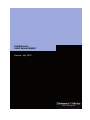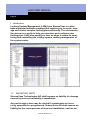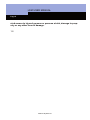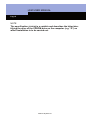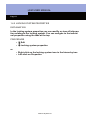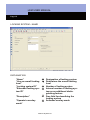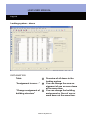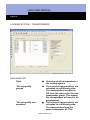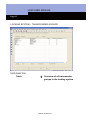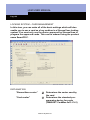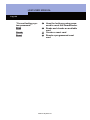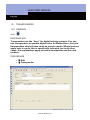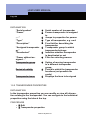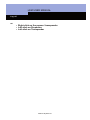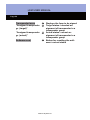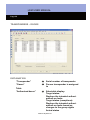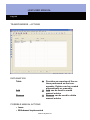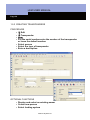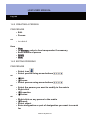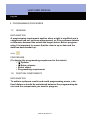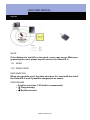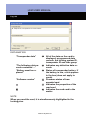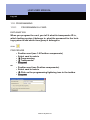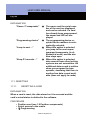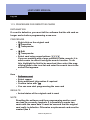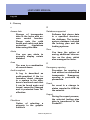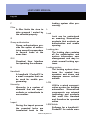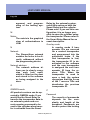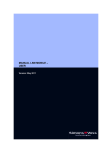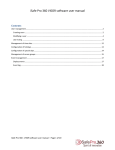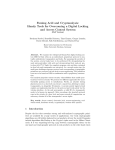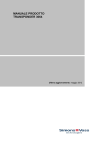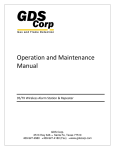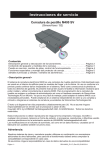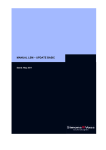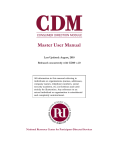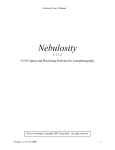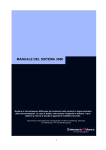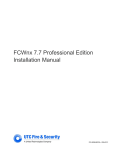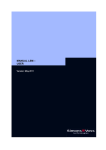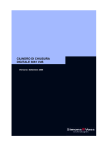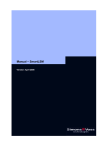Download Card management - SimonsVoss technologies
Transcript
LSM MANUAL – CARD MANAGEMENT Version: July 2010 LSM USER MANUAL Page 2 1.0 2.0 3.0 Introduction .............................................................................................. 5 1.1. IMPORTANT NOTE 5 1.2. UNDERSTANDING THIS MANUAL 7 MANAGING THE LOCKING SYSTEM .................................................... 9 1.3. LOCKING SYSTEM 9 1.4. TRANSPONDERS 25 1.5. PERSONS 37 PROGRAMMING PROCESSES ............................................................ 42 1.6. GENERAL 42 1.7. POSITION COMPONENTS 1.8. READ 43 1.9. PROGRAMMING 42 45 1.10. RESETTING 46 4.0 MISCELLANEOUS................................................................................. 48 1.11. CREATING A REPLACEMENT CARD 48 1.12. PROCEDURE FOR DEFECTIVE CARDS 49 5.0 Service and Support............................................................................... 50 6.0 Glossary ................................................................................................. 51 Version: July 2010 v1.0 LSM USER MANUAL Page 3 NOTE: SimonsVoss Technologies AG reserves the right to make modifications to the product without notice. Consequently, descriptions and representations in this documentation may vary from the most recent product and software versions. As a general principle, the original German version shall apply in the event of any doubt. Subject to errors and misspellings. These documents are based on the current programme status at the time of printing. The information and data they contain may be changed without advance notice and do not represent an obligation on the part of the seller. The software and hardware designations used in this manual are mainly registered trademarks and as such are subject to the legal copyright protection law regulations. Neither the manual nor extracts of it may be reproduced or disseminated by mechanical or electronic means, photocopying or otherwise without our express written permission. The companies and other pieces of data used in the examples are fictitious, any similarities are therefore purely coincidental. The editors of this LSM manual took great care when compiling this text. However we cannot guarantee that it is free from errors. The LSM editing team is not liable for technical or printing errors in this manual. The descriptions provided in this manual are not of a guaranteed quality in the eyes of the law. Please send any corrections or suggestions for improvement to [email protected]. Thank you in advance for your support. More information about SimonsVoss products can be found online at www.simons-voss.de Version: July 2010 v1.0 LSM USER MANUAL Page 4 This manual applies to software without functional limitations. Functions or views in a customer’s specific installation may deviate from these due to the software modules activated. Version: July 2010 v1.0 LSM USER MANUAL Page 5 1. Introduction Locking System Management (LSM) from SimonsVoss is a database-supported software package that enables you to create, manage and control complex locking plans efficiently. This documentation serves as a guide to help you structure and configure your locking plan. It will also assist you later on when it comes to monitoring and controlling the locking system, making management of the system easier. 1.1. IMPORTANT NOTE SimonsVoss Technologies AG shall assume no liability for damage caused by incorrect assembly or installation. Access through a door may be denied if components are incorrectly assembled or programmed. SimonsVoss AG shall assume no liability for the consequences of incorrect installation, such as deVersion: July 2010 v1.0 LSM USER MANUAL Page 6 nied access to injured persons or persons at risk, damage to property or any other form of damage. 1.2. Version: July 2010 v1.0 LSM USER MANUAL Page 7 1.3. UNDERSTANDING THIS MANUAL ! MENU ITEMS The LSM menu items are indicated in this manual by the ! symbol. Examples ! Edit ! Area HEADINGS AND CHECKBOXES Headings and checkboxes shown in the screenshots are differentiated by the use of inverted commas. Examples “User Groups” “Areas” BUTTONS Buttons shown in the screenshots are highlighted in grey. Examples OK Apply KEY COMBINATIONS The key combination you can use to start the required functions is shown in bold. Ctrl+Shift+X PATH SPECIFICATIONS If an instruction refers to a directory on a drive, the path is provided in italics. Example C:\Program files\SimonsVoss\LockSysGui\ Version: July 2010 v1.0 LSM USER MANUAL Page 8 NOTE The specification [CDROM] is a variable and describes the letter identifying the drive of the CDROM drive on the computer (e.g. “D”) on which installation is to be carried out. Version: July 2010 v1.0 LSM USER MANUAL Page 9 2. MANAGING THE LOCKING SYSTEM 1.4. LOCKING SYSTEM 1.4.1 GENERAL INFORMATION ABOUT THE LOCKING SYSTEM ICON EXPLANATION A locking system consists of a group of locks and the associated transponders. In the software it is possible to create and manage multiple locking systems simultaneously. They are represented by a matrix. PROCEDURE • ! Edit • ! Locking system Version: July 2010 v1.0 LSM USER MANUAL Page 10 EXPLANATION “Name” “Use as overall locking level” “Description” " " Log generation " “Inheritance in the hierarchy” " “Operate in overlay mode ” Enter the passwords for the individual log generations “Old password ” " “New password” " “Confirm” " “Quality” " " " Designation of locking system Determines the overall locking level Free field for describing the locking system Details of the log generation to be used for hardware components: G1, G2 or G1+G2 The card medium is only available for G1 Authorisations from lower levels are passed on to the superordinate levels Activates overlay mode If you change the password for the locking system, the existing password is entered here If you change the password for the locking system, the new password is entered here Re-enter the password to confirm it Indicator (red to green) to show how secure the password is, at least 64 bits is required Version: July 2010 v1.0 LSM USER MANUAL Page 11 1.4.2 LOCKING SYSTEM PROPERTIES EXPLANATION In the locking system properties you can modify or view all information relating to the locking system. You can navigate to the individual properties using the tabs at the top. PROCEDURE • ! Edit • ! Locking system properties or • Right-click on the locking system icon in the hierarchy tree • Left-click on Properties Version: July 2010 v1.0 LSM USER MANUAL Page 12 LOCKING SYSTEM – NAME EXPLANATION “Name” “Use as overall locking level” “Locking system ID” “Extended locking system ID” “Description” “Operate in overlay mode” " Designation of locking system " Determines the overall locking level " Number of locking system " Internal number of locking system as an additional distinguishing feature " Free field for describing the locking system " Activates overlay mode Version: July 2010 v1.0 LSM USER MANUAL Page 13 LOCKING SYSTEM – LOCKS EXPLANATION Table " “Battery change” " Overview of all locks in the locking system Here, you can enter the date of the battery change under “Last”. “Scheduled” battery changes are shown in the alert monitor and the action list for each lock. In the action list for a particular lock you can also enter the last and a scheduled battery change for several locks at the same time. Version: July 2010 v1.0 LSM USER MANUAL Page 14 Locking system – doors EXPLANATION Table " “Assignment to area…” " “Change assignment of " building structure” Overview of all doors in the locking system You can change the area assignment of one or more doors at the same time. You can change the building assignment or floor of one or more doors at the same time. Version: July 2010 v1.0 LSM USER MANUAL Page 15 LOCKING SYSTEM – TRANSPONDERS EXPLANATION Table " “Do not modify groups” " “Do not modify transponders” " Overview of all transponders in the locking system The selected transponder(s) are relocated to a different group. The transponders are given a TID from the reserve for the new transponder group. This means the transponders will need to be programmed. The selected transponder(s) are relocated to a different group. The transponders keep the same transponder ID. This Version: July 2010 v1.0 LSM USER MANUAL Page 16 means the locks for which the transponder’s old and new transponder groups are or were authorised will need to be programmed. Version: July 2010 v1.0 LSM USER MANUAL Page 17 LOCKING SYSTEM – TRANSPONDER GROUPS EXPLANATION Table " Overview of all transponder groups in the locking system Version: July 2010 v1.0 LSM USER MANUAL Page 18 LOCKING SYSTEMS – AREAS EXPLANATION Table " Overview of all of the areas in the locking system Version: July 2010 v1.0 LSM USER MANUAL Page 19 LOCKING SYSTEM – PASSWORD EXPLANATION Here, you can change the locking system password used to program components. Please note: If you change the password of an existing locking system with programmed components, all available components (locks, transponders, ...) must be reprogrammed. Version: July 2010 v1.0 LSM USER MANUAL Page 20 LOCKING SYSTEM – SPECIAL TIDS EXPLANATION Left-hand table " Right-hand table " “All” " “Deactivated” " “Activated” " Overview of all the transponder IDs that are no longer active Overview of all locks for which the selected transponders in the right-hand table are authorised. You can implement restrictions by selecting “Locks” in the middle of the window All of the transponders are displayed in the left-hand table Only the deactivated transponders are displayed in the left-hand table Only the active transponders Version: July 2010 v1.0 LSM USER MANUAL Page 21 “Target” " “Actual” " are displayed in the left-hand table All of the locks for which the selected transponder is authorised in the matrix are displayed All of the locks for which the transponder is actually authorised are displayed Version: July 2010 v1.0 LSM USER MANUAL Page 22 LOCKING SYSTEM – CARD MANAGEMENT In this view, you can make all of the basic settings which will also enable you to use a card as a key medium in a SimonsVoss locking system. You must only use the device approved by SimonsVoss to program the approved cards. This can be ordered using the product name SmartCD.C. EXPLANATION “SimonsVoss sector” " “Card reader” " Determines the sector used by the card Determines the standard programming device for cards (OMNIKEY CardMan 5x21-CL 0) Version: July 2010 v1.0 LSM USER MANUAL Page 23 You can use a master card to approve the SmartReaders also required for the locks in the locking system. Only then can the locks evaluate the information on the user card. This password protects access to the master sector on the card. Here you can manually enter an access password for the SmartReader. Uses the standard SimonsVoss password to initialise the SmartReader. This setting prepares the SmartReader to be used in conjunction with an activation unit. Reads an available card and checks the master sector Creates a master card Resets a programmed master card Master card " “Access password” " “Enter password” " “Preset SmartReader password” " “Shunt lock” " Read " Create Reset " " Reset card " A reset card is used to reset the assigned SmartReaders in a locking system. They can then continue to be used in other systems or after the password has been changed. “Access password” " “Enter password” " This password protects access to the master sector of the card. Here you can manually enter an access password for the SmartReader. Version: July 2010 v1.0 LSM USER MANUAL Page 24 “Current locking system password” Read " Create Reset " " " Uses the locking system password to reset the SmartReader. Reads and checks an available card Creates a reset card Resets a programmed reset card Version: July 2010 v1.0 LSM USER MANUAL Page 25 1.5. TRANSPONDERS 1.5.1 GENERAL ICON EXPLANATION Transponders are the “keys” for digital locking systems. You can use transponders to operate digital locks. At SimonsVoss, the term transponders also includes cards as passive media. Where features apply only to cards, this is specifically indicated, but in all other cases, the explanations apply to both a transponder and the card medium. PROCEDURE • ! Edit • ! Transponder Version: July 2010 v1.0 LSM USER MANUAL Page 26 EXPLANATION “Serial number” “Owner” " " „…“ “Type” “Description” " " " “Assigned transponder " gr.” " “Deactivated” “Owner without assigned…” Transponder group " Period of validity " Transponder issue " " Serial number of transponder Person transponder is assigned to Jumps to properties for person Type of transponder, e.g. card Free field for describing the transponder Transponder group to which transponder belongs Indicates whether transponder is deactivated or not Filter for selecting owners Option of moving transponder to a different transponder group. Period in which the transponder functions (not possible for cards) Displays the form to be signed 1.5.2 TRANSPONDER PROPERTIES EXPLANATION In the transponder properties you can modify or view all information relating to the transponder. You can navigate to the individual properties using the tabs at the top. PROCEDURE • ! Edit • ! Transponder properties Version: July 2010 v1.0 LSM USER MANUAL Page 27 or • Right-click on the person / transponder • Left-click on Properties • Left-click on Transponder Version: July 2010 v1.0 LSM USER MANUAL Page 28 TRANSPONDERS – NAME EXPLANATION “Serial number” “M” " " “Owner” " „…“ " “Type” “Description” " " Deactivate " “Activate” " Serial number of transponder Indicates the transponder in the matrix Person transponder is assigned to Links to the properties for the person Type of transponder Free field for describing the transponder Button for deactivating a transponder Button for activating a transponder Version: July 2010 v1.0 LSM USER MANUAL Page 29 Transponder issue “Assigned transponder gr. (target)” " " “Assigned transponder gr. (actual)” " Software reset " Displays the form to be signed Target status: intended assignment of transponder to a transponder group Actual status: current assignment of transponder to a transponder group Button for resetting the software’s actual status Version: July 2010 v1.0 LSM USER MANUAL Page 30 TRANSPONDERS – DOORS EXPLANATION “Transponder” “Owner” " " Table “Authorised doors” Serial number of transponder Person transponder is assigned to " Selectable display. Target status: Displays the intended authorisations on locks Target status (exceptions): Displays the intended authorisations on locks based on changes to the group rights Actual status Version: July 2010 v1.0 LSM USER MANUAL Page 31 “Print view” " Displays the authorisations still to be programmed on the locks Displays the table in a printfriendly view Version: July 2010 v1.0 LSM USER MANUAL Page 32 TRANSPONDERS – ACTIONS EXPLANATION Table " Add " Remove " Provides an overview of the actions performed on the transponder. Entries can be created automatically or manually. Add can be used to create manual entries Remove can be used to delete manual entries POSSIBLE MANUAL ACTIONS • Issue • Withdrawal implemented Version: July 2010 v1.0 LSM USER MANUAL Page 33 • Withdrawal planned Version: July 2010 v1.0 LSM USER MANUAL Page 34 1.5.3 CREATING TRANSPONDERS PROCEDURE ! Edit ! Transponder New For the serial number enter the number of the transponder or leave the default number • Select person • Select the type of transponder • Enter a description • • • • OPTIONAL FUNCTIONS • Display and select an existing owner • Create new person • Select locking system Version: July 2010 v1.0 LSM USER MANUAL Page 35 • Select transponder group When you click Apply, the transponder is saved. You can now create another transponder as the New button has already been activated EXPLANATION “Create new person” – (first name, surname...) “Add to group” – locking system “Add to group” – transponder group " Personal details of person " Locking system in which the person is created Transponder group in which the person is created " 1.5.4 EDITING TRANSPONDERS PROCEDURE or or or or • Select icon • Select transponder using arrow buttons • ! Edit • ! Transponder properties • Select transponder using arrow buttons • • • • Select the person you want to modify in the matrix Right-click Left-click on “Properties” Left-click on Transponder • Select the person you want to modify in the matrix • Ctrl+Shift+O • Right-click on any transponder in the matrix • Left-click on “Search” Version: July 2010 v1.0 LSM USER MANUAL Page 36 • Select object • Define property (e.g. surname) • Enter designation or part of designation you want to search for • Search • Highlight the data record you want in the result set • Select properties in “Navigation to view” • Click on Execute to go to the transponder overview then • Modify data • Apply Version: July 2010 v1.0 LSM USER MANUAL Page 37 1.6. PERSONS 1.6.1 GENERAL INFORMATION ABOUT PERSONS ICON EXPLANATION The person is used to manage additional information and is the assigned owner of one or more transponders. PROCEDURE • ! Edit • ! Person or • Right-click on a person • Left-click on “Properties” • Left-click on “Person” Version: July 2010 v1.0 LSM USER MANUAL Page 38 EXPLANATION “First name” " “Surname” “Title” " " “Address” “Tel” " " “E-mail” “Employee number” " " “User name” " “Department” " “Site/Building” " First name of transponder owner Surname of transponder owner Academic salutation of transponder owner Address of transponder owner Phone number of transponder owner E-mail of transponder owner Employee number (must be unique), can be modified Specifies whether the person is also an LSM user Department of transponder owner Site/building in which the tran- Version: July 2010 v1.0 LSM USER MANUAL Page 39 “Employed from” " “Employed until” " “Date of birth“ " “Cost centre” " “Comments” " Manage " sponder owner is located Start date of employment contract End date of employment contract Date of birth of transponder owner Cost centre of transponder owner Free field for describing the transponder owner Transponders can be added or removed Version: July 2010 v1.0 LSM USER MANUAL Page 40 1.6.2 CREATING A PERSON PROCEDURE • Edit • Person or then • Ctrl+Shift+P • • • • • New In Manage, select a free transponder if necessary Enter details of person Apply New 1.6.3 EDITING PERSONS PROCEDURE or or or • Select icon • Select person using arrow buttons • ! Edit • ! Person • Select person using arrow buttons • • • • Select the person you want to modify in the matrix Right-click ! Properties ! Person • • • • Right-click on any person in the matrix ! Search Select object Enter designation or part of designation you want to search for Version: July 2010 v1.0 LSM USER MANUAL Page 41 then • • • • Search Highlight the data record you want in the result set Select properties in “Navigation to view” Click on Execute to go to the person overview • Modify data • Apply Version: July 2010 v1.0 LSM USER MANUAL Page 42 3. PROGRAMMING PROCESSES 1.7. GENERAL EXPLANATION A programming requirement applies when a right is modified and a component has not yet been programmed, or if the software detects a difference between the actual and target status. Before programming it is important to ensure that the view is up to date and the data has been backed up. ICON PROCEDURE (To display the programming requirement in the matrix) • ! Options • ! Extra columns • Select object • Programming requirement 1.8. POSITION COMPONENTS EXPLANATION To achieve optimum results and avoid programming errors, a defined distance should be maintained between the programming device and the components you want to program. Version: July 2010 v1.0 LSM USER MANUAL Page 43 NOTE If the distance is too little or too great, errors may occur. When programming the card, please lay the card on the SmartCD.C. 1.9. READ 1.9.1 READ CARD EXPLANATION When you read the card, the data stored on it is read with the aid of the SmartCD.C and if possible assigned to an owner. PROCEDURE • • • Position card (see 1.8 Position components) ! Programming ! Read/reset card Version: July 2010 v1.0 LSM USER MANUAL Page 44 EXPLANATION “Transponder data” " “The following data records contained …” “Battery must be replaced” " “Software version” " … " M " " All of the data on the card is displayed: programmed data records, the locking system ID, transponder ID and time group Indicates any defective data records Status of transponder battery. If the battery is low, a tick appears in the box (does not apply to cards) Firmware status of transponder/card Indicates the properties of the read card Indicates the read card in the matrix NOTE When you read the card, it is simultaneously highlighted in the locking plan. Version: July 2010 v1.0 LSM USER MANUAL Page 45 1.10. PROGRAMMING 1.10.1 PROGRAMMING A CARD EXPLANATION When you program the card, you tell it what its transponder ID is, which locking system it belongs to, what the password for the locking system is and which time group it belongs to. ICON PROCEDURE or • • • • • Position card (see 1.8 Position components) Select card in matrix ! Programming ! Transponder Program • • • • Position card (see Position components) Select card in matrix ! Click on the programming lightning icon in the toolbar Program Version: July 2010 v1.0 LSM USER MANUAL Page 46 EXPLANATION “Owner / Transponder” " “Programming device” " “Jump to next ...” " “Keep G1 records ...” " The owner and the serial number of the card are displayed and can be selected. If a card has already been programmed, the owner and UID are displayed The programming device required for the medium is automatically selected. When this option is selected, you jump to the next unprogrammed transponder (in alphabetical order) and the window stays open When this option is selected, data records from other locking systems are not overwritten. An additional data record is written when you program the transponder, assuming that there is another free data record available (does not apply to cards) 1.11. RESETTING 1.11.1 RESETTING A CARD EXPLANATION When a card is reset, the data stored on it is removed and the card’s actual status is deleted in the software. PROCEDURE • Position card (see 1.8 Position components) • Select person in the matrix • ! Programming Version: July 2010 v1.0 LSM USER MANUAL Page 47 • ! Read/reset card • Note If a card is not recognised, it can be reset by specifying the sector number and the locking system password. Version: July 2010 v1.0 LSM USER MANUAL Page 48 4. MISCELLANEOUS 1.12. CREATING A REPLACEMENT CARD USE This procedure should be used when a card has been lost. EXPLANATION When you create a replacement card, the original card is blocked and a new one is created with the same authorisations and a similar designation. PROCEDURE • • • • • • Right-click on the original card ! New ! Replacement transponder Confirm query with Yes Enter additional information and confirm Enter new serial number RESULTS • Card needs to be programmed • Affected locks need to be programmed • The card's ID number is permanently blocked Version: July 2010 v1.0 LSM USER MANUAL Page 49 1.13. PROCEDURE FOR DEFECTIVE CARDS EXPLANATION If a card is defective, you must tell the software that the old card no longer works before programming a new one. PROCEDURE or then • Right-click on the original card • ! Properties • ! Transponder • ! Edit • ! Transponder • Select card using arrow buttons If you are working with a large number of data records, it is much easier to select it using the search function. To do this, highlight the field to be searched, then select the magnifying glass in the icon list and enter the search term in the screen that appears. • • • • • • Software reset Select reason Enter additional information if required Confirm twice with Yes You can now start programming the new card RESULTS • Actual status of the original card is reset NOTE Resetting the software and then programming another card can lead to a security loophole. It is possible to create two cards with the same data. It must be ensured that the original card really is defective. Otherwise a replacement card must be created (see 0 Version: July 2010 v1.0 LSM USER MANUAL Page 50 Creating a replacement card). Version: July 2010 v1.0 LSM USER MANUAL Page 51 5. Service and Support PRODUCT SUPPORT If customers have any questions relating to products from SimonsVoss Technologies AG, the general support team will be happy to help: Tel +49 (0) 1805 78 3060 The product hotline does not offer support for the LSM Business and Professional software. SOFTWARE SUPPORT SUPPORT STANDARD For customers with a chargeable Support Standard software agreement, the following support options are also available: E-mail [email protected] Tel +49 (0) 1805 57 3060 SUPPORT PREMIUM For customers with a chargeable Support Premium software agreement, the following support options are also available: E-mail [email protected] Tel +49 (0) 1805 57 3060 Online support tool • Short call to LSM hotline • Launch LSM • ! Help • ! SimonsVoss Online Support Version: July 2010 v1.0 LSM USER MANUAL Page 52 6. Glossary A D Access lists Storage of transponder data in the locks with access control function. Please note the valid health and safety and data protection regulations when using this data. Database-supported Software that stores data in a specified structure, the database. The locking system database includes the locking plan and the locking systems. Alerts Door You have the option of saving additional information on the door, which also manages the locks. You can use alerts to promptly display certain statuses. Area The area is a combination of several doors. Audit-compliant A log is described as audit-compliant if the information about changes in a system in the database is archived such that it can be found again and traced, cannot be changed and is protected from falsification. C Checkbox Option of selecting a property in the graphic interface E Emergency opening Procedure for opening a lock without an authorised transponder. Emergency opening is protected by passwords. Event An event is a change in status reported to LSM via the network. Export During the export process, the selected locking plan data is transferred to the PocketPC. Version: July 2010 v1.0 LSM USER MANUAL Page 53 locking system after processing. F Filter A filter limits the view to data grouped / sorted by the selected property L Lock Lock can be understood as meaning SimonsVoss products that evaluate an authorisation and enable opening. G Group authorisation Group authorisations provide the option of authorising several transponders to several locks at the same time. GUI Graphical User Interface for operating the software. H Handheld A handheld / PocketPC is a small computer that can be used for mobile programming. Hierarchy Hierarchy is a system of elements that are superordinate or subordinate to one another. Locking plan The locking plan contains all the authorisation and system information, user management and may include several locking systems. Locking system The locking system structures the created transponders and doors and manages access authorisations. LON LON is a wired communication system for building automation. SimonsVoss components can network technology and products that meet this standard and therefore be operated online I Import During the import process the exported locks are transferred back to the LSM Mobile Software for a handheld / PocketPC for mobile man- Version: July 2010 v1.0 LSM USER MANUAL Page 54 agement and programming of the locking system. M Matrix The matrix is the graphical view of authorisations in LSM. N Network The SimonsVoss network enables the locks to be directly addressed without the programming device. Network address The network address allows you to clearly recognise each lock node, which is fitted on the door and stored in the software as being assigned to the door. O OMRON mode All product versions can be operated in OMRON mode. If you would like the Smart Relay to transfer the transponder data to an external system and a remote opening command to be sent to the cylinder when transfer is activated from the Smart Relay by the external system, select this option on both the Smart Relay and the cylinder. Please note: If you use this configuration, it is no longer possible to open the cylinder using the transponder! Please refer to the Smart Relay Manual for an exact description. Overlay mode In overlay mode 8 transponder IDs are reserved for a created transponder and programmed into the authorised locks. If the first transponder is lost, the transponder ID is deactivated in the software and the new transponder is assigned the next transponder ID from the reserve TIDs. When the transponder is used to open a lock, the system recognises that this is one of the 7 reserve TIDs and deactivates the previous transponder ID. P Password The security of passwords depends on the complexity and length of the password. Passwords are used to protect the locking Version: July 2010 v1.0 LSM USER MANUAL Page 55 used in the time zone plans. system in several parts of the system Period of validity The period of validity is a time frame in which the transponder will function. The transponder is deactivated outside this time frame. R Person Person allows you to store additional information about a user. Reset During the reset process the data on the object is deleted and the actual status of the software set to “ unprogrammed” ” PocketPC A handheld / PocketPC is a small computer that can be used for mobile programming of locks. Programming requirement Programming is required if there is a difference between the actual and target status, either due to a change in access authorisations or configurations. Public holiday National or company-specific holiday or period of several days off. Public holiday list A public holiday list is a compilation of selected public holidays and is Reserve A reserve shows the number of G1 transponder IDs in the selected transponder group. S Search Search enables you to jump directly to an object in the locking system or database T Task list List of tasks available in the system Time group A transponder can be assigned to a time group and when used in conjunction with a time zone plan, creates time-controlled access. Version: July 2010 v1.0 LSM USER MANUAL Page 56 Time group name Time group name is the pre-defined time group name assigned to the time group number of a transponder Time group number The time group number of a transponder can be set individually and is specified by the administrator. The transponder is approved or rejected in a lock time zone plan according to this group. Time zone Time zones are areas that can only be accessed by certain transponder groups at certain times. Time zone plan Object for time-controlled access on locks for areas and transponders. Public holiday lists can also be incorporated here. Transponder The transponder is the “ electronic key” ” in the system 3060. Transponder group The transponder groups is a combination of several transponders for managing group rights. W WaveNet WaveNet is an extremely flexible SimonsVoss network that can use both wired and wireless connections. Write access The right to make changes. Certain roles in LSM user management, such as using handheld devices, managing a network or configuring a network, require write access in the database before they can be performed. Version: July 2010 v1.0