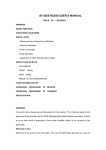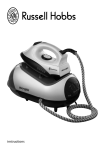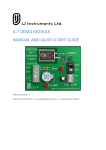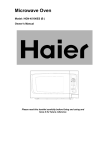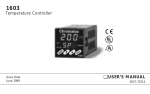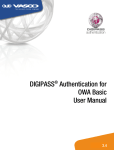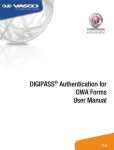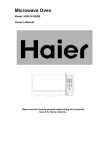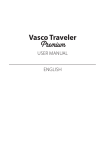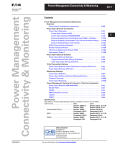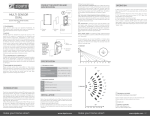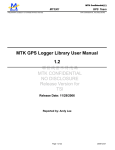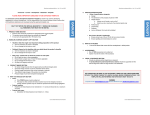Download Vasco Traveler Solid English
Transcript
Vasco Traveler Solid USER MANUAL ENGLISH Copyright © Vasco Electronics LLC www.vasco-electronics.com TABLE OF CONTENTS 1. Operation of the device 5 1.1. Function keys 6 1.2. Battery charging 7 1.3. Memory card 7 1.4. SIM card 7 1.4.1. Top-up 8 1.4.2. Account balance 8 1.4.3. Costs 8 1.4.4. Expiry date 8 1.4.5. Connectivity problem 8 1.4.6. Phone number 9 1.5. First start 2. Settings 9 10 2.1. Translations 10 2.2. Networks 10 2.2.1. WiFi configuration 10 2.2.2. Automatic WiFi 11 2.2.3. Change preferred network operator manually11 2.3. Device 12 2.3.1. Menu language 12 2.3.2. Check for updates 12 2.3.3. About 12 2.4. Proper Vasco settings 12 2.4.1. United States 13 2.5. Advanced settings 14 Technical details 16 5 1. Operation of the device 2 3 4 9 8.0 MEGA 1 5 6 7 8 1.Volume, 2. Front camera, 3. Loudspeaker, 4. Turn on/off, 5. Turn camera on/Shutter key, 6. USB, earphone slot, 7. Microphone, 8. Rear camera 6 1.1 Function keys Turn on/off • Device turned off: press and hold the key for about 5 seconds to turn the device on. • Device working: press the key to block the screen. Press it again to unblock it. • Device working: press the key for about 1 second and tap “power off” to turn the device off. • Device working: press the key for about 1 second and tap “Airplane mode” to turn on the airplane mode. In this mode, the device will lose any GSM, WiFi or GPS signal. To turn the airplane mode off – follow the same steps. • To quieten the device press the key for about 1 second and tap . the icon • To turn the silent mode press the key for about 1 second and tap . the icon • To turn on the volume, press the key for about 1 second and tap . the icon of the loudspeaker Volume • Working device: press the key up or down in order to turn the volume up or down. You will see the volume icon. • You can use this icon to do the same thing. Just tap and hold it and swipe right or left. 7 1.2 Battery charging • To charge the battery, connect the charger to an electric socket and plug the cable into the device. • The charging icon will show you the charging mode. • The battery is fully charged after about 4 hours. • After charging, unplug the charger. WARNING: Charge the battery only in an airy environment in temperatures between -10°C and +35°C. To charge the battery, use only the charger provided by the manufacturer. Using other chargers may cause damage to the device. 1.3 Memory card The device is equipped with a memory card. Removing the card or its damage may cause the improper working of the device. In the event of the memory card damage, contact the distributor. 1.4 SIM card The device is equipped with an in-built SIM card which allows you to receive free incoming calls in more than 160 countries. To see the list of the countries visit www.vasco-electronics.com. The in-built SIM card is a pre-paid card. It does not require any contract. 8 1.4.1Top-up The SIM card is operated by OneSimCard. The newly purchased device is already topped up with $20. To top up your account visit www.vasco-electronics.com. 1.4.2 Account balance To check your account balance, find “Account balance” in the main menu and tap it. Enter your number which starts with +372. You will find it on the inner site of the box or uder the cover of the battery. You can also check your account balance by making a call. Just dial the number and you will receive information about your balance 1.4.3Costs Incoming calls are free in most countries of the world. Costs of outgoing calls depend on the country you are calling from. To check roaming costs and transfer data visit www.vasco-electronics.com. The caller will pay according to the price list of his operator. The call is treated as a call to the EU. 1.4.4 Expiry date The SIM card expires 2 years after the last use of the device. In order to prolong it just use the device (make a call, send an SMS, use any application requiring an Internet connection). 1.4.5 Connectivity problem If the device does not work properly and you see “SIM card error”, turn off the device and make sure that the SIM card is properly installed. 9 1.4.6 Telephone number Your telephone number starts with +372. You will find the number on the inner side of the box or uder the cover of the batter. WARNING: Do not bend or scratch the SIM card. The SIM card cannot have any contact with water, dust or electricity. 1.5 First start After turning the device on for the first time, choose your language and read the terms and conditions. Your choice of language will set the regional settings of the device such as menu language, keyboard, time, etc. After accepting the terms and conditions and choosing the language you will see the main menu of the device. Swipe down and up to see the available functions and applications. Tap the name of the application to run it. At the bottom of the menu you will see the keys “to download” and “downloaded”. These keys will help you quickly change the screens. Swipe the main screen right to see the recommended applications. Swipe left to see the downloaded applications. Recommended applications may be easily installed on the device. In order to install these applications you need to have a Google account. All installed applications will be moved to the “Downloaded” screen. 10 2. Settings Vasco Settings help you quickly adjust the most important settings such as menu language, WiFi configuration and updates. 2.1Translations Go to Vasco Settings and choose “Translation counters”. You will see the number of translations done over WiFi and GSM networks. Tap “Reset translation counters” to reset the all the counters. 2.2Networks 2.2.1 WiFi configuration Go to Vasco Settings and choose “WiFi configuration”. You can manage your WiFi networks here. If you see “WiFi is off”, tap the WiFi icon at the bottom of the screen. The device will search for available wireless networks. In order to connect to an available WiFi just tap its name. Padlock – means that the network is secured with a password. If you have the password, tap the network name and type it in. Range – the more green lines the icon shows, the more stable the network is. WARNING: A WiFi icon without a padlock means that the network is open. You don’t need a password to connect to it. Please note that some open networks may need additional actions to be taken such as logging with Facebook account or accepting the terms and conditions. 11 2.2.2 Automatic WiFi This function enables the device to automatically connect to open WiFi networks. Untick it to turn this function off. 2.2.3 Change preferred network operator manually This functions allows you to manually set your preferred GSM network operator. Go to Vasco Settings and choose “Change preferred network operator manually.” • Make sure that you have any GSM range. • Choose the continent you are in. • Choose the country you are in. • Read the list of preferred network operators and accept. • Tap “Select manually” on the next screen. • Read carefully the information about available operators in the chosen country and tap “Network Operators”. You will see a warning that entering wrong data may cause malfunctioning of the device. Confirm that you understand. • The device will search for available networks. Choose the one which is preferred and wait for it to register. • You can now use the device registered in your preferred network. WARNING: The device connected to a network manually will not connect to any other network automatically. In order to bring back the default settings just repeat the steps and tap “Select automatically”. 12 2.3Device 2.3.1 Menu language Changes the language of the device and of the keyboard. Go to Vasco Settings and tap “Application language”. You will see the list of available languages. Tap the chosen language. 2.3.2 Check for updates This function allows you to check available system updates. Just tap “Check for updates” to search for new available updates and confirm the downloading and installing of the update. If your version is up-to-date, you will see “No new updates”. If you see information “Device not registered”, contact the seller. warnign: All updates should be downloaded via a WiFi network. 2.3.3About Shows the terms and conditions and the disclaimer as well as the version of the software and the unique code of your device. 2.4 Proper Vasco settings Vasco Traveler is equipped with an in-built SIM card which enables it the connection with Internet all over the world. If the device is within the range of a GSM network, it will connect to it automatically without any need for configuration. If the translator does not work and you see “network error” make sure that the SIM cards is inserted in the device and properly installed. If yes, go to “Settings” and: 13 • On the left side find “SIM management” and turn 3G modem on by swiping the bar right. • Data transfer box should say EE EMT: • Go to “Roaming -> Data roaming” and tick EE EMT and confirm • Now go back to the left side and choose “More”. • Tap “Mobile networks” and “APN - Access Point Names”. • Choose “EMT” and “APN” and delete whatever is written in this field. Type “send.ee” instead. Now, Vasco Traveler should work properly. If it still doesn’t work, please check your account balance and contact the distributor. 2.4.1 United States Using the device in the United States requires disabling 3G. Please follow the steps: • More… -> Mobile networks -> 3G Service -> Enable 3G -> OFF -> Continue 14 Next, please go to APN and provide your telephone number preceded by 00 in the field “User name”. 2.5 Advanced settings Advanced settings allow you to change the following options: • SIM management – settings of SIM card and data connection. If you want to use your own SIM card you need to adjust the settings here. To get all the details contact your SIM card provider. • WiFi • Bluetooth • Data usage • More… • Airplane mode • VPN – Virtual Private Network (for advanced users) • Tethering & portable hotspot (for advanced users) • Mobile networks: data connection, 3G, APN, select network operator • Audio profiles: General, Silent, Meeting, Outdoor • Display: Lock screen, theme, wallpaper, brightness, daydream, font size, sleep • Screenshot settings • Storage: Phone storage, SD card • Battery – shows the detailed use of the battery • Apps (for advanced users) • Users • Location access • Security 15 • Language & Input • Backup & Reset • Accounts • Date & Time • Scheduled power on & off • Accessibility 16 Technical details Display 4” IPS multitouch, 800x480 pxs Processor MTK 6572, 1.2GHz Dual Core RAM 512 MB, DDR3 ROM 4 GB Data transfer 2G, 3G Wi-Fi 802.11 b/g/n Battery 2400 mAh, lithium-ionium Size 134 x 73 x 18 mm Weight 160 g Earphone input 3.5 mm USB Micro USB SD Slot Micro SD (up to 32GB) Camera Front: 2 Mpx / Rear: 8 Mpx IP Protection IP-68, dustproof, waterproof