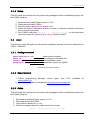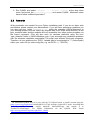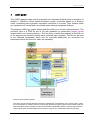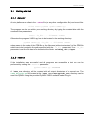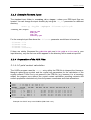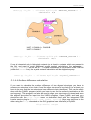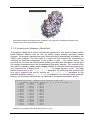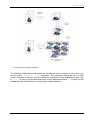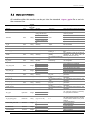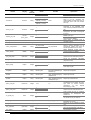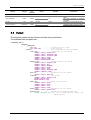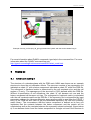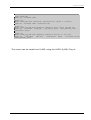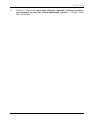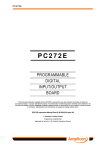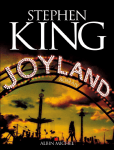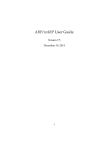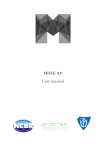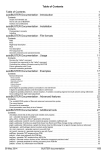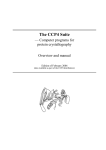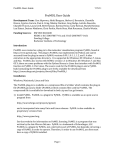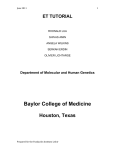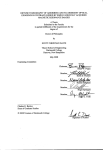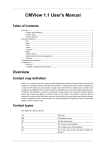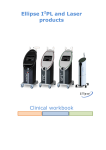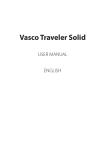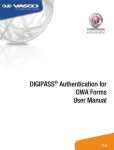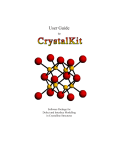Download VASCo 1 - Bioinformatics Graz - Graz University of Technology
Transcript
VASCo 1.0 Manual Acknowledgments Disclaimer VASCo: Copyright © 2008, Institute of Molecular Biosciences, Karl-Franzens University Graz (IMB-KFUG). All rights reserved. This software is provided "AS IS". IMB-KFUG makes no warranties, express or implied, including no representation or warranty with respect to the performance of the software and derivatives or their safety, effectiveness, or commercial viability. IMB-KFUG does not warrant the merchantability or fitness of the software and derivatives for any particular purpose, or that they may be exploited without infringing the copyrights, patent rights or property rights of others. This software program may not be sold, leased, transferred, exported or otherwise disclaimed to anyone, in whole or in part, without the prior written consent of IMB-KFUG. Credits The VASCo software was written by Georg Steinkellner with scientific advice from Karl Gruber and Christoph Kratky This manual was written by Georg Steinkellner. We would also like to thank Michel F. Sanner (MSMS) and Raquel Norel (DelPhi) for allowing us to integrate and distribute there programs along with VASCo. Manual Version: 2.2009 01 09 Karl-Franzens University Graz Graz University of Technology Structural Biology Institute of Molecular Biosciences Humboldtstraße 50 8010 Graz Austria Institute for Genomics and Bioinformatics Petersgasse 14 8010 Graz Austria Phone: Fax: URL: Phone: Fax: URL: +43 (316) 380-1989 +43 (316) 380-9897 http://strubi.uni-graz.at/ +43 (316) 873-5331 +43 (316) 873-5340 http://genome.tugraz.at Table of Content ACKNOWLEDGMENTS ................................................................................................................................................2 TABLE OF CONTENT....................................................................................................................................................3 1 INTRODUCTION ...................................................................................................................................................4 2 INSTALLATION ....................................................................................................................................................4 2.1 WINDOWS .........................................................................................................................................................4 2.1.1 Package content ..........................................................................................................................................4 2.1.2 Requirements...............................................................................................................................................4 2.1.3 Setup............................................................................................................................................................5 2.2 LINUX ...............................................................................................................................................................5 2.2.1 Package content ..........................................................................................................................................5 2.2.2 Requirements...............................................................................................................................................5 2.2.3 Setup............................................................................................................................................................5 2.3 REMARKS .........................................................................................................................................................6 3 USER GUIDE ..........................................................................................................................................................7 3.1 GETTING STARTED ............................................................................................................................................8 3.1.1 General........................................................................................................................................................8 3.1.2 Testrun ........................................................................................................................................................8 3.1.3 Example filename input:..............................................................................................................................9 3.1.4 Preparation of the PDB Files: ....................................................................................................................9 3.1.4.1 3.1.4.2 3.1.4.3 3.1.4.4 3.1.5 Surface Property Calculation....................................................................................................................13 3.1.5.1 3.1.5.2 3.1.5.3 3.1.5.4 3.2 3.3 Crystal contact calculation..................................................................................................................................9 Surface patch calculation..................................................................................................................................10 Unit allocation example:...................................................................................................................................10 Surface difference calculation ..........................................................................................................................11 surface points (MSMS).....................................................................................................................................13 hydrophobicity (HydroCalc).............................................................................................................................13 electrostatic potential (DelPhi) .........................................................................................................................14 patch point distance (PatchCalc) ......................................................................................................................15 INPUT PARAMETERS:.......................................................................................................................................17 OUTPUT: .........................................................................................................................................................19 4 VISUALIZATION IN PYMOL............................................................................................................................21 5 EXAMPLES...........................................................................................................................................................23 5.1 6 ADVANCED EXAMPLE .....................................................................................................................................23 REFERENCES ......................................................................................................................................................26 VASCo manual 1 Introduction VASCo is a program pipeline for the calculation of protein surface properties and the visualization of annotated surfaces. Special emphasis is laid on protein-protein interactions, which are calculated based on surface point distances. Molecular properties such as electrostatic potential or hydrophobicity are mapped onto these surface points. Molecular surfaces and the corresponding properties are calculated using existing well established programs integrated into the package, as well as custom developed programs. The modular pipeline can easily be extended to include new properties for annotation. The output of the pipeline is most conveniently displayed in PyMOL [1] using a custom-made plug-in. 2 Installation The program is mainly written in Python. The modules include also programs and third party software precompiled for different platforms. The software should run on unix based platforms as well as on most windows environments. There are three main parts of the software: The modules which have to be installed, the main program VASCo.py which makes use of the modules and the visualization plug-in for viewing the results within PyMOL. 2.1 Windows The following steps will guide through the installation process of the windows distribution of VASCo – Modules. 2.1.1 Package content VASCo-Modules-x.win32.exe VASCo.py install.pdf ppixplugin_vx.py Vasco python modules main program (command line) short installation guide visualization plug-in for PyMOL (x stands for the version number) 2.1.2 Requirements 1. Python programming package version higher than 2.4.0. (available at www.python.org) 2. PyMOL protein viewer. (available at http://pymol.sourceforge.net) -4- VASCo manual 2.1.3 Setup This will install the modules into the python site-packages and the visualization plug-in into the PyMOL program 1. 2. 3. 4. Download and install Python version > 2.4.0 Download and install PyMOL Execute VASCo-Modules-x.win32.exe Select the Python distribution where you want to install the modules and follow the on screen instructions 5. Run PyMOL and select “Plugin” -> “Install Plugin” at the drop down menu and select the ppixplugin_vx.py. Restart PyMOL 2.2 Linux The following steps will guide you through the installation process of the unix distribution of VASCo –Modules. 2.2.1 Package content VASCo-Modules-x.zip VASCo.py install.pdf ppixplugin_vx.py Vasco python modules main program (command line) short installation guide visualization plug-in for PyMOL (x stands for the version number) 2.2.2 Requirements 1. Python programming package version higher than 2.4.0. (available at www.python.org) 2. PyMOL protein viewer. (available at http://pymol.sourceforge.net) 2.2.3 Setup This will install the modules into the python site-packages and the visualization plug-in into the PyMOL program 1. 2. 3. 4. Download and install Python version > 2.4.0 Download and install PyMOL Unzip VASCo-Modules-x.zip within the unzipped directory VASCo-Modules-x type python setup_vasco_x.py -5- install VASCo manual 5. Run PyMOL and select “Plugin” -> “Install Plugin” at the drop down menu and select the ppixplugin_vx.py and restart PyMOL. Macintosh users have to follow a different procedure1 2.3 Remarks Write permission are needed for your Python installation path. If you do not have write permissions please contact your administrator. If you still have permission problems you can also copy the folder "ppix_modules" within the unzipped VASCo-Modules-x to your working directory but the VASCo.py program has to be in the same directory as the ppix_modules folder and the modules are not accessible from other python programs via the import command. (This will also work for windows platforms using the linux “ppix_modules” folder in VASCo-Modules-x.zip, if you encounter any installation problems with the windows installation executable) The script runs different third party programs. Therefore, at linux platforms the “PATH” variable has to be extended to "./" (current path) within your .cshrc file (or other config file). e.g. set PATH = ( './' $PATH). 1 On Macintosh PyMOL has to be run with the X11/Hybrid mode to install external plug-ins. (http://pymol.org/plugins.html) MacPyMOL for Tiger includes a hybrid X11 mode. Assuming that X11 is already installed, simply duplicate MacPyMOL.app and rename it to "PyMOLX11Hybrid.app". For further information see the PyMOL Wiki Forum http://www.pymolwiki.org/index.php/MAC_Install -6- VASCo manual 3 User guide The VASCo pipeline maps various properties onto calculated surface points of a protein. In addition, it identifies contact patches between protein molecules based on a distance cutoff, considering also symmetry equivalent molecules in a crystal. Thus, surface points are separated into contact and non-contact areas allowing a separate analysis. The program VASCo.py creates folders and files within your current working directory. The minimum input is a PDB file and a file with standard run parameters (input.ppix) located within your working directory. This file will be created automatically at the first run of the program and contains already some standard input variables. The file can be used to set standard parameters which can be overruled additionally by command line parameters which can be set for each run separately. Overview of the VASCo pipeline. The chain, the unit and the partition sections are marked with corresponding colors (red for chain, yellow for unit and green for partition sections). Gray boxes represent programs; green boxes indicate input and output files. Blue arrows represent the flow of the different calculated properties. White arrows show the main program path, whereas dotted arrows indicate “many-to-one” relationships within the pipeline. -7- VASCo manual 3.1 Getting started 3.1.1 General At unix platforms an alias in the .cshrc file (or any other configuration file) can be set like: alias vasco python <path>/VASCo.py The program can be run within your working directory by typing the created alias with the command line parameters. vasco –in_dir ./ -filename <name> Otherwise the program VASCo.py has to be located in the working directory. python VASCo.py –in_dir ./ -filename <name> where name is the code of the PDB file or the filename (without extension!) of the PDB file which has to be located in the path specified with the –in_dir parameter. If no –in_dir parameter is set the file has to be located at the folder <working_dir>/input. 3.1.2 Testrun If the installation was successful and all programs are accessible a test run can be performed by setting the –testrun parameter: python VASCo.py –testrun A ./test_out directory will be created with all output directories of a normal run. The test_db.ppix.gz file located at the ./test_out/test/ppixdb_out/ directory can be read into PyMOL using the provided PyMOL VASCo surface loader Plug-in. -8- VASCo manual 3.1.3 Example filename input: The standard input folder is <working_dir>/input/ where your PDB input files are located. You can change the input directory by using the –in_dir parameter to a different directory. VASCo.py –in_dir ./myinput -filename myfile.pdb <working_dir>/input/ pdb177L.pdb CODE.pdb test.ent something.pdb For the example input files above the –filename parameter would have to be set as: -filename -filename -filename -filename 177L CODE test something If there are similar filenames like pdb177L.pdb and 177L.pdb or 177L.ent in your input directory, only the first one which appears in the directory will be used as input file. 3.1.4 Preparation of the PDB Files: 3.1.4.1 Crystal contact calculation The VASCo program uses the CRYST1 entry within the PDB file to interpret the HermannMauguin space-group symbol and the crystal cell parameters for the calculation of the crystal contacts. If this line is not present in the PDB file (e.g. because it is a homology model) the program runs without the crystal contact calculation providing contacts and surface properties calculated only from the present coordinates and chain allocations. ~~~~truncated~~~~ TURN 1 T1 ASP A 20 TURN 2 T2 THR A 54 CRYST1 72.600 72.600 ~~~~truncated~~~~ ATOM 1 N MET A ATOM 2 CA MET A ATOM 3 C MET A ATOM 4 O MET A ATOM 5 CB MET A ~~~~truncated~~~~ GLY A 23 VAL A 57 82.200 90.00 1 1 1 1 1 55.368 54.986 54.231 53.565 54.130 90.00 64.575 64.356 63.073 62.723 65.527 Example of a CRYST entry in the PDB file (PDB Code 177L). -9- 90.00 P 42 2 2 17.778 19.160 19.237 18.282 19.656 1.00 1.00 1.00 1.00 1.00 19.26 16.36 15.70 15.06 18.41 8 N C C O C VASCo manual 3.1.4.2 Surface patch calculation As the unit allocation uses the chain id within the PDB file to identify contact patches based on a distance criterion it is important that this allocation is done properly depending on the interfaces of interest. The patches are calculated between each unit. Chains can be allocated to units by setting the “-chain2unit” parameter. 3.1.4.3 Unit allocation example: This is an example of a standard unit allocation within a PDB file. The PDB file consist of chain A, chain B and a hetero component which is in this example named as chain C. These chains will become (with standard settings) automatically UNIT 1, UNIT 2 and UNIT 3 respectively. The program calculates the contact patches between these 3 units additional to its crystal contacts (if crystal information is provided and the crystal_contacts parameter is not set to “0”). UNIT 1: UNIT 2: UNIT 3: CHAIN A CHAIN B CHAIN C To discard hetero components the -HETATOM_INCLUDE parameter should be set to 0 (which is the standard behavior). With that setting the hetero atoms are ignored for the surface calculation and the surface patches are calculated exclusively between chain A and chain B (and their crystal contacts). Every chain will become one UNIT in the standard unit allocation settings. One can unite chains to different units to get only contacts which are of special interest. For example if the user is interested in surface contacts between the protein and the hetero component but not in the contact between the two chains, one can use the -chain2unit parameter to specify the units by hand. Each chain has to be stated at the –chain2unit parameter (except the hetero component if it gets deleted as it is in this case) and the units are divided by a semicolon. - 10 - VASCo manual VASCo.py –in_dir ./ -filename myfile.pdb –HETATOM_INCLUDE 0 chain2unit A;B - UNIT 1: CHAIN A + CHAIN B UNIT 2: CHAIN C VASCo.py –in_dir ./ -filename myfile.pdb –HETATOM_INCLUDE 1 chain2unit AB;C If one is interested only in biological contacts (or at least in contacts which are present in the file) and want to avoid additional crystal contact calculations, the parameter crystal_contacts can be set to 0. If crystal information is not present in the PDB file (within the CRYST1 line), the crystal contacts calculation will be skipped anyway. VASCo.py –in_dir ./ -filename myfile.pdb –crystal_contacts 0 3.1.4.4 Surface difference calculation If you want to calculate the surface difference of two aligned structures you have to rename one structure to be chain A and the other structure to be chain B (or at least you have to be sure that the two structures have different chain identifiers). This can be easily done with the PyMOL program (which you have to use for the surface visualization at the end anyway). This program can also be used to align your structures of interest and save the aligned structures for input into the VASCo program. Open PyMOL and load your structures with the File-->Open menu or download them with the integrated PDB Loader service plug-in (Plugin-->PDB Loader service). Align one structure to the other using the align command or the GUI (graphical user interface) of PyMOL. align mobile, target - 11 - VASCo manual where mobile and target are the names of the structures you loaded in. Delete all water and hetero components using PyMOL. (e.g. remove solvent and remove hetatm ). After that rename the chain ids of one of the structures with PyMOL’s alter command. alter mobile and chain A, chain=”B” followed by a sort command: sort where mobile is the name of one of your structures and A is its chain id. This will rename the chain id A of the structure named mobile to chain id B . Combine the two structures into one object (e.g. name it to mycompare ) by using the create command. create mycompare, mobile or target where mobile and target again are the names of your structures (don’t forget the “or” in between of the two structure names). Now you can save (file-->save molecule and select the created mycompare object) as mycompare.pdb which can be used as input for the VASCo.py program. To perform a surface comparison run you have to set the –patch_calc_dist parameter to a high value (e.g. 1000.0 Å). As the two structures (with chain IDs A and B) were saved without the CRYST1 info in the file we just have to set the –patch_calc_dist . python VASCo.py –in_dir ./ -filename mycompare –patch_calc_dist 1000.0 The output path tree is located in /output/mycompare/ and the Vasco surface file is located at /output/mycompare/ppixdb_out/ and is named mycompare_db.ppix This file can be read into PyMOL using the VASCo Surface plug-in. A description of the PyMOL program itself can be found at http://pymol.sourceforge.net/ . - 12 - VASCo manual 3.1.5 Surface Property Calculation 3.1.5.1 surface points (MSMS) For calculation of the surface points we implemented the program MSMS (Michel Sanner’s Molecular Surface) Version 2.5.5 developed by M. Sanner et al. [2]. The input of the MSMS program is a sphere set file, which contains the center (x,y,z coordinates) and the radius r of one sphere per line in free format. In addition, the radius can be followed by an optional atom identification term. This identification in string format will be appended to the vertices in the surface output files. The input file in form of x, y, z, r, and n (as identification string) is generated automatically by the VASCo program which additionally runs the MSMS program. The output of the MSMS program is a list of surface points including normal vectors and a list of triangles with surface point allocations. These files will be interpreted for generation of the surface input file. The MSMS parameters –density and –probe_radius can be set. A detailed description of the MSMS program can be found at Michel Sanner’s web site http://www.scripps.edu/~sanner/html/msms_home.html . MSMS generated surface points and triangles of structure with PDB code 177l (lysozyme) visualized as CGO (Compiled Graphics Object) with PyMOL– VASCo Surface Plug In. 3.1.5.2 hydrophobicity (HydroCalc) The HydroCalc program requests two input files which are generated by the VASCo main program automatically. One file contains the surface points, represented with an identification number and the coordinates x, y, z separated by semicolons. The second file contains the atom positions of the protein represented by the coordinates x, y, z and the HC value (hydrophobic contribution), also separated by semicolons. The output is a file with the calculated hydrophobic potential value next to the input identification number. This file will be used to color the generated MSMS surface according to the hydrophobic potential. The set of HC values which are used for the calculation can be set by the – dic_type parameter (-dic_type 1,2 or 3) . - 13 - VASCo manual Hydrophobic (lipophilic) potential annotated surface points of structure with PDB code 177l (lysozyme) drawn with PyMOL –VASCo Surface Plug In 3.1.5.3 electrostatic potential (DelPhi) For the implementation of an electrostatic potential calculation at the surface point positions, we used the program DelPhi [3, 4]. DelPhi is able to calculate the electrostatic potential in and around proteins or macromolecules. Therefore, it uses a finite difference solution to the nonlinear Poisson-poltzmann equation. DelPhi requires as input a coordinate file of the molecule, charge distributions, a radius file and an input file with specified parameters. As most of the structure files deposited in the PDB do not have hydrogen information stored, it is necessary to calculate the hydrogen positions separately. This can be done at different levels, depending on the needs of the investigation. We used a variation of the program “protonate”. For standard calculation, we considered only backbone hydrogen’s (and N terminal hydrogen’s). In addition, a simplifying step was applied on the charge input file, where only full charges of amino acids and N and C - termini as well as backbone atoms were considered (at standard settings). The output of the DelPhi run is interpreted and used to color the surface according to electrostatic potential. The input files for the Delphi run are located at [modul_path]/ppix_modules/cprogr/inputfiles/. Own input files can be provided with the –chargefile, –sizefile and –parafile parameters. A detailed description of these files and of the DelPhi program itself can be found at the honig lab website http://wiki.c2b2.columbia.edu/honiglab_public/index.php/Software:DelPhi . - 14 - VASCo manual Electrostatic potential annotated surface of PDB file 177l (lysozyme) visualized with PyMOL PPIX Surface Plug In and ray traced within PyMOL 3.1.5.4 patch point distance (PatchCalc) The program PatchCalc is used to calculate the patches of a unit, which includes surface points between different units as well as surface points between symmetry related surfaces. The program requires three input files which are all automatically provided by the VASCo main program. The first input is a matrix file that contains the information to calculate the fractional coordinates of the surface, in ppix – csv internal format. The second file is a file with the surface points including unit allocation information and the third file contains information about the corresponding symmetry matrices. This symmetry files are located at [modul_path]/dict/symop/CCP4i_4/ and named like the space group (e.g. symmetry file of space group P 21 21 21 is named p212121.sym ). This input directory can be set by the -symop_in_dir parameter. By creating a new symmetry file (e.g. myp1_symred.sym) and by setting the -H_M_space_group parameter to this particular symmetry name (myp1_symred), it is possible to use own generated symmetry files (e.g. for symmetry reduction) as it is explained in the advanced example section. #Created with PPIX - Sympars from original CCP4i file # 4 Symmetry Operations Spacegroup: P 21 21 21 IntTablNr: 19 1.00000 0.00000 0.00000 0.00000 1.00000 0.00000 0.00000 0.00000 1.00000 0.00000 0.00000 0.00000 -1.00000 0.00000 0.00000 0.00000 -1.00000 0.00000 0.00000 0.00000 1.00000 0.50000 0.00000 0.50000 -1.00000 0.00000 0.00000 0.00000 1.00000 0.00000 0.00000 0.00000 -1.00000 0.00000 0.50000 0.50000 1.00000 0.00000 0.00000 0.00000 -1.00000 0.00000 0.00000 0.00000 -1.00000 0.50000 0.50000 0.00000 Example of a symmetry matrix library file (p212121.sym) - 15 - VASCo manual Scheme overview of patch calculation The distance, within the surface points are considered to be in contact to each other, can be set by the –patch_calc_dist parameter. This parameter should be set to a high value if you want to perform a surface distance comparison of two aligned structures (e.g. to 1000.0 Å) due to get all differences and not just differences within 1.5 Å (which is the standard set for surface point to surface point contact distance). - 16 - VASCo manual 3.2 Input parameters: All variables within this section can be put into the standard input.ppix file or set via the command line. variable category -opt_file basic -out_dir basic variable type Values (internal) string filename string standard directory ./input.ppix basic input file for VASCo parameters ./output output path for all the calculations input of a file which contains PDB codes to proceed input of filename None input of PDB code (example) PDB_FILE:filename pdbCODE.ent -filename basic string CODE CODE.pdb CODE1;CODE2;COD E3 -in_dir basic -testrun optional -h optional string directory [modul_path]/dict/symop/ CCP4i_4/ [CODE] -subdir basic string directory log_dir basic string directory log_name basic string filename 0 1 2 3 4 0 1 2 -set_verb_level basic integer -set_write_log basic integer basic string directory basic string directory basic string directory basic string directory basic string directory basic string directory conv_out_dir hyd_out_dir delphi_out_dir patch_out_dir ppixdb_out_dir input of a list of PDB codes ./input/ basic msms_out_dir input of PDB code (example) directory -symop_in_dir explanation Input directory where the PDB input files are located run the testrun show help message path to the CCP4i- PPIX symmetry files sub- directory of [out_dir] for the run (standard is the PDB code as directory name for each run ) [out_dir]/[filenamedir]/logfi not changeable le/ [log_dir]/PPIXnot changeable Convert.log" show only error messages show essential log messages 4 show more log messages show all log messages show all messages and values write on standard output 0 write to log file and to standard output write only to logfile [out_dir]/[filenamedir]/ms not changeable internal directory tree ms_out/ generation [out_dir]/[filenamedir]/con not changeable internal directory tree v_out/ generation [out_dir]/[filenamedir]/hyd not changeable internal directory tree _out/ generation [out_dir]/[filenamedir]/del not changeable internal directory tree phi_out/ generation [out_dir]/[filenamedir]/pat not changeable internal directory tree ch_out/ generation [out_dir]/[filenamedir]/ppix not changeable internal directory tree db_out/ generation 1 -dic_type HydroCalc integer 2 3 HC value type (column) in dictionary for hydrophobic contribution 3 -H_M_space_group PatchCalc string -HETATOM_INCLUDE Structure Integer -ALTERNATE Structure Integer -HYDROGENS structure integer (e.g. P 21 21 21) 1 0 1 0 1 0 P1 1 0 0 - 17 - set spacegroup by hand in form of HM- Space group symbols, if not set it is read from the CRYST1 entry in the PDB file include heteroatoms delete heteroatoms Include alternates delete alternates include hydrogens delete hydrogens VASCo manual variable -WATER category variable type (internal) structure integer Values standard 1 0 0 include water delete water None combine chains into a unit, if it is None or not set, automatic unit creation based on PDB chain entry is performed (each chain will become one unit) "ABCD" (=1 unit) -chain2unit structure string "AB;CD" (=2 units) "A;BCD" (=2 units) 1 -chain_to_unit structure integer 1 0 1 convert msms_xyzrn integer -probe_radius MSMS float -density MSMS integer -msms_components MSMS string -surface_per_unit 1 0 1.4 - 10.0 1.4 1-10 1 all_components all_components None -msms_delete MSMS integer 0 1 1 -hyd_verb_level HydroCalc integer -hyd_cutoff_radius HydroCalc float Delphi perform chain to unit assignment (if chain2unit is not specified), each chain within the PDB will become one unit do not perform chain to unit assignment. All entries are assigned to unit “0” create one surface file per unit for MSMS input xyzrn do not create one file per unit use whole surface for MSMS probe radius for MSMS input to calculate Surface 2 density setting for MSMS vertex/Å perform surface generation for all components (hetero and cavity as well as separated chains or units) delete additional surface files for cavities created from MSMS don’t delete additional surface files 1 2 3 1 verbose level for external HydroCalc 0.1-X 9.0 cut-off for HydroCalc (empirical cut-off) 1 -delphi_nolog explanation integer calculation do not write log for delphi 0 0 -chargefile Delphi string Directory+file -sizefile Delphi string Directory+file -parafile Delphi string Directory+file write delphi log file [modul_path]/ppix_modul es/cprogr/inputfiles/full_b ackbone.crg [modul_path]/ /ppix_modules/cprogr/inp utfiles/neu.siz [modul_path]/ /ppix_modules/cprogr/inp utfiles/protein.prm Delphi input size file Delphi input parameter file distance within surface points are considered to be in contact, set it to a high value for surface distance comparison of two aligned structures(e.g. 1000) -patch_calc_dist PatchCalc Integer 1.5-X -patch_verb_level PatchCalc Integer 1 2 3 verbose level for external PatchCalc 1 Avoid "Press any key to continue" statements, for background and cluster runs -no_press_key basic integer 1.5 Delphi input charge file 0 0 use “press any key to continue” -analyse_dir basic string directory [out_dir]/__analyse/ -run_id basic string e.g. “MYRUNID“ 0 HydroCalc integer Delphi integer -skip_hydrocalc -skip_delphi 1 0 1 "0 "0" - 18 - path to the output of general run information for all runs specify run ID, for multiple or cluster runs akip calculation of hydrophobicity don’t skip hydrophobicity calculation skip calculation of delphi VASCo manual variable category variable type (internal) Values standard 0 don’t skip delphi calculation 1 -skip_protonate Delphi integer "0" 0 -all_log -crystal_contacts 3.3 Log string PatchCalc integer filename 0 1 explanation all.log 1 Skip calculation of protonate and delphi Don’t Skip calculation of protonate and delphi filename for run log file (for all runs) do not calculate symmetry contacts calculate crystal symmetry contacts Output: The program creates several folders and files during calculation. The standard files and paths are: <working_dir>/ output/ __analyse/ all.log ........ logfile for all runs all_lock.txt ........ lock all.log <name>/ ........ dir created for each filename conv_out/ ........ conversion in/out files <name>-<unit>_atoms.csv <name>-<unit>_surface.csv <name>-<unit>_surface.pdb <name>-<unit>.xyzn <name>-<chain>.pdb <name>_surfaceunit.csv delphi_out/ ........ DelPhi and in/out files <name>-<unit>_delphi.csv <name>-<unit>.frc <name>-<unit>.modpdb <name>-<unit>.polH <name>-<unit>.prm <name>-<unit>_surface.pdb <name>-<chain>.polH hyd_out/ ........ HydroCalc in/out files <name>-<unit>_hyd.csv logfile/ ........ log files <name>-<unit>_delphi.log <name>_patch.log PPIX-Convert.log msms_out/ ........ MSMS in/out files <name>-<unit>.area <name>-<unit>.face <name>-<unit>.log <name>-<unit>.vert patch_out/ ........ PatchCalc in/out files <name>-<unit>_patch.csv ppixdb_out/ ........ surface file with properties <name>_db.ppix.gz . file for visualization using PyMOL Plug-in - 19 - the VASCo manual The conversion and calculation output files can be investigated or deleted after the run. An additional run with the same filename will overwrite all created files in the directory. The final file which is used for viewing within PyMOL using the VASCo PyMOL surface viewer Plug-in is the compressed file <name>_db.ppix.gz located in the ppixdb_out directory of each filename directory. This file can be read in as it is by loading the file with the “Load file” menu within the VASCo PyMOL plug-in window. Use the -h parameter to get additional input information for the VASCo Module. python VASCo.py -h Usage: ______ VASCo.py -arg1 value1 -arg2 value2 -argX valueX arguments: __________________________________________________________________________________________ -h :this help screen -opt_file <ppix option file> :specify filename of PPIX options input file if no file exists it will be written,change it for your own settings and rerun program -in_dir <input directory> :Directory of input pdb files (pdbCODE.ent files) -out_dir <output directory> :main dir where output directories will be created -filename <code> :PDB code to proceed <code;code;code> :proceed some PDB CODES (4req;1crw;177l) <PDB_FILE:filename> :read in PDB-codes from given file (PDB - codes in first column) -testrun :runs program with default test directories and input files __________________________________________________________________________________________ <variable> <setting> :You can set and change every variable if you want here for available variables and settings type -hv -hv :Help Screen for additional Variables and Settings The standard parameters are specified in the file input.ppix. It can be changed and additionally overruled by the command line input variables. - 20 - VASCo manual 4 Visualization in PyMOL After the installation of the VASCo PyMOL Plug in (ppixplugin_vx.py) the surface loader can be accessed by the PyMOL drop down menu Plugin ---> PPIX Surface Loader. To load the output of the VASCo program (<name>_db.ppix.gz) located at <name>/ppixdb_out/ after a VASCo run, use File --> Open file in the VASCo Surface Loader window and select the test_db.ppix.gz file or any other VASCo created surface file. Depending on the size of the surface file and the information provided (and the system specifications) this may take some time. After loading the surface is shown within PyMOL as CGO (Compiled Graphics Objects) annotated with the first property which was read from the file (figure below section C). The surface is separated into surface contact patches and non-contact surfaces and named in PyMOL as *_p (p for patch) and *_np (np for nopatch), respectively. The different units are indicated by a unit id after the surface name of the loaded surface file. (e.g. 177L_0_p and 177L_0_np) You can select the surface properties of interest by invoking the checkbox next to the property (figure below section B) and set color and ramp properties (figure below section D). You can load each property separately by clicking the (RL) button located at the surface description (figure below section B) or select multiple properties and click the RELOAD(RL) button on the bottom of the main window. As every surface is loaded separately the loading time of the surface representations may take some time. After loading you can easily switch between loaded surface representations with the function keys without a loading delay. The Apply default settings button will set the values of all checkboxes, ramps and color settings to the standard values. Contact patch surfaces can be colored and viewed separately. (figure below section A) The protein structure file which was used to create the surface can be loaded separately into PyMOL using the normal PyMOL file PDB loading commands. It is possible to choose color, color-ramp and transparency of the different surfaces and surface properties. The minimal and maximal values for color ramp creation are calculated automatically for each property. The ramp can be set manually as well, by replacing the Calc entry by your own values. (figure below section D) If you want the ramp calculated by the program again replace your values by Calc and hit the (RL) button again. - 21 - VASCo manual (A) (B) (C) (D) PyMOL application and VASCo PyMOl plug-in window (extended view). The calculated PPIX surface file of 1km4 is loaded For the testfile surface (test_db.ppix.gz ) the output should look similar to the figure below. - 22 - VASCo manual Example of a test_run file (test_db_ppix.gz) loaded into PyMOL with the surface loader Plug-In For more information about PyMOL commands, type help in the command line. For more information about the PyMOL command line see: http://pymol.sourceforge.net/newman/user/S0210start_cmds.html 5 5.1 Examples Advanced example The structure of a decarboxylase with the PDB code 1KM4 was chosen as an example structure to show the unit allocation effects. The structure consists of an asymmetric unit indicated as chain “A” with a hetero component indicated as chain “B” within the PDB file. The orthogonal to fractional matrix is determined by the cell constants a,b,c and the cell angles α, β and γ. The spacegroup of the structure is C2221 defined within the PDB file. Without a specification of unit allocations, the chain “A” will became unit one and the hetero component will became unit two. The orthogonal to fractional matrix is calculated with the cell constants read from the PDB file. If the symmetry file is not specified by input parameter settings, the Hermann-Mauguin space-group symbol is read from the CRYST1 entry of the PDB file and used to get the associated symmetry file from the symmetry matrix library. The circumstance that the hetero component is defined as its own unit implicates that the contacts between the hetero component and the protein will be calculated as well as the contacts between the symmetry related molecules. (figure below a) If one defines chain A and the hetero component to a single unit and if the structure is - 23 - VASCo manual seen as monomer, you will obtain only the crystal contacts. (figure below b) Anyway, the molecule is believed to form a homo-dimer with one of its symmetry related counter parts. This is a special case. To calculate the crystal contacts of this unit e.g. without the biological contact part, one has to generate the symmetry related molecule responsible for the biological contact and save the coordinates of both molecules within a new PDB file (e.g. as 1km4_biol.pdb).(this can be done by using the program PyMOL). Because the second chain fits now to the symmetry related positions one has to reduce the symmetry for the calculation. This can be done by eliminating the related symmetry matrix entries in the library file named c2221.sym by insertion of a “#” sign in front of the corresponding lines and save it as a new library file. (e.g. as 1km4_symred1_c2221.sym which can be seen below) After that, one can specify the new reduced symmetry file for this special case in the input settings. With the –chain2unit parameter one can combine the two chains with its hetero-components into a single unit. (figure below d) #Created with PPIX - Sympars from original CCP4i file # 8 Symmetry Operations Spacegroup: C 2 2 21 IntTablNr: 20 1.00000 0.00000 0.00000 0.00000 1.00000 0.00000 0.00000 0.00000 1.00000 0.00000 0.00000 0.00000 # -1.00000 0.00000 0.00000 # 0.00000 -1.00000 0.00000 # 0.00000 0.00000 1.00000 # 0.00000 0.00000 0.50000 -1.00000 0.00000 0.00000 0.00000 1.00000 0.00000 0.00000 0.00000 -1.00000 0.00000 0.00000 0.50000 # 1.00000 0.00000 0.00000 # 0.00000 -1.00000 0.00000 # 0.00000 0.00000 -1.00000 # 0.00000 0.00000 0.00000 1.00000 0.00000 0.00000 0.00000 1.00000 0.00000 0.00000 0.00000 1.00000 0.50000 0.50000 0.00000 -1.00000 0.00000 0.00000 0.00000 -1.00000 0.00000 0.00000 0.00000 1.00000 0.50000 0.50000 0.50000 -1.00000 0.00000 0.00000 0.00000 1.00000 0.00000 0.00000 0.00000 -1.00000 0.50000 0.50000 0.50000 1.00000 0.00000 0.00000 0.00000 -1.00000 0.00000 0.00000 0.00000 -1.00000 0.50000 0.50000 0.00000 User created file for symmetry reduction 1km4_symred1_c2221.sym (corresponding symmetry matrices are commanded out) - 24 - VASCo manual #Case (a) #File 1km4.pdb VASCo.py -filename 1km4 #Case (b) #File 1km4.pdb with chain2unit specification (chain A + hetero) VASCo.py -filename 1km4 –chain2unit AB #Case (c) #File 1km4_pqs.pdb with symmetry reduction and 2 units (AB and CD) VASCo.py -filename 1km4_pqs -H_M_space_group 1km4_symred1_c2221 chain2unit AB;CD – #Case (d) #File 1km4_pqs.pdb with symmetry reduction and all to one unit VASCo.py -filename 1km4_pqs -chain2unit ABCD -H_M_space_group 1km4_symred1_c2221 The output can be loaded into PyMOL using the VASCo PyMOL Plug-in. - 25 - VASCo manual Example of calculations for 1K4M for different unit allocations. a) the protein contains a hetero component which is defined as a second unit. The green contact patch is generated because of this allocation. The other colored patches are generated by applying symmetry operations. b) The same calculation with the hetero component allocated to the same unit as the chain. The green hetero contact patch is gone. c) The symmetry equivalent structure which formed the big blue patch is defined as second chain and allocated as second unit within the calculation d) as the blue patch is believed to be a biological one the two chains can be combined to one unit to calculate only the crystal patches. For a standard run usually no changes have to be made within the PDB file. 6 1. 2. 3. References The PyMOL Molecular Graphics System [http://pymol.sourceforge.net/] Sanner MF, Olson AJ, Spehner J-C: Reduced surface: an efficient way to compute molecular surfaces. Biopolymers 1996, 38:305-320. Honig B, Nicholls A: Classical electrostatics in biology and chemistry. Science 1995, 268:1144-1149. - 26 - VASCo manual 4. Nicholls A, Honig B: A rapid finite difference algorithm, utilizing successive over-relaxation to solve the Poisson-Boltzmann equation. J Comput Chem 1991, 12:435-445. - 27 -