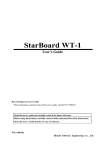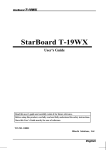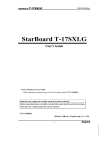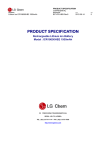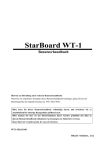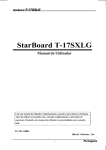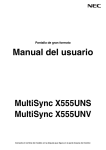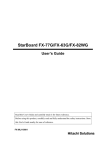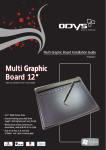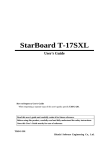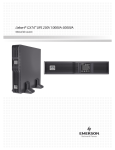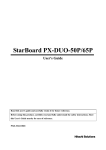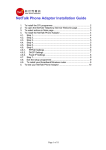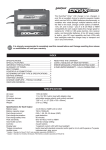Download User Manual - AV
Transcript
StarBoard WT-1 User’s Guide Read this user’s guide and carefully retain it for future reference. Before using this product, carefully read and fully understand the safety instructions. Store this User’s Guide nearby for ease of reference. WT1-ML110801 Hitachi Solutions, Ltd. English StarBoard WT-1 Notices Reproduction or reprinting, without permission, of this manual or any part thereof is prohibited. The contents of this manual are subject to change without prior notice. Every effort has been made to ensure that this manual is complete and correct. However, should any questionable points, mistakes, etc., come to your attention, please inform the vendor. Please be advised in advance that this company will assume no responsibility for losses, etc., resulting from the operation of this product, regardless of the preceding clauses. Disclaimers Hitachi Solutions, Ltd. assumes no liability and makes no warranty, either express or implicit, regarding the contents of this user’s guide. Also, the company makes no warranty as to the product’s suitability, merchantability or fitness for a particular intended use. All products of Hitachi Solutions, Ltd., described in this user’s guide are presently for sale or are site-licensed. Users who purchased the aforesaid product(s) will bear the costs of all required services, repairs, and damages resulting from defects in this product, and will bear the costs of direct or indirect damages (including the loss of profits or required information) that resulted from the product defects. Moreover, Hitachi Solutions, Ltd., retains the right to revise this user’s guide and to modify the contents thereof, without any obligation to notify anyone. 1 English StarBoard WT-1 Product Assurance Provisions This product is limited to use in the country where the user bought this product. For warranty details, refer to Appendix 4.5 at the end of this user’s guide. This fourth edition of the user’s guide (WT1-ML110801) is for the following products: StarBoard WT-1(NWT-101, NWT-101R) AH00222 The StarBoard WT-1 incorporates WALTOP’s wireless tablet integrated digitizer and 2.4G RF technology. Windows is registered trademarks of Microsoft Corporation (U.S.) and in other countries. Mac and Mac OS are trademarks of Apple Inc., registered in the U.S. and other countries. Other trademarks and product names are trademarks and/or registered trademarks of their respective holders. User’s Guide Dates August 2011, Fourth Edition WT1-ML110801 All Rights Reserved. Copyright © 2011, Hitachi Solutions, Ltd. 2 English StarBoard WT-1 Safe Handling Safe Handling Markings and Symbols Various markings and symbols are used in this user’s guide and on this product, to ensure the safe and correct use of this product and to prevent personal injury and property damage. These symbols and their meanings are as explained below. Understand the information well before reading the body of the user’s guide. This is a Safety Warning symbol. This symbol will appear to raise the attention of the user to existing risks that may cause harm to people. To avoid any chances of injuries or possibly death, DO NOT IGNORE the safety instructions that follow this symbol. WARNING This warning will appear where there exists a risk of death or fatal injuries. CAUTION This warning will appear where there exists a risk of moderate or light injuries. NOTICE This warning will appear where there exists a risk of damage to property. This symbol draws attention to cautions (including warnings). This symbol indicates something prohibited. This symbol indicates something that must be done. 3 English StarBoard WT-1 Safe Handling Safety Precautions Always comply with them. CAUTION Do not use this product near water. Be careful about the locations of the USB cable, etc. Electric shock might result. The USB cable might trip someone, possibly causing the product to fall, etc., thereby causing injury or product failure. Be careful with their locations. Do not place a heavy object on the Tablet and USB cable, heat or pull it. The tablet and USB cable might be damaged, causing fire or electric shock. Do not leave this product or any of its accessories on the floor. Someone might step on it and break it, or might be injured by tripping on it. Always keep the device more that 6 inches (15.3 centimeters) from the pacemaker. If you suspect interference, switch odd your device and move the device away. Use the product at the indicated power supply voltage. Failure to comply may result in deformation or damage to this product. NOTICE Do not use this product in a location with high temperature or high humidity or leave it in direct sunlight. Do not dispose the equipment as unsorted municipal waste, but use the return and collection systems available. The tablet and other parts might be damaged. Contact your dealer for details. 4 English StarBoard WT-1 Safe Handling Careful thought was given to the cautions on this device and in this user’s guide. However, unanticipated circumstances might occur. When operating this product, users themselves must exercise caution as well as follow instructions. WARNING Warning Details Page Do not perform unauthorized disassembly of the WT-1. It may pose a risk of injury from fire or electric shock, and may damage the WT-1. Contact a customer service center regarding battery replacement. P.4-4 CAUTION Caution Details Page Use a computer USB port to charge the tablet. Using other charging devices for charging will charge the tablet under different conditions, which may pose a risk of overheating or P.2-1 fire. Be sure to install batteries correctly. Do not install batteries with positive and negative terminals reversed, or use batteries other than the type specified. It will cause pen malfunctions and excess heat, or burns to the hand. P.2-6 Be sure to provide insulation during disposal. Be sure to insulate the positive and negative terminals of the battery using cellophane tape, or similar material when disposing of batteries. Disposing of batteries without insulating them may lead to overheating, bursting, or ignition due to shorting, resulting in personal injury or fire. Furthermore, be sure to follow all local rules and regulations regarding proper battery disposal. If within the EU, be sure to follow Batteries Directive. [Batteries directive (2006/66/EC)] When changing the battery, be careful not to close the pen’s rear part too forcefully. If too much force is applied when closing the rear part of the stylus pen, the pen may be damaged. 5 P.2-6 P.2-6 English StarBoard WT-1 Contents Contents 1. Introduction .......................................................................................................................... 1-1 1.1 Parts Check .............................................................................................................. 1-1 1.2 Part Names and Functions ....................................................................................... 1-2 1.2.1 Front View of the Tablet ................................................................................................. 1-2 1.2.2 Rear View of the Tablet .................................................................................................. 1-3 1.2.3 Side View of the Tablet ................................................................................................... 1-3 1.2.4 2.4G RF Adaptor ............................................................................................................. 1-3 2. Usage Procedures.............................................................................................................. 2-1 2.1 How to use tablet ..................................................................................................... 2-1 2.1.1 Charging the battery in the tablet .................................................................................... 2-1 2.1.2 Basic Tablet operation..................................................................................................... 2-2 2.1.3 LCD indicator ................................................................................................................. 2-4 2.2 Using the Stylus Pen ................................................................................................ 2-5 2.2.1 Basic Stylus Pen Operations ........................................................................................... 2-5 2.2.2 Stylus pen Settings .......................................................................................................... 2-5 2.2.3 Changing the battery in the Stylus pen ........................................................................... 2-6 2.2.4 Replacing the Stylus pen Tip .......................................................................................... 2-7 3. Start to use .......................................................................................................................... 3-1 3.1 Setup Hardware........................................................................................................ 3-1 3.2 Setup Software ......................................................................................................... 3-1 3.2.1 For Windows User .......................................................................................................... 3-1 3.2.2 For Mac User .................................................................................................................. 3-1 3.3 How to connect WT-1 .............................................................................................. 3-2 4. Appendix ................................................................................................................................ 4-1 4.1 Troubleshooting ....................................................................................................... 4-1 4.2 System Specifications .............................................................................................. 4-3 4.3 Battery Replacement ................................................................................................ 4-4 4.4 Replaceable Parts ..................................................................................................... 4-4 4.5 Provisions of Product Warranty ............................................................................... 4-5 6 English StarBoard WT-1 Introduction 1. Introduction 1.1 Parts Check After unpacking, make sure that all of the following parts are included. Parts No. Name Qty. (1) 2.4G RF Tablet 1 (2) 2.4G RF adaptor * 1 (3) Stylus pen 1 (4) AAA alkaline battery 1 (5) Pen tip replacement tweezers 1 (6) Spare pen tips 2 (7) USB cable 1 (8) StarBoard Software DVD-ROM 1 (9) StarBoard Software Startup Guide 1 (10) WT-1 Setup Software for Windows, Mac (CD-ROM) 2 (11) StarBoard WT-1 Startup Guide 1 (12) Warranty Sheet 1 * In the holder on the back of the tablet. (1) (2) (3) (4) (5) (6) (7) (9) (10) (11) (12) (8) 1-1 English StarBoard WT-1 Introduction 1.2 Part Names and Functions 1.2.1 Front View of the Tablet *Hereafter, the 2.4G RF Tablet is simply referred to as the tablet. (4) (1) (5) (2) (6) (3) (4) Page up / Page down For scrolling pages. (1) Power button Keep pressing this button for 3 seconds or longer, turns power to the tablet circuitry on and off. (5) Volume control Volume adjustment is possible by drawing a circle with the pen here. (2) LCD indicator LCD indicator that shows the connection status between the tablet and PC, as well as the remaining battery level.(For details on LCD indicator, see ‘2.1.3 LCD indicator’ on page 2-4 of this User's Guide.) (6) Tablet active area Receives text and graphical information entered with the stylus pen, and transmits the data to a PC. (3) Function area Sixteen functions can be assigned to this area. (For details on function area initial settings, see ‘2.1.2 Basic Tablet operation’ on page 2-2 of this User’s Guide.) 1-2 English StarBoard WT-1 Introduction 1.2.2 Rear View of the Tablet (2) (1) (3) (1) Adaptor holder (2) Pen holder (3) Connecting button Button to establish a connection between the tablet and the 2.4G RF adaptor. 1.2.3 Side View of the Tablet (1) (1) USB port A USB cable can be connected here when charging the battery. 1.2.4 2.4G RF Adaptor (1) (1) Connecting button Button to establish a connection between the tablet and the 2.4G RF adaptor. 1-3 English StarBoard WT-1 Usage Procedures 2. Usage Procedures This section describes the basic procedures for using StarBoard. 2.1 How to use tablet This section describes how to use the tablet. CAUTION Use a computer USB port to charge the tablet. Using other charging devices for charging will charge the tablet under different conditions, which may pose a risk of overheating or fire. 2.1.1 Charging the battery in the tablet The tablet contains Li-ion battery. When the battery is drained, charge the battery as described below. Note that battery life is approximately 16 hours under normal usage. Charging the tablet takes approximately 2 hours. Turn on the PC. Connect the tablet to the PC with the USB cable. # When charging the tablet from a PC, unplug any other USB devices from the port before connecting the tablet. If other devices are connected, use another port. 2-1 English StarBoard WT-1 Usage Procedures 2.1.2 Basic Tablet operation (1) Tablet active area Tablet active area is inside of the rectangle outlined on the tablet. The active area and the display resolution should automatically correspond. If they do not suit, please reboot the PC. Active area (2) Function area There are 16 function areas on top of the tablet active area. You can assign applications, documents or URL to these. To assign the function, use ’Macro Key Manager’. For details on Macro Key Manager, refer to the electronic manual in the included software. When using StarBoard Software, do not install Macro Key Manager. 2-2 English StarBoard WT-1 Usage Procedures If you have installed StarBoard Software, you can use these keys in StarBoard Software. Windows user can customize function key but Mac user cannot customize it. About two seconds of keep pressing the key is necessary to use it for Mac user. The default setting is as follows; Symbol Description Hides/displays the StarBoard Software Toolbar. Symbol Description Select Marker Pen. Add a new blank page. Switch to PC Operation. Show previous page. Select Eraser. Show next page. Select Clear Hides/displays the Topic List. Select Select Solid Pen. Black. Select Exit Select Solid Pen. Red. Programable1 Select Solid Pen. Blue. Programable2 2-3 English StarBoard WT-1 Usage Procedures 2.1.3 LCD indicator LCD indicate the current condition of the tablet. Power on Displayed when the tablet is on. Active mode Lit: Displayed when the pen is in use. Off: The tablet automatically enters power-saving mode after about 3 seconds when the pen is away from the active area or there is no activity. Communication status Displayed when the 2.4G RF adaptor detects input. Connection status Displayed when communication with the 2.4G RF adaptor is possible. Pen down Flashing: Flashes when the pen is within range of input. Lit: Lit when the pen is in contact with the active area. Battery level Flashing: Flashes when the tablet is charging. Lit: Indicates the remaining tablet battery power, in 4 levels. Tablet number Volume Numbers are assigned in the order of successful pairing. Volume up Volume down 2-4 English StarBoard WT-1 Usage Procedures 2.2 Using the Stylus Pen This section describes how to use the Stylus pen. 2.2.1 Basic Stylus Pen Operations The stylus pen can be used in the same way as a mouse. Under the stylus pen’s default settings, the pen tip button is set to correspond to the left mouse button for Windows, to the main button for Mac OS. When Windows or Mac OS is open, the pen tip button may be used to perform the following mouse actions. The following xxxx/xxxx description is for functions and operations in a Windows environment or Mac environment. • Clicking / Primary mouse button clicking Tap the pen tip against the tablet operating area with a suitable amount of pressure and then release it quickly. • Double-clicking / Primary mouse button double clicking Double tap the pen tip against the tablet operating area with a suitable amount of pressure and then release it. • Dragging / Dragging Press the pen tip against the tablet operating area with a suitable amount of pressure and then move the pen while keeping it pressed against the tablet operating area (without releasing it from the tablet operating area). The pen can be angled at up to 30°from vertical but it may not work correctly, if the pen is tilted at an angle greater than 30°. 2.2.2 Stylus pen Settings The stylus pen has one pen tip button, and two side buttons. Mouse actions can be assigned to these three buttons. The default button settings are summarized in the following table. Button User action Corresponding mouse action (Windows) Corresponding mouse action (Mac OS) Pen tip Press the pen tip against the tablet operating area Mouse left-click Primary mouse button click Side Button No.0 Press the button with the pen tip very slightly above the tablet operating area (5 mm or less) Mouse left double-click Secondary button click Side Button No.1 Same as above Mouse right-click Primary mouse button double click 2-5 English StarBoard WT-1 Usage Procedures Side Button No.1 Pen tip Side Button No.0 This function can only be changed in Windows. 2.2.3 Changing the battery in the Stylus pen The stylus pen contains a single AAA alkaline battery. If the pen begins to operate erratically (e.g., if pen input is cut off), change the battery as described below. Note that battery life is approximately 1680 hours under normal usage. CAUTION Be sure to install batteries correctly. Do not install batteries with positive and negative terminals reversed, or use batteries other than the type specified. It will cause pen malfunctions and excess heat, or burns to the hand. Be sure to provide insulation during disposal. Be sure to insulate the positive and negative terminals of the battery using cellophane tape, or similar material when disposing of batteries. Disposing of batteries without insulating them may lead to overheating, bursting, or ignition due to shorting, resulting in personal injury or fire. Furthermore, be sure to follow all local rules and regulations regarding proper battery disposal. If within the EU, be sure to follow Batteries Directive. [Batteries directive (2006/66/EC)] When changing the battery, be careful not to close the pen’s rear part too forcefully. If too much force is applied when closing the rear part of the stylus pen, the pen may be damaged. (1) Turn the stylus pen grip to separate the two halves. 2-6 English StarBoard WT-1 Usage Procedures (2) Remove the AAA alkaline battery contained in the grip, and insert a new cell with the positive end facing the pen tip. + (3) Put the stylus pen back together. 2.2.4 Replacing the Stylus pen Tip When the stylus pen tip wears down and becomes too short, replace it as described below. (1) Using the special tweezers, remove the stylus pen tip. (2) Insert a new pen tip into the stylus pen. 2-7 English StarBoard WT-1 Start to use 3. Start to use 3.1 Setup Hardware Before starting installation, tablet and stylus pen needs to be ready. (1) Insert a battery to the stylus pen. (2) Turn on the tablet. Keep pressing 3seconds or longer. 3.2 Setup Software 3.2.1 For Windows User Setup is not necessary when using StarBoard Software. In this case, do not install the included setup software. Use either StarBoard Software or the setup software. (1) Insert ’WT-1 Setup Software for Windows’ CD-ROM to your PC. (2) Click ‘Macro Key Manager’. Installation will start automatically. (3) After the installation, select ‘Yes, I want to restart my computer now’ and then click ‘Finish’. 3.2.2 For Mac User (1) Insert ’WT-1 Setup Software for Mac’ CD-ROM to your Mac. (2) Double-click ‘Pen Pad Tablet Driver’ to install Pen Pad Driver. 3-1 English StarBoard WT-1 Start to use 3.3 How to connect WT-1 If you would like to use WT-1 in the case which needs to connect in wireless, please connect WT-1 and PC as follows. Perform pairing the first time you use the WT-1 or in case of communication problems with the 2.4G RF adaptor. Press the connection buttons on the back of the tablet and on the 2.4G RF adaptor. (2) (1) (3) (4) (3) To Connect (1) Turn the Tablet on. (2) Connect the 2.4G RF adaptor to the PC. (3) Press the connecting buttons on the back of the tablet and on the 2.4G RF adaptor at the same time. (While the LED indicator is flashing, press the connecting button on the back of the tablet.) (4) When pairing is successful, a number is displayed on the LCD indicator. Connecting environment • The receiving quality of the tablet may be influenced by environment. The best environment for the tablet is where no other cordless products are functioning, such as microwave ovens. • Cement walls and wooden walls absorb radio wave and decrease receiving quality. Open space without barriers is the best environment for the tablet. 3-2 English StarBoard WT-1 Appendix 4. Appendix 4.1 Troubleshooting First, check adjustments and handling methods and check for poor cable connections. Those are often the causes of problems when nothing is actually broken. Connection problems In this case WT-1 does not work. Check this Is the 2.4G RF adaptor connected to the PC properly? Was system setup done in the proper order? And do this If it is connected properly, LED light on. Otherwise, please unplug and replug the 2.4G RF adaptor. Setup system in proper order. (For details on how to setup the system, see ‘3. Start to use’ on page 3-1 of this User’s Guide.) Software may be damaged Uninstall the related software, and then or did not install correctly. reinstall. (For details on how to setup the system, see ‘3.2. Setup Software’ on page 3-1 of this User’s Guide.) Are there any wireless 2.4G RF uses 2.4GHz unlicensed ISM devices located nearby band. Other wireless devices may WT-1 such as cordless caused unstable connection. So use the phone, video transmitters, or WT-1 away from other wireless radio transmitters? devices. Are there any electronic This product is susceptible to devices located nearby electromagnetic noise, so use the WT-1 such as microwave StarBoard away from devices that emit ovens or radio transmitters noise. that emit electromagnetic noise? Were the batteries If the battery is not charged enough, full-charged? WT-1 may not work properly. Charge the batteries. Other WT-1 is not charged. Contact technical support. Is the USB cable connected Check connection of USB cable. properly? Other Contact technical support. 4-1 English StarBoard WT-1 Appendix Stylus pen-related problems In this case Check this Stylus pen does not operate. Is battery worn out? Is pen tip worn down? Other And do this Replace stylus pen battery. (For details on how to change the battery, see “2.2.3 Changing the Battery in the Stylus pen” on page 2-6 of this User’s Guide.) Check if the pen tip is worn down or is too short. (For details on how to replace the stylus pen tip, see “2.2.4 Replacing the Stylus pen Tip” on page 2-7 of this User’s Guide.) Restart Windows and StarBoard Software. Contact technical support. StarBoard Software-related problems In this case Check this Stylus pen does not operate Is the connection OK? under installing StarBoard Software. 4-2 And do this Check the connection from the StarBoard Software. (See the ‘StarBoard Software installation guide’.) English StarBoard WT-1 Appendix 4.2 System Specifications Item Specification Product name StarBoard WT-1 Model No StarBoard WT-1(NWT-101, NWT-101R), AH00222 Tablet Input system Electromagnetic induction characteristics Interface 2.4GHz RF Active area size 203.2mm(W) x 152.4mm(H) (8 x 6 inches) External dimensions 278mm (W) x 265mm (H) x 23mm (D) Function button(s) 16 Power supply Li-ion battery 3.7V, 750mAh Battery use time 17 hours (Continuous use) *1 Battery Cycle life Approximately 400cycles*2*3 Battery charging Approximately 2 hours time Weight 590g Pen Stylus pen (Uses one AAA alkaline battery; battery life: approximately 1680 hours*3) 2.4G RF adaptor Interface USB 1.1 RF range Up to 10m (limited condition)*4 Power supply USB bus power Physical Dimensions 20.00mm (W) x 9.4mm (H) x 47.8mm (D) Weight 10g Environmental Temperature During use:+10∼+35℃, in storage:-20∼+60℃ conditions Humidity During use:20∼80%(no condensation), In storage:20∼95%(no condensation) Safety Standard approvals CE, FCC class B *1 Estimate based on usage within cycle life. *2 After the battery is recharged approximately 400 times, it will retain only 80% of the original capacity after a full charge. *3 Battery life varies depending on the temperature and humidity of the usage environment. *4 Distance varies depending on the usage environment. 4-3 English StarBoard WT-1 Appendix 4.3 Battery Replacement The built-in lithium-ion (Li-ion) battery has a useful life of approximately two years. Continuing to use the battery after this period poses a risk of battery overheating, rupture, or fire. If you notice something unusual when charging or using the battery (such as unusual odors, overheating, discoloration, or deformation), discontinue use and request service. Li-ion batteries are generally not affected by the so-called battery memory effect from repeated use and recharging, and it is claimed that they last longer than other rechargeable batteries. For this reason, no clear values for the useful life (in terms of cycles of use and recharging) are defined. However, battery capacity does decline after repeated use and recharging. The point at which batteries can only be charged to about 80% of the original capacity is defined as their cycle life. The cycle life of the tablet battery is approximately 400 charges. Although you can continue to use the battery after this point, if the battery only lasts for about 8 hours after a full charge, the battery has reached the end of its useful life. Request replacement at this time. WARNING Do not perform unauthorized disassembly of the WT-1. It may pose a risk of injury from fire or electric shock, and may damage the WT-1. Contact a customer service center regarding battery replacement. 4.4 Replaceable Parts (1) AAA alkaline battery (2) Spare pen tip For details on obtaining them, contact your dealer or a support centre. 4-4 English StarBoard WT-1 Appendix 4.5 Provisions of Product Warranty 1. During the free warranty service period, if a malfunction occurs during normal use, the malfunction will be corrected without charge, according to the provisions of the warranty. Furthermore, if the customer registration card accompanying the warranty is not returned to our company, the customer information will not be registered, so free repairs might be unavailable. After receiving this product, please immediately fill out and return this customer registration card. 2. The warranty coverage is as listed in the following table: Product Name StarBoard Part Name Warranty Coverage 2.4G RF Tablet + Stylus pen + 2.4G RF adaptor + Replacement tip for Stylus pen – – Other parts Legend: + – Covered by warranty (excluding wear and physical damage) Not covered by warranty 3. Please refer to the warranty about this product’s warranty service period. 4. Even during the warranty period, there will be a repair charge in the following cases: (1)If the registration card accompanying the warranty is not returned to our company. (2)If the warranty is not presented. (3)If specified fields on the registration card accompanying the warranty are not completed, or if the wording has been changed without authorisation. (4)The warranty applies only to the original purchasers. (It does not apply to a third party to whom the customer resold this product.) (5)In the event of a malfunction or damage resulting from the customer’s improper handling (e.g., a fall, impact, etc., caused by the customer during transportation or movement). (6)In the event of problems resulting from handling contrary to the handling and precautions mentioned in this user’s guide. (7)In the event of failure or damage resulting from abnormal voltages, pollution or other natural disasters (e.g., fire, earthquake, lightning). (8)In the event of a malfunction in this product caused by the connection to this product of equipment other than the equipment specified by our company. (9)In the event that there is no abnormality in this product, but a defect in a part other than this product was detected or remedied. 4-5 English StarBoard WT-1 Appendix (10)In the event of ordinary wear and tear, wear, deterioration, etc., of consumables, even during normal use. 5. If this product malfunctions, review the contents of this user’s guide. If the problems remain irreparable, contact technical support. Technical support will determine whether or not the product must be repaired, so please contact them. If the customer sends the product to our company without RMA (Return Merchandise Authorisation) number, it might not be covered by warranty. 6. As a rule, the customer is responsible for shipping charges required to send all or part of the product for repair, etc. Our company will assume responsibility for the return shipping to the customer. 7. This warranty does not cover labour fees for repair-associated equipment assembly or disassembly. 8. Incidental damage caused by the failure of this product (e.g., loss of profit that should have resulted from the use of this product) is outside the scope of this warranty. 9. The aforementioned provisions define this warranty, and they supersede those of all express or implied warranties that include legal defect liability. 10. This warranty is limited to use of this product within the country where the user bought this product. 4-6 English