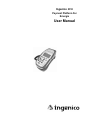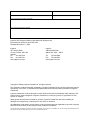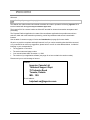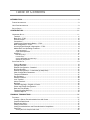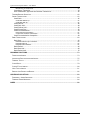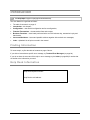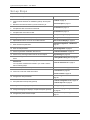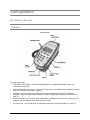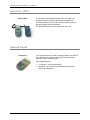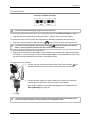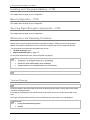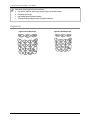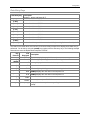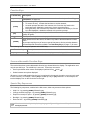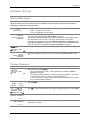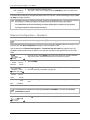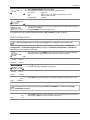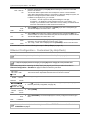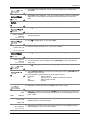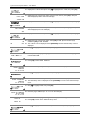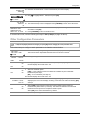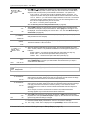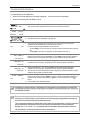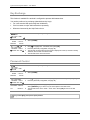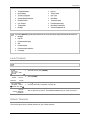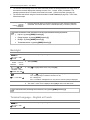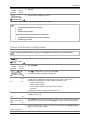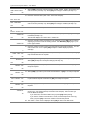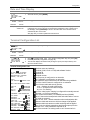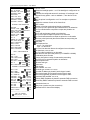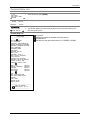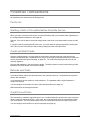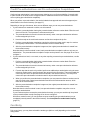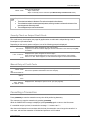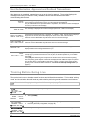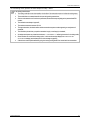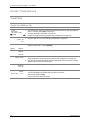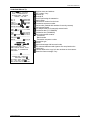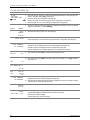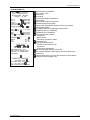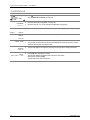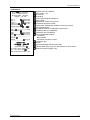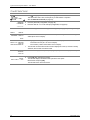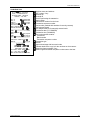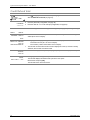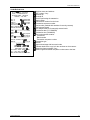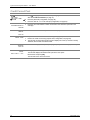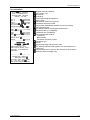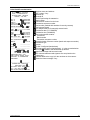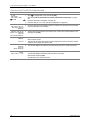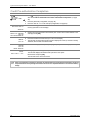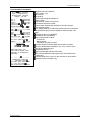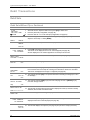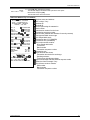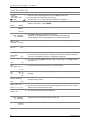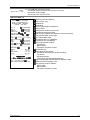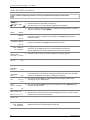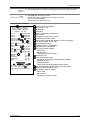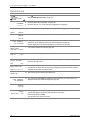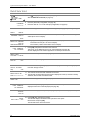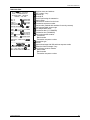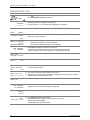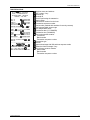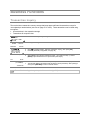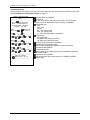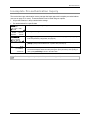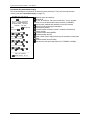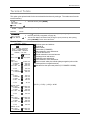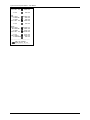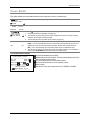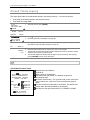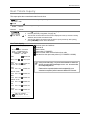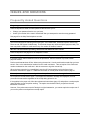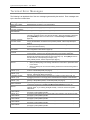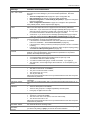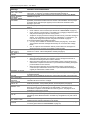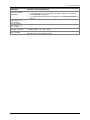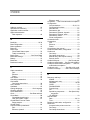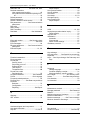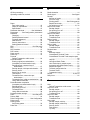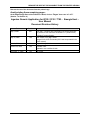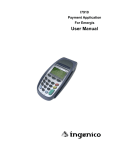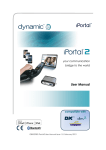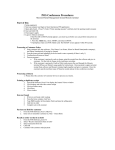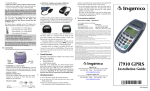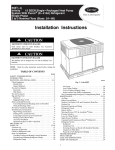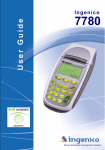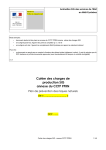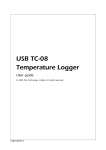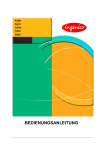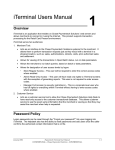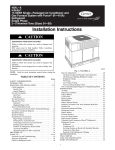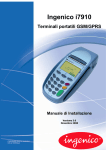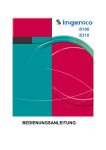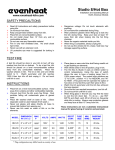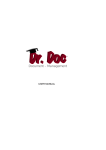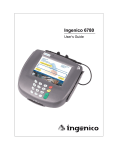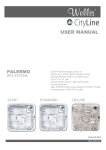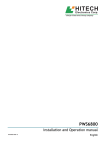Download User Manual (English)
Transcript
Ingenico 5310 Payment Platform For Emergis User Manual Merchant name: Merchant ID: Terminal ID: Enter here the Ethernet information if applicable: Enter here the dial information if applicable: Ingenico 5310 Payment Platform User Manual for Emergis Host Document Part Number 0120-07325-0103 Released November 11, 2006 Ingenico 79 Torbarrie Road Toronto, Ontario, M3L 1G5 Canada Tel: 416.245.6700 Fax: 416.245.6701 www.ingenico-ca.com Ingenico 1003 Mansell Road Atlanta, GA, USA 30076 Tel: 770.594.6000 Fax: 770.594.6003 www.ingenico-us.com Copyright © 2006 by Ingenico Canada Ltd. All rights reserved. This document contains information proprietary to Ingenico Canada Ltd. No part of this document may be reproduced, in any form, or disclosed to third parties without the express written permission of Ingenico Canada Ltd. Ingenico Canada Ltd. reserves the right to revise this document and to periodically make changes to the content hereof, without obligation of Ingenico Canada Ltd. to notify any person or organization of such revision or changes. Although this document was reviewed for accuracy, Ingenico Canada Ltd. assumes no liability for damages occurring directly or indirectly from any errors or omissions. All trademarks, trade names, service marks, or service names owned or registered by any other company and used in this manual are the property of their respective companies. This document was formatted to be printed on both sides of the paper. If such a printer is not available, you can print it using a single-sided printer and after, without removing the blank pages, copy it to have it in double-sided format. Welcome Welcome! See Set-up Steps on page 10 to jump right into the terminal set-up. This Manual is a reference document aimed at retailers who want to operate the following Ingenico 5310 terminal loaded with the Ingenico Payment Platform Application. The Ingenico 5310 is a secure hand-over dial and IP terminal for electronic transaction acceptance and processing. The Payment Platform Application is a state-of-the-art software application that provides menu-driven selection, debit and credit transaction processing, end-of-day settlement and several customizable features. See the table of contents on page vii below and Introduction (on page 9) for more details. We strive to provide a complete and helpful manual, but if you notice something that should be corrected, or if you would like to make any suggestions, please write or e-mail us at the address below. Include the following in your correspondence: • The suggestion or correction • The section name and page number • Your manual release date: November 11, 2006 • The version of your application software (see page 19 on how to obtain the version number) Please send your e-mail message or letter to: Address: Ingenico Canada Ltd. Technical Support Dept. 79 Torbarrie Road Toronto, Ontario M3L 1G5 E-mail address: [email protected] 0120-07325-0103 v Table of Contents INTRODUCTION........................................................................................................................................... 9 FINDING INFORMATION ................................................................................................................................ 9 HELP DESK INFORMATION ........................................................................................................................... 9 SET-UP STEPS .......................................................................................................................................... 10 CONFIGURATION...................................................................................................................................... 11 HARDWARE SET-UP .................................................................................................................................. 11 Terminal.............................................................................................................................................. 11 Base Unit – i7780 ............................................................................................................................... 12 External Pinpad .................................................................................................................................. 12 Connections........................................................................................................................................ 13 Installing and Charging the Battery – i7780 ....................................................................................... 14 Base Configuration – i7780 ................................................................................................................ 14 Assuring Signal Strength is Appropriate – i7780................................................................................ 14 Maintenance and Operating Conditions............................................................................................. 14 Terminal Cleaning..........................................................................................................................................14 Paper Roll Replacement ................................................................................................................................15 Keyboard ............................................................................................................................................ 16 Data Entry Keys.............................................................................................................................................17 Function Keys ................................................................................................................................................18 Screen-addressable Function Keys ...............................................................................................................18 Special Key Sequences .................................................................................................................................18 SOFTWARE SET-UP ................................................................................................................................... 19 Start-up Messages ............................................................................................................................. 19 Change Password .............................................................................................................................. 19 Ethernet Configuration – Standard..................................................................................................... 20 Dial Configuration ............................................................................................................................... 21 Ethernet Configuration – Customized (by Help Desk) ....................................................................... 22 Other Configuration Parameters ........................................................................................................ 25 Terminal Initialization.......................................................................................................................... 27 Key Exchange .................................................................................................................................... 28 Password Control ............................................................................................................................... 28 Lock Terminal ..................................................................................................................................... 29 Unlock Terminal.................................................................................................................................. 29 Backlight ............................................................................................................................................. 30 Terminal Language – English or French ............................................................................................ 30 Printer and Receipt Configuration ...................................................................................................... 31 Date and Time Display ....................................................................................................................... 33 Terminal Configuration List ................................................................................................................ 33 Terminal Help List............................................................................................................................... 35 FINANCIAL TRANSACTIONS ................................................................................................................... 37 FEATURES ................................................................................................................................................ 37 Starting a Sale or Pre-authorization from Idle Screen........................................................................ 37 Credit and Debit Cards....................................................................................................................... 37 Refunds and Voids ............................................................................................................................. 37 Credit Forced Posts............................................................................................................................ 37 Credit Pre-authorizations and Pre-authorization Completions........................................................... 38 Card Entry .......................................................................................................................................... 38 Security Check on Swiped Credit Cards ........................................................................................................39 0120-07325-0103 vii Ingenico i5310 Payment Platform – User Manual Manual Entry of Credit Cards.........................................................................................................................39 Cancelling a Transaction.................................................................................................................... 39 Host Authorization, Approved and Declined Transactions................................................................. 40 TRAINING BEFORE GOING LIVE .................................................................................................................. 40 CREDIT TRANSACTIONS ............................................................................................................................. 42 Credit Sale.......................................................................................................................................... 42 Credit Sale Without Tip ..................................................................................................................................42 Credit Sale With Tip .......................................................................................................................................44 Credit Refund ..................................................................................................................................... 46 Credit Sale Void.................................................................................................................................. 48 Credit Refund Void ............................................................................................................................. 50 Credit Forced Post.............................................................................................................................. 52 Credit Pre-authorization ..................................................................................................................... 54 Initial Credit Pre-authorization........................................................................................................................54 Consecutive Credit Pre-authorization ............................................................................................................56 Credit Pre-authorization Completion .................................................................................................. 58 DEBIT TRANSACTIONS ...............................................................................................................................60 Debit Sale ........................................................................................................................................... 60 Debit Sale Without Tip or Cashback ..............................................................................................................60 Debit Sale With Tip ........................................................................................................................................62 Debit Sale With Cashback .............................................................................................................................64 Debit Refund....................................................................................................................................... 66 Debit Sale Void................................................................................................................................... 68 Debit Refund Void .............................................................................................................................. 70 BUSINESS FUNCTIONS............................................................................................................................ 73 TRANSACTION INQUIRY .............................................................................................................................. 73 INCOMPLETE PRE-AUTHORIZATION INQUIRY ................................................................................................ 75 TERMINAL TOTALS .................................................................................................................................... 77 CLOSE BATCH ........................................................................................................................................... 79 CLOSED TOTALS INQUIRY .......................................................................................................................... 80 HOST TOTALS INQUIRY .............................................................................................................................. 81 REPRINT LAST RECEIPT OR REPORT .......................................................................................................... 82 ISSUES AND SOLUTIONS ........................................................................................................................ 83 FREQUENTLY ASKED QUESTIONS ............................................................................................................... 83 TERMINAL ERROR MESSAGES.................................................................................................................... 84 INDEX ......................................................................................................................................................... 89 viii 0120-07325-0103 Introduction See Set-up Steps on page 10 to jump right into the terminal set-up. The User Manual is organized as follows: • The table of contents is on page vii; • Introduction – this chapter; • Configuration – new terminal configuration and its reconfiguration; • Financial Transactions – the transaction flows and receipts; • Business Functions – close batch performed at the end of a business day, transaction inquiry and batch totals; • Issues and Solutions – issues and possible solutions together with terminal error messages; • Index – alphabetic list of topics covered in the manual. Finding Information To locate a topic, try first the table of contents on page vii above. If you wish to know about a specific error message, try Terminal Error Messages (on page 84). If you do not have the exact text of the topic or error message, try the Index (on page 89) for entries that are similar to the information you need. Help Desk Information Help Desk telephone number: Help Desk e-mail address: 0120-07325-0103 9 Ingenico i5310 Payment Platform – User Manual Set-up Steps To perform these steps: ...Refer to these titles: 1. 2. Terminal on page 11 5. Take the terminal and components out of the box. Verify the items delivered: the installation guide (in the box) lists them. Determine the terminal location if you had not done it yet. For Ethernet communication: Complete the cable connections for Ethernet. For dial communication: Complete cable connections for dial. 6. Power up the terminal. Start-up Messages on page 19 7. Change the default password (“123456”). Change Password on page 19 8. Adjust date and time if not set to current date and time. Date and Time Display on page 33 9. For Ethernet communication: Enter the Ethernet parameters. Ethernet Configuration – Standard on page 20 3. 4. External Pinpad on page 12 Connections on page 13 Connections on page 13 For dial communication: 10. Enter the dial parameters. Dial Configuration on page 21 11. Perform a parameter initialization with the host. Terminal Initialization on page 27 12. Perform a key exchange if debit cards are to be accepted. Key Exchange on page 28 13. Perform training transactions to understand how the terminal works. At this point, the terminal is ready to perform debit and credit transactions. You may further customize the terminal to your needs: continue with the following steps. 14. Define which options will have password control. Training Before Going Live on page 40 Financial Transactions on page 37 Password Control on page 28 Lock Terminal on page 29 15. Learn how to lock and unlock the terminal. Unlock Terminal on page 29 16. Configure the other parameters. Other Configuration Parameters on page 25 Terminal Configuration List on page 33 17. Print parameters and help lists (optional). Terminal Help List on page 35 18. Configure the backlight (optional). Backlight on page 30 19. Change the language for displays, receipts and reports (optional). Terminal Language – English or French on page 30 20. Configure the printer and the receipts. Printer and Receipt Configuration on page 31 10 0120-07325-0103 Configuration Hardware Set-up Terminal Ingenico 5310 Terminal components: • LCD display with backlight – the liquid crystal display has a configurable backlight feature (see instructions on page 30); • Screen-addressable function keys – these three function keys are located below the display and allow easy menu selection and screen navigation; • Keyboard – the number keys are arranged in the same fashion as a telephone (see keyboard backlight on page 30). Both number and letter entry are enabled where required (see data entry on page 17); • Bi-directional MSR – the magnetic stripe reader allows card swipe in both directions. When the card is swiped, the card magnetic stripe must face the terminal; • Thermal printer – the thermal printer is integrated to the terminal (see paper loading on page 15). 0120-07325-0103 11 Ingenico i5310 Payment Platform – User Manual Base Unit – i5310 i5310 and Base The terminal is connected to the base via a curly cable. The terminal can be removed from the base and passed to the customer when they enter a PIN or answer to other customer prompts during a financial transaction. The terminal should stay on the base when not in use. External Pinpad i3050 Pinpad Your configuration may include an optional Pinpad – the i3050. If this is the case, the customer enters their PIN and the other information at the external Pinpad. i3050 Pinpad features: 12 • LCD display – liquid crystal display; • Keyboard – the number keys are arranged in the same fashion as a telephone. 0120-07325-0103 Configuration Connections Connectors at the Back of the Base Power off the terminal before doing any change to the terminal connections. To connect the optional external Pinpad if your configuration has one (see External Pinpad, on page 12): 1. Plug one end of the Pinpad cable into the port RS232-1. Plug the other end into the Pinpad. To connect the terminal for dial (either dial configuration or Ethernet configuration with dial backup): 2. Plug one end of the telephone cable into the port . Plug the other end to a wall telephone jack. attached to the bottom of your terminal. In If you have the Ethernet configuration, there is a Plug-It module addition, you were supplied with an Ethernet cable adaptor used for the Ethernet connection. To connect the terminal for Ethernet communication: 3. Plug one end of the Ethernet cable adaptor into the Ethernet port (marked with a yellow band, beside the RS232-1). Connect the other end of the Ethernet cable adaptor to a standard Ethernet cable. Plug the other end of the standard Ethernet cable to a wall Ethernet jack. To apply power to the terminal: 4. Connect one end of the terminal power cable to the power connector the base and the other end to the power supply (see picture on the left). on 5. Connect the other cable to the power supply and connect the twin pronged electrical plug to a wall electric socket to power up the terminal. When power is applied, the terminal starts displaying the messages listed in Start-up Messages (on page 19). You must use the power supply that comes with the terminal. Many power supplies appear similar and plug into the terminal unit but will not work properly, causing erratic behaviour or damaging the terminal. 0120-07325-0103 13 Ingenico i5310 Payment Platform – User Manual Installing and Charging the Battery – i7780 This chapter does not apply to your configuration. Base Configuration – i7780 This chapter does not apply to your configuration. Assuring Signal Strength is Appropriate – i7780 This chapter does not apply to your configuration. Maintenance and Operating Conditions Always use the system components within the specified conditions. Always use the correct supplies. Misuse of the system components or the use of incorrect supplies may result in equipment damage. You can perform the maintenance described below on site: • Terminal Cleaning (below); • Paper Roll Replacement (on page 15). For any other maintenance issue, call the Help Desk (on page 9). The terminal is specified to operate under these conditions: • Temperature: +5 to +40 degrees Celsius (+40 to +104 Fahrenheit) • Humidity: 20% to 90% relative humidity, with no condensation • Storage temperature: -20 to +70 degrees Celsius (-2 to +158 Fahrenheit) Do not spill liquids on the system components. Terminal Cleaning Power off the terminal before cleaning. Clean the outside of the terminal with a soft cloth moistened just with water or with a mild solution made of window cleaning and water. If the cleaning liquid applied to the terminal does not dry within one minute, dry the terminal with a soft cloth. Never spray cleaning solution directly on the terminal as drops may enter the unit and damage it. Do not use: 14 • Isopropyl alcohol-based cleaning products • Abrasives 0120-07325-0103 Configuration Paper Roll Replacement The following diagram shows the terminal paper compartment. 1 2 3 The paper roll usually has a low paper warning. When a red stripe appears on your receipts or reports, it is time to replace the paper roll: 1. Open the cover of the paper compartment by pushing the lid opening button towards the back of the terminal. 2. Lift up the empty roll and remove it. 3. Place the new paper roll into the compartment. 4. Close the paper compartment making sure the paper end stays outside. 5. Press [ ] a few times to verify that the paper advances correctly. 6. Tear off the excess of paper coming out from the printer. 4 Always use thermal paper having these specifications: • Single ply thermal sensitive – POS or facsimile grade. • Basis Weight (lb/rm 17 in x 22 in - 500) --- 14.5 +/- 5 % (GSM) --- 55 +/- 5 % • Calliper 2.4 +/- 0.2 mils or 60 +/- 5 microns • Brightness min. 85 % • Smoothness (Bekk Minimum) 300 s • Roll Width 2.28 +/- 0.040 in (58 mm 1.0 mm) • Roll diameter 1.97 in (50 mm) maximum • Roll core ID 0.500 in (13 mm) nominal • Roll core OD 0.625 in (16 mm) nominal Recommended brands: • KANZAN KF50 • KOEHLER KT55HS01 • JUJO AF50KS-E • MITSUBISHI P6402 0120-07325-0103 15 Ingenico i5310 Payment Platform – User Manual When stored, thermal paper should not be exposed to: • Vinyl, plastics, adhesives, shrink-wraps, wet-toner copies or certain carbon papers • Fluorescent light, UV light • High humidity (above 65% relative humidity) • Temperatures above 25 degrees Celsius (72 degrees Fahrenheit) Keyboard Ingenico 5310 Keyboard 16 Ingenico 3050 Keyboard 0120-07325-0103 Configuration Data Entry Keys Data Entry Key Description [1 QZ] Number 1, space, and letters Q, Z. [2 ABC] Number 2 and letters A, B, C. [3 DEF] Number 3 and letters D, E, F. [4 GHI] Number 4 and letters G, H, I. [5 JKL] Number 5 and letters J, K, L. [6 MNO] Number 6 and letters M, N, O. [7 PRS] Number 7 and letters P, R, S. [8 TUV] Number 8 and letters T, U, V. [9 WXY] Number 9 and letters W, X, Y. [0 * # , . ] Number 0 and the special characters “asterisk”, “pound sign”, “comma” and “period”. The letters in the table above are used only for those terminal prompts where alphanumeric data entry is performed. You do this by using the [ADMIN] key together with the data entry keys. The following example shows how to enter the alphanumeric sequence “D1N33”: Key Pressed Text Displayed (Blank) Description [3] 3 The initial display is empty in this example. “3” is the digit key initially pressed when entering the letter D. [ADMIN] D [ADMIN] displays the next letter in the sequence: D. [1] D1 [6] D16 [ADMIN] D1M [ADMIN] displays the next letter in the sequence: M. [ADMIN] D1N [ADMIN] displays the next letter in the sequence: N. [3] D1N3 [3] D1N33 [OK] (Next prompt) “6” is the digit key initially pressed when entering the letter N. Data entry is complete: “D1N33”. [OK] is pressed to accept data entry, taking the terminal to the next prompt. 0120-07325-0103 17 Ingenico i5310 Payment Platform – User Manual Function Keys Function Key [CAN/ANN] [CORR] [OK] [ ] [ADMIN] Description The Cancel (red) key cancels the current transaction or function (see Cancelling a Transaction, on page 39). The Correction (yellow) key is used: • To correct an entry. It erases the last letter or number entered; • At certain prompts directed to the customer, the Correction key leads to the previous prompt, allowing the customer to correct a previous entry; • During PIN entry, the Correction key erases the customer PIN entirely or, if there is no PIN displayed, it leads the customer to the previous prompt. The OK (green) key is used to accept the information entered at a prompt or to confirm an option. The Paper Feed key advances the paper roll when at the idle screen. When pressed at the idle screen, the Admin key leads to the administrative function menu. At prompts requiring entry of letters or special characters, this key switches between the letters/special characters available. See Data Entry Keys (on page 17) for more. The following function keys are present on the i3050 only: Function Key [CHQ] [SAV/EP] Description This key is used to select the chequing account during a debit transaction. This key is used to select the savings account during a debit transaction. Screen-addressable Function Keys The terminal has three screen-addressable function keys located below the display. The application uses only the two side keys. The middle key is not used. Those keys are used to: • Scroll up and down when menus are displayed (referred to as [ • Select between two options displayed. ] and [ ]); Whenever a screen-addressable function key is mentioned in the manual, the option or menu text is used to refer to the key, for example: “Select [YES] to enable tip entry or [NO] otherwise”. In this example, the terminal displays YES on the left and NO on the right. Special Key Sequences The following key sequences, enabled at the idle screen, allow easy access to these options: • Help List – by pressing [ADMIN] followed by [0]; • Change terminal Language – by pressing [ADMIN] followed by [1]; • Reprint last receipt or report – by pressing [ADMIN] followed by [2]; • Backlight – by pressing [ADMIN] followed by [3]; • Date and time – by pressing [ADMIN] followed by [4]. When the terminal is locked, print help list, change language, backlight and display date can still be performed without entering the password. 18 0120-07325-0103 Configuration Software Set-up Start-up Messages When the power cord is connected, the terminal displays several Operating System messages before displaying the application messages below. i5310 PPPPP-VVVV 1. YYYY/MM/DD HH:MM 2. TERMINAL INITIALIZATION REQUIRED SALE PRE-AUTH PRE-AUTH COMP REFUND 3. YYYY/MM/DD HH:MM 4. LOCKED ENTER MANAGER PASSWORD The application part and version numbers are displayed: PPPPP – the Ingenico part number VVVV – the application version number A new terminal displays this idle screen if it has never been initialized before. In this case, follow the steps described in Set-up Steps on page 10. The terminal also displays this idle screen after you change the communication option from dial to Ethernet or vice-versa. In this case, make sure the communication parameters are configured correctly (see Ethernet Configuration – Standard on page 20 and Dial Configuration on page 21), check the cable connections (Connections on page 13) and perform an initialization (Terminal Initialization on page 27). The terminal displays this idle screen if it is ready to perform transactions. The terminal displays this idle screen if it was locked. See Unlock Terminal on page 29. Change Password SALE PRE-AUTH PRE-AUTH COMP REFUND ADMIN - SELECT REPORTS 1. At the idle screen, press [ADMIN]. If the terminal displays LOCKED, ENTER MANAGER PASSWORD, see Unlock Terminal (on page 29); If the terminal displays TERMINAL INITIALIZATION REQUIRED, no prior action is required. Start from step 1 above to change the password; If your terminal is new, only the change password option is available. You must set up your password before continuing. 2. Select [OTHER]. 3. Use [ 4. Enter the current password or, if the terminal is new, enter “123456” (the default). 5. Enter your own choice for the password (4 to 8 digits). different than “123456”. OTHER TERMINAL INIT KEY EXCHANGE TERMINAL CONFG CHANGE MGR PWD CURRENT PASSWORD ] to highlight CHANGE MGR PWD (change manager password), then press [OK]. ******** NEW PASSWORD The password must be ******** 0120-07325-0103 19 Ingenico i5310 Payment Platform – User Manual REPEAT NEW PASSWORD 6. 7. Re-enter the password entered in step 5. The “admin – other” menu is displayed. Press [CAN/ANN] to return to the idle screen. ******** If the terminal is new and you changed the password for the first time, continue following the steps in Setup Steps (on page 10 above). Depending on the way you configure your terminal, you may not use the password often. It is a good practice to write it down and keep it in a safe place, away from the terminal and not accessible to the persons who operate it. Use a password that cannot be uncovered easily, for example: different digits not ordered in any logic sequence. If you forget the password, call the Help Desk (see page 9). Ethernet Configuration – Standard To keep the displayed parameter unchanged, just press [OK] without changing the current parameter value. Follow these steps if your terminal is to connect to the host using the standard Ethernet connection to the Ingenico host. See Dial Configuration on page 21 if the connection is dial. Use the procedure in Ethernet Configuration – Customized (by Help Desk) on page 22 only if the standard procedure below does not work for your site and only after receiving directions from the Help Desk. SALE PRE-AUTH PRE-AUTH COMP REFUND ADMIN - SELECT REPORTS CONFIG - SELECT 2. Select [OTHER]. 3. 4. Use [ ] to highlight TERMINAL CONFG (terminal configuration), then press [OK]. Enter the password (configurable; see page 29). 5. Select [COMM]. 6. Select [ETHERNET]. The terminal displays the currently configured connection type – DIAL. OTHER COMM TYPE DIAL DIAL At the idle screen, press [ADMIN]. The terminal may display the message TERMINAL INITIALIZATION REQUIRED rather than the menu shown on the left. OTHER TERMINAL INIT KEY EXCHANGE TERMINAL CONFG CHANGE MGR PWD COMM 1. ETHERNET You must perform an initialization after switching between DIAL and ETHERNET or vice-versa. See Terminal Initialization on page 27. ETHERNET SETUP TERMINAL SETUP HOST SETUP DNS SETUP 20 7. Use [ ] to highlight HOST SETUP, then press [OK]. 0120-07325-0103 Configuration HOST SETUP INGENICO HOST CUSTOM 8. Select [INGENICO HOST], then press [OK]. The data configured in the terminal memory for the Ingenico host is: Host Name: inggw.com Port: 443 for i5310 v1.11; 9099 for all other i5310 versions Port: 9099 for 5100 and 7780 IP Addressing: Dynamic ETHERNET SETUP TERMINAL SETUP HOST SETUP DNS SETUP 9. INGENICO HOST CONNECTION OK PRESS OK TO CONT Press [CAN/ANN] until PLEASE WAIT is shown. 10. The terminal tries the internet connection and displays this message if the connection is successful. Press [OK]. 11. Press [CAN/ANN] to return to the idle screen. If the terminal is new, continue following the steps in Set-up Steps (on page 10 above). Dial Configuration To keep the displayed parameter unchanged, just press [OK] without changing the current parameter value. Follow these steps if your terminal is to connect the host using dial communication. See Ethernet Configuration – Customized (by Help Desk) on page 22 or Ethernet Configuration – Standard on page 20 if the communication is Ethernet. SALE PRE-AUTH PRE-AUTH COMP REFUND ADMIN - SELECT REPORTS CONFIG - SELECT 2. Select [OTHER]. 3. 4. Use [ ] to highlight TERMINAL CONFG (terminal configuration), then press [OK]. Enter the password (configurable; see page 29). 5. Select [COMM]. 6. Select [DIAL]. The terminal displays the currently configured connection type – DIAL. OTHER COMM TYPE DIAL DIAL At the idle screen, press [ADMIN]. The terminal may display the message TERMINAL INITIALIZATION REQUIRED rather than the menu shown on the left. OTHER TERMINAL INIT KEY EXCHANGE TERMINAL CONFG CHANGE MGR PWD COMM 1. ETHERNET You must perform an initialization after switching between DIAL and ETHERNET or vice-versa. See Terminal Initialization on page 27. CHANGE PREFIX *99 YES 0120-07325-0103 7. Select [YES] to erase the current dial prefix (*99 in the example) and enter a new one (next step 8) or [NO] if no change is needed (next step 9). NO 21 Ingenico i5310 Payment Platform – User Manual DIAL PREFIX 8. Enter the new dial prefix or press [OK] without entering any value if the current dial prefix is to be cleared. The terminal dials this prefix before the host telephone number. The line detection option affects this parameter (below). If connected to a PBX-type telephone system, the dial prefix is the digit sequence used to obtain an “external line”. In addition to the digits (0 to 9), you can enter: A comma “,” to make a pause or delay before dialing the next digit; An asterisk “*” to disable any special telephone services of your dial line. For example, if you subscribe to the “Call Answer” service, entering an asterisk sets the line to the normal dial tone so that the terminal can dial out. 9. Select [TONE] for a tone-type telephone or [PULSE] if your line is of the pulse type. The terminal displays the current value – TONE. *99 DIAL TYPE TONE TONE PULSE LINE DETECTION YES YES NO BAUD RATE 1200 1200 2400 10. Select [YES] if the terminal is to check if a telephone line is connected or [NO] if no check is needed. A check is done before the prefix and the telephone number is dialed. The terminal displays the current value – YES. 11. Select the baud rate: either [1200] or [2400]. See page iii for the merchant specific information. The terminal displays the current value – 1200. 12. The “config – select” menu is displayed. Press [CAN/ANN] to return to the idle screen. If the terminal is new, continue following the steps in Set-up Steps (on page 10). Ethernet Configuration – Customized (by Help Desk) The customized set-up is to be performed only with the assistance of the Help Desk (see page 9). To keep the displayed parameter unchanged, just press [OK] without changing the current parameter value. Follow these steps after contacting the Help Desk (see page 9) and if the procedure described in Ethernet Configuration – Standard on page 20 does not work for your case. SALE PRE-AUTH PRE-AUTH COMP REFUND ADMIN - SELECT REPORTS CONFIG - SELECT 2. Select [OTHER]. 3. 4. Use [ ] to highlight TERMINAL CONFG (terminal configuration), then press [OK]. Enter the password (configurable; see page 29). 5. Select [COMM]. 6. Select [ETHERNET]. The terminal displays the currently configured connection type – DIAL. OTHER COMM TYPE DIAL DIAL At the idle screen, press [ADMIN]. The terminal may display the message TERMINAL INITIALIZATION REQUIRED rather than the menu shown on the left. OTHER TERMINAL INIT KEY EXCHANGE TERMINAL CONFG CHANGE MGR PWD COMM 1. ETHERNET You must perform an initialization after switching between DIAL and ETHERNET or vice-versa. See Terminal Initialization on page 27. 22 0120-07325-0103 Configuration ETHERNET SETUP TERMINAL SETUP HOST SETUP DNS SETUP 7. Press [OK] to select TERMINAL SETUP. The terminal displays the “terminal setup” menu below. TERMINAL SETUP TERMINAL TYPE TERMINAL ADDR MASK ID 8. Press [OK] to select TERMINAL TYPE. The remaining options in this menu (TERMINAL ADDR, MASK ID and GATEWAY) are displayed if the terminal type is currently set to static. TERMINAL TYPE STATIC DYNAMIC 9. Select [STATIC] for static internet address (dynamic address is described on page 20). TERMINAL SETUP TERMINAL TYPE _ TERMINAL ADDR MASK ID 10. Use [ ENTER TERMINAL ADDRESS 11.12.13.14 TERMINAL SETUP TERMINAL TYPE TERMINAL ADDR MASK ID ENTER MASK ID ] to highlight TERMINAL ADDR (terminal address), then press [OK]. 11. Enter the terminal IP address (11.12.13.14 in the example). This is the IP address used by the terminal. 12. Use [ ] to highlight MASK ID, then press [OK]. 13. Enter the terminal mask ID (11.12.13.14 in the example). 255.255.255.10 TERMINAL SETUP TERMINAL TYPE TERMINAL ADDR MASK ID 14. Use [ ] to highlight GATEWAY (terminal gateway), then press [OK]. 15. Enter the gateway address (11.12.13.14 in the example). ENTER GATEWAY ADDRESS 16. The “terminal setup” menu is displayed. Press [CAN/ANN] to return to the “Ethernet setup” menu. 11.12.13.14 ETHERNET SETUP TERMINAL SETUP HOST SETUP DNS SETUP 17. Use [ HOST SETUP INGENICO HOST CUSTOM 18. Select [INGENICO HOST] (next step 30) to use the Ingenico host or [CUSTOM] enter a different host (next step 19). The data configured in the terminal memory for the Ingenico host is: IP address: 216.254.134.046 Port: 443 for i5310 v1.11; 9099 for all other i5310 versions Port: 9099 for 5100 and 7780 Addressing: Dynamic CUSTOM HOST ENTRY HOST NAME PORT NUMBER 19. Displayed for custom host option. Press [OK] to select HOST ENTRY. NAME ] to highlight HOST SETUP, then press [OK]. HOST ENTRY 20. Displayed for custom host option. Select [NAME] to enter a host name (next step 21) or NAME [ADDRESS] to enter a host IP address (next step 22). The terminal displays the current option – NAME. ADDRESS HOST NAME 21. Displayed for the name option. Enter the host name or press [OK] to keep the value displayed (INGGW.COM in the example). INGGW.COM HOST ADDRESS 22. Displayed for the address option. Enter the host IP address or press [OK] to keep the value displayed (11.12.13.14 in the example). 11.12.13.14 0120-07325-0103 23 Ingenico i5310 Payment Platform – User Manual CUSTOM HOST ENTRY HOST NAME PORT NUMBER 23. Displayed for custom host option. Use [ HOST NAME ] to highlight HOST NAME, then press [OK]. 24. Displayed for the custom host option. Enter the host name or press [OK] to keep the value displayed (INGGW.COM in the example). INGGW.COM CUSTOM HOST ENTRY HOST NAME PORT NUMBER 25. Displayed for custom host option. Use [ PORT NUMBER ] to highlight PORT NUMBER, then press [OK]. 26. Displayed for the custom host option. Enter the port number or press [OK] to keep the value displayed (443 in the example). 443 CUSTOM HOST ENTRY HOST NAME PORT NUMBER ON 27. Displayed for custom host option. Use [ ] to highlight ENABLE SSL, then press [OK]. ENABLE SSL 28. Displayed for the custom host option. Select [ON] for SSL (Secure Socket Layer) ON enabled or [OFF] for SSL disabled. 29. The “custom” menu is displayed. Press [CAN/ANN] until the “Ethernet setup” menu is OFF displayed. ETHERNET SETUP TERMINAL SETUP HOST SETUP DNS SETUP 30. Use [ DNS SETUP AUTOMATIC DNS 31. If this option is displayed, press [OK] to select AUTOMATIC DNS, then select [NO] for non-automatic DNS. DNS SETUP PRIM ADDRESS SEC ADDRESS 32. Press [OK] to select PRIM ADDRESS. ENTER PRIMARY ADDRESS 11.12.13.14 DNS SETUP PRIM ADDRESS SEC ADDRESS ] to highlight DNS SETUP, then press [OK]. 33. Enter the terminal primary address (11.12.13.14 in the example). 34. Use [ ] to highlight SEC ADDRESS, then press [OK]. 35. Enter the terminal secondary address (11.12.13.14 in the example). ENTER SECONDARY ADDRESS 36. The “DNS setup” menu is displayed. Press [CAN/ANN] to return to the “Ethernet setup” menu. 11.12.13.14 ETHERNET SETUP TERMINAL SETUP HOST SETUP DNS SETUP ENTER IP ADDRESS OR BY NAME 11.12.13.14 PING OK 37. Use [ ] to highlight PING, then press [OK]. 38. Enter the ping IP address (11.12.13.14 in the example). 39. The terminal tries the ping as configured and displays this message if successful. 40. Press [OK] to return to the “Ethernet setup” menu. PRESS OK ETHERNET SETUP TERMINAL SETUP HOST SETUP DNS SETUP 24 41. Use [ ] to highlight CONNCT TIMEOUT (connection time-out) then press [OK]. 0120-07325-0103 Configuration CONNECTION TIMEOUT? 30 ETHERNET SETUP TERMINAL SETUP HOST SETUP DNS SETUP 42. Enter the connection timer – from 5 to 90 seconds (30 in the example). 43. Use [ ] to highlight RETRY TIMER, then press [OK]. 44. Enter the TCP retry timer – from 5 to 90 seconds (30 in the example). TCP RETRY 45. The “Ethernet setup” menu is displayed. Press [CAN/ANN] to return to the idle screen. TIMEOUT? 30 INGENICO HOST CONNECTION OK PRESS OK TO CONT 46. The terminal tries the internet connection and displays this message if the connection is successful. Press [OK]. 47. Press [CAN/ANN] to return to the idle screen. If the terminal is new, continue following the steps in Set-up Steps (on page 10 above). Other Configuration Parameters To keep the displayed parameter unchanged, just press [OK] without changing the current parameter value. Follow these steps to configure certain parameters not related to communication. SALE PRE-AUTH PRE-AUTH COMP REFUND CONFIG - SELECT COMM 1. At the idle screen, press [ADMIN]. The terminal may display the message TERMINAL INITIALIZATION REQUIRED rather than the menu shown on the left. 2. Select [OTHER]. 3. Select [YES] if your business environment requires tip entry or [NO] otherwise. The terminal displays the current value – NO. OTHER TIP ENTRY NO YES NO CASHBACK NO YES NO CASHBACK LIMIT 4. Select the cashback option: [YES] – if your business environment allows for cashback as part of debit sale transactions (next step 5; [NO] – for “no cashback” (next step: 6). The terminal displays the current value – NO. 5. Enter the maximum cashback amount. You may press [OK] to keep the value displayed ($20.00 in the example). Entering a zero limit is the same as selecting [NO] at step 4. 6. Select [YES] if your business environment requires keeping track of financial transactions by staff member (or clerk ID). The clerk ID is entered at each financial transactions and is printed on receipts and certain reports. Select [NO] not to control transactions by clerk ID. 7. (Please skip this step). $20.00 CLERK ID NO YES 0120-07325-0103 NO 25 Ingenico i5310 Payment Platform – User Manual CREDIT CRD CHECK ECHO CARD # LAST 4 DIGITS NO CHECK 8. Use [ ] and [ ] to highlight the desired type of credit card security and press [OK]. The credit card security check is used to verify the card number when a credit card is swiped for sale, forced post and pre-authorization transactions. The options are: ECHO CARD # – the credit card number is displayed after the card swipe. You compare the number read by the terminal with the number embossed on the card; LAST 4 DIGITS – you enter the last 4 digits embossed on the card. The terminal compares it with the number read from the card. The error message DIGITS DO NOT MATCH is displayed if they are not the same; NO CHECK – no security check is performed. See also Security Check on Swiped Credit Cards (on page 39). TAKE IMPRINT YES 9. Select [YES] to display the “take imprint” warning message during manually entered credit sales, forced posts and pre-authorizations. Select [NO] if the message is not to be displayed. The terminal displays the current value – YES. See also Manual Entry of Credit Cards (on page 39). YES NO TERMINAL DATE (YYYYMMDD) 10. Enter the current date (to set the internal clock) or press [OK] to keep the displayed date (20060219 in the example). 20060219 TERMINAL TIME (HHMM) 11. Enter the current time or press [OK] to keep the displayed time (1345 in the example). The time is entered in a 24-hour format. 1345 APPLICATION TYPE DEBIT/CREDIT DEBIT ONLY CREDIT ONLY 12. Select the desired combination of payment types. The terminal highlights the current value – DEBIT/CREDIT. This parameter establishes the tender types accepted by your business: DEBIT/CREDIT – the terminal accepts debit and credit cards (next step 13); DEBIT ONLY – the terminal accepts debit cards (next step 14); CREDIT ONLY – the terminal accepts credit cards (next step 13). DEFAULT TRANS SALE 13. Select [SALE] if you want a sale to be started when you swipe a card at the idle screen. Select [PRE-AUTH] if you want a pre-authorization to be started when you swipe a credit card at the idle screen. SALE PRE-AUTH Since pre-authorizations require a credit card, if you swipe a debit card at the idle screen, the transaction started is always a sale. MINIMUM AMOUNT TO SURCHARGE $0.00 MAXIMUM AMOUNT TO SURCHARGE $0.00 EXTERNAL PINPAD YES YES NO CONTRAST LEVEL 14. Enter the minimum amount to apply a sale surcharge. Any debit sale below this value will not have a surcharge. Enter zero if there is no minimum amount and the surcharge is to apply if the amount does not exceed the maximum (below). 15. Enter the maximum amount to apply a sale surcharge. Any debit sale above this value will not have a surcharge. Enter zero if there is no maximum amount and the surcharge is to apply if the amount exceeds the minimum (above). A zero minimum amount combined with a zero maximum amount indicates that all debit sales are subject to a surcharge. As an example, a minimum of $5.00 and a maximum of $10.00 indicate that a surcharge applies only for amounts between $5.00 and $10.00. 16. Select [NO] if the terminal is to be used as the pinpad or [YES] if the external i3050 pinpad is to be used (see External Pinpad on page 12). The terminal must be restarted (powered up) after this setting is changed. 17. Enter the terminal display contrast level – from 5 to 10 (10 in the example). 18. The “config – select” menu is displayed. Press [CAN/ANN] to return to the idle screen. 10 If the terminal is new, continue following the steps in Set-up Steps (on page 10). 26 0120-07325-0103 Configuration Terminal Initialization You should perform an initialization: • When the terminal displays the message TERMINAL INITIALIZATION REQUIRED; • When instructed by the Help Desk to do so. SALE PRE-AUTH PRE-AUTH COMP REFUND 1. At the idle screen, press [ADMIN]. The terminal may display the message TERMINAL INITIALIZATION REQUIRED rather than the menu shown on the left. 2. Select [OTHER]. TERMINAL INIT KEY EXCHANGE TERMINAL CONFG CHANGE MGR PWD 3. 4. Press [OK] to select TERMINAL INIT (terminal initialization). Enter the password (configurable; see page 29). RETAIN SETTINGS? 5. This prompt is not displayed if the terminal is new and you have never entered merchant and terminal IDs (in this case proceed to step 7). If you are not performing initialization for the first time: Select [YES] if you want to keep the current merchant and terminal IDs (next step: 9); Select [NO] if you want to change the current settings (next step: 7). 6. This prompt is displayed if the terminal is configured for dial communication. Enter the telephone number for the host initialization or press [OK] to keep the value displayed (4161234567 in the example). See page iii for the merchant specific information. 7. Enter your merchant ID. You may press [OK] to keep the merchant ID displayed (12345678 in the example). See page iii for the merchant specific information. 8. Enter your terminal ID. You may press [OK] to keep the terminal ID displayed (ABCD1234 in the example). See page iii for the merchant specific information. The terminal communicates with the host and displays DIALING (if connection is dial), SENDING, RECEIVING and PROCESSING. ADMIN - SELECT REPORTS OTHER YES NO INIT PHONE # 4161234567 MERCHANT ID 12345678 TERMINAL ID ABCD1234 CLEAR STORAGE? YES NO 9. 10. If you changed the merchant or terminal ID, the storage is cleared automatically and this screen is not displayed. Select [YES] if you want to erase any transaction details and totals currently in the terminal memory or [NO] if you want to keep them. See below. 11. The terminal returns to the idle screen. If parameters are changed at the host, it automatically forces an initialization. When this happens, the terminal starts communicating with the host right after a credit transaction is finished and has exited to the idle screen. Just wait until the initialization is finished. The transaction storage is the terminal memory area containing approved financial transactions other than preauthorizations. It can hold a maximum of 500 transactions. No warning message is displayed when the storage area becomes full. New transactions automatically replace the old ones. The pre-authorization storage is the terminal memory area containing the pre-authorizations. It can hold a maximum of 400 pre-authorizations. If the storage is full and you try to perform a pre-authorization, this warning message is displayed: PRE-AUTH MEMORY FULL (on page 86). New pre-authorizations automatically replace the old ones. The terminal keeps in its memory the totals for the last five closed batches. 0120-07325-0103 27 Ingenico i5310 Payment Platform – User Manual Key Exchange This function is enabled if the terminal is configured to process debit transactions. You need to perform a key exchange (download security keys): • For a new terminal after performing host initialization; • If the host starts to reject debit transactions repeatedly; • Whenever instructed by the Help Desk to do so. SALE PRE-AUTH PRE-AUTH COMP REFUND ADMIN - SELECT REPORTS 1. At the idle screen, press [ADMIN]. 2. Select [OTHER]. 3. 4. 5. Use [ ] to highlight KEY EXCHANGE, then press [OK]. Enter the password (configurable; see page 29). The terminal communicates with the host and displays DIALING (if connection is dial), SENDING, RECEIVING and PROCESSING. The terminal returns to the idle screen. OTHER TERMINAL INIT KEY EXCHANGE TERMINAL CONFG CHANGE MGR PWD 6. Password Control SALE PRE-AUTH PRE-AUTH COMP REFUND 1. At the idle screen, press [ADMIN]. 2. Select [OTHER]. TERMINAL INIT KEY EXCHANGE TERMINAL CONFG CHANGE MGR PWD 3. 4. Use [ ] to highlight MGR PWD CTRL (manager password control), then press [OK]. Enter the password (configurable; see page 29). MANAGER PASSWORD CONTROL 5. ALL 6. Select [ALL] if you want to apply the password control to all transactions and functions. Select [DEFAULT] if you want it only for those options in the table below. The terminal returns to the “admin – other” menu. Press [OK] to return to the idle screen. ADMIN - SELECT REPORTS OTHER DEFAULT If you select [ALL], these options require password: 28 0120-07325-0103 Configuration • All financial transactions • Printer Set-up • Terminal Initialization • Help List • Key Exchange • Terminal Totals • Terminal Configuration • Host Totals • Change Manager Password • Close Batch • Password Control • Transaction Inquiry • Lock Terminal • Pre-authorization Inquiry • Training Mode • Close Batch Totals Inquiry • Backlight • Terminal Configuration List If you select [DEFAULT], all the options listed for the ALL option (see above) require password with the exception of: • Backlight • Help List • Pre-authorization Inquiry • Sale • Pre-authorization • Pre-authorization completion • Forced post Lock Terminal You should lock the terminal when you leave it unattended. SALE PRE-AUTH PRE-AUTH COMP REFUND ADMIN - SELECT REPORTS 1. At the idle screen, press [ADMIN]. 2. Select [OTHER]. 3. 4. Use [ ] to highlight LOCK, then press [OK]. Enter the password (configurable; see page 29). OTHER TERMINAL INIT KEY EXCHANGE TERMINAL CONFG CHANGE MGR PWD YYYY/MM/DD HH:MM 5. LOCKED ENTER MANAGER PASSWORD The locked idle screen is displayed. Transactions and functions can be accessed only after the password is entered. See Unlock Terminal (below) to unlock the terminal. Unlock Terminal The terminal goes into the locked state due of any of these reasons: 0120-07325-0103 29 Ingenico i5310 Payment Platform – User Manual • The terminal automatically locks itself when somebody enters the wrong password too many times. In this case the terminal displays the message LOCKED OUT, ENTER SUPER PASSWORD. The manager password does not unlock the terminal in this case. Call the Help Desk (see page 9); • The terminal was locked using the function described in Lock Terminal (on page 29). In this case, follow these steps: YYYY/MM/DD HH:MM 1. LOCKED ENTER MANAGER PASSWORD Enter the password. When you enter the first digit, the screen changes to MANAGER PASSWORD. The terminal returns to the unlocked state after you enter the password. When the terminal is locked, these functions can still be performed without entering the password: • Help List – by pressing [ADMIN] followed by [0]; • Change Language – by pressing [ADMIN] followed by [1]; • Backlight – by pressing [ADMIN] followed by [3]; • Terminal date and time – by pressing [ADMIN] followed by [4]. Backlight SALE PRE-AUTH PRE-AUTH COMP REFUND ADMIN - SELECT REPORTS 1. At the idle screen, press [ADMIN]. 2. Select [OTHER]. 3. Use [ 4. Use [ ] and [ ] to highlight the desired option and press [OK]: YES – backlight stays on while the terminal is in use; NO – backlight off; ONLY CUSTOMER – backlight turns on only when a customer prompt is displayed. 5. 6. (Please skip this step). The “admin – other” menu is displayed. Press [OK] to return to the idle screen. OTHER TERMINAL INIT KEY EXCHANGE TERMINAL CONFG CHANGE MGR PWD BACKLIGHT YES NO ONLY CUSTOMER ] to highlight BACKLIGHT, then press [OK]. From the idle screen, the backlight can be turned on or off by pressing [ADMIN] followed by [3]. Terminal Language – English or French SALE PRE-AUTH PRE-AUTH COMP REFUND 30 1. At the idle screen, press [ADMIN]. 0120-07325-0103 Configuration ADMIN - SELECT REPORTS 2. Press [1]. 3. The idle screen is displayed in French. OTHER VENTE PREAUTORISAT PREAUTOR COMPL REMBOURSEMENT To return to English, perform the same steps from step 1 above. The following are issued in the terminal language: • Terminal displays addressed to the merchant; • Reports; • Merchant copies of receipts; The following are issued in the language of the customer card : • Terminal displays addressed to the customer or cardholder; • Customer copy of receipts. Printer and Receipt Configuration To keep the displayed parameter unchanged, just press [OK] without changing the current parameter value. SALE PRE-AUTH PRE-AUTH COMP REFUND 1. At the idle screen, press [ADMIN]. 2. Select [OTHER]. 3. 4. Use [ ] to highlight PRN SET-UP, then press [OK]. Enter the password (configurable; see page 29). 5. Select [ON] to set the printer on and proceed to step 6. Select [OFF] if printed receipts or reports are not required (the terminal returns to the “admin – other” menu). The following functionality is no longer available if the printer is off: Debit card transactions; Reprint receipt or report; Footer and GST options in the Printer Set-up Function; All reports. The following screens are displayed if the printer is on. 6. Select [YES] to change receipt footer lines (next step: 7). Select [NO] if no change is needed (next step: 13). CHANGE LINE 1 CHECK OUR SPECIA LS YES NO 7. Select [YES] to erase the current footer line 1 (CHECK OUR SPECIALS in the example) and enter a new one (next step: 8). Select [NO] if no change is needed (next step: 9). FOOTER LINE 1 8. Enter the new footer line 1 (HAPPY HOLIDAYS in the example). See Data Entry Keys (page 17) on how to type in letters. ADMIN - SELECT REPORTS OTHER TERMINAL INIT KEY EXCHANGE TERMINAL CONFG CHANGE MGR PWD PRINTER ON ON OFF CHANGE FOOTER YES NO HAPPY HOLIDAYS 0120-07325-0103 31 Ingenico i5310 Payment Platform – User Manual CHANGE LINE 2 COME AGAIN SOON YES 9. Select [YES] to erase the current footer line 2 (COME AGAIN SOON in the example) and enter a new one (next step: 10). Select [NO] if no change is needed (next step: 11). NO FOOTER LINE 2 10. Enter the new footer line 2 (BIG SALE DAY in the example). BIG SALE DAY CHANGE LINE 3 REAL BARGAINS YES 11. Select [YES] to erase the current footer line 3 (REAL BARGAINS in the example) and enter a new one (next step: 12). Select [NO] if no change is needed (next step: 13). NO FOOTER LINE 3 12. Enter the new footer line 3 (SPECIALS EVERY DAY in the example). SP ECIALS EVERY DAY CHANGE GST # ABCD1234 YES NO ENTER GST # ABCD1234 NUMBER OF COPIES 13. Select [YES] to erase the current GST number (next step: 14). Select [NO] if no change is needed (next step: 15). The terminal displays the current value – ABCD1234. 14. Enter the new GST number (ABCD1234 in the example) or press [OK] without entering anything if you want to erase an existing number. See Data Entry Keys (page 17) on how to type in letters. 2 15. Enter the number of receipt copies to be printed during a financial transaction. You can enter a value from 1 to 3 or press [OK] to keep the number displayed (2 in the example). PRE-AUTH RECEIPT WITH TIP? YES 16. Select [YES] to have the tip and total lines printed on pre-authorization receipts or [NO] if tip and total lines are not required. YES NO CHANGE PRINT RECEIPTS? YES NO PRINT COMPLETE TRANS? YES YES 21. Select [YES] if you want to print credit declined transactions or [NO] if no receipt is required. NO CHANGE PRINT INTERVAL 10 32 20. This prompt is displayed if forced transactions are supported. Select [YES] if you want to print credit forced post transactions or [NO] if no receipt is required. NO PRINT DECLINED TRANS? YES YES 19. Select [YES] if you want to print credit void transactions or [NO] if no receipt is required. NO PRINT FORCED POST TRANS? YES YES 18. Select [YES] if you want to print pre-authorization completion transactions or [NO] if no receipt is required. NO PRINT VOID TRANS? YES YES 17. Select [YES] to change the print option for the following transactions (next step: 18). Select [NO] to keep the current print settings (next step: 23). 22. Enter the number of seconds (from 0 to 20) that the terminal waits to print the next receipt copy – the printing pause (10 seconds in the example). This is the time you have to detach the receipt: If you enter zero, the terminal waits until you press [OK] before printing; If you enter a number of seconds from 1 to 20, the terminal prints the next copy when you press [OK] or when the number of seconds has passed. 23. The “admin – other” menu is displayed. Press [OK] to return to the idle screen. 0120-07325-0103 Configuration Date and Time Display SALE PRE-AUTH PRE-AUTH COMP REFUND ADMIN - SELECT REPORTS 1. At the idle screen, press [ADMIN]. 2. Press [4]. 3. The date and time are displayed on line 1 (2002/04/18 10:08 in the example). The time is displayed in a 24 hours format. The terminal ID is displayed on line 3 (ABCD1234 in the example). Press [CAN/ANN] to return to the idle screen or the terminal returns automatically after 10 seconds. See page 26 if you need to update the terminal clock. OTHER 2002/04/18 10:08 ABCD1234 Terminal Configuration List SALE PRE-AUTH PRE-AUTH COMP REFUND ADMIN - SELECT REPORTS 1. At the idle screen, press [ADMIN]. 2. Select [REPORTS]. 3. 4. 5. Use [ ] to highlight TERM CNFG LIST (terminal configuration list), then press [OK]. Enter the password (configurable; see page 29). The terminal displays PRINTING while printing the report (see sample below), then returns to the idle screen. OTHER HELP LIST TERM TOTALS HOST TOTALS CLOSE BATCH Terminal Configuration List CONFIGURATION PARAMETERS -----------------------BY-THE-LAKE COTTAGES 1001, CLEARWATER RD HUNTERSTOWN, ONTARIO CANADA, A1A 2B2 Innnn S/W VERSION PPPPP-VVVV HOST INITIALZATION PARMS TERM ID MERC INIT # TERM # ABCD1234 1234ABCD 18888889920 ABCD12345678 TERMINAL CONFIGURATION YES TIP ENTRY CASHBACK YES 20.00 CASHBACK LIM CLERK ID NO CRDT CARD CHECK 4 DGTS TAKE IMPRINT YES TERMINAL DATE 20020225 1132 TERMINAL TIME DB/CR APPLICATION TYPE DEFAULT TRAN SALE 0120-07325-0103 Merchant name and address Terminal (i5100, i5310 or i7780) and software Version Terminal ID Merchant ID Terminal number YES if tip entry is configured or NO otherwise YES if cashback is configured or NO otherwise The maximum amount customers can withdraw using cashback YES if the clerk ID feature is configured or NO otherwise One of these credit card security options: ECHO – displays the credit card number 4 DGTS – prompts for the last four digits NO CHK – no checking YES if the “take imprint” warning is configured for manually entered credit cards. NO if it is not configured The current terminal date (YYYYMMDD) and time (HHMM) DB/CR if the terminal accepts both debit and credit cards or CREDIT if only credit is accepted SALE or PRE-AUTH – default transaction when card swiped at idle Minimum debit sale amount to which surcharge will be applied Maximum debit sale amount to which surcharge will be applied DEFA if only the default transactions and functions prompt for the password or ALL if the password is required for all YES if the terminal is in training mode or NO if the terminal is in 33 Ingenico i5310 Payment Platform – User Manual MIN TO SURCH MAX TO SURCH MANAGER PSW CTRL TRAINING MODE BACKLIGHT SURCH ON SALE SURCH CASHBACK CONTRAST LEVEL EXTERNAL PINPAD 0.00 O.00 DEFA NO YES 0.75 2.00 10 YES PRINTER CONFIGURATION ON PRINTER FOOTER LINE 1 CHECK OUR DAILY SPECIALS FOOTER LINE 2 COME AGAIN SOON FOOTER LINE 3 THANK-YOU ABCD1234 GST # NUMBER OF COPIES 2 YES PRE-AUTH WITH TIP PRINT COMPLETE YES PRINT VOID YES YES PRINT FORCED PRINT DECLINED YES PRINT INTERVAL 10 DIAL CONFIGURATION *99, PREFIX DIAL TYPE TONE LINE DETECTION YES BAUD RATE 1200 PRE-DIAL ENABLED YES PRI # 18882041234 HOST RESPONSE TIMER 40 ETHERNET CONFIGURATION CUSTOM HOST TYPE HOST NAME inggw.com PORT NUMBER 442 YES SSL ENABLED TERMINAL TYPE DYNAMIC TERMINAL ADR 11.12.13.14 255.255.255.10 MASK ID 11.12.13.14 GATEWAY YES AUTOMATIC DNS 11.12.13.14 PRI DNS 11.12.13.14 SEC DNS CONNECTION TIMEOUT 30 10 RETRY TIMER production mode Shows the backlight option – YES if the backlight is configured or NO otherwise. Indicates the configured amount for surcharge. If surcharge is not configured for any option – sale or cashback –, then the line is not printed ON if the printer is configured or OFF if no receipts or reports are printed Shows the contents of each of the footer lines GST number Number of receipt copies printed during a transaction YES if the tip line is printed for pre-authorizations or NO otherwise YES if pre-authorization completion receipts are printed or NO otherwise YES if void receipts are printed or NO otherwise YES if forced post receipts are printed or NO otherwise YES if declined transaction receipts are printed or NO otherwise The time period (seconds) the terminal takes to start printing the next receipt copy Dial prefix The telephone line: PULSE – for pulse lines TONE – for tone lines YES if the line detection feature is configured or NO otherwise The baud rate: 1200 or 2400 YES if pre-dial is enabled or NO otherwise Date and time the report was printed (YYYY/MM/DD HH:MM) Initialization phone number Primary host phone number for transaction processing YES if there is an external Pinpad or NO otherwise Host response timer Ethernet host type Host name Port number SSL enabled: YES or NO Terminal type: DYNAMIC or STATIC Terminal IP address is printed if terminal type is static The terminal mask ID is printed if terminal type is static The terminal gateway is printed if terminal type is static Automatic DNS enabled: YES or NO Primary DNS IP address is printed if automatic DNS is turned on Secondary DNS IP address is printed if automatic DNS is turned on Connection time-out Retry timer (used to retry the connection) Contrast level for the terminal display -----------------------END OF REPORT 2002/02/25 11:32 ------------------------ 34 0120-07325-0103 Configuration Terminal Help List SALE PRE-AUTH PRE-AUTH COMP REFUND ADMIN - SELECT REPORTS 1. At the idle screen, press [ADMIN]. 2. Select [REPORTS]. 3. 4. Press [OK] to select HELP LIST. The terminal displays PRINTING while printing the report (see sample below), then returns to the idle screen. OTHER HELP LIST TERM TOTALS HOST TOTALS CLOSE BATCH Terminal Help List LIST OF TERMINAL FUNCTIONS -----------------------INITIALIZATION KEY EXCHANGE TERMINAL CONFIGURATION CHANGE MANAGER PASSWORD MANAGER PASSWORD CONTROL LOCK TERMINAL TRAINING MODE BACKLIGHT PRINTER SET-UP HELP LIST TERMINAL TOTALS HOST TOTALS INQUIRY CLOSE BATCH TRANSACTION INQUIRY INCOMPL PRE-AUTH REPORT CLOSED TOTALS INQ TERMINAL CONFIG LIST HELP LIST CHANGE LANGUAGE REPRINT BACKLIGHT DATE/TIME Function list Special key sequences available at the idle screen Transaction list Date and time the report was printed (YYYY/MM/DD HH:MM) (ADM+0) (ADM+1) (ADM+2) (ADM+3) (ADM+4) SALE PRE-AUTHORIZATION PRE-AUTH COMPLETION REFUND SALE VOID REFUND VOID FORCED POST -----------------------END OF REPORT 2002/02/25 11:32 ------------------------ 0120-07325-0103 35 Financial Transactions All transactions are authorized by the Emergis host. Features Starting a Sale or Pre-authorization from Idle Screen When you swipe a card at the idle screen, the terminal starts a sale or a pre-authorization (depending on the configured default transaction; see page 26). However, if the card is debit, the terminal always starts a sale since a pre-authorization requires a credit card. If you start a sale by selecting SALE at the menu, you must select the payment type before entering the card. This is not the case when you start a sale by swiping the card at the idle screen. Credit and Debit Cards During a credit transaction, you may swipe the credit card or manually enter the credit card account number and expiration date. Additional security can be set through configuration parameters (credit card security check and card imprint message, on page 26). The credit card receipts provide a line for the customer signature. During a debit transaction, the card must be swiped. The debit customer must be present during a debit transaction and must answer the customer prompts. Refunds and Voids A refund transaction returns the refund amount to the customer’s account. The password is required to perform this transaction. A void transaction cancels a debit or credit transaction. The password and the original transaction number are required. You can configure the terminal not to print credit void transactions (see page 32). Debit transactions must always be printed. Credit Forced Posts This transaction is enabled if supported by the host. A credit forced post is performed to notify the system about a credit sale performed off-line. In this case, the credit card issuer gives an authorization number over the telephone. This voice authorization number is entered later when a forced post is performed. You can configure the terminal not to print forced posts (see page 32). 0120-07325-0103 37 Ingenico i5310 Payment Platform – User Manual Credit Pre-authorizations and Pre-authorization Completions Credit card pre-authorization is a two-step process allowing you to verify the availability of unused credit, to place a hold on the funds, and to charge the same or a different amount to the customer’s credit card account (during pre-authorization completion). When you perform a pre-authorization, the terminal obtains host approval and stores the approved preauthorization in the terminal memory (see page 27). Depending on the type of business, there are two different ways you can use pre-authorizations: • If your business is a restaurant or similar, use this method: 1. Perform a pre-authorization leaving the pre-authorization reference number blank. Enter the total amount for the bill. The tip amount is unknown at this point. 2. The pre-authorization is stored in the terminal memory under a new pre-authorization reference number assigned by the host. 3. Hand the receipt to the credit card customer and let them complete the tip line. 4. Perform a pre-authorization completion entering the reference number used in step 2 to retrieve the original pre-authorization. The final transaction amount includes the tip. 5. After the pre-authorization completion is approved, the original pre-authorization is erased from the terminal memory. Note that when the above method is used, each pre-authorization completion refers to only one preauthorization. The pre-authorization completion receipt can be printed or not. See page 32 on how to configure it. • If your business is a hotel, a car rental, or any other requiring consecutive pre-authorizations, use this method: 1. Perform a pre-authorization leaving the pre-authorization reference number blank. Enter the amount for the first day of lodging or rent. 2. The pre-authorization is stored in the terminal memory under a new pre-authorization reference number assigned by the host. 3. For each day that the service is provided, perform an additional pre-authorization using the same reference number used in step 2 and enter the amount for the current day. The terminal adds the current day amount to the pre-authorized total stored in the terminal memory. The receipt for a consecutive pre-authorization includes the total for all pre-authorized amounts. 4. When you perform the pre-authorization completion you must enter the reference number used in step 2 to retrieve the original pre-authorization and enter the final transaction amount, which refers to the customer total. 5. After the pre-authorization completion is approved, the original pre-authorization is erased from the terminal memory. Note that when the above method is used, one pre-authorization completion may refer to one or several pre-authorizations. If your business requires consecutive pre-authorized amounts, you may not need the tip line printed on the pre-authorization receipt. See page 32 on how to configure it. Whichever method is used, you can generate a report containing the pre-authorizations (not yet completed) currently stored in the terminal memory. See Incomplete Pre-authorization Inquiry (page 75). Card Entry Prior to card entry, you may have selected the tender type (debit or credit) depending on the terminal configuration. 38 0120-07325-0103 Financial Transactions SALE SWIPE CARD Enter the card as follows: Swipe a debit card; Swipe or manually enter a credit card (see Manual Entry of Credit Cards below). Keep this in mind for better card swipes: • The terminal card reader is bi-directional. The card can be swiped in either direction; • The card must be swiped at constant speed and pressure, ensuring it remains in contact with the bottom of the track throughout the entire swipe action; • The card magnetic stripe must face the terminal. Security Check on Swiped Credit Cards The credit security check option (see page 26) applies when a credit card is swiped during a sale, a forced post or a pre-authorization. Depending on the security option configured, one of the following prompts is displayed: VERIFY CARD # AND ENTER LAST 4 DIGITS 1234 Displayed if the option configured is “echo card number”. Compare the credit card number displayed with that embossed on the card and press [OK] to continue. Displayed if the option configured is “last four digits”. Enter the last four digits embossed on the card (1234 in the example). If the message DIGITS DO NOT MATCH appears, re-enter the last four digits or cancel the transaction. Manual Entry of Credit Cards SALE SWIPE CARD 345 5446123456789012 EXPIRY DATE (MMYY) Enter the credit card number using the terminal keyboard. The card number is displayed on lines 3 and 4 (5446123456789012345 in the example). Enter the credit card expiration date in the MMYY format (1203 in the example). 1203 TAKE IMPRINT OF CREDIT CARD Displayed if the “take imprint” option is set to “yes” (see page 26). Cancelling a Transaction Press [CAN/ANN] to cancel a transaction at any time while performing data entry. The customer can cancel a transaction by pressing [CAN/ANN]. While the CANCELLED message is displayed, press [CAN/ANN] again to return to the idle screen. If a cancelled receipt is printed, it contains the message ***CANCELLED***. After the terminal started to communicate with the host, the transaction can no longer be cancelled. In such case, wait until the transaction is finished and perform a void if needed. 0120-07325-0103 39 Ingenico i5310 Payment Platform – User Manual Host Authorization, Approved and Declined Transactions After data entry is completed, transactions must go to the host for approval. The terminal displays the messages DIALING (if connection is dial), SENDING, RECEIVING and PROCESSING while communicating with the host. TRANS APPROVED 1234567 $10.00 This message is displayed for approved transactions. Note that the approval code (1234567 in the example) and the amount ($10.00 in the example) are displayed. For pre-authorizations and pre-authorization completions, the reference number is displayed on line 4 (not shown in the example). TRANS DECLINED INVALID CARD This message is displayed for refused messages (INVALID CARD in the example). TRANS DECLINED REFER CUSTOMER T CREDIT CARD ISSU > If the declined message (REFER CUSTOMER TO CREDIT CARD ISSUER in the example) is larger than the screen, the terminal displays an arrow on the side of the truncation. Press the screen-addressable key below the arrow to scroll the message. TRANS DECLINED EFER CUSTOMER TO EDIT CARD ISSUER < The message is scrolled and the arrow switches to the side of the truncation. Press the screen-addressable key below the arrow to scroll the message. During a debit transaction, a customer message (INVALID PIN in the example) is displayed before the message addressed to you. INVALID PIN PRINT NEXT COPY – OK? While the approved or declined message is displayed, the terminal prints the receipt. After a receipt copy is printed and if there are more to print, the terminal pauses for you to detach the receipt. Press [OK] after detaching the receipt from the terminal or the terminal resumes printing after the printing pause elapses. PRINTING is displayed while additional copies are printed. The printing pause is configurable as well as the number of receipt copies printed and the printing or not of declined credit transactions. See Printer and Receipt Configuration (on page 31). Training Before Going Live The terminal can be set to simulate certain functions and all financial transactions. This is called “training mode” and is used when the staff needs to practice before performing actual transactions and functions. Close the batch before going into training mode and before coming out (see page 79). SALE PRE-AUTH PRE-AUTH COMP REFUND 1. At the idle screen, press [ADMIN]. 2. Select [OTHER]. TERMINAL INIT KEY EXCHANGE TERMINAL CONFG CHANGE MGR PWD 3. 4. Use [ ] to highlight TRAINING MODE, then press [OK]. Enter the password (configurable; see page 29). TERMINAL INIT KEY EXCHANGE TERMINAL CONFG CHANGE MGR PWD 5. Press [CAN/ANN] to return to the idle screen. The terminal is now in training mode. ADMIN - SELECT REPORTS 40 OTHER 0120-07325-0103 Financial Transactions To exit training mode, perform the same steps from step 1 above. The training mode features: • The training mode idle screen has asterisks at both sides of the transaction names to indicate the training status; • The terminal does not communicate with the host during training transactions; • Since no real transactions or functions are performed, the terminal accepts anything as the password and PIN number; • The transactions are always “approved”; • The maximum transaction amount is $1.00. • The approval number, the batch number and the transaction sequence number appearing on receipts are all simulated; • The information printed when you perform transaction inquiry or total inquiry is simulated; • All receipts and reports are printed with the banner ***TRAINING*** indicating the terminal is in training mode; • • Some functions are not allowed in training mode. In this case the terminal displays the FUNCTION NOT AVAILABLE message (see the description for this message on page 85); A batch close must be performed before going in or leaving training mode if the current batch has transactions. 0120-07325-0103 41 Ingenico i5310 Payment Platform – User Manual Credit Transactions Credit Sale Credit Sale Without Tip SALE PRE-AUTH PRE-AUTH COMP REFUND CLERK ID 1. 2. 3. At the idle screen, swipe the credit card if the default transaction is sale (see pages 26 and 37), otherwise press [OK] to select SALE. Enter the password (configurable; see page 29). Perform the credit card security (swiped cards, configurable; see page 39). 4. Enter the clerk ID – 123 in the example (configurable; see page 25). 5. This screen appears if both card types are configured (see page 26) and if you did not swipe the card at step 1. Select [CREDIT]. 6. Enter the sale amount ($10.00 in the example). 7. If you have not done it before, swipe the card or enter the number manually (see page 39) and perform the credit card security (swiped cards, configurable; see page 39). The terminal communicates with the host and displays DIALING (if connection is dial), SENDING, RECEIVING and PROCESSING. 123 SALE DEBIT CREDIT SALE AMOUNT $10.00 SALE SWIPE CARD 8. TRANS APPROVED 1234567 $10.00 PRINT NEXT COPY – OK? 42 9. The terminal displays the response (see page 40) and prints the receipt (see below). 10. Press [OK] after detaching the receipt. The terminal displays PRINTING while it prints the next copies. Detach them and press [OK]. The terminal returns to the idle screen. 0120-07325-0103 Financial Transactions Credit Sale Without Tip BY-THE-LAKE COTTAGES 1001, CLEARWATER RD HUNTERSTOWN, ONTARIO CANADA, A1A 2B2 GST # 1234567890 MER # 98765432 01234567 TERM # CLERK:567 B:901 AUTH#:678901 TRANS#:0000120 S -----------------------************9012 CARD CREDIT/VISA 2002/04/18 DATE TIME 10:08:33 RECPT 01234567-901-0120 -----------------------PURCHASE AMOUNT $10.00 -----------------------TRANSACTION APPROVED – 0025 THANK YOU CARDHOLDER WILL PAY CARD ISSUER ABOVE TOTAL PURSUANT TO CARDHOLDER AGREEMENT Merchant name and address GST number, if any Merchant ID Terminal ID Clerk ID performing the transaction Batch number Authorization number from the host Transaction sequence number Card number (masked with asterisks for security reasons) Card type and brand S for swiped cards, M for manually entered cards Transaction date (YYYY/MM/DD) Transaction time (HH:MM:SS) The receipt number contains: Terminal ID Batch number Transaction sequence number Transaction type Amount Approved message with host result code The customer statement and signature line are printed on the merchant copy Indicates whether the copy is for the merchant or the customer Shows the footer message, if any -----------------------CARDHOLDER SIGNATURE MERCHANT COPY COTTAGES OPEN YEAR ROUND TEL: 705-987-6543 WWW.BYTHELAKECOTTAGE.COM 0120-07325-0103 43 Ingenico i5310 Payment Platform – User Manual Credit Sale With Tip SALE PRE-AUTH PRE-AUTH COMP REFUND 1. 2. 3. 4. SALE At the idle screen, swipe the credit card if the default transaction is sale (see page 26 and 37), otherwise press [OK] to select SALE. Enter the password (configurable; see page 29). Perform the credit card security (swiped cards, configurable; see page 39). Enter the clerk ID – 123 in the example (configurable; see page 25). 5. This screen appears if both card types are configured (see page 26) and if you did not swipe the card at step 1. Select [CREDIT]. 6. Enter the sale amount ($10.00 in the example). SALE SWIPE CARD 7. If you have not done it before, swipe the card or enter the number manually (see page 39) and perform the credit card security (swiped cards, configurable; see page 39). PRESS ENTER AND PASS TERMINAL TO CUSTOMER 8. Press [OK] and pass the terminal to the customer. This screen is not displayed if there is an external pinpad (see page 26). Customer screens are displayed if tip is configured (see page 25). Screens displayed on the external pinpad are not exactly as shown here. 9. The customer presses [OK] to confirm the transaction amount. DEBIT CREDIT SALE AMOUNT $10.00 SALE $10.00 OK? TIP? YES 10. The customer selects [YES] if they want to give a tip (next step: 11) or [NO] otherwise (next step: 14). NO SALE TIP AMOUNT & OK 11. The customer enters the tip amount ($1.50 in the example). $1.50 SALE TOT TIP $11.50 $1.50 OK? PRESS ENTER AND PASS TERMINAL TO MERCHANT TRANS APPROVED 1234567 $11.50 PRINT NEXT COPY – OK? 44 12. The customer confirms the total and the tip amount. 13. The customer presses [OK] and passes the terminal back to you. This screen is not displayed if there is an external pinpad (see page 26). 14. The terminal communicates with the host and displays DIALING (if connection is dial), SENDING, RECEIVING and PROCESSING. 15. The terminal displays the response (see page 40) and prints the receipt (see below). 16. Press [OK] after detaching the receipt. The terminal displays PRINTING while it prints the next copies. Detach them and press [OK]. The terminal returns to the idle screen. 0120-07325-0103 Financial Transactions Credit Sale With Tip BY-THE-LAKE COTTAGES 1001, CLEARWATER RD HUNTERSTOWN, ONTARIO CANADA, A1A 2B2 GST # 1234567890 MER # 98765432 01234567 TERM # CLERK:567 B:901 AUTH#:678901 TRANS#:0000120 S -----------------------************9012 CARD CREDIT/VISA 2002/04/18 DATE TIME 10:08:33 RECPT 01234567-901-0120 -----------------------PURCHASE AMOUNT $10.00 TIP $1.50 TOTAL $11.50 -----------------------TRANSACTION APPROVED – 0025 THANK YOU CARDHOLDER WILL PAY CARD ISSUER ABOVE TOTAL PURSUANT TO CARDHOLDER AGREEMENT -----------------------CARDHOLDER SIGNATURE MERCHANT COPY COTTAGES OPEN YEAR ROUND TEL: 705-987-6543 WWW.BYTHELAKECOTTAGE.COM 0120-07325-0103 Merchant name and address GST number, if any Merchant ID Terminal ID Clerk ID performing the transaction Batch number Authorization number from the host Transaction sequence number Card number (masked with asterisks for security reasons) Card type and brand S for swiped cards, M for manually entered cards Transaction date (YYYY/MM/DD) Transaction time (HH:MM:SS) The receipt number contains: Terminal ID Batch number Transaction sequence number Transaction type These amounts are shown: Transaction amount before tip Tip amount Total amount including tip Approved message with host result code The customer statement and signature line are printed on the merchant copy Indicates whether the copy is for the merchant or the customer Shows the footer message, if any 45 Ingenico i5310 Payment Platform – User Manual Credit Refund SALE PRE-AUTH PRE-AUTH COMP REFUND 1. Use [ ] to highlight REFUND, then press [OK]. See also Refunds and Voids (on page 37). 2. 3. Enter the password (configurable; see page 29). Enter the clerk ID – 123 in the example (configurable; see page 25). 4. This screen appears if both card types are configured (see page 26). Select [CREDIT]. 5. Enter the transaction amount ($10.00 in the example). REFUND SWIPE CARD 6. 7. Swipe the card or enter the number manually (see page 39). The terminal communicates with the host and displays DIALING (if connection is dial), SENDING, RECEIVING and PROCESSING. TRANS APPROVED 1234567 $10.00 8. The terminal displays the response (see page 40) and prints the receipt (see below). 9. Press [OK] after detaching the receipt. The terminal displays PRINTING while it prints the next copies. Detach them and press [OK]. The terminal returns to the idle screen. MANAGER PASSWORD ******** REFUND DEBIT CREDIT REFUND AMOUNT $10.00 PRINT NEXT COPY – OK? 46 0120-07325-0103 Financial Transactions Credit Refund BY-THE-LAKE COTTAGES 1001, CLEARWATER RD HUNTERSTOWN, ONTARIO CANADA, A1A 2B2 GST # 1234567890 MER # 98765432 01234567 TERM # CLERK:567 B:901 AUTH#:678901 TRANS#:0000120 S -----------------------************9012 CARD CREDIT/VISA 2002/04/18 DATE TIME 10:08:33 RECPT 01234567-901-0120 -----------------------REFUND AMOUNT $10.00 -----------------------TRANSACTION APPROVED – 0025 THANK YOU MERCHANT COPY COTTAGES OPEN YEAR ROUND TEL: 705-987-6543 WWW.BYTHELAKECOTTAGE.COM 0120-07325-0103 Merchant name and address GST number, if any Merchant ID Terminal ID Clerk ID performing the transaction Batch number Authorization number from the host Transaction sequence number Card number (masked with asterisks for security reasons) Card type and brand S for swiped cards, M for manually entered cards Transaction date (YYYY/MM/DD) Transaction time (HH:MM:SS) The receipt number contains: Terminal ID Batch number Transaction sequence number Transaction type Amount Approved message with host result code Indicates whether the copy is for the merchant or the customer Shows the footer message, if any 47 Ingenico i5310 Payment Platform – User Manual Credit Sale Void SALE PRE-AUTH PRE-AUTH COMP REFUND MANAGER PASSWORD 1. Use [ ] to highlight SALE VOID, then press [OK]. This transaction voids a sale, forced post or pre-authorization completion. See also Refunds and Voids (on page 37). 2. 3. Enter the password (configurable; see page 29). Enter the clerk ID – 123 in the example (configurable; see page 25). 4. This screen appears if both card types are configured (see page 26). Select [CREDIT]. 5. Enter the transaction number printed on the receipt of the original transaction being voided (4567 in the example). 6. Press [OK] after verifying the original transaction data displayed: Transaction amount ($10.00 in the example). Card number (5446123456789012 in the example). The terminal communicates with the host and displays DIALING (if connection is dial), SENDING, RECEIVING and PROCESSING. ******** SALE VOID DEBIT CREDIT SALE VOID ORIGINAL TRAN # 4567 VERIFY VOID # ENTER TO CONFIRM $10.00 5446123456789012 7. TRANS APPROVED 1234567 $10.00 PRINT NEXT COPY – OK? 48 8. The terminal displays the response (see page 40) and prints the receipt (see below). 9. Press [OK] after detaching the receipt. The terminal displays PRINTING while it prints the next copies. Detach them and press [OK]. The terminal returns to the idle screen. 0120-07325-0103 Financial Transactions Credit Sale Void BY-THE-LAKE COTTAGES 1001, CLEARWATER RD HUNTERSTOWN, ONTARIO CANADA, A1A 2B2 GST # 1234567890 MER # 98765432 01234567 TERM # CLERK:567 B:901 AUTH#:678901 ORIG TRANS#:0000112 TRANS#:0000120 S -----------------------************9012 CARD CREDIT/VISA 2002/04/18 DATE TIME 10:08:33 RECPT 01234567-901-0120 -----------------------PURCHASE CORRECTION $10.00 AMOUNT -----------------------TRANSACTION APPROVED – 0025 THANK YOU MERCHANT COPY COTTAGES OPEN YEAR ROUND TEL: 705-987-6543 WWW.BYTHELAKECOTTAGE.COM 0120-07325-0103 Merchant name and address GST number, if any Merchant ID Terminal ID Clerk ID performing the transaction Batch number Authorization number from the host Transaction sequence number Card number (masked with asterisks for security reasons) Card type and brand S for swiped cards, M for manually entered cards Transaction date (YYYY/MM/DD) Transaction time (HH:MM:SS) The receipt number contains: Terminal ID Batch number Transaction sequence number Transaction type Amount Approved message with host result code Indicates whether the copy is for the merchant or the customer Shows the footer message, if any Shows original transaction sequence number sent to the host. 49 Ingenico i5310 Payment Platform – User Manual Credit Refund Void SALE PRE-AUTH PRE-AUTH COMP REFUND MANAGER PASSWORD 1. Use [ ] to highlight REFUND VOID, then press [OK]. See also Refunds and Voids (on page 37). 2. 3. Enter the password (configurable; see page 29). Enter the clerk ID – 123 in the example (configurable; see page 25). ******** REFUND VOID 4. DEBIT This screen appears if both card types are configured (see page 26). Select [CREDIT]. CREDIT REFUND VOID 5. ORIGINAL TRAN # Enter the transaction number printed on the receipt of the original transaction being voided (4567 in the example). 4567 VERIFY VOID # ENTER TO CONFIRM $10.00 5446123456789012 6. 7. TRANS APPROVED 1234567 $10.00 PRINT NEXT COPY – OK? 50 Press [OK] after verifying the original transaction data displayed: Transaction amount ($10.00 in the example). Card number (5446123456789012 in the example). The terminal communicates with the host and displays DIALING (if connection is dial), SENDING, RECEIVING and PROCESSING. 8. The terminal displays the response (see page 40) and prints the receipt (see below). 9. Press [OK] after detaching the receipt. The terminal displays PRINTING while it prints the next copies. Detach them and press [OK]. The terminal returns to the idle screen. 0120-07325-0103 Financial Transactions Credit Refund Void BY-THE-LAKE COTTAGES 1001, CLEARWATER RD HUNTERSTOWN, ONTARIO CANADA, A1A 2B2 GST # 1234567890 MER # 98765432 01234567 TERM # CLERK:567 B:901 AUTH#:678901 ORIG TRANS#:0001011 TRANS#:0000120 S -----------------------************9012 CARD CREDIT/VISA 2002/04/18 DATE TIME 10:08:33 RECPT 01234567-901-0120 ----------------------REFUND CORRECTION $10.00 AMOUNT -----------------------TRANSACTION APPROVED – 0025 THANK YOU MERCHANT COPY COTTAGES OPEN YEAR ROUND TEL: 705-987-6543 WWW.BYTHELAKECOTTAGE.COM 0120-07325-0103 Merchant name and address GST number, if any Merchant ID Terminal ID Clerk ID performing the transaction Batch number Authorization number from the host Transaction sequence number Card number (masked with asterisks for security reasons) Card type and brand S for swiped cards, M for manually entered cards Transaction date (YYYY/MM/DD) Transaction time (HH:MM:SS) The receipt number contains: Terminal ID Batch number Transaction sequence number Transaction type Amount Approved message with host result code Indicates whether the copy is for the merchant or the customer Shows the footer message, if any Shows original transaction sequence number sent to the host. 51 Ingenico i5310 Payment Platform – User Manual Credit Forced Post SALE PRE-AUTH PRE-AUTH COMP REFUND 1. 2. 3. Use [ ] to highlight FORCED POST, then press [OK]. See also Credit Forced Posts (on page 37). Enter the password (configurable; see page 29). Enter the clerk ID – 123 in the example (configurable; see page 25). 4. Enter the voice authorization number received from the card issuer (456789 in the example). 5. Enter the transaction amount ($10.00 in the example). FORCED POST SWIPE CARD 6. 7. 8. Swipe the card or enter the number manually (see page 39). Perform the credit card security (swiped cards, configurable; see page 39). The terminal communicates with the host and displays DIALING (if connection is dial), SENDING, RECEIVING and PROCESSING. TRANS APPROVED 1234567 $10.00 9. The terminal displays the response (see page 40) and prints the receipt (see below). AUTHORIZATION # 456789 FORCED POST AMOUNT $10.00 PRINT NEXT COPY – OK? 52 10. Press [OK] after detaching the receipt. The terminal displays PRINTING while it prints the next copies. Detach them and press [OK]. The terminal returns to the idle screen. 0120-07325-0103 Financial Transactions Forced Post Sale BY-THE-LAKE COTTAGES 1001, CLEARWATER RD HUNTERSTOWN, ONTARIO CANADA, A1A 2B2 GST # 1234567890 MER # 98765432 01234567 TERM # CLERK:567 B:901 AUTH#:678901 TRANS#:0000120 S -----------------------************9012 CARD CREDIT/VISA 2002/04/18 DATE TIME 10:08:33 RECPT 01234567-901-0120 -----------------------FORCED POST AMOUNT $10.00 -----------------------TRANSACTION APPROVED – 0025 THANK YOU CARDHOLDER WILL PAY CARD ISSUER ABOVE TOTAL PURSUANT TO CARDHOLDER AGREEMENT Merchant name and address GST number, if any Merchant ID Terminal ID Clerk ID performing the transaction Batch number Authorization number from the host Transaction sequence number Card number (masked with asterisks for security reasons) Card type and brand S for swiped cards, M for manually entered cards Transaction date (YYYY/MM/DD) Transaction time (HH:MM:SS) The receipt number contains: Terminal ID Batch number Transaction sequence number Transaction type Amount Approved message with host result code The customer statement and signature line are printed on the merchant copy Indicates whether the copy is for the merchant or the customer Shows the footer message, if any -----------------------CARDHOLDER SIGNATURE MERCHANT COPY COTTAGES OPEN YEAR ROUND TEL: 705-987-6543 WWW.BYTHELAKECOTTAGE.COM 0120-07325-0103 53 Ingenico i5310 Payment Platform – User Manual Credit Pre-authorization Initial Credit Pre-authorization SALE PRE-AUTH PRE-AUTH COMP REFUND 1. 2. 3. 4. At the idle screen, swipe the credit card if the default transaction is pre-authorization (see pages 26 and 37), otherwise use [ ] to highlight PRE-AUTH, then press [OK]. See also Credit Pre-authorizations and Pre-authorization Completions (on page 38). Enter the password (configurable; see page 29). Perform the credit card security (swiped cards, configurable; see page 39). Enter the clerk ID – 123 in the example (configurable; see page 25). PRESS OK FOR 1ST PRE-AUTH OR KEY PRE-AUTH REF # 5. Press [OK] leaving this prompt blank. PRE-AUTH SWIPE CARD 6. If you have not done it before, swipe the card or enter the number manually (see page 39) and perform the credit card security (swiped cards, configurable; see page 39). PRE-AUTH AMOUNT 7. 8. Enter the transaction amount ($10.00 in the example). The terminal communicates with the host and displays DIALING (if connection is dial), SENDING, RECEIVING and PROCESSING. 9. The terminal displays the response (see page 40) and prints the receipt (see below). $10.00 TRANS APPROVED 1234567 $10.00 REF# 9876543 PRINT NEXT COPY – OK? 54 10. Press [OK] after detaching the receipt. The terminal displays PRINTING while it prints the next copies. Detach them and press [OK]. The terminal returns to the idle screen. 0120-07325-0103 Financial Transactions Initial Credit Pre-authorization BY-THE-LAKE COTTAGES 1001, CLEARWATER RD HUNTERSTOWN, ONTARIO CANADA, A1A 2B2 GST # 1234567890 MER # 98765432 01234567 TERM # CLERK:567 B:901 AUTH#:678901 TRANS#:0000120 S -----------------------************9012 CARD CREDIT/VISA 2002/04/18 DATE TIME 10:08:33 RECPT 01234567-901-0120 9010120 PRE-AUTH REF -----------------------PRE-AUTHORIZATION $10.00 AMOUNT TIP ------------ -----------TOTAL -----------------------TRANSACTION APPROVED – 0025 THANK YOU CARDHOLDER WILL PAY CARD ISSUER ABOVE TOTAL PURSUANT TO CARDHOLDER AGREEMENT Merchant name and address GST number, if any Merchant ID Terminal ID Clerk ID performing the transaction Batch number Authorization number from the host Transaction sequence number Card number (masked with asterisks for security reasons) Card type and brand S for swiped cards, M for manually entered cards Transaction date (YYYY/MM/DD) Transaction time (HH:MM:SS) The receipt number contains: Terminal ID Batch number Transaction sequence number Pre-authorization reference number (batch and sequence number) Transaction type Amount Tip line if configured (hand-written) Total transaction amount (hand-written). It is the pre-authorization amount (line ) added to the hand-written tip amount Approved message with host result code The customer statement and signature line are printed on the merchant copy Indicates whether the copy is for the merchant or the customer Shows the footer message, if any -----------------------CARDHOLDER SIGNATURE MERCHANT COPY COTTAGES OPEN YEAR ROUND TEL: 705-987-6543 WWW.BYTHELAKECOTTAGE.COM 0120-07325-0103 55 Ingenico i5310 Payment Platform – User Manual Consecutive Credit Pre-authorization SALE PRE-AUTH PRE-AUTH COMP REFUND 1. 2. 3. Use [ ] to highlight PRE-AUTH, then press [OK]. See also Credit Pre-authorizations and Pre-authorization Completions (on page 38). Enter the password (configurable; see page 29). Enter the clerk ID – 123 in the example (configurable; see page 25). PRESS OK FOR 1ST PRE-AUTH OR KEY PRE-AUTH REF # 9876543 4. Enter the existing pre-authorization reference number to be retrieved from the terminal memory (9876543 in the example). VERIFY PRE-AUTH ENTER TO CONFIRM $65.00 4537123456789012 5. Confirm the previous total and card number ($65.00 and 4537123456789012 in the example). Press [OK]. PRE-AUTH AMOUNT 6. $10.00 7. Enter the transaction amount ($10.00 in the example). The amount will be added to the total previously stored. The terminal communicates with the host and displays DIALING (if connection is dial), SENDING, RECEIVING and PROCESSING. TRANS APPROVED 1234567 $75.00 REF# 9876543 8. The terminal displays the response (see page 40) and prints the receipt (see below). 9. Press [OK] after detaching the receipt. The terminal displays PRINTING while it prints the next copies. Detach them and press [OK]. The terminal returns to the idle screen. PRINT NEXT COPY – OK? 56 0120-07325-0103 Financial Transactions Consecutive Credit Pre-authorization BY-THE-LAKE COTTAGES 1001, CLEARWATER RD HUNTERSTOWN, ONTARIO CANADA, A1A 2B2 GST # 1234567890 MER # 98765432 01234567 TERM # CLERK:567 B:901 AUTH#:678901 TRANS#:0000120 S -----------------------************9012 CARD CREDIT/VISA 2002/04/18 DATE TIME 10:08:33 RECPT 01234567-901-0120 9010110 PRE-AUTH REF -----------------------PRE-AUTHORIZATION $65.00 PREVIOUS TOT AMOUNT $10.00 SUBTOTAL $75.00 -----------------------TRANSACTION APPROVED – 0025 THANK YOU CARDHOLDER WILL PAY CARD ISSUER ABOVE TOTAL PURSUANT TO CARDHOLDER AGREEMENT -----------------------CARDHOLDER SIGNATURE MERCHANT COPY COTTAGES OPEN YEAR ROUND TEL: 705-987-6543 WWW.BYTHELAKECOTTAGE.COM 0120-07325-0103 Merchant name and address GST number, if any Merchant ID Terminal ID Clerk ID performing the transaction Batch number Authorization number from the host Transaction sequence number Card number (masked with asterisks for security reasons) Card type and brand S for swiped cards, M for manually entered cards, for consecutive pre-authorizations and pre-auth completions when the card is not swiped Transaction date (YYYY/MM/DD) Transaction time (HH:MM:SS) The receipt number contains: Terminal ID Batch number Transaction sequence number Pre-authorization reference number (batch and sequence number) Transaction type Shows the previous pre-authorized total stored in the terminal memory. It does not include the current amount being pre-authorized Amount. Note that the tip line is not configured in this example Approved message with host result code The customer statement and signature line are printed on the merchant copy Indicates whether the copy is for the merchant or the customer Shows the footer message, if any Sum of the previous lines: previous total and amount 57 Ingenico i5310 Payment Platform – User Manual Credit Pre-authorization Completion SALE PRE-AUTH PRE-AUTH COMP REFUND 1. 2. 3. Use [ ] to highlight PRE-AUTH COMP, then press [OK]. See also Credit Pre-authorizations and Pre-authorization Completions (on page 38). Enter the password (configurable; see page 29). Enter the clerk ID – 123 in the example (configurable; see page 25). 4. Enter the existing pre-authorization reference number to be retrieved from the terminal memory (9876543 in the example). VERIFY PRE-AUTH ENTER TO CONFIRM $67.00 4537123456789012 5. Confirm the previous total and card number ($67.00 and 4537123456789012 in the example). Press [OK]. PRE-AUTH COMPL AMOUNT 6. 7. Enter the transaction final amount ($75.00 in the example). The terminal communicates with the host and displays DIALING (if connection is dial), SENDING, RECEIVING and PROCESSING. 8. The terminal displays the response (see page 40) and prints the receipt (see below). 9. Press [OK] after detaching the receipt. The terminal displays PRINTING while it prints the next copies. Detach them and press [OK]. The terminal returns to the idle screen. PRE-AUTH REF # 9876543 $75.00 TRANS APPROVED 456789 $75.00 REF# 9876543 PRINT NEXT COPY – OK? When a pre-authorization completion is performed, the terminal erases the corresponding pre-authorization record from the pre-authorization memory storage and creates a new record for a completed transaction in the transaction memory storage. 58 0120-07325-0103 Financial Transactions Pre-authorization Completion BY-THE-LAKE COTTAGES 1001, CLEARWATER RD HUNTERSTOWN, ONTARIO CANADA, A1A 2B2 GST # 1234567890 MER # 98765432 01234567 TERM # CLERK:567 B:901 AUTH#:678901 TRANS#:0000120 S -----------------------************9012 CARD CREDIT/VISA 2002/04/18 DATE TIME 10:08:33 RECPT 01234567-901-0120 9010110 PRE-AUTH REF -----------------------PRE-AUTH COMPLETION $75.00 AMOUNT -----------------------TRANSACTION APPROVED – 0025 THANK YOU CARDHOLDER WILL PAY CARD ISSUER ABOVE TOTAL PURSUANT TO CARDHOLDER AGREEMENT -----------------------CARDHOLDER SIGNATURE MERCHANT COPY COTTAGES OPEN YEAR ROUND TEL: 705-987-6543 WWW.BYTHELAKECOTTAGE.COM 0120-07325-0103 Merchant name and address GST number, if any Merchant ID Terminal ID Clerk ID performing the transaction Batch number Authorization number from the host Transaction sequence number Card number (masked with asterisks for security reasons) Card type and brand S for swiped cards, M for manually entered cards, for consecutive pre-authorizations and pre-auth completions when the card is not swiped Transaction date (YYYY/MM/DD) Transaction time (HH:MM:SS) The receipt number contains: Terminal ID Batch number Transaction sequence number Pre-auth reference number (batch and sequence number) For a pre-authorization completion, PRE-AUTH COMPLETION is printed as the transaction type Transaction amount Approved message with host result code The customer statement and signature line are printed on the merchant copy Indicates whether the copy is for the merchant or the customer Shows the footer message, if any 59 Ingenico i5310 Payment Platform – User Manual Debit Transactions Debit Sale Debit Sale Without Tip or Cashback SALE PRE-AUTH PRE-AUTH COMP REFUND 1. 2. 3. At the idle screen, swipe the debit card or press [OK] to select SALE. Enter the password (configurable; see page 29). Enter the clerk ID – 123 in the example (configurable; see page 25). 4. This screen appears if both card types are configured (see page 26) and if you did not swipe the card at step 1. Select [DEBIT]. 5. Enter the sale amount ($10.00 in the example). PRESS ENTER AND PASS TERMINAL TO CUSTOMER 6. Press [OK] and pass the terminal to the customer. This screen is not displayed if there is an external pinpad (see page 26). Screens displayed on the external pinpad are not exactly as shown here. SALE/VENTE SWIPE CARD GLISSER LA CARTE 7. If this was not done before, the customer swipes the card (see page 39). SALE $10.00 8. The customer presses [OK] to confirm the transaction amount. 9. The customer presses [OK] to accept the surcharge amount ($1.00 in the example). If the customer does not accept the surcharge, the transaction needs to be cancelled. This screen is displayed if surcharge is configured (see page 26). SALE DEBIT CREDIT SALE AMOUNT $10.00 OK? SALE SURCHARGE $1.00 SALE TOT OK? $11.00 10. The customer presses [OK] to accept the total amount including surcharge ($11.00 in the example). OK? SALE SELECT ACCOUNT CHQ 11. The customer selects [CHQ] to pay from their chequing account or [SAV/EP] to pay from their savings account. SAV SALE ENTER PIN & OK PIN=************ TRANS APPROVED THANK YOU 12. The customer enters their PIN. Asterisks are echoed. 13. The terminal communicates with the host and displays DIALING (if connection is dial), SENDING, RECEIVING and PROCESSING. 14. The customer approved message is displayed. PRESS ENTER AND PASS TERMINAL TO MERCHANT 15. The customer presses [OK] and passes the terminal back to you. This screen is not displayed if there is an external pinpad (see page 26). TRANS APPROVED 1234567 $11.00 16. The terminal displays the response (see page 40) and prints the receipt (see below). 60 0120-07325-0103 Financial Transactions PRINT NEXT COPY – OK? 17. Press [OK] after detaching the receipt. The terminal displays PRINTING while it prints the next copies. Detach them and press [OK]. The terminal returns to the idle screen. Debit Sale Without Tip or Cashback BY-THE-LAKE COTTAGES 1001, CLEARWATER RD HUNTERSTOWN, ONTARIO CANADA, A1A 2B2 GST # 1234567890 98765432 MER # TERM # 01234567 CLERK:567 B:901 AUTH#:678901 TRANS#:1000120 S -----------------------************9012 CARD DEBIT/CHEQUING 2002/04/18 DATE 10:08:33 TIME RECPT 01234567-901-0120 0019010120 REFERENCE -----------------------PURCHASE AMOUNT $10.00 SURCHARGE $1.00 TOTAL $11.00 -----------------------TRANSACTION 01 – APPROVED – 025 COTTAGES OPEN YEAR ROUND TEL: 705-987-6543 WWW.BYTHELAKECOTTAGE.COM 0120-07325-0103 Merchant name and address GST number, if any Merchant ID Terminal ID Clerk ID performing the transaction Batch number Authorization number from the host Transaction sequence number Card number (masked with asterisks for security reasons) Card type and debit account type S for swiped debit cards Transaction date (YYYY/MM/DD) Transaction time (HH:MM:SS) The receipt number contains: S for swiped debit cards Terminal ID Batch number Transaction sequence number Transaction type These amounts are shown: Transaction amount before surcharge Surcharge amount Total amount including surcharge Approved message with ISO and host response codes Shows the footer message, if any The reference number contains: Shift number Batch number Transaction sequence number 61 Ingenico i5310 Payment Platform – User Manual Debit Sale With Tip SALE PRE-AUTH PRE-AUTH COMP REFUND 1. 2. 3. At the idle screen, swipe the debit card or press [OK] to select SALE. Enter the password (configurable; see page 29). Enter the clerk ID – 123 in the example (configurable; see page 25). 4. This screen appears if both card types are configured (see page 26) and if you did not swipe the card at step 1. Select [DEBIT]. 5. Enter the sale amount ($10.00 in the example). PRESS ENTER AND PASS TERMINAL TO CUSTOMER 6. Press [OK] and pass the terminal to the customer. This screen is not displayed if there is an external pinpad (see page 26). Screens displayed on the external pinpad are not exactly as shown here. SALE/VENTE SWIPE CARD GLISSER LA CARTE 7. If this was not done before, the customer swipes the card (see page 39). SALE $10.00 8. The customer presses [OK] to confirm the transaction amount. 9. The customer presses [OK] to accept the surcharge amount ($1.00 in the example). If the customer does not accept the surcharge, the transaction needs to be cancelled. This screen is displayed if surcharge is configured (see page 26). SALE DEBIT CREDIT SALE AMOUNT $10.00 OK? SALE SURCHARGE $1.00 OK? TIP? 10. The customer selects [YES] if they want to give a tip (next step: 11) or [NO] otherwise (next step: 13). YES NO SALE TIP AMOUNT & OK 11. The customer enters the tip amount ($1.50 in the example). $1.50 SALE TOT TIP $12.50 $1.50 OK? SALE SELECT ACCOUNT CHQ 13. The customer selects [CHQ] to pay from their chequing account or [SAV/EP] to pay from their savings account. SAV SALE ENTER PIN & OK PIN=************ TRANS APPROVED THANK YOU PRESS ENTER AND PASS TERMINAL TO MERCHANT TRANS APPROVED 1234567 $12.50 62 12. The customer presses [OK] to accept the total and the tip amount ($12.50 in the example). 14. The customer enters their PIN. Asterisks are echoed. 15. The terminal communicates with the host and displays DIALING (if connection is dial), SENDING, RECEIVING and PROCESSING. 16. The customer approved message is displayed. 17. The customer presses [OK] and passes the terminal back to you. This screen is not displayed if there is an external pinpad (see page 26). 18. The terminal displays the response (see page 40) and prints the receipt (see above). 0120-07325-0103 Financial Transactions PRINT NEXT COPY – OK? 19. Press [OK] after detaching the receipt. The terminal displays PRINTING while it prints the next copies. Detach them and press [OK]. The terminal returns to the idle screen. Debit Sale With Tip BY-THE-LAKE COTTAGES 1001, CLEARWATER RD HUNTERSTOWN, ONTARIO CANADA, A1A 2B2 GST # 1234567890 98765432 MER # TERM # 01234567 CLERK:567 B:901 AUTH#:678901 TRANS#:1000120 S -----------------------************9012 CARD DEBIT/CHEQUING 2002/04/18 DATE 10:08:33 TIME RECPT 01234567-901-0120 0019010120 REFERENCE -----------------------PURCHASE AMOUNT $10.00 TIP $1.50 SURCHARGE $1.00 TOTAL $12.50 -----------------------TRANSACTION 01 – APPROVED – 025 COTTAGES OPEN YEAR ROUND TEL: 705-987-6543 WWW.BYTHELAKECOTTAGE.COM 0120-07325-0103 Merchant name and address GST number, if any Merchant ID Terminal ID Clerk ID performing the transaction Batch number Authorization number from the host Transaction sequence number Card number (masked with asterisks for security reasons) Card type and debit account type S for swiped debit cards Transaction date (YYYY/MM/DD) Transaction time (HH:MM:SS) The receipt number contains: Terminal ID Batch number Transaction sequence number Transaction type These amounts are shown: Transaction amount before tip and surcharge Tip amount Surcharge amount Total amount including tip and surcharge Approved message with ISO and host response codes Shows the footer message, if any The reference number contains: Shift number Batch number Transaction sequence number 63 Ingenico i5310 Payment Platform – User Manual Debit Sale With Cashback To perform a cashback-only transaction, enter only the cashback amount leaving a zero sale amount. SALE PRE-AUTH PRE-AUTH COMP REFUND 1. 2. 3. At the idle screen, swipe the debit card or press [OK] to select SALE. Enter the password (configurable; see page 29). Enter the clerk ID – 123 in the example (configurable; see page 25). 4. This screen appears if both card types are configured (see page 26) and if you did not swipe the card at step 1. Select [DEBIT]. 5. Enter the sale amount ($10.00 in the example). If you want to perform a cashback-only transaction, press [OK] without entering a transaction amount. 6. Enter the cashback amount ($20.00 in the example). If there is no cashback, press [OK] without entering an amount. PRESS ENTER AND PASS TERMINAL TO CUSTOMER 7. Press [OK] and pass the terminal to the customer. This screen is not displayed if there is an external pinpad (see page 26). Screens displayed on the external pinpad are not exactly as shown here. SALE/VENTE SWIPE CARD GLISSER LA CARTE 8. If this was not done before, the customer swipes the card (see page 39). SALE $10.00 9. The customer presses [OK] to confirm the transaction amount. SALE DEBIT CREDIT SALE AMOUNT $10.00 CASHBACK AMOUNT $20.00 OK? SALE CASHBACK $20.00 10. The customer presses [OK] to confirm the cashback amount ($20.00 in the example). OK? SALE SURCHARGE $1.00 SALE TOT OK? $31.00 11. The customer presses [OK] to accept the surcharge amount ($1.00 in the example). If the customer does not accept the surcharge, the transaction needs to be cancelled. This screen is displayed if surcharge is configured (see page 26). 12. The customer presses [OK] to confirm the total amount including cashback and surcharge ($31.00 in the example). OK? SALE SELECT ACCOUNT CHQ SAV SALE ENTER PIN & OK PIN=************ TRANS APPROVED THANK YOU PRESS ENTER AND PASS TERMINAL TO MERCHANT 64 13. The customer selects [CHQ] to pay from their chequing account or [SAV/EP] to pay from their savings account. 14. The customer enters their PIN. Asterisks are echoed. 15. The terminal communicates with the host and displays DIALING (if connection is dial), SENDING, RECEIVING and PROCESSING. 16. The customer approved message is displayed. 17. The customer presses [OK] and passes the terminal back to you. This screen is not displayed if there is an external pinpad (see page 26). 0120-07325-0103 Financial Transactions TRANS APPROVED 1234567 $31.00 PRINT NEXT COPY – OK? 18. The terminal displays the response (see page 40) and prints the receipt (see below). 19. Press [OK] after detaching the receipt. The terminal displays PRINTING while it prints the next copies. Detach them and press [OK]. The terminal returns to the idle screen. Debit Sale With Cashback BY-THE-LAKE COTTAGES 1001, CLEARWATER RD HUNTERSTOWN, ONTARIO CANADA, A1A 2B2 GST # 1234567890 98765432 MER # TERM # 01234567 CLERK:567 B:901 AUTH#:678901 TRANS#:2000120 S -----------------------************9012 CARD DEBIT/CHEQUING 2002/04/18 DATE TIME 10:08:33 RECPT 01234567-901-0120 0019010120 REFERENCE -----------------------PURCHASE AMOUNT $10.00 CASHBACK $20.00 SURCHARGE $1.00 TOTAL $31.00 -----------------------TRANSACTION 01 – APPROVED – 025 COTTAGES OPEN YEAR ROUND TEL: 705-987-6543 WWW.BYTHELAKECOTTAGE.COM 0120-07325-0103 Merchant name and address GST number, if any Merchant ID Terminal ID Clerk ID performing the transaction Batch number Authorization number from the host Transaction sequence number Card number (masked with asterisks for security reasons) Card type and debit account type S for swiped debit cards Transaction date (YYYY/MM/DD) Transaction time (HH:MM:SS) The receipt number contains: Terminal ID Batch number Transaction sequence number Transaction type These amounts are shown: Transaction amount before cashback and surcharge Cashback amount Surcharge amount Total amount including cashback and surcharge Approved message with ISO and host response codes Shows the footer message, if any The reference number contains: Shift number Batch number Transaction sequence number 65 Ingenico i5310 Payment Platform – User Manual Debit Refund SALE PRE-AUTH PRE-AUTH COMP REFUND 1. Use [ ] to highlight REFUND and press [OK]. See also Refunds and Voids (on page 37). 2. 3. Enter the password (configurable; see page 29). Enter the clerk ID – 123 in the example (configurable; see page 25). 4. This screen appears if both card types are configured (see page 26). Select [DEBIT]. 5. Enter the transaction amount ($10.00 in the example). PRESS ENTER AND PASS TERMINAL TO CUSTOMER 6. Press [OK] and pass the terminal to the customer. This screen is not displayed if there is an external pinpad (see page 26). Screens displayed on the external pinpad are not exactly as shown here. REFUND/REMBOURS SWIPE CARD GLISSER LA CARTE 7. The customer swipes the card (see page 39). REFUND $10.00 8. The customer presses [OK] to confirm the transaction amount. 9. The customer selects [CHQ] to pay from their chequing account or [SAV/EP] to pay from their savings account. MANAGER PASSWORD ******** REFUND DEBIT CREDIT REFUND AMOUNT $10.00 OK? REFUND SELECT ACCOUNT CHQ SAV REFUND ENTER PIN & OK PIN=************ TRANS APPROVED THANK YOU 10. The customer enters their PIN. Asterisks are echoed. 11. The terminal communicates with the host and displays DIALING (if connection is dial), SENDING, RECEIVING and PROCESSING. 12. The customer approved message is displayed. PRESS ENTER AND PASS TERMINAL TO MERCHANT 13. The customer presses [OK] and passes the terminal back to you. This screen is not displayed if there is an external pinpad (see page 26). TRANS APPROVED 1234567 $10.00 14. The terminal displays the response (see page 40) and prints the receipt (see below). PRINT NEXT COPY – OK? 66 15. Press [OK] after detaching the receipt. The terminal displays PRINTING while it prints the next copies. Detach them and press [OK]. The terminal returns to the idle screen. 0120-07325-0103 Financial Transactions Debit Refund BY-THE-LAKE COTTAGES 1001, CLEARWATER RD HUNTERSTOWN, ONTARIO CANADA, A1A 2B2 GST # 1234567890 MER # 98765432 01234567 TERM # CLERK:567 B:901 AUTH#:678901 TRANS#:0000120 S -----------------------************9012 CARD DEBIT/CHEQUING 2002/04/18 DATE TIME 10:08:33 RECPT 01234567-901-0120 0019010120 REFERENCE -----------------------REFUND AMOUNT $10.00 -----------------------TRANSACTION 01 – APPROVED – 025 COTTAGES OPEN YEAR ROUND TEL: 705-987-6543 WWW.BYTHELAKECOTTAGE.COM 0120-07325-0103 Merchant name and address GST number, if any Merchant ID Terminal ID Clerk ID performing the transaction Batch number Authorization number from the host Transaction sequence number Card number (masked with asterisks for security reasons) Card type and debit account type S for swiped debit cards Transaction date (YYYY/MM/DD) Transaction time (HH:MM:SS) The receipt number contains: Terminal ID Batch number Transaction sequence number Transaction type These amounts are shown: Transaction amount Approved message with ISO and host response codes Shows the footer message, if any The reference number contains: Shift number Batch number Transaction sequence number 67 Ingenico i5310 Payment Platform – User Manual Debit Sale Void SALE PRE-AUTH PRE-AUTH COMP REFUND 1. Use [ ] to highlight SALE VOID and press [OK]. See also Refunds and Voids (on page 37). 2. 3. Enter the password (configurable; see page 29). Enter the clerk ID – 123 in the example (configurable; see page 25). 4. This screen appears if both card types are configured (see page 26). Select [DEBIT]. 5. Enter the transaction number printed on the receipt of the original transaction being voided (4567 in the example). VERIFY VOID # ENTER TO CONFIRM $10.00 5446123456789012 6. Press [OK] after verifying the original transaction data displayed: Transaction amount ($10.00 in the example). Card number (5446123456789012 in the example). PRESS ENTER AND PASS TERMINAL TO CUSTOMER 7. Press [OK] and pass the terminal to the customer. This screen is not displayed if there is an external pinpad (see page 26). Screens displayed on the external pinpad are not exactly as shown here. SALE VD/AN ACHAT SWIPE CARD GLISSER LA CARTE 8. The customer swipes the card (see page 39). SALE VOID $10.00 9. The customer presses [OK] to confirm the transaction amount. MANAGER PASSWORD ******** SALE VOID DEBIT CREDIT SALE VOID ORIGINAL TRAN # 4567 OK? SALE VOID SELECT ACCOUNT CHQ 10. The customer selects [CHQ] to pay from their chequing account or [SAV/EP] to pay from their savings account. SAV SALE VOID ENTER PIN & OK PIN=************ TRANS APPROVED THANK YOU 11. The customer enters their PIN. Asterisks are echoed. 12. The terminal communicates with the host and displays DIALING (if connection is dial), SENDING, RECEIVING and PROCESSING. 13. The customer approved message is displayed. PRESS ENTER AND PASS TERMINAL TO MERCHANT 14. The customer presses [OK] and passes the terminal back to you. This screen is not displayed if there is an external pinpad (see page 26). TRANS APPROVED 1234567 $10.00 15. The terminal displays the response (see page 40) and prints the receipt (see below). PRINT NEXT COPY – OK? 68 16. Press [OK] after detaching the receipt. The terminal displays PRINTING while it prints the next copies. Detach them and press [OK]. The terminal returns to the idle screen. 0120-07325-0103 Financial Transactions Debit Sale Void BY-THE-LAKE COTTAGES 1001, CLEARWATER RD HUNTERSTOWN, ONTARIO CANADA, A1A 2B2 GST # 1234567890 MER # 98765432 01234567 TERM # CLERK:567 B:901 AUTH#:678901 TRANS#:0000120 S -----------------------************9012 CARD DEBIT/CHEQUING 2002/04/18 DATE TIME 10:08:33 RECPT 01234567-901-0120 0019010120 REFERENCE -----------------------PURCHASE CORRECTION AMOUNT $10.00 -----------------------TRANSACTION 01 – APPROVED – 025 COTTAGES OPEN YEAR ROUND TEL: 705-987-6543 WWW.BYTHELAKECOTTAGE.COM 0120-07325-0103 Merchant name and address GST number, if any Merchant ID Terminal ID Clerk ID performing the transaction Batch number Authorization number from the host Transaction sequence number Card number (masked with asterisks for security reasons) Card type and debit account type S for swiped debit cards Transaction date (YYYY/MM/DD) Transaction time (HH:MM:SS) The receipt number contains: Terminal ID Batch number Transaction sequence number Transaction type Amount Approved message with ISO and host response codes Shows the footer message, if any The reference number contains: Shift number Batch number Transaction sequence number 69 Ingenico i5310 Payment Platform – User Manual Debit Refund Void SALE PRE-AUTH PRE-AUTH COMP REFUND 1. Use [ ] to highlight REFUND VOID and press [OK]. See also Refunds and Voids (on page 37). 2. 3. Enter the password (configurable; see page 29). Enter the clerk ID – 123 in the example (configurable; see page 25). 4. This screen appears if both card types are configured (see page 26). Select [DEBIT]. 5. Enter the transaction number printed on the receipt of the original transaction being voided (4567 in the example). VERIFY VOID # ENTER TO CONFIRM $10.00 5446123456789012 6. Press [OK] after verifying the original transaction data displayed: Transaction amount ($10.00 in the example). Card number (5446123456789012 in the example). PRESS ENTER AND PASS TERMINAL TO CUSTOMER 7. Press [OK] and pass the terminal to the customer. This screen is not displayed if there is an external pinpad (see page 26). Screens displayed on the external pinpad are not exactly as shown here. REF VOID/AN REMB SWIPE CARD GLISSER LA CARTE 8. The customer swipes the card (see page 39). REFUND VOID $10.00 9. The customer presses [OK] to confirm the transaction amount. MANAGER PASSWORD ******** REFUND VOID DEBIT CREDIT REFUND VOID ORIGINAL TRAN # 4567 OK? REFUND VOID SELECT ACCOUNT CHQ 10. The customer selects [CHQ] to pay from their chequing account or [SAV/EP] to pay from their savings account. SAV REFUND VOID ENTER PIN & OK PIN=************ TRANS APPROVED THANK YOU 11. The customer enters their PIN. Asterisks are echoed. 12. The terminal communicates with the host and displays DIALING (if connection is dial), SENDING, RECEIVING and PROCESSING. 13. The customer approved message is displayed. PRESS ENTER AND PASS TERMINAL TO MERCHANT 14. The customer presses [OK] and passes the terminal back to you. This screen is not displayed if there is an external pinpad (see page 26). TRANS APPROVED 1234567 $10.00 15. The terminal displays the response (see page 40) and prints the receipt (see below). PRINT NEXT COPY – OK? 70 16. Press [OK] after detaching the receipt. The terminal displays PRINTING while it prints the next copies. Detach them and press [OK]. The terminal returns to the idle screen. 0120-07325-0103 Financial Transactions Debit Refund Void BY-THE-LAKE COTTAGES 1001, CLEARWATER RD HUNTERSTOWN, ONTARIO CANADA, A1A 2B2 GST # 1234567890 MER # 98765432 01234567 TERM # CLERK:567 B:901 AUTH#:678901 TRANS#:1000120 S -----------------------************9012 CARD DEBIT/CHEQUING 2002/04/18 DATE TIME 10:08:33 RECPT 01234567-901-0120 0019010120 REFERENCE -----------------------REFUND CORRECTION AMOUNT $10.00 -----------------------TRANSACTION 01 – APPROVED – 025 COTTAGES OPEN YEAR ROUND TEL: 705-987-6543 WWW.BYTHELAKECOTTAGE.COM 0120-07325-0103 Merchant name and address GST number, if any Merchant ID Terminal ID Clerk ID performing the transaction Batch number Authorization number from the host Transaction sequence number Card number (masked with asterisks for security reasons) Card type and debit account type S for swiped debit cards Transaction date (YYYY/MM/DD) Transaction time (HH:MM:SS) The receipt number contains: Terminal ID Batch number Transaction sequence number Transaction type Amount Approved message with ISO and host response codes Shows the footer message, if any The reference number contains: Shift number Batch number Transaction sequence number 71 Business Functions Transaction Inquiry The terminal has a transaction memory storage that keeps approved financial transactions except for uncompleted pre-authorizations (see note on page 27 for more). Those transactions can be listed using two options: • All transactions in the transaction storage • Transactions for a specific date SALE PRE-AUTH PRE-AUTH COMP REFUND ADMIN - SELECT REPORTS 1. At the idle screen, press [ADMIN]. 2. Select [REPORTS]. 3. 4. Use [ ] to highlight TRANS INQUIRY (transaction inquiry), then press [OK]. Enter the password (configurable; see page 29). 5. Select [ALL] to print all the transactions stored – up to 500 (next step: 7). Select [DATE] to print transactions for a specific date (next step 6). 6. 7. Enter the date of the transactions to be printed (20020226 in the example). The terminal displays PRINTING while printing the report (see below). After printing is done, press [CAN/ANN] to return to the idle screen. OTHER HELP LIST TERM TOTALS HOST TOTALS CLOSE BATCH TRANS INQUIRY ALL DATE ENTER DATE (YYYYMMDD) 20020226 Beware of the time and paper it may take to print all the transactions (up to 500). 0120-07325-0103 73 Ingenico i5310 Payment Platform – User Manual Transaction Inquiry The transactions are printed in the order they were performed. They come from the terminal memory (see also Incomplete Pre-authorization Inquiry on page 75). STORED TRANSACTIONS LIST -----------------------BY-THE-LAKE COTTAGES 1001, CLEARWATER RD HUNTERSTOWN, ONTARIO CANADA, A1A 2B2 TERM BATCH 001 ABCD1234 02/02/26 SALE CHQ ************3678 010 0010001 0225 10:35 $35.55 0200123 REFUND CRD ************0987 010 A09032 0225 10:43 $44.67 0200124 SALE CRD ************8765 012 A89458 0225 10:48 $22.89 0200125 -----------------------END OF REPORT 2002/02/25 11:32 ------------------------ 74 Merchant name and address Terminal ID For the “all” selection, this is the current date. For the “by date” selection, this is the date entered at the terminal (YY/MM/DD) Transaction type: SALE SALE VOID REFUND REF VOID (refund void) FRCD PST (forced post) P-A CMPL (pre-authorization completion) Account type: CRD (credit card) CHQ (debit card, chequing account) SAV (debit card, savings account) Clerk ID if entered during the transaction Transaction authorization number Card number (masked with asterisks for security reasons) Transaction date (MMDD) Transaction amount Batch number (first 3 digits) followed by the transaction sequence number (last 4 digits) Transaction time (HH:MM) Date and time the report was printed (YYYY/MM/DD HH:MM) Batch number 0120-07325-0103 Business Functions Incomplete Pre-authorization Inquiry The terminal has a pre-authorization memory storage that keeps approved incomplete pre-authorizations (see note on page 27 for more). These transactions can be listed using two options: • All pre-authorizations in the pre-authorization storage • Pre-authorizations for a specific date SALE PRE-AUTH PRE-AUTH COMP REFUND ADMIN - SELECT 1. At the idle screen, press [ADMIN]. 2. Select [REPORTS]. REPORTS OTHER HELP LIST 3. TERM TOTALS 4. HOST TOTALS CLOSE BATCH PRE-AUTH INQUIRY 5. ALL DATE ENTER DATE (YYYYMMDD) 20020226 6. 7. Use [ ] to highlight INCOMP PRE-AUT (pre-authorization inquiry), then press [OK]. Enter the password (configurable; see page 29). Select [ALL] to print all the pre-authorizations stored – up to 400 (next step: 7). Select [DATE] to print pre-authorizations for a specific date (next step 6). Enter the date of the pre-authorizations to be printed (20020226 in the example). The terminal displays PRINTING while printing the report (see below). After printing is done, press [CAN/ANN] to return to the idle screen. Beware of the time and paper it may take to print all the pre-authorizations (up to 400). 0120-07325-0103 75 Ingenico i5310 Payment Platform – User Manual Incomplete Pre-authorization Inquiry The pre-authorizations are printed in the order they were performed. They come from the terminal memory (see also Transaction Inquiry on page 73). INCOMPLETE PRE-AUTHS -----------------------BY-THE-LAKE COTTAGES 1001, CLEARWATER RD HUNTERSTOWN, ONTARIO CANADA, A1A 2B2 TERM 02/02/26 ABCD1234 ************0987 010 A09032 0201001 0225 10:43 $44.67 0200001 ************8765 012 A89478 0201002 0225 10:48 $22.89 0200002 Merchant name and address Terminal ID For the “all” selection, this is the current date. For the “by date” selection, this is the date entered at the terminal (YY/MM/DD) Card number (masked with asterisks for security reasons) Clerk ID if entered during the transaction Authorization number Pre-authorization reference number, composed of batch and sequence number Pre-authorization date (MMDD) Pre-authorization amount Batch number (first 3 digits) followed by the sequence number (last 4 digits) Pre-authorization time (HH:MM) Date and time the report was printed (YYYY/MM/DD HH:MM) ************3489 013 A45638 0201003 0225 10:56 $32.77 0200003 -----------------------END OF REPORT 2002/02/25 11:32 ------------------------ 76 0120-07325-0103 Business Functions Terminal Totals This option gives printed totals for the current batch broken down by card type. The totals come from the terminal memory. SALE PRE-AUTH PRE-AUTH COMP REFUND ADMIN - SELECT REPORTS 1. At the idle screen, press [ADMIN]. 2. Select [REPORTS]. 3. 4. 5. Use [ ] to highlight TERM TOTALS (terminal totals), then press [OK]. Enter the password (configurable; see page 29). The terminal displays PRINTING while printing the report (see below). After printing, press [CAN/ANN] to return to the idle screen. OTHER HELP LIST TERM TOTALS HOST TOTALS CLOSE BATCH Terminal Totals TERMINAL TOTALS -----------------------BY-THE-LAKE COTTAGES 1001, CLEARWATER RD HUNTERSTOWN, ONTARIO CANADA, A1A 2B2 TERM ABCD1234 BATCH 020 02/02/26 DEBIT 100 SALE 9 REFUND 4 VOID 113 NET TOT $1000.00 -$90.00 $40.00 $870.00 1 TIP 100 SURCH 1 CASHBACK VISA 4 1 3 8 SALE REFUND VOID NET TOT 1 TIP MASTER CARD 100 SALE 9 REFUND 4 VOID 113 NET TOT 1 TIP AMEX 100 9 4 113 SALE REFUND VOID NET TOT 1 TIP DINERS CLUB 100 SALE 9 REFUND 0120-07325-0103 Merchant name and address Terminal ID Batch number Current date (YY/MM/DD) Sale transaction count and amount Tip count and amount Refund transaction count and amount Surcharge count and amount Cashback count and amount Void transaction count and amount Batch net total: sales plus refunds (always negative) minus voids (could be positive or negative amount) Date and time the report was printed (YYYY/MM/DD HH:MM) $50.00 $100.00 $40.00 $50.15 -$15.00 -$4.85 $40.00 $2.00 (50.15 + (-15.00) – (-4.85)) = 40.00 $1000.00 -$90.00 $40.00 $870.00 $50.00 $1000.00 -$90.00 $40.00 $870.00 $50.00 $1000.00 -$90.00 77 Ingenico i5310 Payment Platform – User Manual 4 VOID 113 NET TOT 1 TIP JCB 100 9 4 113 SALE REFUND VOID NET TOT 1 TIP TOTAL 504 SALE 46 REFUND 4 VOID 554 NET TOT 6 TIP 100 SURCH 1 CASHBACK $40.00 $870.00 $50.00 $1000.00 -$90.00 $40.00 $870.00 $50.00 $5050.15 -$465.00 $195.14 $4389.86 $252.00 $100.00 $40.00 -----------------------END OF REPORT 2002/02/25 11:32 ------------------------ 78 0120-07325-0103 Business Functions Close Batch This option settles the current batch with the host usually at the end of a business day. SALE PRE-AUTH PRE-AUTH COMP REFUND ADMIN - SELECT REPORTS 1. At the idle screen, press [ADMIN]. 2. Select [REPORTS]. 3. 4. 5. Use [ ] to highlight CLOSE BATCH, then press [OK]. Enter the password (configurable; see page 29). The terminal communicates with the host and displays DIALING (if connection is dial), SENDING, RECEIVING and PROCESSING. The terminal prints the host totals report (sample on page 81). OTHER HELP LIST TERM TOTALS HOST TOTALS CLOSE BATCH 6. CLOSE BATCH YES 7. NO 8. Select one of the following options: [YES] – to close the batch with the host. The terminal communicates with the host and displays DIALING (if connection is dial), SENDING, RECEIVING and PROCESSING. [NO] – not to close the batch (the close batch status report is printed either way). The terminal prints the close batch status report (see below) whether or not the batch is closed. Press [CAN/ANN] after printing to return to the idle screen. Closed Batch Status Report CLOSE BATCH STATUS -----------------------NET TOT $501.88 SETTLD $501.88 BATCH 001 CLOSED BATCH 001 NOT CLOSED -----------------------END OF REPORT 2002/02/25 11:32 ------------------------ 0120-07325-0103 Net total calculated by the terminal. Settled total as sent by the host. This total should always match the total calculated by the terminal. This line printed if batch is successfully closed. This line printed if batch is not successfully closed. Batch number Date and time the report was printed (YYYY/MM/DD HH:MM) 79 Ingenico i5310 Payment Platform – User Manual Closed Totals Inquiry This report gives totals for closed batches stored in the terminal memory. You have two options: • Print totals for all batches stored in the terminal memory • Print totals for a single batch SALE PRE-AUTH PRE-AUTH COMP REFUND ADMIN - SELECT REPORTS At the idle screen, press [ADMIN]. 2. Select [REPORTS]. 3. 4. Use [ ] to highlight CLOSED TOTALS, then press [OK]. Enter the password (configurable; see page 29). 5. Select [ALL] to print the totals for all closed batches (next step: 8). Select [BATCH #] to print totals for a specific batch number (next step: 6). 6. 7. Enter the batch number that you want to print (020 in the example). The terminal communicates with the host and displays DIALING (if connection is dial), SENDING, RECEIVING and PROCESSING. The terminal displays PRINTING while printing the report (see below). After printing, press [CAN/ANN] to return to the idle screen. OTHER HELP LIST TERM TOTALS HOST TOTALS CLOSE BATCH CLOSED TOTALS ALL 1. BATCH # ENTER BATCH NUMBER 020 8. The terminal holds in memory the totals for the last five closed batches. Closed Batch Terminal Totals CLOSED BATCH TERM TOTALS -----------------------BY-THE-LAKE COTTAGES 1001, CLEARWATER RD HUNTERSTOWN, ONTARIO CANADA, A1A 2B2 TERM ABCD1234 BATCH 020 NET TOT SETTLD 02/02/26 $4490.47 $4490.47 Merchant name and address Terminal ID Batch number of closed batch Date when batch was closed. The batches are printed in chronological order Net total of closed batch – The “net total” total is “sale” total minus “refund” total minus “void” total. This line contains the terminal totals. This line contains the host totals for verification. This total should always match the total calculated by the terminal. Date and time the report was printed (YYYY/MM/DD HH:MM) -----------------------END OF REPORT 2002/02/25 11:32 ------------------------ 80 0120-07325-0103 Business Functions Host Totals Inquiry This report prints the current batch totals from the host. SALE PRE-AUTH PRE-AUTH COMP REFUND ADMIN - SELECT REPORTS 1. At the idle screen, press [ADMIN]. 2. Select [REPORTS]. 3. 4. 5. Use [ ] to highlight HOST TOTALS, then press [OK]. Enter the password (configurable; see page 29). The terminal communicates with the host and displays DIALING (if connection is dial), SENDING, RECEIVING and PROCESSING. The terminal displays PRINTING while printing the report (see below). After printing, press [CAN/ANN] to return to the idle screen. OTHER HELP LIST TERM TOTALS HOST TOTALS CLOSE BATCH 6. Host Totals Inquiry HOST OPEN BATCH TOTALS -----------------------BY-THE-LAKE COTTAGES 1001, CLEARWATER RD HUNTERSTOWN, ONTARIO CANADA, A1A 2B2 TERM ABCD1234 BATCH 020 02/02/26 Merchant name and address Terminal ID Batch number Current date (YY/MM/DD) Batch net total: sales minus refunds minus voids Date and time the report was printed (YYYY/MM/DD HH:MM) DEBIT $4490.47 218 NET TOT TOTALS NOT MATCHING During a host totals inquiry, if any of the terminal totals do not match with the host, the report shows the message TOTALS NOT MATCHING after the corresponding total line. VISA 218 Please note that a pre-authorization must be completed (by a preauthorization completion) before its amount is added to the host totals. NET TOT $4490.47 MASTER CARD 218 NET TOT $4490.47 AMEX 218 NET TOT $4490.47 DINERS CLUB 218 NET TOT $4490.47 JCB 218 NET TOT $4490.47 TOTAL 218 NET TOT $4490.47 -----------------------END OF REPORT 2002/02/25 11:32 ------------------------ 0120-07325-0103 81 Ingenico i5310 Payment Platform – User Manual Reprint Last Receipt or Report The reprint functionality is used: • When a receipt or report is not printed correctly during the first attempt (printer short of paper, jammed, etc.) • If you need an additional copy for any other reason A reprinted receipt or report contains the message ***DUPLICATE***. Other than this warning line, the reprint is the same as the original. Declined transactions can also be reprinted. SALE PRE-AUTH PRE-AUTH COMP REFUND ADMIN - SELECT REPORTS OTHER 1. At the idle screen, press [ADMIN]. 2. 3. Press [2]. The terminal displays PRINTING, prints the receipt or report and returns to the idle screen. Only receipts that have been printed can be reprinted: • If the printer was turned off during the original transaction, you cannot reprint the receipt by turning the printer on and then attempting to perform a receipt reprint; • If the printer was out of paper during the original transaction, then you can reprint it after you replace the paper roll. You can only reprint a report if the terminal connects to the host to print the report. If you need an additional copy for a local report (that is, a report that does not need a host connection), you just have to perform the report function again. 82 0120-07325-0103 Issues and Solutions Frequently Asked Questions I forgot my password. What should I do? Call the Help Desk to obtain a master password that will allow you to: • Change your password back to one you know; • Unlock your terminal in the case it locked itself after you attempted to enter the wrong password. See page 9 for the Help Desk telephone number. Which cards does the terminal accept? The terminal accepts the following credit card types: Visa, MasterCard, American Express, Diners Club, Discover and JCB (Japan Credit Bureau). The terminal accepts any debit card (direct payment card). The host may decline a debit or credit card for any of a number of reasons, however. Who do I call if the totals reported by the host do not match the ones I have? Call the Help Desk. See page 9 for the telephone number. How Should I proceed if the host is down and I cannot get transactions approved? If the host is down, debit transactions cannot be processed. Ask the customer to provide another payment method. Perform credit transactions off-line, without using the terminal. Use the credit card manual slips you have stored. Get a voice authorization number from the credit card issuer. Take an imprint of the credit card number embossed on the credit card. Ask the customer to sign the manual slip. When the host connection is re-established, enter the off-line transactions using the forced post transaction described on page 52. Additional information on forced posts can be found on page 37. If a receipt was not printed correctly, do I need to perform the transaction again? Do not perform the transaction again. If the approved transaction message was displayed, the host processed the transaction regardless of the receipt being printed or not. If the problem is the paper roll, follow the replacement instructions (page 15) and perform a receipt reprint (page 82) after you set the printer working. The reprint must be done before you perform the next transaction or function. However, if the printer was turned off during the original transaction, you cannot reprint the receipt even if you turn the printer on and perform a receipt reprint. 0120-07325-0103 83 Ingenico i5310 Payment Platform – User Manual Terminal Error Messages The following is an alphabetic list of the error messages generated by the terminal. Error messages sent by the host are not listed here. Message Possible Causes and Solutions BASE NOT READY RETRY? BATTERY LOW PLEASE RECHARGE BATTERY LOW RECHARGING CANCELLED (Message does not apply to your configuration). CANNOT PROCESS PLEASE RETRY CARD MISMATCH CASHBACK LIMIT EXCEEDED CERTIFICATE FAILED CHECK SPED CLOSE CURRENT BATCH COMMUNICATIONS ERROR (03) COMMUNICATIONS ERROR (06) COMMUNICATIONS ERROR (09) COMMUNICATIONS ERROR (10) DEBIT ONLY NEED PRINTER DIGITS DO NOT MATCH ERROR 401 COMM ERROR ERROR 402 COMM ERROR ERROR 403 COMM ERROR ERROR 405 COMM ERROR ERROR 406 COMM ERROR 84 (Message does not apply to your configuration). (Message does not apply to your configuration). This message is displayed when a transaction is cancelled or when the terminal times out (that is, if it stays too long at a customer prompt). When this message is displayed, press [CAN/ANN] to return to the idle screen. See Cancelling a Transaction (on page 39). This message may be caused by a host synchronization problem. In this case, just retrying the transaction is sufficient. If the problem persists, call the Help Desk (see page 9). The card used during a debit refund or void does not match the original transaction stored in the terminal memory. You entered a cashback amount that exceeds the maximum configured (the cashback limit configuration is described on page 25). There is a problem with the security certificate in the terminal. When using Ethernet communication, verify that you entered all required communication parameters. The terminal cannot communicate properly with the pinpad. Check if the connection between the pinpad and the terminal is correct (see page 13). Press [OK] to return to the idle screen or to start printing the receipt, if any. If the problem persists, call the Help Desk (see page 9). This message is displayed: • When you attempt to go into training mode but the current live or production batch is not closed; • When you attempt to come out from training mode but the current training batch is not closed. This message is displayed when there is no host response or a bad host response is received. Call the Help Desk (see page 9). This message is displayed when the keys in the pinpad do not match the keys setup on the host. Call the Help Desk (see page 9). This message is displayed when the terminal is unable to connect to the host. An unplugged phone line or an empty phone number field are examples of this situation. This message is displayed when the terminal is unable to connect to the Ingenico gateway. If the problem persists, call the Help Desk (see page 9). If your configuration is debit only. You need the printer to be turned on. See the printer configuration parameters in Printer and Receipt Configuration (on page 31). The last four digits embossed on the credit card do not match those read from the magnetic stripe. Try re-entering the digits carefully. Check the card issuer specific instructions. A low level communication error occurred. Retry the transaction and call the help desk (see page 9) if the problem persists. A low level communication error occurred. Retry the transaction and call the help desk (see page 9) if the problem persists. A low level communication error occurred. Retry the transaction and call the help desk (see page 9) if the problem persists. A low level communication error occurred. Retry the transaction and call the help desk (see page 9) if the problem persists. A low level communication error occurred. Retry the transaction and call the help desk (see page 9) if the problem persists. 0120-07325-0103 Issues and Solutions Message Possible Causes and Solutions FAILED TO INIT CALL HELP DESK The terminal did not finish the initialization successfully. Retry initializing it 2 or 3 times and check for incorrect settings in your communications parameters. See these Sections: • Terminal Configuration List on page 33 to print a configuration list; • Dial Configuration on page 21 to change the dial configuration • Ethernet Configuration – Customized (by Help Desk) on page 22 to change the Ethernet configuration • Other Configuration Parameters on page 25 to change the other parameters If the problem persists, call the Help Desk (see page 9). This message is displayed when the terminal cannot read the card magnetic stripe. Refer to the card swipe instructions on page 39 and to the following information: • Debit cards – if you receive the error message repeatedly after trying to swipe a debit card, ask the customer for another card or payment method. You may need to re-start the transaction if the alternate tender type is not debit; • Credit cards – if you receive the error message repeatedly after trying to swipe a credit card, perform the steps in Manual Entry of Credit Cards (on page 39). This message is displayed when the option you selected is not supported by your current configuration. Some of the possible reasons are: • If the terminal is not initialized with the host certain options are not available. Perform an initialization. See Terminal Initialization (on page 27); • If the terminal is in training mode and you attempt to perform a function not allowed in training; • If the printer is not configured and you attempt to select an option requiring printing. See Printer and Receipt Configuration (on page 31). This message is displayed if the terminal cannot communicate to the host (either Ethernet or using the dial backup). Verify the Ethernet parameters. If the problem persists, call the help desk (see page 9). The card number is invalid. Some possible reasons are: • You swiped a debit card during a transaction that accepts only credit; • You entered a debit card number manually; • You made a mistake while typing in a credit card number. Try re-typing it; • The credit card – even though being a valid credit card – is not accepted by your business. Re-enter the clerk ID. Zero is not a valid clerk ID. You typed in an invalid date. Valid dates follow these rules: • The date is in the format “YYYYMMDD”; • The year in the format “19XX” or “20XX”; • The month is from “01” to “12”; • The day is a valid day. Note that the terminal date and time are re-synchronized with the host clock every time a transaction is performed. Verify the valid values for the information you are entering and re-enter the correct information. You typed in an invalid expiration date. The month (first 2 digits) must be from “01” to “12”. The IP address is not correct. Valid IP addresses follow these rules: • There are three points in the address; • There are four groups of 1 to 3 digits separated by the three points; • Each group of digits is from 0 to 255. FAILED TO READ CARD FUNCTION NOT AVAILABLE HOST CONNECTION FAILED INVALID CARD INVALID CLERK ID INVALID DATE INVALID ENTRY INVALID EXPIRY DATE INVALID IP ADDRESS INVALID TIME LESS THAN MINIMUM AMOUNT LINE BUSY OR MISSING. RETRY? 0120-07325-0103 You typed in an invalid time. Valid times follow these rules: • The time is in the format “HHMM”; • The hour is from “00” to “23” (that is, a 24-hour clock format); • The minute is from “00” to “59”. Note that the terminal date and time are re-synchronized with the host clock every time a transaction is performed. This message is displayed when the ‘maximum amount to surcharge’ value is less than the ‘minimum amount to surcharge’ value. This message when the terminal cannot dial during a debit transaction. Select [YES] if you want to retry dialing or [NO] if you want to cancel the transaction. 85 Ingenico i5310 Payment Platform – User Manual Message Possible Causes and Solutions LOCKED CALL HELP DESK LOCKED ENTER MANAGER PASSWORD MAXIMUM AMOUNT EXCEEDED The terminal automatically locked itself because the wrong password was entered too many times. To unlock it, you need to call the help desk (see page 9). The terminal is locked and the password must be entered to unlock it. See Unlock Terminal on page 29. NO KEY LOADED NO LINE DETECTED NO RESPONSE FROM HOST NO TOTALS FOUND NO TRANSACTION FOUND NOTHING TO CLOSE NOTHING TO PRINT OPTION NOT AVAILABLE PIN TOO SHORT REENTER PING FAILED PRESS OK PRE-AUTH MEMORY FULL RANGE SELECTION NOT VALID TAKE IMPRINT OF CREDIT CARD TCP CONNECTION FAILED 86 The total transaction amount (that is, tip, cashback and surcharge included where applicable) exceeds the transaction limit or the limit of the transaction amount prompt. If needed, call the help desk (see page 9) to find out about the transaction limits applying to your case. The security keys are not present in the terminal (or pinpad). Call the help desk (see page 9). The terminal cannot detect a telephone line attached while attempting to call out: • Check if there is a line connected (see instructions in Connections on page 13); • Check if the line connected has a normal dial tone by plugging a telephone into the wall jack and checking the dial tone coming from it; • Telephone company services that change the dial tone may cause this message to appear. If you subscribe to such services as “Call Waiting” or “Call Answer”, you may need to change the dial prefix configuration described on page 22. If your terminal dials through a PBX-type system: • You may need to disable the line detection feature (see page 22). Some PBXType systems cause this message because they do not use the same voltage levels; • The “no” option of the line detection feature prevents this error message to be displayed (it does not mean your problem is solved, though). The host response is not received in the specified time length. Retry the transaction or function 2 or 3 times. Call the Help Desk if needed (see page 9). You typed in a batch number that does not match any of those stored in the terminal memory. This message is displayed: • When the terminal searches the transaction memory storage but there are no transactions matching the search criterion selected; • When the terminal searches the pre-authorization memory storage during a preauthorization completion but there are no pre-authorizations matching the original pre-authorization number entered; • When the terminal searches the pre-authorization memory storage during a consecutive pre-authorization but there are no pre-authorizations matching the original pre-authorization number entered. You performed a batch close but the batch is empty. There are no transactions to close. You performed a reprint but there is no receipt or report to be reprinted. See page 82 for additional details. This option is not available at this moment. If the terminal is locked, unlock it and retry. During a debit transaction, the customer entered a PIN that is less than four digits long. The PIN must have from four to 12 digits. The ping test was not successful. Verify the connections, the address to ping and the Ethernet parameters. If the problem persists, call the help desk (see page 9). This is a warning message indicating the storage area for pre-authorizations is full. It does not prevent you from performing a pre-authorization. Performing a preauthorization completion would release some memory space. See page 27 for an explanation on the memory storage. (Message does not apply to your configuration). Your configuration is debit only but you tried to select pre-authorization (a credit-only transaction) as the default transaction. For debit-only configurations, only sale can be default. The card number was typed in and an imprint of the embossed card number is needed, together with the customer’s signature on the receipt. There is a problem with the Ethernet connection. Verify if the Ethernet cable is plugged in correctly (see instructions in Connections on page 13). 0120-07325-0103 Issues and Solutions Message Possible Causes and Solutions TERMINAL INITIALIZATION REQUIRED The terminal must be initialized with the host to receive new parameters: • If your terminal is new, you must perform the steps to configure a new terminal. See Set-up Steps (on page 10); • If you already performed the terminal configuration, see Terminal Initialization (on page 27). The backlight time value is out of the valid range. Re-enter the time period. VALID VALUES ARE FROM 10 TO 30 SECONDS VALID VALUES ARE FROM 5 TO 90 SECONDS WRONG PASSWORD PLEASE RE-ENTER ZERO AMOUNT NOT ALLOWED 0120-07325-0103 The time-out entered is out of the valid range. Re-enter the time period. The wrong password was entered. Carefully re-type the password. See also the message LOCKED, CALL HELP DESK. This message is displayed if the entered debit sale amount is zero and the clerk attempts to enter a zero cashback amount. 87 Index A Address, terminal .............................................23 Alphanumeric data entry ..................................17 Application version number..............................19 Approved transaction Host response..............................................40 B Backlight.....................................................18, 30 Base configuration ...........................................14 Base registration ..............................................14 Base unit ..........................................................12 Batch close Close Batch Status report............................79 Totals not matching .....................................83 Batch Close...............................See Close Batch Batch total storage ...........................................27 Battery ..............................................................14 Baud rate..........................................................22 Business functions ...........................................73 C Cable connections Dial...............................................................13 Ethernet .......................................................13 Power...........................................................13 Call answer ......................................................22 Cancelling transactions ....................................39 Card reader Card swipe instructions................................39 Care, terminal...................................................14 Cashback .........................................................25 Change language......................... See Language Cleaning, terminal ............................................14 Clerk identification............................................25 Clock ......................................See Date and time Close Batch......................................................79 Closed batch total inquiry ............................80 Host Open Batch Totals...............................81 Closed Batch Terminal Totals Report sample..............................................80 Closed Totals ...................................................80 Communications parameters Dial...............................................................21 Ethernet, dynamic........................................20 0120-07325-0103 Ethernet, static............................................. 22 Completion..... See Pre-authorization completion Configuration Communications..............................20, 21, 22 Configuration functions................................ 11 New terminal................................................ 11 Parameters, dial .......................................... 21 Parameters, Ethernet, dynamic................... 20 Parameters, Ethernet, static........................ 22 Parameters, others ...................................... 25 Printer configuration .................................... 31 Connection timer.............................................. 25 Connections Dial............................................................... 13 Ethernet ....................................................... 13 Power........................................................... 13 Corrections to the manual.................................. v Credit and debit cards, configuration ............... 26 Credit card Card entry.................................................... 38 Card swipe instructions ............................... 39 Manual entry, take imprint warning ............. 26 Security check ............................................. 26 Credit forced post...................... See Forced post Credit pre-authorization .... See Pre-authorization Credit pre-authorization completion.......See Preauthorization completion Credit sale void ...................See Sale void, credit Customer message............ See Footer message D Data entry and keys......................................... 17 ADMIN ......................................................... 17 Alphanumeric entry...................................... 17 CAN/ANN .............................................. 18, 39 CORR .......................................................... 18 DOWN ARROW .......................................... 18 Function keys .............................................. 18 OK................................................................ 18 Special key sequences.......... See Special key sequences UP ARROW................................................. 18 Date and time Date .......................................................26, 33 Time............................................................. 26 Debit and credit cards, configuration ............... 26 Debit card Accepted when printer turned on ................ 31 Card entry.................................................... 38 Card swipe instructions ............................... 39 89 Ingenico i5310 Payment Platform – User Manual Debit sale void..................... See Sale void, debit Declined transaction Host response and scrolling ........................40 Set credit declined transactions printing on or off.............................................................32 Default password .............................................19 Default transaction ...........................................37 Default Transaction at idle screen ...................26 Dial parameters................. See Communications parameters Dial prefix .........................................................22 DNS, primary....................................................24 DNS, secondary ...............................................24 Download .................................. See Initialization E Echo card number.................See Security check Employee .............................................See Clerk Error messages................................................84 Ethernet parameters ......... See Communications parameters External Pinpad........................................12, 100 F Financial transactions ......................................37 Footer message ...............................................31 Forced post Security check..............................................26 Set printing on or off ....................................32 System off-line .............................................37 Take imprint .................................................26 Transaction flow...........................................52 Forced Post, credit Receipt sample ............................................53 Forgotten Password ..................... See Password French .......................................... See Language Frequently asked questions .............................83 Function keys ............... See Data entry and keys Functions Business ......................................................73 Configuration................................................11 Reporting ...................................... See Report G Gateway ...........................................................23 GST number.....................................................32 H Hardware diagram and components................11 Help desk information ........................................9 Help list.................................................18, 30, 35 90 Report sample ............................................. 35 Host communications ...................................... 40 Host IP address ............................................... 23 Host name........................................................ 23 Host setup.................................................. 21, 23 Host total inquiry .............................................. 81 Host Totals Inquiry Report sample ............................................. 81 I i3050 ........................................................12, 100 Incomplete pre-authorization inquiry................ 75 Report sample ............................................. 76 Ingenico host.................................................... 21 Initialization ...................................................... 27 Automatic..................................................... 27 Clear storage ............................................... 27 Retain current settings................................. 27 IP address, terminal ......................................... 23 K Key exchange .................................................. 28 Key sequences ....... See Special key sequences Keyboard.......................................................... 16 Keys ..... See Key exchange, See Data entry and keys L Language Change language .................................. 18, 30 Customer displays, receipts ........................ 31 Merchant displays, reports, receipts............ 31 Last 4 digits........................... See Security check Letters .......................... See Data entry and keys Line detection................................................... 22 Lock terminal.................................................... 29 M Maintenance, terminal ..................................... 14 Manager password .......................See Password Mask ID............................................................ 23 Maximum Amount to Surcharge ...................... 26 Merchant identification..................................... 27 Merchant message ............ See Footer message Minimum Amount to Surcharge ....................... 26 N New terminal .................................................... 10 Number of copies............................. See Receipt 0120-07325-0103 Index O R Off-line processing ...........................................83 Operating conditions, terminal .........................14 Radio obstacles ............................................... 14 Radio signal ....................................... See Signal Receipt Number of copies ........................................ 32 Print next copy............................................. 40 Printing pause................... See Printing pause Reprint last receipt....................................... 82 Set printing on or off .............................. 31, 32 Refund void, credit Receipt sample............................................ 51 Set printing on or off .................................... 32 Transaction flow .......................................... 50 Refund void, debit Receipt sample............................................ 71 Transaction flow .......................................... 70 Refund, credit................................................... 37 Receipt sample............................................ 47 Transaction flow .......................................... 46 Refund, debit.................................................... 37 Receipt sample............................................ 67 Transaction flow .......................................... 66 Register base................................................... 14 Report Business reports.......................................... 73 Closed Batch Terminal Totals ..................... 80 Closed Batch Terminal Totals sample report ................................................................ 80 Help list........................................................ 35 Host Open Batch Totals .............................. 81 Host Totals Inquiry sample report ............... 81 Incomplete pre-authorization inquiry ........... 75 Reprint last report ........................................ 82 Terminal configuration list ........................... 33 Terminal Totals............................................ 77 Transaction inquiry ...................................... 73 Reprint .................................................18, 82, 83 Retry timer ....................................................... 25 P Paper Care when storing........................................16 Paper roll replacement.................................15 Specification.................................................15 Parameter download ................. See Initialization Parameters......... See Configuration, parameters Password Changing......................................................19 Default password control .............................29 Forgotten password .....................................83 New terminal ................................................19 Security instructions.....................................20 Setting password control .............................28 PBX .............................................. See Dial prefix Ping ..................................................................24 Plug-it module ..................................................13 Port number .....................................................24 Power supply....................................................13 Power-up ..........................................................19 Pre-auth Default Transaction at idle screen ...............26 Pre-authorization Erasing original pre-authorization ................58 Incomplete pre-authorization inquiry ...........75 Receipt sample, consecutive preauthorization ............................................57 Receipt sample, initial pre-authorization......55 Security check..............................................26 Set tip line on receipt ...................................32 Take imprint .................................................26 Transaction flow, consecutive preauthorization ............................................56 Transaction flow, initial pre-authorization ....54 Using different methods...............................38 Pre-authorization completion Incomplete pre-authorization inquiry ...........75 Receipt sample ............................................59 Set printing on or off ....................................32 Transaction flow...........................................58 Using different methods...............................38 Pre-authorization storage.................................27 Prefix ............................................ See Dial prefix Primary DNS ....................................................24 Printer configuration ................See Configuration Printer on/off.....................................................31 Printing pause Set printing pause........................................32 Pulse dial..........................................................22 0120-07325-0103 S Sale Default Transaction at idle screen............... 26 Sale void, credit Receipt sample............................................ 49 Set printing on or off .................................... 32 Transaction flow .......................................... 48 Sale void, debit Receipt sample............................................ 69 Transaction flow .......................................... 68 Sale, credit Receipt sample, with tip............................... 45 Receipt sample, without tip ......................... 43 Security check ............................................. 26 Take imprint................................................. 26 Tip entry....................................................... 25 91 Ingenico i5310 Payment Platform – User Manual Transaction flow, with tip .............................44 Transaction flow, without tip ........................42 Sale, debit Cashback .....................................................25 Receipt sample, with cashback ...................65 Receipt sample, with tip...............................63 Receipt sample, without tip or cashback .....61 Tip entry .......................................................25 Transaction flow, with cashback ..................64 Transaction flow, with tip .............................62 Transaction flow, without tip or cashback....60 Screen-addressable function keys........See Data entry and keys Scrolling menus................................................18 Searching user manual topics............................9 Secondary DNS ...............................................24 Security Credit card, security checkSee Security check Lock terminal.......................See Lock terminal Password ................................. See Password Security check............................................26, 39 Security keys......................... See Key exchange Settlement .................................See Close Batch Set-up steps .....................................................10 Signal ...............................................................14 Special key sequences Backlight ......................................................18 Change language ........................................18 Reprint .........................................................18 SSL...................................................................24 Staff ......................................................See Clerk Start-up, terminal..............................................19 Static DNS........................................................24 Storage area Batch total storage.......................................27 Clear storage ...............................................27 Pre-authorization storage ............................27 Transaction storage .....................................27 Suggestions to the manual.................................v Supplies, terminal.............................................14 Surcharge Maximum Limit.............................................26 Minimum Limit..............................................26 92 T Table of contents ..............................................vii Take imprint warning ................................. 26, 39 Telephone number for download or initialization ..................................................................... 27 Terminal configuration list................................ 33 Report sample ............................................. 33 Terminal identification...................................... 27 Terminal IP address......................................... 23 Terminal Totals ................................................ 77 Report sample ............................................. 77 Terminal type, static......................................... 23 Thermal paper.....................................See Paper Time ....................................... See Date and time Tip entry ........................................................... 25 Tone dial .......................................................... 22 Totals not matching ......................................... 83 Training mode Entering ....................................................... 40 Exiting .......................................................... 41 Features ...................................................... 41 Transaction inquiry........................................... 73 Report sample ............................................. 74 Transaction storage ......................................... 27 Transactions .................................................... 37 U Unbalancing totals ........................................... 83 Unlock terminal ................................................ 29 User manual corrections and suggestions ........ v V Version number, application ............................ 19 Void.................................... See Sale/refund void Void, credit ....................................................... 37 Void, debit ........................................................ 37 0120-07325-0103 REMOVE THE REST OF THE DOCUMENT FROM THE PRINTED VERSION Remove the rest of the document from the printed copy. Avoid printing these remaining pages: At the Page Range Area of the Print box in Word, click on “Pages” then enter “s1-s12” (Section 1 to Section 12) Ingenico Generic Application for i5100 / 5310 / 7780 – Emergis Host – User Manual Document Revision History Date May 5, 2006 Version 0.01 Description First draft – complies with FRS 0030-07197-0219c (2006-Apr21); based on user manual 0120-06803-0111 (2005-Oct-26). Includes IP communication. May 23, 2006 1.00 First version –Proj. Mgr. review. Merged i5100 & i5310 manuals (i5310 was incorporated in the i5100 manual). June 6, 2006 1.01 Project Manager’s review. October 25, 2006 1.02 Included i7780. Updated to use conditional code. November 11, 2006 0120-07325-0103 1.03 QA review. 93