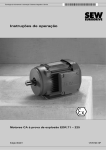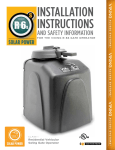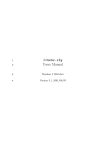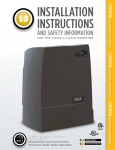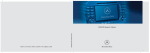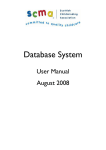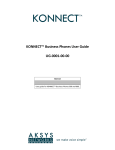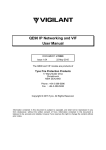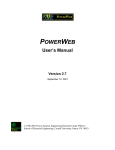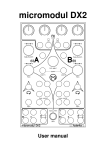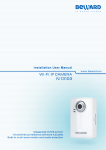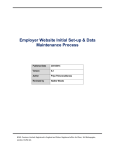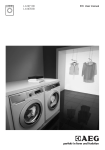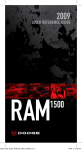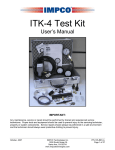Download Konnect EPS Product Description
Transcript
Konnect Soft © Copyright 2004 Konnect EPS - Product Description KONNECT EPS - ELECTRONIC PUBLISHING SYSTEM Delivering Content to End Users on CD-ROM or via the Web PRODUCT DESCRIPTION June 22, 2004 12:03 K_EPS_Product_Description_09b.doc Page 1 of 78 Konnect Soft © Copyright 2004 Konnect EPS - Product Description 1 KONNECT EPS – OVERVIEW 9 1.1 Overview 9 1.1.1 9 1.2 1.3 Identical data set used by web and CD-ROM versions Comparison of Konnect EPS Web with Konnect EPS CD-ROM 9 1.2.1 1.2.2 9 9 Same user search interface for web and CD-ROM Delivering data to the web, if you are an existing CD-ROM publisher Not sure if this technology is suitable for your application? 1.3.1 1.3.2 Example 1 – Directory type content 1.3.1.1 Example screen - CD-ROM version 1.3.1.2 Example screen - Web version Example 2 – Continuous text content 1.3.2.1 Example screen - CD-ROM version 1.3.2.2 Example screen - Web version 9 10 10 11 12 12 13 2 USER INTERFACE 14 2.1 Application installation (CD-ROM only) 14 2.1.1 2.1.2 14 14 14 15 15 15 2.1.3 2.2 Unlocking databases/content areas 16 2.2.1 16 16 17 17 17 2.2.2 2.2.3 2.2.4 2.3 2.4 2.5 2.6 2.7 2.8 System requirements Installation - Windows 2.1.2.1 Network installation 2.1.2.2 Uninstall Installation - Apple Macintosh 2.1.3.1 Internet configuration Entering unlock codes 2.2.1.1 Unlock screen example Purchasing unlock codes Content expiry date Advanced protection features Starting the CD-ROM application (CD-ROM only) 17 2.3.1 2.3.2 2.3.3 17 18 18 18 19 Start screen Tip of the day Content expiry date 2.3.3.1 Out-of-date warning 2.3.3.2 Application lockout User authentication (Web site only) Application main window - getting around 19 19 2.5.1 2.5.2 19 20 Main elements Re-sizing the application window Command menus (CD-ROM only) 20 2.6.1 2.6.2 2.6.3 2.6.4 2.6.5 20 20 20 20 21 File menu Edit menu Display menu Options menu Help menu Main toolbar Graphical table of contents (GTOC) 21 21 2.8.1 2.8.2 22 23 June 22, 2004 12:03 GTOC (graphical table of contents) toolbar Browsing through content categories K_EPS_Product_Description_09b.doc Page 2 of 78 Konnect Soft © Copyright 2004 2.8.3 2.8.4 2.8.5 2.9 2.11 2.12 23 23 23 23 2.9.1 23 23 23 24 Main menu commands 2.9.1.1 Mouse sensitive (“hot”) regions 2.9.1.2 Rollovers Example – main menu Searching the database/content area 24 2.10.1 2.10.2 2.10.3 2.10.4 2.10.5 2.10.6 2.10.7 2.10.8 2.10.9 2.10.10 2.10.11 24 26 27 27 27 27 27 28 28 28 28 Full-text and multi-criteria searching Search indexes Speed scrolling (Windows CD-ROM Only) Boolean logic Numeric search Range Search Ordered searches Proximity Search term truncation Automatic right hand truncation Acronyms and abbreviations Hit lists 29 2.11.1 2.11.2 2.11.3 2.11.4 2.11.5 2.11.6 29 29 30 30 30 30 Multiple hit lists Selecting hits Sorting hit lists Tagging individual records for export or print Exporting data Printing hit lists Document/record display 30 2.12.1 2.12.2 31 32 32 32 32 32 32 32 32 32 32 32 32 33 33 33 33 33 2.12.3 2.12.4 2.12.5 2.12.6 2.12.7 2.12.8 2.12.9 2.12.10 2.12.11 2.12.12 2.12.13 2.12.14 2.12.15 2.12.16 2.12.17 2.13 2.14 2.15 2.16 Searching categories Resizing the GTOC (graphical table of contents) Zooming in and out Main menu 2.9.2 2.10 Konnect EPS - Product Description Document toolbar Typography 2.12.2.1 HTML data Locked records Search terms highlighting Hyperlinks URLs and e-mail addresses Browsing through documents/records Copy to clipboard Tagging individual records for export or print Export document/records Print documents/records Define bookmark Notes per document/record Browse through search terms Zoom in and out Document/record history - backtracking (Windows CD-ROM only) Synchronization with graphical table of contents (Windows CD-ROM only) Tagging individual records for export or print (Windows CD-ROM only) Exporting/downloading data Printing documents Multi-disc CD-ROM application/title (Windows CD-ROM only) 33 34 35 35 2.16.1 35 35 36 36 36 36 2.16.2 June 22, 2004 12:03 Single user version 2.16.1.1 Single CD-ROM drive 2.16.1.2 Automatic copy to hard disk 2.16.1.3 Manual copy to hard disk Multi-user network version 2.16.2.1 CD-ROM drive or manual copy to hard disk K_EPS_Product_Description_09b.doc Page 3 of 78 Konnect Soft © Copyright 2004 Konnect EPS - Product Description 2.16.2.2 Automatic copy 2.16.2.3 Install to several client PCs over the network 2.17 36 36 Online help 36 2.17.1 2.17.2 36 36 General help Context-sensitive help 3 KONNECT EPS ON THE WEB 37 3.1 3.2 Demonstration application Overview - features and benefits 37 37 3.2.1 37 3.3 Integration with an existing web site 37 3.3.1 37 37 37 38 38 39 40 41 41 41 41 3.3.2 3.3.3 3.3.4 3.3.5 3.3.6 3.3.7 3.4 3.5 3.6 3.7 41 3.4.1 3.4.2 41 42 Konnect EPS Web - benefits If you already have a Konnect EPS CD-ROM But I want to update my web site more frequently than my CD-ROM? Using Konnect EPS components on the web Access control 42 42 43 3.7.1 43 43 43 43 43 43 44 3.7.3 3.9 Look and feel 3.3.1.1 Style sheets Navigation Example screens 3.3.3.1 Example 1 3.3.3.2 Example 2 3.3.3.3 Example 3 Running on a Konnect Soft server Integration page for the existing site Access control Web server Delivering data to the web, if you are an existing CD-ROM publisher 3.7.2 3.8 Bookmark records Access control component 3.7.1.1 Subscriptions 3.7.1.2 Pay-per-slice Utilizing existent access control system 3.7.2.1 End user logins 3.7.2.2 Favorites/bookmarks Monitoring abnormal usage Konnect EPS and the web server 44 3.8.1 3.8.2 44 44 Utilizing Konnect EPS with Unix servers Performance/load balancing Comparison of Konnect EPS with other technologies 45 3.9.1 3.9.2 45 45 45 45 45 45 3.9.3 Konnect EPS – full text technology Performance 3.9.2.1 Konnect EPS 3.9.2.2 Comparison with Microsoft SQL Server 3.9.2.3 Comparison with Microsoft Access Not sure which technology is best for your application? 4 CD-ROM UPDATE OVER THE INTERNET 46 4.1 Overview 46 4.1.1 4.1.2 47 47 4.2 Schematic overview Billing for the “refresh” of data Update databases 47 4.2.1 47 June 22, 2004 12:03 The content of update databases K_EPS_Product_Description_09b.doc Page 4 of 78 Konnect Soft © Copyright 2004 4.2.2 4.2.3 4.3 4.2.1.1 New records 4.2.1.2 Updated records 4.2.1.3 Deleted records Source data for update databases Production of update databases 4.2.3.1 Integrity of hyperlinks 4.2.3.2 Amount of update databases 4.2.3.3 Size of update databases Konnect EPS - Product Description 47 47 48 48 48 48 48 48 Update databases – the end user 49 4.3.1 49 49 49 49 50 4.3.2 Information about updates 4.3.1.1 Overview 4.3.1.2 Automated notification messages Downloading update databases 4.3.2.1 Search performance optimization 4.4 Konnect EPS on the web 50 5 WEB AND CD-ROM ADVERTISING 51 5.1 5.2 5.3 Banner advertising Callouts to advertisements servers Advertisement positions 51 51 51 6 ACCESS CONTROL (CD-ROM ONLY) 52 6.1 Fixed unlock codes 52 6.1.1 6.1.2 52 52 6.2 6.3 6.4 6.5 6.6 6.7 Local CD-ROM or local hard disk Networked CD-ROM License files 52 6.2.1 6.2.2 54 55 55 55 55 55 55 License generator License options 6.2.2.1 Local CD-ROM 6.2.2.2 Networked CD-ROM 6.2.2.3 Content expiry 6.2.2.4 Reference/read-only or download version 6.2.2.5 Publication selection Network usage tracking 55 6.3.1 6.3.2 55 56 Maximum number of simultaneous users License server Multi-publication applications 58 6.4.1 6.4.2 6.4.3 6.4.4 58 58 58 58 Graphical table of contents Hit list Search masks Document display Supported operating systems/networks Online purchase combined with automated unlocking Maintenance and support 58 58 58 6.7.1 58 Network usage tracking 7 DATA ENCRYPTION AND COMPRESSION 59 7.1 Huffman encoding 59 8 CONTENT DELIVERY AND UPDATING SYSTEM 60 June 22, 2004 12:03 K_EPS_Product_Description_09b.doc Page 5 of 78 Konnect Soft © Copyright 2004 8.1 Automated content update 60 8.1.1 8.1.2 8.1.3 8.1.4 60 60 60 60 60 61 61 61 61 61 8.1.5 8.1.6 8.2 Konnect EPS Web delivery component Automated updating The production/updating process Editorial approval and release 8.1.4.1 Client notification and checks 8.1.4.2 Update report 8.1.4.3 Previewing the data 8.1.4.4 Releasing the data update for publication Additional changes Manual intervention minimization Standard CD-ROM update service 61 8.2.1 8.2.2 8.2.3 61 61 62 62 62 62 8.2.4 8.2.5 8.3 8.4 Konnect EPS - Product Description Where automated content update is installed Producing an update from delivered data The process 8.2.3.1 Additional changes Data “re-ships” or reprocessing of data Editorial approval and release Integration with content management systems Maintenance and support 62 63 8.4.1 8.4.2 63 63 Automated content update Web interface 9 SOURCE DATA INPUT FORMATS 64 9.1 9.2 Content extraction system Database management systems (DBMS) formats 64 64 9.2.1 9.2.2 64 64 64 64 9.3 9.4 9.5 Integration with database management systems Accessing the editorial database 9.2.2.1 Data extraction and conversion 9.2.2.2 Accessing an extract from the editorial database Office file formats 65 9.3.1 65 Word HTML Tagged data formats 65 9.4.1 65 XML Image material 65 9.5.1 66 Resolution of images 10 CONFIGURING A PUBLICATION 67 10.1 General 67 10.1.1 67 67 67 67 67 67 67 67 67 10.1.2 10.2 10.3 General application settings 10.1.1.1 Splash screen (start-up image) 10.1.1.2 Application details 10.1.1.3 Out-of-date warning 10.1.1.4 Lockout date Full text index setup 10.1.2.1 Data and index (search) fields 10.1.2.2 Full-text index 10.1.2.3 Data and index compression and encryption Access control User retrieval interface 67 67 10.3.1 10.3.2 67 67 June 22, 2004 12:03 Main menu Graphical table of contents (GTOC) K_EPS_Product_Description_09b.doc Page 6 of 78 Konnect Soft © Copyright 2004 10.3.3 10.3.4 10.3.5 10.3.6 10.3.7 10.3.8 10.3.9 Search 10.3.3.1 Search masks 10.3.3.2 Fielded search 10.3.3.3 Personnel search 10.3.3.4 Free search Hit list 10.3.4.1 Hit list layout 10.3.4.2 Main hit list 10.3.4.3 Personnel hit list Document display (record view) 10.3.5.1 Document layout 10.3.5.2 Tagged formats 10.3.5.3 HTML formats 10.3.5.4 E-mail addresses 10.3.5.5 Hyperlinks 10.3.5.6 Bookmarks Tagging individual records for export or print Advertising 10.3.7.1 Frames 10.3.7.2 Configuring frames for advertising Data export 10.3.8.1 Exported fields/downloads 10.3.8.2 Maximum number of documents/records per export occasion Printing 10.3.9.1 Headers and footers 10.3.9.2 Maximum number of documents per print occasion Konnect EPS - Product Description 67 67 68 68 68 68 68 68 68 68 68 68 68 68 68 69 69 69 69 69 69 69 69 69 69 69 11 MORE INFORMATION 70 12 CONTACTING US 70 13 APPENDIX - FULL-TEXT SEARCHING WITH KONNECT EPS 71 13.1 13.2 13.3 13.4 What is full-text indexing? Data preparation for CD-ROM or Web version Database specification phase Full-text indexing and database generation 71 71 72 72 14 APPENDIX - SYSTEM REQUIREMENTS 73 14.1 Konnect EPS CD-ROM 73 14.1.1 14.1.2 73 73 73 14.2 Konnect EPS CD-ROM for Windows Konnect EPS CD-ROM for Apple Macintosh 14.1.2.1 Apple Mac OS X compatibility Konnect EPS Web 74 14.2.1 74 74 74 74 14.2.2 End user PC 14.2.1.1 Web browser support Web server 14.2.2.1 Web server configuration and maintenance 15 APPENDIX - CD-ROM INSTALLATION IN NETWORKS 75 15.1 15.2 Overview Setting up CD-ROM on the server 75 75 June 22, 2004 12:03 K_EPS_Product_Description_09b.doc Page 7 of 78 Konnect Soft © Copyright 2004 Konnect EPS - Product Description 15.3 Network user installation 77 16 APPENDIX - TECHNICAL PERFORMANCE 78 16.1 Overview - Konnect EPS search engine on the web 78 June 22, 2004 12:03 K_EPS_Product_Description_09b.doc Page 8 of 78 Konnect Soft © Copyright 2004 1 KONNECT EPS – OVERVIEW 1.1 Overview Konnect EPS - Product Description Konnect Soft’s Konnect EPS - Electronic Publishing System comprises a set of components for delivering/publishing information (either continuous text and/or database/directory orientated data) to: The web - utilizing Konnect EPS Web CD-ROM - utilizing Konnect EPS CD-ROM Both the above media Konnect EPS is ideal for end users in that it allows them to perform very powerful multi-criteria and full-text searches (see also section 13, Appendix - Full-Text Searching with Konnect EPS). The interface and database that powers Konnect EPS Web offers the same feature-rich functionality as the Konnect EPS CD-ROM system, a long standing and very popular product sold by Konnect Soft since 1997. For the need that it addresses, Konnect EPS is regarded by the information industry as a state-of-the-art search and retrieval solution (see Konnect Soft’s client list for users), and is ideal for providing powerful end user information applications either on the web, on CD-ROM or a combination of both. 1.1.1 Identical data set used by web and CD-ROM versions Konnect EPS – Electronic Publishing System is a CD-ROM search and retrieval solution for published information which also allows a searchable web site to be delivered on CD-ROM. Once produced, a database can now be utilized by Konnect EPS for both web applications and CD-ROM applications. 1.2 Comparison of Konnect EPS Web with Konnect EPS CD-ROM To compare a Konnect EPS Web with a Konnect EPS CD-ROM application, please contact us for a URL of a web application, and an example copy of a CD-ROM application. 1.2.1 Same user search interface for web and CD-ROM Konnect EPS Web provides a search interface almost indistinguishable from the CD-ROM version. In other words, the interface of a Konnect EPS CD-ROM is directly replicated on the web. The web version offers the same powerful search, retrieval and display functionality as is available on the CD-ROM, and vice versa. 1.2.2 Delivering data to the web, if you are an existing CD-ROM publisher See section 3.4 for more details. 1.3 Not sure if this technology is suitable for your application? If you are not sure whether Konnect EPS is suitable or the best technology for your application, please contact us to discuss. Both Konnect EPS and Microsoft SQL Server, which is a core part of the architecture of our Konnect eCMS Electronic Content Management System, are utilized by Konnect Soft according to the particular needs of the client application. In this way, we select the technological platform which is exactly right for your requirements - see also section 3.9, Comparison of Konnect EPS with other technologies. June 22, 2004 12:03 K_EPS_Product_Description_09b.doc Page 9 of 78 Konnect Soft © Copyright 2004 1.3.1 Konnect EPS - Product Description Example 1 – Directory type content 1.3.1.1 Example screen - CD-ROM version VNU USA - Adweek Directories on CD-ROM June 22, 2004 12:03 K_EPS_Product_Description_09b.doc Page 10 of 78 Konnect Soft © Copyright 2004 Konnect EPS - Product Description 1.3.1.2 Example screen - Web version VNU USA - Adweek Directories on the web June 22, 2004 12:03 K_EPS_Product_Description_09b.doc Page 11 of 78 Konnect Soft © Copyright 2004 1.3.2 Konnect EPS - Product Description Example 2 – Continuous text content 1.3.2.1 Example screen - CD-ROM version Child Poverty Action Group – Welfare Benefits on CD-ROM June 22, 2004 12:03 K_EPS_Product_Description_09b.doc Page 12 of 78 Konnect Soft © Copyright 2004 Konnect EPS - Product Description 1.3.2.2 Example screen - Web version Child Poverty Action Group – Welfare Benefits on the web June 22, 2004 12:03 K_EPS_Product_Description_09b.doc Page 13 of 78 Konnect Soft © Copyright 2004 2 Konnect EPS - Product Description USER INTERFACE This section covers user interfaces for CD-ROM and web platforms. Where specific functionality is only available on certain platforms, this is indicated as follows: CD-ROM only Functionality available for CD-ROM - Windows or Apple Mac Windows CD-ROM only Functionality available for Windows CD-ROM Web site only 2.1 Functionality available for web site Application installation (CD-ROM only) 2.1.1 System requirements Refer to section 13 for system requirements for the various platforms. 2.1.2 Installation - Windows To install a Konnect EPS CD-ROM application, follow these steps: Start Windows (if not already running) Insert the CD-ROM in your CD-ROM drive Setup will automatically start after a few seconds. If it does not, simply open My Computer and double-click the CD-ROM drive Or click on Start then Run… then Browse… locate Setup.exe on the CD-ROM drive and Open Select OK and follow the instructions that appear on your screen Where applicable, Konnect EPS installs additional third party programs, e.g. ⇒ Microsoft Internet Explorer ⇒ Acrobat PDF Reader ⇒ Etc. The installation creates a shortcut on desktop for starting the application. In addition, it creates a program group that contains shortcuts for: Start the application Refer to the user manual/online help See also installation instructions included in Readme.txt within the root directory of the Konnect Soft CDROM application. 2.1.2.1 Network installation Due to the variety of network operating systems on the market with their widely differing setup procedures, it is impossible to provide documentation to cover all eventualities. However, the basic methodology of the installation procedure is outlined below. Konnect Soft’s CD-ROM applications, utilizing Konnect EPS, run independently of any specific local area network (LAN) system under Windows platforms. A Windows workstation/PC needs to be able to connect to the server where the CD-ROM is located and map the remote drive on the server to a drive letter. Refer to Windows Explorer Menu Tools | Map Network Drive. The user then performs the CD-ROM installation in the normal manner by locating and running setup.exe from the remote drive. Refer to section 15 for further details here. Alternatively, the CD-ROM can be copied to a network hard disk from where it can also be installed as described above. June 22, 2004 12:03 K_EPS_Product_Description_09b.doc Page 14 of 78 Konnect Soft © Copyright 2004 Konnect EPS - Product Description Using CD-ROM in jukeboxes Applications can also be used within a CD jukebox where these are recognized in the network as network drives. Unlocking network usage For some applications, if enabled, a network unlock code may be required by the end user in order to complete a network installation. This is keyed in at the user’s machine. (Where this is the case, a note of this code should be made, so that it can be used for subsequent installations at other users’ machines – see section 2.2.) 2.1.2.2 Uninstall The standard procedure to uninstall an application is as follows on all Windows platforms. Select Start | Settings | Control Panel | Add/Remove Programs. application within the Add/Remove Programs window. 2.1.3 Select and uninstall the desired Installation - Apple Macintosh Start your Apple Mac computer (if not already running) Insert the CD-ROM into the CD-ROM drive Copy the application’s program (e.g. Adweek Directories) from the CD-ROM to your hard disk or desktop (you can also run the program from the CD-ROM, but it will operate more slowly) For best performance set Disk Cache located in Control Panels - Memory to 6,144K or higher 2.1.3.1 Internet configuration For Apple Mac Systems, Internet Config (version 1.3 or higher) is required to allow this program to communicate with a web browser. This allows one to use web site hot links and the help system. The utility is installed and configured automatically by some web browsers. If you do not have Internet Config installed, you can install it from the CD-ROM following the instructions in the Internet Config folder. Be sure to configure it to use your web browser as follows: With Internet Config running, click on the Helpers button Select http and click on Change to open the Add Helper dialogue box Click on Choose Helper Locate the Web Browser of preference and click on Open Click on OK in the Add Helper dialogue box The selected browser should now appear as the default browser for http Repeat this procedure for https and Files June 22, 2004 12:03 K_EPS_Product_Description_09b.doc Page 15 of 78 Konnect Soft © Copyright 2004 2.2 Konnect EPS - Product Description Unlocking databases/content areas Access to an application may be protected by unlock codes. Where protection of an application is applied to more than one database/content area of the application, a number of unlock codes are supplied. These unlock codes are provided as separate documentation accompanying the CD-ROM, allowing the publisher to issue them to the end user as needed. 2.2.1 Entering unlock codes At installation you will be required to enter passwords to unlock the databases that you have requested. 2.2.1.1 Unlock screen example Unlock code fields for databases/content areas for which unlock codes have not been purchased should be left blank – these can be unlocked, with the requisite codes, at any point via the command menu. As long as a database/content area remains locked, the end user can search, but no data is shown in the document/record display (i.e. one is unable to retrieve the actual content). When you have finished click OK. For example, trying to view a locked document, and one is shown display such as: June 22, 2004 12:03 K_EPS_Product_Description_09b.doc Page 16 of 78 Konnect Soft © Copyright 2004 Konnect EPS - Product Description If you have incorrectly entered an unlock code, you will get an error message such as: Click OK and then select Unlock application from the Options menu or using the shortcut keys Ctrl+U or +U and re-enter the unlock code. When the unlock codes have been entered correctly, the screen will disappear after you click OK. You will be able to access only those databases for which you have entered unlock codes. Retain your unlock codes document on file. If for any reason you need to reinstall the CD-ROM application, you will need to re-enter these. 2.2.2 Purchasing unlock codes If you decide that you wish to access additional information sets/databases, simply contact the publisher/information provider. 2.2.3 Content expiry date See section 2.3.3 for details. 2.2.4 Advanced protection features See section 6 for more advanced protection features. 2.3 Starting the CD-ROM application (CD-ROM only) The CD-ROM needs either to be located in the CD-ROM drive in order to run the application. To minimize the amount of hard drive space required to run the CD-ROM, only a few files are actually copied to your hard drive during installation. Most application files and all data remain on the CD-ROM. Alternatively CD-ROM applications can also be copied to and run from hard disk – see section 6.1. You may start the application by: Double clicking on the application’s program symbol on the Desktop Double clicking on the application’s program symbol in the application’s program group - the program group is created and opened on the desktop after the initial install; should you have closed it, you can find it via the Windows Start menu Selecting the application’s program name from Windows Start menu – for example, choose Start | Programs | <Publisher name> | <Application name> (e.g. Programs | ADWEEK Directories | ADWEEK Directories 2004) Apple Mac users should double click on the program file For example, the program symbol for Adweek Directories CD-ROM is as follows: 2.3.1 Start screen The application’s start screen (splash screen) appears first, when the application starts. It disappears when you press any key or click the mouse on the start screen. June 22, 2004 12:03 K_EPS_Product_Description_09b.doc Page 17 of 78 Konnect Soft © Copyright 2004 2.3.2 Konnect EPS - Product Description Tip of the day Each time you start the CD-ROM application the following screen appears: This screen contains helpful tips on using the application. You may exit Tip of the day by clicking the Close button or pressing Esc on your keyboard, or you may browse through all the tips by clicking the Next tip button. If you wish to omit this screen when starting the CD-ROM application, click once on Show tip at startup to toggle it OFF. When the check mark is visible, this option is ON. You can recall this screen at any time by selecting Tip of the day from the Help menu. 2.3.3 Content expiry date The following options, where applicable, encourage re-purchase once the content expiry date is reached. For example, a CD-ROM application is configured to expire on 30 June 2005. When the application starts, it reads the PC clock to obtain the current date, and compares it with the configured date in order to detect whether the expiry date has been reached. This mechanism is protected against manipulation of the PC clock. The application stores its previous start date and time (invisible to the user) so that should the clock be turned back, this will be recognized and the expiry message will be displayed. Following confirmation by the user the application will terminate. 2.3.3.1 Out-of-date warning When a pre-defined expiry date has been reached a warning message is displayed at start-up of the application to indicate that the content is out of date: “This publication is out of date. Please contact <company name> at <phone number> in order to update." Following confirmation by end user, the application will continue to operate as normal. June 22, 2004 12:03 K_EPS_Product_Description_09b.doc Page 18 of 78 Konnect Soft © Copyright 2004 Konnect EPS - Product Description 2.3.3.2 Application lockout Absolute date The lockout date defines the absolute date from which the application on the CD-ROM will no longer start (i.e. the user’s right to use the data has expired). When the lockout date is reached a notification message is displayed at start-up of the application: “This publication is out of date. Please contact <company name> at <phone number> in order to update”. Following a confirmation by end user, the application terminates. Trial period The lockout date for trial discs is defined by the number of days following the installation of the CD-ROM after which it will no longer start. When the lockout date is reached a notification message is displayed at start-up of the application as above. After a confirmation by end user the application terminates. 2.4 User authentication (Web site only) See section 3.7. 2.5 Application main window - getting around At startup the application appears, for example, as follows (the representations are from a Windows 2000 operating system). Command Menus Main Toolbar Table of Contents Toolbar Graphical Table of Contents Main Menu & Document Display Status Bar 2.5.1 Main elements The main elements of the CD-ROM application are as follows: Command Menus (CD-ROM only) – menus of commands for navigating, configuring and using the application Main Toolbar – buttons for executing key commands from the command menus Graphical Table of Contents Toolbar - buttons for executing commands which affect the Graphical Table of Contents June 22, 2004 12:03 K_EPS_Product_Description_09b.doc Page 19 of 78 Konnect Soft © Copyright 2004 Konnect EPS - Product Description Graphical Table of Contents - graphical representations of data categories (a functional schematic of the databases) Main Menu & Document Display - displays either the Main Menu or the current document 2.5.2 Re-sizing the application window This window may be resized - minimizing, enlarging or exiting the application using the standard functions for Windows or Apple Mac platforms. The lower right hand corner may be "grabbed" by the mouse for custom sizing. The bar that separates the graphical table of contents and the main menu & document display is moveable enabling one to enlarge the view of display. 2.6 Command menus (CD-ROM only) The Command Menus contain the commands for using the application. You can execute these commands by clicking on the appropriate menu with your mouse, highlighting the command you wish to execute and clicking your mouse again. Alternatively you can use your keyboard. Select the appropriate menu by pressing the Alt key on your keyboard and the letter on your keyboard that is underlined in each menu title. An example would be Alt+F for the File menu. Use the Up Arrow or the Down Arrow on your keyboard to highlight the command you want and then press Enter on your keyboard. Once a command menu is highlighted using the Alt key, you may move to another command menu by using the Right Arrow or Left Arrow on your keyboard. One can exit the Command Menus by clicking on any other area of the screen with your mouse or pressing the Esc key on your keyboard. (Please note that the Alt+key shortcuts work only in Windows.) In each menu certain commands can be executed by using the shortcut keys as indicated. An example would be Ctrl+X (Windows) or +X (Apple Mac) for the Export command. The following is a description of the commands contained in each menu and their associated shortcut keys. 2.6.1 File menu Export (Ctrl+X or Print (Ctrl+P or +X) – export/download documents or fields to a text file +P) – send documents to a printer Exit – terminate the application 2.6.2 Edit menu Copy (Ctrl+C or 2.6.3 +C) – copy the current document to the Windows clipboard Display menu Only contents (F2) – display only the graphical table of contents Contents and document (F3) – display both the graphical table of contents and the document display Only document (F4) – display only the document display Main menu (Ctrl+R or Notes (Ctrl+N or 2.6.4 +R) – display the main menu +N) – display the notes pane for the current document Options menu Search (Ctrl+S or Hit list (Ctrl+T or +S) – display the search query screen +T) – display the most recent hit list Bookmarks (Ctrl+L or +L) – display the list of bookmarks Retrieve search (Ctrl+O or Save search (Ctrl+Q or June 22, 2004 12:03 K_EPS_Product_Description_09b.doc +O) – display the list of previously saved queries +H) – open the dialog to save the last search query Page 20 of 78 Konnect Soft © Copyright 2004 Konnect EPS - Product Description Select export fields (Ctrl+Z or Settings (Ctrl+E or +I) – open the dialog to select fields for export +E) – opens the dialog to change display settings Connect to web site (Ctrl+W or designated web site +W) – start your default web browser to connect to a Configure web browser (Ctrl+B) – open the dialog to manually select the web browser to be used by the application Unlock application (Ctrl+U or 2.6.5 +U) – open the dialog to unlock databases Help menu Tip of the day – display the tip of the day screen Contents (F1) – display the first page of the online help Search – open the dialog to search the contents of online help Application logo – display the publication’s startup screen/logo (where applicable) About <publisher name> – display profile information about the publication, e.g. “About ADWEEK Directories” About the program – displays profile information about the application software itself and Konnect Soft 2.7 Main toolbar The main toolbar allows quick access to various functions. In the main toolbar you will find the following items: Main Menu Display Table of Contents Only Display Contents and Document Help Connect to Web Browser Search Hit List Display Document Only 2.8 List of Bookmarks Save Query Saved Query List Graphical table of contents (GTOC) The Graphical Table Of Contents (GTOC) contains graphic representations of data categories within the databases/content areas on CD-ROM. This feature gives you quick access to key segments of the data set. This is a highly intuitive hierarchical search mode suitable for users who are less experienced with the product (typically first time or occasional users), or those who simply wish to “browse” and understand the content. The GTOC is hierarchically structured and the various levels are designated by different colored book icons which can be opened to reveal the next level of content, ultimately leading to the documents themselves. June 22, 2004 12:03 K_EPS_Product_Description_09b.doc Page 21 of 78 Konnect Soft © Copyright 2004 Konnect EPS - Product Description A mouse click on a plus symbol ( + ) opens a level and shows the corresponding sub-levels. A click on the minus symbol ( - ) closes a level. The Page Up, Page Down, Home, End and all Arrow keys are also functional within the GTOC. 2.8.1 GTOC (graphical table of contents) toolbar Immediately above the GTOC is the GTOC Toolbar with buttons which can be used to navigate the GTOC, allowing quick access to the following commands: Open the highlighted Category Close the highlighted Category Zoom Out Zoom In ` Search the Table of Contents June 22, 2004 12:03 K_EPS_Product_Description_09b.doc Page 22 of 78 Konnect Soft © Copyright 2004 2.8.2 Konnect EPS - Product Description Browsing through content categories Categories can be opened to reveal the next level of content “drilling down” (i.e. leading) to the individual documents/records. The complete categories list can be browsed, scrolling up and down line-wise or pagewise, as well as positioned to the top or to the bottom of the list. All the documents within a data category can be quickly displayed for third level (blue book) and fourth level (brown book) categories. Click on the category you wish to display and the relevant documents display in the Document Display pane on the right (Apple Mac users can double click the highlighted category). When you reach the final level in any category tree, the icon changes from a book to a page. Clicking on a page icon initiates a search and display of that document. 2.8.3 Searching categories A category can be expanded and searched when clicked with the left hand mouse button, whereby the first document will be displayed. The searchable categories are taken from predetermined database fields. Where enabled for a particular category, clicking the right hand mouse button searches the category. If you wish to view a Hit List of the documents in the category, click on the Search Table of Contents button on the toolbar or place your cursor on the highlighted category and click your right mouse button. If only one document is contained within the category, it will be displayed automatically in the Document Display pane. 2.8.4 Resizing the GTOC (graphical table of contents) The bar that separates the GTOC and the Main Menu/Document Display is moveable. Place your cursor over the bar until it changes to the symbol ←→, click the left mouse button and move the bar left or right. 2.8.5 Zooming in and out Enlarges or reduces the font size of the displayed data in 10% steps. 2.9 Main menu Provides simple graphical “click-on-a-button” access to key search screens or pre-determined areas of information helping to maximize reader traffic, and therefore the effectiveness of this product. 2.9.1 Main menu commands 2.9.1.1 Mouse sensitive (“hot”) regions The main menu consists of an image containing mouse-sensitive (“hot”) regions, whereby functions may be assigned per region including the following: Go to a search mask Go to a specific document/record Web link Show an advertisement/picture in a popup window Start a program 2.9.1.2 Rollovers The Main Menu supports rollovers. A rollover or "mouse over" is a technique for changing a graphic image when the user rolls the mouse over certain areas of the screen. For example, having one element change color to reinforce the user's recognition that certain page elements are "alive" and clickable. Where applicable, individual rollover images display in the Main Menu when the user rolls the mouse over a region to which functionality is assigned. June 22, 2004 12:03 K_EPS_Product_Description_09b.doc Page 23 of 78 Konnect Soft © Copyright 2004 2.9.2 Konnect EPS - Product Description Example – main menu The following configuration of a Main Menu enables the following hot regions (from top to bottom): Open the browser by clicking on the application title heading and link to publisher’s web site area of this CD-ROM Open the search mask by clicking on “Organisations” Start the online help by clicking on “Help” Open the browser by clicking on any of the logos and link to the corresponding web site 2.10 Searching the database/content area 2.10.1 Full-text and multi-criteria searching Each database has a separate Search Query Screen. A search screen contains search fields with their associated hits count to the right of each field, and a total hits count at the bottom of the display. Each screen contains selected search fields in which search criteria may be entered using your keyboard or the index for each field. After entering the search criteria, click on the Search button and a Hit List of all the documents which match the criteria is displayed. You can Display all of the documents in the Hit List, or you can Display only some of the documents. One can only search/view content areas for which one has access – see section 2.2. When searching over different fields, a read-out of hits for each field searched is given as well as the total number of hits for the combined search criteria. These field-oriented hits counts are updated whenever the user enters search terms and either switches from one input field to another, or presses the search or display command buttons. June 22, 2004 12:03 K_EPS_Product_Description_09b.doc Page 24 of 78 Konnect Soft © Copyright 2004 Konnect EPS - Product Description The search input fields are synchronized with the displayed search indexes. Positioning the cursor into a search field activates the display of its index within the displayed search index list. Entering data into a search input field positions the index list accordingly. To search for documents in any of the databases/contact areas, do one of the following: Click on one of the Search buttons on the Main Menu. There is a separate button for each database and for personnel. Click on the Search button on the Main Toolbar. Press Ctrl+S or +S on your keyboard. Any of these options display the Search Query Screen as shown below. Once this screen is displayed, you can select any of the databases to which you have access by clicking on the appropriate tab at the top of the screen. Search criteria can be entered in each field by clicking in the desired field with the mouse and using the keyboard to enter the search criteria (either alpha or numeric), or by selecting terms from the search index – see section 2.10.2. The search mechanism is not case sensitive, so search criteria may be entered in either UPPER CASE or lower case. You can move from field to field by pressing Tab on your keyboard. June 22, 2004 12:03 K_EPS_Product_Description_09b.doc Page 25 of 78 Konnect Soft © Copyright 2004 Konnect EPS - Product Description As you Tab from one field to another, fields that contain search criteria display a count in the box to the right of the field. This is the number of matches found for the search criteria in that field. At the bottom right of the Search Query Screen, the Organisations in Total (Hits in Total for organisations) box displays the total matches found for all search criteria in all fields. This enables you to fine tune your search while building your search criteria. The field Personnel in Total (Hits in Total for personnel) displays the total matches found for personnel search criteria. This only shows, if you have entered search criteria in the personnel fields (e.g. Surname, Forename, Job title). Other elements of the Search Query Screen are as follows: Search – Executes a search for the entered search criteria and displays the number of hits for each field and the Organisations in Total and Personnel in Total Display – Displays the Hit List of documents matching the search criteria Clear – Clears all previously entered criteria from all fields AND/OR operator – Determines which operator functions between fields. Note how the Hits in Total changes when you have search criteria in more than one field and you select OR instead of AND Exact – Use only when you know the exact spelling of your search criteria 2.10.2 Search indexes Search criteria may also be entered by using the Search Index for each field displayed on the right side of the Search Query Screen. Place the cursor in the field for which you want to enter search criteria and the Search Index for that field is displayed. Pre-defined search indexes are supplied to facilitate the selection of search terms. These indexes are displayed adjacent to the search mask allowing the user to simply select and transfer terms into the search input fields for immediate searching or for further refinement. Where applicable a Search Index may include various types of indexes. For example, section headings might be indexed by phrase and by word, while body text would be indexed by words only. The search indexes are of the following types: Phrase The entire contents of the field are contained in the index as searchable terms. Word Where necessary, the contents of a field are split into individual words and these words are contained in the index as searchable terms. Word & Phrase The content of a field is handled as Phrase and Word as above. Number The content of a field is filtered for numbers and these numbers are contained in the index, numerically sorted. With the Phrase and Word & Phrase toggle, you can switch respectively between the display of complete phrases and the display of single words (including phrases). The count in the # column tells one how many matches are found for each index term. Select one or more index terms and click on Select to transfer the terms to the search input field. Doubleclick on a single index term to take only that term to the search dialog. To take a number of search terms into the Search Query Screen: Selecting individual terms - click on the first term and then Ctrl+Click or each additional term that you require +Click to select Selecting a block of terms - click on the first term and then Shift+Click on the last term of the block that you require Or use a combination of both the techniques described above June 22, 2004 12:03 K_EPS_Product_Description_09b.doc Page 26 of 78 Konnect Soft © Copyright 2004 Konnect EPS - Product Description Located directly beneath the Search Index are buttons for selecting OR, AND and WITHOUT operators. These operators apply to the index terms selected from the Search Index only. If you place the OR operator between index terms, then matches for any of the selected terms will result in hits. If you place the AND operator between index terms, then the field you are searching must contain all the selected terms to result in hits. You can exclude terms from the search by using the WITHOUT operator. To use this function, first click on the button beside the WITHOUT operator, then highlight a single word or phrase that you wish to include in the search and then highlight those words or phrases that you wish to exclude from the search. For example: black WITHOUT white WITHOUT red will result in hits for the term black only. After selected criteria using the WITHOUT operator, you may add additional terms using the OR operator. For example: black WITHOUT white WITHOUT red OR green OR blue will result in hits for black, green or blue. 2.10.3 Speed scrolling (Windows CD-ROM Only) When you enter a term into a search field or into the Go to field, as each character is entered the position within the Search Index moves automatically or “speed scrolls” to the best match for this term. 2.10.4 Boolean logic Within the text search fields the Boolean operators AND, OR or WITHOUT may be used. The AND operator is the default operator (i.e. unless otherwise specified, the AND operator is automatically utilized). Refine your search within a field by using AND or OR operators to connect words and phrases: Enter the words black AND white in a field to retrieve all documents which include both words in the field. (Entering more than one word without AND will also retrieve hits with both words.) Enter black OR white to find either word. Surround words with quotes such as “black white” to match the complete phrase. 2.10.5 Numeric search In numeric search fields the search operators >, <, >= and <= may be used: 2.10.6 <x searches for less than x >x searches for greater than x <=x searches for less than or equal to x >=x searches for greater than or equal to x Range Search A range operator = allows one to search for a range of values: x=y 2.10.7 searches for the range from x to y inclusive Ordered searches Order operators allow searches for terms which are in a specific order and within a specifiable distance to each other. For example, searching for electronic BEFORE publishing would find all documents where the term “electronic publishing” appears. Or, searching for CD-ROM AFTER electronic would find all documents where the term “electronic publishing on CD-ROM” appears. June 22, 2004 12:03 K_EPS_Product_Description_09b.doc Page 27 of 78 Konnect Soft © Copyright 2004 2.10.8 Konnect EPS - Product Description Proximity Proximity operator allows searches utilizing a specification of the distance of search terms to each other. For example, searching for electronic NEAR publishing would find all documents where “electronic publishing” or “publishing electronic” appears (i.e. the default value for the distance is 10). Or, searching for electronic NEAR/3 CD-ROM would find all documents where the search term “electronic publishing on CD-ROM“ (or any permutation of it) appears. 2.10.9 Search term truncation Truncated or wild card searches use us only fragments of search criteria. Each search term can be truncated with a wild card * or exactly one character ?. Any combination of left, middle or right truncation is permitted: The asterisk is a “wild card” replacing any number of characters in the search term, for example: Searching for the term Williamson can be achieved by: ⇒ *son ⇒ William* ⇒ W*n ⇒ ?ill* Enter ada* to find all values in the field that start with ada regardless of the characters that follow. Enter *ada for hits that contain ada regardless of the characters which precede or follow Searches are not case sensitive. 2.10.10 Automatic right hand truncation Automatic right hand truncation is the default - the wild card symbol * at the end of the search term is utilized automatically (and invisibly). Selecting the Exact option turns this feature off, enabling exact strings, or strings utilizing the * symbol as a right hand truncation operator. Truncation is not available for terms within numeric search fields. 2.10.11 Acronyms and abbreviations Acronyms and abbreviations are synonyms to terms in the content and do not necessarily appear in the content. In order to search for acronyms and abbreviations, Konnect EPS allows the definition of groups of terms which build synonym groups. For example, the term United Kingdom could be assigned the synonym UK. Searching for UK would then also find all occurrences of United Kingdom. June 22, 2004 12:03 K_EPS_Product_Description_09b.doc Page 28 of 78 Konnect Soft © Copyright 2004 2.11 Konnect EPS - Product Description Hit lists When you select Display on the Search Query Screen, a Hit List is displayed. (If only one record matches the criteria, the Hit List will be skipped and the Display Document is displayed – see section 2.12). The Hit List contains a few key fields of data that allow you to decide how many of the documents found you wish to view. The following hit list shows the number of the document/record to be displayed and a short reference description for each of the documents found from a search (the search can either originate from a search mask or the graphical table of contents). Each entry in the hit list displays a logical number and key information from the document to be displayed. It allows the user to further select the information to be viewed, displayed or printed. When a Hit List appears all documents are selected for display. You can select specific documents for display by using the Shift and Ctrl keys as described in the Index section above. You can reselect all documents for viewing by clicking on the All button. You can display the same Hit List again by using the Ctrl+T Shortcut Key or clicking on the Hit List button on the Main Toolbar. You can continue to display the same Hit List until you execute another Search. You can Sort the Hit List by clicking on the bar above each column. The list will be sorted alphabetically by the values in that column and the documents will be displayed in that order. When you have completed selecting which documents you wish to examine, click the Display button. The documents are then displayed individually in the order that they appear in the Hit List. 2.11.1 Multiple hit lists Different hit lists may appear following a search, for example: When you search for organizations, then the hit list appears which lists the fields/columns which are characteristic for an organization record, e.g. name, type, town, etc. Or, a search for personnel brings up the personnel hit list which may have different fields, e.g. title, forename, surname, etc. 2.11.2 Selecting hits When the hit list initially appears, all entries are highlighted indicating that they are all currently selected. The selection is applicable to the document/record display and printing, export/download, and printing of the hit list itself. To view all of the selected documents, one simply presses Display. To select particular June 22, 2004 12:03 K_EPS_Product_Description_09b.doc Page 29 of 78 Konnect Soft © Copyright 2004 Konnect EPS - Product Description documents/records to display, the user can click either one or a number of individual entries, select a block of entries, or use a combination of both techniques. 2.11.3 Sorting hit lists The hit list can be sorted according to various criteria by clicking on the heading of the relevant column. The sort is limited to 8,000 hits. When this number of hits is exceeded, no sort is available. In cases where the application is configured so that the hit list is created “on the fly”, no sort is supplied (e.g. this is sometimes needed for large data volume publications where the technique of not pre-producing hit lists and associated sort indexes is used in order to save space). 2.11.4 Tagging individual records for export or print See section 2.13. 2.11.5 Exporting data See section 2.14. 2.11.6 Printing hit lists The hit list printout contains the data as shown on the screen, with the field contents being printed in spreadsheet format within a grid. Field contents wrap to new lines within a grid cell where they do not fit the width of the grid cell. The wrap occurs on the space between words. The printout contains a header and footer. The header corresponds to the publication title, followed by a horizontal line across the whole print area of the page. The footer contains a horizontal line across the whole print area of the page, followed by left aligned footer text and the page number, right aligned, preceded by the text Page. See section 2.15. 2.12 Document/record display When you Display the selected documents, they will display one at a time in the right pane of the application. One can browse through the documents by using the Right Arrow or Left Arrow on your keyboard. Or one can use the arrow buttons () on the Display Toolbar. A Scroll Bar appears on those documents/records which are too long to fit on your computer screen. When documents/records are displayed, one can use the Tab key to toggle between the four panes: Table of Contents pane and the three panes that comprise a document. A highlighted line surrounds the border of the active pane, and the Page Up, Page Down, Home, End and Arrow keys are functional for that pane. The data in the document which matches your search criteria is highlighted. You can change the color and functionality of the highlights in Options - Settings (Ctrl+E or +E). The document format for each database differs, but any data that is underlined and the color blue is a designated Hypertext Link. Clicking on this link either displays a Hit List of documents/records in the same category, or displays a specific document/record in another database, or in the case of URL addresses connects to your web browser and goes to the designated web page. June 22, 2004 12:03 K_EPS_Product_Description_09b.doc Page 30 of 78 Konnect Soft © Copyright 2004 2.12.1 Konnect EPS - Product Description Document toolbar The Display Toolbar has features that can help you access and organize the documents/records. Document Number Input and Next/Previous Document Arrows Zoom In Print Zoom Out Export Previous Copy Document to Clipboard Bookmark Next Annotate June 22, 2004 12:03 K_EPS_Product_Description_09b.doc Next/Previous Highlight Arrows Synchronize with GTOC Page 31 of 78 Konnect Soft © Copyright 2004 2.12.2 Konnect EPS - Product Description Typography Scrollable areas (panes) utilize various fonts or font sizes, colors, text display attributes, bold or underlined, subscript and superscript – these can be used to add typography to plain text. 2.12.2.1 HTML data Where HTML data is utilized, i.e. the typography is coded within the content, full typographic display is supported. 2.12.3 Locked records In cases where the “found” document/record is located in a database that is still locked, a display of 2 vertically ordered panes occurs, where the upper pane shows the message “to view this, an unlock code is needed” message, and the lower pane displays an image e.g. the company or product logo. 2.12.4 Search terms highlighting The search terms that are utilized and displayed within the found document are highlighted. 2.12.5 Hyperlinks Hyperlinks (where configured) when clicked on, allow one to link to other documents, the display of which replaces the previous one. 2.12.6 URLs and e-mail addresses Clicking on URLs and e-mail addresses, if configured, start the configured web browser, through which the user is linked to that URL, or the default e-mail client software inserting recipient’s e-mail address. 2.12.7 Browsing through documents/records The physical document number is shown, i.e. the physical sequence number of the document/record within the database. Left and right arrows allow one to step to next or previous document, if available. 2.12.8 Copy to clipboard The displayed document may be copied to the Windows clipboard. The copied data can then be pasted into other applications e.g. a word processing application (Microsoft Word), another database application (Microsoft Access), or any other Windows applications. Fonts, text attributes, alignment and indents information are not copied. 2.12.9 Tagging individual records for export or print See section 2.13. 2.12.10 Export document/records See section 2.14. 2.12.11 Print documents/records The text content of all panes is printed consecutively, as displayed. Notes, if available and selected for print, are printed in the lower part of the document following the heading Notes. Images, even if included in the display, are not printed. The printout normally contains a header and a footer. The header usually corresponds to the publication title, followed by horizontal line across the whole print area of the page. The footer contains a horizontal line across the whole print area of the page, followed by: Left aligned footer text (e.g. a copyright message) And the page number, right aligned, preceded by the text Page See section 2.15. 2.12.12 Define bookmark A bookmark can be defined for the displayed document. A bookmark definition popup window allows the input of the name for this bookmark. June 22, 2004 12:03 K_EPS_Product_Description_09b.doc Page 32 of 78 Konnect Soft © Copyright 2004 Konnect EPS - Product Description 2.12.13 Notes per document/record Notes may be assigned to the displayed document/record. A further pane is opened, where the end user may enter notes related to that document/record. The notes pane is opened automatically whenever a document/record is viewed for which a note exists. 2.12.14 Browse through search terms The number of highlighted search terms within the displayed document is shown. Left and right arrows allow one to step to the next or previous search term, whereby the document/record text is positioned to automatically show each term. 2.12.15 Zoom in and out Enlarges or reduces the font sizes of the displayed data proportionally in 10% steps. 2.12.16 Document/record history - backtracking (Windows CD-ROM only) Takes one back and forward through all previous documents/records (and forward to the next documents/ records) that have been viewed, including those accessed via hyperlink, within a particular application session. 2.12.17 Synchronization with graphical table of contents (Windows CD-ROM only) Functionality that at the press of a button within the Document Toolbar opens the Graphical Table of Contents automatically at the position of the current displayed document/record. 2.13 Tagging individual records for export or print (Windows CD-ROM only) An end user is presented with options in the hit list or document/record display windows in order to include or exclude records for export or print. Including or excluding records from export or print does not change the selection in the hit list, i.e. an end user can still browse through these records and modify selection for export or print. The first column in the hit list contains checkboxes and the document display contains a single checkbox where the selection for export or print can be made. The export and print dialogs contain options for exporting or printing tagged records only. June 22, 2004 12:03 K_EPS_Product_Description_09b.doc Page 33 of 78 Konnect Soft © Copyright 2004 Konnect EPS - Product Description Clicking on the Show Tagged button shows tagged records only. A click on the Show All button shows all records: 2.14 Exporting/downloading data Any documents that are displayed may be exported in their entirety or as a delimited file for mail merge. The Export function can be accessed from File/Export, or by pressing Ctrl+X or +X on your keyboard, or by clicking on the Export button on the Display Toolbar. The Export Screen appears as follows. It comprises three sections: Export File Name, Range and Format. Export File Name allows you to determine the name of the exported file and where it will be saved. The default is C:\Export.txt. When you click on the Save as button, a standard Windows Save As dialog is displayed. Range determines which documents are exported. The Current document is the document visible on your screen. The Current selection is comprised of those documents which have been selected from the Hit List to be displayed. Documents from the Hit List not selected for display are not be exported. Select documents allows one to export a range of documents from the Hit List. One can select the range by entering the first and last document/record numbers in the From and To fields (these are displayed in the far left column of the Hit List). June 22, 2004 12:03 K_EPS_Product_Description_09b.doc Page 34 of 78 Konnect Soft © Copyright 2004 Konnect EPS - Product Description Format determines how much content of each document/record is exported. Selecting Complete document will export all text in each document/record to a text file. If you click on Export notes, any annotations you have appended to documents are included in the export. Selecting Tab-delimited exports mail merge fields in a delimited format using a tab character as the delimiter. This is intended for use in mail merge, spreadsheet or database applications. When you select Tab-delimited as your format, the Fields button becomes active. When you click on this button, the Select fields for data export dialog appears. This allows one to determine the fields that are exported, which one does by highlighting the required fields and using the Arrow buttons to move them from the Available Fields column to the Selected Fields column. The single arrows (< & >) move only the highlighted field. The double arrows (<< & >>) move all fields. The process works in both directions. Please note that the default configuration for a new installation is that all fields are within the Selected Fields column. Some fields are generic to all databases. Others are database specific and are so labeled. If you want to export personnel names and titles, your search must include personnel search criteria, e.g. Job Function or Job Title criteria. If you wish to export all names and titles, then enter an asterisk (*) in either field. 2.15 Printing documents Documents may be printed by selecting File/Print, or pressing Ctrl+P or clicking on the Print button on the Display Toolbar. +P on your keyboard or by The same Range options exist as for Export with the addition of Hit List. Selecting this option prints the current Hit List in a spread sheet format. 2.16 Multi-disc CD-ROM application/title (Windows CD-ROM only) CD-ROM titles may occupy more storage space than the capacity of a single CD-ROM. In the event that a multi-disc CD-ROM application/title is required, the application can be configured to support multiple CD-ROMs utilizing a single or several CD-ROM drives, or alternatively hard disk. In this way the number of CD-ROM disc changes is minimized or completely avoided (i.e. the application is optimized to request as few CD-ROM changes as possible). For example, Konnect EPS checks available CD-ROM drives as to whether the required CD-ROM is located in any of them. If not the user is requested to insert the disc into one of available CD-ROM drives. 2.16.1 Single user version Single user options are as follows. 2.16.1.1 Single CD-ROM drive When utilizing two discs for a CD-ROM title, then the search, for example, is performed across both CDROMs to read the necessary data. The Konnect EPS software requests, as required (when displaying, exporting or printing), the insertion of the relevant CD-ROM requiring “CD swapping”. June 22, 2004 12:03 K_EPS_Product_Description_09b.doc Page 35 of 78 Konnect Soft © Copyright 2004 Konnect EPS - Product Description 2.16.1.2 Automatic copy to hard disk An option is available whereby the CD-ROM title is automatically copied to hard disk. Where two CD-ROMs are utilized, this has the advantage of obviating the need for “CD swapping” as both are simultaneously accessible from the hard disk. The availability of required free hard disk space is checked by the application. 2.16.1.3 Manual copy to hard disk An option is available whereby the user/network administrator can copy the two CD-ROMs to hard disk and install the application from hard disk. The selection is interactive via a Browse button. Both drive mapping and use of UNC are supported with a default value being supplied. Where two CD-ROMs are utilized this has the advantage of obviating the need for “CD swapping” as both are simultaneously accessible from the hard disk. The availability of required free hard disk space is checked by the application. 2.16.2 Multi-user network version Multi-user options are as follows. 2.16.2.1 CD-ROM drive or manual copy to hard disk An option is available whereby the user/network administrator can copy the two CD-ROMs to hard disk and install the application from hard disk. The selection is interactive via a Browse button. Both drive mapping and use of UNC are supported with a default value being supplied. The availability of sufficient free hard disk space is checked by the application. Alternatively, the CD-ROM title can also use two different network CD-ROM drives. 2.16.2.2 Automatic copy An option is available whereby the CD-ROM title is automatically copied to hard disk. The availability of sufficient free hard disk space is checked by the application. 2.16.2.3 Install to several client PCs over the network An option is available whereby an administrator can easily install to several client PCs over the network (e.g. silent installation, thin-client, etc.). 2.17 Online help End user online help provides more detailed information about the usage of the application. Help buttons are provided for first page of the online help, which displays an overview, where the user can follow the hyperlinks in order to view further topics. Context-sensitive help is provided in various windows which links directly to relevant topic. 2.17.1 General help Help command menu Main toolbar 2.17.2 Context-sensitive help Search Hit list Export Print Retrieve bookmarks June 22, 2004 12:03 K_EPS_Product_Description_09b.doc Page 36 of 78 Konnect Soft © Copyright 2004 3 Konnect EPS - Product Description KONNECT EPS ON THE WEB This section goes into more detail regarding Konnect EPS on the web - see also section 2. 3.1 Demonstration application Contact Konnect Soft to obtain a URL to a demonstration of Konnect EPS Web. 3.2 Overview - features and benefits Konnect EPS on the web provides the features: Powerful free text and field-based searching High speed searches Highly usable interface Consistent web and CD-ROM interface (if both media are utilized) Exactly the same database system is used for both CD-ROM and web applications (see section 3.4 - Delivering data to the web, if you are an existing CD-ROM publisher) The fact that the same data source is used for both web and CD-ROM applications results in reduced costs for publishing to both of these media If you have already a web site, Konnect EPS Web is configured to integrate seamlessly with your existing web pages. 3.2.1 Bookmark records This functionality is integrated with the web browser bookmark or favorite functionality to allow a user to bookmark a particular record and at any time to easily return to that item. The bookmarks are saved in the browser and selecting them opens the system at the bookmarked record (once the user has logged in - see section 3.7.2.2) 3.3 Integration with an existing web site If you have an existing web site, Konnect EPS can easily be integrated to provide access to the data you wish to publish on the web. 3.3.1 Look and feel Where the requirement is for Konnect EPS Web to be integrated with an existing web site, the corporate/product identity can be adapted utilizing existing web graphics and designs to achieve a unity of look and feel. New design concepts are presented in advance of implementation for approval by the client. Konnect EPS Web can be configured to use the style of your web site and cosmetic/design changes can be made to suit your requirements. 3.3.1.1 Style sheets Konnect EPS on the web utilizes style sheets, so that the “look” can be adjusted should this be required. Style sheets are used wherever possible, but only features that do not compromise browser compatibility are used. Style sheets make the site much easier to maintain, allow more consistent use of styles and give access to many features not available with standard HTML styles. 3.3.2 Navigation More details to follow June 22, 2004 12:03 K_EPS_Product_Description_09b.doc Page 37 of 78 Konnect Soft © Copyright 2004 3.3.3 Konnect EPS - Product Description Example screens Below are examples of how the Konnect EPS Web interface can work and fit within your existing web layout or run as a standalone web site. 3.3.3.1 June 22, 2004 12:03 Example 1 K_EPS_Product_Description_09b.doc Page 38 of 78 Konnect Soft © Copyright 2004 3.3.3.2 June 22, 2004 12:03 Konnect EPS - Product Description Example 2 K_EPS_Product_Description_09b.doc Page 39 of 78 Konnect Soft © Copyright 2004 3.3.3.3 June 22, 2004 12:03 Konnect EPS - Product Description Example 3 K_EPS_Product_Description_09b.doc Page 40 of 78 Konnect Soft © Copyright 2004 3.3.4 Konnect EPS - Product Description Running on a Konnect Soft server Where required, Konnect EPS can be set up on a separate Windows server with all traffic for the Konnect EPS area of the site being directed to the Konnect EPS server (a certain URL is configured to redirect to the Konnect EPS server IP or domain). In this way, your existing server configuration (or web hosting solution used) is not really effected and Konnect Soft can install and configure the server used to run Konnect EPS see section 3.8. 3.3.5 Integration page for the existing site Konnect Soft supplies an HTML page serving as an example of how to integrate Konnect EPS into the existing web site. This integration page includes a frame in which Konnect EPS runs. The client only needs to integrate this one page on their existing site. An advantage here is that only the URL of the existing site’s server is seen by end users (in the web browser’s address field), even where Konnect EPS Web runs on a different server and has a different domain name or IP address. 3.3.6 Access control Konnect EPS can be integrated with the client’s existent access control system. Subscribers details (i.e. logged-in users) need to be passed from the existing site to Konnect EPS web site. The client needs to integrate this one page on the existing site submitting details of the currently logged in user - see section 3.7.2. 3.3.7 Web server See section 3.8. 3.4 Delivering data to the web, if you are an existing CD-ROM publisher Many publishers face the challenge of delivering data on the web. Common issues are: What technology do I use? How should the data be structured? How should my interface look and work? How can users search the data? What is the relationship between the data on the web site and the data on my CD-ROM? How do I decide what data set I deliver? Etc. Konnect EPS on the web provides an effective answer to all these questions – it essentially delivers your CDROM content to the web. If you are an existing CD-ROM publisher and want to deliver your data online, then Konnect EPS provides the solution. 3.4.1 Konnect EPS Web - benefits The CD-ROM product has been built based on a huge amount of customer feedback and fine-tuning to achieve an optimum interface and functionality. The great benefits of this technology are: That all the effort used to produce the CD-ROM can be re-used to deliver the data on the web site Konnect EPS on the web uses the interface developed for the CD-ROM The data set (the content that the end user views) is already configured The technology to deliver your data is provided and configured – you do not need to worry about this issue Expensive database management systems do not need to be purchased and administered Etc. June 22, 2004 12:03 K_EPS_Product_Description_09b.doc Page 41 of 78 Konnect Soft © Copyright 2004 Konnect EPS - Product Description A common complaint about web sites is that the user interfaces are not as good as Windows desktop applications (normal Windows non-web applications), or that they do not provide the same level of functionality as desktop applications. By using the same interface functionality as the CD-ROM, Konnect EPS Web is the solution to these types of problems or complaints. Also the same delivery system used to produce your CD-ROMs can be used to deliver data onto the web, reducing update costs significantly. The entire system can be automated so you can produce a new CDROM and update your web site at the click of a button - see section 8. 3.4.2 If you already have a Konnect EPS CD-ROM If you already have a Konnect EPS CD-ROM, then delivery onto the web can be as simple as installing the Konnect EPS web delivery engine onto a web server (your own web server or one provided by Konnect Soft) and configuring the system so that it can be updated by your CD-ROM data. In a very short amount of time you can have a web site populated with content from your CD-ROM. 3.5 But I want to update my web site more frequently than my CD-ROM? Konnect EPS on the web can be integrated with your content management system to allow you to schedule frequent updates (daily, weekly, etc.) - see section 8. The effort involved here depends on your data and the nature of your content management system (if present). Another option is to use Konnect Soft’s Konnect eCMS - Electronic Content Management System to manage your content. When integrated with the Konnect eCMS system, both CD-ROMs and web site can be delivered on demand through a powerful and easy to use interface. 3.6 Using Konnect EPS components on the web Konnect EPS consists of a number of software components that are highly configurable and can be used independently. You may wish to use some of these components but not the whole system, for example where you have an existing web site with dynamic content. Components which can be configured for re-use include: Graphical table of contents (GTOC) Search Hit List Document/record Display Export Notes Etc. These components can be configured to link into a back-end database, and the look and style can be adjusted. Many customers are interested in the graphical table of contents component, as it provides a usable intuitive way to browse hierarchical data (that is often represented by drill down links on a web site). This component can be configured to read data from an ODBC database and display it in the hierarchical tree format greatly enhancing your site’s appearance and usability for customers. June 22, 2004 12:03 K_EPS_Product_Description_09b.doc Page 42 of 78 Konnect Soft © Copyright 2004 3.7 Konnect EPS - Product Description Access control Konnect EPS can be integrated with an existing access control system (where the client has a web site with access control features), or alternatively Konnect Soft can supply an access control component as required. 3.7.1 Access control component Konnect Soft provides an access control mechanism that can utilize: Subscriptions IP address validation Pay-per-slice charging Usage monitoring Etc Users either need to enter a user name and password, or their IP address (which must be within an authorized range) to be able to access the Konnect EPS web. 3.7.1.1 Subscriptions Subscriptions can be based on a time period or a maximum number of record/document views or downloads - whichever is reached first. In this way users are only be able to view or download, for example, 3,000 records, and they are then required to renew their subscription. 3.7.1.2 Pay-per-slice Where pay-per-slice type functionality is used, publishers can configure the system so that users can run a search and then: Pay to see the results Obtain free access to some content, but pay for full access Etc. Refer to Konnect eCMS - Electronic Content Management System - Product Description for more information on this topic. 3.7.2 Utilizing existent access control system 3.7.2.1 End user logins Konnect EPS can be integrated with the client’s existing access control system. Subscribers details (i.e. those of logged-in users) are passed from the existing site to the Konnect EPS web site area under which the user’s specific data or settings are stored (e.g. user notes, temporary files, etc.). Notes Search results (temporary files) Etc. Konnect EPS does not need to handle any logins or re-logins for users visiting the site. Instead, the existing site passes through to Konnect EPS the following information: User name and password of the logged in user ⇒ The password is not required if the user name uniquely identifies a user The names of the directories the user is allowed to access The existing site submits the login details to the Konnect EPS integration page. 3.7.2.2 Favorites/bookmarks When end users activate bookmarks or favorites (utilizing the browser “favorites” functionality in Microsoft Internet Explorer or “bookmarks” functionality in Netscape browsers) to the Konnect EPS site, they are redirected to the login page of the existing site, if not already logged in. June 22, 2004 12:03 K_EPS_Product_Description_09b.doc Page 43 of 78 Konnect Soft © Copyright 2004 3.7.3 Konnect EPS - Product Description Monitoring abnormal usage As well as restricting access to subscribers or users who have paid for content, Konnect Soft can also: Configure firewall software that can detect when a large volume of data is being downloaded from a web site by automated means (other than data being purchased and downloaded) Configure software to monitor the web server log files to detect abnormal usage These combined measures provide a high level of protection for all data delivered on the web site. 3.8 Konnect EPS and the web server Konnect EPS on the Web runs on Microsoft Windows 2000 Server family of operating systems (Server or Advanced Server, Service Pack 4) or Microsoft Windows 2003 Server. It can be installed on the client’s server, or can run on a separate web server provide by Konnect Soft. 3.8.1 Utilizing Konnect EPS with Unix servers If your existing web site uses a Unix server (Linux, Solaris, etc.), then Konnect EPS can be set up on a separate Windows server and all traffic for the Konnect EPS area of the site is directed to the Konnect EPS server (a particular URL is configured to redirect to the Konnect EPS server IP or domain). In this way your existing server configuration is not really effected and Konnect Soft can install and configure the server used to run Konnect EPS. 3.8.2 Performance/load balancing Where there is a very high number of users of the site, load balancing and component transaction management are used to distribute the load across multiple machines. This basically involves utilizing the power of several machines to display the web site, so that all the requests from users for web pages (and searches, etc.) are divided between all available machines (no one machine becomes overloaded). When even more load is needed, more machines are added to the cluster. In this way the Konnect EPS engine can handle an extremely large amount of users by utilizing additional hardware as needed June 22, 2004 12:03 K_EPS_Product_Description_09b.doc Page 44 of 78 Konnect Soft © Copyright 2004 3.9 Konnect EPS - Product Description Comparison of Konnect EPS with other technologies 3.9.1 Konnect EPS – full text technology Konnect EPS is a high-performance full-text system for indexing and retrieving structured data, which provides reference/information publishing orientated functionality (utilizing all the power of full-text support) 3.9.2 Performance 3.9.2.1 Konnect EPS Konnect EPS uses a multi-user access optimized full-text database system. A high performance index format is utilized with an optimized retrieval engine resulting in extremely high performance search capabilities. Times for the underlying engine to run a search are in a range of tenths of a second for a single word search (of course search times for a user are influenced by the speed of their internet connection). The search performance is independent of database size. Also, the Konnect EPS engine does not have the overhead that relational databases have of performing joins. The Konnect EPS full-text index is constructed so that the number of accesses to the underlying media (the full text indexes) is highly optimized. The search engine loads only once in memory and allocates a minimum amount of server resources (e.g. memory), so that it does not produce significant load to the server. 3.9.2.2 Comparison with Microsoft SQL Server SQL Server is a powerful, relational, multi-user database management system. Konnect EPS supplies the retrieval capabilities, which are required by a “read-only” end user publication. In this way it offers higher performance (faster search results) than SQL Server, due mainly to the lower overhead of using an optimized read only access system. To improve search performance SQL Server allows the indexing of columns on tables and the generation of full text indexes on textual data. This may not be insufficient where the requirement is to be able to search on any field within a highly related structure. Konnect EPS performance is independent of either the complexity of the database (e.g. structure or size of records) or the amount of records it contains. The reason for this is the optimized structure of the searchable full text index which results in such high search performance. 3.9.2.3 Comparison with Microsoft Access Microsoft Access allows a limited number of simultaneous connections, but is not suitable for use on a web server with higher loads. Less than 100 simultaneous users running searches may overload a Microsoft Access database system. 3.9.3 Not sure which technology is best for your application? If you are not sure about which technology is suitable or best for your application, please contact us to discuss. Both Konnect EPS and Microsoft SQL Server, which is a core part of the architecture of our Konnect eCMS Electronic Content Management System, are utilized by Konnect Soft according to the particular needs of the client application. In this way, we select the technological platform which is exactly right for your requirements. June 22, 2004 12:03 K_EPS_Product_Description_09b.doc Page 45 of 78 Konnect Soft © Copyright 2004 4 CD-ROM UPDATE OVER THE INTERNET 4.1 Overview Konnect EPS - Product Description The objective of this functionality is to decrease the update frequency of physical CD-ROM discs, but at the same time giving CD-ROM users (e.g. subscribers) access to up-to-date content downloaded over the internet. For example, the publisher produces and distributes a new edition of their CD-ROM title (which includes a full set of current content) once a year. During the time periods between the production of new CD-ROM discs (e.g. monthly), the publisher supplies CD-ROM users with update databases over the internet. In other words, update databases contain the “fresh” content compared with the existing CD-ROM. Konnect EPS enables users to “update” their CD-ROMs with the most up-to-date content without the need for receiving a new CD-ROM disc. Instead, the Konnect EPS user interface downloads update databases for the CD-ROM application over the internet. Konnect EPS performs all retrieval operations on downloaded update databases (e.g. search, export, etc.) transparently to CD-ROM users. A CD-ROM user is notified about an available update during start up of the application. Following a confirmation by the user, the software downloads the update database. Once downloaded, the search results following each search operation by the user will be up-to-date (the only really noticeable change for the user.) June 22, 2004 12:03 K_EPS_Product_Description_09b.doc Page 46 of 78 Konnect Soft © Copyright 2004 4.1.1 Konnect EPS - Product Description Schematic overview The following diagram represents the CD-ROM update concept – see also section 4.4 for how this concept can be combined with Konnect EPS web applications. Client’s web site Full/update data set Konnect EPS Delivery and Updating Component Web/update databases Web database User/billings(1) Update databases Master editorial database Update databases CD-ROM User’s PC (1) Users and billings are part of a web application and not dealt with here. 4.1.2 Billing for the “refresh” of data See section 3.7 for more details here. 4.2 Update databases 4.2.1 The content of update databases Update databases contain records which are updated (and available on the web) compared with the content of the original CD-ROM or the content of previously delivered update databases. Updated records include the following categories: New records Updated records Deleted records 4.2.1.1 New records New records are records which have not been delivered on CD-ROM or with subsequent update databases. 4.2.1.2 Updated records Updated records are records which have been modified compared with those previously delivered on the CDROM or subsequent update databases. June 22, 2004 12:03 K_EPS_Product_Description_09b.doc Page 47 of 78 Konnect Soft © Copyright 2004 Konnect EPS - Product Description 4.2.1.3 Deleted records Records which were previously delivered on CD-ROM or subsequent update databases, but are now "deleted" and are no longer to be retrieved. 4.2.2 Source data for update databases The publisher delivers either a full source data set or an updated source data set (content to be published) to the Konnect EPS production system (see below). The publisher has the choice as to which is more appropriate for them. Records which should be deleted need to be indicated accordingly by the publisher in their source data, i.e. the publisher’s editorial database should have a field per record, (e.g. ysnDoNotPublish) which indicates that a particular record has been “deleted” and should not be retrievable. 4.2.3 Production of update databases Konnect EPS compares the content on CD-ROM with the newest source data set (which can also be a web database – see section 4.4) in order to determine the newer content for a CD-ROM “refresh”. The Konnect EPS delivery and updating component – see section 8 – generates CD-ROM update databases from the publisher’s source data set. It compares each delivered record with the previously delivered publisher’s data sets and determines the differences. The differences are then full-text indexed and written to the update database which then contains only records which are new, updated or deleted. Where records are deleted, their unique identifiers are written to the update database. 4.2.3.1 Integrity of hyperlinks The integrity of hyperlinks is maintained by Konnect EPS here. Where records are deleted so that references have no targets, Konnect EPS reports this with messaging on the user interface when a relevant link is clicked, “This hyperlink cannot be resolved as its target document has been deleted.” 4.2.3.2 Amount of update databases Dependent on the update period (e.g. monthly), a number of update databases are produced and stored on a web site. For example, when a CD-ROM disc is published yearly, then the update could be monthly, e.g. twelve update databases, one per month, are produced. Where CD-ROM users have a fast internet connection, they can download update databases of bigger sizes. This has the advantage of offering best performance for the application (see section 4.3.2): Quarterly update databases – includes content updates of last three months Full update – includes all content updates to date By the end of a year, there will be 17 update databases on the web site available for download for the “refresh” of CD-ROM content: Monthly updates: 12 Quarterly updates: 4 Full update: 1 The user software automatically selects the size of the update databases to download dependent on the speed of the internet connection (as selected by the user). Users with a fast internet connection download quarterly or the full updates, while users with low speed internet connection would download the smaller sized monthly update databases (see section 4.3.2). See also section 4.4 4.2.3.3 Size of update databases For example, if a CD-ROM holds around 200 MB of data and approximately 20% of the content is updated in a year, this then amounts to around 40 MB. Assuming equal sized monthly updates, a CD-ROM update database would then have the size of approximately 3.3 MB. June 22, 2004 12:03 K_EPS_Product_Description_09b.doc Page 48 of 78 Konnect Soft © Copyright 2004 4.3 Konnect EPS - Product Description Update databases – the end user 4.3.1 Information about updates 4.3.1.1 Overview The software checks whether an update is available and, following the user’s confirmation, downloads it to their hard disk ready to be utilized by Konnect EPS: Establishes an internet connection Checks if there are updates newer than those previously installed Notifies the user as to which ones can be downloaded, their sizes and update periods Suggests the best combination dependent on users internet connection – see option connection speed Monitors the download and notifies success or error 4.3.1.2 Automated notification messages CD-ROM users are regularly informed to check for availability of update databases when: Installing the CD-ROM Starting the CD-ROM The software displays a reminder message: “Please press OK in order to check availability of an update database for your CD-ROM title. An active internet connection is required here. The download time will take around <n> minutes. Press Cancel to skip this check.” The user may select here the option of not being reminded any further. The reminder can be reactivated at any time via the application main menu (Options | Enable update reminder). The download time will vary dependent on user’s internet connection – see section 4.3.2. Setup CD-ROM users choose from menu Options | Setup CD-ROM updates, then select from the following options in order to check if update databases are available for download: Check automatically – check on each start of the application – where no internet connection can be established, the user is notified Check manually – CD-ROM user’s perform the checks manually Notification by e-mail from the publisher/content provider Notifications by e-mail can be automated whereby existing CD-ROM clients are automatically e-mailed information about the availability of new update databases. For example, e-mail addresses can be obtained from end users via a mechanism requiring them to input their e-mail address once at time of installation or when they perform a download - these e-mail addresses are then stored on the web server. Each time an update database is generated, a notification is sent to each email address (the publisher may view or add e-mail addresses here). 4.3.2 Downloading update databases CD-ROM users can download update databases of different sizes, e.g. monthly, quarterly or full up-to-date CD-ROM databases - see section 4.2.3.2. The advantage of downloading bigger size update databases is the enhanced retrieval performance. The download time is dependent on the internet connection speed. For example, the download time for a monthly update database of 5 MB utilizing a low speed internet connection via a 56Kbps modem would be around 15 minutes (the download time may vary in dependence of stability of the internet connection). June 22, 2004 12:03 K_EPS_Product_Description_09b.doc Page 49 of 78 Konnect Soft © Copyright 2004 Konnect EPS - Product Description The following options are available when installing the CD-ROM or the retrieval interface (Options | Internet connection speed): Low speed connection (e.g. 56K modem) Faster internet speed connection (e.g. ISDN) Fast internet connection (e.g. DSL/ADSL or faster) A low speed connection implies that the smallest size update databases would be downloaded (i.e. the minimum size update database would be a monthly update). An ISDN speed implies that bigger size update databases would be downloaded (i.e. the quarterly update). A fast internet connection implies that the whole CD-ROM database would be downloaded (i.e. the original database on CD-ROM is not used any more and is replaced by the one downloaded from the web). This will result in the best performance for the user. Also the update database is retrieved from the hard disk, which means that the performance is even higher than initially when the data was being retrieved from CD-ROM. 4.3.2.1 Search performance optimization As an option, Konnect EPS can optimize its search performance by “merging” all downloaded update databases to a single physical database on the user's hard disk. This utilizes, however, large amounts of hard disk space for the Konnect EPS “merge” program to run on the user’s machine after each download of an update. For example, if the CD-ROM size is 200 MB and the update database is 40 MB, then the user may need 240 MB available hard disk space and the merge process can take several minutes (around 15 minutes on a PIII 450Mhz computer, 256 MB memory and 52x CD-ROM drive). Where the user has more free hard disk space available (double the size of above, i.e. 2 x 240 MB), the whole merge process can be completed on the hard disk without the need for the original disc to be located in CD-ROM drive. This can reduce the merge time significantly. 4.4 Konnect EPS on the web The CD-ROM update concept is particularly efficient for publishers who run Konnect EPS on the web as well – see section 3. In this case the costs for implementation and production decrease significantly. June 22, 2004 12:03 K_EPS_Product_Description_09b.doc Page 50 of 78 Konnect Soft © Copyright 2004 Konnect EPS - Product Description 5 WEB AND CD-ROM ADVERTISING 5.1 Banner advertising Banner advertisements can be configured to display on web pages or on the CD-ROM interface. The banner advertising component supplies functionality to: Configure which advertising should display: ⇒ Per record/document ⇒ For an entire publication ⇒ Following a particular search sequence Configure the same or different advertising to appear on the CD-ROM as on the web Display rotating banner advertising on the web and CD-ROM Configure static images for certain records (instead of rotating ads) Configure callouts to ads servers 5.2 Callouts to advertisements servers Callouts to advertisements servers for designated ad positions can be integrated on a Konnect EPS web site at positions as agreed with the client. 5.3 Advertisement positions Ad positions on the Konnect EPS interface can be selected, so that they fit into the search and retrieval interface. For example, “button ads” can be positioned within the display pane or banner ads can be positioned at the bottom of the browser window (the display pane in the document display cannot be used for standard sized banner ads, although ads of less width, e.g. button ads, can be accommodated) - see example in section 3.3.1. June 22, 2004 12:03 K_EPS_Product_Description_09b.doc Page 51 of 78 Konnect Soft © Copyright 2004 6 Konnect EPS - Product Description ACCESS CONTROL (CD-ROM ONLY) Konnect EPS provides access control for publications delivered on CD-ROM, with the objective of protecting the publishers’ content and revenue streams. Where implemented, access control requires a customer to unlock the CD-ROM application in order to access the content. A CD-ROM for end users can be configured with either of the two unlocking mechanisms: Fixed unlock codes - offer a basic level of protection License files - offer a higher level protection, where this is required The publisher decides prior to CD-ROM replication which of the two unlock methods is to be utilized. 6.1 Fixed unlock codes Unlock codes are fixed for all replicated CD-ROMs. publication located on the CD-ROM. A publisher may define an unlock code pair per An unlock code pair unlocks access to exactly one publication/"view" of the content in order to access a: Local CD-ROM or local hard disk Networked CD-ROM Alternatively, the local CD-ROM unlock code may be omitted (i.e. local CD-ROM access is not protected), so that only network usage needs to be unlocked. Where a number of content areas/publications are resident within a single application, unlock code pairs may be defined separately for each, thereby allowing these to be sold as discreet publications. When a CD-ROM application is configured to utilize fixed unlock codes, a user is requested to enter these at application start-up, with no other actions being required. See also section 2.2 for more details. More advanced features are part of Konnect Soft’s license file system – see section 6.2. 6.1.1 Local CD-ROM or local hard disk An unlock code for a local CD-ROM allows access to a CD-ROM application which needs to be located in the local CD-ROM drive or be resident on a local hard disk of the user’s PC. If a user installs a CD-ROM application from a network drive (CD-ROM drive or hard disk), then access will be denied. 6.1.2 Networked CD-ROM An unlock code for a CD-ROM application located within the network allows access to a CD-ROM which can be located either on a network CD-ROM drive or a network hard disk, or on a local drive. 6.2 License files License files offer more advanced access control features compared with fixed unlock codes. A license file contains information about the rights a customer is granted in order to access the content on a CD-ROM. The Konnect Soft license file mechanism provides several options: A license file can be configured to unlock access to a CD-ROM only for the PC on which the application has been installed (i.e. the application is “tied” to this machine). A new installation on another PC requires a different license file to be supplied by the publisher. A license file can also not “tie” the CD-ROM application to the current machine (i.e. it can be used on any PC). A license file may be used by the license server to provide unlock access to the pre-defined maximum number of simultaneous users over a local network. June 22, 2004 12:03 K_EPS_Product_Description_09b.doc Page 52 of 78 Konnect Soft © Copyright 2004 Konnect EPS - Product Description When a CD-ROM application is configured to utilize license files, a customer is requested to specify these at application start-up. The customer is shown a unique user code which is forwarded to the publisher in order to obtain a license file. The publisher generates a license file utilizing the license generator with the options that a customer wishes to purchase. The generated license file is then e-mailed to the customer in order to unlock the CD-ROM application. The customer receives the file, saves it to their hard disk and specifies the path to this file from within the application’s unlock dialog. June 22, 2004 12:03 K_EPS_Product_Description_09b.doc Page 53 of 78 Konnect Soft © Copyright 2004 6.2.1 Konnect EPS - Product Description License generator The license generator is a tool for publishers to create license files for use by customers in order to unlock CD-ROM applications that they have purchased. A publisher receives from a customer a unique user code and the options that a customer wishes to purchase as detailed in the following screen. This information is used by publisher to generate a license file containing the license options, which is then sent to the customer. June 22, 2004 12:03 K_EPS_Product_Description_09b.doc Page 54 of 78 Konnect Soft © Copyright 2004 6.2.2 Konnect EPS - Product Description License options 6.2.2.1 Local CD-ROM This option allows access to the application which needs to be located on the user’s local CD-ROM drive or local hard disk drive. If a user installs the CD-ROM application from a network drive (network CD-ROM or network hard disk), then access will be denied. 6.2.2.2 Networked CD-ROM This option allows access to the application within a local area network (located on network hard disk or network CD-ROM drive). A maximum number of simultaneous users may be configured here - see section 6.3. 6.2.2.3 Content expiry The following options, either of which can be activated, encourage re-purchase once the content expiry date has been reached. Expiry date When a pre-defined expiry date has been reached, a warning message will be displayed at start-up of the application to indicate that the content is out of date: “This publication is out of date. Please contact <company name> at <phone number> in order to update.” Following confirmation by end user, the application will continue to operate as normal. The application will lockout after the specified number of days. Trial The trial lockout period defines a number of days after which the application on the CD-ROM will no longer start (i.e. the user’s rights to use the content data have expired). The number of days are counted from the day of the application’s installation. When the lockout date has been reached a notification message will be displayed at start-up of the application: “This publication is out of date. Please contact <company name> at <phone number> in order to update.” Following confirmation by end user the application terminates. 6.2.2.4 Reference/read-only or download version Reference/read-only This option controls the application’s data export capabilities. A read-only version does not allow exporting or cut & paste functionality. Download version A download version has no restrictions in this respect. 6.2.2.5 Publication selection Where a number of content areas/publications are resident within a single application, this option allows the selection of these to be included in the license. Up to 4 content areas/publications may be located on a CDROM and be included in a license. 6.3 Network usage tracking Currently under development Where license files are utilized the publisher can sell network CD-ROMs which track the number of simultaneous users and charge appropriate prices. 6.3.1 Maximum number of simultaneous users Where enabled, network access may be restricted to a number of simultaneous users. When accessing the CD-ROM application in a network with network usage tracking, a license server is utilized. June 22, 2004 12:03 K_EPS_Product_Description_09b.doc Page 55 of 78 Konnect Soft © Copyright 2004 6.3.2 Konnect EPS - Product Description License server License server controls the maximum number of simultaneous users accessing a CD-ROM in a network configured for the customer. License server is ideally installed on a server within a local area network. performed by the network administrator. The installation is normally In smaller networks without a dedicated server, the license server can also be installed on any PC within a network. When installing license server, a unique user code is displayed which is forwarded to the publisher along with purchase options in order to obtain a license file. The publisher sends the generated license file to a customer in order to unlock the license server. A customer receives the file, stores it on hard disk and specifies the path to this file within the license servers unlock dialog. June 22, 2004 12:03 K_EPS_Product_Description_09b.doc Page 56 of 78 Konnect Soft © Copyright 2004 Konnect EPS - Product Description When installing a CD-ROM application from a network, a customer needs to select the server name on which license server has been installed. June 22, 2004 12:03 K_EPS_Product_Description_09b.doc Page 57 of 78 Konnect Soft © Copyright 2004 6.4 Konnect EPS - Product Description Multi-publication applications When either fixed unlock codes or license files are utilized on a multi-publication CD-ROM application, the publications that have not been unlocked are handled as follows. 6.4.1 Graphical table of contents Entries of publications that have not been unlocked are shown in light gray. Toolbar buttons for searching and displaying hit list are disabled when selecting those entries. 6.4.2 Hit list Entries of publications that have not been unlocked are shown in light gray. Selecting these hits does not lead to the document display. 6.4.3 Search masks Search masks of publications that have not been unlocked are shown in light gray. Selecting those search masks has no effect. 6.4.4 Document display When browsing through a search result, documents of publications that have not been unlocked are not displayed. A message that a unlock code should be purchased is shown instead. 6.5 Supported operating systems/networks Supported operating systems are: Windows 98/ME Windows NT 4.0 Windows 2000 Windows XP Windows 2003 Supported network protocols within a local area network are: TCP/IP NetBEUI 6.6 Online purchase combined with automated unlocking In order to automate the purchase process by the end user, functionality enabling license files to be purchased online (to unlock Konnect Soft applications) is available as a component of the system. Automatic unlocking of both single or network usage is supported. Interfaces with back office systems can be provided as required. Further details of this functionality are available on request. 6.7 Maintenance and support 6.7.1 Network usage tracking Where Network usage tracking is utilized, support calls relating to network issues received by the client may increase. It may therefore be advisable, under circumstances, for the client to make some budgetary provision for Maintenance and Support from Konnect Soft to handle items referred to us from your Administration/Support Desk. June 22, 2004 12:03 K_EPS_Product_Description_09b.doc Page 58 of 78 Konnect Soft © Copyright 2004 7 Konnect EPS - Product Description DATA ENCRYPTION AND COMPRESSION Data held within a Konnect EPS application is secured and encrypted. Neither source data nor generated indexes can be copied or utilized other than for the purposes of accessing them via the end user retrieval interface. Both the source data as well as the generated indexes are highly compressed and encrypted. 7.1 Huffman encoding The compression algorithm utilized is based on a modified Huffman encoding model of Konnect Soft’s own design. The Huffman method is a mathematical model which determines empirically the best encoding and decoding table to be applied in order to achieve the highest possible compression ratio. The encoding schema and decoding schema are different for each data set to which they are applied. This absence of a common decoding key makes this an extremely secure method for securing publishers’ content. The encoding that is applied as well as decoding tables are stored in encrypted format. June 22, 2004 12:03 K_EPS_Product_Description_09b.doc Page 59 of 78 Konnect Soft © Copyright 2004 8 Konnect EPS - Product Description CONTENT DELIVERY AND UPDATING SYSTEM The Konnect EPS publishing system can be configured to produce or update publications on the web or CDROM either automatically or at the press of a button by editorial staff. Konnect EPS supports a variety of source data input formats (see section 8.4) and can be utilized to either publish from delivered data, or extract the content directly from a master editorial database or content management system. 8.1 Automated content update 8.1.1 Konnect EPS Web delivery component The Konnect EPS Web delivery component can be configured to run on the web server and automatically update the web content. Client data sets can be uploaded to the Konnect EPS FTP Server whenever required. When the client supplies data updates (e.g. via regularly scheduled data dumps from their master editorial database), the delivery component automatically recognizes new uploads and prepares the update process automatically. When completed, the client is notified by e-mail to check the update report and confirm release of content to the web site. Following confirmation, the web site is updated by the Konnect EPS system. The client needs to designate an individual who will be informed by e-mail to check update reports generated by Konnect EPS and be responsible for releasing new content to the web site. 8.1.2 Automated updating The Konnect EPS Web delivery component runs as a Windows Service (permanently running in the background) on the web server, and watching for any new data update arrivals (within a designated server folder). This process is scheduled to check at specific intervals if new data is available. 8.1.3 The production/updating process When data updates become available, these are detected by the Konnect EPS Web within a designated amount of time (e.g. the service would check at the end of every day), which then: Runs the data extraction/conversion program Creates a report including: ⇒ Significant content statistics (e.g. number of organizations included in the data update, their types, etc.) to be checked by the client in order to ensure that all delivered data has been processed ⇒ Results of plausibility checks (e.g. the required tables/fields are included with the data, etc.) Starts the Konnect EPS full-text indexing software and creates the full-text index, in the event that the results of the plausibility checks are positive Sends an e-mail plus report to the client, informing the client of completion of the data update 8.1.4 Editorial approval and release 8.1.4.1 Client notification and checks When Konnect EPS has processed a data update, it sends an e-mail to the client which includes: The update report A link to preview the data update A link to release the data update for publication June 22, 2004 12:03 K_EPS_Product_Description_09b.doc Page 60 of 78 Konnect Soft © Copyright 2004 8.1.4.2 Konnect EPS - Product Description Update report The client checks the reports (comparing data amounts processed by Konnect EPS with the data amounts in client’s master editorial database) - this ensures that the correct amounts have been processed by Konnect EPS In the event that the client detects incorrect data amounts processed or that the data format is otherwise incorrect, they would then inform Konnect Soft - see section 8.1.4 8.1.4.3 Previewing the data In advance of releasing the data onto the live web site, the content can be previewed in full utilizing the normal Electronic Publishing System interface Clicking on the link to preview the data update opens the Electronic Publishing System interface (on a staging area rather than live site, i.e. not published at this stage) which allows the client to check the content in advance of release 8.1.4.4 Releasing the data update for publication Once the data has been checked, the editor clicks on the appropriate link within the e-mail which activates the release of the data update for publication, making it available to end users on the live site 8.1.5 Additional changes Where Konnect Soft is notified that potentially incorrect data amounts have been processed, Konnect Soft would investigate applying appropriate checks. Where data format changes result in changes being required to the delivery configuration or extraction/conversion software, the work associated with this checking/required changes to the system is chargeable. 8.1.6 Manual intervention minimization Konnect Soft’s solution minimizes manual intervention as far as possible. The Konnect EPS Web delivery component which executes production and updating of the content runs as a Windows Service, thereby achieving a high level of robustness. In the event that a server is restarted, the service also re-starts automatically. Manual intervention would however be required if the client detects incorrect data amounts in the update report or error messages following plausibility checks by Konnect EPS. 8.2 Standard CD-ROM update service 8.2.1 Where automated content update is installed Where Konnect EPS regularly updates the web, the latest data update can be re-used for the CD-ROM version (i.e. content on the CD-ROM does not differ from that on the web). Where additional data format changes are required for CD-ROM, this would need to be incorporated by Konnect Soft. 8.2.2 Producing an update from delivered data Whenever the client wishes to produce a new CD-ROM edition from delivered data rather than automated content update, they simply ship the latest data to Konnect Soft (uploaded to the Konnect EPS FTP server). The existing delivery component configuration can be re-used to produce a CD-ROM, subject to source data format modifications by the client: Delivery of the data, in exactly the same format as for the previous edition (i.e. source data for the existing databases on CD-ROM): June 22, 2004 12:03 ⇒ Consistency checking ⇒ Project de-archiving ⇒ Setup of the development environment ⇒ Generation of the CD-ROM database - see section 8.1.1 K_EPS_Product_Description_09b.doc Page 61 of 78 Konnect Soft © Copyright 2004 8.2.3 Konnect EPS - Product Description The process A standard update is defined as a new edition of the product incorporating only the following changes: updated data with no changes to the database model itself and new images for the start-up screen and main menu, utilizing existing functionality without any changes to the user interface. The process of producing this standard update includes the following stages: Copy of the latest data update delivered to web, if applicable - see section 8.2.1 Where CD-ROM is produced from delivered data - see section 8.2.2 Delivery of images re-sized to the desired size (e.g. standard width, varying height) transmitted via FTP Configuration of the user retrieval interface (e.g. updating the details in the about dialog, edition year, etc.) Quality assurance Repeat generation of the whole application from “live” data - repeating the above process, where applicable Generation of final version (delivered by FTP or, where required, as a "master disc" on CD-R Sign-off of the project by the client Archiving of the development environment 8.2.3.1 Additional changes Where additional data format changes occur, the Konnect EPS delivery component configuration would be adapted by Konnect Soft. 8.2.4 Data “re-ships” or reprocessing of data Standard updates are achieved with a single processing of data. Where data needs to be re-shipped (completely or partially) by the client and/or data needs to be reprocessed for the application, due to, for example: Data inconsistencies Incompleteness of data Inadequacies within the database model Supply of additional data Etc. …. then, due to the very significant increase in workload for Konnect Soft that is associated with such reprocessing, this item is considered as a partial repetition of a standard CD-ROM update. 8.2.5 Editorial approval and release Content updates can be approved utilizing automated error reporting (generated by the delivery component) and be previewed by the administrator utilizing the CD-ROM interface. Konnect Soft supplies the full build of the CD-ROM via FTP for client’s approval. 8.3 Integration with content management systems Konnect EPS can be integrated with a publisher’s existing content management system. Integration is achieved utilizing the automated content delivery component. June 22, 2004 12:03 K_EPS_Product_Description_09b.doc Page 62 of 78 Konnect Soft © Copyright 2004 8.4 Konnect EPS - Product Description Maintenance and support Following installation and sign-off of the system, maintenance and support services can be provided. 8.4.1 Automated content update Possible issues: ⇒ Client does not receive update notification e-mails ⇒ Update reports do not contain expected data amounts or contain error messages (e.g. update process aborted) ⇒ When the client previews the content, it does not show/export data as expected ⇒ See also details on Web Server and Hosting Requirements – section 11 ⇒ Etc. Possible causes: ⇒ Data format changes (Konnect EPS aborts the updating process or the report does not contain the expected data quantities) ⇒ Data errors (e.g. missing fields or content is not as expected) ⇒ Potential data upload errors (resulting following error messages in the update reports) ⇒ Data file naming conventions not met as agreed (e.g. no new data is detected by Konnect EPS) ⇒ Etc. Actions that need to be taken by Konnect Soft: 8.4.2 ⇒ Data checks (reproducing errors reported by Konnect EPS) ⇒ Web interface adaptations ⇒ Communication with the client and/or client’s suppliers ⇒ Etc. Web interface Potential problems interfacing with client’s subscription system Web interface configuration adaptations: June 22, 2004 12:03 ⇒ Minor change requests regarding data display formatting, “about” information, etc. ⇒ Artwork integration following a CD-ROM update ⇒ Etc. K_EPS_Product_Description_09b.doc Page 63 of 78 Konnect Soft © Copyright 2004 9 SOURCE DATA INPUT FORMATS 9.1 Content extraction system Konnect EPS - Product Description Konnect EPS can be configured to access various data formats utilizing a content extraction system. Structured or unstructured data formats can be read, the relevant content extracted and, if required, converted to a format suitable for publication by Konnect EPS. Where required, individual filters for the source data can be implemented by Konnect Soft and utilized by the content delivery component. 9.2 Database management systems (DBMS) formats 9.2.1 Integration with database management systems Konnect EPS provides a filter that allows the integration with relational databases. The system can be configured for updating publications on CD-ROM or the web from database management systems (relational or non-relational databases), for example: Microsoft SQL Server Microsoft Access Oracle ODBC compliant databases 9.2.2 Accessing the editorial database In order to access an editorial database directly with Konnect EPS, the client needs to grant (remote) access to the database. Access is granted by supplying the following details, which are usually configured by the database administrator: Server name or IP address (dependent on whether it is a database in local or remote networks) Database name(s) User name Password See also section 9.2.1 for database management systems which can be supported. 9.2.2.1 Data extraction and conversion This is done utilizing Konnect Soft’s delivery component, Konnect Delivery, which accesses an editorial database, extracts and converts the content as required by Konnect EPS to be delivered to a CD-ROM or web site. Konnect Delivery includes all database specific queries and control mechanisms to extract the data as required by Konnect EPS. In order to configure Konnect DPP, information about the database table structure needs to be supplied by the client (database documentation). 9.2.2.2 Accessing an extract from the editorial database Where an export is used rather than directly accessing editorial databases, the configuration of Konnect EPS does not need to be changed and can be completely re-used. Changes are made by interfacing with Konnect Delivery which controls the content extraction and conversion process (i.e. changes are only made within Konnect Delivery). June 22, 2004 12:03 K_EPS_Product_Description_09b.doc Page 64 of 78 Konnect Soft © Copyright 2004 9.3 Konnect EPS - Product Description Office file formats Konnect EPS provides a filter allowing the extraction of text data from standard document formats including: Adobe PDF Microsoft Word Microsoft Excel Microsoft PowerPoint Microsoft Access HTML files Text files Etc. Document (file) property values (e.g. keywords, title, comments, etc.) can be included with the full text index. 9.3.1 Word HTML Konnect EPS provides a filter for importing Word HTML data. This filter creates indexes allowing end users to search the content from Word documents utilizing following search criteria: Headings Paragraphs Up to three levels of indexes Footnotes Etc. 9.4 Tagged data formats Other tagged data formats can be imported, for example: HTML XML SGML Etc. 9.4.1 XML XML files are filtered including the document structure as well as the field and document hierarchy. Where a DTD is available, it can be incorporated to parse the validity of the XML. XML tags mapping to Konnect EPS fields can be defined so that search criteria, view, export and other functionality can be configured as required. The GTOC (graphical table of contents) functionality allows browsing through the (eventually) hierarchical structure of XML data. More to follow 9.5 Image material Image material is referenced by content. Konnect EPS supports a variety of standard graphic file formats including: Bitmap (raster) graphics (e.g. GIF, JPEG, TIFF, BMP, etc.) Vector graphics (e.g. WMF, EPS, etc.) Highly compressed facsimile FAX Group 4 June 22, 2004 12:03 K_EPS_Product_Description_09b.doc Page 65 of 78 Konnect Soft © Copyright 2004 9.5.1 Konnect EPS - Product Description Resolution of images Images may need to be stored in various resolutions according to their intended use (i.e. screen, export or print). In other words, low resolution images may be utilized for display on screen (e.g. thumbnails/preview images and display images), and high resolution images for export or printing. Utilizing various resolutions of images preserves their quality for either purpose as well as maintaining good performance. For example preview of images needs to be fast, so instead of loading a true color/300 dpi image and sizing it in preview, the corresponding low resolution image is loaded and shown on screen. When exporting or printing an image, then its high resolution version is used. Konnect Soft can carry out the conversion of image material or alternatively these can delivered by the client according Konnect Soft’s specifications (file format, image resolution, dimensions, color palette, etc.) June 22, 2004 12:03 K_EPS_Product_Description_09b.doc Page 66 of 78 Konnect Soft © Copyright 2004 10 Konnect EPS - Product Description CONFIGURING A PUBLICATION A Konnect EPS publication is configurable with relevant information being held within the Konnect EPS Publication Project configuration file (KPP file). The level of configurability of Konnect EPS is such that it accommodates the setting up of a wide range of publications including continuous text (e.g. text heavy publications) as well as directory type data (e.g. publications including highly structured fielded data). 10.1 General 10.1.1 General application settings 10.1.1.1 Splash screen (start-up image) The splash screen can be configured for standard VGA or higher resolutions and, when setup, shows at the start up of the application. 10.1.1.2 Application details These include application title, company name, address, contacts, copyright message, reference URL. 10.1.1.3 Out-of-date warning The date can be configured as to when the application should display a “publication is out-of-date” warning. 10.1.1.4 Lockout date The number of days can be configured after which the application should lock out. 10.1.2 Full text index setup 10.1.2.1 Data and index (search) fields Data fields can be defined which are to be full-text indexed. 10.1.2.2 Full-text index Synonyms, replacement and stop words can be configured and related to any indexed term. 10.1.2.3 Data and index compression and encryption Compression and encryption can be enabled or disabled. 10.2 Access control The unlock codes can be configured either for single user or network access rights. 10.3 User retrieval interface 10.3.1 Main menu The main menu can be configured to include an image, mouse sensitive areas in that image and the actions to be invoked when CD-ROM user click on a particular mouse sensitive area. 10.3.2 Graphical table of contents (GTOC) The graphical table of contents can be configured to make entries searchable utilizing individual queries. For example, if an entry in the GTOC should find all organizations in the UK, then the GTOC entry would display “All organizations in UK” and the corresponding configured database query would return the relevant hits. There is no limitation regarding number of entries or queries within a GTOC. 10.3.3 Search 10.3.3.1 Search masks Search masks can be configured to include all required searchable fields. June 22, 2004 12:03 K_EPS_Product_Description_09b.doc Page 67 of 78 Konnect Soft © Copyright 2004 Konnect EPS - Product Description 10.3.3.2 Fielded search Any indexed search field can be included in a search mask. Searchable fields can be represented by various types according their content: Text search fields Radio boxes or check boxes Pull down menu (selection) 10.3.3.3 Personnel search Konnect EPS implements a special mechanism for personnel searches. Fields in the search which are configured to be personnel search fields lead to a personnel hit list. When documents are displayed, the searched person’s details are highlighted. 10.3.3.4 Free search A free search field contains the searchable index of all or some of the fields of a search mask. The index can be “mixed” from a number of searchable fields as required. For example, a free search can search all fields except telephone or fax numbers. 10.3.4 Hit list 10.3.4.1 Hit list layout The hit list layout can be configured to contain as many columns as required. The first column contains the sequential number (logical document number) of a hit. A data field can be configured for all other columns which will show when a hit list is displayed. Various hit lists and hit list layouts can be configured. 10.3.4.2 Main hit list The main hit list is displayed for all found documents, except for personnel searches. Several hit lists can be configured, one per document type. Dependent on a document type, the corresponding hit list will display. 10.3.4.3 Personnel hit list Hit lists that display following a personnel search would contain personnel fields rather than company information. 10.3.5 Document display (record view) 10.3.5.1 Document layout The document layout can be configured to show single or multiple frames (up to three) for the various document parts. For example address information is shown in the left upper corner and the organization logo in the right top corner. Document body text is then shown in a frame below, over the full document display area width. 10.3.5.2 Tagged formats Typographic information can be configured per data field. Every field can be given its own display attributes (e.g. font, size, colors, etc.). 10.3.5.3 HTML formats The document display can be configured to display HTML data. Microsoft Internet Explorer browser control component is utilized here. In order to view the HTML configured document display, Microsoft Internet Explorer (MSIE) 4.01 or above needs to be installed on the PC where the CD-ROM is running. Konnect EPS CD-ROM applications check, where applicable, during their installation if MSIE is installed. If it is not, setup of MSIE 5.5 starts following confirmation by the CD-ROM user. 10.3.5.4 E-mail addresses E-mail addresses are configured as active or non-active hyperlinks. 10.3.5.5 Hyperlinks Hyperlinks can be enabled where required. Konnect EPS implements a mechanism whereby any field in the document display can be configured to be a hyperlink with a defined destination (search field and search term). The hyperlinked field is mouse sensitive (i.e. blue/underlined, mouse cursor changes to pointing hand when moving over its displayed data). When a user clicks on a hyperlink, the configured search string is searched in the specified destination search field. The results are shown in a hit list, or when only one hit is obtained, then the found document itself is immediately shown. June 22, 2004 12:03 K_EPS_Product_Description_09b.doc Page 68 of 78 Konnect Soft © Copyright 2004 Konnect EPS - Product Description 10.3.5.6 Bookmarks Bookmarks created by end users of a Konnect EPS application are created so that a record can be always found, independent of the edition number of this publication. Data fields can be configured serving as a unique document ID allowing one to save or to retrieve a bookmark. 10.3.6 Tagging individual records for export or print Konnect EPS applications can be configured to allow end users to tag individual records in hit list or document display for export or print. 10.3.7 Advertising 10.3.7.1 Frames Advertising banners, logos or other images can appear in any frame of the application window (e.g. at the bottom), or within the document/record display (e.g. in a frame), search or hit list. 10.3.7.2 Configuring frames for advertising When configuring the frames to include advertising material, the user retrieval interface is programmatically adjusted. 10.3.8 Data export 10.3.8.1 Exported fields/downloads Data export (downloads) can be configured to include all nominated document/record fields (i.e. the client decides which fields are to be made available to the user for export). The user can then select from the available fields which are to be utilized for a particular export (e.g. name and address fields might be selected by the user for a direct mail campaign, but with fax numbers and e-mail addresses excluded). 10.3.8.2 Maximum number of documents/records per export occasion The maximum number of documents/records which can be exported by end users per export occasion can be configured (e.g. a maximum of 250 documents/records). 10.3.9 Printing 10.3.9.1 Headers and footers The headers and footers which appear on a printed page can be configured. The header normally contains the organization name and the name of the application/title, and the footer a copyright message and the page number. 10.3.9.2 Maximum number of documents per print occasion The maximum number of documents which can be printed by end users per print occasion can be configured (e.g. a maximum of 10 documents/records). June 22, 2004 12:03 K_EPS_Product_Description_09b.doc Page 69 of 78 Konnect Soft © Copyright 2004 11 Konnect EPS - Product Description MORE INFORMATION More information on features offered by the components is contained in: Konnect eCMS - Electronic Content Management System - Product Description Konnect EEUS- Electronic Editorial Update System - Product Description Web Server and Hosting Requirements including Full Management Option Contact us directly or go to www.konnsoft.com for more details. 12 CONTACTING US If you require further information on any of the details supplied here, please to do not hesitate to contact us. Konnect Soft Ltd. London House 100 New Kings Road London, SW6 4LX UK Tel: +44 207 7348 6147 Fax: +44 207 731 8312 Konnect Soft Trautenaustr. 11 10717 Berlin Germany Konnect Soft Inc. 11 Groves Avenue Alexandria, VA 22305 USA Tel: +49 30 864 22 058 Fax: +49 30 864 22 057 Tel: 703 838-8920 Fax: 703 838-8921 E-mail: [email protected] Web: www.konnectsoft.com E-mail: [email protected] Web: www.konnectsoft.com E-mail: [email protected] Web: www.konnectsoft.com June 22, 2004 12:03 K_EPS_Product_Description_09b.doc Page 70 of 78 Konnect Soft © Copyright 2004 13 Konnect EPS - Product Description APPENDIX - FULL-TEXT SEARCHING WITH KONNECT EPS Konnect EPS is a high-powered full-text system for indexing and retrieving structured data which provides: A production system with reference/information publishing orientated functionality using all the power of full-text support 13.1 What is full-text indexing? Full-text indexing is a mechanism for building internal data structures from text with the following capabilities: Searching for any single word, part of a word or whole phrases, field-orientated, using full logical Boolean logic and word truncation Searching over single fields or any combination of fields Using display indexes to support searching (you see the index before you search) Speed of searching which is almost equal to the underlying speed of the media, that means that any term is immediately found with one single access to the media Search speed is independent of the database size In comparison, relational databases are characterized by their slow speed and limited user definition for electronic publications The index building process uses field-orientated concepts such as: ⇒ Stop words ⇒ Synonyms ⇒ Replacements ⇒ User-defined character sets Highlighting of search terms – supports multiple occurrences Boolean (e.g. AND, OR, NOT) Numerical operators (e.g. GREATER THAN, LESS THAN, EQUAL) Hit lists supported (i.e. abbreviated list of documents/records found) Multi-database search functionality Multimedia documents/records are fully supported 13.2 Data preparation for CD-ROM or Web version There are generally 2 different concepts of data preparation for generating a full-text searchable database: Indexing the entire text as it is - the reporting of hits occurs in terms of the number of occurrences of searched terms within the entire datasheet, i.e. 1 single text block Identifying one or more structures in order to delineate the data into distinct documents Konnect EPS utilizes this second technique which offers extremely high levels of functionality. A document is the searchable unit, with: The reporting of hits being in terms of the number of documents in which the searched terms appear And also, within an individual document, the number of hits being reported in terms of the number of occurrences of the searched terms there The data is converted programmatically whereby the documents/fields/elements are separated by special mark up into Konnect EPS format, to then be indexed by the Konnect EPS full-text indexing engine. The GTOC (graphical table of contents) and hit lists are then extracted from the documents to be displayed within the end user interface. June 22, 2004 12:03 K_EPS_Product_Description_09b.doc Page 71 of 78 Konnect Soft © Copyright 2004 13.3 Konnect EPS - Product Description Database specification phase The specification phase identifies: Single documents/records Fields within the documents for search and display: ⇒ Any field can be indexed making it searchable – full display index supplied ⇒ Searching itself takes place over the index for that one element or a number of elements Indexing types – word index, phrase index, mixed word and phrase indexes, numeric Hit list format – one line per hit, various columns Formatting rules for single fields – single font, font sizes, font attributes (italic, underline, colors, left indents, bullets) Image display inline or in popup windows Hyperlinks across documents Web links, e-mail links 13.4 Full-text indexing and database generation The Konnect EPS indexing engine generates the full-text index according to the database specifications. All resulting database elements – graphical table of contents, hit lists and documents resident within the application are encrypted and protected against copying. June 22, 2004 12:03 K_EPS_Product_Description_09b.doc Page 72 of 78 Konnect Soft © Copyright 2004 14 APPENDIX - SYSTEM REQUIREMENTS 14.1 Konnect EPS CD-ROM 14.1.1 Konnect EPS - Product Description Konnect EPS CD-ROM for Windows Windows 98/ME, Windows NT 4.0, Windows 2000 or Windows XP Pentium PC or higher 64 MB RAM minimum (128 MB recommended) 5 MB available hard disk space minimum (10 MB recommended) CD-ROM drive VGA color or higher resolution display (Super VGA 256 colors, 800x600 pixels recommended to display pictures - check Windows setup for settings) Microsoft Internet Explorer 4.01 or above, where applicable (version 5.5 is included within the installation) Internet connection and browser (optional) 14.1.2 Konnect EPS CD-ROM for Apple Macintosh Mac OS 7.5 – 9.x, see section 14.1.2.1 on Apple Mac OS X compatibility 68K Macintosh with 68030 or higher processor, Power Macintosh 32 MB RAM minimum (128 MB recommended) 10 MB available hard disk space minimum CD-ROM drive 640x480 color or higher resolution display (higher resolution recommended to display pictures) Internet connection and browser (optional) 14.1.2.1 Apple Mac OS X compatibility Status Mac OS X has been included, along with Mac OS 9, on all Apple systems shipped since May 2001 until the introduction of version 10.2 enabling users to run Mac OS 9 applications in “classic” mode from within Mac OS X (i.e. without the user needing to reboot). Upgrade solution – classic mode Mac users who have OS 9 installed on their Mac OS X machines in order to run legacy applications are able to run Konnect EPS CD-ROM applications. Konnect EPS CD-ROM applications can be made to run in “classic mode”, and this includes functionality to provide suitable messaging for users running Mac OS X only. In this latter case when an end user tries to start the CD-ROM under Mac OS X, the application displays a warning message informing that at least “classic” mode is required, or alternatively messaging directing the user to a web site. Upgrade solution – “native” mode Konnect Soft can upgrade the Konnect EPS CD-ROMs to be fully compatible with Mac OS X v10.2. The CD-ROM application recognizes the operating system under which it has been started. In the case of OS X, the upgraded version of the application starts, otherwise the previous version which is compatible with Power Mac or 68000 based operating systems 8 or 9. June 22, 2004 12:03 K_EPS_Product_Description_09b.doc Page 73 of 78 Konnect Soft © Copyright 2004 14.2 Konnect EPS - Product Description Konnect EPS Web 14.2.1 End user PC The end user’s local PC requires the following web browser versions: Microsoft Internet Explorer 5.0 and above (version 5.5 recommended) available from http://www.microsoft.com/windows/ie/ Netscape – support for Netscape browsers is currently under development 14.2.1.1 Web browser support When end users utilize browsers or platforms other than those detailed above, Konnect EPS will deny usage and display suitable messaging. 14.2.2 Web server Konnect Soft's Electronic Publishing System, Konnect EPS, uses: Microsoft Windows 2000 Server Family Operating Systems (Server or Advanced Server, Service Pack 4) Or, Microsoft Windows 2003 Server .NET framework 1.1 Konnect EPS COM and COM+ components An ASP interface Web server - Microsoft Internet Information Services 5.0 (IIS) Configuring and managing the system involves configuring IIS, registering and updating COM components and managing the directory structure for the system. 14.2.2.1 Web server configuration and maintenance This configuration and maintenance work requires full access to the server by Konnect Soft - FTP and Terminal Services with administrator rights need to be granted to Konnect Soft. As the system involves work with the web server configuration, the most efficient solution can sometimes be for Konnect Soft to manage the entire server. As operating system settings need to be configured and software needs to be installed, ordinary shared or virtual servers cannot be used and most clients select the fully managed solutions. Konnect Soft have an experienced technical team of web masters who manage server installations for the client on a web server provided by Konnect Soft. See our document "Web Server and Hosting Requirements including Full Management Option" for more details. June 22, 2004 12:03 K_EPS_Product_Description_09b.doc Page 74 of 78 Konnect Soft © Copyright 2004 Konnect EPS - Product Description 15 APPENDIX - CD-ROM INSTALLATION IN NETWORKS 15.1 Overview The objective here is to provide some basic instructions for the installation of Konnect Soft’s CD-ROM’s on a network. The CD-ROM needs to be setup on the server first and be shared to the network CD-ROM users. A network CD-ROM user’s workstation/PC needs to be able to connect to a server’s shared drive or folder (where the CD-ROM is located) and map it to a local drive letter (if not already done). The network user then performs the CD-ROM installation as usual by locating and running setup.exe from the remote drive. Refer here to Readme.txt on the CD-ROM. 15.2 Setting up CD-ROM on the server Place the CD-ROM into the server’s CD-ROM drive, for example CD-ROM drive D. Alternatively create a folder on server’s hard disk, for example E:\CD-ROM, then copy the entire CD-ROM to this folder. Ensure that the CD-ROM drive letter or the folder on the hard disk is shared to the network. Use Windows Explorer here. Right-click with the mouse on the drive or folder you want share and select Sharing…: June 22, 2004 12:03 K_EPS_Product_Description_09b.doc Page 75 of 78 Konnect Soft © Copyright 2004 Konnect EPS - Product Description In the Properties Dialog of the selected drive or folder check the option Share this folder, specify the Share name (in the example below its D) and confirm by clicking on OK button: The shared drive’s icon has a “hand” symbol designating that the drive is shared, see Compact Disc (D:): June 22, 2004 12:03 K_EPS_Product_Description_09b.doc Page 76 of 78 Konnect Soft © Copyright 2004 15.3 Konnect EPS - Product Description Network user installation A network user’s workstation/PC needs to connect to the server where the CD-ROM is located and map the remote drive on the server to a drive letter. Start Windows Explorer, choose from menu Tools | Map Network Drive, and the dialog below will appear. Select the Drive, which is the drive letter through which you access the CD on the network. Specify the Folder on the server. To specify the folder you need to know the servers name and the shared drive. After the successful connection to the server has been established, the CD-ROM installation can be performed in the normal manner by locating and running setup.exe from the shared server’s drive. June 22, 2004 12:03 K_EPS_Product_Description_09b.doc Page 77 of 78 Konnect Soft © Copyright 2004 16 Konnect EPS - Product Description APPENDIX - TECHNICAL PERFORMANCE This section provides some technical details on the performance of the Konnect EPS engine and its scalability in a high load environment (such as a web environment). These performance details are based on running Konnect EPS in a web environment. The statistics for the engine running for a CD-ROM or network installation are basically the same because they use the same underlying technologies (although when it is running on the CD-ROM, CD-ROM access times of course affect performance). 16.1 Overview - Konnect EPS search engine on the web Konnect EPS uses a multi-user access optimized full-text database system. A high performance index format is utilized with an optimized retrieval engine resulting in extremely high performance information retrieval. Times for the underlying engine to run a search are in a range of tenths of a second for a single word search (of course search times for a user are influenced by the speed of their connection). The search performance is independent of database size. Also, the Konnect EPS engine does not have the overhead that relational databases have of performing joins. More details to follow June 22, 2004 12:03 K_EPS_Product_Description_09b.doc Page 78 of 78