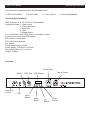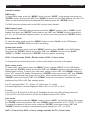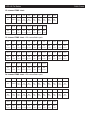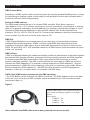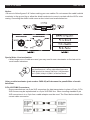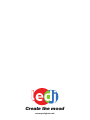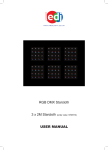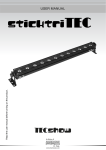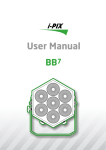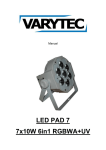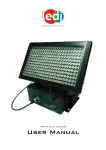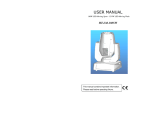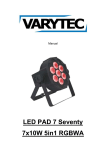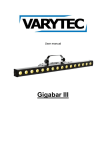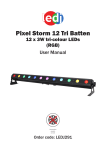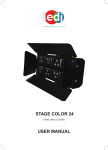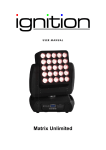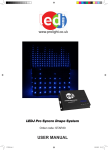Download User manual
Transcript
www.prolight.co.uk ORDER CODE: LEDJ97 LEDJ Q Pix Batten Safety WARNING FOR YOUR OWN SAFETY, PLEASE READ THIS USER MANUAL CAREFULLY BEFORE YOUR INITIAL START-UP! CAUTION! Keep this equipment away from rain, moisture and liquids. SAFETY INSTRUCTIONS Every person involved with the installation, operation & maintenance of this equipment should: - Be competent - Follow the instructions of this manual CAUTION! TAKE CARE USING THIS EQUIPMENT! HIGH VOLTAGE-RISK OF ELECTRIC SHOCK!! Before your initial start-up, please make sure that there is no damage caused during transportation. Should there be any, consult your dealer and do not use the equipment. To maintain the equipment in good working condition and to ensure safe operation, it is necessary for the user to follow the safety instructions and warning notes written in this manual. Please note that damages caused by user modifications to this equipment are not subject to warranty. LEDJ Q Pix Batten Safety IMPORTANT: The manufacturer will not accept liability for any resulting damages caused by the non-observance of this manual or any unauthorised modification to the equipment. • Never let the power-cable come into contact with other cables. Handle the power-cable and all mains voltage connections with particular caution! • Never remove warning or informative labels from the equipment. • Do not open the equipment and do not modify the equipment. • Do not connect this equipment to a dimmer-pack. • Do not switch the equipment on and off in short intervals, as this will reduce the system’s life. • Only use the equipment indoors. • Do not expose to flammable sources, liquids or gases. • Always disconnect the power from the mains when equipment is not in use or before cleaning! Only handle the power-cable by the plug. Never pull out the plug by pulling the power-cable. • Make sure that the available voltage is between 100v/240v. • Make sure that the power-cable is never crimped or damaged. Check the equipment and the power-cable periodically. • If the equipment is dropped or damaged, disconnect the mains power supply immediately. Have a qualified engineer inspect the equipment before operating again. • If the equipment has been exposed to drastic temperature fluctuation (e.g. after transportation), do not switch it on immediately. The arising condensation might damage the equipment. Leave the equipment switched off until it has reached room temperature. • If your product fails to function correctly, discontinue use immediately. Pack the unit securely (preferably in the original packing material), and return it to your Prolight dealer for service. • Only use fuses of same type and rating. • Repairs, servicing and power connection must only be carried out by a qualified technician. THIS UNIT CONTAINS NO USER SERVICEABLE PARTS. • WARRANTY; One year from date of purchase. OPERATING DETERMINATIONS If this equipment is operated in any other way, than those described in this manual, the product may suffer damage and the warranty becomes void. Incorrect operation may lead to danger e.g.: short-circuit, burns, electric shocks, lamp failure etc. Do not endanger your own safety and the safety of others! Incorrect installation or use can cause serious damage to people and property. LEDJ Q Pix Batten Technical specifications You should find inside the carton the following items: 1, LEDJ Q Pix Batten 2, Power cable Technical Specifications: 3, User manual 4, Mounting Brackets DMX channels: 4, 6, 10, 18, 32 or 34 selectable Operating modes: 1, Static colour 2, Sound Activated 3, Auto Run 4, DMX 5, Master/Slave 16 x 10W Quad colour LEDs (Only controllable in pairs) 4 Push button menu with LED display IEC power in/out sockets 3-Pin XLR in/out sockets Fan cooled Power consumption: 180W Power supply: 100~240V~50-60Hz Dimensions:980 x 130 x 145mm Weight: 3.9Kgs Overview Power Input DMX In DMX Out Sensitivity Control Mic Menu Button Power Output LED Display Down Button Up Button Enter Button LEDJ Q Pix Batten Operation modes Operation modes: DMX mode: To select DMX mode, press the “MENU” button to show “ADDR” on the display and press the “ENTER” button. Now use the “UP” and “DOWN” buttons to set the DMX address from 001-512. When you have finished setting the desired DMX address press the “ENTER” button. For DMX functions, please refer to the DMX function chart overleaf. DMX channel mode: To choose one of the DMX channel modes, press the “MENU” button to show “CHND” on the display. Now press the “ENTER” button and use the “UP” and “DOWN” button to choose the 4, 6, 10, 18, 32 or 34 DMX channel modes. To confirm your choice, press the “ENTER” button. Master/slave Mode To select the slave mode, press the “MENU” button to show “SLAV” on the LED display. Now press the “ENTER” button to confirm the setting. Sound active mode: To select sound active mode, press the “MENU” button to show “SOUN” on the LED display. Now press the “ENTER” button and use the “UP” and “DOWN” buttons to from “SOU1”, “SOU2” or “SOU3” and press the “ENTER” button to confirm the setting. SOU1 = Sound strobe, SOU2 = Blinder strobe, SOU3 = Colour chase To change the sound sensitivity level, use the control knob on the rear of the panel. Static colour mode: To select static colour mode, press the “MENU” button to show “COLO” on the LED display. Now press the “ENTER” button and use the “UP” and “DOWN” buttons to scroll through the 9 different static colours. To adjust your own colour setting use the “UP” and “DOWN” buttons to show “ATF” on the LED display. Now press the “ENTER” button and use the “UP” and “DOWN” buttons to scroll through red, green, blue or white. When on the desired colour, press the “ENTER” button and use the “UP” and “DOWN” buttons the increase or decrease the colour brightness from 000 to 255. See example below. The “R” represents Red, “G” = Green, “B” = Blue and “U” = white The three digits after it are the brightness 000 to 255, 0 = off, 255 = full on. Example: If you set R, G, B and W all to 000, the Q Pix Batten will have no LEDs showing (blackout). If you set R G, B to 000 and W to 255 the Q Pix Batten will be 100% White. Auto mode: To select auto mode, press the “MENU” button to show “AUTO” on the LED display. Now press the “ENTER” button and use the “UP” and “DOWN” buttons to select “AUT1”, AUT2” or “AUT3”. To change the speed of the auto mode, press the “ENTER” button and use the “UP” and “DOWN” buttons to increase or decrease the speed setting from “SP-1 to “SP-9”. AUT1 = Colour Fade, AUT2 = Colour change and fade, AUT3 = Colour chase LEDJ Q Pix Batten DMX Charts Software version mode: To show the Software version, press the “MENU” button to show “VERS” on the display. Now press the “ENTER” button to display the units software version “xxx”. 4 channel DMX chart: Channel Value Function 1 000-255 Red 0-100% 2 000-255 Green 0-100% 3 000-255 Blue 0-100% 4 000-255 White 0-100% Value Function 000-007 Dimming 008-015 Mode 1 016-023 Mode 2 224-231 Mode 28 232-239 Sound 1 240-247 Sound 2 248-255 Sound 3 000-255 Speed (slow to fast) 000-255 Red 0-100% 000-255 Green 0-100% 000-255 Blue 0-100% 000-255 White 0-100% 6 channel DMX chart: 10 channel DMX chart: CH1 CH2 0-7 Speed CH3 CH4 CH5 CH6 CH7 CH8 CH9 CH10 R1 G1 B1 W1 R2 G2 B2 W2 0-100% 0-100% 0-100% 0-100% 0-100% 0-100% 0-100% 0-100% Note: For 10, 18 and 34 channel modes, please follow the 6 channel DMX chart for channels 1 and 2. LEDJ Q Pix Batten DMX Charts 18 channel DMX chart: CH1 CH2 0-7 Speed CH11 CH12 CH3 CH4 CH5 CH6 CH7 W1 R2 CH8 CH9 CH10 R1 G1 B1 G2 B2 W2 0-100% 0-100% 0-100% 0-100% 0-100% 0-100% 0-100% 0-100% CH13 CH14 CH15 CH16 CH18 CH9 CH10 CH17 R3 G3 B3 W3 R4 G4 B4 W4 0-100% 0-100% 0-100% 0-100% 0-100% 0-100% 0-100% 0-100% 32 channel DMX chart: LEDs controlled in pairs CH1 CH2 CH3 CH4 CH5 CH6 CH7 CH8 CH11 CH12 R1 G1 B1 W1 R2 G2 B2 W2 R3 G3 B3 W3 0-100% 0-100% 0-100% 0-100% 0-100% 0-100% 0-100% 0-100% 0-100% 0-100% 0-100% 0-100% CH13 CH14 CH15 CH16 CH17 CH18 CH19 CH20 CH21 CH22 CH23 CH24 R4 G4 B4 W4 R5 G5 B5 W5 R6 G6 B6 W6 0-100% 0-100% 0-100% 0-100% 0-100% 0-100% 0-100% 0-100% 0-100% 0-100% 0-100% 0-100% CH25 CH26 CH27 CH28 CH29 CH30 CH31 CH32 CH9 CH10 CH11 CH12 R7 G7 B7 W7 R8 G8 B8 W8 0-100% 0-100% 0-100% 0-100% 0-100% 0-100% 0-100% 0-100% 34 channel DMX chart: LEDs controlled in pairs CH1 CH2 0-7 Speed CH13 CH14 CH3 CH4 CH5 CH6 CH7 CH8 R1 G1 B1 W1 R2 G2 B2 W2 R3 G3 0-100% 0-100% 0-100% 0-100% 0-100% 0-100% 0-100% 0-100% 0-100% 0-100% CH15 CH16 CH17 CH18 CH19 CH20 CH21 CH22 CH23 CH24 B3 W3 R4 G4 B4 W4 R5 G5 B5 W5 R6 G6 0-100% 0-100% 0-100% 0-100% 0-100% 0-100% 0-100% 0-100% 0-100% 0-100% 0-100% 0-100% CH25 CH26 CH27 CH28 CH29 CH30 CH31 CH32 CH33 CH34 B6 W6 R7 G7 B7 W7 R8 G8 B8 W8 0-100% 0-100% 0-100% 0-100% 0-100% 0-100% 0-100% 0-100% 0-100% 0-100% LEDJ Q Pix Batten DMX Set Up DMX Control Mode Operating in a DMX control mode environment gives the user the greatest flexibility when it comes to customising or creating a show. In this mode you will be able to control each individual trait of the fixture and each fixture independently. Setting the DMX address The DMX mode enables the use of a universal DMX controller. Each fixture requires a “start address” from 1- 511. A fixture requiring one or more channels for control begins to read the data on the channel indicated by the start address. For example, a fixture that occupies or uses 7 channels of DMX and was addressed to start on DMX channel 100, would read data from channels: 100,101,102,103,104,105 and 106. Choose a start address so that the channels used do not overlap. E.g. the next unit in the chain starts at 107. DMX-512: • DMX (Digital Multiplex) is a universal protocol used as a form of communication between intelligent fixtures and controllers. A DMX controller sends DMX data instructions form the controller to the fixture. DMX data is sent as serial data that travels from fixture to fixture via the DATA “IN” and DATA “OUT” XLR terminals located on all DMX fixtures (most controllers only have a data “out” terminal). DMX Linking: • DMX is a language allowing all makes and models of different manufactures to be linked together and operate from a single controller, as long as all fixtures and the controller are DMX compliant. To ensure proper DMX data transmission, when using several DMX fixtures try to use the shortest cable path possible. The order in which fixtures are connected in a DMX line does not influence the DMX addressing. For example; a fixture assigned to a DMX address of 1 may be placed anywhere in a DMX line, at the beginning, at the end, or anywhere in the middle. When a fixture is assigned a DMX address of 1, the DMX controller knows to send DATA assigned to address 1 to that unit, no matter where it is located in the DMX chain. DATA Cable (DMX cable) requirements (for DMX operation): • The Q Pix Batten can be controlled via DMX-512 protocol. The DMX address is set on the back of the unit. Your unit and your DMX controller require a standard 3-pin XLR connector for data input/output (figure 1). Figure 1 Further DMX cables can be purchased from all good sound and lighting suppliers or Prolight dealers. Please quote: CABL10 – 2m CABL11 – 5m CABL12 – 10m Also remember that DMX cable must be daisy chained and cannot be split. LEDJ Q Pix Batten DMX Set Up Notice: • Be sure to follow figures 2 & 3 when making your own cables. Do not connect the cable’s shield conductor to the ground lug or allow the shield conductor to come in contact with the XLR’s outer casing. Grounding the shield could cause a short circuit and erratic behaviour. Special Note: Line termination: • When longer runs of cable are used, you may need to use a terminator on the last unit to avoid erratic behaviour. Termination reduces signal transmission problems and interferance. it is always advisable to connect a DMX terminal, (resistance 120 Ohm 1/4 W) between pin 2 (DMX-) and pin 3 (DMX+) of the last fixture. Using a cable terminator (part number CABL90) will decrease the possibilities of erratic behaviour. 5-Pin XLR DMX Connectors: • Some manufactures use 5-pin XLR connectors for data transmission in place of 3-pin. 5-Pin XLR fixtures may be implemented in a 3-pin XLR DMX line. When inserting standard 5-pin XLR connectors in to a 3-pin line a cable adaptor must be used. The Chart below details the correct cable conversion. LEDJ Q Pix Batten Notes: Notes LEDJ Q Pix Batten Notes: Notes Create the mood www.prolight.co.uk