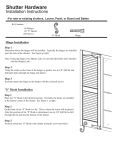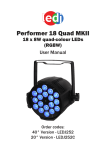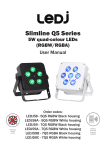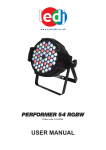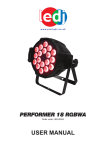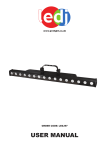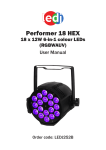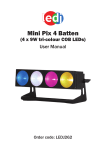Download Pixel Storm 12 Tri Batten
Transcript
Pixel Storm 12 Tri Batten 12 x 3W tri-colour LEDs (RGB) User Manual Convection cooled, no fan! Order code: LEDJ291 Safety advice WARNING FOR YOUR OWN SAFETY, PLEASE READ THIS USER MANUAL CAREFULLY BEFORE YOUR INITIAL START-UP! • Before your initial start-up, please make sure that there is no damage caused during transportation. • Should there be any damage, consult your dealer and do not use the equipment. • To maintain the equipment in good working condition and to ensure safe operation, it is necessary for the user to follow the safety instructions and warning notes written in this manual. • Please note that damages caused by user modifications to this equipment are not subject to warranty. CAUTION! CAUTION! KEEP THIS EQUIPMENT AWAY FROM RAIN, MOISTURE AND LIQUIDS TAKE CARE USING THIS EQUIPMENT! HIGH VOLTAGE-RISK OF ELECTRIC SHOCK!! IMPORTANT: The manufacturer will not accept liability for any resulting damages caused by the non-observance of this manual or any unauthorised modification to the equipment. • Never let the power cable come into contact with other cables. Handle the power cable and all mains voltage connections with particular caution! • Never remove warning or informative labels from the unit. • Do not open the equipment and do not modify the unit. • Do not connect this equipment to a dimmer pack. • Do not switch the equipment on and off in short intervals, as this will reduce the system’s life. • Only use the equipment indoors. • Do not expose to flammable sources, liquids or gases. • Always disconnect the power from the mains when equipment is not in use or before cleaning! Only handle the power-cable by the plug. Never pull out the plug by pulling the power-cable. • Make sure that the available voltage is between 100~240V, 50/60Hz. • Make sure that the power cable is never crimped or damaged. Check the equipment and the power cable periodically. • If the equipment is dropped or damaged, disconnect the mains power supply immediately and have a qualified engineer inspect the equipment before operating again. • If the equipment has been exposed to drastic temperature fluctuation (e.g. after transportation), do not connect power or switch it on immediately. The arising condensation might damage the equipment. Leave the equipment switched off until it has reached room temperature. • If your product fails to function correctly, stop use immediately. Pack the unit securely (preferably in the original packing material), and return it to your Pro Light dealer for service. • Only use fuses of same type and rating. • Repairs, servicing and power connection must only be carried out by a qualified technician. THIS UNIT CONTAINS NO USER SERVICEABLE PARTS. • WARRANTY: One year from date of purchase. OPERATING DETERMINATIONS If this equipment is operated in any other way, than those described in this manual, the product may suffer damage and the warranty becomes void. Incorrect operation may lead to danger e.g: short-circuit, burns and electric shocks etc. Do not endanger your own safety and the safety of others! Incorrect installation or use can cause serious damage to people and/or property. www.prolight.co.uk Pixel Storm 12 Tri Batten User Manual 2 Product overview & technical specifications Pixel Storm 12 Tri Batten The LEDJ Pixel Storm 12 contains 12 x 3W tri-colour LEDs. Offering full pixel mapping capabilities with individual pixel control the Pixel Storm 12 is suitable for a wide range of applications from venue uplighting to dynamic eye candy effects on stage. A digital LED display with 4 push button menu system allows for easy setup. •12 x 3W tri-colour LEDs (RGB) •Beam angle: 25° •Refresh rate: 2kHz •Pixel mapping capabilities •DMX channels: 3/3/5 or 36 selectable •Static colour, colour change, colour fade, auto run, sound active and master/slave modes •0 - 100% dimming with variable strobe •End and central brackets allow for multiple rigging and floor standing applications •4 push button menu with LED display •IEC power in/out sockets •3-pin XLR in/out sockets •Convection cooled •Extruded aluminium chassis (all metal construction) 25° - Lux 4056 1741 974 595 408 25° 0m 1m 2m 3m 4m 5m Specifications Pixel Storm 12 Tri Batten Power consumption 60W Power supply 100~240V, 50/60Hz Fuse T2A 250V Dimensions 135 x 1062 x 125mm Weight 5.8kg Order code LEDJ291 125mm 135mm 1062mm www.prolight.co.uk Pixel Storm 12 Tri Batten User Manual 3 Technical specifications POWER IN 100-240V~50/60Hz POWER OUT www.prolight.co.uk FUSE: T1A 250V MODE 03 01 02 ENTER UP DOWN DMX IN DMX OUT 03 02 05 POWER IN 100-240V~50/60Hz POWER OUT MODE FUSE: T1A 250V 11 09 01 - Hanging Bracket 02 - Bracket tightening knobs 03 - Floor Brackets 04 - Earth point www.prolight.co.uk 10 04 05 - LED display 06 - Function buttons 07 - DMX input socket 08 - DMX output socket ENTER UP DOWN www.prolight.co.uk 06 09 - IEC power in socket 10 - IEC power out socket 11 - Fuse T2A 250V DMX IN DMX OUT 07 08 In the box: 1 x fixture, 1 x power cable & 1 x user manual Pixel Storm 12 Tri Batten User Manual 4 Operating instructions DMX channel mode: Operating in a DMX control mode environment gives the user the greatest flexibility when it comes to customising or creating a show. In this mode you will be able to control each individual trait of the fixture and each fixture independently. To access the DMX channel mode, press the “MODE” button on the rear of the unit to show d.001 on the LED display. Now use the “UP” and “DOWN” buttons to set the desired DMX address. Now press the “ENTER” button to choose one of the 3, 3, 5 or 36 DMX channel modes, press the “ENTER” button to confirm the setting. To exit out of any of the above options, press the “MODE” button. 3 channel mode: 3 channel mode: Channel Value Function Channel Value Function 1 000-255 Red (0-100%) 1 000 No function 2 000-255 Green (0-100%) 001-014 Macro 1 3 000-255 Blue (0-100%) 015-029 Macro 2 030-044 Macro 3 045-059 Macro 4 060-074 5 channel mode: Channel Value Macro 5 075-089 Macro 6 Function 090-104 Macro 7 1 000-255 Red (0-100%) 105-119 Macro 8 2 000-255 Green (0-100%) 120-134 Macro 9 3 000-255 Blue (0-100%) 135-149 Macro 10 4 000-255 Master dimmer (0-100%) 150-164 Macro 11 5 000-255 Strobe (slow-fast) 165-179 Macro 12 180-194 Macro 13 195-209 Macro 14 210-224 Macro 15 225-255 Sound 2 000-255 Speed (slow-fast) when channel 1 is 001-224 000-255 Sensitivity (low-high) when channel 1 is 225-255 3 000-255 Flash speed (slow-fast) when channel 1 is 001-224 000-084 Sound 1 when channel 1 is 225-255 085-169 Sound 2 when channel 1 is 225-255 170-255 Sound 3 when channel 1 is 225-255 www.prolight.co.uk Pixel Storm 12 Tri Batten User Manual 5 Operating instructions 36 channel mode: CH1 CH2 CH3 CH4 CH5 CH6 CH7 CH8 CH9 R1 (0-255) G1 (0-255) B1 (0-255) R2 (0-255) G2 (0-255) B2 (0-255) R3 (0-255) G3 (0-255) B3 (0-255) CH10 CH11 CH12 CH13 CH14 CH15 CH16 CH17 CH18 R4 (0-255) G4 (0-255) B4 (0-255) R5 (0-255) G5 (0-255) B5 (0-255) R6 (0-255) G6 (0-255) B6 (0-255) CH19 CH20 CH21 CH22 CH23 CH24 CH25 CH26 CH27 R7 (0-255) G7 (0-255) B7 (0-255) R8 (0-255) G8 (0-255) B8 (0-255) R9 (0-255) G9 (0-255) B9 (0-255) CH28 CH29 CH30 CH31 CH32 CH33 CH34 CH35 CH36 R10 (0-255) G10 (0-255) B10 (0-255) R11 (0-255) G11 (0-255) B11 (0-255) R12 (0-255) G12 (0-255) B12 (0-255) Built-in program mode: Static colours: To access the built-in program mode press “MODE” until the display shows Pr.01 on the LED display. Press “ENTER” to confirm the setting. Use the “UP” and “DOWN” 1.--r - Red buttons to select a program from Pr.01 ~ Pr.16. Press the “ENTER” button to 2.-rg - Yellow confirm the setting. To change the speed of the selected program press the “ENTER” 3.--g - Green button and then use the “UP” and “DOWN” buttons to select any value from 4.-gb - Cyan SP00 ~ SP99. Press the “ENTER” button to confirm the setting, then use the 5.--b - Blue “UP” and “DOWN” buttons to select and value from F500 ~ F599 for the 6.-rb - Pink strobe feature. Press the “ENTER” button to confirm the setting. 7.rgb - White In Pr.01 you are able to set a specific static colour. When in Pr.01 press the 8.off - Blackout “ENTER” button and then use the “UP” and “DOWN” buttons to go through the static colours. Press the “ENTER” button to confirm the setting, then use the “UP” and “DOWN” buttons to select and value from F500 ~ F599 for the strobe feature. Press the “ENTER” button to confirm the setting. To exit out of any of the above options, press the “MODE” button. Static colour mode: To access the static colour mode press “ENTER” until Colr shows on the LED display. Press the “ENTER” button and the LED display will show r.225. Now use the “UP” and “DOWN” buttons to select the brightness between r.000 ~ r.255. Press the “ENTER” button and repeat for green and blue. Value: 000 - 255 (000 = low, 255 = high) To exit out of any of the above options, press the “MODE” button. www.prolight.co.uk Pixel Storm 12 Tri Batten User Manual 6 Operating instructions Master/slave mode: To set the master unit, press the “MODE” button on the rear of the master unit then select your desired program (sound active, auto, static colour or one of the built-in programs). To set the other units in slave mode, press the “MODE” button on the rear of the unit to show SLAU on the LED display and press the “ENTER” button to confirm the setting. The units will now run in sequence with the master unit. To exit out of any of the above options, press the “MODE” button. Please ensure that all slave units are set to the same DMX channel mode as the master unit. Sound active mode: To access the sound active mode, press the “MODE” button on the rear of the unit to show SU00 on the LED display. Now press the “ENTER” button and use the “UP” and “DOWN” buttons to set the sound sensitivity level from SU.00 ~ SU.31 and press the “ENTER” button to confirm the setting. Value: 00 - 31 (00 = low, 99 = high) To exit out of any of the above options, press the “MODE” button. Auto mode: To access the auto mode press “MODE” until the display shows Auto on the LED display. The unit will now run through the built-in programs Pr.02 ~ Pr.16. Now press the “ENTER” button and use the “UP” and “DOWN” buttons to set the number of times the unit runs through each program from n.001 ~ n.100. Value: 001 - 100 (001 = runs through each pattern once, 100 = runs through each pattern 100 times Press the “ENTER” button to confirm the setting. Now use the “UP” and “DOWN” buttons to set the speed the unit runs through each program SP.00 ~ SP.99. Press the “ENTER” button to confirm the setting, then use the “UP” and “DOWN” buttons to select and value from F500 ~ F599 for the strobe feature. Press the “ENTER” button to confirm the setting. Value: 00 - 99 (00 = slow, 99 = fast) To exit out of any of the above options, press the “MODE” button. Menu system Built-in program Pr.01 - Static colour Pr.02 - Macro 1 Pr.03 - Macro 2 Pr.04 - Macro 3 Pr.05 - Macro 4 Pr.06 - Macro 5 Pr.07 - Macro 6 Pr.08 - Macro 7 Pr.09 - Macro 8 Pr.10 - Macro 9 Pr.11 - Macro 10 Pr.12 - Macro 11 Pr.13 - Macro 12 Pr.14 - Macro 13 Pr.15 - Macro 14 www.prolight.co.uk Pr.16 - Macro 15 SP00~SP99 (speed) F500~F599 (flash) Static colour mode r.000~r.255 R g.000~g.255 G b.000~b.255 B Auto mode n.001~n.100 SP.00~SP.99 Slave mode SLAV Sound active mode SU.00~SU.31 DMX mode 3CH, 5CH, 36CH Address setting A.001~A.512 Pixel Storm 12 Tri Batten User Manual 7 DMX setup Setting the DMX address: The DMX mode enables the use of a universal DMX controller. Each fixture requires a “start address” from 1- 512. A fixture requiring one or more channels for control begins to read the data on the channel indicated by the start address. For example, a fixture that occupies or uses 7 channels of DMX and was addressed to start on DMX channel 100, would read data from channels: 100,101,102,103,104,105 and 106. Choose a start address so that the channels used do not overlap. E.g. the next unit in the chain starts at 107. DMX 512: DMX (Digital Multiplex) is a universal protocol used as a form of communication between intelligent fixtures and controllers. A DMX controller sends DMX data instructions form the controller to the fixture. DMX data is sent as serial data that travels from fixture to fixture via the DATA “IN” and DATA “OUT” XLR terminals located on all DMX fixtures (most controllers only have a data “out” terminal). DMX linking: DMX is a language allowing all makes and models of different manufactures to be linked together and operate from a single controller, as long as all fixtures and the controller are DMX compliant. To ensure proper DMX data transmission, when using several DMX fixtures try to use the shortest cable path possible. The order in which fixtures are connected in a DMX line does not influence the DMX addressing. For example; a fixture assigned to a DMX address of 1 may be placed anywhere in a DMX line, at the beginning, at the end, or anywhere in the middle. When a fixture is assigned a DMX address of 1, the DMX controller knows to send DATA assigned to address 1 to that unit, no matter where it is located in the DMX chain. DATA cable (DMX cable) requirements (for DMX operation): This fixture can be controlled via DMX-512 protocol. The DMX address is set on the back of the unit. Your unit and your DMX controller require a standard 3-pin XLR connector for data input/output, see image below. Further DMX cables can be purchased from all good sound and lighting suppliers or Pro Light Concepts dealers. Please quote: CABL10 – 2m CABL11 – 5m CABL12 – 10m Also remember that DMX cable must be daisy chained and cannot be split. www.prolight.co.uk Pixel Storm 12 Tri Batten User Manual 8 DMX setup Notice: Be sure to follow the diagrams below when making your own cables. Do not connect the cables shield conductor to the ground lug or allow the shield conductor to come in contact with the XLRs outer casing. Grounding the shield could cause a short circuit and erratic behaviour. Special note: Line termination: When longer runs of cable are used, you may need to use a terminator on the last unit to avoid erratic behaviour. Using a cable terminator will decrease the possibilities of erratic behaviour. (3-pin - Order ref: CABL9O, 5-pin - Order ref: CABL89) Termination reduces signal transmission problems and interferance. it is always advisable to connect a DMX terminal, (resistance 120 Ohm 1/4 W) between pin 2 (DMX-) and pin 3 (DMX+) of the last fixture. 5-pin XLR DMX connectors: Some manufactures use 5-pin XLR connectors for data transmission in place of 3-pin. 5-pin XLR fixtures may be implemented in a 3-pin XLR DMX line. When inserting standard 5-pin XLR connectors in to a 3-pin line a cable adaptor must be used. The diagram below details the correct cable conversion. 5-pin XLR (socket) Pin 1: GND (screen) Pin 2: Signal (-) Pin 3: Signal (+) Pin 4: N/C Pin 5: N/C 3-pin XLR (socket) Pin 1: GND (screen) Pin 2: Signal (-) Pin 3: Signal (+) 3-pin XLR (socket) Pin 1: GND (screen) Pin 2: Signal (-) Pin 3: Signal (+) 5-pin XLR (socket) Pin 1: GND (screen) Pin 2: Signal (-) Pin 3: Signal (+) Pin 4: N/C Pin 5: N/C www.prolight.co.uk Pixel Storm 12 Tri Batten User Manual 9 WEEE notice Correct Disposal of this Product (Waste Electrical & Electronic Equipment) (Applicable in the European Union and other European countries with separate collection systems) This marking shown on the product or its literature, indicates that it should not be disposed of with other household wastes at the end of its working life. To prevent possible harm to the environment or human health from uncontrolled waste disposal, please separate this from other types of wastes and recycle it responsibly to promote the sustainable reuse of material resources. Household users should contact either the retailer where they purchased this product, or their local government office, for details of where and how they can take this item for environmentally safe recycling. Business users should contact their supplier and check the terms and conditions of the purchase contract. This product should not be mixed with other commercial wastes for disposal. www.prolight.co.uk Pixel Storm 12 Tri Batten User Manual 10 www.prolight.co.uk Pixel Storm 12 Tri Batten User Manual 11 www.prolight.co.uk Pixel Storm 12 Tri Batten User Manual 12