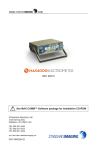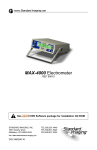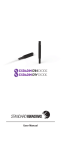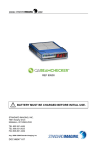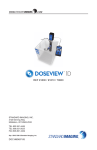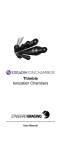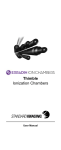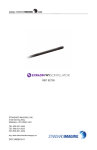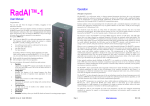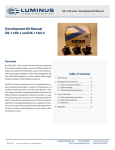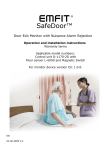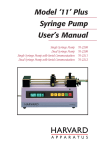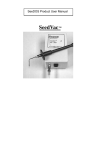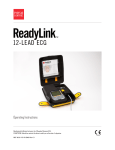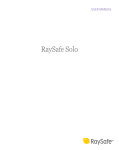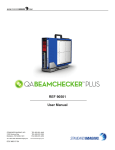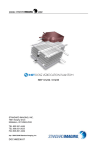Download REF 90018 User Manual
Transcript
WWW. .COM REF 90018 User Manual STANDARD IMAGING, INC. 3120 Deming Way Middleton, WI 53562-1461 Sep / 2008 ©2008 Standard Imaging, Inc. DOC #80556-02 TEL 800.261.4446 TEL 608.831.0025 FAX 608.831.2202 www.standardimaging.com General Precautions Warnings and Cautions alert users to dangerous conditions that can occur if instructions in the manual are not obeyed. Warnings are conditions that can cause injury to the operator, while Cautions can cause damage to the equipment. WARNING: An electrical shock hazard of up to 1000 VDC is possible whenever the bias voltage is active. Always set the bias to the 0% or 0 VDC level whenever a device is connected to or disconnected from the SuperMAX. WARNING: The SuperMAX is not intended to be used in flammable mixture atmospheres. Do not use with flammable anesthetic mixture with air, with oxygen, or nitrous oxide. CAUTION: Proper use of this device depends on careful reading of all instructions and labels. CAUTION: Input voltage on triax connector should be no greater than +5 V or -5 V. CAUTION: This device should never be submerged in water or a solvent to clean, or scrubbed with an abrasive cleaner as it is not protected against liquid ingress. CAUTION: Do not drop or mishandle unit. Calibration factor changes may result. CAUTION: Do not use sharp objects on the touch screen or speaker holes. CAUTION: Do not disassemble unit since it may result in change of calibration factor. Refer servicing to qualified individuals. CAUTION: Damaged or kinked ionization chamber cables or extension cables should not be used. CAUTION: Upon power on, allow for proper warm-up. CAUTION: Charge measurements made in modes other than those used by the calibration agency may result in measurement errors which exceed the calibration uncertainty. CAUTION: Temperature/pressure correction is only applied to radiological units. It is not applied to electrical units. CAUTION: Proper use of this device requires a current calibration. Calibrations should be completed every 2 years. CAUTION: The SuperMAX should not be connected to an ion or well chamber which is used in direct contact with a patient. Table of Contents PAGE 2 General Precautions 3 About the SuperMAX Electrometer 4 Device Description 5 General Operation 7 Measurement Interface - Introduction 8 Measurement Interface - Basic Functionality 10 Measurement Interface - Advanced Functionality 13 Chamber Library 16 Check Source 18 Preferences 22 Troubleshooting 22 Parts and Accessories List 23 Maintenance 23 Description of Symbols 24 Explanation of Saved File Export 25 Features and Specifications 27 Customer Responsibility 27 Service Policy 27 Warranty 3120 DEMING WAY MIDDLETON, WI 53562-1461 USA WWW.STANDARDIMAGING.COM About the SuperMAX Electrometer The SuperMAX is a high-end, reference grade 2-channel electrometer based on MAX 4000 measurement technology, with added chamber library, voltage requirements, readout capability (dose & dose rate) and triggered (threshold) detection. Control of the SuperMAX is handled by a large, color LCD touchscreen for fast and easy operation, as well as convenient display of many measurement parameters simultaneously. NOTE: This user manual refers to version 1.1 of the SuperMAX software. Please contact Standard Imaging about receiving the latest SuperMAX software version or a user manual for your version. See SuperMAX startup/ splash screen to see your software’s version number. Certified initial and 2-year calibrations of the SuperMAX may be provided by an accredited dosimetry calibration laboratory (ADCL). Device Description SuperMAX Electrometer Front Panel Description Device On/Booting Indicator: Upon plugging the SuperMAX into AC mains power, this green LED will blink for several moments indicating the device is booting its internal operating system. The SuperMAX is turned on and ready for operation when the LED stops blinking and remains a solid green color. Power/Standby Button: Pressing this button when the green LED (Device On/Booting Indicator) is not lit will start the SuperMAX interface. Pressing this button when the green LED is lit will put the SuperMAX into standby mode. Full power off cannot be achieved unless the SuperMAX is unplugged. Mains Power Indicator: This amber LED indicates that the SuperMAX is plugged in and AC mains power is present. Touch Screen and TFT Display: The touch screen is the primary input device on the SuperMAX. It can be tapped with the stylus stored on the left side of the device or simply with a finger tip. Included with the SuperMAX is a pre-installed screen protector to help reduce screen wear. Replacement screen protectors and/or styli can be ordered from Standard Imaging. SuperMAX Electrometer Rear Panel Description Measurement Channels: Connect an ion chamber, well chamber or other compatible measurement device to either channel. USB Ports (2): These ports support the insertion of the supplied USB flash drive for saving measurement data. Replacement USB flash drives can be ordered from Standard Imaging. Reset Button: Use the pin-hole reset button if the SuperMAX becomes unresponsive and “locks up” during operation. Using the reset button will not erase the SuperMAX internal memory. Speaker Holes (6): These holes are for the SuperMAX internal speaker. Prevent any objects or liquids from entering the holes. Ethernet Port: At this time, the ethernet port is used for Standard Imaging internal use only. Power Adapter Input: Use only with provided power supply. Channel 2 0-1000 VDC 350 µA max Use only with Globtek®, Inc. power supply model GTM21089-1509-T3 Reset USB Ethernet RS232 WARNING: Middleton, WI 53562 USA www.standardimaging.com Channel 1 0-1000 VDC 350 µA max 9VDC @ 1.7A SUPERMAX ELECTROMETER REF 90018 RS232 Port: At this time, the RS232 port is used for Standard Imaging internal use only. Electric shock hazard. Do not remove casing. Refer servicing to a qualified individual. Serial Number: General Operation The following are simplified, generalized instructions for taking measurements with the SuperMAX electrometer. The sections in this manual following General Operation give a much more detailed look at the various functionality of the SuperMAX. 1. Connect the detachable AC power cord to the provided Globtek®, Inc. power supply, attach the AC power cord to a grounded 120 VAC or 220/240 VAC 50/60 Hz power outlet, and connect the power supply to the SuperMAX Electrometer power adapter input. 2. With nothing connected to either channel of the SuperMAX, turn the power on and wait for at least the recommended 1 minute for the electrometer to warm-up. 3. The Channel 1 interface will appear after the recommended warm-up period is complete or bypassed. From here several options within the main menu (top left corner) are accessible. This example will cover operation remaining in Channel 1 mode, however basic operation within Channel 2 or Channel 1/2 modes is similar (see page 7 for detailed use of measurement features). 4. Select the desired Range of Operation, Low or High from the on-screen pull down menu (see page 8). 5. Press the Zero button to perform the electrometer zero adjustment (see page 8). This will take approximately 30 seconds to complete. 6. Connect an ionization chamber to the SuperMAX to channel 1 (or channel 2 depending on mode selection) and select the desired voltage bias from the pull down menu. Allow at least 10 minutes for the system to stabilize. NOTE: Depending on the type of measurements performed, leakage currents within the ionization chamber can be a significant portion of the measured data. Verify the leakage of the ionization chamber is within the manufacturer’s stated acceptable limits. The system zero can be adjusted to compensate for leakage currents of the ionization chamber by pressing the Zero button after the chamber has been connected and the system has warmed up. Refer to page 8 for more information on system zeroing. 7. Press the Zero button to perform the system zero adjustment, but now with the ionization chamber connected (see page 8). This will take approximately 30 seconds to complete. 8. Check the system leakage. Take a reading without exposing the chamber to radiation. This reading should be less than 0.1% of the final signal expected. 9. Measure the atmospheric temperature and pressure. 10. Optionally, a chamber coefficient/system factor can be automatically applied to the measurement to calculate dose or dose rate. Check the box labeled “Apply System Factor” (see page 10), and a prompt appears to select a chamber from the Chamber Library (see page 13). If a system factor is not desired, skip to step 12. If “Apply System Factor” is selected, the following algorithm is used to calculate the dose or dose rate: Dose or dose rate = PelecNMraw, where: Pelec = Electrometer calibration factor, entered on the Calibration Tab within Preferences (see page 21). Note that Pelec should be set at the value of 1.000 if the electrometer and ion chamber are calibrated as a unit. N = Ion chamber calibration coefficient, entered in the Chamber Library (see page 14) Mraw = Raw, uncorrected ion chamber reading NOTE: To select a chamber, it must first be set up within the Chamber Library (see page 13). 11. If a system factor is applied, the SuperMAX can also automatically correct radiological measurements for temperature and pressure. Check the box labeled “Apply T/P Correction” (see page 10) and the fields below will become enabled. A keypad will appear to enter both the appropriate temperature and pressure values. If “Apply T/P Correction” is selected, the following algorithm is used to calculate the dose or dose rate, and a blue icon reading ADC (Air Density Corrected) is shown in the upper left of the screen: Dose or dose rate = PTPPelecNMraw, where: PTP = Temperature-Pressure correction factor* Pelec = Electrometer calibration factor, entered on the Calibration Tab within Preferences (see page 21). Note that Pelec should be set at the value of 1.000 if the electrometer and ion chamber are calibrated as a unit. N = Ion chamber calibration coefficient, entered in the Chamber Library (see page 14) Mraw = Raw, uncorrected ion chamber reading *The following algorithm is used to calculate PTP: PTP = ((273.15 + T(°C))/295.15) x (760/P(Torr)) for standard conditions of 22°C and 760 Torr General Operation Continued Or PTP = ((273.15 + T(°C))/293.15) x (760/P(Torr)) for standard conditions of 20°C and 760 Torr NOTE: Calibration coefficients provided by an ADCL are corrected to standard temperature and pressure (In the US, this is 22 °C and 760 Torr), and a correction for air density via a temperature/pressure correction must be applied to clinical measurements to obtain the correct air kerma strength for the source. NOTE: Temperature/pressure correction is only applied to radiological units. It is not applied to electrical units. 12. Turn on or insert the radiation source(s) and take at least three measurements. For further explanation of the Rate Measurement, Timed, Continuous and Triggered Charge Collection modes, see page 8. NOTE: Rate measurements above 500.0 nA (High range) or 500.0 pA (Low range) will produce X’s in place of measurement values signifying overload has occurred. 13. Analyze the data taking into account the average of the readings, system leakage, temperature/pressure corrections, calibration factors and any other appropriate corrections to be made. 13. When measurements are completed, set bias voltage to 0 VDC (see page 8), turn off the SuperMAX and disconnect the ionization chamber. 14. If desired, disconnect the power supply from the SuperMAX and disconnect the detachable AC power cord from the power supply. Measurement Interface - Introduction After the splash screen, the SuperMAX measurement interface appears and displays Channel 1. This section of the manual covers operation when using Channel 1, but operation using Channel 2 or Channels 1/2 Mode is similar with minor exceptions which will be noted in the following sections. Shown below is a basic description of the measurement interface. The screen is broken up into three major sections: basic functionality, advanced functionality, and the measurement display. Read the following pages for a description of each SuperMAX function. Bias Menu: Select between Bias Entry, Reverse Polarity, Bias Off, and the last selected bias, if applicable Range Menu: Select between High Range and Low Range Zero Button Main Menu: Select between Channel 1, Channel 2, Channel 1/2, Chamber Library (see page 13), Check Source (see page 16), and Preferences (see page 18) Charge Collection: Menu, Control and Status Display, see page 8 Basic Electrometer Functionality, see page 8 Measurement Display Add Measurement Button, see page 11 Advanced Electrometer Functionality, see page 10 Status Bar The Channel 2 view is similar to Channel 1, except for the blue background for easy identification The Channel 1/2 operation is similar to either single channel display, but charge collection modes, the File tab, and the Add button are combined Measurement Interface - Basic Functionality Basic Functionality The commands covered in this section explain how to the use the SuperMAX as a traditional electrometer to perform basic Rate and Charge measurements. Range Menu Using the previous selected bias option easily facilitates switching between two voltages for 1/3 or 1/2 bias ratio measurement. Below the bias menu, two values are shown. The top value is the bias selection, while the bottom value in parenthesis is the actual bias reading. This design allows visibility of the actual bias as it settles into the desired value. While this settling occurs, the value will show with yellow characters. When the bias reading has settled within 2% of the bias selection, the characters will revert back to white characters. NOTE: When in Channel 1/2 mode, bias can be set independently for each channel. Zero Button / System Zeroing Tap on the range menu to reveal two options: • High Range: 0-500 nA • Low Range: 0-500 pA Tap the desired range, and the SuperMAX will automatically switch range modes. NOTE: Each range of operation must be zeroed upon initial use. To perform subsequent zero adjustments, press the Zero button. NOTE: When in Channel 1/2 mode, range can be set independently for each channel. Bias Menu Tapping this button performs a SuperMAX zero on the channel being displayed. It is advised to perform a zero when switching range, and connecting or disconnecting an ion chamber from the electrometer. NOTE: The zero button only performs a zero on the currently viewed channel. For example, pressing zero when only channel 1 is displayed will not zero channel 2. To perform a zero on both channels simultaneously, browse to Channel 1/2 from the main menu and press the zero button. Charge Collection Tap on the bias menu to reveal three options: • Bias Off: Bias is set to 0 V. • Reverse Polarity: Quickly switch from positive to negative or negative to positive • Select Bias: Use the on-screen numeric pad to select bias in 1 volt increments from ± 100-1000 V. Optionally, select between three discreet bias settings: ± 150, 300 or 450 V. If changing the bias from a previously entered voltage, a fourth option will appear showing a quick selection of that previous value. Tap on the charge collection menu to reveal three options: • Timed Collection: When selected, a numeric keypad appears and a time value can be entered in 1 second increments from 1 to 600 seconds. Tap Start to perform a charge collection for the duration entered. Tap Stop to end the collection prematurely. Measurement Interface - Basic Functionality Continued • • Continuous: When selected, 0 sec will be displayed on the charge collection menu. Tap Start to begin a charge collection. Tap Stop to end the charge collection after the desired duration has passed. Trigger: This mode allows the SuperMAX to automatically detect the start and stop of a radiation exposure by measuring the current crossing predetermined limit triggers. When Trigger is selected, tap Start to ready the electrometer for measurement. When signal exceeds the Trigger Start value (set in Preferences, see page 21), charge collection will begin. When signal exceeds the Trigger Stop value (set in Preferences, see page 21), charge collection will end. Tap Stop to disarm the trigger mode. NOTE: Trigger mode is only available for Channel 1 (within either Channel 1 or Channel 1/2 modes). While still taken on Channel 2 when a trigger occurs, measurements are always triggered off of Channel 1. As such, Trigger does not appear as an option within the Channel 2 mode charge collection menu. When any charge collection is completed, the measured value is placed in the Add List for future data export. To learn more about the Add List, see page 11. NOTE: When in Channel 1/2 mode, charge collection is synchronized for both channels. However, resulting measurement values are kept separate. Also, when the SuperMAX is in Channel 1 or Channel 2 modes (single channel), charge collection is simultaneously measured on both channels independent of which channel is displayed. Measurement Interface - Advanced Functionality Advanced Functionality The commands covered in this section explain how to the use the SuperMAX to apply system factors and temperature/pressure corrections to measurements as well as export collected data to a USB flash drive. The Setup, Data, and File tabs located on the bottom of the measurement screen are explained in this section. NOTE: There must be a chamber entered into the Chamber Library in order to apply a system factor. For an explanation of the Chamber Library interface, see page 13. Tap the desired chamber and tap OK to return to the measurement interface. The chamber selected is shown on-screen along with an additional measurement display. In the following screen, Dose Rate has been added as a result of the system factor applied. When in Channel 1 or Channel 2 mode, only a single Setup and Data tab appears for the channel currently displayed. When in Channel 1/2 mode, a unique Setup and Data tab appear for each channel as shown below. There is only one File tab, as all measurement data for both channels is exported simultaneously. Channel 1 or Channel 2 Mode Channel 1/2 Mode Setup Tab Depending on the units selected during the New Chamber wizard (see page 13), the measurement display will show either of the following: Applying a System Factor Tap Apply System Factor to bring up the Select a Chamber window. • • Rate, Dose Rate, Charge Rate, Charge, Dose These values are calculated and shown in real-time as measurements are performed. Applying Temperature/Pressure Correction When a system factor has been applied, the ability to Apply T/P (Temperature/Pressure) Correction appears within the setup tab. Tap Apply T/P Correction to enable the values shown within the blue field. 10 Measurement Interface - Advanced Functionality Continued The Add List The Data tab facilitates the creation of a list of measurement data points which can be exported from the SuperMAX. This list is called the Add List. The Add List consists of a table of measurement data containing the time the measurement was completed and the value, with units, of that measurement. Additionally, the table contains a Flag column, which allows specific measurement points to marked or flagged for any reason. To mark a measurement value, tap the check box next to the corresponding measurement value. The corrected value is shown in blue text on the measurement display. A blue icon reading ADC (Air Density Corrected) is also shown to call attention to this correction. NOTE: Temperature/pressure correction is only applied to radiological units. It is not applied to electrical units. If there is no pre-existing temperature or pressure entry, the numeric keypad will automatically display for supplying temperature and pressure values. To modify an existing value, tap the appropriate number shown to display a numeric keypad. Enter the current value and tap OK to proceed. NOTE: The SuperMAX does not automatically measure ambient temperature and pressure values nor does it display a prompt to verify if temperature and pressure values have changed over a certain period of time, so ensuring entered values are correct for the entire duration of measurement is recommended. If temperature or pressure values shift over time, adjust the values as described above. Data Tab The radio-type buttons to the left of the Add List allow browsing of captured measurement data of any type. If no system factor is applied, only Rate and Charge radio buttons will be available. When a system factor is applied, Dose Rate or Dose radio buttons will be also shown depending on the parameters of the system factor applied. Adding Measurement Data to the Add List It is not necessary to use the radio buttons to view the data type for which data is being added. Rate, dose rate, charge, and dose measurement values will be added to the appropriate field automatically. • Adding a Charge or Dose Measurement Whenever a charge collection (timed, continuous, or trigger) is completed, the resulting charge and/or dose measurement value is automatically added to the Add List. • Adding a Rate or Dose Rate Measurement Rate and dose rate are values are added manually with the Add Measurement button (or Add Button, abbreviated for space in Channel 1/2 mode) described below. or Tapping this button adds the currently displayed rate and/or dose rate measurement to the Add List. 11 Measurement Interface - Advanced Functionality Continued NOTE: When in any mode (Channel 1, Channel 2, Channel 1/2), tapping the Add Measurement or Add button will add rate measurement data to both of the channel Add Lists. File Tab Some USB flash drives may take up to 15 seconds to register with the SuperMAX software. Ensure the USB flash drive is connected properly and wait a brief moment before attempting to save again. Also try to unplug and re-plug the USB flash drive from the SuperMAX. If the USB flash drive is plugged into the SuperMAX before the device is turned on, it may not be recognized by the software. If two USB flash drives are attached to the SuperMAX, only the first drive attached will be recognized. Subsequent save operations are performed by tapping the save button. If the save operation is successful, the star (*) will disappear from the end of the file name. The File tab allows for the export of measurement data that appears on the Add List. Operation is similar to that of popular word processing programs. Shown on the tab is the name of the current working file, as well as New and Save buttons. If the file has not been previously saved, the name “untitled” appears. A star (*) is shown as a suffix if new data has been added to the Add List since the last save occurred. Saving Data Before attempting to save a file, connect a USB flash drive to one of the two available USB ports on the SuperMAX. Tap the Save button to bring up the following prompt. NOTE: When saving a file, measurement data from both channels will be saved regardless of which mode (Channel 1, Channel 2, Channel 1/2) the SuperMAX is set to. For example, if compiling measurement data when in the Channel 1 mode Add List, this data will still be shown on the “Data Ch. 1” tab when switching to Channel 1/2 mode. For an explanation of the exported file format, see page 24. Starting a New File To clear the Add List and start a new measurement data file, tap the New button. If the Add List contains un-saved data, a prompt will display with the option to save this data before continuing. A new untitled file will be started with an empty Add List within the Data tab. Tap the file name box to bring up an on-screen keypad for file name entry. Tap in the desired file name and tap OK to continue. If the save operation was successful, the file name entered will be displayed on the file tab, and .CSV will be written to the USB flash drive. NOTE: The following error may occur: 12 Chamber Library The Chamber Library allows for adding system factors by way of chamber calibration data into the SuperMAX interface. Most types of ionization or well chambers can be used, and multiple calibrations for individual chambers can be entered for additional flexibility. The Chamber Library is accessed through the main menu in the top left corner of the SuperMAX interface. This section of the manual covers adding, editing and deleting of chambers within the interface. Chamber Selection Table: Model, Serial Number and Beam/ Isotope are shown with each column sortable by clicking on each green heading button Main Menu: Select between Channel 1, Channel 2, Channel 1/2 (see page 7), Chamber Library, Check Source (see page 16), and Preferences (see page 18) Scroll Buttons Calibration Information: Parameters for the selected chamber are displayed here Status Bar Chamber Management Buttons: Create, edit, and delete chambers and calibrations Adding a New Chamber Step 1: Chamber Model and Serial Number Tap the New Chamber button to begin the New Chamber Wizard. This wizard will walk through the steps needed to add a chamber to the Chamber Library. The first screen prompts for the chamber model and serial number. Tap each entry box to display a on-screen keypad, allowing entry. Once the fields have been completed, tap Next to continue the wizard. NOTE: Before adding a new chamber, a password must be entered to help prevent inadvertent changes. This password is 3120. 13 Chamber Library - Continued Step 2: Calibration Report Information Step 3: Chamber Calibration Information Next, calibration report information is required. Enter the report name or number listed on the calibration document along with the date of the report/calibration. The chamber calibration information is next. Beam/Isotope, Aion and polarity values have no bearing on the calculated system factor, and are provided for the convenience of identifying the calibration. However, the calibration coefficient, units, are needed for the calculation of the system factor. When entering the report date, the date selection tool shown below will be displayed. Once this date is entered, the calibration due date is automatically filled in, with a date two years following the report date. This value can be changed by clicking on the calibration due date field, but ionization or well chamber calibration is recommended every two years by the AAPM TG-51 protocol. NOTE: If a chamber is within 60 days of needing a calibration, an icon ( ) will show next to the chamber name on the main chamber library screen. Additionally, a message will appear on the SuperMAX splash screen indicating a calibration may be soon or past due. Tap Next to continue the wizard. 14 All of these values are entered via on-screen keypad except for units, which is selected from a pre-set list of options via a pull down menu as shown to the right. Nsk:µGym2/hA Verify that the selected default units match the reported units of the calibration factor and adjust the exponent if needed. NA:Ci/A Tap Next to continue the wizard. Step 4: Review The next screen will show a summary of all chamber parameters for review. If necessary, tap Back to navigate through the wizard and make any changes, or tap Finish to register the chamber in the Chamber Library. Nsk:Gym2/hA Nx,sk:Rm2/hA NA:GBq/A ND,W:µGy/sec/A NA:MBq/A NA:µCi/A Nk:Gy/C Nx:R/C NGas:Gy/C ND:Gy/C ND,W:Gy/C Chamber Library - Continued At this point, additional options are displayed allowing for return to the Chamber Library, adding another calibration for the new chamber, or adding another new chamber altogether. Adding a Calibration to an Existing Chamber To add a calibration to an existing chamber, select it from the Chamber Library main screen and tap the Add Calibration button. NOTE: Before adding a calibration, a password must be entered to help prevent inadvertent changes. This password is 3120. When adding another calibration coefficient for the new chamber, the wizard will return to step 2 with the chamber model and serial number already completed. Adding another new chamber will restart with wizard from the beginning. A wizard identical to the new chamber wizard will appear beginning at step 2 with the chamber model and serial number already completed. Step through the wizard to create an additional calibration and once completed, the new calibration information will be saved to the Chamber Library. Deleting an Existing Chamber/Calibration Editing an Existing Chamber/Calibration To delete a chamber or calibration, select it from the Chamber Library main screen and tap the Delete Chamber/Calibration button. A prompt will appear to confirm this operation. To edit an existing chamber or calibration, select it from the Chamber Library main screen and tap the Edit Chamber/ Calibration button. NOTE: Before deleting a chamber or calibration, a password must be entered to help prevent inadvertent changes. This password is 3120. NOTE: Before editing a chamber or calibration, a password must be entered to help prevent inadvertent changes. This password is 3120. Each item in the Chamber Library list is a separate entity, meaning if multiple calibrations exist for an individual chamber, all calibrations must be deleted separately to completely remove a chamber from the chamber library. A wizard identical to the new chamber wizard will appear with all chamber and calibration parameters filled in. Step through the wizard editing the desired parameters and once completed, the chamber and calibration information will be saved to the Chamber Library. 15 Check Source Check Source is a simple utility for creating a source database and calculating the projected activity of a radiation source. This utility is separate from the measurement and chamber library modes within the SuperMAX. Main Menu: Select between Channel 1, Channel 2, Channel 1/2 (see page 7), Chamber Library (see page 13), Check Source, and Preferences (see page 18) Check Source is accessed through the main menu in the top left corner of the SuperMAX interface. This section of the manual covers adding, editing and deleting sources as well as calculating the projected activity of radiation sources. Scroll Buttons Source Details: Selected source name, serial number, original measured value, date of original value are displayed here Source Selection Table: Source name and serial number are displayed here Projected Activity: After a date has been entered, the projected activity is displayed Status Bar Source Management Buttons: Create, edit, and delete sources Adding a New Source Tap the New Source button to display the Create New Source form. Complete the fields on this form to add a new source to the Check Source database. NOTE: Before adding a new source, a password must be entered to help prevent inadvertent changes. This password is 3120. 16 Source Name, HalfLife, Serial Number and Activity are all entered via an onscreen keypad while Units are entered via a pull-down menu and On Date is selected via the date selection tool. Check Source Continued Shown below is the list of units available: Calculating Projected Activity To calculate a source’s projected activity, select it from the Check Source main screen. The source parameters are displayed on the upper right portion of the screen. Tap the Date button. The values on this form are the basis for the projected activity calculation. When completed, tap the OK button and the new source is added to the Check Source database. The date selection tool is displayed. Editing an Existing Source To edit an existing source, select it from the Check Source main screen and tap the Edit Source button. Make any desired changes and tap the OK button to save the changes to the database. NOTE: Before editing a source, a password must be entered to help prevent inadvertent changes. This password is 3120. The activity value can be calculated to either a future or past date. Enter the desired date and tap the OK button to continue. The projected activity is shown on the main Check Source screen. Deleting an Existing Source To delete a source, select it from the Check Source main screen and tap the Delete Source button. A prompt will appear to confirm this operation. NOTE: Before deleting a source, a password must be entered to help prevent inadvertent changes. This password is 3120. NOTE: The calculated activity value is only displayed for reference and is not saved. NOTE: The following algorithm is used to calculate the activity of a check source: A = Aoe-Lt, where: A = Activity on chosen date Ao = The original activity of the check source on the reference date (On Date) L = (0.693/half-life of the isotope in years) t = Elapsed time, in years, calculated from the difference between the reference date (On Date) and the current or projected date 17 Preferences To access and change SuperMAX preferences, select Preferences from the main menu. The Preferences section is split into four main tabs: General, Data Management, Measurement and Calibration. In addition, the SuperMAX software, firmware and OS build/version numbers can be accessed by tapping the System Information button. Once changes are made to any preference, the Apply button becomes enabled. Tap the Apply button to save any changes made. If the Apply button is not tapped, a prompt will display upon leaving the Preferences section to save or discard any changes made. Time Format Select the desired time format by taping the radio button adjacent to either 12 Hour Format or 24 Hour Format. Date Format This section of the manual will explain the preferences settings in each of the four main tabs. General Preferences Select the desired date format by tapping the radio button adjacent to either MM/DD/YYYY (Month/Day/Year) or DD/MM/YYYY (Day/Month/Year). Display Brightness Tap the up and down arrow buttons to adjust the display from dimmer (lower number) to brighter (higher number). Setting Date and Time Sound Volume Tap the Set Date/Time button to display the date selection tool. Enter the current date and tap Next. The time selection tool is displayed. Enter the current time and select finish to complete the change. The changes made will be displayed in the status bar along the bottom of the screen. Tap the up and down arrow buttons to adjust the sound volume from softer (lower number) to louder (higher number). A sound will play upon each change to signify the new volume level. 18 Preferences Continued Password Protection Certain function such as the Chamber Library are password protected to prevent inadvertent changes. If you wish to turn off this protection, tap the checkbox adjacent to Password Protection Enabled. NOTE: To change this option, a password must be entered. This password is 3120. Software Update Before initiating a software update, use a PC to place a new SuperMAX software update into the root directory of a USB flash drive. Insert this flash drive it into one of the two available SuperMAX USB ports. Some USB flash drives may take up to 15 seconds to register with the SuperMAX software. Ensure the USB flash drive is connected properly and wait a brief moment before attempting to perform the update again. Also try to unplug and re-plug the USB flash drive from the SuperMAX. If the USB flash drive is plugged into the SuperMAX before the device is turned on, it may not be recognized by the software. If two USB flash drives are attached to the SuperMAX, only the first drive attached will be recognized. Upon completion of the this first part of the update, a dialog box will appear requesting for a cycle of power. Unplug the SuperMAX from its power adapter and re-plug it back in after waiting a few seconds. IMPORTANT: Be certain to unplug the power adapter and not just turn the power off using the circular power button on the front of the SuperMAX. After re-plugging the power adapter, the display will be dark, but the green LED on the SuperMAX front label will blink green for up to 20 seconds. This is the SuperMAX software booting up. After this period, the SuperMAX software will launch and the update will be complete. Touch Screen Calibration Tap the Software Update button to begin the update process. The following dialog box will display: To perform a touch screen calibration, tap the Calibrate Touch Screen button. The calibration utility will be shown. Follow the instructions on-screen to complete the calibration process. NOTE: While using the SuperMAX interface does not require use of a stylus, it is recommended to perform this process with one for greater precision. If the update file is found successfully, the SuperMAX software will perform a system update. NOTE: The following error may occur: When calibration is completed, tap the screen to save the new settings or wait as stated on screen to keep the previous values. 19 Preferences Continued Data Management Preferences Measurement Preferences Clear Chamber Library Data Set Pressure Standard To clear all Chamber Library data, tap the Clear Chamber Library Data button. A prompt will appear to confirm this operation. NOTE: Before clearing chamber library data, a password must be entered to help prevent inadvertent changes. This password is 3120. Clear Check Source Data To clear all Check Source data, tap the Clear Check Source Data button. A prompt will appear to confirm this operation. NOTE: Before clearing check source data, a password must be entered to help prevent inadvertent changes. This password is 3120. NOTE: Before changing the pressure standard, a password must be entered to help prevent inadvertent changes. This password is 3120. Tap the Pressure Standard pull-down menu to display the available options. Tap the desired value to select it. Changing the pressure standard will clear the pressure value set on any measurement screen. Set Temperature Standard NOTE: Before changing the temperature standard, a password must be entered to help prevent inadvertent changes. This password is 3120. Tap the Temperature Standard pull-down menu to display the available options. Tap the desired value to select it. Changing the temperature standard will clear the temperature value set on any measurement screen. 20 Preferences Continued Set Default Charge Collection Type Calibration Preferences Select between Timed, Continuous or Triggered Charge Collection modes. This preference will be applied to Channel 1, 2, and Channel 1/2 modes. Set Trigger Values Trigger values are adjustable for both the high and low range. The default settings are Start 4.0 pA and Stop 2.5 pA for high range, and Start 0.8 pA and Stop 0.5 pA for low range. These values are adjustable from 0.01 - 9.99 pA. Tap the Start or Stop value to edit each independently. Trigger values must be larger than 0.0, and the Start value must be larger than the Stop value. NOTE: Before changing trigger values, a password must be entered to help prevent inadvertent changes. This password is 3120. When making measurements in the presence of larger leakage currents, it may be necessary to raise the trigger values. Conversely, since the start trigger value determines the minimum dose rate, it may be necessary to lower the trigger value for other measurements. NOTE: Charge measurements made in modes other than those used by the calibration agency may result in measurement errors which exceed the calibration uncertainty. Calibration Last Performed / Calibration Date Due These values can be entered from a calibration report for quick reference. NOTE: If the SuperMAX is within 60 days of needing a calibration, an icon ( ) will show next to the chamber name on the main chamber library screen. Additionally, a message will appear on the SuperMAX splash screen indicating a calibration may be soon or past due. NOTE: Before changing these dates, a password must be entered to help prevent inadvertent changes. This password is 3120. Calibration Factors After the password is entered, the Start and Stop values can be entered via an on-screen keypad. Calibration factor values received from a calibration agency for Channel 1 and 2, high range and low range can be entered here for added computational convenience. 21 Preferences Continued Troubleshooting NOTE: Before changing calibration factors, a password must be entered to help prevent inadvertent changes. This password is 3120. Questionable Readings If readings are off, determine if there is any leakage from the SuperMAX or ionization chamber. Follow steps 1 - 7 under General Operation. NOTE: These factors are only applied to system factor corrected measurements, i.e. dose and dose rate. See page 10 to learn more about applying a system factor. Electrical measurements, i.e. rate and charge, are always displayed as raw values and are not affected by these factors. The default setting is 1.000 for each calibration factor. When the values are set to 1.000, essentially no factor is applied. Tap each value to enter it with the on-screen keypad. For reference, the terminology used to develop the nomenclature within the SuperMAX software is based on ICRU Report No. 76: Indication (of a measuring instrument) is the value of the quantity provided by a measuring instrument. Note: The value read from the displaying device can be called the direct indication; it is multiplied by the instrument constant to give the indication. The quantity can be the measurand, a measurement signal, or another quantity to be used in calculating the value of the measurand. For a material measure, the indication is the value assigned to it. Instrument constant is the coefficient by which the direct indication of the measuring instrument must be multiplied to give the value of the measurand, or of a quantity to be used to calculate the value of the measurand. Calibration coefficient is the quotient of the conventional true value of the quantity to be measured and the direct indication of the instrument normalized to the reference conditions. The calibration coefficient is equivalent to the instrument constant multiplied by the calibration factor. Calibration factor is the factor by which the indication (direct indication multiplied by the instrument constant), of the device is multiplied to obtain the conventional true value of the quantity to be measured under reference conditions. No Response If the SuperMAX does not respond to any commands from the touch screen for more than 10 seconds, use the external reset switch to restart the unit. See page 4 for details. Electromagnetic or Other Interference If the SuperMAX causes or is affected by interference with other equipment, try to correct the interference by performing the following: - - - Cannot Detect USB Flash Drive Some USB flash drives may take up to 15 seconds to register with the SuperMAX software. Ensure the USB flash drive is connected properly and wait a brief moment before attempting to perform the save or update operation again. Also try to unplug and re-plug the USB flash drive from the SuperMAX. If the USB flash drive is plugged into the SuperMAX before the device is turned on, it may not be recognized by the software. If two USB flash drives are attached to the SuperMAX, only the first drive attached will be recognized. If you require further assistance, please contact Standard Imaging’s Service Department at (800) 261-4446 or (608) 831-0025 for international calls. A list of frequently asked questions (FAQs) can be found on our website: www.standardimaging.com Parts and Accessories List REF Description 90018 80556 72731 72730 72250 72245 SuperMAX Electrometer SuperMAX User Manual SuperMAX Power Supply Optional International Power Cord Set Optional SuperMAX Carrying Case Optional SuperMAX Accessory Kit (includes extra stylus, extra USB flash drive, and 5 extra screen protectors) Stylus USB Flash Drive LCD Touchscreen Protector, set of 5 11426 11444 11443 22 Increase separation between equipment Connect the power supply power cord into a different grounded AC outlet or into a circuit controlled by a different circuit breaker. Consult Standard Imaging, Inc. Maintenance As is standard practice for other electrometers, it is recommended that the SuperMAX be calibrated every 2 years. This calibration should be performed by an accredited dosimetry calibration laboratory (ADCL). Exterior cleaning of the device can be done with a soft brush and a cloth. Gently brush all surfaces to remove dirt and dust. Remove any remaining dirt with a cloth slightly dampened with a solution of mild detergent and water or a liquid disinfecting agent. Do not use water or liquid on triax jacks. Do not permit any liquid to seep into the SuperMAX in any manner during cleaning. It is not recommended to clean the window of the LCD with anything other than a mild detergent and a very soft cloth. Failure to use a soft cloth may result in a scratched display, and this may impair the visibility of the LCD. Included with the SuperMAX is a pre-installed screen protector to help reduce screen wear. Replacement screen protectors can be ordered from Standard Imaging. There are no user serviceable parts in the SuperMAX. Sterilization of the SuperMAX is not required. If assistance is desired in the proper disposal of this product (including accessories and components), after its useful life, please return to Standard Imaging. Over the years, Standard Imaging has had product reports of drift or leakage involving its ion chambers, well chambers and electrometers. During the investigation and/or servicing of these products it became apparent a significant portion of these reports were caused by dirty triax connectors. The cause is typically dust that has collected on the inside connector. To minimize these reports and unnecessary service, Standard Imaging is providing a triax connector cleaning procedure. This triax connector cleaning procedure should be periodically completed or whenever there are concerns of drift or leakage. Heavier product use may require more frequent cleanings. Prior to cleaning a triax connector, ensure: • The ion chamber or well chamber is disconnected from the electrometer. • There is no water or moisture visible in the triax connector. To clean a dirty triax connector: • Remove the connector cap (if applicable). • Use only a dry and oil free compressed air source, such as Chemtronics® Ultra Jet. • Gently blow dirt and contaminants from the inside of the connector, moving the air source in a circular manner a few inches from the connector. After cleaning a dirty triax connector: • Use the connector cap when not in use (if applicable). Do not: • Use sharp objects to attempt to clean a dirty triax connector. • Use a compressed gas other than air. • Use a compressed gas source that may have moisture or oil in the source or lines. • Use your mouth to blow on the connector. • Disassemble the connector. • Touch the internal parts of the connector with your finger. If this procedure does not resolve the drift or leakage issues, contact the Customer Service Administrator to coordinate the return the product to Standard Imaging for further service. If there are any questions or comments regarding this information, please contact Standard Imaging or your authorized dealer. Description of Symbols The following symbols are found on the SuperMAX Electrometer: Power On Power/Standby Button Attention, Consult Accompanying Documents Dangerous Voltage Present Inside Enclosure Signal Input USB Port Ethernet Port Reset 23 Explanation of Saved File Export When exporting data from the SuperMAX, the file type is a *.CSV file, (comma separated value), that can be directly opened with any spreadsheet application. The resulting file will have data labels as described below. M (13) Bias (VDC) Bias setting at time of measurement N (14) T/P Correction (1 or 0) 1 if T/P correction is enabled at time of measurement, 0 if not The structure of the file is split into three main sections: General Electrometer Information, Channel 1 Measurement Data, and Channel 2 Measurement Data. O (15) Temperature Temperature setting at time of measurement P (16) Pressure Pressure setting at time of measurement General Electrometer Information: Q (17) Temperature Standard Temperature standard at time of measurement R (18) Pressure Standard Pressure standard at time of measurement S (19) Timed (1 or 0) 1 if measured value is from a timed charge collection, 0 if not T (20) Duration (sec) Duration of timed charge collection, if applicable U (21) Continuous (1 or 0) 1 if measured value is from a continuous charge collection, 0 if not V (22) Elapsed (sec) Duration of continuous charge collection, if applicable W (23) Trigger (1 or 0) 1 if measured value is from a triggered charge collection, 0 if not X (24) Trigger Start High High range trigger start value at time of measurement Y (25) Trigger Stop High High range trigger stop value at time of measurement Z (26) Trigger Start Low Low range trigger start value at time of measurement AA (27) Trigger Stop Low Low range trigger stop value at time of measurement Column A (1) B (2) C (3) D (4) E (5) F (6) G (7) H (8) Data Label Description SuperMAX Identifies that this data is from the SuperMAX Electrometer Serial Number Last Cal Date Software Version Software Build Firmware Version OS Version OS Build SuperMAX serial number Date of last SuperMAX calibration SuperMAX software version number SuperMAX software build number SuperMAX firmware version number SuperMAX OS version number SuperMAX OS build number Channel 1 (or Channel 2) Measurement Data: Column Data Label Description A (1) Flagged (1 or 0) 1 is measurement point is checked in the Add List, 0 if not AB (28) Chamber Model Model of chamber selected at time of measurement, if applicable B (2) Date Date when measurement was taken, in the format MM/DD/YYYY AC (29) Serial Number Serial number of chamber selected at time of measurement, if applicable C (3) Time Time when measurement was taken, in the format HH:MM:SS AD (30) Beam/Isotope Beam/isotope of chamber selected at time of measurement, if applicable D (4) Rate Rate value, if applicable AE (31) Coefficient Coefficient of chamber selected at time of measurement, if applicable E (5) Rate Unit Rate unit of value in previous column, if applicable AF (32) Coefficient Units Coefficient unit of chamber selected at time of measurement, if applicable F (6) Dose Rate Dose rate value, if applicable AG (33) Report Name G (7) Dose Rate Unit Dose rate unit of value in previous column, if applicable Calibration report name of chamber selected at time of measurement, if applicable AH (34) Report Date Calibration report date of chamber selected at time of measurement, if applicable AI (35) Cal Due Date Calbration due date of chamber selected at time of measurement, if applicable AJ (36) Aion Aion value of chamber selected at time of measurement, if applicable AK (37) Polarity (VDC) Calibration polarity value of chamber selected at time of measurement, if applicable H (8) Charge Charge value, if applicable I (9) Charge Unit Charge unit of value in previous column, if applicable Dose Dose value, if applicable Dose Unit Dose unit of value in previous column, if applicable Range (high or low) Range setting at time of measurement J (10) K (11) L (12) 24 Features and Specifications Rate Mode Ranges: Charge Mode Ranges: Low: 0.001 pA – 500.0 pA 0.001 – 0.999 pA 1.000 – 9.999 pA 10.00 – 99.99 pA 100.0 – 500.0 pA High: 0.001 nA – 500.0 nA 0.001 – 0.999 nA 1.000 – 9.999 nA 10.00 – 99.99 nA 100.0 – 500.0 nA Low: 0.001 pC – 999.9 µC 0.001 – 9.999 pC 10.00 – 99.99 pC 100.0 – 999.9 pC 1.000 – 9.999 nC 10.00 – 99.99 nC 100.0 – 999.9 nC 1.000 – 9.999 µC 10.00 – 99.99 µC 100.0 – 999.9 µC High: 0.001 nC - 999.9 µC 0.001 – 9.999 nC 10.00 – 99.99 nC 100.0 – 999.9 nC 1.000 – 9.999 µC 10.00 – 99.99 µC 100.0 – 999.9 µC Rated Effective Range on Input Currents: 0.400 pA – 500.0 nA (± .25% of minimum effective scale reading) Range Switching: User selectable Display Resolution: LOW: Rate mode/Charge mode HIGH: Rate mode/Charge mode 0.001 pA / 0.001 pC 0.001 nA / 0.001 nC Main Software Functions: Channel 1 Main Data and Setup Channel 2 Main Data and Setup Combined Channels Data and Setup Chamber Library Check Source Library Preferences Charge Collection Modes: Manual Start/Stop - User presses Start to begin collection and Stop to end Timed Mode - Selectable timer from 1 to 600 sec in 1 second increments Trigger Mode – current exceeding pre-selected trigger values starts and stops collection Countup/Countdown Resolution: 1 second (count up for Manual Start/Stop Mode, count down for Timed Mode) Trigger Levels for Charge Collection: Set trigger start and stop levels via Preferences interface Repeatability: ± 0.10% Long Term Stability: ± 0.5% over 1 year Stabilization Time: ± 0.1% of value at 1 hour for measurements taken at 15 minutes and 6 hours Non-linearity: ± 0.25% Zero Drift: ± 0.25% Zero Shift: ± 0.25% Response Time: High range: < 2 s, Low range: 12 s See www.standardimaging.com for applicable tech notes. Specifications are subject to change without notice. 25 Features and Specifications Continued Operating Parameters: Temperature: Relative Humidity: Pressure: 15 to 35 °C 20 to 80% non-condensing 650 to 770 mmHg Storage Parameters: Temperature: Relative Humidity: Pressure: -15 to 50 °C 10 to 95% non-condensing 600 to 800 mmHg Display: Color LCD TFT touch screen. VGA (640x480) resolution, 6.4” diagonal Input: 2 channels, BNC 2 lug triax Bias Voltage: ± VDC for the following: 0 to 1000 VDC in 1 VDC increments, 350 µA max Zeroing: Zero via button push - Display indicates zeroing in progress. Output: RS232 (internal use only, not currently supported) (2) USB ports (Input devices only, keyboard or thumb drive – no mouse support) Ethernet (internal use only, not currently supported) Chamber library calibration coefficients: Amps Amp System factors: Nsk:µGym2/hA Nsk:Gym2/hA Nx,sk:Rm2/hA NA:GBq/A NA:Ci/A ND,W:µGy/sec/A NA:MBq/A NA:µCi/A Coulombs Coulombs System Factors: Nk:Gy/C Nx:R/C NGas:Gy/C ND:Gy/C ND,W:Gy/C Real-Time Clock: On board, for data validation and storage Audio: On board speaker for audio feedback on start-up, button presses, operator alerts, etc. Dimensions: Width: Height: Length: 26.7 cm (10.5 in) 8.1 cm (3.2 in) 21.1 cm (8.3 in) Mode of Operation: Continuous Weight: 1.4 kg (3.0 lbs) Power Requirements: 100-240 VAC, 0.5 A max, 50/60 Hz input to external power supply, 9 VDC, 1.7 A power supply output to electrometer input, UL/TUV Listed Globtek®, Inc. power supply model GTM21089-1509-T3 The use of any power supply other than this UL/TUV recognized power supply GlobTek®, Inc. Model GTM21089-1509-T3 and using alternates other than the UL/CSA recognized power cord can degrade minimum safety. The proper replacements from Standard Imaging, Inc. are required for compliance with the requirements of IEC 60601-1. Product Standards: IEC 60601-11, IEC 60601-1-21, IEC 60601-1-42, IEC 607312 - - - Shock Classifications: 1 Externally Certified; Designed to Meet 2 26 Authorized representative for the EU is AMA, Ltd., St. Felix House, Flitcham, King’s Lynn, Norfolk, United Kingdom, PE31 6BU. Competent Authority for the EU is the Medical Products Agency, Sweden. Notified Body for the EU is Semko, Sweden. Class I - External Power Supply Class II - Electrometer See www.standardimaging.com for applicable tech notes. Specifications are subject to change without notice. Customer Responsibility Warranty This product and its components will perform properly and reliably only when operated and maintained in accordance with the instructions contained in this manual and accompanying labels. A defective device should not be used. Parts which may be broken or missing or are clearly worn, distorted or contaminated should be replaced immediately with genuine replacement parts manufactured by or made available from Standard Imaging, Inc. Standard Imaging, Inc. sells this product under the warranty herein set forth. The warranty is extended only to the buyer purchasing the product directly from Standard Imaging, Inc. or as a new product from an authorized dealer or distributor of Standard Imaging, Inc. CAUTION: Federal law in the U.S.A. and Canadian law restrict the sale, distribution, or use of this product to, by, or on the order of a licensed medical practitioner. The use of this product should be restricted to the supervision of a qualified medical physicist. Measurement of high activity radioactive sources is potentially hazardous and should be performed by qualified personnel. Should repair or replacement of this product become necessary after the warranty period, the customer should seek advice from Standard Imaging Inc. prior to such repair or replacement. If this product is in need of repair, it should not be used until all repairs have been made and the product is functioning properly and ready for use. After repair, the product may need to be calibrated. The owner of this product has sole responsibility for any malfunction resulting from abuse, improper use or maintenance, or repair by anyone other than Standard Imaging, Inc. The information in this manual is subject to change without notice. No part of this manual may be copied or reproduced in any form or by any means without prior written consent of Standard Imaging, Inc. Service Policy If service, including recalibration, is required, please contact Standard Imaging’s Customer Service department by phone or email prior to shipping the product. Standard Imaging’s Customer Service and Technical Service staff will attempt to address the product issue via phone or email. If unable to address the issue, a return material authorization (RMA) number will be issued. With the RMA number, the product can be returned to Standard Imaging. It is the responsibility of the customer to properly package, insure and ship the product, with the RMA number clearly identified on the outside of the package. The customer must immediately file a claim with their carrier for any shipping damage or lost shipments. Return shipping and insurance is to be pre-paid or billed to the customer, and the customer may request a specific shipper. Items found to be out of warranty are subject to a minimum service fee of 1 hour labor (excluding recalibrations) for diagnostic efforts and require a purchase order (PO) before service is performed. With concurrence from customer, the product may be replaced if it is unserviceable or if the required service is cost prohibitive. Products incurring service charges may be held for payment. Standard Imaging does not provide loaner products. See the Standard Imaging Warranty and Customer Responsibility for additional information. Serialization Information Standard Imaging products that are serialized contain coded logic in the serial number which indicates the product, day and year of manufacture, and a sequential unit number for identification: A YY DDD X A YY Unique product ID Last two digits of the year (e.g. 1999 = 99, 2000 = 00) DDD Day of the year (1< DDD < 365) X Unique unit ID Number (1 < X < 9) For a period provided in the table below from the date of original delivery to the purchaser or a distributor, this Standard Imaging, Inc. product, provided in the table is warranted against functional defects in design, materials and workmanship, provided it is properly operated under conditions of normal use, and that repairs and replacements are made in accordance herewith. The foregoing warranty shall not apply to normal wear and tear, or if the product has been altered, disassembled or repaired other than by Standard Imaging, Inc. or if the product has been subject to abuse, misuse, negligence or accident. Product Standard Imaging Ionization Chambers Standard Imaging Well Chambers Standard Imaging Electrometers Standard Imaging BeamChecker Products Standard Imaging Software Products All Other Standard Imaging Products Standard Imaging Custom Products Standard Imaging Remanufactured Products Standard Imaging Custom Select Products Consumables Serviced Product Resale Products ADCL Product Calibration (Standard Imaging uses the UWADCL for recalibrations required under warranty) Warranty Period 2 years 2 years 2 years 2 years 1 year 1 year 1 year 180 days 90 days 90 days 90 days As defined by the Original Equipment Manufacturer 0 - 90 days = 100% of ADCL Calibration Costs 91 - 182 days = 75% of ADCL Calibration Costs 183 – 365 days = 50% of ADCL Calibration Costs 366 – 639 days = 25% of ADCL Calibration Costs (days from date of shipment to customer) Standard Imaging’s sole and exclusive obligation and the purchaser’s sole and exclusive remedy under the above warranties are, at Standard Imaging’s option, limited to repairing, replacing free of charge or revising labeling and manual content on, a product: (1) which contains a defect covered by the above warranties; (2) which are reported to Standard Imaging, Inc. not later than seven (7) days after the expiration date of the warranty period in the table; (3) which are returned to Standard Imaging, Inc. promptly after discovery of the defect; and (4) which are found to be defective upon examination by Standard Imaging Inc. Transportation related charges, (including, but not limited to shipping, customs, tariffs, taxes, and brokerage fees) to Standard Imaging are the buyer’s responsibility. This warranty extends to every part of the product except consumables (fuses, batteries, or glass breakage). Standard Imaging, Inc. shall not be otherwise liable for any damages, including but not limited to, incidental damages, consequential damages, or special damages. Repaired or replaced products are warranted for the balance of the original warranty period, or at least 90 days. This warranty is in lieu of all other warranties, express or implied, whether statutory or otherwise, including any implied warranty of fitness for a particular purpose. In no event shall Standard Imaging, Inc. be liable for any incidental or consequential damages resulting from the use, misuse or abuse of the product or caused by any defect, failure or malfunction of the product, whether a claim of such damages is based upon the warranty, contract, negligence, or otherwise. This warranty represents the current standard warranty of Standard Imaging, Inc. Please refer to the labeling or instruction manual of your Standard Imaging, Inc. product or the Standard Imaging, Inc. web page for any warranty conditions unique to the product. 27