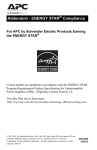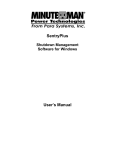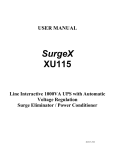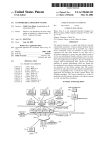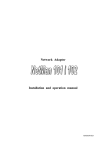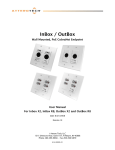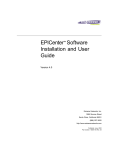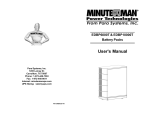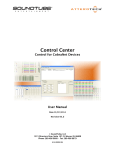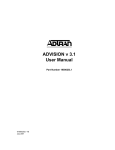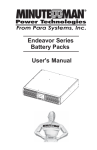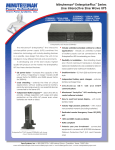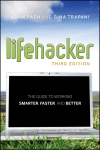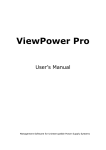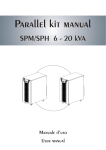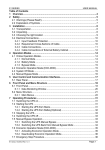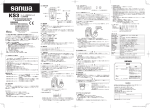Download Minuteman SNMP-NET Manager Manual
Transcript
SNMP-NET Manager UPS Central Management System for Windows User’s Manual PN: 340000286 Table of Contents Chapter 1 Introduction SNMP-NET Manager features .......................................................... 4 Chapter 2 Overview Overview ........................................................................................... 5 Chapter 3 Creating UPS Maps Creating a map file............................................................................ 6 Adding a Background........................................................................ 6 Adding Group Symbols ..................................................................... 6 Adding UPS Symbols........................................................................ 7 Adding SNMP UPS Symbols ............................................................ 7 Chapter 4 File Menu New................................................................................................... 8 Open ................................................................................................. 8 Save.................................................................................................. 8 Save As............................................................................................. 8 Load At Startup ................................................................................. 8 Print Report....................................................................................... 8 Exit .................................................................................................... 8 Chapter 5 Object Menu Property ............................................................................................ 9 Background....................................................................................... 9 Move ................................................................................................. 9 Lock Object ....................................................................................... 10 Back to Top....................................................................................... 10 Cut .................................................................................................... 10 Paste................................................................................................. 10 Delete ............................................................................................... 10 Delete All........................................................................................... 11 Add Group......................................................................................... 11 Add UPS ........................................................................................... 11 Add SNMP UPS................................................................................ 11 MIB Browser ..................................................................................... 11 2 Chapter 6 Management Menu Connection........................................................................................ 12 Notify................................................................................................. 12 Action ................................................................................................ 13 Historical Graph ................................................................................ 14 All Event Log..................................................................................... 14 Selected Event Log........................................................................... 15 Monthly Record................................................................................. 15 Daily Record ..................................................................................... 15 Alarm Management........................................................................... 15 Color ................................................................................................. 15 Local Control..................................................................................... 15 3 Chapter 1: Introduction SNMP-NET Manager provides the most useful information about power status of the UPS. It is an easy-to-use program that furnishes you with a complete set of utilities to configure and monitor system performance to obtain maximum results. Its ability to remote monitor and control lots of UPSs is only one of the superb features. SNMP-NET Manager Features: Remote monitoring and control UPSs through TCP/IP network Monitoring and control UPSs through serial communication port Collect information of all of the UPSs into one program Provide hierarchical architecture to manage all of your UPSs Provide audible alarm, broadcasting, paging, e-mail and SMS during power condition Monitor and display voltage, frequency, current and loading etc. 4 Chapter 2: Overview SNMP-NET Manager is an omnibus UPS management system. It cannot only connect your UPSs through network but also has the ability to manage your UPSs through serial port. It provides a standard graphic interface so that users can easily manage UPSs and share a common alarm system. Networking: There are several ways to manage UPSs through the network by SNMP-NET Manager: 1. SentryPlus 2. 3Phase SentryPlus 3. SNMP-NET SNMP card Serial Port: Users can use RS232-to-RS485 adapters to cascade UPSs in one serial port or insert a multi-port card in the PC to connect UPSs in these serial ports. 5 Chapter 3: Creating UPS Maps The following example uses SNMP-NET Manager to create a simple UPS map. The map file containing the submaps is SouthUPS.UMF. SouthUPS consists of a home map, three regional submaps, and three local submaps for each regional submap. Table of SouthUPS Submaps Home Submap Regional Submaps Local Submaps Devices Europe London Lab #11,12 Berlin Sales #4 Vienna Sales #8 Osaka Sales #25,27 Tokyo Sales #28,29,30 New York Marketing #51,52 Houston Lab #101,102 Los Angeles Sales #83 World Japan USA To create a map file, follow these steps: 1. Choose New from the File menu to create a new map. SNMP-NET Manager will display an empty map with a name: Main. 2. Choose Save As from the File menu to name the map file PRACTICE. Adding a Background It is not necessary to use a background for a submap. They are independent of your UPS map data and can be added at any time. However, if you have access to suitable .BMP images, they can actually make it easier to position icons. 1. Choose Background from Object menu. 2. Press Browse button, choose World.bmp then press OK. Adding Group Symbols To add group symbols to your map, follow these steps: 1. Choose Add Group from Object menu to display the Property dialog box. 2. Name the group title. 3. Click OK. 6 Adding UPS Symbols To add UPS symbols to your map, follow these steps: 1. Choose Add UPS from Object menu to display the Property dialog box. 2. Name the UPS title; fill in the IP address and port number. 3. Click on OK and Connect. Adding SNMP UPS Symbols To add SNMP Site symbols to your map, follow these steps: 1. Choose Add SNMP Site from Object menu to display the Property dialog box. 2. Name the UPS title; fill in the IP address and community string. 3. Click on OK and Connect. 7 Chapter 4: File Menu This section discusses how to handle SNMP-NET Manager file and how to load a file at startup. New: Allows you to create a new file. If the previous file has been changed it will pop up a dialog box to ask you to save the previous file. Open: Open a previous saved file. Save: Save current layout and settings. Save As: Save to other file name. Load At Startup: This menu allows you to load the assigned file when the program starts up. Print Report: Select this menu item to generate UPS reports including power events and historical data analysis. Exit: Stop the program. 8 Chapter 5: Object Menu Property: Displays the selected object property dialog box. Allows you to modify the object property values. Background: This menu enables you to configure the background bitmap. The SNMP-NET Manager only supports bitmap format file. Move: To move between objects, move into the selected group or move back to the upper level. Move Up: Press Up Arrow or PageUp on the keyboard. Main Group 1-1 Group 1-1-1 Group 1-3 UPS 1-2 Group 1-1-2 Current Level Group 1-3-1 Move Into: Press the Down Arrow, or PageDown on the keyboard or double-click the left-button on you mouse. Main Group 1-1 Group 1-1-1 Group 1-3 UPS 1-2 Group 1-1-2 Group 1-3-1 9 Current Level Move Next: Press the Right Arrow on the keyboard. Main Group 1-1 Group 1-1-1 Group 1-3 UPS 1-2 Group 1-1-2 Current Level Group 1-3-1 Move Previous: Press the Left Arrow on the keyboard. Main Group 1-1 Group 1-1-1 Group 1-3 UPS 1-2 Group 1-1-2 Current Level Group 1-3-1 Lock Object: Enable this item to prevent from dragging any object or delete or cut objects. Back to Top: Enable this item to let the map window back to the top most layer in 1 minute. Cut: Cut the selected object to the clipboard. You should paste it to a different layer. Paste: Paste the object, which was previously cut. The commands of "Cut", "Paste" are designed to move the objects to reflect the object in real world. Delete: This menu lets you delete the selected object. 10 Delete All: This menu lets you delete all of the objects. Add Group: This menu lets you add a Group object in the current level. As you select this menu SNMP-NET Manager will pop up a Property dialog box to let you name the Group title. Add UPS: Add an UPS object in current layer. You can choose 2 different methods to connect to UPS: Networking This option is used to connect the UPS through UPS software. If you want to connect to 3Phase SentryPlus then you must assign the same network port. If you want to connect to SentryPlus just leave the network port as 0. Local You must assign a communication port, which the UPS connects to. cascaded by RS485 then you must assign the UPS ID. If the UPS is Add SNMP UPS: Add a SNMP object in current layer. As you select this menu SNMP-NET Manager will pop up a Property dialog box to let you name the SNMP title, assign the UPS IP address and community string. The SNMP-NET Manager supports only the UPS SNMP. You can use this function to monitor and control our UPS SNMP devices. MIB Browser: Please find the SNMP MIB from the SNMP device user's manual. values by group each time. 11 MIB Browser gets Chapter 6: Management Menu Connection: Period Time to Establish Connection: The SNMP-NET Manager tries to establish connection to those disconnect networking UPSs in a period of time. SNMP Polling Interval: Adjust this value to reduce the SNMP packages in the network. Notify: Pager: Allows you to sent out paging information when certain events occur. If your paging number is 1234567 , , , , #995#, this number is represented as follows: Pager number - 1234567 The number of the pager you want to call. Comma delay - , , , , The time (in seconds) needed for the paging service to answer and gets ready to accept the paging message. The 4 commas represent 8 seconds. Additional commas mean additional seconds. Paging message - 995 The message or information sent is represented by numbers. To add, modify or delete the paging number, click on its respective command button. e-mail: There are 2 ways to send e-mail: MAPI: To send e-mail by MAPI, the SNMP-NET Manager needs to run with MS Outlook. The name in the Name list should also exist in the Microsoft Exchange address book. SMTP: Send e-mail by SMTP through network port 21. Broadcast: If you want to broadcast the message in NT domain, please select Domain check box. Otherwise the SNMP-NET Manager sends the messages to the assigned hosts. SMS: The PC needs to connect to a GSM modem or a mobile phone to send short message to other mobile phones. 12 Action: The action menu provides you with a list of events to choose from. The event and/or any combination of these actions can be selected from the Choose Event list box. Actions that are already enabled will show a right mark. Log: Permits you to log events as well as modify the default-logging message. To enable or disable this action, mark the Enable Logging check box. Broadcast: Permits you to broadcast an event based on a set period of time. If you want to be notified once, set the time period to “0”. However, if you want to be notified more than once, set the time period to a bigger number. Each number corresponds to the times of notification. Modification of default broadcasting message or event is possible by changing the text in the Broadcast Message directly. To enable or disable this action, mark the Enable Broadcasting check box. Pager: Permits you to set the time period of paging intervals. If you want to be notified once, set the time period to “0”. However, if you want to be notified more than once, set the time period to a bigger number. Each number corresponds to the times of notification. You can edit the page list by clicking on the Edit list button, and add, modify or delete any paging data in the list. To test this function, you can click on the Test button. To enable or disable this action, mark the Enable Paging check box. Command: Permits you to execute command files and set a period of time to delay its activation. To test this function, you can click on the Test button. To enable or disable this action, mark the Enable Command check box. Alarm: Permits you to send out audible alarm instead of a broadcast message. There are two alarms to select from - Buzzer and Audio. If you choose Audio, the SNMP-NET Manager requires a “.wav” file to emit the alarm. You can browse your system for other “.wav” file by clicking on the Browse button. 13 If you want to be notified once, set the time period to “0”. However, if you want to be notified more than once, set the time period to a bigger number. Each number corresponds to the times of notification. To test this function, you can click on the Test button. To enable or disable this action, mark the Enable Alarm check box. e-mail: Permits you to send mail through Microsoft Exchange. If you want to be notified once, set the time period to “0”. However if you want to be notified more than once, set the time period to a bigger number. Each number corresponds to the times of notification. You can edit the page list by clicking on the Edit list button, and add, modify or delete any paging data in the list. For testing this function, you can click on the Test button. To enable or disable this action, mark the Enable e-mail check box. SMS: Permits you to send short message through a GSM modem or mobile phone. Historical Graph: Displays the monthly historical graph. All Event Log: This menu offers you the possibility of viewing past events of all objects. To print the event log, click on the Print command button. Pressing the Clear All button will clear all of the alarms. Maximum alarm entries: It allows you to store up to a maximum of 1,000 entries (1-1,000) by keying in the number of entries you wish to store. Alarm Events: The Alarm Events can be selected from the Alarm Event list box. Default: Set the default value. Manage: Pressing the Manage button will pop up a dialog box to manage the warning level of all the alarm events. There are 3 levels: Information, Warning and Severity, you can change their color from Color menu. This menu lets you store and set data for viewing the Alarm. 14 Maximum alarm entries: It allows you to store up to a maximum of 10,000 entries (1-10,000) by keying in the number of entries you wish to store. Alarm Events: The Alarm Events can be selected from the Alarm Event list box. Default: Set the default value. Selected Event Log: This menu shows the same as All Alarm menu except the alarm events are all of the selected UPS. Monthly Record: Displays the power events monthly. Daily Record: Displays the power events daily. Alarm Management: There are 4 alarm levels: Informational, warning, serious and critical. Color: This menu provides you with the possibility of changing the colors of the key items on the main screen to suit your viewing comfort. To change, highlight the color item and click on Change. Pick the desired color on the color dialog box and exit to confirm the change. To set the color back to its original setting, click on the Default button. Local Control: This menu lets you send commands to a selected UPS, UPSs in a layer or all of the UPSs. 15