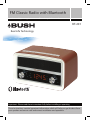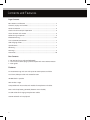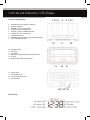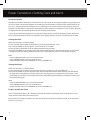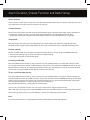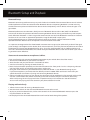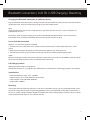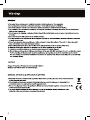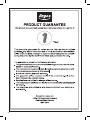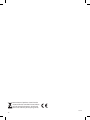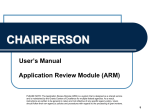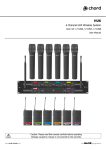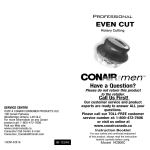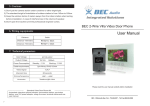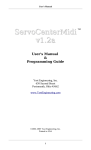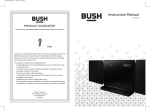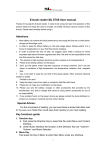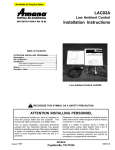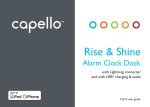Download FM Classic Radio with Bluetooth
Transcript
FM Classic Radio with Bluetooth Installation & Operating Instructions - Please keep for future reference BT-201 Real Life Technology Important - Please read these instructions fully before installing or operating These instructions contain important information which will help you get the best from your speaker and ensure safe and correct installation and operation. Contents and Features Page Contents Box contents and features ............................................................................................... 2 Controls, displays and sockets......................................................................................... 3 Power connection................................................................................................................ 4 Clock and alarm setup and operation ......................................................................... 4 Alarm duration and snooze ............................................................................................. 5 Radio tuning and presets ................................................................................................. 5 Bluetooth Pairing............................................................................................................. 6-7 Line in (AUX IN) connections ........................................................................................... 7 USB charging socket........................................................................................................... 7 Specifications......................................................................................................................... 7 Resetting................................................................................................................................. 7 Warnings ................................................................................................................................. 8 Guarantee.............................................................................................................................10 Box Contents 1 x BT-201 FM Classic radio with Bluetooth 1 x 3 Pin mains to 5VDC plug-in power adaptor with micro USB connector 1 x User guide Features PLL Auto FM tuningand scan with up to 10station presets available Dual alarm, bleep or radio with snooze function 4W RMS built in speaker 10m wireless range. Compatible with most makes and models of smartphone and tablet. Mains orbackup battery powered (batteries not included) 1A USB socket for chargingsmartphone or tablet AUX INsocket for in lineplayback 2 Controls and Indicators / LED Display Controls and Indicators 1. 2. 3. 4. 5. 6. 7. 8. 9. 1 23 4 5 6 7 89 POWER ON-OFF/ALARM OFF BUTTON SOURCE BUTTON MEMORY/ SET CLOCK BUTTON ALARM 1 ON-OFF SET BUTTON SNOOZE / SLEEP / DIMMER BUTTON ALARM 2 ON-OFF SET BUTTON SKIP BACK BUTTON MEMORY UP/PLAY/PAUSE BUTTON/ PAIR BUTTON SKIP FORWARD BUTTON 10 11 12 10. VOLUME KNOB 11.SPEAKER 12. SET KNOB 13. BATTERY COMPARTMENT (BOTTOM OF UNIT) 14.DISPLAY 15. RATING LABEL (BOTTOM OF UNIT) 13 14 15 16. LINE IN JACK 17. DC POWER INPUT 18. USB CHARGING SOCKET 19. FM ANTENNA 16 17 18 19 LED Display 3 Power Connection / Setting Clock and Alarm Power connection The FM Classic Radio is powered by the external DC 5V 1.5A output AC-DC adaptor supplied. Plug the adaptor in to a mains socket, connect the adaptor’s micro USB plug into the socket on the back of the radio marked DC 5V. This unit is also equipped with a battery back up system requiring 2 x “AAA” batteries (not included). Insert the batteries into the battery compartment, making certain that the positive and negative (+ and -) battery terminals are aligned with the corresponding terminals in the battery compartment. If an AC power failure/disconnection occurs, the clock automatically switches to the battery power supply, the clock and timer memory continue running. When the AC power resumes, the clock switches back to AC again. Setting the clock Make sure the radio is in Standby mode. 1)Press and hold down the SET CLOCK button (3) until the display flashes “24 Hr”. 2)Turn the SET KNOB (12) to change the “24 Hr” mode to “12 Hr” mode. 3)Press the SET CLOCK button (3) to set mode. The time display will flash. 4)Turn the SET KNOB (12) to fine adjust the clock time and the Backwards and Forwards buttons (as described below) for faster time setting. When the correct time is displayed press the SET CLOCK button (3) to set. Note: - Press the REWIND button (7) to turn clock backward. - Press FORWARD button (9) to turn clock forward. - Hold the buttons down to FAST REWIND (7) or FAST FORWARD (9) . Setting the alarms Make sure the radio is in Standby mode. 1)Press and hold down the Alarm 1 button (4) or the Alarm 2 button (6) until the time flashes. 2)Turn the SET KNOB (12) to fine adjust the clock time and the Backwards/Forwards buttons (see note below) for faster time setting. When the correct alarm time is displayed press the appropriate alarm button a radio preset frequency will flash use the Set Knob to select the preferred preset frequency or Beep alarm then press the alarm button again . Note: - Press the REWIND button (7) to turn clock backward. - Press FORWARD button (9) to turn clock forward. - Hold the buttons down to FAST REWIND (7) or FAST FORWARD (9) . Enable / disable the Alarm Press and hold the “ALARM 1” (4) / “ALARM 2” (6) button to enable or disable the alarm. Once the alarm is activated, the bell symbol will be lit on the display. When the alarm has been activated it will continue for 30 minutes unless the ON/OFF button (1) or the Source button (2) ) is pressed. 4 Alarm Duration, Snooze Function and Radio Setup Alarm duration Alarm Duration - Bleep alarm or radio alarm will continue output for 30 minutes if no button is pressed, then it will stop automatically until the same alarm time on the next day. Snooze function When the alarm has been activated, press the Snooze button (5) for snooze function, Beep alarm or Radio alarm will stop for 9 minutes. The alarm can then either be switched off or the Snooze button pressed again. - Snooze will continue for 9 minutes unless the ON/OFF button (1) or the Source button (2) ) is pressed. Sleep mode While listening to the radio, press the Sleep button (5) to enter sleep mode. Adjust the sleep duration from 10 to120 minutes by pressing the Sleep button (5). The radio will automatically turn off after the selected time. Dimmer control While in standby mode, you can adjust the brightness of the LED clock display using the DIMMER button (5). 1. There are two settings, high and low. Low level is the default setting. 2. The higher setting will consume more power. Listening to FM radio Press the POWER ON-OFF button (1) to turn the unit on. Press SOURCE button (2) to select FM radio play mode, turn the Set Knob to tune radio to a preferred station. If you press and hold the SKIP FORWARD button (9) or SKIP BACK BUTTON (7) button for one second, then release, the unit will automatically scan to the next receivable FM radio station. Press the POWER ON-OFF button (1) to turn the radio OFF. To set / recall the radio presets Press the POWER ON-OFF button (1) to turn the unit on. Press SOURCE button (2) to select radio play mode, turn the Set Knob to tune radio to a preferred station. If you press and hold the SKIP FORWARD button (9) or SKIP BACK button (7) for one second, then release, the radio will automatically scan to the next receivable FM radio station. Press the Memory/Memory + button (8); “P01” will blink in the display. Press the Memory/Memory + button again to set the preset. You can now scan for other stations and save up to 9 more stations using the above process. When “P01-P10” is flashing, press the SKIP FORWARD button (9) or SKIP BACK button (7) to select the preset number. When recalling preset stations, press the Memory + button (8) to select the preset number. Note : Ensure that the FM antenna is completely unrolled and extended for the best FM reception. 5 Bluetooth Setup and Playback Bluetooth Setup Bluetooth connectivity performance may vary with the brand and model of the connected device. You will achieve the best performance when connected to newer Bluetooth devices incorporating Bluetooth 2.1+EDR and using the latest firmware update available from the device vendor. Compatibility with all devices and media types is not guaranteed. Bluetooth performance considerations: Ideally ensure all Bluetooth devices within 10m (30 ft) have Bluetooth transmission disabled. The presence of other functioning Bluetooth devices during connection may lead to operational difficulties. Bluetooth is a short-range radio communication standard. The Bluetooth transmitter and receiver hardware in this unit have an approximate operational range of 10m (30 ft) in open space. Usually Bluetooth devices can communicate with each other clearly within a regular sized room or office. Operation between different rooms will depend on the construction of the room. It is important to recognize the fact that Bluetooth communication range may be substantially reduced if the signal passes through a solid object. Human bodies, brick and concrete walls, and heavy furniture or bookcases will reduce the operational range of your Bluetooth devices. Glass, dry-wall or wood paneled walls and office partitions may have a less severe but noticeable effect. You should move your Bluetooth devices closer to each other if you are having communication difficulties. Stereo music connection to smartphones/tablets. If you are unfamiliar with connecting Bluetooth equipment to your mobile device check the manual. 1. Ensure that the Bluetooth on your device is turned on. 2. Place the radio and your phone within a metre of each other. 3. Switch on the radio by pressing the Power button (1). 4. Press the Source button repeatedly until the LED next to BT on the front panel is lit. This is the pairing indicator which will flash quickly to indicate that the radio is ready to pair 5. Using the native controls on your Bluetooth device, select the “BT-201” in your Bluetooth settings to pair. If your device requests a password, enter the default password “ 0 0 0 0 ”. Refer to the user’s manual for your specific device for instructions on pairing and connecting Bluetooth devices. 6. Select and confirm the pairing on your device, the connection will be completed in a few seconds and the radio will emit a confirmation tone, When successfully paired and connected, the pair indicator will flash slowly. After initial pairing, the unit stays paired unless unpaired manually or erased due to a reset of the device. You can now start playing music files stored on your phone/tablet on the radio. Playing audio wirelessly 1. Follow the instructions for Pairing a Bluetooth Device. 2. Use the native controls on the connected Bluetooth Device to select a track. 3. To play or pause the selected track, use the native controls on the connected Bluetooth Device or press the Play/Pause button on the radio. 4. Audio played on the connected Bluetooth device will now be heard through the speakers. 6 Bluetooth Connection / AUX IN / USB Charging / Resetting Changing the Bluetooth connection to a different device Press and hold the Pair button (8) for 3 seconds. The pair indicator will flashes quickly and the radio will produce a confirmation tone. Select and confirm the pairing on your new mobile phone. Note: Some mobile phones may connect and disconnect as you make and end calls. This is not an indication of a problem with your unit. Occasionally while using your device you may notice unexpected Bluetooth behavior such as disconnects, intermittent music, restart your Bluetooth device by turning it off and then on again. Line in (AUX IN) connection Requires a 3.5mm audio cable (not included) 1. Connect the 3.5mm cable to the Line In socket on the back of the radio* and the audio output on an audio source. 2. Press the Source button repeatedly until the LED next to LINE IN on the front panel is lit. 3. Use the native controls on your audio source to play and control audio played through the radio. *Note: When connecting the 3.5mm cable to the radio there maybe some initial noise, THIS IS NORMAL and the noise will cease when the other end of the cable is connected to the audio source. USB Charging Socket USB Type A socket. Output: DC 5V Max 1A The product functions as a charger for your mobile phone and USB device. A USB charging cable is not supplied. Specifications - - - - FM Radio Frequency range : 87.5 – 108 MHz Battery backup : 3V (2 x “AAA” batteries) not included Power Adaptor: Input 100-240V~50/60 Hz Output: 5VDC 1500mA Resetting If the system does not respond or operates in an erratic or intermittent fashion, you may have experienced an electrostatic discharge (ESD) or power surge that triggered the internal microcontroller to shut down automatically. If this occurs, simply unplug the power adaptor and remove the radio’s backup batteries, wait for at least 3 minutes and then setup the unit again as if it is a brand new unit. 7 9 10 11 Waste electrical products should not be disposed of with household waste. Please recycle where facilities exist. Check with your Local Authority for recycling advice. 2014 v1 12