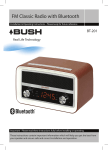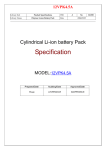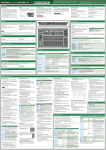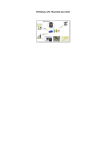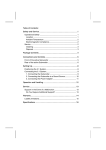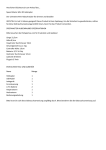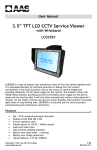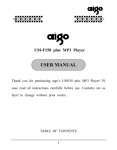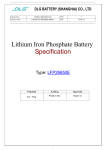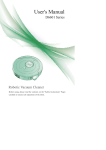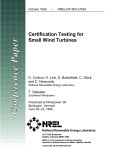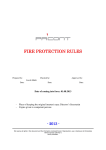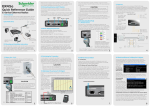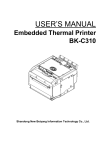Download XR ADVANCED Thank you for purchasing this Thinkgizmos.com
Transcript
XR ADVANCED Thank you for purchasing this Thinkgizmos.com product. Please read the User Manual carefully before use. Safety Precautions: Caution No one else can disassemble, maintain or transform the product except the maintenance technicians designated by our company, or it may cause fire, electric shock or personal injury. Only use the charger provided with the vacuum, or it may cause product damage, electric shock or fire due to high voltage. Don’t touch the high-voltage power cord with your wet hands, or it may cause electric shock. Excessive bending or weight on the power cord may cause power cord damage, fire or electric shock. Don’t approach with cigarettes, lighters, matches and other heat objects or combustible materials such as the gasoline. Don’t twist your clothes or any part of your body (head, finger, etc.) into the brush or wheel of the Robot, or it may cause personal injury. Attention Turn off the power while transporting or storing the cleaner for long periods of time, or the battery may be damaged. Insert the power cord of the charger well or it may cause electric shock, short circuit, smoking or fire. Check whether the charger and socket is connected well, or it may cause charging failure or even fire. Remove all easily damaged objects (including luminous objects, fabrics, glass bottles, etc.) before using, or it may cause damage to these objects or affect the usage of the cleaner. Please use the Cleaner cautiously in the presence of the children to avoid frightening or harming them. Don’t stand or sit on the Cleaner, or it may cause damage to the Cleaner or personal injury. Don’t make the Cleaner take in water and other liquors as it may cause damage. Don’t use the Cleaner on small tables and chairs or other small space, otherwise the Cleaner may be damaged. Don’t use the Cleaner for commercial cleaning, or the Cleaner may be damaged by excessive use. Don’t use the Cleaner outdoors, or it may cause product damage. Don’t leave movable thread, wire and other objects with the length of more than 150mm on the ground or the brush may become tangled. Do not use the cleaner before reading the manual carefully. -1- Contents 1. Product Usage....................................................................................................................3 2. Product Information.......................................................................................................... 3 3. Components of the Cleaner..............................................................................................3 4. Installation of Battery........................................................................................................4 5. Introduction........................................................................................................................5 6. Remote Control..................................................................................................................8 7. Auto Charging Docking Station....................................................................................... 11 8. Space Isolator.................................................................................................................... 14 9. Daily Cleaning....................................................................................................................16 10. Failure Checking................................................................................................................ 20 11. Technical Specifications...................................................................................................22 -2- 1. Product Usage: The product is designed to clean homes, hotel rooms and small offices. It is good for cleaning various short-haired carpet, wooden flooring, hard flooring, ceramic tiles, etc. 2. Product Information: This new generation Robotic vacuum cleaner with rechargeable battery is controlled by an advanced intelligent program with the following functions: automatic vacuum cleaning, mopping, sterilizing, timed cleaning, “full go” cleaning, wireless remote control, speed selection; easy to use and clean . 3. Components of the cleaner: Cleaner AC/DC Adaptor Dust Brush Remote control Space Isolator Auto charging docking station Trailing Bar Side brush(two) -3- Filter(two) mop pad(two) Manual 4. Installation of Battery: Battery installation of the Cleaner: 1. Release the screw with a screwdriver and remove the base plate. (Refer to Figure 1 ) 2. Connect the two cables. (Refer to Figure 2) 3. Make sure the positive and negative poles are connect the correct way or this will cause damage to the battery and unit. 4. Set the cleaner in charging mode to get the best performance of the battery while the cleaner is not in use. 5. Ensure the original manufacturer battery is installed, alternate batteries may cause damage or accident. Figure 2 Figure 1 Battery installation of the Space Isolator: 1. Spin the pivot as per figure 1 and the cover will open. 2. Place the batteries (not included) with correct polarity (+/-) (Refer to Figure 2) 3. Figure 3 shows the correct way to insert the batteries. 4. Remove the batteries to save power when not in use. Figure 1 Figure 2 Figure 3 Battery installation of the remote control: 1. Open the battery cover. (Refer to Figure 1) 2. Insert the batteries (not included) with correct polarity (Refer to Figure 2) 3. Remove the batteries to save power when not in use. Figure 1 Figure 2 1. Please don’t forget to take out the battery before discarding the Cleaner. 2. Please remember to turn off the switch before taking out the battery from the Cleaner and Space Isolator. 3. Please don’t place the battery in the high-temperature environment above 45℃ or in water. 4. Please don’t exert external force on the battery or drop it from high place. 5. The battery should be recycled with safe disposal. Please don’t discard it freely or throw it into fire for fear of explosion! -4- 5. Introduction: Top of main body Bumper ( Please take it out before operating) Handle Dustbin key Front bumper Display screen Infrared signal receiver Bumper ( Please take it out before operating) Auto-charging electrode Sensor window Bottom of main body UV sterilizing lamp Left wheel Floor brush Front wheel Ground detection sensor Battery cover Side cleaning brush Main brush Trailing bar Ground detection sensor Right wheel Mop pad Dustbin Power switch DC socket Air outlet window -5- i. Control Panel of Main Unit: LCD Display Key Display Interface Menu Display: 1. Date/day set display 2. Wheel rotation/speed display 3. UV lamp display 4. Auto cleaning display 5. Spot cleaning display 6. Current day display 7. malfunction display 8. Charging/power display 9. Time/error code display Touch key: 1. UV lamp key 2. Auto cleaning key 3. Spot cleaning key ii. Function Information for Display Interface: Make sure the vacuum is fully charged 5/6 hours (the battery should be charged and discharged for about 2 or 3 times before reaching the best performance). Turn on the power switch, the buzzer will ring once and the display will show as follows: 1. 2. 3. 4. 5. 6. 7. Displays the current day of the week automatically based on the date. Displays in case of malfunction, “ ” displays the failure code from E001 to 034. Displays the battery, three grids mean full power, or decreased power with less grids. Means the Cleaner is charging, the battery is not enough if the icon is flickering, or full if stops flickering. Displays the timed cleaning time, current time per day and malfunction code. Shows running Speed ; fast speed on speed 1, or slow on speed 2. Displays when the UV lamp is on when the Cleaner is working. 8. 9. Displays if the Cleaner is cleaning in the spot cleaning mode. Displays if the Cleaner is cleaning in the auto cleaning mode. The following display functions can only be selected and set with the remote control: 1. 2. 3. 4. Displays the selected cleaning day. Displays the time and timed cleaning setting. Means adjusting the speed of cleaner. Displays the current day of the week. -6- Operating Function of Touch Keys Function Description 1. Auto Cleaning Key a. Clear up gadgets or obstacles in the room before cleaning, and then press Automatic Cleaning Key , it will clean in a spiral, linear, zigzag and follow the wall modes automatically. b. You can choose fast or slow running speed when cleaning. c. The Cleaner will stop running in case of low battery, it will ring ten times and search for the docking station to charging automatically. d. The Cleaner will stop cleaning if you press any keys during cleaning. 2. Spot Cleaning Key , it will clean an area about 1m2 and a. Press Spot Cleaning Key clean using the spiral mode. b. Choose the fast cleaning time of about 2 minutes and slow cleaning time of about 4 minutes, it will stop automatically after the cleaning. c. The Cleaner will stop cleaning if you press any keys during cleaning. 3. UV Lamp Key a. Turn on the power of the main unit, the display will light. will be display, UV lamp will be on if b. Press the UV Key, the icon the Cleaner is working, or off if the Cleaner stops working. c. If the UV lamp is unused, press the key to turn off, then the icon will be off. d. The on/off mode of UV lamp will be memorized automatically. This cleaner is supplied with a UV lamp which can disinfect the floor and it is especially suitable for people with allergy's or pets. The keys of the main unit are of electronic touch type, you only need to touch them lightly with your finger while using it. You should clean the keys and the space between them to remove water or oil stains, which may cause touch failure. -7- 6. Remote Control: i. Control panel: Overall Appearance Key Description 1. 2. 3. 4. 5. 6. 7. 8. 9. Automatic cleaning key/Thursday Spot cleaning key/Friday Time set key/Tuesday Timing key/Monday UV sterilizing key/Wednesday Automatic recharging key/Sunday Speed selection key/Saturday Turn off/cancel It will work automatically after the battery is full. 10. Confirmation key 11. Forward key 12. Back key 13. Turn left key 14. Turn right key 14 keys in total ii. Usage & Functions of the Remote Control: The following steps are very important or the remote control may fail. 1. You should check the code of the remote control or cleaner. 2. Check the remote control and Cleaner have enough power, turn off the Cleaner, press and hold OK on the remote control for more than 4s, and then turn on the Cleaner without releasing OK. After the Cleaner beeps twice, release OK, then the code check is finished. 3. If you fail to hear beeps during the code check, just repeat the above process. -8- Function Guide Function Information Auto Cleaning Press the key, the Cleaner will clean in the auto cleaning mode; Press the key again, the Cleaner will stop running. Spot Cleaning Press the key, the Cleaner will clean in the spot cleaning mode; Press the key again, the Cleaner will stop running. Day & Time Settings Timed Cleaning Settings Full go function settings Speed selection 1. Turn on the Cleaner. 2. Press on the remote controller, the icon in the LCD screen of the cleaner will flicker. 3. Press the correct day button on the remote controller; in the display icon , 1 means Sunday, 2 means Monday, …accordingly, 7 means Saturday. 4. After setting the correct day, then you can set the time. 5. Press to enter time settings, the Icon in the LCD screen of the cleaner will flicker. 6. Press or to set the correct hour. 7. Press again will flicker. 8. Press or to set the correct minute. 9. After finishing the Day & Time Settings, press “OK” to save. Setting Timed Cleaning: 1. Turn on the Cleaner. 2. Press Timed Cleaning setting button , then the icon in the LCD screen of the cleaner will flicker. 3. Press the day button on the remote for the days you want the cleaner to clean. The number for the selected day with flicker in , 1 means Sunday, 2 means Monday, accordingly, 7 means Saturday. 4. If you want to cancel any set day or days, just press the specific day button again. 5. After the days of the week are selected, it is possible to set the starting time of the cleaning. Cleaning time setting: 1.Press to enter cleaning time settings, the Icon in the LCD screen of the cleaner will flicker. 2.Press or to select the timed cleaning hour. 3.Press again will flicker 4.Press or to set the timed cleaning minute. 5.After finishing the Day & Time Setting, press “OK” to save. When the cleaner is connected to the Docking Station, at the set time it will start cleaning automatically (when the battery is fully charged); when the cleaning is finished or the battery is low, the cleaner will go back to the Docking Station automatically. Press , “D” in the icon “ ” will flicker, the cleaner will start cleaning automatically when the battery is charged (5/6 hours charging); this function is suitable for large house in which one full charge will not clean all the rooms. Important: You can not set the timed cleaning and full go function at the same time! Press the “SAT/V” key repeatedly, you can choose fast or slow speed. It will automatic remember the speed after selection (fast 1, slow 2) -9- Function Guide Function Information Turn off/cancel/stop 1.Turn on the power switch of the cleaner, and press this key to turn on/off the Cleaner. 2.You can stop the running mode by pressing this key. 3.You can delete and return to the original settings if you enter the wrong settings or want to stop setting up the device. 4.Pressing the key for more than 5s will delete all settings and memory and return the unit to the factory settings. OK key You must press “OK” to save any setting which have been entered UV lamp key You can turn on/off the UV lamp by pressing the “UV” key while the cleaner is in the Standby mode or running. Auto Docking Key While the Cleaner is in the Standby mode or running, the Cleaner will search for the Docking Station to charge after you press the “SUN/DOCK” key. Forward key Press , the Cleaner will move forward cleaning. It will stop automatically in case of the obstacle. Backward key Press and hold and the Robot will run backward cleaning, and it will stop after you release the key. Turn left key Press to make the cleaner turn left. It will stop automatically in case of the obstacle. Turn right key Press to make the cleaner turn right. It will stop automatically in case of the obstacle. 1. You should use the remote control within 10m (radio signal scope), or the signal may not be received by the main unit. 2. The Cleaner may fail to find the Docking Station due to obstacles or because the battery power has been used up . -10- 7. Auto Charging Docking Station: i. Docking Station Display and Control Panel: Overall Display Function Instructions 1.LED decorative light 2.Decorative light switch 3.Power LED 4.Charging indicator 5.Signal transmitter 6.Charging positive electrode 7.Charging negative electrode 8.Charging power DC socket ii. Usage No. & Functions of the Docking station : Function Guide Function Information 1 LED decorative light Displays a decorative light when switched on. 2 Decorative light switch Press this switch to turn on/off the decorative light. 3 Power LED The Power LED will light when the Docking Station is connected to the mains, or turned off if not connected. 4 Charging indicator The indicator will flicker while the cleaner is connected to the dock. 5 Signal transmitter The signal transmitter is the only way to lead the cleaner to the Docking Station for charging, the signal transmitting position should be clean without any obstacle on it. 6-7 Recharging positive & negative electrode The electrode and that of the Cleaner are connected to charge, the position should be clean without any obstacle on it while being used or there will be impact to the charging. 8 Charging power DC socket The power DC socket, called recharger for short, is used to connect the power adaptor, the recharger should be placed against the wall firmly and the adaptor cable should be away from the recharger, or the Robot may have impact and winding during cleaning. -11- iii. Installing the Docking Station and Charging the cleaner: Automatic recharging: 1. Install the Docking Station on the flat ground and against a vertical wall. 2. No obstacle or hollow areas 3m away from the Docking Station in the front and 0.5m on the right and left. (Refer to Figure 1) 3. The Cleaner cannot search for the Docking Station for charging if the infrared signal transmitting window of the recharger is covered. 4. Connect the output terminal of the adaptor with DC socket of the Docking Station. (Refer to Figure 2) Please place the power cord of the adaptor along the wall, or it may interfere with the brush or wheels. Manual charging: 1. You can use the adaptor or Docking Station of the Cleaner to charge the main unit directly. 2. Connect the output terminal of the adaptor with DC socket of the main body while using the adapter for charging. (Refer to Figure 1) 3. Before charging, connect the adaptor with the Docking Station, make sure the cleaner is against the Docking Station. (Refer to Figure 2) -12- 4. Press DOCKING in the remote control if you want to charge the main unit, the Cleaner will search for the Docking Station for charging within the available distance automatically. (Refer to Figure 3) Figure 3 5. Press any key on the main unit or POWER OFF and DOCKING keys in the remote control while the Cleaner is searching for the Docking Station, the Cleaner will then stop searching. 6. After the battery is empty, when charging the first grid of the charging icon will flicker, then the second and then the third grid will flicker showing it is charging, it will stop flickering when fully charged. (Refer to Figure 4 and Figure 5) 7. When the cleaner is turned on, three full grids show it is fully charged, one grid missing means it has decreased power, it should be charged after three grids are missing. (Refer to Figure 6) Figure 4 Figure 5 Figure 6 Automatic charging: The Cleaner will search for the Docking Station and charge automatically when low on battery during cleaning. 1. The Cleaner may fail to find the Docking Station due to obstacles and decreased battery, so the Docking Station should be put in wide open space. 2. When the cleaner has finish cleaning , the temperature of the battery is very high so charging time will be longer. -13- 8. Space Isolator: i. Space Isolator Display and Control Panel: Overall Display Function Key 1.Toggle switch ii. a b c d Turn off Low Middle High Functions of the Space Isolator: The Space Isolator, an accessory of the cleaner, can block areas by sending special infrared signal to prevent the Cleaner from entering unnecessary areas. iii. Usage No. Name Toggle switch 1 2 3 4 & Functional Information of Space Isolator : a Turn off b Low c Middle d High Infrared wall transmitting signal head Near-infrared transmitting head Power LED Function Information You can switch the function by sliding left or right: Turn off, Low, Middle and High. Slide to the position, then the power is off. Slide to Low, you can block a distance of up to 4m as required by infrared wall. Slide to Middle you can block a distance of up to 6m as required by infrared wall. Slide to High you can block a distance of up to 8m as required by infrared wall. Slide , then you can adjust the distance of the Space Isolator. The near-infrared transmitting signal makes the Cleaner run outside the Space Isolator scope of 50-100cm without any impact to it. The Power LED will flicker once every 8s until the low battery after you slide to Low, Middle and High, and the Cleaner works normally. 1.Open the battery cover before using, place 2x”D” batteries (not included) into the box correctly. Pay attention to the polarity or the Space Isolator will not work. 2.The battery consumption duration is related to the selected transmitting distance and working duration, please select proper transmitting distance and low transmitting power to save the battery, don’t forget to turn off the toggle switch while unused. 3.There will be some difference in the direction, transmitting infrared signal of the Space Isolator and receiving distance of the Cleaner due to environmental impact and movement of the Cleaner during the actual using. The difference above may vary based on the actual environment and different battery power of the Cleaner and Space Isolator. -14- iv. Installation method for the Space Isolator: 1. The Space Isolator is usually placed at the entrance to the stairs or a room. 2. You can place the Space Isolator to stop the Cleaner passing through some places. 3. Remove obstacles from the area you want to block in front of the Space Isolator. 1.The Space Isolator should be placed at the same level of the ground that the Cleaner is running. 2.You should check whether the Cleaner can pass the Space Isolator while using it first. 3.The distance between the Space Isolator and recharger should be more than 3m, or there will be interference. 4.The Docking Station should not be installed within the signal scope of the Space Isolator. -15- 9. Daily Cleaning i.Assembly, Disassembly and Cleaning of the Dustbin: 1. Extract the dustbin by pressing the red key on top. (Refer to Figure 1 and Figure 2) Figure 1 2. Press the orange button on it, and then the blower can be removed. (Refer to Figure 3) 3. Reverse the blower, release 2 fasteners and open the cover. (Refer to Figure 4 and Figure 5) Figure 2 Figure 3 Figure 4 4. Open the bracket and the filter will appear. (Refer to Figure 6) Figure 6 5. To change the filter, press the semicircle bracket with one hand to release the fastener from the filter screen, and remove the filter grid and then change for a new one. (Refer to Figure 7) Figure 7 6. Reverse the dustbin, tear out the mop, release the trailing bar and then unclip the right and left fasteners on the bottom of the dustbin (Refer to Figure 8 and Figure 9). All parts should be assembled as before disassembly. Figure 8 Figure 9 Don’t use the mop and trailing bar on carpet or uneven ground. -16- Cleaning of Dustbin and Blower: 1. First the dust, and then clean with the Dust Brush. (Refer to Figure 1) Figure 1 2. Pop up the blower, and then clean the air inlet/outlet with dust brush. (Refer to Figure 2 and Figure 3) Figure 2 3. Don’t clean the blower in water! Figure 3 4. Pop up the blower, take out the filter, and then clean the dustbin in water. (Refer to Figure 4) 5. Clean the filter using a hairdryer or Dust brush. (Refer to Figure 5 and Figure 6) Figure 4 6. After cleaning, you can assemble it firmly as before the disassembly. Figure 5 Figure 6 ii. Assembly, Disassembly and Cleaning of Main Brush, Floor Brush, Side Brush: Assembly & Disassembly of Mid Cleaning Brush and Floor Brush: 1. Force the locking bar forward and raise the cover using your thumb, then lift the rod of the mid cleaning brush with your left hand. (Refer to Figure 1 and Figure 2) Figure 1 2. Take out the main brush and floor brush. (Refer to Figure 3) 3. Insert the main brush and floor brush into the holes before closing the cover in assembly. Figure 3 -17- Figure 2 Assembly & Disassembly of Side Brush: 1. Release the screw in the main shaft of the side brush before changing the side brush. 2. Press the side brush against the main shaft and then fasten the screw. (Refer to the figure) Cleaning of Main Brush and Floor Brush: 1. Clear the hair or big dust particles on the brush and floor brush regularly to improve the cleaning performance. Clean the dust at the air intake. Remove wastepaper or small particles by using the dust brush. Rotate the brush carefully and cut by scissors or pull by hand the hair, yarn and other twisted objects which may be stuck. 2. To remove the brushes refer to the assembly & disassembly instructions. iii. Assembly, Disassembly and Cleaning of Left/Right Wheel and Front Wheel: Assembly, Disassembly and Cleaning of Left/Right Wheel: 1. Release the screws of the left / right wheel using a screwdriver. (Refer to Figure 1) 2. Take out the left/right wheel and clean them with the brush (Refer to Figure 2). Don’t wash them in water! Figure 1 3. Place the left/right wheel in the original position, and tighten the screw while assembling Figure 2 -18- iv. Assembly, Disassembly and Cleaning of Front Wheel: 1. Pull out the front wheel with your finger and tools and then clean it. (Refer to the figure) 2. Insert and press the front wheel into the right position while assembling Cleaning of Sensor and Infrared Transparent Window: 1. Clean the sensor and infrared transparent window using a cotton swab or soft cloth. 2. The wall detection sensor is in front of the Cleaner, while the ground detection sensor and infrared transparent window are at the bottom of the Cleaner. (Refer to the figure below) 3. Please keep the transparent window clean to allow the Robot to work better. -19- 10. Trouble shooting : The Cleaner doesn’t work or cleans poorly 1. Check whether the machine is switch on. 2. Check whether the dustbin, filter and intake are clean, and whether the side brush works. 3. Check whether the battery voltage declines greatly. The remote control doesn’t work 1. Check the battery status of the remote control. 2. Check the battery status of the Robot. 3. Check the remote is connected to the vacuum. 4. Check whether the remote control is within the available range of the vacuum. The Cleaner does not charge automatically 1. Check whether the adaptor is connected well with the charger and whether the power LED of the recharger is lighting up. 2. Check whether the battery power is too low; if so, charge the Cleaner with the adaptor directly. 3. Make sure there is no barrier in front of the Docking Station . 4. Use the remote controller to let the cleaner go back to the Docking Station Increased noise in cleaning 1. Clean the dustbin and filter. 2. Check whether the brush or side brush is too dirty. 3. If the noise is still loud, contact the after sale service maintenance to fix. The Cleaner stops working suddenly and rings intermittently 1. Check whether the set cleaning time is over. 2. Check whether there are failure codes on the display. The cleaner backs off continuously 1. Avoid use in sunlight or dark color carpet. 2. Pat the front bumper. The cleaner fell down the stairs Clean the ground detection sensors at the front bottom of the cleaner. Use the space isolator for extra safety. The cleaner does not Auto-Charge after it has not been used in a long time Use the adaptor to fully charged first. The cleaner stops, but no error code display Don’t disassemble and maintain it by yourself, contact the after sale service for maintenance. -20- Failure information which may appear during using: Failure Code Failure Cause How to solve E001 Ground detection sensors Clean the sensors at the front bottom of the cleaner E002 Middle brush Clean the rubbish such as hair, thread wrapped on the brush E003 Power off Use the adaptor to charge , after full charged , then use again E004 Left & right wheel Check the left and right wheels , clean the rubbish on it E005 Dustin poor contact Check the dustbin and re-fix the dustbin after cleaning If the failure still exist after the above check, please contact the after-sale service maintenance, professional maintenance staff or the technical center of the company, don’t disassemble and maintain it by yourself. -21- 11. Technical Specifications: 1 Rated Voltage Ni-Cd 14.4V or Ni-MH 14.4V(Europe only) 2 Battery 3 Working Hours Rechargeable battery (the charge time is about 5h) About60(1500mA) / 90minutes(2200mA) 4 Rated Power 5 Operating Temperature Range 6 Operating Humidity Range ≤85RH 7 AC/DC adaptor AC 100/240V – 50/60Hz DC 24v 1.0A 8 Wireless Remote ISM Frequency Band 2.4GHz 9 Specification 10 Weight 3.2kg 11 Battery Capacity 1500mA /1700mA /2200mA <24W -10℃~45℃ 320×87mm (including the wheel height) Technical Specifications of Remote Control: Applicable Models Rated Voltage XR210 3V Battery Remote Mode Receiving & Transmitting Distance 2 AAA batteries(not include) ISM Frequency Band 2.4GHz ≥ 10M Transmitting Power Operating Temperature Range 0dB -10℃~45℃ Operating Humidity Range ≤85RH Specification 100×25mm (thickness) Weight 0.08kg Technical Specifications of Docking Station Models Parameters 3 Specification Weight Rated Voltage L×W×H: 200×51×102mm 0.23kg 24V 4 Operating Temperature Range -10℃~45℃ 5 Operating Humidity Range ≤85RH No. 1 2 Remark Technical Specifications of Space Isolator: No. Models Parameters L×W×H: 102×71×106mm 0.14kg 3 Specification Weight Rated Voltage 4 Battery 3V 2 Batteries “D” 3V (not included) 5 Operating Temperature Range -10℃~45℃ 6 Operating Humidity Range ≤85RH 1 2 -22- Remark “CE” marking states that the product is compliant to European Directives: 2006/95/EC Low Voltage Directive 2004/108/EC EMC Directive It is possible to request a full copy of Declaration of compliance to the Distributor: This product comply with the rules of RoHS Directive (2002/95/CE) This product comply with the rules of Eup Directive (2009/125/CE)