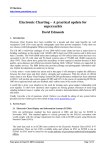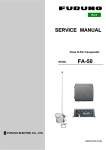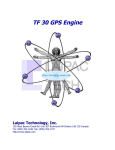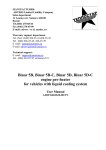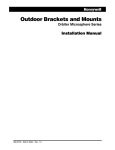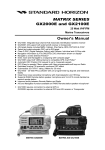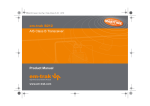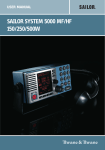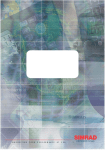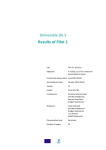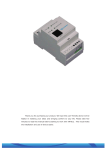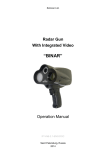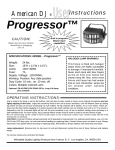Download Inland AIS Quick operation guide
Transcript
Inland AIS Quick operation guide User interface Display Menu key Sounder Back key Pilot plug (behind protective cover) Scroll wheel Left function key Right function key Select operating screen Target list Own vessel & voyage data Own dynamic data Target plot Alarms Received messages In normal operation the display shows one of six main operating screens. The next screen can always be selected by pressing the ‘Screen’ function key. Menu system Entering text 1 10:05:20 Edit 10:05:23 2 2 INT GPS OK 3 4 5 6 Save INT GPS OK MAIN MENU: 1 VOYAGE DATA MESSAGES USER SE T TINGS INSTALLATION MAINTENANCE Back 1 Screen Own static and voyage data: MMSI: 123456789 NAME: POSEIDON DESTINATION: SOU T H ETA: 06/06/10 1400Hrs Cancel 12:34:10 INT GPS OK Own static and voyage data: MMSI: 123456789 NAME: POSEIDON DESTINATION: SOUTH ETA: 06/06/10 1400Hrs Select 2 10:05:25 INT GPS OK Own static and voyage Q data: MMSI: 123456789 R NAME: POSEIDON S DESTINATION: S O U TT H U ETA: 06/06/10 1400Hrs V W Cancel Save 201-0635:1 Receiving AIS text and safety related messages Receipt of AIS text messages is indicated by the presence of the message icon in the status bar. This symbol appears whenever unread AIS text messages are present. The messages can be viewed by moving to the ‘Messages’ screen. 13:20:47 OK RECEIVED MESSAGES: DATE TIME FROM 29/01 10:00 MARY R... 29/01 09:55 556444321 28/01 21:45 REGENT V iew INT GPS T YPE B R Safety AD Safety B R Binar y System alarms The status of AIS alarms is displayed on this screen. If active, but not yet acknowledged alarm conditions exists, the alarm icon flashes in the status bar. When a new alarm condition occurs, the acknowledgement screen is immediately displayed. 13:20:47 OK ALARMS DATE 25/11 25/11 25/11 LIST: TIME 16:13 16:11 16:11 INT GPS ALARM No valid ROT... Heading lost... Ex ternal EPFS... V iew ACK Yes Yes Yes Screen Screen Vessel and voyage data 13:20:47 The ‘Voyage data’ menu provides quick access to the most frequently changed Inland AIS parameters. In this menu you can set the following parameters: INT GPS OK ALARM DETAILS: ALARM: No valid ROT information ID: 35 DATE: 25/11/2010 TIME: 16:13:30 ACK: Yes Exit ● Navigation status. ● Destination - Set the destination for the current voyage. ● ETA – Estimate the time and date of arrival at the destination. The date format is dd/mm and the time format is hh:mm using a 24 hour clock and UTC time. ● Draught – Enter the maximum draught for your vessel in meters. The format for this value is xx.xm (eg 02.5m). The maximum depth is 25.5 m. ● The cargo status of the vessel as ‘Loaded’ or ‘Unloaded’. ● The number of blue cones and blue flag status for the cargo (1, 2 or 3 blue cones, or blue flag). ● The static draught of the vessel to the nearest centimetre. ● The air draught of the vessel to the nearest centimetre. ● The number of crew members (0 to 254 or “unknown” ), the number of passengers (0-8190 or "unknown ") and other personnel (0 to 254 or "unknown"). ● The number of assisting tug boats (0 to 6). Ship data for convoys The inland AIS dimensions and the vessel type must be the overall size and the type of the convoy. Enter the ship's data as follows: 1.Set the length and breadth of the convoy, and the ERI ship type. a. From the main menu select the ‘Installation’ submenu. b. Select “Inland AIS” and then select “Inland vessel data”. c. Select the ‘Length’ field and enter the total length of the convoy to the nearest 0.1m*. d. Select the ‘Beam’ field and enter the total width of the convoy to the nearest 0.1m*. e. Select the ERI entry and enter the code that best describes the convoy. A complete table of ERI vessel type codes is provided at the rear of the user manual. 2.Configure the GNSS antenna location for the convoy. a. From the main menu select the ‘Installation’ submenu. b. Choose “Dimensions” Dimensions”. 1 and then select “Internal c. Enter the dimensions A, B, C and D for the internal GNSS antenna (antenna connected directly to the Inland AIS). The dimensions should be rounded to the nearest whole meter*. 2 C B 12:34:10 MAIN MENU: 1 VOYAGE DATA MESSAGES USER SET TINGS INSTALLATION MAINTENANCE Back Select 3 13:20:47 OK VOYAGE DATA: Nav Status: >>(15) not defined (default) Destination: >>Not Available ETA: --:--:-Draught: Not Available Back INT GPS A D INT GPS OK GNSS-Antenne 2 * Note that the length and width of the vessel entered in step 1, must correspond to the antenna dimensions entered in step 2. The dimensions entered in step 1 are rounded to the nearest whole meter and compared with the dimensions entered in step 2. In the case of a discrepancy during entry of the dimensions a warning is displayed. This notice may be acknowledged by pressing the ‘OK’ function key.