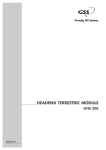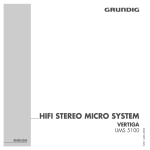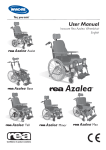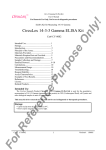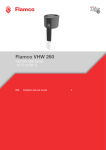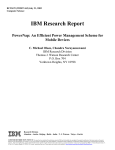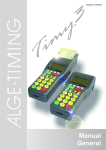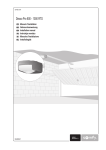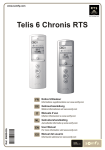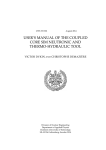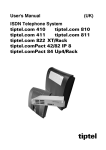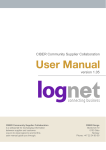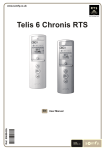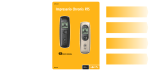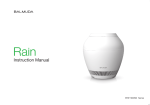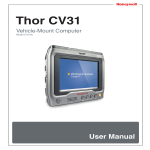Download Grundig GRP6000 DTT DVD
Transcript
Digital TV Receiver with built in DVD Player DUO GRP6000 CONTENTS 4 Digital TV receiver with DVD player Special features of your Receiver/Player Packing contents Guarantee 5 Set-up and safety 6 Overview The The The The 9 front of the Receiver/Player back of the Receiver/Player display elements of the Receiver/Player remote control Connection and preparation Connecting the television Connecting the power cord Inserting batteries in the remote control 11 TV mode setup Tuning the receiver Auto tune Manual tune TV setup Languages Connecting a 2nd TV PIN number 14 TV mode operation TV guide Information banner Service list Favourite list Teletext Timer programming and recording Parental controls Upgrading the receiver 19 Other information Technical details Electricity consumption Notes on simultaneous operation RF External Infrared Receiving Kit 20 Disc Mode Adapting the DVD receiver to the television set 21 DVD/VIDEO CD playback DVD and video CD features Special DVD features Before playback 2 CONTENTS 22 Playing back a title Calling up information Selecting titles or chapters Selecting chapters Interrupting and resuming playback Ending playback Removing the DVD/video CD Additional playback functions Selecting and playing scenes 27 MP3 CD Playback Inserting an MP3-CD Selecting tracks 28 AUDIO CD playback Audio CD features Before playback Audio functions 30 Parental lock Locking and releasing the disc tray of the Receiver/Player Authorising the contents of a CD 32 Sound settings Surround sound settings Selecting surround sound effects Selecting intensity of the surround sound effects 33 Picture settings Selecting the picture format for your television Selecting filter functions 35 Custom settings Settings the »Installation« menu Setting the TV standard Language settings 37 Using external devices Connecting to a digital multi-channel amplifier Connecting to a HiFi system with digital two-channel stereo sound (PCM) Adapting the digital output to the digital multi-channel amplifier Adapting the analogue output to the HiFi system 41 INFORMATION Technical data General instructions for laser devices Rectifying minor problems Cleaning CDs and DVDs GRUNDIG Service 3 DIGITAL TV RECEIVER WITH BUILT-IN DVD PLAYER Introduction Your DUO Combination Free to View Digital Terrestrial Television Receiver and DVD player enables you to receive the latest Digital TV, Teletext and Interactive services whilst also giving you perfect Digital Video playback in studio quality. It also provides superb cinema-quality audio playback – in stereo or with digital multichannel sound – depending on the type of DVD and the hi-fi system or television. Other features include the choice of audio language, subtitle language, total parental control of viewing and for DVD playback various camera-recording angles. In addition to DVDs, your player can also play video, audio and MP3 CDs. Your Receiver/Player is suitable for DVDs with regional code 2. The availability of Digital services in your area are dependent on the transmitters available to your receiving aerial and the configuration of your existing reception equipment. If you wish to confirm the coverage in your area by postcode, please contact your retailer, or visit the following recognised website for more information:– www.freeview.co.uk Packing contents 1 DUO 5 4 2 2 batteries, 1.5 V – AA 3 Remote control 3 6 Digital TV Receiver with built in DVD Player DUO GRP6000 7 2 1 4 Operating manual 5 Power cord 6 Scart lead 7 RF cables – 1 long, 1 short Guarantee: We wish to point out explicitly that only operating software authorized by GRUNDIG is permissible for the Receiver/Player. You can obtain this software from your dealer, or in the near future from the Grundig Websites www.grundig.com or www.grundig.de. Any instance of operating software from a dubious Internet source being loaded into the device will impair functioning and also, due to unauthorized intervention, invalidate any claims under the guarantee. As a rule, GRUNDIG declines to refund any costs resulting in such cases. Any repair costs thus due, even those occurring within the guarantee period, are to be paid by the customer. 4 SET-UP AND SAFETY Please note the following points when setting up the Receiver/Player: This Receiver/Player set is designed to play video and audio signals from compact discs (DVD and CD), and receiving Digital Television signals. Any other use is expressly prohibited. If the Receiver/Player is subject to a sudden change in temperature, for example if brought in from the cold to a warm room, connect it to the mains supply and let it stand for at least two hours before you insert a DVD. The Receiver/Player is designed for use in dry rooms. If you do use it in the open, please ensure that it is protected from moisture, such as rain or water splashes. Place the Receiver/Player on a hard, level surface. Do not place any objects such as newspapers on the Receiver/Player or any cloth or similar articles underneath it. Do not place the Receiver/Player close to heating units or in direct sunlight, as this will impair cooling. Do not insert foreign objects in the air vents or the disc compartment. Never open the Receiver/Player casing under any circumstances. The manufacturer accepts no liability for damage resulting from improper handling. Do not place any vessels such as vases on the Receiver/Player, as they may spill liquid, thus presenting a safety risk. Thunderstorms are a danger to all electrical devices. Even if the Receiver/Player is switched off, it can be damaged by a lightning strike to the mains. Always remove the mains plug during an electrical storm. If the Receiver/Player is unable to scan DVDs or CDs perfectly, use a standard commercial cleaning CD to clean the laser optics. Other cleaning methods may damage the laser optics. Always keep the disc compartment closed to prevent dust from collecting on the laser optics. This Receiver/Player is designed to the highest technological and environmental standards. Only ecologically compatible, high quality materials have been used. The batteries included are free of mercury and cadmium. The range of materials used has been deliberately restricted and all the larger plastic parts have been labelled. This Receiver/Player is easily dissassembled to make servicing easier and optimise recycling. 5 OVERVIEW The front of the Receiver/Player INFO P+ DIGITAL TV RECEIVER MENU PEXIT A 9 B C Switches the Receiver/Player to and from stand-by mode. The receiver will always come on in TV mode at switch on. Switching the Receiver/Player off does not mean it is disconnected from the mains. 8 Starts playback and switches to Disc Playback mode. Press and hold down (2 seconds) to switch the video strobe function on. 7 Press once to activate the “RESUME” function. Press twice to switch to “STOP” mode. ə Opens and closes the disc compartment and switch to DVD Playback mode. A Stand-by indicator. B Display. C Compartment for DVDs/CDs. D Cursor buttons for navigation within the Receiver/Player menus. MENU ❍ Access Main Menu. INFO ❍ Call up information banner. EXIT Select previous menus. ❍ Select various functions in the menus. Confirms selections made in menus. 6 D ❍ P+ Switches to next channel. ❍ P- Switches to previous channel. OVERVIEW The back of the Receiver/Player VCR AUDIO OUT RF IN AERIAL IN DIGITAL VIDEO OUT TV L R S-VIDEO RF OUT - 1 220-240 V 50/60 Hz 25 W LOOP THROUGH RF OUT - 2 9V DC 50mA max MADE IN U.K. RF IN Connector for TV aerial. RF OUT 1 & 2 Connector for VCR and second TV RF outputs. AUDIO OUT L R Audio output jacks (left/right channel) for connection to a HiFi system. TV SCART VCR SCART Video/audio output jack for connecting a television set and a VCR. DIGITAL AUDIO OUT Audio output jack (coaxial) for PCM/MPEG2/AC3/DTS signals, for connecting a digital multichannel audio/video amplifier. VIDEO OUT Composite video output jack. S-VIDEO OUT Super VHS output jack. 220-240V ~ 50/60 Hz 20W Socket for power cord. Caution: Do not connect any devices while the Receiver/Player is switched on. Never touch the inside of the sockets and plugs of the connecting cables. An electrostatic discharge can damage the Receiver/Player. The display elements of the Receiver/Player »!« Playback. »❙❙« Pause/Freeze-Frame. »DVD« DVD inserted. »CD« CD inserted. »VCD« VCD inserted. »MP3« MP3 inserted. »0:00:00« Total or elapsed playing time in hours, minutes and seconds. »DVB« Receiving a Digital service. »TV« Outputting TV signal. »RADIO« Outputting RADIO signal »VCR« Outputting VCR recording. 7 REMOTE CONTROL Point the remote control at the Receiver/Player and press STB button. The remote control Switches the Receiver/Player in/out of stand-by mode. Press and hold to invoke Low Power Standby. In this mode the Receiver/Player uses less than 1W of electricity. Numeric keys for various inputs. Switches to the next channel, position step by step. Access main menu. Enter / Exit teletext. Access TV Guide. Calls up the Information Banner. Quit the menu system. Select previous menu. Select various functions in the menus. OK Confirms selections made from the menus. Switches between TV mode and disc mode. Y G B Coloured keys to Teletext information. R Special Disc control functions RED Zooms in on scenes during playback. For marking and repeating sections on DVDs and video CDs or tracks on audio CDs. YELLOW Selects various camera angles for certain scenes or passages on the DVD during playback. Calls up the disc menu of the DVD/video CD during playback. Calls up the title menu for a DVD during playback. Marks scenes on a DVD. ❙❙ Freeze-frame for DVDs and video CDs. Pause for audio CDs. Press and hold down for slow motion (DVD). ■ Interrupts the currently running function. ! Starts playback. ! Selects the previous chapter or track during playback. " Selects the next chapter or track during playback. "" Switches to reverse frame search at various speeds during playback. !! Switches to forward frame search at various speeds during playback. BLUE Switches between the original and the dubbed language during DVD playback. GREEN 8 Switches between subtitles languages. CONNECTION AND PREPARATION Connecting the television and VCR … TV Aerial … using aerial (RF) cables 1 Connect the cable of your TV aerial to the »Aerial In« socket on the Receiver/Player. 2 Connect the short aerial from the »Loop Through« socket to the »RF IN« socket, both on the Receiver/Player. 3 Connect the long aerial lead from the »RF Out 1« socket to your TV or VCR »Aerial IN« … using SCART cables 1 Plug the standard SCART cable (supplied) into the »TV« scart socket on the Receiver/Player and the appropriate socket for RGB reproduction on the TV set. See TV user guide for details on this. 2 Plug a standard SCART cable (not supplied) into the »VCR« scart socket on the Receiver/Player and the TV socket on the VCR. 3 If required connect the other devices as shown in the diagram above. 4 If you wish to connect the Receiver/Player to your HiFi system for improved sound, plug standard phono cables into the »AUDIO OUT L R« sockets and into the appropriate sockets on your HiFi system. … using a Y/C cable (S-Video) and phono cables 1 Plug a standard Y/C cable into the »S-VIDEO« socket on the Receiver/Player and into the appropriate socket (S-VIDEO IN) on the television. 2 Plug standard phono AV cables into the »AUDIO OUT L R« sockets on the Receiver/Player and the appropriate sockets (AUDIO IN) on the television. Note: As this product is a combination product, this manual will deal with the two halves of the product separately. To switch between the two modes (TV mode and Disc mode) press the » « key. If the Receiver/Player is connected via the »S-VIDEO« socket, before you can use Disc mode, you must carry out the setting described in “Selecting the video output socket” in the Disc section of this book. 9 CONNECTION AND PREPARATION Connecting the power cord 1 Plug the power cord supplied into the »220-240V~« socket on the back of the Receiver/Player. 2 Insert the power cord plug into the socket. Caution: The only way to disconnect the Receiver/Player from the mains supply is to pull the plug. Inserting batteries in the remote control 1 Open the battery compartment by pressing the snap-catch, and remove the lid. 2 When inserting the batteries (mignon type, for example, LR 6 or AA 2 x 1.5V), observe the polarity marked on the battery compartment. 3 Point the remote control at the Receiver/Player and press the »STB« button. The »TV« key has no effect for this product. If pressed accidentally press »STB« again to restore operation of the handset. Note: If the Receiver/Player no longer reacts properly to remote control commands, the batteries may be flat. Always remove flat batteries. No liability is accepted for damage resulting from leaking batteries. Environmental note: Batteries, including those which are heavy metal-free, may not be disposed of with household waste. Please dispose of used batteries in an environmentally sound manner. Find out about the legal regulations which apply in your area. 10 TV MODE TUNING THE RECEIVER Start up Once the mains has been connected to the receiver, the receiver will take up to fifteen seconds to perform system checks, during which the Receiver/Player will not respond to any remote control or button presses. The Receiver/Player cannot be brought out of standby until these checks are completed. Auto tune Once the Receiver/Player has been connected to the aerial and television, it can now be tuned in. 1 Press » 9 « on the handset to turn the receiver on. 2 Press » «. 3 Select »SETUP« with »!« / »"« and press »OK«. 4 Select »AUTO TUNE« with »!« / »"« and press »OK«. 5 Press »OK« to select »REPLACE EXISTING SERVICES«. Now wait while the receiver searches for all the available services, this may take a few minutes. The receiver will place the services in numerical order. 6 Press »OK« or » « to exit the menu. Alternatively see later in the guide how to sort your Service List. As new services become available, upgrade the SERVICE LIST by selecting the ADD NEW SERVICES option or, when major changes occur, use REPLACE EXISTING SERVICES option. Manual tune This allows an advanced user to manually tune services. 1 Select »MANUAL TUNE« from the »SETUP« menu and press »OK«. 2 Now enter the channel number to be tuned. This menu also shows the aerial signal strength. The Level bar shows GREEN for good, YELLOW for poor, or RED for bad signals. The higher the Bit Error number, the better the signal is. By changing »AUTO MODE« to »NO«, it is possible to change other reception parameters. 11 TV MODE ADVANCED SET-UP TV Setup You can choose how pictures are displayed on your TV. 1 Press » «, select the »SETUP« menu and press »OK« 2 Now select »TV SETUP« and press »OK«. 3 Now choose the type of TV screen you have. Use »#«/»$« and choose »16:9« for a widescreen TV or »4:3« for a conventional one. 4 The »Widescreen« option chooses how widescreen images are shown on a conventional (4:3) TV. Use »#«/»$« and choose from »Letterbox« »Centre Cutout« (centre action only shown) or »Full Frame« (stretched). 5 Now choose the »Video Output« mode. Use »#«/»$« to choose from »RGB« (best quality pictures for TVs that support it) or »PAL« (suitable for all other TV sets). 6 Now choose how the VCR scart socket and RF outputs are to behave. Use »#«/»$« to choose from »Follow TV SCART« (Same output as the TV socket) or »Don’t Follow TV« (independent output). CAUTION: If you have not connected your main TV with a scart lead, DO NOT select »Don’t Follow TV« as you may lose control of your Receiver/Player. Should this happen accidentally, turn off the power to the Receiver/Player and switch on again. Then switch the VCR scart back to »Follow TV scart«. 7 To exit menu press » «. Languages You can choose your desired languages for Sound, Subtitles and Interactive (data) Services, where more than just English is being transmitted. 1 Press » «, select the »SETUP« menu and press »OK«. 2 Select »LANGUAGES« and press »OK«. 3 Select »Subtitles«, »Data Services« or »Audio« using »#«/»$«. 4 Use »#«/»$« to choose the desired language or »Off« to suppress Subtitles. 5 To exit menu press » 12 «. TV MODE ADVANCED SET-UP Connecting a 2nd TV and optional 2nd handset If you wish you can connect a second TV to the Receiver/Player. This allows the second TV to view either the DVD picture or the Digital TV signal from a different room. If you purchase the optional External Infrared Receiver Kit you can also control the Receiver/Player from the second room. 1 Press » «, select »SETUP« menu and press »OK«. 2 Select »RF Modulator Setup« and press »OK«. 3 Now choose if you wish the RF outputs enabled using »#«/»$« to select »ON« (picture available on 2nd TV) or »OFF« (picture on 2nd TV switched OFF) 4 Now choose if you wish to enable the External IR for control from a 2nd room. Use »#«/»$« to select »ON« or »OFF«. 5 You can adjust the channel of the RF modulator to avoid any interference from other TV channels. Choose a channel between 21 and 69 using »#«/»$«. 6 Choose the output standard for the RF modulator. Use »#«/»$« to choose between »PAL-I« for the UK or »PAL-G« for the rest of Europe. 7 To aid RF tuning, the Receiver/Player has a built in »Test Pattern«. Use »#«/»$« to turn it »ON« or »OFF«. The test card is two vertical white bars on a black background. PIN number You can choose a PIN (Personal Identification Number) for use with parental controls. The receiver was originally programmed with 1234. It is recommended that you change this for your own number. 1 Press » «, select »SETUP« menu and press »OK«. 2 Select »PARENTAL CONTROL« and press »OK«. 3 Now enter the current PIN ****. (1234 if this is your first change). 4 Select »CHANGE PIN« and press »OK«. 5 Use »0..9« to enter a new PIN. 6 Use »0..9« to confirm new PIN. When confirmed, this number is now stored. KEEP THIS NUMBER SAFE! 7 To exit menu press » «. 13 TV MODE PROGRAM INFORMATION TV Guide The TV guide shows details of programs of programs whilst allowing you to watch a smaller picture of the selected service. To access the guide press » «. Move up and down the channel listings using »!«/»"« keys, you can move a page at a time by using »Pr+«/»Pr-« keys. Find out what’s on NOW or NEXT using »#«/»$« keys. Press »OK« to view the selected channel. When in the NEXT menu, you can set a reminder for a program you wish to view GREEN later. Select the program you wish to view and press . REM appears alongside the program. A prompt will appear on screen when the program is about to start, press »OK« to select the program or » « to cancel. If you are playing a disc at the time the reminder occurs, playback will stop and the Receiver/Player will switch to TV mode. If you choose not to view the chosen program, press » « and the disc playback will resume. Information banner To view information about the program you are currently viewing, press the » « button. While, one press shows a small amount of information a second press shows more details about the current program. While the information banner is on display, you can view details for the next program. Do this by pressing »$«. You can also view details for other channels. Search through the listings using the »!«/»"« keys. Press the » 14 « button again to remove the banner. TV MODE LISTS AND INTERACTIVE SERVICES Service List This list contains all the services that were tuned in during an Auto tune or Manual tune. You can delete services that you do not want or you can add them to your Favourite List for easier selection. 1 Press » «, select »SERVICE LIST« and press »OK«. 2 Select a service using »!«/»"« keys. 3 To delete the selected service, press » RED «. (Once deleted, you must repeat manual/auto tune to view) 4 ToBLUE add a service to the Favourite List, select the service and then press » « until »YES« is shown. 5 To remove a service from the Favourite List press » BLUE « until »NO« is shown. 6 Press »OK« to view the selected service. Favourite List All Free-to-View services are automatically set to favourites after a Manual or Auto tune. This list determines the order in which services are selected when using the »Pr+«/»Pr-« keys. So for the example below, when watching ITV1, pressing »Pr+« would select five. To reorder the list, 1 Press » «, select FAVOURITE LIST and press »OK«. 2 Select the service you wish to move with »!«/»"« and press » BLUE «. (The service will be highlighted in red) 3 Now move the service using »!«/»"« to your desired location and press BLUE » « to store it in position. 4 Repeat this process until the list is how you wish it. 5 To exit menu, press » « The favourite channels are now set to suit your personal requirements. To view channels that are not selected as favourites, use TV Guide, Service List or enter the channel number directly via the remote control, »0..9«. Teletext and interactive services If your chosen channel has Teletext (MHEG) features use » « to access them. To return to normal viewing press » « again. Some services offer interactive features, details of these and how to use them will appear on screen as they occur. 15 TV MODE TIMER PROGRAMMING AND RECORDING To record an analogue channel ensure that the aerial connections to your VCR are as shown in the connection diagram and use the VCR as normal. To record a digital channel, connect the receiver directly to your VCR via the VCR scart socket on the rear of the receiver (see connection diagram). Please consult your VCR user manual for details on recording via AV or AUX inputs. The TIMER PROGRAMMING function enables the receiver to :● Automatically switch to your pre-selected channels at pre-selected times. ● Start Auto Record on the VCR (where the VCR supports scart automatic recording function, see your VCR manual for details on this.) NOTE: The system may not accept a start time less than 5 minutes ahead of the current clock time displayed in the menu. 1 Press » «, select »TIMER PROGRAMMING« and press »OK«. 2 Using »!«/»"« select a free event, or select an event you wish to alter and press »OK«. 3 Using »#«/»$« select the program you wish to record or use »0..9« to enter the number directly, e.g. »003«. 4 Press »"« to select the date and enter the date directly using »0..9« or use »#«/»$« to choose. 5 Press »"« to select the time and enter the start time directly using »0..9« or use »#«/»$« to choose. 6 Press »"« to select the duration and enter the length of the program using »0..9« or use »#«/»$« to choose. 7 Press »"« to select repeat. Press »$« to choose from »WEEKLY«, »DAILY«, »MON-FRI«, »MON-SAT« or »NO«. 8 Press »"« to select subtitles. Press »$« to choose »YES« or »NO«. 9 When the details are correct, press »OK« to store them. 10 To exit menu, press » « If a mistake has been made during DETAIL ENTRY, an error message will be displayed at the bottom of the screen. For instance, in the event of 2 programmes being entered with similar start times, then an EVENT CLASH error message will be displayed. If any errors are found during this stage, the system will not allow any further progress. When the Timer Event has been activated, the VCR light in the display will be lit for the duration of the event. A suitably equipped VCR will record automatically during this time. Please note that unless your VCR supports automatic scart recording YOU MUST ALSO SET THE VCR TIMER. In order to delete an entry you no longer need, position the cursor over the entry RED to be removed in the »TIMER PROGRAMMING« menu and press » «. Cancel an event at any time by pressing » 16 «. Press » « again to confirm. TV MODE PARENTAL CONTROLS You can use PARENTAL CONTROL to create viewing restrictions on your receiver. First create your own Personal Identification Number (PIN) as shown in the Advanced Setup section of this guide. You can now create censorship levels or Lock out channels completely. Press » «, select »PARENTAL CONTROL« from the »SETUP« menu and press »OK«. Now enter your PIN. The menu will appear. Censorship If the censorship level does not match the censorship rating of the program, access will be denied, the user is prompted for the PIN before access is granted. Press »$« to set the censorship level to »NO BLOCK«, »AGE 5«, »AGE 10«, »AGE 15«, »AGE 18«, »TOTAL BLOCK«. Lock services From the »PARENTAL CONTROL« menu, select »LOCK/UNLOCK SERVICES« and press »OK«. To Lock/Unlock services scroll through the list of services with »!«/»"« and Lock/Unlock the highlighted service with »OK«. To exit menu press » «. To view a locked channel the PIN must be entered. Once entered, all locked channels will be unlocked until the receiver is next in standby. Should any censored or locked channel be selected using the TIMER PROGRAMMING function, you must enter the PIN before the event is stored. Should any channel be censored or locked after the TIMER PROGRAMMING function has been set, you will be prompted for the PIN before access is granted. Entering an incorrect PIN will only allow the status of the channel to be displayed upon a blank screen. 17 TV MODE UPGRADING YOUR RECEIVER From time to time new services are launched which may require your receiver to be upgraded with new software before you can use them. Sometimes new features may be introduced to enhance your receiver. Notification This menu is automatically displayed when a new “Over-Air-Download” is detected after switch on. You now have three options. ● To start the download immediately, press »OK«. ● Select »DOWNLOAD LATER« to set a timer event to receive the new software during the night. ● Refuse the download at this time by pressing » «. (However, the download may be re-detected and indicated the next time you switch on.) It is highly recommended that you keep your receiver up to date. Check for download You can manually check to see if new software is available for download. If there is one available, you will see the download menu as above. To check:1 Press » «, select »SETUP« and press »OK«. 2 Select »CHECK FOR DOWNLOAD« and press »OK«. 3 If no download is available, press » « to exit. 4 Press »OK« to start. Alternatively, schedule the download for later. The download can take up to 20 minutes so please be patient. After the download, details about the new software will be displayed for you. There may also be a telephone number to call in case of any difficulty. If the download fails, try again later. During part of the download, DO NOT switch off the receiver, this warning is displayed on screen. 18 TV MODE OTHER INFORMATION Technical information details The technical information screen displays the hardware and software information of the receiver. This information may be required by the service agent or service call operator. 1 Press » «, select »SETUP« and press »OK«. 2 Select »TECHNICAL INFORMATION« and press »OK«. Electricity consumption The Receiver/Player will always switch to standby when you press the »9« key, but will still use energy running the clock and other functions of the Receiver/ Player. To minimise this energy drain, if you press and hold the » 9« key, the Receiver/Player will switch off all functions. In this mode the Receiver/Player only uses a tiny amount of energy, but it will take a little longer to switch on. It will also interrupt the aerial signal making analogue TV viewing or recording impossible. If you don’t press a key on the handset or the Receiver/Player within 24 hours, then the unit will automatically switch to this low power standby mode. Notes on simultaneous operation ● The Receiver/Player will always switch on in TV mode. To switch to Disc mode press » «, » « or »!« ● The SVHS output will always provide a signal in TV mode, but must be correctly set-up for Disc mode. (See “Selecting the video output socket” in the Disc mode section of the user manual. ● The aspect ratio (4:3 or 16:9) of the signal is stored for TV mode and Disc mode separately so the settings must be adjusted accordingly. ● The TV program reminder will occur in TV mode or Disc Mode. If you choose to watch your chosen TV program when in Disc Mode, the Receiver/Player will automatically switch to TV Mode and Stop Disc playback. If you choose cancel the Disc playback will resume. ● When a timer event is set, the 2nd infra red controller is disabled to prevent interruption. Optional RF External Infrared Receiver kit 1 Connect the receiver adapter into the aerial socket of your 2nd TV and then connect the aerial extension lead from the »RF Out2« socket on the Receiver/Player to the adapter. 2 Place the Infrared Receiver on top of the TV or somewhere in view. 3 Follow the steps in the Advanced setup section of this book to configure the Receiver/Player to work with the 2nd handset. 19 OPERATION DISC MODE Adapting Disc mode to the television set Selecting the screen format of your television set If your television has a 16:9 screen format, then select the »16 : 9« setting. These default settings also have an influence on the settings in the »Picture« menu item. On a conventional television set with a 4:3 screen format, the »4 : 3« setting. TV format 4:3 16:9 widescreen 1 Press » ● Back ● « to call up the main menu. Quit 2 Select the »Installation« menu and press »OK«. 3 Select the »TV format« line and press »OK«. 4 Select the screen format required (4:3 or 16:9 wide screen) and confirm with »OK«. Selecting the video output socket (RGB or S-Video) 1 Select »Video output« and press »OK«. Video output RGB S-Video 2 Select the desired video output (»RGB« for »TV SCART« socket or »S-Video« for »S-VIDEO OUT« socket) with »"« or »!« and confirm with »OK«. ● 20 Back ● Quit 3 Press » « to quit the menu. DISC MODE DVD/VIDEO CD PLAYBACK DVD and video CD features You can recognise DVDs, s-video CDs and video CDs by the logo on the label. Depending on the contents of the DVD, s-video CD or video CD (films, video clips etc.), they may carry one or more titles. Each title may contain one or more chapters. Titles and chapters can be selected easily and conveniently. You can control and direct playback of a DVD, s-video CD or video CD using the menu of the Receiver/Player on the television screen. Some of the Receiver/Player’s functions, such as video strobe or slow motion, can not be selected when playing back a video CD. This depends on the video CD. Special DVD features DVDs have a title menu which provides an overview of the titles available and the passages they contain. Some of the Receiver/Player’s functions, such as slow motion, freeze-frame and auto-play, can also be controlled by the DVD itself. It is therefore possible that the freeze-frame function, for example, cannot be selected during certain scenes. Many DVDs have audio tracks recorded in up to eight languages. This enables you to select the language you prefer. Many DVDs are recorded by the manufacturer with subtitles in several languages. You can select subtitle superimposition from up to 32 different languages. Since films are released in different parts of the world at different times, all receiver-players world-wide are given a regional code. Your Receiver/Player has been given region code 2. B DVDs can also be given a supplementary regional code. If you insert a DVD with different code to that of the Receiver/Player, a reference to the regional code appears on the television screen. The Receiver/Player will not be able to play back the DVD. Before playback Preparation 1 Switch on the television and if necessary select the channel for the Receiver/Player. 2 If a HiFi system is connected to the Receiver/Player, switch on the HiFi system gen disc no and select the appropriate audio input for the Receiver/Player. 3 Press » 9« to switch on the Receiver/Player. It will turn on in TV mode. Press » « to switch to Disc mode. Note: When the parental lock is activated, the »D« display will appear. You must deactivate this lock. See the chapters on locking and releasing the disc compartment of the DVD receiver. 21 DISC MODE DVD/VIDEO CD PLAYBACK Inserting a DVD/video CD ə gen 1 Press » « on the Receiver/Player. – The disc tray opens and the player will switch to Disc mode if currently in TV mode. 2 Insert the desired DVD/video CD in the disc tray with the label facing ǵ TITLE upwards. Xe n a 3 Press » «. PRO CHAPTER 0: 0 2: 4 5 – Receiver/Player display: »DVD«, or »VCD« and the elapsed playing time of the DVD or Video-CD. Playback starts automatically. 5 03 06 Note: If the DVD/video CD has not been authorised, the rating must be changed.(See the chapter on the parental lock. If the »-« symbol appears on the television screen, then the selected function is not possible with this DVD/video CD. gen Ø 5 ... gen . gen II gen ľ gen Playing back a title 1 After the disc compartment closes and the DVD is scanned, playback starts automatically. 2 To pause playback (freeze-frame), press »!«. n 3 Press »!« again to resume playback. 4 End playback by pressing »■«. Note: Depending on the DVD/video CD you are using, you may have to a select a title or chapter from the DVD’s/video CD’s table of contents. Use the »!«, »"«, »#« or »$« buttons to select it and then press »OK« to confirm. If the selection is numbered, use the »1 … 0« keys. Calling up information You can call up information on the title, chapter and playing time for display on the screen. 1 Press »OK« to see the Info line. DVD T1 /2 C33 /45 Einstellungen F en 1/3 = 5.1 yen1 01:35:55 /14 n 2 /4 00:26:28 Mbit/s 3 – This provides information on: The type of disc, current title number, current chapter number, playing time, remaining playing time, language options, audio system, subtitle language, camera position and bit rate. 2 Press »OK« to hide the Info line. 22 DISC MODE DVD/VIDEO CD PLAYBACK Selecting titles or chapters DVD T1 /2 C33 /45 Einstellungen F de 2/3 = 5.1 yen1 genT 01:35:55 00:26:28 /14 n 1 /1 Mbit/s gen C 3 If a DVD or video CD contains several titles and/or chapters, you can select from among them. The »»T«and « and »»C«« boxes in the info line will tell you whether a DVD contains more than one title or chapter. 1 Call up the contents of the DVD/video CD by pressing » «. – If the DVD/video CD has a title menu, it will appear on the screen. gen T 2 2 gen C 2 If the selection options are numbered, select the desired title and section using »1 … 0«. 3 If the options are not numbered, select titles and sections with »!«, »"«, »#« or »$«. and active with »OK«. – Playback begins with title/chapter selected. Selecting chapters … … using the numerical buttons of the remote control 2 gen C 1 Select the desired chapter using »1 … 0« and confirm with »OK«. – Playback begins with the chapter selected. Note: Incorrect entries can be deleted by pressing » gen C 2 gen C 2 gen C 1 «. … step by step 1 To select the next chapter, press »!« during playback. 2 Return to the beginning of the chapter by pressing »"« once. 3 To select the previous chapter, press »"« twice. – Playback begins with the chapter selected. Interrupting and resuming playback ı genn ľ gen The playback of a DVD/video CD can be interrupted at any point and then resumed from the same place. 1 Interrupt playback by pressing »■« once only. 2 Resume playback at the same point by pressing »!«. gen Ending playback n Playback of a DVD or video CD automatically stops at the end of a title. You can stop playback at any point by pressing »■« twice. gen ə Removing the DVD/video CD 1 Press » « on the Receiver/Player to open the disc tray. 23 DISC MODE DVD/VIDEO CD PLAYBACK Additional playback functions Note: The sound is muted with the “frame-search”, “slow-motion” and “freezeframe” functions. Some functions cannot be selected. This depends on the DVD/video CD being used. Video strobe With this effect, individual video frames of the DVD are shown on the screen after each other in groups of nine. During this function, which can be used to analyse the pictures, all the picture movement functions can be selected. 1 During playback, press and hold down »!« to switch on the function. 2 Resume playback by pressing »!«. Video search You can choose from among four different speeds (forwards or reverse). gen e X2 gen e X4 gen e X8 gen e X 20 gen gen e ľX 20 2 Resume playback by pressing »!«. ľ ľ 3 You can also select “super” search by pressing and holding »""« or »!!«. gen !! gen 1 During playback, select the desired playback speed with »""« or »!!«. You can select a speed which is two, four, eight or twenty times faster, forwards or reverse. Slow motion You can choose from among four different speeds (reverse). ľgenI 1/20 ľ genI 1/4 genI 1/2 ľ 1 During playback, press »❙❙«. ľ 2 Select desired slow motion speed (1/20, 1/8, 1/4,1/2) by pressing »!!«. genI 1/8 gen ľ 3 Resume playback by pressing »!«. Frame-by-frame playback gen gen a! gen !s gen 24 II ľ 1 During playback, press »❙❙«. 2 Move the freeze frame step by step backwards or forwards with »!« or »"«. 3 Resume playback by pressing »!«. DISC MODE DVD/VIDEO CD PLAYBACK Repeating a chapter or a DVD These functions repeat the currently running chapter or the entire DVD. 1 During playback, press and hold down » gen b C gen b . gen b –– «. – » bC« appears on the television screen, the chapter is repeated. 2 During playback, press » « and afterwards press it again. – »b .«« appears on the television screen, the DVD is repeated. 3 To quit this function, press » « again. Repeating a selected scene (A-B repeat) You can use this function to select the beginning and end of a scene, and then play it over and over. 1 During playback, mark the beginning of the scene by briefly pressing » gen b A– gen b A–B gen b –– « – » b A« appears on the television screen. 2 To mark the end of the scene, press » « again briefly. – » b A-B« appears on the television screen, the marked scene is repeated continuously. 3 To quit this function, press » « again. Selecting the camera angle for particular scenes or passages Many DVDs contain scenes or passages which were filmed several times from different camera angles. You can choose from among these different angles. DVD T1 /2 C33 /45 Einstellungen F de 2/3 = 5.1 yen1 01:35:55 /14 n 1 /4 00:26:28 Mbit/s 3 If the DVD offers this function, » n 1/4« appears on the television screen in the info line. YELLOW DVD T1 /2 C33 /45 Einstellungen F de 2/3 = 5.1 yde2 01:35:55 /14 n 2 /4 1 During playback press » 00:26:28 Mbit/s 3 « to select the camera angle function. n – The camera angle » 2/4« appears in the display, 2 of 4 in this example. YELLOW 2 Select a different camera angle by pressing » «. Enlarging the picture (Zoom) gen v X2 1 During playback or pause, press » RED «. – Display: »k X2«, the Receiver/Player enlarges a section of the screen. RED – Pressing » « again selects X4, X8 or X16 zoom. 2 You can move the screen section by pressing »!«, »"«, »#« or »$«. 3 To return to normal picture size, press » RED « again. 25 DISC MODE DVD/VIDEO CD PLAYBACK Changing the dubbed language This setting switches out of the preset dubbed language, when the DVD offers alternatives. DVD T1 /2 C33 /45 Einstellungen F de 2/3 = 5.1 yen1 /14 n 1 /1 DVD T1 /2 C33 /45 Einstellungen F en 1/3 = 5.1 yen1 01:35:55 01:35:55 /14 n 1 /1 1 During playback, press » 00:26:28 Mbit/s 3 00:26:28 Mbit/s 3 BLUE «. – Display: for example » dde 2/3 : dubbed language is displayed. 2 To set the desired language, press » 5.1« appears briefly, and the current BLUE « repeatedly. Selecting and displaying subtitles If the current DVD provides subtitles, they can be displayed on your TV screen. When subtitles in several languages are available, you can select your language of choice. GREEN 1 During playback, press » DVD T1 /2 C33 /45 Einstellungen F de 2/3 = 5.1 yen1 01:35:55 /14 n 1 /1 00:26:28 Mbit/s 3 «. – Display: for example » y de 2/14« appears briefly, and the current dubbed language is displayed. GREEN DVD T1 /2 C33 /45 Einstellungen F de 2/3 = 5.1 yde2 01:35:55 /14 n 1 /1 2 To set the language for the subtitles, press » 00:26:28 Mbit/s « repeatedly. 3 Note: To switch off the subtitles, keep pressing » GREEN display, or press and hold down » «. GREEN « until »–« appears in the Selecting and playing scenes You can mark a scene on the DVD, which you can then select directly during playback. The bookmark is retained when you remove the DVD. The Receiver/ Player can store book marks for up to 5 different discs. gen c Setting a mark 1 During playback, press » «. Note: This mark is deleted automatically when you set a new mark. gen 8 c Playing selected scenes 1 During playback, press and hold down » – Playback starts at the point marked. 26 «. MP3 CD PLAYBACK DISC MODE Preparation 1 Switch on the television and select the channel for the Receiver/Player. 2 If a HiFi system is connected to the Receiver/Player, switch on the HiFi system and select the appropriate audio input for the Receiver/Player. 3 Press » 9« to switch on the Receiver/Player. Press » « to switch to Disc mode. – On-screen display »no disc«. gen disc no Inserting an MP3-CD gen ə 1 Press » ə « on the Receiver/Player. 2 Insert the MP3 CD in the disc compartment, with the labelling facing upwards. 3 Press » ə «. – A menu appears on the screen showing the content of the MP3 CD. Playback 1 Use cursor keys to select the folder or track required. Note: A folder can contain tracks, which can be called up with »OK«. 2 Start track playback with »!«. – The number of the tracks and the playing time appears in the display on the DVD receiver. Type: MP3 Title: Mambo No.5 Artist: Lou Bega Comment: come.to/mp3mtvhits Album: Upped by Joll Year: Genre: CD-Rom File: 7 F MP3 2.0 /23 MP3_TEST 00:03:23 – 00:00:17 163840 Note: For information about the MP3 CD, press » To see the contents of the MP3 CD, press » «. «. Bit/s 3 To pause playback, press »❙❙«. 4 Press »!« again to resume playback. 5 To select a different folder, press »■« to stop playback and press »#« to move up a folder. Selecting a different track 1 Press » gen T 2 « to display information menu. 2 To select the next track, press »!« during playback. 3 To select the previous track, press »"« during playback. Ending playback gen n 1 End playback by pressing »■«. Removing an MP3-CD gen ə 1 Press » ə « on the Receiver/Player to open the disc tray. 27 AUDIO CD PLAYBACK DISC MODE Audio CD features An audio CD is identified by this logo. Audio CDs contain only music recordings. They can be played in the normal manner on a HiFi system. Before playback Preparation 1 Switch on the television and select the channel for the Receiver/Player. – With this you can see the Receiver/Player displays. 2 If a HiFi system is connected to the Receiver/Player, switch on the HiFi system and select the appropriate audio input for the Receiver/Player. 3 Press »9« to switch on the Receiver/Player. Press » « to switch to Disc mode. – Display on the Receiver/Player and television »no disc«. gen disc no 5 Inserting an audio CD gen 1 Press » ə « on the Receiver/Player. ə – The disc tray opens. 2 Insert the audio CD in the disc tray, with the labelling facing upwards. ... gen . 3 Press » ə «. – The CD is loaded. – The receiver-player displays the number of tracks and the total playing time of the CD. Calling up the info line 1 Press »OK« to call up the info line. CD-DA Track: Einstellungen 1 /18 00:00:01 F LDCD PCM 2.0 00:03:24 Mbit/s – The info line is displayed. Here you find information about the CD, including the number of tracks, the playing time of the tracks, the playing time remaining, the audio system and the data flow. Audio functions Playing back a track 28 gen ľ 1 Start playback with »!«. gen II 2 To pause playback, press »❙❙«. gen ľ 3 Press »!« again to resume playback. – Playback stops automatically at the end of the CD. DISC MODE AUDIO CD PLAYBACK Selecting a different track gen T 2 gen T 2 gen T 4 1 To select the next track, press »!« during playback. 2 Return to the beginning of the track by pressing »"« once. 3 To select previous track, press »"« twice. 4 To select a track directly, enter the one or two-digit number of the track with »1 … 0« and press »OK« to confirm. Interrupting and resuming playback The playback of a CD can be interrupted at any point and then resumed from the same place. ■ gen gen ı 1 Interrupt playback by pressing »■« once only. 2 Resume playback at the same point by pressing »!«. ľ Ending playback gen Playback of the CD stops automatically at the end of the last track. You can stop playback at any point by pressing »■« twice. ■ Repeating a title or an audio CD These functions repeat the track currently being played or the entire audio CD. 1 Press and hold down » gen b gen b gen b T . –– « during playback. – »bT« appears on the television screen, the track is repeated. 2 During playback, press » – »b « and afterwards press again. « appears on the television screen, the audio CD is repeated. . 3 To quit this function, press » « again. 29 PARENTAL LOCK DISC MODE With the parental lock you can: – Lock the disc tray of the Receiver/Player. – Block scenes which are not appropriate for children from DVDs or video CDs,or select alternative scenes. Locking and releasing the disc tray of the Receiver/Player Locking the disc tray of the Receiver/Player 1 Press » Player Menu Picture Sound « to call up the main menu. 2 Select »Child lock« and press »OK«. Disc Preferences **** Child Lock 3 Enter your PIN with the number keys. (Default is 1234, see TV mode Installation ● Back ● Quit Child Lock Content control ADVANCED SET-UP section for details on how to change). – The »Child lock« menu is displayed, the parental lock status (»On« or »Off«) is shown. 4 Select »Player lock« and press »OK«. Off Player lock 5 Lock the Receiver/Player with »!« or »"« (»On«) and confirm with »OK«. ● Back ● Quit 6 Press » « to quit the menu. Note: The » « button on the Receiver/Player is locked and »D« » « is displayed each time it is pushed. A disc in the Receiver/Player can be played. Releasing the disc tray of the Receiver/Player 1 To release the disc tray, repeat steps 2 to 5 above, select the »Off« display Player Lock Off with »!« or »"« and confirm with »OK«. On ● 30 Back ● Quit DISC MODE PARENTAL LOCK Authorising the contents of a DVD Films on DVD may be wholly or partially unsuitable for children. Such DVDs contain information which identifies these scenes, providing them with ratings from 1 to 8. You can select one of the ratings and thereby authorise alternative scenes for playback. 1 Press » Child Lock Content control Player lock Off « to call up the main menu. 2 Select »Child lock« and press »OK«. 3 Enter your PIN with the number keys. ● Back ● Quit – The »Child lock« menu is displayed, the parental lock status (»On« or »Off«) is shown. 4 Select »Content control« with »OK«. Content control Country USA Access level None 5 Select »Country« with »OK«. 6 Select the country with »"« or »!« and confirm with »OK«. ● Back ● Quit 7 Select »Access level« and press »OK«. 8 Select the desired rating (from »1« to »8« using »"« or »!«, and confirm Access level 1 with »OK«. 2 3 9 Press » 4 « to quit the menu. 5 6 7 8 ▼ ● Back ● Quit 31 SOUND SETTINGS DISC MODE Surround sound settings You can select different 3D surround sound effects including virtual Dolby surround sound. Dolby virtual surround is a process which appears to provide sound all around the listener via only two loudspeakers. Note: You can select these settings if you have connected analogue two-channel stereo sound to your HiFi system. Selecting surround sound effects 1 Press » « to call up the main menu. 2 Select »Sound« and press »OK«. Effects No effect Action 3 Select »Surround Sound« and press »OK«. Drama Theatre 4 Select the »Effects« and press »OK«. Virtual Dolby 5 Select the desired surround sound setting (»Action«, »Drama«, »Theatre«, »Virtual Dolby«) with »"« or »!« and press »OK« to confirm. ● Back ● Quit Note: When the »No effect« line is selected, the surround sound is switched off. Selecting the intensity of the surround sound effects 1 Select »Intensity« and press »OK«. Intensity Low Medium 2 Select the desired intensity (»Low«, »Medium« or »High«) with »"« or High »!« and press »OK« to confirm. 3 Press » ● 32 Back ● Quit « to quit the menu. PICTURE SETTINGS DISC MODE Selecting the picture format for your television This setting is dependent on the chosen TV format, see the “Selecting the screen format for your television: chapter. If 4:3 format is selected, you can set: »Pan&Scan« for wide-screen playback using the full height of the screen, but with the left and right edges of the picture cropped. »Letterbox« for wide-screen playback with black bars on the top and bottom edges of the screen. If 16:9 format is selected you can set: »Use TV settings« for resetting the format by the television set. »Automatic« for adapting the picture format automatically by the player/receiver. »Original« for 4:3 playback with black bars on the left and right edges of the screen. »Cinema zoom«, where the picture is enlarged to the width of the screen, and the upper and lower edges of the picture are cropped. 1 Press » Picture Format « to call up the main menu. Letterbox Extended settings 2 Select »Picture« menu and press »OK«. 3 Select »Format« and press »OK«. ● Back ● Quit 4 Select the desired setting for 4:3 format (»Pan&Scan« or »Letterbox«) with »"« or »!« and press »OK« to confirm; Format Pan & Scan Letterbox or ● Back ● Quit select the desired setting for 16:9 widescreen format (»Use TV settings«, »Automatic«, »Original« or »Cinema zoom«) with »"« or »!« and press »OK« to confirm. 5 Press » « to quit the menu. 33 DISC MODE PICTURE SETTINGS Selecting filter functions 1 Press » Picture Format « to call up the main menu. Letterbox Extended settings 2 Select »Picture« menu and press »OK«. 3 Select »Extended settings« and press »OK«. ● Back ● Quit Note: For further operation, see the following sections, each one starting from Step 1. Selecting the horizontal filter This setting optimises the soft focus function, computer graphics and photos when playing back. Horizontal filter Crisp Medium Soft 1 Select »Horizontal filter« and press »OK«. ● Back ● Quit 2 Select the desired setting (»Crisp«, »Medium« or »Soft«) with »"« or »!« and press »OK« to confirm. Vertical filter This setting optimises the flicker-reduced reproduction of freeze-frames when playing back. 1 Select »Vertical filter« and press »OK«. Vertical filter Normal Anti-flicker 2 Select the desired setting (»Normal« or »Anti-flicker«) with »"« or »!« and press »OK« to confirm. ● 34 Back ● Quit 3 Press » « to quit the menu. CUSTOM SETTINGS DISC MODE Settings in the »Installation« menu 1 Press » Installation TV format « to call up the main menu. English Video Output 4.3 TV standard PAL 2 Select »Installation« and press »OK«. Extended settings ● Back ● Note: For further operation, see the following sections, each one starting from Step 1. Quit Software status and dealer menu Here you can get information about your Receiver/Player’s software version. The »Dealer Service menu« is reserved for the authorised dealer. 1 Select »Extended settings« and press »OK«. Service menu System information Dealer service menu 2 Select »Service menu« with »OK«. 3 Select »System Information« and press »OK«. ● Back ● Quit 4 Press » « to quit the menu. Setting the TV standard The colour norm of the Receiver/Player’s screen menus has to be adapted to the format of the television. Select »NTSC« for televisions with NTSC norm, »PAL« for televisions with PAL norm, and »Auto« for televisions with multi-norm. TV standard NTSC 1 Select »TV STANDARD« and press »OK«. 2 Select the desired setting (»NTSC«, »PAL«, or »AUTO«) with »"« or »!« and press »OK« to confirm. 3 Press » PAL Auto ● Back ● « to quit the menu. Quit 35 DISC MODE CUSTOM SETTINGS Language settings 1 Press » Disc preferences Audio language English Subtitle Default Menu language English ● Back ● Quit « to call up the main menu. 2 Select »Disc preferences« and press »OK«. Note: For further operation, see the following sections, each one starting from Step 1. Selecting the dubbed language If several languages are available on the current DVD, the sound is played back in the language you have selected. If the language you select is not on the DVD, the first dubbed language available is automatically selected. Audio language Deutsch English Französisch Niederländisch Italienisch Spanisch 1 Select »Audio language« and press »OK«. Portugiesisch Schwedish 2 Select the desired dubbed language with »"« or »!« and confirm with ● Back ● Quit »OK«. Selecting the language for the subtitles If subtitles are available on the current DVD, they are played back in the language you have selected. If the language you have selected for the subtitles is not on the DVD, the first language available is automatically selected. Subtitle Danish Norwegian Finnish Off Disc default 1 Select »Subtitle« and press »OK«. 2 Select the desired dubbed language with »"« or »!« and activate with »OK«. ● Back ● Quit Note: When the »Off« line is selected, the subtitles are not displayed. Selecting the language of the DVD menus If a DVD has menus in several languages, you an select the language of your choice. Menu language German English French 1 Select »Menu language« and press »OK«. Dutch Italian 2 Select the desired language for the DVD menus using »"« or »!« and press Spanish »OK« to confirm. Portuguese Schwedish ▼ 3 Press » ● 36 Back ● Quit « to switch off the menu. DISC MODE USING EXTERNAL DEVICES Connecting to a digital multi-channel amplifier The digital multi-channel sound of a DVD can best be decoded and played with a multi-channel audio/video amplifier (Dolby*digital decoder or DTS). VCR AUDIO OUT RF IN AERIAL IN DIGITAL VIDEO OUT TV RF OUT - 1 L RF OUT - 2 9V DC 50mA max R S-VIDEO 220-240 V 50/60 Hz 25 W LOOP THROUGH MADE IN U.K. 1 Plug a standard phono cable into the »DIGITAL AUDIO OUT« socket of the Receiver/Player and into the appropriate socket on the digital multi-channel amplifier. * Manufactured under license from Dolby Laboratories Licensing Corporation.”Dolby”, “Dolby Pro Logic”, “AC 3” and the double-D symbol “ “ are trademarks of the Dolby Laboratories Licensing Corporation. Copyright 1992 Dolby Laboratories, Inc. All rights reserved. Connecting to a HiFi system with digital two-channel stereo sound (PCM) VCR AUDIO OUT RF IN AERIAL IN DIGITAL VIDEO OUT S-VIDEO TV L R RF OUT - 1 RF OUT - 2 9V DC 50mA max 220-240 V 50/60 Hz 25 W LOOP THROUGH MADE IN U.K. 1 Plug a standard phono cable into the »DIGITAL AUDIO OUT« sockets on the receiver-player and into the appropriate sockets on the HiFi system. Note: The correct digital output format must be set on the Receiver/Player. For this, you must observe the settings in the “Adapting the digital output to a digital multi-channel amplifier”. 37 DISC MODE USING EXTERNAL DEVICES Adapting the digital output to a digital multi-channel amplifier With this you choose whether the decoder signal is processed in the unit or fed unchanged to the digital output. With internal decoding, there is a stereo signal (PCM) at the digital output. 1 Press » « to call up the main menu. 2 Select »Sound« and press »OK«. Sound Digital Analogue 3 Select »Extended Settings« and press »OK«. 4 Select »Digital« and press »OK«. ● Back ● Quit Note: For further operation, see the following sections, each one starting from Step 1. Selecting audio signal types for the digital output The audio signal type must be selected according to the connected decoder/amplifier. 1 Select »Output format« and press »OK«. Output format DOLBY Original MPEG Original PCM Original 2 Select the required output format, (»DOLBY« »MPEG«, or »PCM«) with »"« ● 3 Select the audio signal type (»Original« or »PCM«) with »"« or »!« and ● Back Quit or »!« and confirm with »OK«. then press »OK« to confirm. 4 Return to the »Digital« menu by pressing » «. Setting the bit rate Here you choose the possible digital resolution and the dynamic range possible of the output signal in order to adapt the signal to the decoder. Bits 16 20 1 Select »Bits« and press »OK«. 24 2 Select the desired value (»16«, »20«, or »24«) with »"« or »!« and press ● Back ● Quit »OK« to confirm. Setting the sampling rate This function is used to limit the sampling rate of the digital multi-channel amplifier. 1 Select »Clock rate« and press »OK«. – This has been set to »48 kHz« at the factory. 38 DISC MODE USING EXTERNAL DRIVES 2 Select the desired value (»Original«, »96 kHz« or »48 kHz« with »"« or Clock rate Original 96 kHz 48 kHz ● Back ● Quit »!« and confirm with »OK«. – Use »Original« for DVDs with a 96 kHz sound signal. The sound signal is output at the »AUDIO OUT L R« sockets and – if supported by the DVD – at the »DIGITAL AUDIO OUT« socket. – Use »96 kHz« for DVDs with a 96 kHz sound signal for optimum analogue sound output at the »AUDIO OUT L R« sockets. No sound signal at the »DIGITAL AUDIO OUT« socket. – Use »48kHz« for DVDs with a 48 kHz sound signal. The signal is output at the »AUDIO OUT L R« socket and at the »DIGITAL AUDIO OUT« socket. 96 kHz sound signal is converted into 48 kHz. Setting the digital output level With this setting, the output level can be adapted to the volume of other external sound sources. 1 Select »Output level« and press »OK«. Digital Output format 2 Change the output level (from »0dB« to »20 dB«) with »"« or »!«, or with Bits 24 Clock rate Original Output level 0 dB ● Back ● Quit »#« and »$« in 10 steps, and press »OK« to confirm. 3 Press » « to quit the menu. 39 DISC MODE USING EXTERNAL DEVICES Adapting the analogue output to the HiFi system With this you set the output level of the audio signal and the audio operation type (stereo, surround or Dolby Surround Composite). 1 Press » « to call up the main menu. 2 Select »Sound« and press »OK«. Extended settings Digital 3 Select »Extended setting« and press »OK«. Analogue 4 Select »Analog« and press »OK«. ● Back ● Quit Note: For further operation, see the following sections, each one starting from Step 1. Setting the output level Analogue Output level 0 dB Downmix mode 1 Select »Output level« and press »OK«. Surround Comp 2 Change the output level step by step (from »0dB« to »20 dB«) with »"« or »!«, or with »#« and »$« in increments of 10, and press »OK« to confirm. ● Back ● Quit Selecting the audio mode 1 Select »Downmix mode« and press »OK«. Downmix mode Stereo 2 Select the desired mode (»Stereo« or »Surround Sounds« or » Surround sound Comp«) with »"« or »!« and press »OK« to confirm. Surround comp 3 Press » ● 40 Back ● Quit « to quit the menu. Surround INFORMATION Technical data This product fulfils the European directives 89/336/EEC, 73/23/EEC and 93/68/EEC. This device conforms to the safety regulation DIN EN 60065 (VDE 0860) and therefore the international safety regulation IEC 60065. You may not open the Receiver/Player. The manufacturer accepts no liability for damage resulting from improper handling. Mains voltage: 220 – 240V ~, 50/60 Hz Audio format: Digital: MPEG2/Dolby Digital, PCM, DTS Power consumption: Operating approx. 24W. Low-power stand-by: <1W Analogue: Ambient temperature: +10°C to +35°C Playback standard: PAL, 50 Hz, 625 lines NTSC, 60 Hz, 525 lines Stereo sound, Dolby Pro Logic Audio: Signal: Analogue DVD: 48/96 kHz 4Hz-22/44 kHz Video CD: 44.1 kHz 4Hz-20 kHz Audio CD: 44.1 kHz 4Hz-20 kHz Signal-to-noise ratio (at 1 kHz): 90 dB Sound volume (at 1 kHz): 90 dB Playback system: DVD video, video CD, S video CD, audio-CD CD-R, CD-RW Video: Signal to noise: 73 dB Video jitter: 1 ns Laser: Semiconductor laser Wavelength 650 nm DVD Wavelength 780 nm CD Dimensions and weight: Dimensions: W x H x L 360 x 73 x 24.6 mm Weight 2.4 kg 41 INFORMATION General instructions for laser devices CLASS 1 LASER PRODUCT Your system is a CLASS 1 LASER PRODUCT. This means that the laser is designed in such a way as to ensure that the maximum permissible emission value cannot be exceeded under any circumstances. Caution: If operating devices or methods other than those specified here are employed, it may lead to dangerous exposure to emissions. This device emits laser radiation. Because of the danger of eye injuries, the unit may only be opened or serviced by trained personnel. If settings other than those specified here are employed or OTHER PROCEDURES are carried out, this may lead to dangerous radiation exposure. This product contains components which are covered by certain U.S. patents or for other reasons are considered intellectual property of the Macrovision Corporation and other proprietors. Use of this protected technology must be approved by the Macrovision Company and is only permissible for private presentation at home or for other limited applications, where no special permission has been granted by Macrovision. Reproduction or disassembly of the device is prohibited. ij Manufactured with permission from Dolby Laboratories. The ”Dolby” label and the double-D logo ” ” are trademarks of Dolby Laboratories. Confidential unpublished material. ©1992-1997 Dolby Laboratories, Inc. All rights reserved. When playing DTS-encoded CD's & DVD's, excessive noise will be exhibited from the analog stereo outputs. To avoid possible damage to the audio system, the consumer should take proper precautions when the analog stereo outputs of the DVD player is connected to an amplification system. To enjoy DTS Digital Surround playback, an external 5.1 channel DTS Digital Surround decoder system must be connected to the digital output (S/PDIF) of the DVD player. "DTS" and "DTS Digital Out" are registered trademarks of Digital Theater Systems, Inc. 42 INFORMATION Rectifying minor problems Not every picture or sound problem is caused by a defect in your Receiver/Player. Impairment can also be caused by leads having been accidentally pulled out, damaged DVDs/CDs and worn-out batteries in the remote control. If the following measures do not bring about satisfactory results, consult an authorised dealer. Fault Cause/Remedy Receiver/Player does not respond to remote control Press STB button on handset. Point the remote control directly at the Receiver/Player. remote control. Remove all obstacles which may impair the path of the remote control signal. Check or replace the remote control batteries. No picture Check all connections at rear of unit. Select AV Channel on TV set Distorted picture – Disc mode Make sure that there are no fingerprints on the DVD/CD, follow the cleaning instructions on this page. Disrupted Picture – TV mode Check RF IN connection. Ensure cables to TV are inserted correctly. Replace aerial outlet plate with shielded type. DVD/CD cannot be played Check that the label on the DVD/CD is facing upwards. Clean the DVD/CD. Check if the DVD/CD is damaged by testing it with another DVD/CD. No sound Check the audio connections. Try another playback source. Distorted sound from HiFi system Ensure that the audio connections have not been connected at the phono input on the amplifier. Cleaning DVDs and CDs Wipe the dirty DVD/CD with a cloth from the centre outwards in a straight line. Do not use any solvents such as petrol, thinners, conventional cleaner or anti-static spray for vinyl records. 43 GRUNDIG Service GRUNDIG Deutschland Ihre regionale Kundendienst-Stelle in Deutschland erreichen Sie unter: Telefon 0180/5 23 18 52* • Telefax 0180/5 23 18 46* *gebührenpflichtig GRUNDIG BELUX N.V. Deltapark, Weihoek 3, Unit 3G B-1930 Zaventem +32/2-7 16 04 00 GRUNDIG NORGE A.S. Glynitveien 25, Postboks 234 N-1401 Ski +47/64 87 82 00 GRUNDIG UK LTD. Elstree Way, Borehamwood, Herts, WD6 1RX GB Großbritannien/Great Britain +44/208-3249400 GRUNDIG DANMARK A/S Lejrvej 19 DK-3500 Værløse +45/44 48 68 22 Technical Service Unit 35, Woodside Park, Wood Street Rugby, Warwickshire, CV21 2NP Großbritannien/Great Britain +44/1 78-8 57 00 88 GRUNDIG OY Luoteisrinne 5 SF-02271 Espoo +3 58/9-8 04 39 00 GRUNDIG IRELAND LTD. 2 Waverley Office Park, Old Naas Road EIR Dublin 12 +3 53/1-4 50 97 17 GRUNDIG FRANCE S.A. 5 Boulevard Marcel Pourtout F-92563 Rueil Malmaison Cedex +33/1-41 39 26 26 GRUNDIG SCHWEIZ AG Steinacker Straße 28 CH 8302 Kloten +41/1-8 15 81 11 GRUNDIG PORTUGUESA Comércio de Artigos Electrónicos, Lda. Rua Bento de Jesus Caraça 17 P-1495 Cruz Quebrada, Lisboa +3 51/1-4 19 75 70 GRUNDIG ESPAÑA S.A. Solsonés, 2 planta baja B3 Edificio Muntadas (Mas Blau) E-08820 El Prat De Llobregat (Barcelona) +34/93-4 79 92 00 44 GRUNDIG SVENSKA AB Albygatan 109 d, Box 4050 S-17104 Solna +46/8-6 29 85 30 GRUNDIG POLSKA SP.Z.O.O. Ul. Czéstochowska 140 PL-62800 Kalisz +48/62-7 66 77 70 GRUNDIG AUSTRIA Ges.m.b.H. Breitenfurter Straße 43-45 A-1120 Wien +43/1-81 11 70 GRUNDIG NEDERLAND B.V. Gebouw Amstelveste Joan Muyskenweg 22 NL-1096 CJ Amsterdam +31/20-5 68 15 68 GRUNDIG ITALIANA S.P.A. Via G.B. Trener, 8 I-38100 Trento +39/4 61-89 31 11 NOTES 45 NOTES 46 Grundig AG • Beuthener Str. 41 • D-90471 Nürnberg • http://www.grundig.com 267109417002