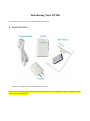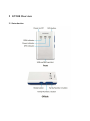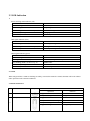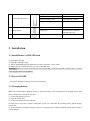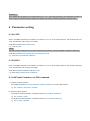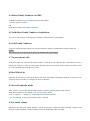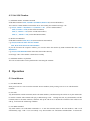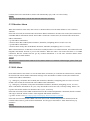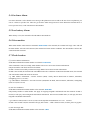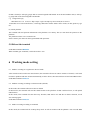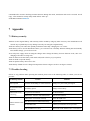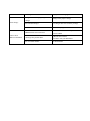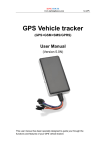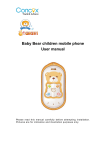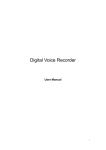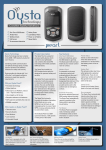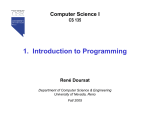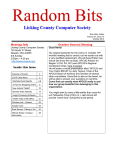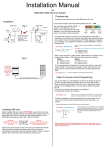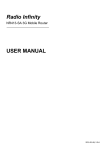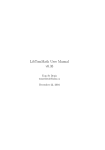Download User Manual - Elite Cruises and Travel
Transcript
User Manual (Version 1.1) Please read this manual carefully before attempting installation and online activation. Pictures are for indication and illustration purposes only. Introducing Your GT300 Learn about your device's layout, indications and specifications. 1 Inside the Box Pictures are for indication and illustration purposes only. NOTE: After opening the packing box, please check if the accessories are complete. If there is anything missing, please contact your distributor. 2 GT300 Overview 2.1 Introduction 2.2 LED Indication 1. Power/working status indicator (red) Status Indication Quick flashing (interval 0.3s) Low battery Slow flashing (interval 2s) Fully charged Slow flashing (flash 0.1s after every 3s ) Normal working Continuously in bright Charging Continuously in dark No battery/troubleshot GPS signal indicator (blue) Status Indication Slow flashing (interval 2s) Searching GPS signal Slow flashing (flash 0.1s after every 3s ) GPS signal has been acquired successfully Continuously in dark GPS stops working GSM signal indicator (green) Status Indication Quick flashing (interval 0.3s) GSM initialization Flashing (flash 1s after every 3s) Receive GSM signal normally Slow flashing (flash 0.1s after every 3s ) GPRS online Continuously in bright Monitor function is activated Continuously in dark No GSM signal or no SIM card installed 2. Armed When red/green/blue 3 LEDs are flashing circularly, it means the terminal is armed; all LEDs will be off without other operation on the terminal within 20s. 3. Buttons instruction No. Button Graphic Function Introduction Operation SOS button 1 Family Number button 1 2 Function Long press SOS alarm Short press during calls Hang off Long press Call Short press when calls coming in Answer Short press during calls Turn on the volume Long press during calls Change to speaker mode 3 Family Number button 1 Long press Call Short press when calls coming in Answer Short press during calls Turn down the volume Long press during calls Change to speaker mode Short press twice in a row Arm/disarm 4 Mode button Long press Send location to platform automatically once 5 Power ON/OFF Long press Power on/off 3 Installation 3.1 Install/Remove GSM SIM card (1)Turn off the terminal (2) Open the USB rubber plug (3) Put the GSM SIM card in the SIM card slot until you hear the “click” sound. (4) Please turn the terminal off before you remove the SIM card. WARNING: Must turn off the terminal before removing the SIM card. Removing SIM card while there is external power supply connected is forbidden. 3.2 Power ON/OFF Long press “ON/OFF” button to turn the terminal on/off. 3.3 Charging battery When the red LED light is flashing quickly, it means the battery is low and needed to be charged in time. And please charge before using at the first time. (1) Connect the charger to power; (2) Open the rubber plug; (3) Connect the charger into the USB slot; (4) This process may take 4-6 hours. During this period, it is normal that the terminal, battery and the charger become hot. (5) If the red LED is continuously bright, it means it is charging. If the red LED is flashing slowly, then it means it is fully charged. WARNING: The terminal must be placed in a ventilated place in 0℃-4℃. And using the charger your distributor provides is a must. Using not certificated charger might cause danger and will be considered against the warranty terms. 4 Parameters setting 4.1 Set APN Please send SMS command to the number of terminal so as to set up the APN parameter. The terminal will reply “OK” automatically after setting successfully. Send SMS command: APN,APN name# e.g: APN,internet# NOTE: The APN of some countries have user name and password, you may need to send SMS command as following: Send SMS command: APN,APN name,user name,password# e.g: APN,internet,CLIENTE,AMENA# 4.2 Set DNS Please send SMS command to the number of terminal so as to set up the DNS parameter. The terminal will reply “OK” automatically after setting successfully. Send SMS command: SERVER,1,DNS,Port,0# e.g. SERVER,1,gt300.goobaby.net,8827,0# 4.3 Add Family Numbers via SMS command (1) Add two Family Numbers Send SMS command: FN,A,Phone Number1,Phone Number2# (A means add numbers) e.g. FN,A,13510***360,1351***85136# (2) Add one Family Number To add the first Family Number, send SMS comman: FN,A,Phone Number1# e.g. FN,A,13510***360# To add the first Family Number, send SMS comman: FN,A,,Phone Number2# e.g. FN,A,, 1351***85136# 4.4 Delete Family Numbers via SMS Send SMS command: FN,D,1,2# (D means delete the number) 1,2 means sequence numbers OR Send SMS command: FN,D,Phone Number# 4.5 Add/delete Family Numbers via platform You can set SOS numbers via the platform when the terminal connects to the platform. 4.6 Call Family Numbers Long press Family Number buttons can call preset numbers. Short press SOS button can hang off the call. NOTE: When the people you call pick up the phone, the terminal will vibrate slightly. 4.7 Answer phone calls Short press either one of the Family Number buttons to pick up the call. And short press SOS button to reject or end the call. Long press either one of the Family Number buttons to turn on the speaker. White list numbers can be set via the platform that the distributor provides. 4.8 Set White List Normally, the terminal can only answer phone calls from SOS number and Family Numbers. It can also receive calls from white list numbers (15 numbers at most) on platform. 4.9 Set call reminder mode There are three ways of call reminder mode: ringtone, vibration, and both ringtone and vibration. Send SMS command: CALLMODE, code of call reminder mode# Code: 0 –ringtone; 1 – vibration; 2 – both ringtone and vibration (default) e.g. CALLMODE, 1# means call reminder mode is vibration. 4.10 Control volume During the call, short press Family Number 1 button to turn up the volume and Family Number 2 button to turn down the volume. When the volume reaches the limit, the button light will be all bright. 4.11 Set SOS Number (1) Add SOS number Via SMS command Send SMS command: SOS, A,number1,number2,number3 #(A means add number). You could set 3 SOS numbers in maximum. If set successfully, the terminal will reply “ok”. e.g. SOS,A, 13510****60,135116****6,136126****8# (set all 3 SOS numbers) SOS,A, 13510****60# (set the first SOS number) SOS,A, ,135116****6# (set the second SOS number) SOS,A, , ,136126****8# (set the third SOS number) (2) Delete SOS Numbers Send SMS command: SOS, D,1,2,3# (D means delete SOS number) e.g. SOS, D,1# means delete the first number SOS, D,3# means delete the third number If you do not know the sequence number, you can also delete the number by SMS command like this: SOS, D,number# e.g. SOS, D, 13527852360# means delete this SOS number directly. It will reply “OK” if the number is deleted successfully. (3) Add SOS numbers via platform You can set SOS number via the platform after activating the terminal. 5 Operation 5.1 Arm/disarm (1) Via Mode Button Short press twice in a row to arm the terminal. In arm condition, short pressing twice in a row will disarm the terminal. (2) Via calls Any SOS numbers call the terminal (must be the SOS numbers), and then end up the call in 10s by the mobile side to arm the terminal. The terminal will reply a SMS message “OK”. During arm state, any SOS numbers call the terminal (must be the SOS numbers), and then end up the call in 10s to disarm the terminal. If the call does not end up, it will enter the monitoring condition. (3) Via SMS command Any SOS number can send SMS command“111” to arm the terminal (must be the SOS number). And it will automatically reply “OK” if set successfully. Any SOS number can send SMS command“000” to disarm the terminal (must be the SOS number). And it will automatically reply “OK” if set successfully. NOTE: When the vibration alarm is off, the arm function will not be executed. 5.2 Vibration Alarm When the terminal is in arm state, there will be a vibration alarm sent to the SOS numbers in 10s if it detects vibration. If the GPS is located, the terminal will send accurate address information. If GPS is not located, the terminal will send LBS address information instead. And if GPS is located in 5 minutes later, the terminal will send accurate address information. e.g. GPS address information: “vibration alarm: Bao’an Road, Bao’an District, Shenzhen, Guangdong (N22.57139,E113.87710) e.g. LBS address information: “vibration alarm: nearby Bao’an Road Bao’an District, Shenzhen, Guangdong (22.571,113.876)”. When vibration alarm is on and GPS is located successfully but there is no GPS connection, the terminal will send longitude and latitude location to pre-set SOS numbers. When the GPS is not located and there is no GPRS connection, then the terminal will not get any location information so it will send “Vibration alarm! Please notice.” To pre-set SOS numbers. NOTE: The interval of vibration alarm could not be less than 5 minutes. If could not send messages, please check your SIM card balance. 5.3 SOS Alarm Press SOS button for more than 3s to activate SOS alarm, meanwhile you could feel the vibration twice, and then the terminal will send an address information message to the SOS number. If GPS is located, the terminal will send accurate address information. e.g.: “Emergency call (LBS): Bao’an Road, Bao’an District, Shenzhen, Guangdong (N22.57139,E113.87710)”. If GPS is not located, the terminal will send a LBS location information. e.g.: “Emergency call (LBS): nearby Bao’an Road Bao’an District, Shenzhen, Guangdong (22.571,113.876)”. Then it will dial the SOS numbers in cycle, if any SOS number answer the call, it will stop calling. If there’s no response after all the number been dialed for three cycles, it will stop. If the GPS is located, but the GPRS connection between the terminal and platform is abnormal, then the terminal will reply to the SOS with the website of the longitude and latitude information. e.g. SOS! <01-08 17:36>http://maps.google.com/maps?q=N22.577156,E113,916748” If the GPS is not located, and the GPRS connection between the terminal and platform is abnormal, then the terminal will not able to get the location information. It will reply to SOS number: “SOS Alarm! Please pay attention!” NOTE: SOS number needs to be set in advance. 5.4 Geo-fence Alarm Geo-fence function is off as default. You can log in the platform to turn on and set the Geo-fence. In platform, you can set 5 fences in specific area. There are go-out-fence alarm and go-in-fence alarm. When the terminal enters or leaves specific areas, it will send alarm to SOS number. 5.5 Low battery Alarm When battery is low, the terminal will send SMS to SOS numbers. 5.6 Voice monitor When SOS number sends monitor command: MONITOR# to the terminal, the terminal will reply “OK” and call the SOS number. After the call connected, the terminal will enter monitor condition. The SOS number can hear the sound around the terminal. 5.7 Check location (1) Ask for address information Send SMS command from SOS number to terminal: POSITION# After command is sent successfully, SOS number will receive an accurate location information. Only SOS number can check location of terminal. If GPS is located successfully, terminal will reply SMS of an accurate location information. If GPS is not located, the terminal will send LBS location first. And then if GPS located within 5mins, the terminal will send another SMS with accurate location. e.g. LBS address information: “Current location (LBS): nearby Bao’an Road Bao’an District, Shenzhen, Guangdong (22.571,113.876)”. e.g. GPS address information: “Accurate location (GPS):Bao’an Road, Bao’an District, Shenzhen, Guangdong (N22.57139,E113.87710) (2) Ask for coordinates Send SMS command from SOS number to the terminal: WHERE# Only Family Number or SOS number can apply for replying longitude and latitude from the terminal. If GPS is located, it will reply current longitude and latitude information. If not located within 5mins, it will reply the latest longitude and latitude information. e.g. Lat:N22.571285,Lon:E113.877115,Course:42.20,Speed:0.0740,DateTime:10-11-23 22:28:51 If GPS is not located at all, the terminal will reply after 5mins:“GPS is failed to locate, no data, please try again!” (3)Ask for Google link Send SMS command from SOS number to the terminal: URL# If GPS is located, it will reply google link of current longitude and latitude. If not located within 2 mins, it will rep ly google link of the latest longitude and latitude: e.g. Google link reply <DateTime:10-11-23 23:42:51> http://maps. oogle.com/maps?q=N22.571490,E113.877103 If GPS has never been located before, it will reply SMS after 10mins "GPS is fail to locate, no data, please try aga in!" (4) Check platform The terminal will send position information to the platform server timely. The user can check the position on the platform. The platform website: www.cootrack.com Please contact your dealer for the login methods and operations. 5.8 Reboot the terminal Send SMS command: RESET# When terminal gets command, it will reboot after 1 min. 6 Working mode setting 6.1 Model1: Locating in a regular time interval mode After turned on and sent the first GPS location, the terminal will activate GPS in 30mins. If located, it will send location to platform and turn off GPS automatically. If fail to locate, then GPS will turn off and send LBS location. Send SMS command: mode,1# 6.2 Model2: Locating according to vibration mode (default) In this mode, the terminal will turn on GPS as default. If GPS locates, the terminal will send first GPS location to the platform. If GPS could not locate, it will upload LBS location. In this mode, if the terminal does not detect any vibration, GPS will be off. And after it detects vibration, it will start working again. Send SMS command: mode,2# 6.3 Mode3: Locating according to command In this mode, the terminal will be in Deep Sleep mode. It will not connect with the platform. You can send SMS command/call to activate checking location function. During this mode, arm/disarm will not be executed. It will reply: “The terminal is in Deep Sleep mode. Please wake up!” Send SMS command: mode,3# 7 Appendix 7.1 Battery security ● Please use the original battery. The warranty will be invalid by using any other accessory. The manufacturer will not take any responsibility for any damage caused by not using the original battery. ● The new battery can realize the optimal performance after fully- charging for 2 or 3 times. ● The battery can be used for hundreds of times, yet it will wear out eventually. When its talking time and standby time shrinks sharply, you need a new one. ● Cut off power supply when not using the charger. Don’t charge the battery for more than one week, since over charging will reduce its using time. ● Do not short-circuit the battery with metal stuff (such as the key in your pocket) ● Do not bend or open the battery. ● Do not put the battery into water or fire. ● The battery should never be charged at temperature below 0 degrees or above 45 degrees Celsius. 7.2 Trouble shooting If there is any problem while operating the terminal, please refer to the following table, or contact your service provider. Common problems Causes Solution Bad reception Near the tall building or in the basement Change to a place with good signal The terminal cannot switch on No battery power Change a new battery No preset SOS numbers Set SOS numbers SIM card is without Caller ID function Activate the function SIM card is not inserted correctly Check the SIM card The sheet mental of SIM card is Dusty Wipe it clean Invalid SIM card Contact your internet service provider Out of GSM service area Move back to the GSM service covered area. Cannot make voice monitoring Cannot connect to the network cannot charge Cannot check address information Weak signal Try again in a strong signal area Voltage is out of charging range of the Charger Change to the proper voltage Non-standard charger Use charger that come with the package Poor contact Check if the plug is in GPRS function is not activated Please contact the SIM card operator to activate GPRS Cannot get the position data ①Restart the terminal ②Contact with your distributor It is not a SOS number Set SOS number