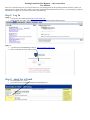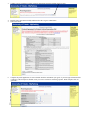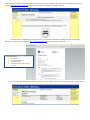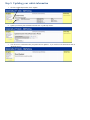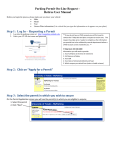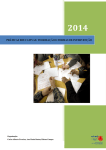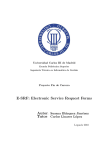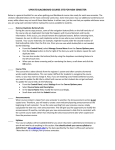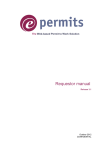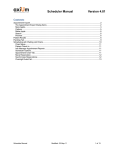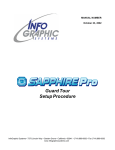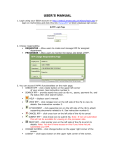Download to open a tutorial
Transcript
Parking Permit On-Line Request – early reservation User Manual There are 2 convenient ways for you to log in and reserve your parking permit for the upcoming academic semester! Before you begin the process, please make sure you have your vehicle registration documentation in front of you. It is critical that you type the information as it appears on your state issued vehicle registration slip. Step 1: Log In Option 1: 1. Log into the your student portal at http://myut.utoledo.edu/ 2. On the Student Tab, under “My Other Resources” click on “Request/Update Parking Permit” Option 2: 1. Log directly into the MyParking website at http://myparking.utoledo.edu 2. Enter your UTAD user name and password Step 2: Apply for a Permit 1. 2. Click on “Apply for a permit. If you had an active permit the information would display here. 3. Confirm you are requesting a vehicle permit for appropriate semester and then click on “Next 4. 5. Read the entire agreement carefully and then select the “I agree” radial button Then click “Next” 6. Complete the permit application, be sure to double check the information you typed. If you miss-type information here it will have a direct impact on whether or not you receive a ticket for not having a permit. When complete click on “Continue”. Congratulations you have reserved your permit for the upcoming semester. Within 5 days of the semester beginning you may log back into http://myparking.utoledo.edu to view the permit that was assigned to you for that semester. If you click on the “Print Receipt” or the printer icon you will be able to print the receipt that looks like the one below. Remember you may always log back into http://myparking.utoledo.eduto print a receipt at a later time. The receipt identifies: the requestor the vehicle information the date requested the dates the permit will be valid to and from 7. To review your permit status, you can click on “Home/Overview” and you will view the vehicle information you just entered. Step 3: Updating your vehicle information 1. Click on “Update My Permits”, then “Update” 2. Update your license plate information and the click “Update My Permit” 3. You will receive confirmation that your permit has been updated – if you wish to see the information click on “Home/Overview”.