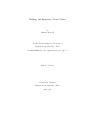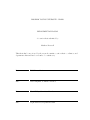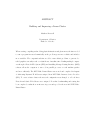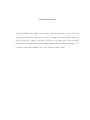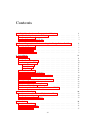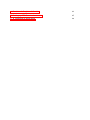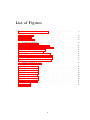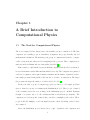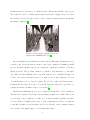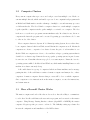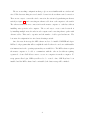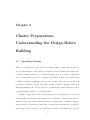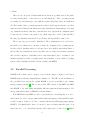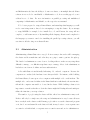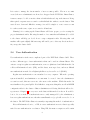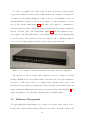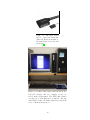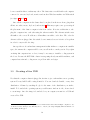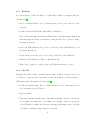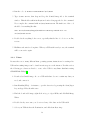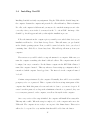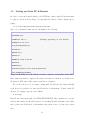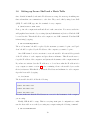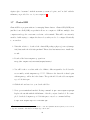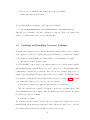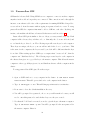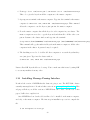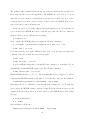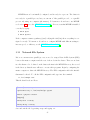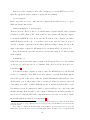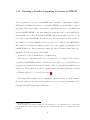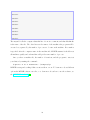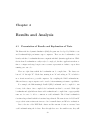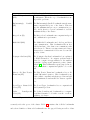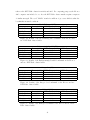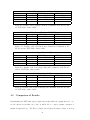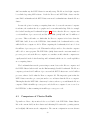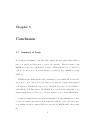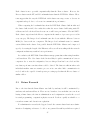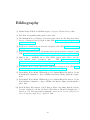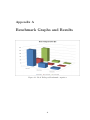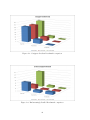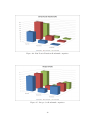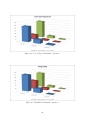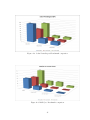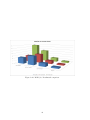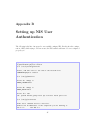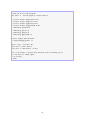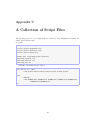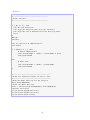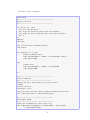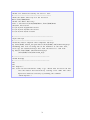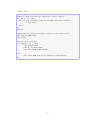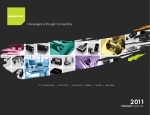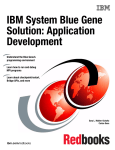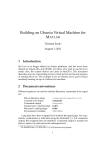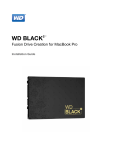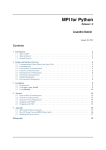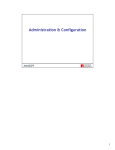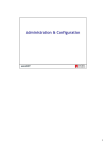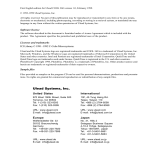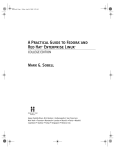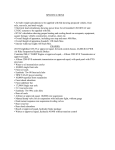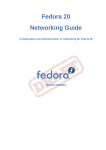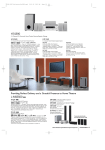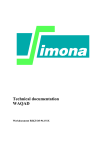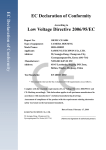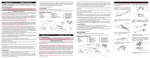Download Building and Improving a Linux Cluster
Transcript
Building and Improving a Linux Cluster by Matthew Brownell A senior thesis submitted to the faculty of Brigham Young University - Idaho in partial fulfillment of the requirements for the degree of Bachelor of Science Department of Physics Brigham Young University - Idaho April, 2015 BRIGHAM YOUNG UNIVERSITY - IDAHO DEPARTMENT APPROVAL of a senior thesis submitted by Matthew Brownell This thesis has been reviewed by the research committee, senior thesis coordinator, and department chair and has been found to be satisfactory. Date Todd Lines, Advisor Date David Oliphant, Committee Member Date Kevin Kelley, Committee Member Date Stephen McNeil, Department Chair ABSTRACT Building and Improving a Linux Cluster Matthew Brownell Department of Physics Bachelor of Science When creating, compiling and modeling physical situations and phenomena, the time needed to run a program increases dramatically as the problem grows more realistic and includes more variables. The computational time needed to run realistic problems or generate detailed graphics can easily reach over 1,000 hours of machine time. Linking multiple computers through a Network File System (NFS) and installing Message-Passing Interface (MPI) software allows the computers to run code in parallel processes on each machine quicker and more efficiently. The BYU-Idaho Linux Cluster was created and completed in August of 2014 using Dynamic IP Addresses assigned from BYU-Idaho Internet Service Provider (ISP). To create a faster cluster the network configuration was changed to a Local Area Network and Static IP Addresses were assigned. Now that benchmarking and testing has been completed, results show an increase in power and speed for the new 2015 BYU-Idaho Linux Cluster. Acknowledgements A special thanks to my family for the support and encouragement you have given me, especially my wife Lacey. Without her I would be nothing. The faculty at BYU-Idaho also deserves a special recognition, especially Todd Lines, for the time and dedication put into helping me, accomplish this research. Lastly, Jimmy, James and Forrest, thank you for keeping me sane in the difficult world of upper-division physics classes. Contents 1 A Brief Introduction to Computational Physics 1.1 The Need for Computational Physics . . . . . . . . . . . . . . . . . . . . . . 1.2 Computer Clusters . . . . . . . . . . . . . . . . . . . . . . . . . . . . . . . . 1.3 How a Beowulf Cluster Works . . . . . . . . . . . . . . . . . . . . . . . . . . 1 1 3 3 2 Cluster Preparations: Understanding the 2.1 Operating Systems . . . . . . . . . . . . . 2.2 Parallel Processing . . . . . . . . . . . . . 2.3 Administration . . . . . . . . . . . . . . . 2.4 User Authentication . . . . . . . . . . . . Design Before Building . . . . . . . . . . . . . . . . . . . . . . . . . . . . . . . . . . . . . . . . . . . . . . . . . . . . . . . . . . . . . . . . . . . . . . . . . . . . 5 5 6 7 8 . . . . . . . . . . . . . . . . . . . . . . . . . . . . . . . . . . . . . . . . . . . . . 11 11 12 14 15 15 16 17 18 19 20 21 22 23 25 27 4 Results and Analysis 4.1 Presentation of Results and Explanation of Tests . . . . . . . . . . . . . . . 4.2 Comparison of Results . . . . . . . . . . . . . . . . . . . . . . . . . . . . . . 4.3 Comparison of Cluster Builds . . . . . . . . . . . . . . . . . . . . . . . . . . 29 29 32 33 5 Conclusion 5.1 Summary of Setup . . . . . . . . . . . . . . . . . . . . . . . . . . . . . . . . 5.2 Interpretation of Tests . . . . . . . . . . . . . . . . . . . . . . . . . . . . . . 5.3 Future Research . . . . . . . . . . . . . . . . . . . . . . . . . . . . . . . . . 35 35 36 37 3 Procedures 3.1 Blueprints . . . . . . . . . . . . . . . . . . . . . . . . 3.2 Hardware Management . . . . . . . . . . . . . . . . . 3.3 Creating a Live USB . . . . . . . . . . . . . . . . . . 3.3.1 Windows . . . . . . . . . . . . . . . . . . . . 3.3.2 Mac OS . . . . . . . . . . . . . . . . . . . . . 3.3.3 Linux . . . . . . . . . . . . . . . . . . . . . . 3.4 Installing CentOS . . . . . . . . . . . . . . . . . . . . 3.5 Setting up Static IP Addresses . . . . . . . . . . . . 3.6 Setting up Secure Shell and a Hosts Table . . . . . . 3.7 ClusterSSH . . . . . . . . . . . . . . . . . . . . . . . 3.8 Updating and Installing Necessary Packages . . . . . 3.9 Passwordless SSH . . . . . . . . . . . . . . . . . . . . 3.10 Installing Message Passing Interface . . . . . . . . . 3.11 Network File System . . . . . . . . . . . . . . . . . . 3.12 Running a Parallel Computing Processes in MPICH vii . . . . . . . . . . . . . . . . . . . . . . . . . . . . . . . . . . . . . . . . . . . . . . . . . . . . . . . . . . . . . . . . . . . . . . . . . . . . . . . . . . . . . . . . . . . . . . . . . . . . . . . . . . . . . . . . . . . . . . . . . . . . . . . . . . . . . . . . . . . . . . . . . . . . . . A Benchmark Graphs and Results 41 B Setting up NIS User Authentication 47 C A Collection of Script Files 49 List of Figures 1.1 Computers at the Manhattan Project . . . . . . . . . . . . . . . . . . . . . 2 3.1 3.2 3.3 Ethernet Switch . . . . . . . . . . . . . . . . . . . . . . . . . . . . . . . . . VGA Switch . . . . . . . . . . . . . . . . . . . . . . . . . . . . . . . . . . . . BYU-Idaho Node . . . . . . . . . . . . . . . . . . . . . . . . . . . . . . . . . 12 13 13 4.1 4.2 4.3 4.4 4.5 4.6 4.7 4.8 4.9 Benchmark Definitions . . . . . . . . . . . . Block Tridiagonal Benchmark Results . . . Embarrassingly Parallel Benchmark Results Integer Sort Benchmark Results . . . . . . . Multigrid Benchmark Results . . . . . . . . Conjugate Gradient Benchmark Results . . Fast Fourier Transform Benchmark Results Lower-Upper Diagonal Benchmark Results . Scalar Pentadiagonal Benchmark Results . . . . . . . . . . . 30 31 31 31 31 32 32 32 32 5.1 Parallel Computation of Pi . . . . . . . . . . . . . . . . . . . . . . . . . . . 36 A.1 BT Benchmark Graph A.2 CG Benchmark Graph A.3 EP Benchmark Graph A.4 FT Benchmark Graph A.5 IS Benchmark Graph . A.6 LU Benchmark Graph A.7 MG Benchmark Graph A.8 SP Benchmark Graph A.9 MOPS/sec1 . . . . . . A.10 MOPS/sec2 . . . . . . . . . . . . . . . . . . . . . . . . . . . . . . . . . . . . . . . . . . . . . . . . . . . . . . . . . . . . . . . . . . . . . . . . . . . . . . . . . . . . . . ix . . . . . . . . . . . . . . . . . . . . . . . . . . . . . . . . . . . . . . . . . . . . . . . . . . . . . . . . . . . . . . . . . . . . . . . . . . . . . . . . . . . . . . . . . . . . . . . . . . . . . . . . . . . . . . . . . . . . . . . . . . . . . . . . . . . . . . . . . . . . . . . . . . . . . . . . . . . . . . . . . . . . . . . . . . . . . . . . . . . . . . . . . . . . . . . . . . . . . . . . . . . . . . . . . . . . . . . . . . . . . . . . . . . . . . . . . . . . . . . . . . . . . . . . . . . . . . . . . . . . . . . . . . . . . . . . . . . . . . . . . . . . . . . . . . . . . . . . . . . . . . . . . . . . . . . . . . . . . . . . . . . . . . . . . . . . . . . . . . . . . . . . . . . . . . . . . . . . . . . . . . . . . . . . . . . . . 41 42 42 43 43 44 44 45 45 46 x Chapter 1 A Brief Introduction to Computational Physics 1.1 The Need for Computational Physics The word computer did not always refer to the machine you use to surf the web. The first computers were actually people, not machines. Computers, the people, literally only did mathematical calculations. The first large scale group of computers was formed to compute a table of trigonometric values used for navigating in the open seas. These computers were stationed in Great Britain and were first gathered in 1766.[1] Fast forward a couple hundred years, mechanical computers had already been invented, however their nature was far different than what is seen today. The computers were punched card based computers, and required massive machines and thousands of punched cards to run a single program. Each punched card was able to describe one instruction. The larger the program, the larger the number of cards would be needed.[2] In the year 1943, a group of computers (people) were hired to solve simple problems given to them by a group of scientists in the Manhattan project. These people consisted of the scientist’s wives who were working on the Manhattan project. Richard Feynman thought of a creative way to do the calculations that would increase productivity. The computers were broken up into teams of three, an adder, a multiplier, and a cuber. These people would add, multiply, or cube the numbers given to them, depending on the job they were assigned. Later, the Manhattan project invested in a couple of punched card computers and 1 Feynman wanted to run tests to see which was more efficient, the machine or the people. The women were able to calculate answers just as fast as the computer, however, because the women got tired, needed sleep, and food, the computer was faster in the long run than the human computers.[3] Figure 1.1: Photograph of punched card computers at the Manhattan Project[4] Once the machines proved themselves worthy of the scientists time, Feynman discovered a way he could decrease the time necessary to wait on the computers by running a parallel process. Feynman explained the process of using the computers in parallel to solve their physics problems, ”The problems consisted of a bunch of cards that had to go through a cycle. First add, then multiply, and so it went through the cycle of machines in this room - slowly - as it went around and around. So we figured a way to put a different colored set of cards through a cycle too, but out of phase. We’d do two or three problems at a time.” Feynman and his colleges were able to decrease the time they waited for a problem to be computed from three months to three to four weeks.[3] Much like the Manhattan project, more complex problems call for better calculators. The faster the computer, the less time is spent waiting for numbers to crunch. Better technology leads to better computers, so as time goes on, what currently is available inevitably becomes outdated. Computers may seem to be fast enough right now, but no one will want to wait three months on a problem that could be solved in three weeks. Computer clusters were created for the simple purpose of decreasing wasted time. 2 1.2 Computer Clusters Every current computer has a processor, and each processor has multiple cores. Each core can run multiple threads, which can handle a process. Some computational programs such as Matlab and Mathematica can take advantage of multiple cores and run many processes on different threads. The idea behind a computer cluster is to stack multiple computers together just like computers stack together multiple cores inside one computer. The idea is the more cores, the more programs can run simultaneously. In a cluster’s case, the more computers the faster the program can be executed by passing processes that need to be run to other nodes of the cluster. Most computer clusters today run off of a Linux Operating System, however there have been computer clusters built from Windows and Macintosh computers as well. Macintosh computers are often too expensive for a cluster because the price of each machine is over $1,000. Windows computers are often too slow and have a larger operating system than is desirable for a cluster setup. Linux is the most popular operating system, in part because it can revive an old machine that most people do not want anymore. Linux also is a free operating system, unlike both Mac OS and Windows, which makes installing Linux on each machine in a cluster extremely cheap. A Beowulf cluster is a group of computers built from Linux machines and a message passing interface. A Beowulf cluster consists of a master computer and many nodes, or slave computers. A master computer dictates what processes will be done on which computers. Slave computers receive instructions from the master computer, execute the instructions, and return answers. 1.3 How a Beowulf Cluster Works The master computer and each of the slave nodes needs to have the ability to communicate to each other. In a Beowulf cluster, the user writes a program, and executes it on the master computer. Using Message Passing Interface software (OpenMPI or MPICH), the master computer delegates specific processes to each node. The difficulty setting up a cluster lies in network configuration and installation of the MPI software. 3 The two networking configurations that people are most familiar with are wireless and wired. Wireless networking is not as desirable because it is slower than a wired connection. There are two ways to connect the wired connection, the easiest is by purchasing an ethernet switch (see figure 3.1) and connecting an ethernet cable from each computer to the switch. The ethernet switch allows a connection from the master computer to each slave without installing extra ports in each computer. The second way to create a wired network is by installing multiple network cards in each computer and connecting them together with ethernet cables. This can be expensive and the number of cables gets burdensome. The best network configuration is a wired network using a switch. Once the network is setup, the MPI software needs to be installed. MPICH and OpenMPI are both programs that will accomplish the task. Both are free and come with installation instructions for the operating systems they are available for. The MPI software requires the master computer to be able to communicate with the other nodes without requiring a password. Secure Shell allows a user to access one computer via another computer. To setup passwordless login, SSH-keys will need to be created. Once SSH Keys have been installed and the MPI software has been installed, the cluster setup will be finished. 4 Chapter 2 Cluster Preparations: Understanding the Design Before Building 2.1 Operating Systems While a beowulf cluster is most often created using a Linux operating system, there are also programs written to turn a Windows computer as well as a Macintosh computer into a parallel computing cluster. For a Windows machine, there is a software program that can be purchased and downloaded to machines called Windows HPC Server. HPC Stands for High Performance Computing, and was made in 2008. This software currently sells on Amazon for $474.42. On the other hand, creating a parallel computing cluster from Macintosh machines is free. However the price of a Macintosh computer brand new is more expensive than the software for a Windows cluster! A Linux operating system is the most frequently used operating system because of its customizability as well as the small partition size in comparison to Windows and Mac OS. Linux also can be run on any computer, allowing for cheap machines, and high performance without paying for any software. Linux is the operating system currently used on the BYUIdaho Cluster, but choosing the correct distribution of Linux could difficult for people new 5 to Linux. There are two categories of Linux distributions, the most popularly used by the public are called Leading Edge, or often referred to as ”Bleeding Edge”. These operating systems are cutting edge and always up to date with the software and packages they offer with their OS. The benefits of these operating systems are a slick look and easy user interface, as well as many tutorials for different customizations for these distributions. Disadvantages of bleeding edge distributions include, that they often time have more bugs in their configuration files because they are released to the public before all the bugs can be tested, found and killed. Bleeding edge distributions include Fedora, Ubuntu, and OpenSUSE to name a few. The second category is a stable distribution. These distributions are not released to the public before taking a more extensive look into the debugging of the operating system. Because a Stable distribution has been debugged more thoroughly, it may lack the luster of the bleeding edge distributions, but is often time easier to setup as networking computers and research computers. Reliability is more important than looks to scientists, so the industry standard is a stable operating system, and sometimes even an outdated operating system. Stable distributions include Debian, CentOS, and MEPIS. 2.2 Parallel Processing MPICH is the software used to pass processes from the master computer to the slaves. MPICH stands for Message Passing Interface Chameleon. ”The CH comes from Chameleon, the portability layer used in the original MPICH to provide portability to the existing message-passing systems”[5]. The second possible MPI software is OpenMPI. OpenMPI and MPICH do the same thing with slightly different variations in implementation. The most popular MPI software is MPICH on a Linux Cluster. Both MPICH and OpenMPI are able to send parallel processes using Object C, C++, and Fortran. In order to run programs built in different languages, different MPI software would be required. Python code can be compiled and run in parallel using pump, mpi4py, MYMPI, or ScientificPython. Java code can not be run on a cluster unless the java code is turned into C++ code. Java Native Interface will compile java code into C++.[5] Matlab 6 and Mathematica also have the ability to be run on a cluster, or in multiple threads. Extra software is not needed to run Matlab or Mathematica code, however this paper does not address how to do that. For more information on parallel processing and multithread computing for Mathematica and Matlab, see the respective user manual. To be better prepared to setup a Linux Cluster, understanding what languages you will need to run is important to know before attempting to setup the cluster. If you attempt to setup MPICH for example, before install C++, C, and Fortran, the setup will not complete, or will return an error. By installing all the language libraries and compilers for the languages you want to run before installing the parallel processing software, you will save time troubleshooting errors that will arise. 2.3 Administration Administrating a Linux Cluster is no easy job. It is necessary to know who will be managing the cluster and how much time and effort they are going to want to put into the upkeep. The battle for administrators comes down to deciding wither to make an easy setup thats difficult to manage, or a difficult setup thats easy to manage. Most of the administrators headaches come from node failure and user authentication. A Beowulf Cluster is traditionally built using old, outdated computers. Because the computers are outdated, the hardware is not always reliable. For instance, while building the Linux Cluster, I came upon a few computers with multiple video cards in them. The multiple video cards caused a failure in the Linux distribution which made the user interface fail and the computer was unable to be used in the cluster. While building a cluster, it is important to remember that the nodes in the cluster might fail. Backup files and anticipate failure the first time you setup a cluster. The number of people using the cluster will also affect how administration may work. If there will only be a single user, the setup and administration is easy, because all users know exactly how the cluster works! If many people wish to access the cluster and program on it, but do not understand how the cluster is built, it may be wise to create separate user accounts for each individual, or a separate user account for users and one for administrators. 7 It is easier to manage the fewest number of user accounts possible. The more accounts created, the more administration work needs to happen. In the BYU-Idaho Linux Cluster, it was necessary to be able to monitor what each individual was doing on the internet. Doing this required a separate user account for each individual who wishes to use the cluster. This was tedious to learn and difficult to manage, it would be simpler to create a user account for each research team, or just one account for all students. Planning before setting up the Linux Cluster will better prepare you for creating the proper administration files. Knowing the number of accounts that will ultimately be added to the cluster will help you decide how to setup configuration files. Knowing that each machine will require slightly different setup will enable you to alter any directions here to fit your specific cluster build. 2.4 User Authentication User authentication is the most complicated part of the BYU-Idaho Cluster build. There are three different types of user authentication that can be used in a Linux Cluster. The easiest to setup is regular user authentication, a more sophisticated and difficult method is a Network Information Service (NIS), and the latest, most up-to-date, and most difficult user authentication method is a Lightweight Directory Access Protocol (LDAP). Regular user authentication comes standard on every computer. When the operating system is installed, an administrator account must be created. Once the administrator account is created, this user can create other users on the machine. While this method is most familiar to the general public. It is difficult to setup networking files, as well as MPICH configuration files for the cluster. Cluster administrators following this thesis will need to repeat most of chapter 3 for every user on the cluster if this method is chosen. It would be best to choose a method of authentication more easily manageable by the administrator, however regular authentication works when a small number of people will ever need to be on the cluster. The BYU-Idaho Cluster is currently setup using this method of authentication. Network Information Service, or NIS, is a user authentication service that is specially suited for user authentication on a cluster. Using NIS, the master computer would contain 8 all the accounts and passwords for each user. The files containing the account names, group names, passwords and home directories of each user is then mounted to each computer in the cluster using NIS. The NIS method allows for the administrator to create one user account on the master, and mount it using NIS to the other nodes. This allows users to access their information on every computer node, as well as use MPICH which requires that type of consistency throughout the cluster. The last authentication method is Lightweight Directory Access Protocol, or LDAP. After the industry standard NIS was used for many years, a bug was found in the system. Users could access the passwords folder on a cluster using NIS, by copying previous command history into a terminal window. This would allow anyone who is logging into the computer (users, administrators, and hackers) to access any account and any file on the machine. LDAP was created as the alternative to NIS. LDAP uses a Data Interchange File (LDIF) to create and maintain user authentication. The LDIF file is shared throughout the network and mounted similarly to NIS, but without sacrificing the security of the network. The BYU-Idaho Cluster was designed so many students could access and use the cluster. Each node in the cluster was designed to act as a single computer by itself as well. Because of the large number of students who where anticipated to use the cluster, NIS authentication was setup. Shortly after NIS was up and running, an error occurred and NIS is no longer running properly. The Cluster currently runs regular authentication, however script files have been written to help administrators setup and maintain the cluster status. 9 10 Chapter 3 Procedures The procedures for building a Linux Cluster vary greatly due to the many customizations that can be made on a linux machine. The following chapter will explain and demonstrate how to build the BYU-Idaho Linux Cluster. In the following chapter, any inputed text that begins with $ is to be ignored, and is shown to symbolize the code is to be inputed as a terminal command. 3.1 Blueprints This chapter is designed as a walk through, as well as a report on the procedures taken while creating the Linux Cluster. Before building, one must understand the design of the cluster, and why it is designed the way it is. The first step of design is to understand the purpose of the cluster, next, the hardware needed, and finally the specific software choices. The purpose of the Linux Cluster is two fold: 1. The first objective was to create a parallel computing linux cluster, capable of running a parallel process which would decrease computation time when running computational physics problems. 2. The second objective was to allow access to Linux machines to give students the experience of using an industry standard operating system and design. 11 In order to accomplish both of these goals, the cluster needs three specific hardware components, a switch for ethernet cables, VGA switches, and computers. Computers are obviously needed in actually building the cluster, however to accomplish the second goal, individual machines capable of being a node in a cluster, or being a standalone tower were needed. The ethernet switch (figure 3.1) will enable each computer to communicate to each other without needing to install and manage network cards and an unnecessarily large amount of ethernet cables. The VGA switches (figure 3.2) will allow students access to each computer. The VGA switch allows both the Windows machine and the Linux machine to use the monitor, mouse and keyboard provided from the school. This helps fulfill our second goal by allowing multiple students to use the cluster at the same time. Figure 3.1: An example of an ethernet switch used in cluster network configuration. The final project vision contains eight computers connected to monitors via VGA Switches, MPICH as the chosen MPI software, and NIS as the chosen user authentication protocol. NIS was not able to be configured in the amount of time given, so the current model uses regular user authentication. The following sections in this chapter will assume regular user authentication as it is the proven method that works. Appendix B will list the steps taken to create the NIS configuration that eventually crashed. 3.2 Hardware Management To begin setting up the Linux Cluster, choose a place to use as the cluster desktop. I chose Romney 129 because the Physics Majors all have access to this room and the cluster would 12 Figure 3.2: The VGA Switch used to connect the Linux machine and Windows machine to the same mouse, keyboard, and monitor.[6] Figure 3.3: A single cluster station showing the mouse, keyboard, monitor, and two computer towers connected with a VGA switch. The BYU-Idaho Cluster is composed of eight different node stations. The machines that belong to the Linux cluster have blue sticky notes on them as shown above. 13 be more useful in this room than any other. The cluster sits on a shelf with each computer connected to a mouse, keyboard, monitor and another Windows machine via VGA switch (see figure 3.2 and 3.3). Once all the computers in the cluster have been placed in their new home, plug them all into an outlet, mouse, keyboard, and monitor1 . This may require some power strips if the placement of the cluster computer is far from outlets. It is wise at this time to also plug the computers into each other using the ethernet switch. The ethernet switch routes all traffic to the correct IP address so all machines can talk to each other. The order the ethernet cables are plugged into the switch does not matter, however it is nice to keep them in order for easy trouble shooting. One special note about hardware management is that with more computers in a smaller space, the warmer the computers will become, as well as the room they are in. If you plan on fitting 100 computers into a closet, it may be necessary to install a cooling system in the closet. Because the BYU-Idaho cluster is setup using already assembled machines, each computer has a fan and cooling was not a problem with our design. 3.3 Creating a Live USB Now that the computer cluster is plugged in, its time to give each machine a new operating system. For my build I will be using CentOS 6. You can download CentOS, or any other distribution of Linux by searching Google for the name of the distribution you wish to install. To download the operating system, you will want to find an .iso file, often referred to as an image. Once the image is downloaded on your computer, mount it to a USB and create a Live USB. 1 BYU-Idaho owns a special switch purchased for Linux clusters that allows multiple computers to use one monitor, mouse and keyboard. This may also be of use if your design is slightly different than the one I am building in this paper. 14 3.3.1 Windows You can mount the downloaded image to a USB using a Windows computer using the following steps[7]. 1. Choose a USB stick that does not contain any data you need, and connect it to the computer. 2. Download and run SUSE Studio ImageWriter or Rawrite32 3. Choose the CentOS image as the Image (SUSE Studio) or Filesystem image (Rawrite32). If the image file is not shown, you may have to change the file selector options or change the image’s extension 4. Choose the USB stick in the drop-down box by the Copy button (SUSE Studio) or as the Target (Rawrite32) 5. Double-check you are sure you do not need any of the data on the USB stick! 6. Click Copy (SUSE Studio) or Write to disk (Rawrite32). 7. Wait for the operation to complete, then your USB stick is ready to be used. 3.3.2 Mac OS Creating a Live USB on a Mac operating system requires a little more know-how, but you do not have to download any new programs. You can can mount the downloaded image to a USB using a Mac OS using the following steps[7]. 1. Download a CentOS image. Choose a USB stick that does not contain any data you need, and plug it into the USB slot. 2. Open a terminal 3. Type in the terminal, diskutil list. This will list all disks connected to the system, as /dev/disk1, /dev/disk2 and so on. Identify - very carefully! - which one corresponds to the USB stick you wish to use. Hereafter, this paper will assume it was /dev/disk2 - modify the commands as appropriate for your stick. 15 4. Run the code: $ diskutil unmountDisk \dev\disk2 5. Type $ sudo dd if=, then drag and drop the CentOS image file to the terminal window. This should result in its filesystem location being appended to the command. Now complete the command with of=/dev/disk2 bs=1m. The final text of the code should look something like this: sudo dd if=/Volumes/Images/CentOS-Live-Desktop-x86-64-20-1.iso of=/dev/disk2 bs=1m 6. Double-check everything looks correct, especially that the line of code is on one line, not two. 7. Hit Enter and wait for a long time. When you USB stick is ready to use, the terminal will become active again. 3.3.3 Linux Because there are so many different linux operating systems, instructions for creating a live USB and mounting images can be found in various spots on the internet. For this section, the following procedures are listed to create a live USB for any linux distribution using GNOME Disk Utility.[7] 1. Download a CentOS image, choose a USB stick that does not contain any data you need, and connect it 2. Run Nautilus (Files) - for instance, open the Overview by pressing the Start/Super key, and type Files, then hit enter 3. Find the downloaded image, right-click on it, go to Open With, and click Disk Image Writer 4. Double-check you are sure you do not need any of the data on the USB stick! 5. Select your USB stick as the Destination, and click Start Restoring... 16 3.4 Installing CentOS Installing CentOS6 is a fairly easy assignment. Plug the USB with the CentOS image into the computer. Restart the computer and press the Boot From Menu key. This is oftentimes F2 or F8, each computer is different and you may need to watch the startup screen for the correct key. Once you are in the boot menu, select the ”boot from USB”. An image of the CentOS logo should appear and take you through the installation process. Follow the instructions the computer gives you until you are asked what devices your installation will involve. Select Basic Storage Device. This will ensure you get CentOS as the default operating system. Next you will be warned about the device you selected containing data. Click Yes to discard any data. This will wipe all memory from your computer. The next screen you will be asked to setup a hostname for a computer. Make sure you name the computer something other than localhost.localhost. The computer name should be unique, but easy to remember. For the Master computer in the BYU-Idaho Cluster, I named the computer ”master”. This way whenever I was setting up configuration files, I remembered which computer I was logged into. The first node in the computer I named ”node01”. Continue setup as instructed by the computer. Eventually, there will be a screen which prompts you for a root password. This root password is the most important password the computer has. Make this password secure and write it down so you can not forget it. If a user loses their password, as long as the administrator has the root password, they can recover any user password on the computer, as well as edit any file in the computer. Once every section of the setup is finished, the computer will install all necessary files. This may take a while. When the setup is complete, reboot the computer and remove the USB stick. The computer is now ready to use as part of the Linux cluster. This section will need to be repeated for every machine that that will be added into the cluster. 17 3.5 Setting up Static IP Addresses In order to create an identical cluster to the BYU-Idaho cluster, static IP addresses must be setup for each node in the cluster. To setup static IP address, edit the configure file by typing: vi /etc/sysconfig/network-scripts/ifcfg-eth0 Once you open this file, make sure it looks similar to the following: TYPE=Ethernet BOOTPROTO=none IPADDR=192.168.1.1 # Change depending on each machine NETMASK=255.255.255.0 IPV4_FAILURE_FATAL=yes IPV6INIT=no NAME=Cluster ONBOOT=yes HWADDR=00:0A:5E:05:AB:CF PREFIX=24 DEFROUTE=yes UUID=9c92fad9-6ecb-3e6c-eb4d-8a47c6f50c04 LAST_CONNECT=1418066448 Change the IPADDR to the IP address you want to assign for each machine. In the BYUIdaho cluster, the master computer’s IP address is 192.168.1.1, but the nodes addresses are all 192.168.1.1XX, where XX is replaced with the node number. If for some reason you do not want to assign static IP addresses, the cluster will still work, however you will need to know the IP address of each machine. To find out the IP address of a computer, type into the terminal: $ ifconfig Find the line that starts with: inet XXX.XXX.XXX.XXX. These numbers are your IP address. Often times, the IP address may look something like this, 192.168.0.215. Make sure you know the IP Address of each machine, write them down so you can refer to them later. 18 3.6 Setting up Secure Shell and a Hosts Table Once CentOS is installed, and static IP addresses are setup, the next step is making sure that each machine can communicate to each other. They can do this by using Secure Shell (SSH). To enable SSH, type into the terminal of every computer: $ /sbin/service sshd start Next, go into the computers firewall and allow for ssh connections. You can access the firewall graphical user interface by accessing System/Administration/Services. Find the SSH box and check it. This should allow each computer to use SSH commands. Test that SSH is functioning by typing: $ ssh username@ipaddress The word ”username” should be replaced by the username you want to log into, and ”ipaddress” should be replaced by the IP address of the computer you want to log into. Once SSH is turned on, it is convenient to create a hosts table. A hosts table keeps track of the IP address of each computer and gives them a nickname. This allows the user to forget the IP address of the computers, and just use the hostnames of the computers instead. If you have not written down the IP addresses, or do not know what the IP address is for every computer, return to section 3.5 before continuing. Create a hosts table by access the file in \etc\hosts. Edit this file so it has the IP address and nickname for each computer. Open the hosts table by typing: vi /etc/hosts The hosts table should look like the following: master 192.168.0.1 node01 192.168.0.101 node02 192.168.0.102 node03 192.168.0.103 Of course, make sure that the IP addresses are correct for the hostnames of the computers you are using. Finally, SSH should be setup. This is a very important part of configuration, so make sure the hosts table now works by accessing any computer using the following command: $ ssh username@node01 19 Again, replace ”username” with the username you want to log into, and ”node01” with the nickname you provided for one of your computers.2 3.7 ClusterSSH ClusterSSH is a program written for managing Linux clusters. ClusterSSH (CSSH) acts just like Secure Shell (SSH) except that it allows one computer to SSH into multiple other computers and type the exact same words into each terminal. This will be an extremely useful tool while trying to configure the slave nodes, as they need to be configured identically to one another. 1. Visit this website to download the clusterSSH packages pkgs.org/centos-6/atrmpsi386/clusterssh-3.21-4.el6.i686.rpm.html. This website has instructions to install cluster ssh. 2. Download the latest atrpms-repo rpm from: http://dl.atrpms.net/el6-i386/atrpms/stable/ 3. You will be take to a website with a lot of links to different rpm files. Scroll down the screen until you find atmprms-repo-******. Whatever the latest file is that begins with atrpms-repo will work for the cluster. The specific file I downloaded was atrpmsrepo-6-7.el6.i686.rpm. 4. Click the file and save it to your downloads folder. 5. Next open a terminal and run the following command: $ rpm -Uvh atrpms-repo*rpm. Replace the asterisk with the full filename of the file you just downlaoded. For example, I downloaded atrpms-repo-6-7.el6.i686.rpm, so my above command will say $ rpm -Uvh atrpms-repo-6-7.el6.i686.rpm 2 If the username for each computer is identical to each other (which it should be) then you do not need to type the ”username” and instead can simply type ”ssh node01”. 20 6. Next we need to install the rpm package. Type into the terminal: $ sudo yum install clusterssh To use ClusterSSH, use it similar to SSH. Type into a terminal: $ cssh username@IPaddress1 username@IPaddress2 username@IPaddress3 This will open a terminal to the three computers you type in. There is no limit for the number of computers that can be accessed through cssh. 3.8 Updating and Installing Necessary Packages Now that each computer is able to ssh into the master, and the master is able to ssh into each computer, we will need to update the system and install C++ and Fortran compilers so the machines can run MPICH. Use ClusterSSH to access all machines by typing $ cssh master node01 node02 node03 To allow MPICH to run properly, each computer will need C++ and Fortran compilers. The minimum package requirements for C++ are gcc, and gcc-c++. The minimum package requirements for Fortran are gcc-gfortran. There are two more packages that need to be installed, gpp and nfs-utils. The gpp package is also a C++ compiler. The nfs-utils package is necessary for setting up the Network File System, referred to in section 3.11. To install every package the cluster needs to run, type into the terminal: $ sudo yum -y install gcc gpp gcc-gfortran gcc-c++ nfs-utils Once the downloads are complete, it is smart to update the operating system. This allows administrators to have confidence that all computers are exactly identical. To update the system, type into the terminal: $ sudo yum -y update The computer will take a while to update. Once it is complete, the computers are ready to install MPICH. The next steps in setting up a cluster will not use cash, so type ”exit” into the terminal and the cssh windows should close after a few seconds. 21 3.9 Passwordless SSH SSH stands for Secure Shell. Using SSH allows one computer to connect to another computer anywhere in the world as long as they are connected. This connection can be through the internet or an ethernet cable. One of the requirements for running MPICH is being able to access each node from the master without typing in a password and vice versa. To setup passwordless SSH, the computers first must be able to SSH into each other. By this point in time, each machine should have a hosts table that was created in section 3.6. Passwordless SSH login is similar to the set of keys you carry around every day. Each computer is like a house, they each have a door. Currently, the doors are all locked, and no one has the key to these doors. The following steps will create keys for each computer. These keys are unique, the key to your car will not unlock the door to your home. This is the same for the computers, the keys created by node01 will be different than the keys for node02. When setting up these SSH keys, a computer first ”creates a lock”, then the computer can ”distribute the key”. The following steps creates keys for each computer in the cluster, then gives one copy of the key to the master computer. This allows the master computer to then copy all keys given to it, and distribute them to all the computers in the cluster. To setup passwordless SSH login, follow these steps: 1. Open a CSSH window to every computer in the cluster: $ cssh master node01 node02 node03. This will open a window for each computer in the cluster. 2. Type: $ ssh-keygen -t rsa. This will bring up an interactive text interface. 3. Press enter to chose the default installation directory. 4. You will be prompted for a password, choose one you will remember because you will need to enter this password to unlock these keys once they are created. 5. Now that the ”lock” has been created, we need to give the keys to the master computer. Type: $ ssh master mkdir -p ssh. You will be prompted for the user password for the master computer. Enter it. 22 6. Next type: $ cat .ssh/id rsa.pub | ssh master cat << .ssh/authorized keys. This code copies the keys from all the computers to the master computer. 7. Open up a new terminal on the master computer. Type into the terminal on the master computer: $ chmod 700 .ssh; chmod 640 .ssh/authorized_keys. This command allows the computer to use the keys we just put into the master computer. 8. Now the master computer has all the keys for each computer in your cluster. The master computer now needs to copy the keys and send them all to all the other computers. Return to the cluster window and type into the terminal: $ scp master:/home/USERNAME/.ssh/authorized_keys /home/USERNAME/.ssh/authorized_keys This command will copy the authorized keys from the master computer to all the other computers in the cluster. A password may be required. 9. The last thing we need to do is allow all other computers to access the keys that they were just given. Type into the cluster window: $ chmod 700 .ssh; chmod 640 .ssh/authorized_keys Passwordless SSH keys should now be setup. Test to make sure this is true by using SSH to access any machine from any other. 3.10 Installing Message Passing Interface Download the version of MPICH that the cluster is going to use. The BYU-Idaho cluster currently runs mpich-3.0.4. Download this version from www.mpich.org/downloads. This webpage will show you all the versions of MPICH that can be used. For the rest of this paper, I will refer to mpich-3.0.4. Once MPICH has been downloaded, it will need to be installed on the master computer, and only on the master computer. The first step in installation process is to unpack the file: $ tar xzf mpich-3.0.4.tar.gz 23 The packages will be unpacked and put into the folder the mpich tar file was placed in. Next, make the directory for the mpich files. The MPICH directory needs to be on the same place for each computer, so placing it in a users directory would be bad. A good place to put the directory is in the /usr/local folder. I chose to place the MPICH directory in a new folder I made: /usr/local/mpich-3.0.4. Create the directory by typing: mkdir /usr/local/mpich-3.0.4. Now that the directory is made, the MPICH files can be built and placed into the directory. Enter the mpich-3.0.4 directory and build the files by typing: $ cd mpich-3.0.4 Next, configure the MPICH packages by typing the following commands: $ ./configure --prefix=/usr/local/mpich-3.0.4 2>&1 | tee c.txt $ make 2>&1 | tee m.txt If, for any reason the above make command did not work, or reported an error, try the next command. It should clean up any errors and try again: $ make clean $ make V=1 2>&1 | tee m.txt Now the MPICH packages have been installed and configured, we actually need to install MPICH. To install MPICH software, type the following command: $ make install 2>&1 | tee mi.txt Finally, MPICH should be good to go. The last thing that needs to happen is to tell the computer that MPICH is installed, and where to locate the files. Type into the terminal: $ PATH=/usr/local/mpich-3.0.4/bin:$PATH ; export PATH Often times, the above command does not stay when the computer reboots. To make sure a user can use the MPICH software, enter the .bashrc file in the users home directory. For example, if the user’s home directory is ”mbrownell”, to add MPICH path to their .bashrc file, type: $ cd /home/mbrownell $ vi .bashrc Once in this file, add the line: PATH=/usr/local/mpich-3.0.4/bin:$PATH ; export PATH 24 MPICH has now been installed, configured, and is ready for a process. The cluster is not ready for a parallel process, but you can run a ”fake parallel process”, or a parallel process only using one computer (the master). To learn more about how to use MPICH see Section 3.12, or see the MPICH User’s Guide[8]. For now, test that MPICH is installed correctly by typing: $ which mpicc $ which mpiexec If the computer returns a pathway (/usr/local/mpich-3.0.4/bin), then everything is configured correctly. To learn more about how to configure MPICH with different settings to increase speed, or efficiency, see the MPICH Installer’s Guide[9]. 3.11 Network File System Before we can run a true parallel process, we need to setup a Network File System (NFS) between the master computer and the rest of the nodes in the cluster. There are at least two files that need to be shared on the cluster, the first is the MPICH directory, the second is the directory that the user will use to execute their programs. Begin by configuring the master computer to share the MPICH directory. The NFS configuration file is the first file that must be altered. To edit the NFS configuration file, type into the terminal: vi /etc/idmapd.conf This file should read as follows: [General] Verbosity = 1 Pipefs-Directory = /var/lib/nfs/rpc pipefs Domain = physics.cluster [Mapping] Nobody-User = nobody Nobody-Group = nobody Save and exit the file by pressing escape and typing :x!. 25 Next, we need the computer to allow other computers to access the MPI directory. Configure the exports file in the computer by typing into the terminal: vi /etc/exports In the exports file, we need to make sure the computer knows which directory to export. Make sure this file has the line: /usr/local/mpich-3.0.4 *(rw,sync) Then save and exit. The above line of code tells the master computer that the /usr/local/mpich3.0.4 directory will be shared. The * is the symbol for any computer, allowing any computer to mount the MPICH directory. If you enter the IP address of the computer you wish to install the mpich-3.0.4 files onto, you can have a more secure network. I leave it open so I can add or subtract computers from the cluster without needing to change the export file again on the master computer, I will simply need to mount the files to all of the nodes. Next, check that the export file was saved correctly, and restart it. Do this by typing in the terminal: $ showmount -e A list of files exported from the master computer should appear. If not, close the terminal, open a new one, and retype the above command. If the directory did not show up before, it should now.3 Now that the master computer is setup to share the MPICH directory, the Firewall needs to be configured to allow NFS access. It is easiest to access the firewall through the tabs at the top left of the screen. Click the System/Administration/Firewall tab. Once the firewall is open, it will prompt for the root password. Enter the password, and scroll down until you see NFS, or NFS4. Click this check box, and the firewall should be ready. If in further sections, if computers are unable to run a parallel process, come back to this firewall, and turn off the firewall for each computer. Disabling the firewall is generally not wise, however, because the BYU-Idaho campus internet is very secure, we are able to disable the firewall without worrying about being hacked.4 3 The steps in this section should be repeated for every directory that needs to be shared from the master computer. It is wise to create a Shared folder for every user so they can run MPI processes and save files across the cluster. 4 It is possible to configure the firewall settings to allow MPI processes and random port access by the MPI software, however this was not done for the BYU-Idaho cluster. It would be wise to setup the firewall 26 3.12 Running a Parallel Computing Processes in MPICH Before a parallel process can be run, MPICH must be installed on the master computer, NFS must be working for the directory you installed MPICH on, and SSH must be enabled and passwordless login working. Once all these requirements are met, you can finally run and test MPICH. MPICH comes with example programs that can be tested immediately after installation, to double check that the MPICH software was installed correctly. To run one of these tests using MPICH, enter the directory the test is found in. There should be an examples folder in the installation directory where you downloaded the MPICH files. Enter this folder and find an example program. One of the example programs that came with MPICH was cpi. This program will compute the value of Pi using a Monte Carlo type simulation. To run cpi, type into the terminal: $ mpiexec -n 20 -f machinefile ./examples/cpi There are two components of the above code that need to be discussed. The -n in the options list tells MPICH the number of iterations to run. The above code will run the cpi program for 20 iterations, and average the answers. The -f option lists the machine file you want to use. The machine file is a list of computers that your cluster will run the program on. This file will need to be created by the user. 5 The machine file is simply a list of computers to run the program on. In the machine file, the IP address or the name of the computers are used to reference the machines. The following is the BYU-Idaho cluster machine file: to allow these processes 5 If the user has not specified a machine file, but tells mpiexec to use a machine file, the program will not run. If the user does not specify a machine file, the program will only run on one computer, and not in parallel. 27 # Machinefile master:1 node01:1 node02:1 node03:1 node04:1 node05:1 node06:1 node07:1 The # symbol tells the computer that this line of text is a comment, and thus Machinefile is the name of the file. The other lines are the names of the machines the program will be executed on, separated by the number of processes to be run on the machine. If no number is specified after the computer name in the machine file, MPICH assumes it should treat all machines equally and each machine will get the same number of process. Once you have a machine file, the number of iterations, and the program to run, test your cluster by running the command: $ mpiexec -n 20 -f machinefile ./examples/cpi MPICH is setup and working if this executes with no errors. To learn more about different options the MPICH software can offer, or to learn more about how to use the software, see the MPICH User’s Guide[8]. 28 Chapter 4 Results and Analysis 4.1 Presentation of Results and Explanation of Tests The Numerical Aerodynamic Simulation (NAS) Program was developed by NASA to test and benchmark high performance super computers. There are five benchmarks to test kernels, and three benchmarks that run computational fluid dynamics applications. While the five kernel benchmarks are easily ready to be employed, the three applications take more time to configure and setup, but give a more accurate representation of what to expect when running your own code. There are eight classes which the benchmarks can be compiled into. The classes are lettered ”A” through ”F”. Each class, starting from ”A” and ending at ”F”, is built for more iterations and more powerful computers. By compiling the NAS benchmarks into different classes, a supercomputer can be tested for its maximum performance capabilities. For example, the Embarrassingly Parallel (EP) benchmark can be compiled to run for any of the classes. Once compiled, the benchmark can then be executed. With eight benchmarks and eight different classes each benchmark can be compiled into, a paper quickly runs out of room to be able to comment on each benchmark. The C class benchmark is four times larger than B which is four times larger than A. The same is true for D, E and F except each is a sixteen times size increase. S is for a small cluster, and W is for workstation. Due to the size of the BYU-Idaho cluster and the amount of tests we can run, I ran each benchmark using the A class. Even though these were the smaller tests, they still 29 Block Tridiagonal Solver (BT) Embarrassingly (EP) Parallel NAS Benchmarks Definitions The Block Tridiagonal Solver benchmark solves a tridiagonal matrix. This is also a good benchmark for testing real life problems. The Embarrassingly Parallel benchmark tests the maximum computational power of the cluster. This test uses the minimum interprocessor communication possible, and is therefore a great benchmark to test the maximum ability of the cluster. Integer Sort (IS) The Integer Sort benchmark tests computational speed and communication performance. Multi-Grid (MG) The Multi-Grid benchmark tests both long and short term communication. This benchmark will test how well the hardware of the cluster can communicate with each other node. This is a very important test for larger clusters where communication between nodes can take up a lot of time. Conjugate Gradient (CG) The Conjugate Gradient benchmark is best explained by NASA themselves, ”A conjugate gradient method is used to compute an approximation to the smallest eigenvalue of a large sparse symmetric positive definite matrix”[10]. This benchmark is a great gauge for knowing how a realistic computational physics code would run. Discrete 3D Fast Fourier Transform (FT) The Fast Fourier Transform benchmark solves a 3D partial differential equation. This benchmark is another realistic computational physics problem and will help administrators understand the clusters capabilities. Lower-Upper Gauss-Seidel Solver (LU) The Lower-Upper benchmark solves a computational fluid dynamics problem. Scalar Pentadigaonal Solver (SP) The Scalar Pentadiagonal benchmark is a computational fluid dynamics code built to test the overall capabilities of a cluster. Figure 4.1: A list of all the NAS benchmarks and what they test accurately reflect the power of the cluster. Table 4.1 contains a list of all the benchmarks and a short definition of what each benchmark tests. The pages following are tables of data 30 taken on the BYU-Idaho cluster from 2014, and 2015. For comparing purposes, the Kronos 2005 computer was included to see how the BYU-Idaho cluster matches agains computers of similar strength. The word ”MOPs” stands for millions of processes which is what the benchmarks measured results in. MOPs Total MOPs/Process Time (seconds) MOPs/Sec Block Tridiagonal (BT) Kronos (2005) BYU-I Cluster (2014) 2607.32 795.01 651.83 198.75 221.68 64.54 11.76 12.32 BYU-I Cluster (2015) 2380.17 297.52 70.70 33.67 Figure 4.2: Results of the Block Tridiagonal benchmark on the Kronos and two BYU-Idaho cluster builds MOPs Total MOPs/Process Time (seconds) MOPs/Sec Embarrassingly Parallel (EP) Kronos (2005) BYU-I Cluster (2014) 66.17 31.47 16.54 7.87 17.06 8.11 3.88 3.88 BYU-I Cluster (2015) 127.48 15.94 4.21 30.28 Figure 4.3: Results of the Embarrassingly Parallel benchmark on the Kronos and two BYU-Idaho cluster builds MOPs Total MOPs/Process Time (seconds) MOPs/Sec Integer Sort (IS) Kronos (2005) BYU-I Cluster (2014) 12.61 13.67 3.15 3.42 6.13 6.65 2.06 2.06 BYU-I Cluster (2015) 14.75 1.84 5.69 2.59 Figure 4.4: Results of the Integer Sort benchmark on the Kronos and two BYU-Idaho cluster builds MOPs Total MOPs/Process Time (seconds) MOPs/Sec Kronos (2005) 1223.29 305.82 6.05 202.20 Multigrid (MG) BYU-I Cluster (2014) 643.21 160.80 3.18 202.27 BYU-I Cluster (2015) 1136.3 142.04 3.43 331.28 Figure 4.5: Results of the Multigrid benchmark on the Kronos and two BYUIdaho cluster builds 31 MOPs Total MOPs/Process Time (seconds) MOPs/Sec Conjugate Gradient (CG) Kronos (2005) BYU-I Cluster (2014) 313.58 319.15 78.39 79.79 4.69 4.77 66.86 66.91 BYU-I Cluster (2015) 376.58 47.07 3.97 94.86 Figure 4.6: Results of the Conjugate Gradient benchmark on the Kronos and two BYU-Idaho cluster builds MOPs Total MOPs/Process Time (seconds) MOPs/Sec 3-d Fast Fourier Transform PDE (FT) Kronos (2005) BYU-I Cluster (2014) BYU-I 256.15 475.29 64.04 118.82 15.02 27.86 17.05 17.06 Cluster (2015) 295.77 49.47 18.03 21.95 Figure 4.7: Results of the 3-D Fast Fourier Transform benchmark on the Kronos and two BYU-Idaho cluster builds MOPs Total MOPs/Process Time (seconds) MOPs/Sec Lower-Upper Diagonal (LU) Kronos (2005) BYU-I Cluster (2014) 2810.3 897.72 702.58 224.43 132.89 42.45 21.15 21.15 BYU-I Cluster (2015) 3233.89 429.24 34.74 93.09 Figure 4.8: Results of the Lower-Upper Diagonal benchmark on the Kronos and two BYU-Idaho cluster builds MOPs Total MOPs/Process Time (seconds) MOPs/Sec Scalar Pentadiagonal (SP) Kronos (2005) BYU-I Cluster (2014) 934.06 558.10 233.52 139.52 152.32 91.01 6.13 6.13 BYU-I Cluster (2015) 798.03 119.51 106.52 7.49 Figure 4.9: Results of the Scalar Pentadiagonal benchmark on the Kronos and two BYU-Idaho cluster builds 4.2 Comparison of Results Benchmarking the BYU-Idaho supercomputer shows that while the equipment used to create the cluster is somewhat out of date, it still is able to compete against computers of similar strength and age. The Kronos cluster was a high performance cluster created in 32 2005 in a similar way the BYU-I cluster is currently setup. The Kronos had eight computer boxes linked up using MPI software. Both the Kronos and BYU-Idaho cluster ran the same NAS benchmarks and the BYU-I cluster ran most benchmarks faster than the Kronos cluster. Because the point of creating a computing cluster is to decrease the amount of computational time, the results in the above graphs can be somewhat misleading. Take for example the Scalar Pentadiagonal benchmark in figure 4.9. Notice that the Kronos computer ran over 934 millions of processes total, and the BYU-Idaho (2014) build ran 558 millions of processes. This would make one think that the Kronos computer is far better than the BYU-Idaho build, however, the BYU-Idaho cluster finished the benchmark in 91 seconds, while the Kronos computer took 152. When comparing the benchmarks, it is best to look at the millions of processes per second. This number will give an idea of how fast the computer will be able to run a program. The BYU-Idaho (2014) cluster ran the exact same number of processes per second as the Kronos computer, we can thus conclude that the computers are equally matched in the Scalar Pentadiagonal benchmark, which test for overall capabilities as a computing cluster. The benchmark that saw the greatest improvement between the Kronos computer and the BYU-I Cluster built in 2015 was the Embarrassingly Parallel benchmark. The Kronos computer performed 66.17 millions of processes and the BYU-I cluster ran over 127 million processes, almost double what the Kronos computer did. The impressive part is that the BYU-I cluster ran these processes just under a second faster than the Kronos computer. This implies that the BYU-Idaho cluster may be faster, and more powerful than the Kronos computer. With 3.88 million processes per second, the Kronos computer does not come close the BYU-Idaho’s cluster running 30.28 million processes per second. 4.3 Comparison of Cluster Builds Up until now I have only mentioned the second build of the BYU-Idaho Linux Cluster. Before the current build, another cluster was built using Fedora20 as the operating system, and a slightly different network configuration. The current configuration uses an ethernet 33 switch and static IP address so the master computer can connect to each computer using a hosts table, however the previous setup is slightly different. The previous cluster setup used an ethernet switch to connect each computer to the BYU-Idaho campus internet server. Each computer node would receive an IP addresses from the BYU-Idaho server. In order for the master computer to communicate with the node computers in the previous build, the master computer needed to ask the BYU-Idaho server where to find the IP addresses of each node. Because the master computer needed to contact the BYU-Idaho server before contacting each machine, this theoretically should have increased the amount of time spent in-between processes, thus slowing down the overall process time. The difference between the two BYU-Idaho cluster configurations can be seen in the following graph. Notice particularly the difference in the Embarrassingly Parallel (EP) test as this test should be the best measurement of overall computational ability, as well as the Integer Sort (IS) benchmark as it should give the best understanding of the increased efficiency the new setup offers. Not only was the 2015 build faster, and more powerful than the 2014 build, it actually out performed the 2014 build in the number of processes per second in every category, including the three computational fluid dynamics problems BT, SP, and LU. 34 Chapter 5 Conclusion 5.1 Summary of Setup In conclusion and summary of the BYU-Idaho Cluster Research, passwordless SSH keys have been enabled and allow users to login to all computers. This is necessary to run MPICH and connect the computers into a cluster. SSH keys still need to be enabled for each user account created, but a script file has been written to help administrators setup SSH keys. MPICH was successfully installed and benchmarks were successfully run. A hosts table was created to allow easy access to the cluster nodes using the computer names instead of IP addresses. A machine file was created to run parallel processes on every machine to enable full use of the linux cluster. The MPICH directory was mounted using NFS to the /usr/local/mpich-3.0.4 directory so each user can have access to all the MPICH files. Regular user authentication was setup and maintained. To help administrators do their job more successfully, and with less effort, scripts were written to delete, and add users to every machine as well as configure NFS directories, and add MPICH path to their .bashrc file. 35 5.2 Interpretation of Tests The most apparent proof that the cluster is functioning properly is the graphical representation of the improvement of the calculation time for the program cpi. The cpi program calculates the number of Pi, and was run on each computer. The program was first run on the master computer, not in parallel, and then using parallel processing, adding one node at a time, until the entire cluster was used. The results show clearly that the more computers connected with the cluster the faster the computation time is. We can conclude that the BYU-Idaho Linux Cluster will decrease computational waiting time of a process if it is written in parallel. Figure 5.1: Graph of time to calculate pi, vs number of nodes used in the process. It is easy to see that as more computers are added into the cluster, the faster the computation will go. The more computers added into the cluster will also increase the amount of time it will take to pass information from computer to computer. There is a small raise in time when node06 was added into the process, this may be because the individual machine has malfunction parts and is inherently slower than the other machines in the cluster. When comparing the data from the BYU-Idaho Cluster built in 2014 and the Kronos cluster, it is interesting to note the time differences between tests. The BYU-Idaho Cluster ran EP, MG, and CG faster than the Kronos cluster. This would suggest that the BYU36 Idaho cluster is more powerful computationally than the Kronos cluster. However, the Kronos cluster ran the FT, and IS benchmarks faster than the BYU-Idaho Cluster. These tests suggest that the way the BYU-Idaho 2014 cluster was setup creates a decrease in computational speed due to a decrease in communication performance. When comparing the benchmark data from the BYU-Idaho Cluster built in 2014 and the cluster built in 2015, the results show that the newer cluster build using static IP addresses and a Local Area Network create an overall better performance. The 2015 BYUIdaho cluster outperformed the Kronos computer in the number of processes per second in every category. The Integer Sort benchmark came the closest with the difference between MOPs/Sec between the two computers. The Integer Sort benchmark tests for communication abilities in the cluster. It is possible that the BYU-Idaho Cluster can be improved upon by decreasing the length of the Ethernet cables, as well as tweaking with the network configurations that may result in better performance. In conclusion, the BYU-Idaho Linux Cluster runs programs faster than a single machine could run them. The older cluster lacked in its ability for quick communication between computers due to network configuration, however this problem has been solved and the new cluster performs even faster than could be desired. The cluster is efficient when each individual machine runs an extensive process on its own where little communication is needed, and is also capable of much greater processing speeds than the Kronos cluster of similar caliber. 5.3 Future Research Due to the fact that the Linux Cluster was built by students, it will be maintained by students, and students will use it. There are two branches of research that can come from having a linux cluster, the first is administration and configuration research, the second is actual programming, computation physics research. Both are equally as valuable to a researchers resume and education as a physicist. For administration research, the biggest obstacle the current cluster has is user administration. Configuring each user to be able to use passwordless ssh keys which are required 37 for MPICH is time consuming and often rather difficult. If the cluster used a more sophisticated form of user authentication, such as NIS or LDAP, this portion of adding new users to the cluster could be greatly improved. Each linux computer was originally intended to give students the experience of using a linux machine. Because not all machines have internet access, students do not use the linux machines as often as they use the windows machines. Finding out a way to get internet to all nodes in the cluster, using DNS port forwarding, would increase the number of people who receive exposure to the cluster. This is a rather sophisticated process and would require a good understanding of computer networking. Any computational physics problem can be solved using the BYU-Idaho Linux Cluster. Monte Carlo simulations would be great for this computer as they can run similar to the NAS benchmark Embarrassingly Parallel. Currently, there are a handful of students who are in the process of using the cluster for their research in Optics, Chemistry, and Nuclear physics. The future research done on the cluster is limited only by the curiosity of the student body. 38 Bibliography [1] Martin Campbell-Kelly and William Aspray. Computer. Westview Press, 2009. [2] Dale Fisk. Programming with punched cards. 2005. [3] The Manhattan Project Heritage Preservation Association Inc. Evolving from Calculators to Computers kernel description, 2004. URL http://www.mphpa.org/classic/ HISTORY/H-06c18.htm. [4] Ed Westcott. Calutron Operators kernel description, 1945. URL http://smithdray1. net/angeltowns/or/go.htm. [5] Argonne National Laboratory. Frequently Asked Questions kernel description, 2014. URL https://wiki.mpich.org/mpich/index.php/Frequently_Asked_Questions. [6] Amazon Inc. IOGEAR 2-Port USB KVM Switch with Cables and Remote GCS22U kernel description, 2015. URL http://www.amazon.com/ IOGEAR-2-Port-Switch-Cables-GCS22U/dp/B001D1UTC4/ref=sr_1_7?ie=UTF8& qid=1428102768&sr=8-7&keywords=vga+switch. [7] Red Hat Inc. How to Create and Use Live USB kernel description, 2015. URL https: //fedoraproject.org/wiki/How_to_create_and_use_Live_USB. [8] Pavan Balaji, Wesley Bland, William Gropp, Rob Latham, Huiwei Lu, Antonio J Pena, Ken Raffenetti, Sangmin Seo, Rajeev Thakur, and Junchao Zhang. Mpich user’s guide. 2014. [9] Pavan Balaji, Wesley Bland, William Gropp, Rob Latham, Huiwei Lu, Antonio J Pena, Ken Raffenetti, Sangmin Seo, Rajeev Thakur, and Junchao Zhang. Mpich installer’s guide. 2013. [10] David H Bailey, Eric Barszcz, John T Barton, David S Browning, Russell L Carter, Leonardo Dagum, Rod A Fatoohi, Paul O Frederickson, Thomas A Lasinski, Rob S Schreiber, et al. The nas parallel benchmarks. International Journal of High Performance Computing Applications, 5(3):63–73, 1991. 39 40 Appendix A Benchmark Graphs and Results Figure A.1: Block Tridiagonal Benchmark comparison 41 Figure A.2: Conjugate Gradient Benchmark comparison Figure A.3: Embarrassingly Parallel Benchmark comparison 42 Figure A.4: Fast Fourier Transform Benchmark comparison Figure A.5: Integer Sort Benchmark comparison 43 Figure A.6: Lower-Upper Benchmark comparison Figure A.7: MultiGrid Benchmark comparison 44 Figure A.8: Scalar Pentadiagonal Benchmark comparison Figure A.9: MOPS/sec Benchmark comparison 45 Figure A.10: MOPS/sec Benchmark comparison 46 Appendix B Setting up NIS User Authentication The following is the list of steps used to successfully configure NIS. Shortly after the configuration of NIS, while trying to add a new user, the NIS crashed and has not been reconfigured properly yet. $ yum -y install ypserv rpcbind $ ypdomainname physics.cluster $ vi /etc/sysconfig/network # Next, add this line to the end of the network file NISDOMAIN=physics.cluster $ vi /var/yp/Makefile # line 42: change to MERGE_PASSWD=false # line 46: change to MERGE_GROUP=false # line 117: add all: passwd shadow group hosts rpc services netid protocols $ vi /var/yp/securenets # The above command creates a new file. # Enter the IP Addresses of the computers you are sharing to 255.0.0.0 192.168.0.0 47 $ vi /etc/hosts # add own IP for NIS database 192.168.1.1 master.physics.cluster master $ $ $ $ $ $ $ $ /etc/rc.d/init.d/rpcbind start /etc/rc.d/init.d/ypserv start /etc/rc.d/init.d/ypxfrd start /etc/rc.d/init.d/yppasswdd start chkconfig rpcbind on chkconfig ypserv on chkconfig ypxfrd on chkconfig yppasswdd on # Next, update NIS database. $ /usr/lib64/yp/ypinit -m #list, type a <control D>. next host to add: master next host to add:# Ctrl + D key # # $ $ It’s necessary to update NIS database with following way if a new user is added again cd /var/yp make 48 Appendix C A Collection of Script Files The following pages are a few scripts that were written to help administrators manage the cluster in its current setup. Stop NFS: #Stop nfs service /etc/rc.d/init.d/rpcbind stop /etc/rc.d/init.d/nfslock stop /etc/rc.d/init.d/nfs stop # Make sure everything worked properly chkconfig rpcbind off chkconfig nfslock off chkconfig nfs off CSSH into all machines in the cluster: if [ $# -lt 1 ]; then cssh node01 node02 node03 node04 node05 node06 node07 else USR="$1" cssh $USR@node01 $USR@node02 $USR@node03 $USR@node04 $USR@node05 $USR@node06 $USR@node07 fi 49 Add User: #!/bin/bash #-----------------------------------------# Create the User #-----------------------------------------if [ $# -lt 2 ]; then echo "No user specified." echo "Type the directory name after the filename" echo "Type the user’s fullname after the directory name" exit 1 fi USR="$1" name="$2" echo "Is this user an administrator?" read answer if [ $answer == y ]; then # Add an administrator sudo useradd $USR -c "$name" -d /home/$USR -G wheel sudo passwd $USR else # Add a user sudo useradd $USR -c "$name" -d /home/$USR sudo passwd $USR fi #--------------------------------------------# Mount all folders necessary for user to user #---------------------------------------------# Make the Share directory for the new user mkdir /home/$USR/Share # Mount the Share directory mount -t nfs master:/home/$USR/Share /home/$USR/Share # Restart nfs service /etc/rc.d/init.d/rpcbind restart /etc/rc.d/init.d/nfslock restart /etc/rc.d/init.d/nfs restart 50 Add User on Slave Computers: #!/bin/bash #-----------------------------------------# Create the User #-----------------------------------------if [ $# -lt 2 ]; then echo "No user specified." echo "Type the directory name after the filename" echo "Type the user’s fullname after the directory name" exit 1 fi USR="$1" name="$2" echo "Is this user an administrator?" read answer if [ $answer == y ]; then # Add an administrator sudo useradd $USR -c "$name" -d /home/$USR -G wheel sudo passwd $USR else # Add a user sudo useradd $USR -c "$name" -d /home/$USR sudo passwd $USR fi #---------------------------------------# Create SSH Keys #---------------------------------------# Enter the usr’s home directory we just created cd $USR # Create ssh keys ssh-keygen -t rsa # Copy the keys into the master computers authorized keys file echo .ssh/id_rsa.pub >> .ssh/authorized_keys #-----------------------------------------# Configure MPICH #------------------------------------------# Add path of MPICH into user’s directory echo "PATH=/usr/local/mpich-3.0.4/bin:$PATH ; export PATH" >> /home/$USR/.bashrc 51 #--------------------------------------------# Mount all folders necessary for user to user #---------------------------------------------# Make the Share directory for the new user mkdir /home/$USR/Share # Mount the Share directory mount -t nfs master:/home/$USR/Share /home/$USR/Share # Restart nfs service /etc/rc.d/init.d/rpcbind restart /etc/rc.d/init.d/nfslock restart /etc/rc.d/init.d/nfs restart #-----------------------------------------------# Sync ssh keys #-----------------------------------------------# Send the master computer this computers ssh keys scp /home/$USR/.ssh/id_rsa.pub master:/home/$USR/.ssh/authorized_keys # Assuming this file is being run on all machines at the same time, # now copy the authorized keys file from the master to each node scp master:/home/$USR/.ssh/authorized_keys /home/$USR/.ssh/authorized_keys #-------------------------------------------# Final Message #-------------------------------------------echo echo echo "Report:" echo "Your new user should be ready to go. Check that the user can ssh into the master and each node by testing a few. Make sure that mpich was mounted correctly by running the command ’which mpiexec’" 52 Remove User: #!/bin/bash # Check to make sure the user specified a user to delete if [ $# -lt 1 ]; then echo "No user specified. Type the username after the execution of this file." exit 1 fi USR="$1" # Make sure the user we’re going to delete is the correct user echo "Delete $USR?(y/n)" read answer # Delete user on master if [ $answer == y ]; then sudo userdel $USR sudo rm -fr /home/$USR sudo rm /var/spool/mail/$USR else echo "User $USR will not be deleted at this moment" fi 53