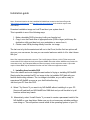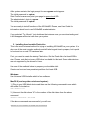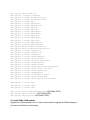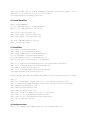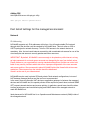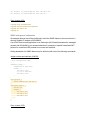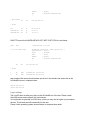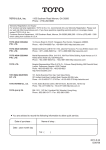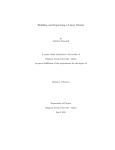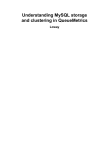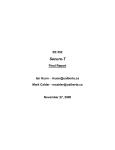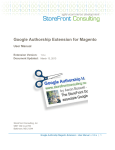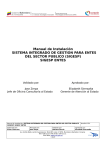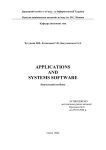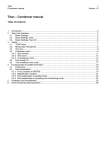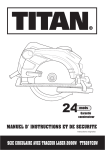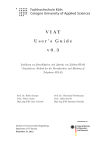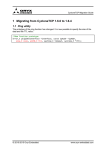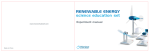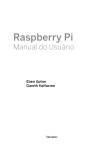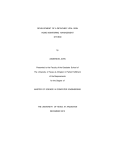Download NG-NetMS Rel 3.4 User Install documentation
Transcript
NG-NetMS Rel 3.4
User Install documentation
System requirements
Stand alone workstation (recommended for high performance)
●
●
●
●
●
Processor:
2.5 gigahertz (GHz) or faster RAM:
16 gigabyte (GB) Hard disk space:
SSD 2x 256MB (RAID1); HD 3x 1TB (RAID5) Graphics card:
NVIDIA Monitor:
multiple, with recommended resolutions 1920x1080 Cloud based VM (minimum recommended configuration)
●
●
●
●
●
Processor:
4 virtual cores or more RAM:
4 Gigabytes (GB) Hard disk space:
20 GB Graphics card:
n/a Monitor:
recommended resolution 1280x800 Pre-requisites
●
●
●
●
●
●
●
●
●
●
IPv4 connectivity direct and reverse DNS for the managed network Internet access HTTP (port 80) open operator access to routers on OSPF or ISIS network Telnet access to the managed devices Juniper and Cisco routers and Linux hosts as seed hosts Optional:
SSH access to the managed devices Optional:
SNMP v1 or v2c readonly access to the managed devices Recommended:
Syslog feed from the managed network Recommended:
SNMP traps feed from the managed network Copyright notice © 2015 Opt/Net.
Everyone is permitted to copy and distribute verbatim copies of this
document, but changing it is not allowed.
Installation guide
Note: Download locations for the install/trial NGNetMS are located on the SourceForge site (
http://ngnms.surceforge.net
) and
http://www.optnet.eu/products,
both of which may be used concurrently. Download installation image on LiveCD and boot your system from it. This is possible in one of the following ways: 1. Make a bootable DVD by burning it with your favorite tool; 2. Copy it onto the Flash drive of appropriate size (2GB or larger) with binary file duplication utility and then boot your workstation or server from it; 3. Create a new VM by booting directly from the .iso image. The last one is by far the easiest and will run in the Cloud, but the first two options will give you your own server, the one you can control and even switch it off or take it home with you. Note: Few important explanations are due. The LiveCD image of Ubuntu 14.04 LTS that we provide comes without SSH support and with unconfigured SNMP and mailer utilities. MIB files are provided for convenience only. Any enterprise MIBs used are the property of their respective owners. Upto date copies of these MIBs may be obtained from the web site of telecom equipment vendors. 1. Installing from bootable DVD This is the classic and most straightforward method of trying or installing NGNetMS. Simply write the provided liveCD .iso image to the (re)writable DVD disk with your favorite disk burning software. The .iso image is bootable, so you will be ready to experience NGNetMS as soon as your disk finished burning. Just boot your PC from this DVD. A. Select “Try Ubuntu” if you want to try NGNetMS without installing it on your PC. Ubuntu will load itself and NGNetMS into RAM disk and you will be able to try all functions without any hassle. B. Alternatively, select “Install Ubuntu” if you want to create a permanent install of the NGNetMS on your hard drive. Make sure you do not erase any valuable partitions once doing so. This will perform normal install of the operating system on your PC. After system restarts, the login prompt for user
ngnms
would appear. The initial password is:
optoss Start Firefox browser and point your page to
ngnms.local
URL. The administrator’s login is:
ngnms The initial password is:
optoss You are ready to test all functions of the NGNetMS. Please, see User Guide for information about how to use NGNetMS as administrator. If you selected “Try Ubuntu”, just shutdown the instance once you are done testing and it will disappear without a trace from you system. 2. Installing from bootable Flash drive This is the most universal method for trying or installing NGNetMS on your system. It is also one of the most complex methods and will take longest time to prepare, but is quick to boot and run on real PC hardware later. First, you need to create the startup Flash drive. Get the Flash disk of at least 6GB in size. Please, note that not every USB drive is suitable for this task. Some older devices are not supported by the drivers in Linux. Use one of the methods below to prepare your bootable stick. Create one boot and one persistent partition of at least 4GB. Windows: Use Universal USB Installer which is free software. MacOS X (and any other unix based system): 1.) Plug in your USB block device and then use the following command to see which disk node it’s located on: sudo diskutil list 3.) Unmount the disk where “N” is the number of the disk taken from the above command: diskutil unmountDisk /dev/diskN If the above command was successful, you will see: Unmount of all volumes on diskN was successful 4.) Use the ‘dd’ command to copy the image file (.iso) to the particular partition of the disk with (N is the disk number and P is the partition number): dd if=myPartitionImage.dd of=/dev/diskNsP Linux Ubuntu: Startup Disk Creator this software is part of the Ubuntu10.04LTS distribution. It is very easy to use and is more robust than manual disk preparation. Select the .iso image and reserve the remaining space for persisted storage of the files and settings. On 6GB Flash drive this will result in ~1.2GB in boot partition and 4.8GB for persisted partition. Alternatively, you may use manual process similar to MacOS X except that it is not required to unmount the drive before using the ‘dd’ command and the commands differ a little bit. For example, use “fdisk l”, your device node would be located at “/dev/sda” and the unmount command is “umount”. After system restarts, the login prompt for user
ngnms
would appear. The initial password is:
optoss Start Firefox browser and point your page to
ngnms.local
URL. The administrator’s login is:
ngnms The initial password is:
optoss You are ready to test all functions of the NGNetMS. Please, see User Guide for information about how to use NGNetMS as administrator. If you selected “Try Ubuntu”, just shutdown the instance once you are done testing and it will disappear without a trace from you system. 3. Installing as VM This is by far the quickest way to start evaluating and using the NGNetMS if you have a working hypervisor and server running. Just create a New VM and specify the downloaded .iso file as your boot image. In the new VM settings ensure that you have allocated at least 1GB of RAM (absolute minimum), enable support of hypervisor applications via Intel VTx/EPT and code profiling applications. Also, disable 3D acceleration for this VM if it is available (at this time it is not needed). The minimum recommended configuration of the VM is at least 2GB of RAM and 2 CPU cores, 20GB of storage space. Select “Install Ubuntu” once initial boot completes and your are presented with selection to “Try Ubunty” or “Install Ubuntu”. Select “Install Ubuntu” at this time. Note: if the system is going to be used for management of the medium or larger networks, we recommend to change your partitions during installation process. It is important to allocate separate partitions to /temp and to /home in order to create a stable environment which is resilient to disk overflow conditions that could not be avoided in time. Example of the disk partitioning scheme for small lab network prolonged use: Filesystem /dev/sda1 none udev tmpfs none none none /dev/sda6 /dev/sda5 Size Used Avail Use% Mounted on 46G 5.6G 38G 13% / 4.0K 0 4.0K 0% /sys/fs/cgroup 2.0G 4.0K 2.0G 1% /dev 396M 1.2M 395M 1% /run 5.0M 0 5.0M 0% /run/lock 2.0G 156K 2.0G 1% /run/shm 100M 76K 100M 1% /run/user 15G 992M 13G 8% /home 1.9G 3.9M 1.8G 1% /tmp The installation of Ubuntu and NGNetMS would start automatically. After system reboot, the login prompt for user
ngnms
would appear. The initial password is:
optoss All required packages and config settings for NGNetMS are already configured to give your the first impression about the system. Note: ngnms
user has sudo privileges, so you may do anything you like with the system after initial installation is done. It is good idea to install your favorite VM tools and drivers at this time. The operating system is generic Ubuntu 14.04 LTS, so everything you know about it will work. Please, follow your hypervisor system documentation to complete these tasks. 4. Manual installation from the tar.gz archive IMPORTANT: If you downloaded LiveCD .iso or VM image .ovf files for NGNetMS, you do not have to follow the instructions in this section. These tasks had been done for you by us already. The manual process is simple but tedious work which can take several hours to complete, especially if your internet connection is slow. Basic knowledge of linux administration is required to complete all tasks. This can be very frustrating experience for the beginners, and we recommend to use the LiveCD .iso image or .ovf image with preconfigured system for the impatient. Often, our users require to install the NGNetMS on the existing server. Please, follow the detailed step by step instructions for the installation of all prerequisites and basic configuration of the system. For practical reasons, this installation manual describes installation tasks for
Ubuntu 14.04 LTS. Note: before continuation of the installation, it is a good time to update and upgrade your core systems. This may be achieved by running following commands: sudo aptget update sudo aptget distupgrade sudo aptget upgrade Download the
NGnetMS_rel_3.4.tar
file into your admin user home directory and untar it by running commands: First: curl
http://sourceforge.net/projects/ngnms/files/NGnetMS_rel_3.4.tar/download then curl the actual link displayed and redirect it to the local file /tmp/NGnetMS_rel_3.4.tar cd /tmp tar xvf NGnetMS_rel_3.4.tar 4.1 Install mandatory and optional packages Note: use aptget options q and y on the newly installed system only. On the existing system mind your existing configuration before overwriting it. sudo aptget install cmake g++ sudo aptget y install postgresql sudo aptget y install postgresqlclient sudo aptget y install postgresqlcontrib sudo aptget y install php5 sudo aptget y install php5pgsql sudo aptget y install phpnetipv4 sudo aptget y install php5gd sudo aptget y install php5curl sudo aptget y install php5xmlrpc sudo aptget y install php5xdebug sudo aptget y install php5geoip sudo aptget y install php5mcrypt sudo aptget y install php5redis sudo aptget y install php5memcache sudo aptget y install php5memcached sudo aptget install libboostsystem1.55.0 sudo aptget install libboostfilesystem1.55.0 sudo aptget y install libpqxx4.0 sudo aptget y install libcrypto++9 sudo aptget y install libdbiperl sudo aptget y install libnetsnmpperl sudo aptget y install libnetdnsperl sudo aptget y install libconfiggeneralperl sudo aptget y install libdatetimeperl sudo aptget y install libxmlsaxperl sudo aptget y install libdatetimeformatstrptimeperl sudo aptget y install libnettelnetciscoperl sudo aptget y install libnetopensshperl sudo aptget y install libdbdpgperl sudo aptget y install libschedulecronperl sudo aptget y install libnetnetmaskperl sudo aptget y install libnetappliancesessionperl sudo aptget y install snmp sudo aptget y install snmpd sudo aptget y install nmap sudo aptget install snmpmibsdownloader
(OPTIONAL STEP) sudo aptget install mailutils
(OPTIONAL STEP) sudo aptget install postfix
(OPTIONAL STEP) 4.2. Install PERL CPAN modules Upgrade the CPAN installation first. It is also recommended to upgrade all CPAN packages if you have time. But this is optional step. sudo i perl MCPAN e shell install CPAN reload CPAN upgrade exit Continue by adding required modules. sudo perl MCPAN e 'install Crypt::TripleDES' sudo perl MCPAN e 'install Config::Crontab' sudo perl MCPAN e 'install JSON::Parse' sudo perl MCPAN e 'install Nmap::Scanner' sudo perl MCPAN e 'install Net::IPv4Addr' sudo perl MCPAN e 'install DateTime::Format::Strptime' sudo perl MCPAN e 'install Sort::Key::IPv4' apply our patches sudo cp f /tmp/Patches/Perl/PPDES.pm /usr/local/share/perl/5.18.2/Crypt/ 4.3 Create SYSTEM user (if not done yet) sudo useradd m ngnms sudo echo e "optoss\noptoss\n" | sudo passwd ngnms #< change password here sudo usermod a G sudo ngnms 4.4 Extend /etc/environment with following variables sudo i echo 'NGNMS_HOME="/home/ngnms/NGREADY"' >> /etc/environment echo 'NGNMS_CONFIGS="/home/ngnms/NGREADY/configs"' >> /etc/environment echo 'PERL5LIB="/home/ngnms/NGREADY/bin:/home/ngnms/NGREADY/lib:/home/ngnms/NGREADY/
lib/Net"' >> /etc/environment echo 'MIBDIRS="/home/ngnms/NGREADY/mibs"' >> /etc/environment echo 'NGNMS_CONFIGS="/home/ngnms/NGREADY/configs"' >> /etc/environment exit 4.5 Create Postgress user & database su l ngnms continue as ngnms user from now on. sudo pg_createcluster 9.3 ngnms sudo u postgres psql c "CREATE USER ngnms CREATEDB LOGIN;" sudo u postgres psql c "ALTER USER ngnms PASSWORD 'ngnms';" sudo u postgres psql c "CREATE DATABASE ngnms;" sudo u postgres psql c "ALTER DATABASE ngnms OWNER TO ngnms;" sudo u postgres psql c "ALTER DATABASE ngnms SET synchronous_commit = off;" sudo sed i '1i host all all 127.0.0.1/32 trust' /etc/postgresql/9.3/ngnms/pg_hba.conf 4.6 Install Backoffice mkdir ~ngnms/NGREADY cp rf /tmp/Backoffice/* ~ngnms/NGREADY/ sudo cp rf /tmp/UpStart/* /etc/init/ sudo touch /var/log/audit.log sudo chown ngnms /var/log/audit.log sudo chgrp ngnms /var/log/audit.log tar xvfz /tmp/DB/ngnms.sql.tar.gz psql f ngnms.sql ngnms 4.7 Install Web sudo mkdir /var/www/html/htdocs sudo chmod 755 /var/www/html/htdocs sudo chown ngnms:ngnms /var/www/html/htdocs cp rf /tmp/Web/* /var/www/html/htdocs/ tar xvfz /tmp/YII/yii1.1.16.bca042.tar.gz sudo cp rf yii1.1.16.bca042/* /var/www/html sudo cp f /tmp/Configs/PHP5/mcrypt.ini /etc/php5/modsavailable/ sudo ln s /etc/php5/modsavailable/mcrypt.ini /etc/php5/cli/conf.d/20mcrypt.ini sudo ln s /etc/php5/modsavailable/mcrypt.ini /etc/php5/apache2/conf.d/20mcrypt.ini Change APACHE_RUN_USER and APACHE_RUN_GROUP in /etc/apache2/envvars to ngnms sudo i sudo echo "ServerName \"ngnms.local\"" >> /etc/apache2/apache2.conf sudo cp /tmp/Configs/Apache/ngnms.local.conf /etc/apache2/sitesavailable sudo a2dissite 000default.conf sudo a2dissite 000default.conf sudo a2ensite ngnms.local.conf sudo echo "127.0.0.1 ngnms_new.local" >> /etc/hosts sudo chmod R 775 /var/www/html/htdocs/assets sudo chmod R 775 /var/www/html/htdocs/protected sudo service apache2 restart exit 4.8 Configure snmpd sudo cp f /tmp/Configs/SNMP/snmpd.conf /etc/snmp/snmpd.conf sudo cp f /tmp/Configs/SNMP/snmp.conf /etc/snmp/snmp.conf sudo cp f /tmp/Configs/SNMP/snmptrapd.conf /etc/snmp/snmptrapd.conf sudo cp f /tmp/Configs/SNMP/snmpd /etc/default/snmpd sudo service snmpd restart 4.9. Configure Syslog sudo cp f /tmp/Configs/Rsyslog/rsyslog.conf /etc/rsyslog.conf 4.10 Configure SSH (OPTIONAL) By default the LiveCD install disk builds a hardened system. Enable SSH if needed. Alternatively the .OVF image of the server comes with SSH preinstalled. sudo cp f /tmp/Configs/SSH/ssh_config /etc/ssh/ssh_config 4.10 Remove G++ (OPTIONAL) If you want to harden the system or if it was already hardened before, it is a good idea to remove g++ after installation. Since it is no longer needed to compile Perl modules. If so, do this now: sudo aptget remove g++ Note: NGNetMS may be installed on other systems and we are aware of the successful ports to Debian and FreeBSD. You may be able to install the product on the other systems too. Please, share your experience with us. If you would like to join our project and assist with writing automated packages for different systems, please contact with us through the Discussion Forum on Sourceforge or via email:
info@optnet.eu Optional configuration steps
Adding SNMP MIBS
NGNetMS needs SNMP for automatic recognition of the devices and for processing of the incoming SNMP Alarms. The MIBs could be located at ~/NGREADY/mibs directory. Just download the necessary MIBs and place the unzipped files there. Make sure that all required dependencies are resolved. The system will start using new MIBs automatically after the manual reload of the collectors or after system restart. Note: in the case if “Try Ubunty” method was selected, the downloaded MIBs will disappear after system reboot. Adding SSH
Add OpenSSH server with aptget utility. sudo aptget install opensshserver Post Install Settings for the managed environment
Network
IP Addressing
NGNetMS supports only IPv4 addresses at this time. You will need routable IPv4 network through which the devices could be reached by NGNetMS host. This tool relies on ISIS or OSPF topologies for network discovery. Telnet or SSH access to the network devices is mandatory. Also, the tool needs internet connectivity with unrestricted web access for use of the cloud analytics and access to security patches and other resources. IMPORTANT: By default, NGNetMS is secure enough to be placed on public internet, as long as login passwords for root and ngnms accounts are changed by the user from default values. Please, adhere to your organization’s security standards and policies. Opt/Net can not be held liable for any security incidents which derive from improper configuration of the user accounts and access policies. We recommend to place NGNetMS behind the firewall with strict access restrictions. Direct access from the Internet should be disallowed. Guard it as the rest of your infrastructure! NGNetMS may be used in private VPN and private Cloud network configurations, but use of NAT between managed devices and the tool is not recommended. In the case if there are firewalls, NAT devices or application gateways in between the managed devices and NGNetMS tool, the special policies will be required to permit telnet, ssh and SNMP GET requests towards devices and reverse policies. In particular, special care should be taken to allow asynchronous and unsolicited syslog and SNMP alarms from managed network to reach NGNetMS tool. Ideal placement for NGNetMS tool is on Operations and Maintenance network (OAM) inside of the managed network. DNS Settings
The managed network should have proper configuration for direct and reverse DNS resolution. NGNetMS relies on proper DNS mappings between router and interface DNS names and IP addresses. In the case of OSPF networks the tool may work without DNS, but use of DNS is recommended. For ISIS networks the hostname or the router should point to its Router ID (IPv4 address), otherwise the NGNetMS would not be able to discover such devices. Typically, the Loopback 0 interface may be used for this purpose. Login settings
NGNetMS supports Telnet access method out of the box. SSHv1 and SSHv2 are also available out of the box but require manual creation in order to be used. See more on this is in User Guide. Syslog redirection
All managed devices should be configured to send the syslog to the remote host i.e. directly routable IP address of NGNetMS. Use of NAT devices and Application Level Gateways (ALG firewalls) between the managed network and NGNetMS is not recommended due to necessity of special firewall and NAT policies. Redirection of syslog may be achieved with one of the following commands: Juniper routers and switches (JUNOS): > show configuration system syslog archive size 500k files 5; host 192.168.3.110 { any info; } host 192.168.3.117 { any info; sourceaddress 192.168.255.1; } Juniper SRX firewalls (JONOS): set security log mode stream set security log sourceaddress 192.168.255.1 set security log stream LAB120 severity info set security log stream LAB120 format syslog set security log stream LAB120 category all set security log stream LAB120 host 192.168.3.120 set security log stream LAB120 host port 514 Cisco routers (IOS): logging trap informational logging sourceinterface Loopback0 logging 192.168.3.117 logging on SNMP settings and redirection
All managed devices should be configured to send the SNMP Alarms to the remote host i.e. directrly routable IP address of NGNetMS. Use of NAT devices and Application Level Gateways (ALG firewalls) between the managed network and NGNetMS is not recommended due to necessity of special firewall and NAT policies for unsolicited UDP packets from routers and switches. Setting destination for SNMP Alarms may be achieved with one of the following commands: Juniper routers and switches (JUNOS): > show configuration snmp ... community public { authorization readonly; clients { 192.168.3.0/24; 0.0.0.0/0 restrict; 192.168.2.0/24; } } trapoptions { sourceaddress 192.168.255.1; } trapgroup public { version v2; targets { 192.168.3.110; 192.168.3.117; 192.168.3.107; } } ... Cisco routers (IOS): snmpserver community public RO snmpserver trapsource Loopback0 snmpserver enable traps snmp authentication linkdown linkup coldstart warmstart snmpserver enable traps tty snmpserver enable traps hsrp snmpserver enable traps config snmpserver enable traps entity snmpserver enable traps bgp snmpserver enable traps ipmulticast snmpserver enable traps msdp snmpserver enable traps rsvp snmpserver enable traps framerelay snmpserver enable traps rtr snmpserver enable traps dlsw snmpserver enable traps dial snmpserver enable traps voice poorqov snmpserver host 192.168.3.107 version 2c public snmpserver host 192.168.3.110 version 2c public NG-NetMS host
IP Addressing
NGNetMS needs at least 1 routable IP address to function normally. This IP address may be obtained via DHCP or configured manually. The web server will bind to this interface and local and remote users may connect to the web GUI after authentication. DNS Settings NGNetMS needs properly configured DNS in the case if managed network is based on ISIS protocol. Both forward and reverse DNS records should point to the Router ID. For example: Router’s Fully Qualified Domain name (FQDN) is CUSTPE01a.optnet.eu The router id is 10.1.0.1 and it is assigned to Loopback 0 interface. In this case the DNS A record for 10.1.0.1 on the server should point to CUSTPE01a as in example below: $TTL 3600
optnet.eu. IN
; default TTL to 1 hour SOA
ns1.optnet.eu. admin.optnet.eu. ( 201303141258 ; serial number 10800
; refresh 3600
; retry 604800
300
) ; DNS Server IN
; Hosts ns1
IN
CUSTPE01a IN
CUSTPE01b IN
; expire ; negative response TTL NS
ns1.optnet.eu. A
A
A
10.1.101.11 10.1.0.1 10.1.0.2 DNS PTR record for INADDR.ARPA.EU.OPTNET.CUSTPE01a is as follows: $TTL 3600
0.1.10.inaddr.arpa.
IN
; Hosts 1
IN
2
IN
NS
PTR
PTR
; default TTL to 1 hour IN SOAns1.optnet.eu. admin.optnet.eu. ( 201303141702 ; serial 10800
; refresh 3600
; retry 604800
; expire 300
; negative response TTL ) ns1.optnet.eu. CUSTPE01a.optnet.eu. CUSTPE01b.optnet.eu. and domain suffix lookup should contain optnet.eu in the domain and search list on the NGNetMS host as in example below: domain optnet.eu search optnet.eu Login settings
The LiveCD does not allow any logins to the NGNetMS out of the box. Please, install OpenSSHserver and configure your environment. You might want to generate your SSH keys, which you may use for logins to your network devices. These tasks are left intentionally for the user. Please, follow operating system documentation to complete these tasks. The NGNetMS User manual will assume that SSH is fully configured and functional for description of the login configuration. Syslog redirection
NGNetMS arrives with preconfigured event collector which is ready to accept all incoming syslog messages via UDP port 514 by default. You may change this configuration from defaults by modifying startup scripts of by stopping and relaunching collectors manually. SNMP settings and redirection
NGNetMS relies on NetSNMP package for SNMP processing. It arrives with preconfigured event collector which is ready to accept all incoming SNMP Alarms. All alarms are funneled via snmptrapd which listens via UDP on port 162 by default. You may change this configuration from defaults by modifying startup scripts for snmptrapd and by stopping and relaunching collectors manually. Final Word from Opt/Net
This document should get you to the point when NGNetMS is up and running. You may get more information about how to configure and run web GUI in the User Guide. If you want to contribute to this guide, we will be delighted to have you in our team. Please, contact us via NGNetMS project website on SourceForge https://sourceforge.net/projects/ngnms/