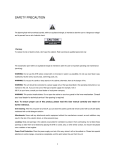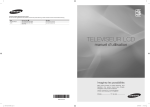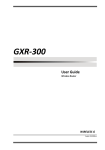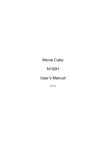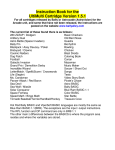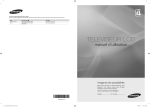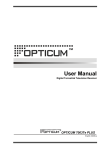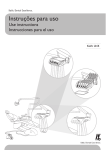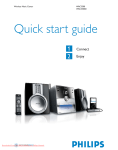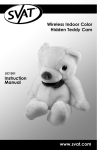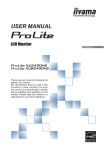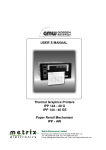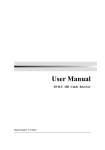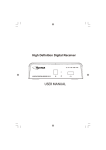Download on High Definition (HD) STB Manual
Transcript
SAFETY PRECAUTION The lightning flash with arrowhead symbol, within an equilateral triangle, is intended to alert the user to "dangerous voltage" and to prevent from a risk of electric shock. Warning: To reduce the risk of electric shock, don't open the cabinet. Refer servicing to qualified personnel only The exclamation point within an equilateral triangle is intended to alert the user to important operating and maintenance (servicing). WARNING: Do not use this STB where contact with or immersion in water is a possibility. Do not use near flower vase, washbowls, kitchen sinks, laundry tubs, swimming pools, etc. WARNING: Do not put the candle or lamp stand on the cabinet; otherwise, there is the danger of fire. WARNING: The unit should be connected to a power supply only of the type described in the operating instructions or as marked on the unit. If you are not sure of the type of power supply (for example, 120 or 230 V) to your home, consult your local dealer or local power company. WARNING: This product installs diodes. Do not open the cabinet or touch any parts in the inner mechanism. Consult your local dealer for technical service if the opening is required Note: To ensure proper use of this product, please read this User manual carefully and retain for further reference. Unit Cleaning: After the unit power is turned off, you can clean the cabinet, panel and remote control with a soft cloth lightly moistened with a mild detergent solution. Attachments: Never add any attachments and/or equipment without the manufacturer consent; as such additions may result in the risk of fire, electric shock, or other personal injury. Locating: Slots and openings in the cabinet are provided for ventilation to protect it from overheating. Do not block these openings or allow them to be blocked by placing the STB on a bed, sofa, or other similar surface, nor should it be placed over a radiator or heat register. Power-Cord Protection: Place the power-supply cord out of the way, where it will not be walked on. Please take special attentions to cords at plugs, convenience receptacles, and the point where they exit from the unit. I Object and Liquid Entry: Never put objects of any kind into this STB through openings, as they may touch dangerous voltage points or short-out parts that could result in a fire or electric shock. Never spill any liquid on the STB. Note: Moisture may be formed on the lens In the following conditions: When the unit is suddenly moved from a cold environment or an air-condition room to a warm place. Immediately after a heater has been turned on. in a steamy or very humid room. If the moisture forms inside the unit, it may not operate properly. To correct this problem, turn on the power and wait about two hours for the moisture to evaporate. Parts Replacement: When the unit parts need to be replaced, user should make sure the service technician use the replacement parts specified by the manufacturer or having the same characteristics as the original part. Unauthorized replacement may put the unit In the risk of fire, electric shock or other hazards. Safety Check: After all the maintenances and repairs are done, user is required to request the service technician to conduct the overall safety check to ensure the machine is In the proper condition II CONTENTS SAFETY PRECAUTION ................................................................................................................................................. I 1. RECEIVER DESCRIPTION & REMOTE CONTROL ................................................................................................... 2 2. BASIC OPERATIONS ............................................................................................................................................... 5 2.1 Turn on STB .................................................................................................................................. 5 2.2 Power............................................................................................................................................ 5 2.3 CH ......................................................................................................................................... 5 2.4 VOL⊳ ........................................................................................................................................ 5 2.5 Channel Number............................................................................................................................ 5 2.6 Mute .............................................................................................................................................. 5 2.7 Pause............................................................................................................................................ 5 2.8 Recall ............................................................................................................................................ 5 2.9 FAV ............................................................................................................................................... 5 2.10 Audio............................................................................................................................................. 6 2.11 INFO ............................................................................................................................................. 6 2.12 EPG (Electronic Program Guide) .................................................................................................... 7 2.13 TV/Radio ....................................................................................................................................... 9 2.14 OK ................................................................................................................................................ 9 2.15 LNB short circuit ............................................................................................................................ 9 2.16 Zoom............................................................................................................................................. 9 2.17 Menu ........................................................................................................................................... 10 2.18 Format ........................................................................................................................................ 10 2.19 Exit.............................................................................................................................................. 10 3. MENU ..................................................................................................................................................................... 11 3.1 Programs:.................................................................................................................................... 11 3.1.1 TV Channel List ........................................................................................................................... 11 3.1.2 Radio Channel List ...................................................................................................................... 14 3.2 DVR Management ....................................................................................................................... 15 3.2.1 Record Manager .......................................................................................................................... 16 3.2.2 HDD Format ................................................................................................................................ 17 3.2.3 DVR Configuration ....................................................................................................................... 17 3.3 Games ........................................................................................................................................ 18 3.3.1 Tetris ........................................................................................................................................... 18 3.3.2 Othello ........................................................................................................................................ 19 3.3.3 Soduku ........................................................................................................................................ 19 3.4 User Options ............................................................................................................................... 20 3.4.1 Language .................................................................................................................................... 20 3.4.2 TV System................................................................................................................................... 21 3.4.3 Display setting ............................................................................................................................. 21 3.4.4 Local Time Setting ....................................................................................................................... 22 3.4.5 Timer Setting ............................................................................................................................... 23 3.4.6 Parental Lock .............................................................................................................................. 24 3.4.7 OSD Setting ................................................................................................................................ 25 3.4.8 Favorite ....................................................................................................................................... 25 3.4.9 Firmware Information ................................................................................................................... 26 3.4.10 CAS information .......................................................................................................................... 26 3.4.11 Restore default values: ................................................................................................................ 26 3.5 Installation ................................................................................................................................... 27 3.5.1 TP search.................................................................................................................................... 27 3.5.2 Autom Search.............................................................................................................................. 28 3.5.3 Work settings............................................................................................................................... 28 3.5.4 S/W Upgrade by OTA .................................................................................................................. 29 3.5.5 Updated by USB (Have no function) ............................................................................................. 29 3.5.6 Delete all ..................................................................................................................................... 29 TECHNICAL SPECIFICATION: ................................................................................................................................... 30 1 1. Receiver Description & Remote Control 1.1RECEIVER DESCRIPTION This receiver allows you to receive unencrypted (free-to-air) and encrypted (depending on smart card) digital satellite programs over a satellite antenna for personal, non-commercial use. The satellite antenna must be pointed toward the desired satellite. The receiver will search for additional new channels as soon as you launch the automatic channel search for this satellite. You can also add satellites that have not been pre-programmed. All receiver settings can be easily configured via the user interface (menu) on the TV screen. 1.2 Power / Standby Front Panel Description Front panel button for CH+/-, Vol+/-, Menu, OK Power / Signal LED Smart Card Reader behind the Front panel cover Remote Sensor 1. Standby: Switch to power on or Stand-by-Mode 2. Display (4-Digit/7-Segment): Show power and lock status as well the related channel number. In standby mode you will see current time. 3. Remote Sensor: Receipt of Infrared Signals. 4. VOL+/-: Change volume level in TV Mode and to navigate in menu mode. 5. MENU: to open or Exit main menu. 6. OK: to open sub menu or to open channel list. 7. CH+/-: change of services or to navigate in menu. 2 1.3 REAR PANEL DESCRIPTION Coaxial Video-Out Cpmponent Output (analog) Output IF IN IF Out RS 232 1. IF IN Satellite input 2. IF OUT: Satellite tuner output HDMI Out Audio-Out (analog) Note: the operation of another receivers in loop mode will limit the number of services. 3. RS 232: Serial Port allowing software upgrades. 4. HDMI: Digital Out for the transmission of Audio- and Video Data. 5. Coaxial Output 6. VIDEO / AUDIO hi-fi-Out for your Hi-fi System of Monitor 7. YPbPr: Component Out 8. Power ON/OFF 9. AC IN Power cord 3 Power Switch 1. 4 Remote Control Power (StandbyOn / Off) Mute: Mutes the sound Switch functions between TV / radio Select Audio Select TV Format Rewind Fast Forward Play/Pause Personal Video Recorder Start PVR-Recording Stops the playback of a recorded program CH+/- to change channel, V+/- to change volume level or to navigate Enter the main menu (setup) EXIT Program information Favorites Electronic Program Guide Page Up Page Down Zoom function Recall (Return to previous service) 4 2. Basic Operations 2.1 Turn on STB First, press the [Device’s Main Power] to turn on the unit. When the STB is first used, there will play the first channel from the default Channel List. If the STB is not first used, STB will play the same channel as last time before turning off. 2.2 Power 1. Press [Power] Key can enter the Standby state. 2. In Standby state, press [Power] Key again can call back the unit and go on play the previous channel. 3. User can also disconnect the device’s main power to end the Standby state 2.3 CH In full screen, press [CH ], to change channel 2.4 VOL⊳ ⊳ In full screen, press [VOL⊳], to adjust volume. 2.5 Channel Number In full screen, use number key and press [OK] on the Remote Control Unit to change channel. 2.6 Mute 1. Press [Mute] key to mute the sound and the screen will show up mute OSD. 2. Press [Mute] again to restore sound. 2.7 Pause 1. 2. In playing mode, press [Pause] key, the picture will be paused, but the sound of the channel will still continues. Press [PAUSE] key again, the screen’s picture will skip over to the current playing picture, and the sound of the channel will correspond playing. 2.8 Recall Press [Recall] key will directly switch to the previous channel that you played before current channel. 2.9 FAV 1. In TV channel list press [FAV]. In the window of “Favorite”, you can move highlight by press [Channel Up/Channel Down] key and press [OK] key to select favorite group. To create a Favorite please press [EDIT] key. 5 2. In the “Fav-Group-window” please navigate with [CH] and press [OK] key to select favorite channels. Pressing [Page Up/Page Down] keys can implement the “Page up/Page down” function. You also can press [Volume Up/Volume Down] keys to select different “Favorite Group”. 3. Press [VOL] to select different “Favorite Group”. 2.10 Audio 1. In full screen, press [AUDIO] key can open the “Audio” window on the screen. Select “Audio” with [CH ], to change the “Audio Modes“ press [VOL] for Stereo, Mono, Right/Left. 2.11 INFO In full screen, press [INFO] key can open information screen, in the window shows the parameters of current channel. Channelnumber Service Information Channelname 6 2.12 EPG (Electronic Program Guide) The STB has an Electronic Program Guide (EPG) to help you navigate through the channels. The EPG supplies information such as channel listing and start and end times for all available channels. Press [GUIA] button to display EPG screen. 1. Press red [Menu] button to enter following screen. Icons to navigate in the EPG 2. Press Yellow [INFO] button to view more detail and press RED [Menu] button to cancel. 7 3. From main EPG screen press Green [GUIA] button to set timer for DVR specific to that channel. Back to previous Manu Back to actual time Navigate in a „30 minutes interval“ Navigate in a „2 hour interval“ Navigate in a „daily interval“ 4. Press [GREEN] (Timer), to open the Timer Sub Menu. To navigate, press [CH VO ] and set related date, as well start and stop time. Save your settings. 8 2.13 TV/Radio In TV mode, pressing [TV/RADIO] key can switch to Radio mode. In Radio mode, press [TV/RADIO] key to switch to TV mode. 2.14 OK In full screen, press [OK] key to enter “Channel List”. 2.15 LNB short circuit In case of LNB short circuit you see “LNB” in the box display. Please check your cable connections carefully. If LNB short circuit has been resolved the message disappears. 2.16 Zoom 1. The [ZOOM] key allows you to focus and enlarge a certain area on the images. 9 2. Press [ZOOM] key again, the image will enlarge rotate as x1, x2, x4, x6, x8, x12, x16. 3. In “x2 ~ x16” image, using [Up/ Down/ Up/ Down] keys to move the image center area you want to see. 2.17 Menu Press [MENU] key to open the menu, exit the current menu to previous menu or to close the window. 2.18 Format Press [Format] key in full screen mode to select different TV-Formats: 576i -> 480i -> 576P -> 480P -> 720P_50 -> 720P_60 -> 1080i_25 -> 1080i_30. 2.19 Exit Press [EXIT] to leave the actual menu. 10 3. Menu 3.1 3.1.1 Programs: TV Channel List The TV Channel List allows editing your services. You can move the “highlighted” services by pressing [CH ] key and press [OK] key to preview the current highlighted program in the right scaled video. 11 3.1.1.1 Lock Hit Red [Menu] button, it will take you to Programs screen. Press Ok button twice to display TV channel List. From this screen scroll to channel you wish to lock out. Once channel is highlighted, press Red [Menu] button, then press OK button, input Password (default 0000) a lock icon will appear next to channel that you have locked. Press Black [Exit] button twice. A pop up stating “Are you sure to Save” Press Ok button. You will be returned to Programs screen and channel will be locked. 3.1.1.2 Edit Press [GREEN] to “Edit”. You can select between “Sort”, “Edit” and “Delete”. 3.1.1.2.1 Sort Press [RED] key to “Sort”. There are eight types to sort. Press [CH] key to move the highlighted service and press [OK] key to confirm. 12 Please select different options. -Name (A-Z): Sorting in Alphabetical order, ignore “$” symbol. - Name (Z-A): Sorting in Alphabetical order, ignore “$” symbol. - Free/Scramble: Sort channel through free and scramble sequence. Free channel will in the front of channel list and scramble channel will at the rear of channel list - Lock: All locked channels. - Service ID - HD/SD - Favorite - Default 3.1.1.2.2 Edit In “Edit Channel” menu, press [GREEN], then press [CH ] key to move the highlighted service and press [OK] key to open the “Rename” window as follows: 1.Press [YELLOW] key to select “CAPS”. 2.Press [RED] key to delete the char on the cursor. 3.Press [BULE] key to save the modification 4.Press EXIT key to cancel the operation 3.1.1.2.3 Delete 1. Press [BLUE] key, then press [CH] key to move the highlighted service and press [OK] key to mark as deleted. 2. Exit the menu to delete the services. 13 3.1.1.3 Move 1. Press [YELLOW] key, then press [CH] key to move the highlighted service and press [OK] key to mark. 2. A small Icon will be visible behind the selected service. 3.1.1.4 Favorites Hit Red [Menu] Button Twice, you will be in Programs Screen. Press ok to highlight TV channel list, scroll to channel you wish to make favorite, press Blue [Favorite] button, then ok. Scroll to select your favorite Menu Group, press OK, icon will appear to left of assigned group. Press Black [Exit] button to return to channel listing. Repeat for further favorites, press Black [Exit] button twice, screen will pop up “Are you sure to save?”, press OK to return to save changes and return to Programs Screen. 3.1.2 Radio Channel List Not Applicable. 14 3.2 DVR Management (Note, you can not record one channel does and watch a different channel at the same time. This unit does not have that capability) Press Red [Menu] button to go into Programs Screen On left side of screen there is a series of icons, Press Channel Down Button one time This will bring you to DVR Management Screen Press Volume Up button once, highlight Record Manager, press Ok button to view recorded shows You can lock recorded service individually with [Green} button followed by PIN Code (default 0000) You can Delete recorded services with [Blue] button, service will be marked with an “X” Icon on the right side of Event Name. If you accidentally select a program to be deleted, press the [Blue] button again to remove “X” icon from event name. Press [Red] Menu button to rename Event Name To view recorded item, highlight title of program and press ok 15 3.2.1 Record Manager The Record Manager shows all recorded Video Services, the menu looks as follows: 1.You can lock the recorded services individually with the [GREEN] key following by the PIN code. 2.You also can delete recorded services with [BLUE]. The services will be marked with 3. You also can rename the recorded services with [RED] To playback a recorded service, press [OK]. The playback screen looks as follows: Lapsed time Service Total duration of the recorded event Aufnahme 16 . 3.2.2 HDD Format In case you want to format your Hard Drive Disk please enter into HDD Format: Note ! In case you format your Hard Drive Disk, please be aware that all Multimedia-Files (also MP3s) will be deleted. 3.2.3 DVR Configuration Entering the DVR Configuration you have the following options: 1. With time shift you can playback and record one service at the same time. 2. If you set “Timeshift recording“ with [VOL] to “ON”, any service will be recorded during watching. 17 3.3 Games Your receiver supports three games. 3.3.1 Tetris Select the game with [VOL] to enter into the following dialog: To set level of difficulty please press [VOL]. Press “Help” and [OK] for further information of [EXIT] to leave. 18 3.3.2 Othello Select the game with [VO] to enter into the following dialog: To set level of difficulty please press [VOL]. Press “Help” and [OK] for further information of [EXIT] to leave. 3.3.3 Soduku Select the game with [VOL] to enter into the following dialog: To set level of difficulty please press [VOL]. Press “Help” and [OK] for further information of [EXIT] to leave. 19 3.4 User Options 3.4.1 Language Please select the language menu as follows: 1. Language: press [VOL] key to select menu languages, the selections of languages include: English, French, German, Italian, Spanish, Portuguese, Russian, Turkish, Polish, Arabic and Norwegian. 2. First Audio: press [VOL] key to select First Audio languages, the selections of languages include: English, French, German, Italian, Spanish, Portuguese, Russian, Turkish, Polish, Arabic and Norwegian. 3. Second Audio: press [VOL] key to select Second Audio languages, the selections of languages include: English, French, German, Italian, Spanish, Portuguese, Russian, Turkish, Polish, Arabic and Norwegian. 4. Teletext: You can set the teletext language if the operator provides such service otherwise a pop up message show: “No Teletext”. 5. [Exit] to leave the menu. 20 3.4.2 TV System In the Sub menu TV System you have the following screen: 1. You have the option between various modes dependent on your TV Set: By Native TV -> 576i -> 480i -> 576P -> 480P -> 720P_50 -> 720P_60 -> 1080i_50 -> 1080i_60. Press [VOL], to select the required TV Mode. 2. Aspect mode allows to switch between 4:3 PS / 4:3 LB / 16:9. Press [VOL], to select the required mode. 3. RF system: NTSC/PAL/etc. 4. HDMI Video Out: Preset: Auto. Choose the optimum setting. We recommend the setting "Auto". 5. Digital Audio Out: Preset: LPCM Out If you a digital audio-amplifier use, put this setting on BS Out, around the coaxial digital audio To activate exit of the Receivers. 3.4.3 Display setting There are three items in display setting: Brightness, contrast, saturation 21 3.4.4 Local Time Setting 1. GMT-Usage: Refers to the time provided by satellite stream. Press [VOL] to change the settings. 2. GMT-Offset: This option is available if you set GMT-Offset to „ON“. Press [VOL], to set “GMT Offset”. Every selection increase/decrease the GMT Offset for 30 minutes. 3. Summertime: You can set the summertime. 4. Date and Time: These options are only available if you set GMT-Offset to „OFF“ . Press [VOL], to navigate and use the number buttons to set the date and time. NOTE: In case the selected service do not provide date and time information, please set these data manually. But the most of the satellite services do provide date and time information. 5. Press [Exit], to leave the menu. 22 3.4.5 Timer Setting The Timer menu looks as follows: 1. Timer Setting: Select „Timer“ and “Timer” and choose up to 8 Timer. Press [VOL] to enter into the following menu: 2. Select the required Timer mode with [VOL]. Select between “OFF”, “once” or “daily”. 3. Timer service: Change Record 4. Wakeup Channel: press [OK] key to enter channel list and select the related channel you want to set. 5. Wakeup Date: use the number keys to input your wakeup date. 6. On Time: use number keys to set the wakeup time. 7. Duration: Please set the duration (start – and end time) of the selected service. 23 3.4.6 Parental Lock “Parental Lock” allows to protect the main menu and the channels (which are previously marked as “lock” in the Edit menu) with a PIN code. The default password is “0000”: 1. “Menul Lock” please press [VOL] to set „ON“ to force a password entry for every menu you like to enter. If you set „OFF“ no password is required. 2. Channel Lock” please press [VOL] to set „ON“ to protect the channels which are previously marked as “lock” in the Edit menu with a PIN code. The default password is “0000”. 3. New Password: You can change the default password from „0000“ to any individual. Please note, that once you lost your password the Receiver becomes a service issue. 4. Confirm Password 5. Press [EXIT] to leave the menu. 24 3.4.7 1. OSD Setting OSD Timeout: When you switch channels in full screen, there will show up some information about current channel on the lower of the screen. And regarding to the duration of these information show up on the screen, you can press [VOL] key to set the time. The range of the duration is “1 second ~ 10 seconds”. 2. OSD Transparency: You can press [VOL] key to select the values. There are 5 levels of transparency, 10%, 20%, 30%, and 40% and “NO” (means no transparency function). 3. OSD Banner position: You can adjust Banner position within 14 levels. 3.4.8 Favorite You can rename Favorite items by your willing. 25 3.4.9 Firmware Information If you select “Firmware Information” you will have the following screen: This is for service issues only. 3.4.10 CAS information If you select “CASInformation” you will have the following screen: This is for service only. 3.4.11 Restore default values: Default above user options. 26 3.5 Installation Press [MENU] key to enter into the main menu, And Password is “2147”. 1. Press [CHVOL], to select between different functions. 2. Press [OK], to enter. 3.5.1 TP search To search single programs, choose in the menu Installation the point „ TP-search “. Open with the key "OK," on your remote control the menu "TP search". If you dispose of a frequency list of your cables net operator, you can give in this menu the single data of the programs and add. Select moreover the single points and give then the data known to you. 27 3.5.2 Auto Search Go with the cursor on the point "Search". Begin now the searching run with the key "OK". Confirm after end of the search again with "OK". Now the programs are stored. 3.5.3 Factory Settings Use this only in case of extreme emergency. This restores your set top box back to factory default settings 28 3.5.4 S/W Upgrade by OTA (Over The Air) Over the air updates keep your box current with the company settings. We recommend to load the work settings before and after the update. Please, follow this will lead to the loss of your self-provided program list. 3.5.5 Updated by USB (not applicable) 3.5.6 Delete all DO NOT USE. This will delete ALL channels. 29 Technical Specification: Receiver IF bandwidth ......................................................................................... 950 MHz ~ 2150 MHz LNB power supply ................................................................................ 13/18V, 550mA LNB controller ....................................................................................... 22 KHz ± 2 KHz DiSEqC controller ................................................................................. Version 1.0 Symbol rate ...........................................................................................2 ~ 45 MS/s Forward Error Correction (FEC) .......................................................... 1/4,1/3,2/5,1/2,3/5,2/3,3/4,4/5,5/6,8/9,9/10 Aspect ratio ...........................................................................................4:3 letterbox, 4:3 PanScan, 16:9 Video resolution ................................................................................... 720 x 576 (Pal-N) (50Hz), 720 x 480 (PAL-M, NTSC) (60Hz), 1280 x 720 (60Hz), 1920 x 1080 (60Hz) Audio mode ......................................................................................... Left, right, stereo, AAC digital sound Connection options LNB IF input ..........................................................................................Type F, IEC 169-24 RCA (Video CINCH) ............................................................................ CVBS COAXIAL ..............................................................................................Digital audio output HDMI port ............................................................................................ Connection for digital transmission of audio and video signals YPbPr ................................................................................................... Component output USB ...................................................................................................... USB port Power supply Mains input voltage .............................................................................. 100-240 V ~, 50/60 Hz 30