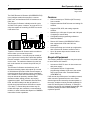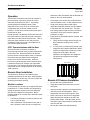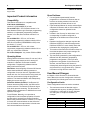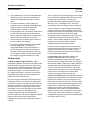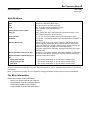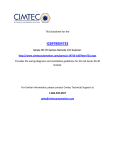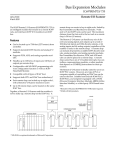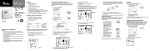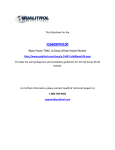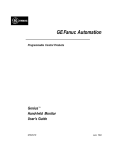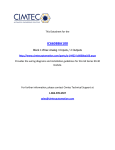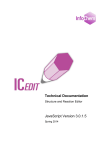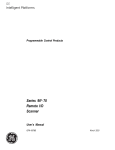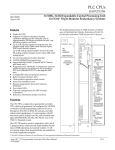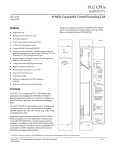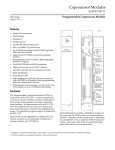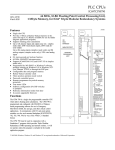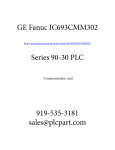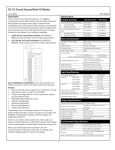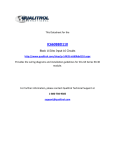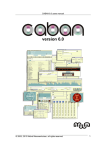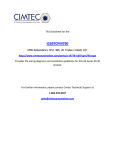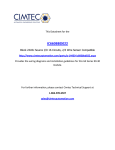Download Remote I/O Scanner - GE Intelligent Platforms: Support Home
Transcript
Bus Expansion Modules 1 Remote I/O Scanner GFK-0539D August 2006 The IC697 Remote I/O Scanner (IC697BEM733/735) is an intelligent module that mounts in a remote IC697 rack, and interfaces IC697 I/O modules to an IC66* bus. The Remote I/O Scanner is ideally suited for use in an IC697 PLC system. However, any type of PLC or computer capable of controlling an IC66* bus can be used as the host. a42453 CPU Features ▪ Can be located up to 7500 feet (2275 meters) from controller. ▪ Supports standard IC697 discrete and analog I/O modules. ▪ Supports PCM, ADS, and analog expander modules. ▪ Handles up to 128 bytes of inputs and 128 bytes of outputs per remote drop. ▪ Configurable with programming software or Hand-held Monitor. ▪ Remote I/O Scanner IC697BEM733/735B or later supports both CPU and IC66* bus redundancy. ▪ Each remote drop can include up to eight racks, with a Remote I/O Scanner located in rack 0. ▪ Up to 30 remote drops can be located on the same IC66* bus. BUS CONTROLLER HAND-HELD MONITOR COMMUNICATIONS BUS REMOTE DROP P S S C A N N E R I/O BLOCKS Together, a Remote I/O Scanner and the modules it serves make up a remote drop on the communications bus. A remote drop can consist of up to eight racks, linked by Bus Transmitter and Bus Receiver modules. 9–slot and/or 5–slot IC697 racks can be used. The maximum distance from the first rack to the last rack in a remote drop is 50 feet (15 meters). The Remote I/O Scanner can handle any mix of discrete and analog inputs and outputs up to a total of 1024 discrete inputs and 1024 discrete outputs, or 64 analog inputs and 64 analog outputs (regardless of the number of racks in the remote drop). A remote drop can include all presently–available IC697 discrete modules, analog modules, and analog expander modules. Bus Transmitter, Bus Receiver, PCM, and ADS modules can also be placed in a remote drop (requires Remote I/O Scanner version 3.5 or later). A remote drop cannot have any I/O module interrupts, bus controllers, communications modules, or other modules that depend on COMREQ instructions for their operations. Required Equipment The following additional equipment may be required to use a Remote I/O Scanner: ▪ ▪ At least one IC697 5–slot or 9–slot remote rack with power supply. If the parallel version of Logicmaster programming software will be used, the remote drop must include a Bus Transmitter Module (IC697BEM713). If the remote drop will be part of a multidrop network, which cannot be guaranteed to be on the same electrical ground and served by the same phase on the mains, isolation must be provided separately for each CPU and Remote I/O Scanner. If isolation is required, use the RS–422 Isolated Repeater/RS–232 converter (catalog number IC655CCM590), or equivalent product. 2 Bus Expansion Modules GFK-0539D August 2006 Remote I/O Scanner Module Description LEDs The Remote I/O Scanner consists of a single circuit board, with a hinged door which serves as a faceplate. The module does not require batteries; the faceplate battery holder is not used. The Remote I/O Scanner has three LEDs that show through the transparent portion at the top of the door. Module OK lights when the module has passed its powerup diagnostic tests. If this LED flashes, it indicates a problem. If this LED is off, there is a fatal error that will cause the Remote I/O Scanner to go to stop/faulted mode. I/O Enabled lights when the Remote I/O Scanner is receiving output data from the CPU. If this LED flashes, either I/O data is forced or there is a Device Number conflict. Bus B Active on a dual (redundant) bus, this LED lights when Bus B is active. The following table summarizes the LED indications. a44761 MODULE OK LED I/O ENABLED LED BUS B ACTIVE LED IC66* HAND HELD MONITOR CONNECTOR BEM 733 MODULE OK I/O ENABLED BUS B ACTIVE ON = OK, ACTIVE MODULE FUNCTION IC66* BUS REMOTE I/O SCANNER SERIAL GENIUS HAND HELD MONITOR PORT RS-422/485 COMPATIBLE SERIAL PORT RS-422/485 COMPATIBLE IC66* BUS TERMINALS Normal Operation Blinking On Fault detected On Blinking I/O data forced Alternate blinking Alternate blinking Fault detected, and I/O data forced Synchronous blinking Synchronous blinking Device Number conflict On Off Outputs not being updated from CPU Off Off No power or fatal error SER2 SER1A SHIELD IN A SER2A SHIELD OUT A Connectors SER1B SHIELD IN B ▪ SER2B SHIELD OUT B 9–pin male D Connector: the upper connector. Used for attaching an IC66* Hand–held Monitor. ▪ 15–pin female D Connector: the center connector is an RS–422 compatible RS–485 serial port, for direct connection of a serial programmer or for connection to a multidrop communications network. ▪ The IC66* bus terminal strip is attached to the connector at the bottom of the module. Because the terminal strip is removable, it is possible to service or replace the module while the system is operating without disrupting bus communications. D N On SHIELD OUT N A On Meaning SHIELD IN E U I/O Enabled SER1 R D Module OK C Y MODULE IC697BEM733 LABEL 44A726758-110R02 BEM 733/735 3 Bus Expansion Modules Remote I/O Scanner GFK-0539D August 2006 between the Bus Transmitter and the Remote I/O Scanner. Slot 2 is recommended. Operation The Remote I/O Scanner scans the I/O modules in the remote drop in the same manner as a CPU scans the I/O modules in the PLC. At powerup, scanning begins immediately unless a fatal diagnostic error occurs. All I/O in a remote drop, except those that are forced, default to Off at powerup. I/O that are forced at powerup start in the forced state or value. During operation, the Remote I/O Scanner first scans the input modules in rack and slot order, storing the input data in its own %I and %AI memories. Then, it scans the output modules in rack and slot order, sending them the most recent output data from its own %Q and %AQ memories. ▪ In a multiple–rack remote drop, a Bus Receiver must be located in slot 1 of each expansion rack. ▪ A high–level analog input module and its associated expander modules must be installed in the same rack of a remote drop. The high– level analog input module must be in the lowest slot position of the group, with the expander modules to its right. ▪ Empty slots are permitted between modules, with two exceptions: 1. There can be no empty slots to the left of a Bus Transmitter, analog, PCM, or ADS module. 2. If, in the future, modules will be placed in the empty slots and a Hand–held Monitor will be used to reconfigure the remote drop, locate empty slots to the right in the rack. Otherwise, reconfiguration will change the I/O references assigned to the boards already there. IC66* Communications with the Host After the Remote I/O Scanner completes a successful login with the host, it begins data transfer on the IC66* bus. When the Remote I/O Scanner receives the bus communications token, it transmits the most recent input data from the configured portion of its %I and %AI memories. When the host’s bus controller has the communications token, it sends the Remote I/O Scanner new output data from the host. The Remote I/O Scanner places the output data into the configured portion of its %Q and %AQ memories. REMOTE DROP P S Remote Drop Installation The Remote I/O Scanner User’s Manual gives installation procedures for the racks, power supplies, and modules in a remote drop. Be sure to follow the grounding procedures carefully. Module Locations A remote drop can consist of up to eight IC697 racks, numbered 0 to 7. Rack numbers are configured by setting the jumpers located on the rack backplane. See the User’s Manual for instructions. Before installing modules in a remote drop, determine where to place them. ▪ The Remote I/O Scanner must be located in rack 0, slot 1 (remote drop). ▪ A Bus Transmitter can be located in any slot of rack 0; however, there must be no empty slots S C A N N E R I / O I / O I / O I / O a44753 I / O Remote I/O Scanner Installation ▪ ▪ Be sure the rack is powered–down. ▪ Align the module’s printed circuit board with the connector on the rack backplane. Slide it towards the connector until it begins to seat. ▪ Place one thumb on the left of the top plastic flange and the other thumb on the left of the bottom plastic flange. Push the board into the connector until the top and bottom latches click onto the rack rails. ▪ Be sure the module has seated properly. Grasp the module firmly and insert it into the card guide. 4 Bus Expansion Modules GFK-0539D August 2006 ▪ Remote I/O Scanner If the rack is in a high–vibration area, use screws to secure the module in the rack. Remote I/O Scanner Removal ▪ ▪ Be sure the rack is powered–down. ▪ Squeeze the rack clips on the back of the cover with your fingers to disengage the clip from the rack rail and pull the board firmly to remove it from the backplane connector. ▪ Slide the printed circuit board along the card guide and remove it from the rack. Grasp the module firmly at the top and bottom of the board cover with your thumbs on the front of the cover and your fingers on the plastic clips on the back of the cover. IC66* Bus Connections For single (non–redundant) bus installations, the IC66* bus cable is connected to the upper four terminals of the Remote I/O Scanner (1 – 4 in the diagram). The lower eight terminals are not connected. Remote I/O Scanner to additional devices which are controlled by its bus switching action, it connects to the top four terminals (1 – 4); otherwise the top four terminals are unused. The maximum exposed length of bare wires should be two inches. For added protection, each shield drain wire should be insulated with spaghetti tubing to prevent the Shield In and Shield Out wires from touching each other or the signal wires. On a bus, connect Serial 1 to the Serial 1 terminals of the previous device and the next device. Connect Serial 2 to the Serial 2 terminals of the previous device and the next device. Connect the Remote I/O Scanner’s Shield In terminal to Shield Out of the preceding device. Connect Shield Out to Shield In of the next device. If the Remote I/O Scanner is the first device on a bus, Shield In can be left unconnected. If it is the last device on a bus, Shield Out can be left unconnected. Note that the IC66* bus connections for a Remote I/O Scanner are not the same as the connections for an IC697 bus controller, even though the terminals are physically identical. a44890 FOR SINGLE BUS CONNECT BUS TO TOP FOUR TERMINALS NOT USED FOR A DUAL BUS SER 1 1 SER 2 3 SER1A 5 R E D 7 U SER2A N D A SER1B 9 N C Y SER2B 11 2 SHIELD IN 4 SHIELD OUT 6 SHIELD IN A 8 SHIELD OUT A 10 SHIELD IN B 12 SHIELD OUT B IC66* BUS REMOTE I/O SCANNER CONTROLLER SER1 CONNECT BUS STUB CABLE HERE TERMINALS FOR BUS A TERMINALS FOR BUS B For dual (redundant) bus installations, the serial bus cable from the Bus Controller on bus A connects to the center four terminals on the terminal strip (5 – 8 in the diagram). The cable from the Bus Controller on Bus B connects to the lower four terminals (9 – 12). The Remote I/O Scanner contains an integral bus switching relay; there is no need to attach an external Bus Switching Module for dual bus configurations. If there is a bus stub from the SER2 SHIELD OUT a44755 SER1 SHIELD IN SER2 SHIELD OUT SHIELD IN IC66* Bus Termination If the Remote I/O Scanner is at either end of a bus (electrically), connect the appropriate terminating resistor across the Serial 1 and Serial 2 terminals. Impedance for the IC66* bus will be 75, 100, 120, or 150 ohms. Chapter 2 of the I/O System User’s Manual (for IC660*) lists the correct impedance to use for each approved type of bus cable. In a redundant bus application, if either cable of the dual bus ends at the Remote I/O Scanner, it must have its own terminating resistor. The upper four connectors are never terminated in a dual bus configuration. 5 Bus Expansion Modules Remote I/O Scanner GFK-0539D August 2006 Note If the Remote I/O Scanner will be powered up when not connected to a properly– terminated bus, connect a 75–ohm resistor across its Serial 1 and Serial 2 terminals to assure proper powerup. Serial Port Connections The Remote I/O Scanner’s serial port can be used for connection to a multidrop communications network or for direct connection of a programmer using serial communications. Serial Port Termination If the Remote I/O Scanner will be at the end of a communications network, or if a programmer will be connected directly to it through an RS-442/485 cable, the serial port must be terminated by connecting a 220 ohm resistor across pins 10 and 11 and another 220 ohm resistor across pins 8 and 15. These connections must be made inside the connector’s D– shell. At the other end of the cable, terminate the SD and RTD pins in the same way. Direct Programmer Connections If the programmer uses a standared PC serial communications port, connection must be made via an intermediate RS422/RS485 to RS232 converter. If the Remote I/O Scanner serial port is needed for connection to a multidrop communications network, an intermediate connector can be used. See the Remote I/O Scanner User’s Manual for details. If the programmer is equipped with the parallel version of Logicmaster programming software and a Workstation Interface board, connection is made to a Bus Transmitter module in rack 0. If the programmer is equipped with the serial version of Logicmaster programming software and a Workstation Interface board, connection is made to the serial port on the Remote I/O Scanner module. Programmer Grounding For proper operation, the programmer must have a ground connection in common with remote drop rack 0. Normally, the common ground connection is provided by connecting the programmer’s power cord to the same power source (with the same ground reference point) as the rack. If a common ground cannot be established, use the RS–422 Isolated Repeater/RS–232 Converter IC655CCM590, or an equivalent product to protect the equipment. Configuration A Remote I/O Scanner must be configured to: ▪ ▪ ▪ Assign its Device Number (serial bus address). Assign its baud rate. Specify starting references and lengths for discrete inputs and outputs, and for analog inputs and outputs. ▪ Specify the Remote Drop ID. Configuration can be done with: ▪ Machine Edition Logic Developer PLC configuration software. ▪ Logicmaster programming software release 3.0 or later. This software provides full configuration of I/O modules and allows selection of module options. ▪ An IC66* Hand–held Monitor, version 4.0 or later. The HHM automatically assigns I/O references to the modules in the remote drop. The I/O modules in the remote drop operate in default mode if a Hand–held Monitor is used to enter or change configuration. If the remote drop includes any analog expanders, a Hand–held Monitor cannot be used for configuration. IC697 PLC Configuration If the system host is an IC697 PLC, each Remote I/O Scanner must be added to the PLC configuration. With Logicmaster programming software release 3.0 or later, a separate program folder should be created for each remote drop. The folders should be organized so that the remote drop folders are located in the central PLC folder. The Remote I/O Scanner User’s Manual gives complete configuration instructions. 6 Bus Expansion Modules GFK-0539D August 2006 Important Product Information Remote I/O Scanner Open Problems 1. Compatibility This Remote I/O Scanner is compatible with: IC66* Hand–held Monitor: version 4.0 (IC660HHM501G) or later. For an IC697 PLC: CPU firmware release 2.0 or later, Machine Edition Logic Developer programming software, or Logicmaster programming software release 3.0 or later, Bus Controller release 3.0 or later. For an IC600 PLC: CPU rev. 105 or later, Logicmaster programming software release 4.02 or later, Bus Controllers (IC660CBB902 or 903) must be version 1.7 or later. For an IC655 PLC: CPU rev. 4.0 or later, Logicmaster programming software release 2.01 or later, any version Bus Controller. For a Host Computer: any version PCIM or QBIM. Operating Notes Analog Reference Address Limits: Do not use %AI or %AQ references greater than 64 for analog I/O modules in a Remote I/O Scanner hardware configuration. Programming software does not always enforce these limits. Rack Sizes: Autoconfiguring a Remote I/O Scanner with a Hand-held Monitor always generates a configuration for a nine-slot rack, regardless of the actual rack size. If a five-slot rack is being used, the rack size can be entered using the programmer software. The Hand-held Monitor will subsequently display the correct rack type. Serial Bus Address Conflict: If the Remote I/O Scanner detects an SBA conflict, the SBA conflict must be resolved. The Remote I/O Scanner logs a fault, which prevents scanning. This fault must be cleared with the programmer or HHM before normal operation can begin. Force /Release: Normally, an output that is configured for Hold Last State operation will retain the last value it received from the Bus Controller before losing communications. However, if an output is forced, and communications are lost before the force is released, the output retains is forced state until communications are restored. 2. 3. 4. 5. 6. If a configuration downloaded from the programmer to a Remote I/O Scanner has an incorrect or missing module in the rack, the appropriate fault contacts will not be set. If the Hand-held Monitor is used to autoconfigure a Remote I/O Scanner with no I/O modules, the configuration cannot be uploaded to the programmer. I/O data in the I/O map, for which there is no corresponding I/O module configured, is displayed on an HHM as word values with no labels. Repeated configuration changes may alter the IC600 and IC550 PLC reference assignments. IC600 and IC550 PLC users should check that information after changing the configuration. This version of the Remote I/O Scanner does not check the backplane rack jumper settings. Be sure that jumpers are set to zero. The checksum generated by autoconfiguration is different from the checksum generated by programmer configuration. If the PLC has a programmer configuration for the Remote I/O Scanner, and the Remote I/O Scanner is subsequently autoconfigured using the same I/O and references, it may generate error: “Remote I/O Scanner config does not match PLC”. User Manual Changes In Chapter 4 of the Remote I/O Scanner Module User’s Manual, the section Configuration Limits will be replaced by the following text at the next revision: Configuration Limits These configuration limits must not be exceeded: 1. The maximum amount of data that may be exchanged with any drop, including a Remote I/O Scanner, is 128 bytes of %I plus %AI data and 128 bytes of %Q plus %AQ data. For example: Limits For Typical Combinations of %I and %AI Data %I %AI 1024 Points (128 Bytes) None ( 0 Bytes) 512 Points ( 64 Bytes) 32 Words ( 64 Bytes) None ( 0 Bytes) 64 Words (128 Bytes) Bus Expansion Modules Remote I/O Scanner 2. Any combination of %I and %AI data that totals 128 bytes or less is valid. Any combination of %Q and %AQ that totals 128 bytes or less is valid. 3. For each I/O module in a remote drop, the maximum reference address (start address plus length in points or words) cannot exceed %I1024, %AI64, %Q1024, or %AQ64. 4. 5. 6. If the configured size of %AI and/or %AQ data in the PLC CPU is less than 64 words, then the size of %AI and/or %AQ data in a remote drop is limited to the size configured for the CPU. There must not be too many option modules in the remote drop. See chapter 1. The I/O configuration data must not be greater than 4500 bytes total. This amount of configuration data will never be reached in a remote drop where all of the I/O modules are included in the Remote I/O Scanner’s I/O map. Turn to appendix B if the remote drop will have I/O modules configured outside the I/O map. I/O Map Limits In Machine Edition Logic Developer ─ PLC programming software, the Remote I/O Scanner and its associated rack(s) and I/O modules (the remote drop) comprise a separate target from the PLC that controls the Genius bus. The Remote I/O scanner exists in both targets – as a Genius device in the PLC target and as a slot 1 controller in the remote drop target. Each target has its own separate I/O map for the Remote I/O Scanner. In the PLC target, the Remote I/O Scanner with its I/O Map tab occurs in the Genius bus configuration for the Bus Controller, at the SBA number where the scanner is configured. The other I/O map occurs in the Main Rack, Slot 1 configuration for the remote drop target. If the remote drop target is not linked to the PLC target, these two I/O maps may be configured independently with different sets of reference addresses. The two I/O maps are unlinked when the value of the Linked Target Name parameter in the remote drop Properties window is “<None>”. 7 GFK-0539D August 2006 The I/O map for the remote drop target must conform to the I/O reference address limits from item 2 of the Configuration Limits section. This will occur automatically if the AutoMap parameter in the I/O Map tab is “On”. If AutoMap is “Off”, users must verify that all reference address limits are observed. If the I/O maps in the remote drop and PLC targets are linked, then the reference address limits for I/O modules in the remote drop also apply to the I/O map for the Remote I/O Scanner in the PLC target. Accordingly, reference addresses in the PLC for I/O modules in the remote drop are limited to small values. These modules should be configured before any other I/O to assure that their reference addresses conform to the required limits. However, if the two targets are not linked, then the reference address limits for the remote drop do not apply to the I/O map in the PLC target. The PLC reference addresses may take any value permitted by the programming software. In Logicmaster 90 programming software, the Remote I/O Scanner has just one I/O map. Reference addresses in remote drop I/O modules, the remote drop I/O map, and the PLC configuration are all linked together. Editing any of these reference addresses will automatically change the other two. To assure that reference addresses in the remote drop meet the limits from item 2 of the Configuration Limits section, I/O modules in the remote drop should be configured before any other I/O. Control and VersaPro programming software do not support direct configuration of remote drops. Instead, the Remote I/O Scanner must be configured on its Genius bus as a Generic I/O Device, and the remote drop must be configured separately using the HandHeld Monitor or other programming software that supports remote drops. The Hand-Held Monitor automatically enforces the I/O reference address limits from item 2 of the Configuration Limits section. The I/O map of the Generic I/O Device in the PLC configuration may have any reference addresses that are valid for the PLC CPU. 8 Bus Expansion Modules Remote I/O Scanner GFK-0539D August 2006 Specifications Module Type LEDs Size Ports Current Required from +5V Bus Bus Type Bus Termination Baud Rate Maximum Bus Length Maximum Number of Devices per Bus Maximum Number of Remote Drops per Bus 153.6K baud extended 153.6K baud extended 76.8K baud IC697 Remote I/O Scanner, IC697BEM733/735 Module OK, I/O Enabled, Bus B Active Occupies single slot in IC697 remote rack One 15–pin RS–422/485 compatible serial port, one 9–pin IC66* Hand–held Monitor port. 0.8 amps Daisy–chained bus cable; single twisted pair plus shield or Twinax. Fiber optics cable and modems can also be used. 75, 100, 120, or 150 ohm resistor at both ends of electrical bus cable. Configurable. 153.6 Kbaud standard, 153.6 Kbaud extended, 76.8 Kbaud, or 38.4 Kbaud. 7500 feet (2275 meters) at 38.4 Kbaud, 4500 feet (1365 meters) at 76.8 Kbaud, 3500 feet (1060 meters) at 153.6 Kbaud extended, 2000 feet 605 meters) at 153.6 Kbaud, standard. Maximum length at each baud rate also depends on cable type. The IC66* I/O System User’s Manual provides a complete list of cable types, showing corresponding bus lengths and baud rates. 32 devices at 153.6 Kbaud standard, 153.6 Kbaud extended, or 76.8 Kbaud. 16 devices at 38.4 Kbaud. Includes bus controller and Hand–held Monitor. Depends on baud rate as follows: Up to 20 fully–loaded drops, or up to 30 drops if not fully–loaded. Up to 20 fully–loaded drops, or up to 30 drops if not fully–loaded. Up to 10 fully–loaded drops, or up to 30 drops if not fully–loaded. Refer to GFK–0867B, or later for product standards and general specifications. For installations requiring compliance to more stringent requirements (for example, FCC or European Union Directives), refer to Installation Requirements for Conformance to Standards. Note: For Conformal Coat option, or Low Temperature Testing option please consult the factory for price and availability. For More Information, Please refer to these related publications: Remote I/O Scanner Module User’s Manual. Programmable Controller Installation Manual. Programming Software User’s Manual. Programmable Controller Reference Manual.