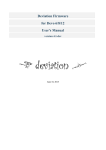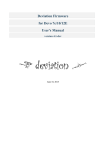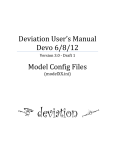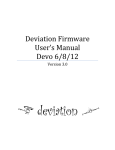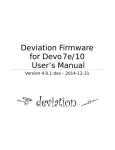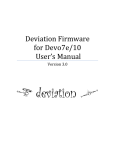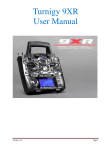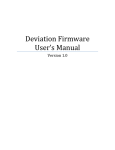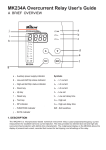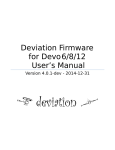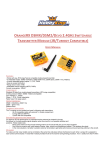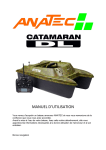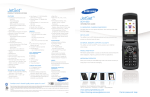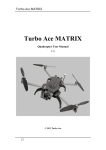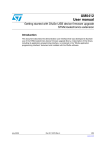Download Deviation Firmware User`s Manual Devo 6/8/12
Transcript
Deviation Firmware User’s Manual Devo 6/8/12 Version 3.1 1 Overview Deviation is a replacement firmware, for the Walkera DeventionTM series (Devo) RC transmitters. The core of the Deviation firmware is the mixer system, which is modeled after the system used in the Er9X firmware for the Turnigy/Flysky9xTM transmitters. The primary features are: • • • • • Support for multiple protocols. This allows the Devo transmitter to be used with other brands of receivers, which opens the opportunity for users to fly their models with just one transmitter. It also eliminates the need for having to learn multiple complex radio systems. USB file-system support, which allows easy transmitter management from any computer, without the need for specialized upload / download tools. Designed for ultimate configurability. o All model and transmitter configurations are controlled through simple text files, which the firmware (or user) can read and write. This makes it easy for the user to verify and / or modify the radio’s configuration, either through the transmitter, or with a text editor. o Free format, user definable main screen layout. Any combination of inputs, switches, channel data, telemetry, or timers can be displayed, arranged, and configured as desired, on a per model basis. o Support for user customizable themes, with full control over the images, fonts, and colors. Support for 255 model memories, with a portable syntax that allows sharing models between any transmitters supported by Deviation. Support for multiple languages. Users can easily add new languages by simply creating and copying a translation text file into the appropriate directory on the transmitter. 2 Installation Overview Installation of the Deviation firmware is done using the Walkera ‘DfuSe USB Upgrade’ tool, following the same process for upgrading the Walkera firmware. Installation of the Deviation firmware replaces the Walkera firmware, but does NOT affect / overwrite any Walkera models previously stored on the Transmitter**. Deviation cannot access the existing models (different file type / format), but they will be safely preserved, should the Walkera firmware ever need to be reinstalled again. ** Note: Existing models on the Devo12 WILL be lost when switching to Deviation. They should be uploaded to your computer, using the ‘DfuSe USB Upgrade’ tool, prior to installing the Deviation firmware. The Deviation package consists of three separate downloads… deviation-devoXX-vn.n.n.zip deviation-emu_devoXX-vn.n.n.zip deviation-fs-devoXX-vn.n.n.zip (Deviation firmware) (Deviation emulator application) (Deviation file system) • The firmware is the file that will be installed on the transmitter. • The emulator is a Windows application, that allows running the Deviation software on a PC, in order to review and test changes made to it. • The file system contains all the files and folders used to configure the transmitter and models, as well as the graphics for the screen interface (buttons, toggles, trims, channels, data fields, menus, background, splash screen, etc.) 3 Instructions 1. Download the ‘Devention DfuSe USB Upgrade Tool' from Walkera. http://www.walkera.com/en/upload/upgrade/DevoDfuSe V2.0.zip (The Latest version, as of the writing of this manual, is…) Devention Dfuse USB Upgrade Tools V2.0 Software version: V2.0 Released date: 2013-10-14 NOTE: Do NOT attempt to use the DfuSe tool from STMicroelectronics! Only install the Deviation firmware using the Walkera version of the ‘DfuSe USB Upgrade’ tool! 2. Download the Deviation files for your particular model of Devention radio from the Deviation web site’s Downloads page. http://www.deviationtx.com/repository/Deviation-Releases/ 3. Install and launch the DfuSe USB Upgrade tool. It is recommended to verify that this tool works correctly, by first upgrading to a different version of the Walkera firmware. (Several users in the past have experienced issues with some versions of the DfuSe tool.) 4. Connect the transmitter to the computer via a USB cable. 5. Press and hold the ‘EXT’ button down, and then turn on the transmitter, to enter programming mode. (On the Devo12, press and hold the trainer-switch instead.) The DfuSe USB Upgrade tool should automatically detect and connect to the transmitter. 4 6. Press the ‘...’ button (1), and browse for the deviation-devoXXx.y.z.dfu file to install. Select ‘Upgrade’ to install the firmware. (This will be grayed-out if your transmitter is not detected. Do NOT use ‘Upload’ as this will destroy the dfu file on your PC. (There have been reports of it corrupting the model settings on the transmitter as well.) (Devo12 Only: Select the ’Library’ tab, click ‘...’, select the devo12-lib.dfu from the file-system zip, and then (2) select ‘Upgrade’ the Library.) 5 7. Turn off the transmitter, press and hold the ‘ENT’ button, and turn the transmitter back on. There should be a USB logo on the screen. (as shown below) This indicates that the transmitter is in USB file transfer mode. If this is a first-time install of Deviation, the PC should prompt you to format the transmitter memory as a disk drive. (NOTE: It may take a few seconds to do so… be patient.) Format the drive using the default options. Once the transmitter has been formatted as a disk drive, the transmitter will mount to your computer like any other disk drive, allowing easy access to the files on the transmitter. 8. Unzip the deviation-fs-devoXX-x.y.z.zip (the Deviation file system). Open the folder named “filesystem”, and then open the folder inside that folder (the name will depend on which transmitter the filesystem is for, i.e. devo8, devo12, etc.). Copy all the files and directories inside this folder to the Tx USB drive. (Do not just extract the zip file to the transmitter, or copy everything in the zip file to the transmitter. If you copy the entire .zip file contents, including the folder named “filesystem” and the folder below it, the firmware will not be able to locate the files it needs, and you will experience a blank, black screen 6 upon restarting the transmitter (a commonly reported problem by new users, who likely have not installed the filesystem files correctly. Only install these files If this is an upgrade from a previous Deviation release, it is strongly recommended to back-up the ‘models’ directory and the tx.ini file, to ensure that no model or transmitter configurations are accidentally overwritten and lost. To upgrade the file system, copy everything EXCEPT for the ‘models’ directory and the tx.ini file to the transmitter. Optionally, the contents of the new ‘models’ directory could be copied to the transmitter, except for the currently configured model files. This will ensure that the defaults for newly created models have the latest options set. If the tx.ini file is accidentally overwritten, the stick calibration must be repeated and all settings reset as desired. 7 USB & File-‐system Deviation stores all configuration, bitmaps, and models as regular files on the USB file- system. USB can be most easily enabled by holding down the ‘ENT’ button while powering up the transmitter. Files can then be easily copied to or from the Tx. The directory structure is as follows: \tx.ini (Transmitter configuration) Contains trim settings, calibration data, and the last-‐used model number \errors.txt Debug information will be stored in this file, if the firmware crashes or reboots \media\config.ini Contains the color scheme and fonts for the transmitter \media\sound.ini Contains the notes to play and volume settings for various alarms \media\*.bmp Bitmap images used to define the various screen elements of the current Transmitter theme \media\*.fon Various font files that can be used for text elements displayed on the screen \models\default.ini Defines the default model configuration; this file gets loaded whenever a model is cleared \models\model*.ini Configuration files for each model. It is necessary to have a modelxx.ini for each model regardless of whether it is currently in use. (This is because Deviation cannot create new files, due to a limitation in the firmware) \modelico\*.bmp Contain the available model icons (must be 96x96 pixels) \templates\*.ini Configuration files used when loading predefined templates. These are nearly identical to the model configuration files, however they do not necessarily define all parameters \language\lang*.* Language translation files. These are UTF-‐8 text files that contain the English string, and the respective translated string 8 Reporting Bugs To report bugs with the Deviation firmware, file a ticket at: https://bitbucket.org/PhracturedBlue/deviation/issues It is recommended that you create an account in order to be informed of updates to the ticket, but this is not required. Please include the Deviation version in all reports (indicated on the USB/Version page) If the bug includes a crash or reboot of the firmware, additionally include: • The ‘.elf’ files that came with the firmware zip file. • The errors.txt file from the transmitter 9