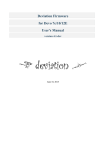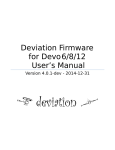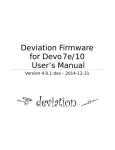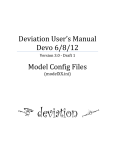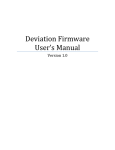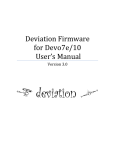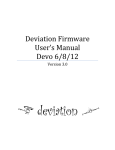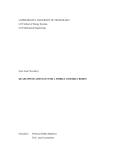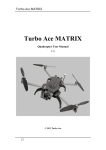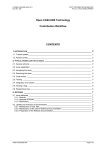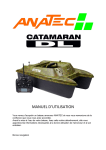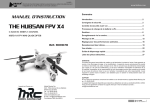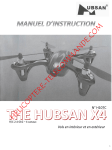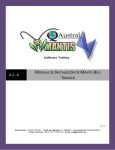Download Deviation Firmware for Devo 6/8/12 User`s Manual version 4.1-dev
Transcript
Deviation Firmware for Devo 6/8/12 User's Manual version 4.1-dev June 10, 2015 Contents 1 Overview 3 1.1 Disclaimer 4 1.2 Notices 4 1.3 Legal status and copyright 4 2 Installation 5 2.1 New installation 5 2.2 Upgrade notes 6 2.3 USB & File-system 7 3 Reporting Bugs 8 4 A Note About this Manual 9 5 Main Page 5.1 Safety System 6 Navigating 10 11 12 6.1 Navigating with the physical buttons 12 6.2 Menu Layout 13 1 Overview Deviation is a replacement firmware for the Walkera Devention™ series (Devo) transmitters. The primary goal is to add support for multiple protocols, opening the full potential of this platform. The core of the deviation firmware is the mixer system, which is modeled after the system used in the Er9X firmware for the Turnigy/Flysky9x™ transmitters. Deviation also brings USB file-system support, making it easy to manage the transmitter from any PC without the need for specialized upload/download tools. Deviation has been designed for ultimate configurability. All model and transmitter configuration is controlled through text files which the firmware (or user) can read and write. It is easy to know exactly what is configured, as well as to modify the configuration either through the transmitter or with a text editor. The main screen is very customizable; any mix of inputs, switches, channel data, or timers can be displayed, and configured per-model. Deviation supports multiple protocols without any modifications to the transmitter: • Walkera Devo 6/7/8/10/12 • Walkera WK2401 / WK2601 / WK2801 • DSM2 / DSMX • Nine Eagles J6 Pro (requires telemetry module) Deviation can support other protocols with very easy transmitter modifications (appropriate transceiver module needed): • Flysky (also for WLToys V911, V9x9, and Xieda 9938) • Hubsan-X4 • Skyartec • V202 • SLT • HiSky Deviation supports (flight) simulators connected via DSC cable (PPM) or USB cable (USBHID). Deviation also allows Buddy-Box and FPV setups. Deviation can store up to 255 different models, and uses a portable syntax that allows sharing models between any transmitter supported by Deviation. Deviation has been internationalized and comes with translations for English, Afrikaans, Traditional Chinese, Dutch, Spanish, French, German, Hungarian, Italian, Romanian, Russian and Chinese. New languages can be added by installing the proper translation file. 1.1 Disclaimer Deviation is experimental software. There are no guarantees made or implied about the quality or reliability of this software. RC models can cause serious injury or even death if flown improperly. By deciding to use the Deviation software, you are taking sole responsibility for the control of your models. The authors of Deviation will not be held responsible for any injury or damage whatsoever caused by the use of the Deviation firmware. Be careful and cautious. 1.2 Notices Deviation is an independent work. The Deviation project is not affiliated, supported or acknowledged by Walkera®. The authors have never been in contact with Walkera nor do they know of Walkera’s stance on this project. The Deviation team provides no guarantee that the Deviation firmware will not harm your transmitter (although this should not be possible). There is also no guarantee that Walkera® will not make changes to future versions of the hardware, firmware of Dfuse tool which would make it incompatible with Deviation. 1.3 Legal status and copyright This project is free software: you can redistribute it and/or modify it under the terms of the GNU General Public License as published by the Free Software Foundation, either version 3 of the License, or (at your option) any later version. Deviation is distributed in the hope that it will be useful, but WITHOUT ANY WARRANTY; without even the implied warranty of MERCHANTABILITY or FITNESS FOR A PARTICULAR PURPOSE. See the GNU General Public License for more details. You should have received a copy of the GNU General Public License along with Deviation. If not, see www.gnu.org/licenses. The Deviation Project is hosted at www.deviationtx.com and the Source are available at http://bitbucket.org/deviationtx/deviation. 2 Installation 2.1 New installation Installation of Deviation is done in exactly the same manner as upgrading the Walkera Devention firmware. Note that Deviation will NOT overwrite Walkera models stored on the transmitter. While they cannot be accessed by Deviation, they will be safely preserved should the Walkera firmware ever need to be reinstalled NOTE: As a result of memory limitations with the Devo12 firmware, the original models will be lost when switching to Deviation. First download and unzip the deviation-devoXX-x.y.z.zip firmware from http://www.deviationtx.com/repository/Deviation-Releases/ where XX is the number of your Walkera Devo™ transmitter. x.y.z identifies the deviation version number. Normally you should use the latest one. Upgrading is done using the Walkera ‘DfuSe USB Upgrade’ tool for Windows. You can download this tool directly from Walkera: http://www.walkera.com/en/upload/upgrade/DevoDfuSe%20V2.0.zip. NOTE: Do NOT attempt to use the DfuSe tool from STMicroelectronics! Unzip the upgrade tool and install locally. It is recommended that you test the DFU tool by first upgrading your TX to a different version of Walkera firmware. Plug the transmitter into the PC via USB, and turn on the transmitter while holding ‘EXT’ to enter programming mode. On the Devo12, this is done by holding the trainer switch instead. Several users have reported compatibility issues with Windows™ and/or USB ports when running this tool. If Dfuse do not recognition your TX, try removing all USB devices and restart your PC with only the USB connection to the TX. If your transmitter has been connected correctly 'STM Device in DFU Mode' will be displayed under 'Available DFU Devices'. Otherwise this field will remain blank. 1. Press the '...' button and select the deviation-devoXX-vx.y.z.dfu file to install. 2. Select 'Upgrade' to install the firmware. This will be grayed-out if your transmitter is not detected. Do NOT use ‘Upload’ as this will destroy the dfu file on your PC. 3. Devo12 Only: Select the 'Library' tab, click '…' select the devo12-lib.dfu from the zip file. Then select 'Upgrade' again to install the library. Turn off the transmitter, and turn back on while holding ‘ENT’. There should be a USB logo on the screen. If this is a first-time install of Deviation, the PC should prompt to format a drive. Format using default options. Open the folder of the zip and copy all the files and directories inside this folder to the root of the transmitter USB drive. For details of the file-system please see 2.3 USB & File-system . The files with the extension zip, and dfu need not to be copied. 2.2 Upgrade notes If you are upgrading from a previous Deviation release, it is strongly recommended that you back-up the ‘models’ directory from the transmitter as well as the tx.ini file to ensure you don’t lose any model or transmitter configuration. Copy all directories except for the ‘models’ directory and the tx.ini file to the transmitter. Optionally, copy the ‘models’ directory to the transmitter except for the currently configured model files. This last step will ensure that the defaults for newly created models have the latest options set. If the tx.ini file is overwritten, the stick calibration must be repeated and any settings reset. 2.3 USB & File-system Deviation stores all configuration, bitmaps, and models as regular files on the USB file-system. USB can be most easily enabled by holding down the ‘ENT’ button while powering up the transmitter. Files can then be easily copied to or from the transmitter. The directory structure is as follows: \tx.ini Transmitter configuration. Includes trim settings, calibration data, and the last-used model number \errors.txt If the firmware crashes or reboots, debug information will be stored in this file \datalog.bin File for telemetry data \media\config.ini The color scheme and fonts for the transmitter \media\sound.ini Contains notes to play for various alarms \media\*.bmp Images used for the current transmitter theme \media\*.fon Font files \models\default.ini The default model, loaded whenever a model is cleared \models\model*.ini Configuration files for each model. Due to a limitation in the firmware, deviation cannot create new files. It is therefore necessary to have a modelxx.ini for each model regardless of whether it is currently in use. \modelico\*.bmp All available model icons (96x96 pixels is recommended but not required). Model icons must be saved as 16-bit BMP files in either RGB565 (non-transparent) or ARGB1555 (transparent) format. \templates\*.ini Configuration files used when loading predefined templates. These are nearly identical to the model configuration files, however they do not necessarily define all parameters \language\lang*.* Language translation files. These are UTF-8 text files containing the English string and the respective translated string. Note: Deviation only supports 8.3 style file names. That means file names should be no larger than 'xxxxxxxx.yyy'** 3 Reporting Bugs Nobody is perfect. This firmware has been developed carefully and has been successfully tested by many users around the world. Nevertheless under some circumstances it could happen that the transmitter does not work as you expect. Sometimes this behavior will be a handling problem and sometimes a real bug. Do not hesitate to ask the community at http://www.deviationtx.com/forum. Please bear in mind that the firmware can only improved with your help. If you find a bug in Deviation, please report it here: http://www.deviationtx.com/mantisbt You will need to register for an account on the Deviation forums to submit a bug. That account will also allow you to communicate with the Deviation community, and will enable you to get email updates when the bug is updated/fixed. Please provide as much information as possible in your ticket. Include: * Build version (you can find this on the 'USB' page of the transmitter) * Did you compile yourself, or download the dfu? * Type of transmitter (Devo8, Devo7e, Devo8-emulator,...) * Have you tried reproducing this on the emulator? * Is this easily reproducible? If so, please provide step-by-step instructions * What protocol are you using? * If your transmitter rebooted, please provide the errors.txt on the root file-system of the transmitter along with the 'debug-devo???.zip file that came with the dfu The more detail you can provide, the faster fixing the issue will be. 4 A Note About this Manual The images in this manual will generally show the Devo6/8 interface, though in some cases the Devo12 image will be used instead where it better depicts the capabilities. While the Devo6/8 and Devo12 screens may look a little different in some cases, they will generally have identical behavior. Situations where the Devo6, 8, or 12 behave differently will be noted accordingly. 5 Main Page The standard main page layout is as follows: Throttle stick position Tx Icon Press to configure Transmitter Power Current Model Battery Voltage Vertical Trims Current time (Devo 12 only) Model Icon Press to configure Countdown Stop watch Switch Indicators Channel values Horizontal Trims Current Model: The name of the current model. Clicking the label will open up the Model Load page. The model is configured from section `Model setup (Std & Adv GUI)`_. Battery Voltage: Numerical representation of current transmitter battery state. Transmitter Power: This indicates the currently selected transmitter power. It is configured from section `Model setup (Std & Adv GUI)`_. Current Time: This indicates the current time (on Devo12 transmitters only). The time is set from section `Transmitter config`_. Model Icon: An image representing the current model. It is configured from section `Model setup (Std & Adv GUI)`_. Pressing the icon will take you to that page. Trims: The trim display can be configured to show up to 10 different horizontal and vertical trims. Displays: These items can be text-boxes containing input, channel, telemetry, or timer data; bar graphs displaying channel data; or icons / toggles displaying specific states (ex. gear, flaps,…). Quick Menus: Quick menus can be reached via a long UP/DN press. They can be defined from section 8.7 Main page config (Std & Adv GUI). 5.1 Safety System Deviation has a safety system to prevent starting up in a dangerous state (for instance spinning up the main rotor of a helicopter accidentally). The safety system works by verifying that specific conditions are met before starting to transmit to the model. By default the output channel associated with the throttle stick must be minimum. The Deviation firmware does not include a mechanism to define new safety conditions, however, they can be added my directly modifying the model.ini file. While the safety message is displayed, the transmitter will not communicate with the model. This message may appear either when initially turning on the transmitter, or when switching to a different model. The message will disappear automatically once all safety conditions have been met or when 'OK' is pressed. In either case, Deviation will start communication with the model once the dialog is dismissed. 6 Navigating The transmitter menus can be navigated by pressing the corresponding image on the screen or via the physical buttons UP, D(ow)N, L(eft), R(ight), ENT(er), EX(i)T. All buttons and switches have been marked with the same descriptions as used in this manual. There are several GUI elements that are used to configure settings on the transmitter Buttons: Buttons can be pressed to either toggle a setting or to enter a new menu. Spin-Boxes: Spin-boxes are used to select one of multiple values. There are two types of spin-boxes available: 1. Spin-boxes consisting of both arrows and a 3d button may act both as spin-boxes (for selecting a value) and as a button (which can have various effects). 2. Spin-boxes that contain only arrows and a white label do not act as buttons, and are only used for value selection. Text Boxes: Text boxes generally provide information, however in some cases they can be clicked to perform an action (like a button) Icons: Icons can either provide information or be pressable to perform an action (like a button) Pressable Spin-Box Press to activate Press arrows to change selection Button: Press to activate Spin Box: Press arrows to change selection 6.1 Navigating with the physical buttons • On all menu pages, ‘UP’ and ‘DN’ are used to navigate to the previous/next item. • The ‘R+’ and ‘L-’ buttons are used on spin-box widgets to increase or decrease the selected value. In some cases holding down the button will use larger step values to move more quickly to the desired value. • For buttons and rounded-spin-boxes, pressing ENT’ will press the button, • Pressing ‘EXT’ will remove selection form the current item. A long-press of ‘EXT’ will exit one (1) menu level. 6.2 Menu Layout There are 2 different unconnected menus available: * The transmitter menu allows you to select transmitter-specific options as well as monitor channel output & stick input, and monitor telemetry (if available). Details of the menu are located in section `Transmitter Menu`_. * The model menu is the area within deviation that you can configure the type of aircraft you are flying. All model data is managed and saved within this menu selection. Details of the menu are located in section `Model menu`_.