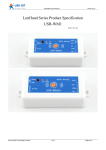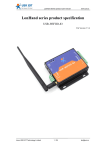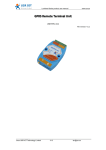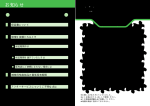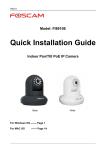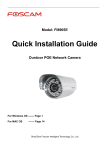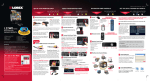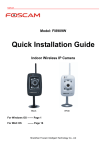Download Part 1. Set WP1 in STA mode, join your router
Transcript
Part 1. Set WP1 in STA mode, join your router 1. Open WLAN on your phone, search and see USR-WP1. Select to connect. 2. Open LonHand MINI software, see USR-WP1 online. Long press the icon, select web config. 3. Select English, click “Scan Router”, choose the router that you want the WP1 to join. 4. Fill in router password and save, then restart device. Part 2 Port forwarding As different router have different interface, we only take below as an example: 1. Log in your router setting page 2. Choose Port forwarding, choose Virtual Server 3. Service name: fill at will, example relay 4. External port: a large number, example 36985 5. Internal port: WP1 relay port, default 8899 6. Internal server IP: WP1 relay IP, you can check this IP in router list Part 3 Remote control 1. Disable WLAN and choose GPRS to test. 2. Open the APP, you can see the device is offline. 3. Press top right corner, select Add Device MAC: shown in the device list IP: public IP or DDNS Port: 36985 as you set in Step 2 Password: admin