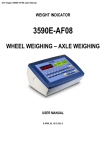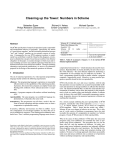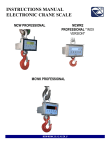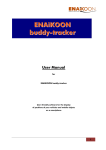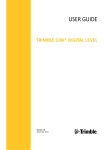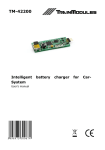Download User manual version 1.2.0.4
Transcript
WeiMonitor User manual version 1.2.0.4 INDEX 1 INTRODUCTION .................................................................................................................................................... 3 2 INSTALLATION ...................................................................................................................................................... 3 3 WIZARD CONFIGURATION..................................................................................................................................... 7 3.1 LANGUAGE CONFIGURATION ............................................................................................................................................ 7 3.2 SCALE CONFIGURATION .................................................................................................................................................. 8 3.3 OPERATION MODE....................................................................................................................................................... 10 4 MAIN SCREEN ..................................................................................................................................................... 13 5 ADVANCED MODES............................................................................................................................................. 16 5.1 SYSTEM SERVICE.......................................................................................................................................................... 16 5.1.1 Installation ..................................................................................................................................................... 16 5.1.2 Uninstall ......................................................................................................................................................... 16 6 WARRANTY AND USER LICENSE........................................................................................................................... 17 2 1 Introduction WeiMonitor is a software that allows a real‐time display of the weight values detected by one or more scales, using an indicator, to show whether these are within the values of tolerance, and to collect and manage data collected. To view the data, insert and configure scales and choose how to receive data. You can also manage users and select the desired language. 2 Installation The steps for installing the program are 6: Figure 1 – Setup (step 1) 3 Figure 2 – Setup (step 2) Figure 3 – Setup (step 3) 4 Figure 4 – Setup (step 4) Figure 5 – Setup (step 5) 5 Figure 6 – Setup (step 6) 6 3 Wizard configuration At the first start, a software wizard setup will be run to make the use of the program easy and intuitive. The configuration is divided in its interior in 4 steps: Language configuration Scale configuration Operation mode File save 3.1 LANGUAGE CONFIGURATION In this screen you can choose the desired language from the language list Figure 7 – Selection of the language 7 3.2 SCALE CONFIGURATION The scale can be configured in 2 different ways: • Automatic search. This mode allows the software to look for all serial ports on present scales. • Manual search. This mode allows the user to set the communication type of the scale Figure 8 – Scale configuration If you choose to use the Automatic Search, the screen below will be displayed with the relevant information related to ongoing research. Figure 9 – Automatic Search In the Manual Search, you can change the settings of the communication (COM, TCP‐IP, UDP) with their characteristics. The button Test the connection is designed to check whether there is a scale. The values chosen can establish communication between a software and a scale. 8 Figure 10 – Manual search The Next button will be enabled only when a scale was found. Figure 11 – Scale Found 9 3.3 OPERATION MODE In this screen you can choose the operation mode of the scale. They are 2 of them: From PC From scale In the first case, from PC → by the PC keyboard, the storage will only occur when the weight is stable. In case of a mode from PC → by Time, the storage will occur even if the weight is unstable. The functioning mode from PC allows you to store a weight or by pressing a keyboard button or by programming the save according to a fix time interval. Figure 12 – Functioning mode 10 If you select to use the PC functioning mode, the screen below will appear: Figure 13 – PC functioning mode You may choose whether to use the keypad buttons or a configured time interval to store. Figure 14 – Setting by Time In the category scale functioning mode, the string directly comes from the scale and you can set the separator. Figure 15 – Scale functioning mode 11 3.4 SAVING IN A FILE It makes possible to store the weights in case you want to keep track over time. In the case of storage, you can choose the file type (.txt or .csv) and if you want to save weights day by day (To create file with automatic name). The file with an automatic name will be automatically generated by the caption YYYY‐MM‐DD in the selected folder. The default folder to save to file is: C:\Dini\Data, but you can change the path through the button Change the path. Figure 17 – Saving the File 12 4 Main screen The main screen contains all the set scales (FULL version only). For each scale, you can choose whether to display the list of weighs made or track its progress through the graph. Each scale is connected to a resettable activity by the Configure button. Figure 7 – Main screen (weights) 13 The part related to the graph can be customized in its display by selecting the type of value (all columns are visible in the table of weights). 3 lines can also be inserted to indicate the thresholds of tolerance. It is present only if you select the PC functioning mode → by Time Figure 19– Main screen (Graphic) On the weight screen, you can choose the columns to display and save to a file (if this last option is enabled) by selecting Selects data to be saved. By clicking on its name, each column has the ability to change its heading, choose its size and decide to enable it in case of saving. 14 Figure 20 – Column selection (weights) In a Pc functioning mode, certain information regarding the scale are present: Tare Weight Display Zero Figure 21 – Information about scale (from Pc ) Every activity has its own toolbar that adjusts its state and manages the scale: Figure 22 – Toolbar activity It displays if a tare is present The emulation of writing allows you to write the weight in another active window, such as for instance storing the weight of a running file such as Excel, Word or any other program running. 15 5 Advanced modes 5.1 SYSTEM SERVICE If you want to start the program automatically, when you start your Operating System without the need to enter your credentials, you can do this by configuring the program with a system service, such as for example on a server. 5.1.1 Installation Figure 23 ‐ Installation of the System Service During the installation of the following service, the credentials of an administrator user will be request. At the end of the installation, if it was done correctly, you will see a message confirming the installation. 5.1.2 Uninstall Figure 24 – Service system removing 16 6 Warranty and user license Ownership of the software It is expressly forbidden to copy, modify, resell and/or distribute the software without the explicit consensus of Dini Argeo. The products developed by Dini Argeo are of the exclusive ownership of Dini Argeo. Any reference to other firms and/or registered marks owned by other firms may be cited only for the purpose of plain reference. Warranty Dini Argeo guarantees that the software will work in substantial conformity with the analysis, manuals and the documents accompanying the product, for a period of 90 days from the date of purchase (for standard software) or from the date of testing (for special software): for this entire time period the customer will have to test the software in its entirety and communicate any inexactness to Dini Argeo who commits itself to supply all the necessary assistance in order to resolve any inexactness, functioning problem, or "bug" (expressly recognized as that) of the released software, in the shortest time possible. Once 90 days have passed from the software release any modification or variation to the software must be regularly invoiced as an intervention of modification. Dini Argeo does not guarantee the functioning of the software on machines that do not satisfy the specified requirements or on which are installed products by third parties who interfere directly or indirectly with the functioning of the software. In case of installation, removal or replacement of any network device that modify the MAC address of the hardware on which the software has been installed, the software license will be invalidated and the software will stop to work. If the software is installed on a virtual machine, the machine requires Internet connection. Should the machine fail to connect to Internet for more than 45 days the software will cease to work. Specific warning advice will inform the user of this event starting from the first day of lack of connection and then for the following 44 days. At the end of this period the software will stop to function until a new connection to Internet will be established. Declaration of responsibility In no event will Dini Argeo be liable for the damages (including, without limitations, the damage caused by loss of profits, interruption of the activities, loss of data, or other economic losses) deriving from the use of the software, even in the case that Dini Argeo has been advised of the possibility of such damages. 17