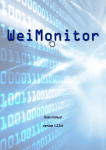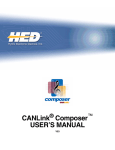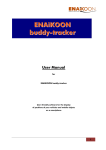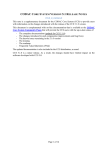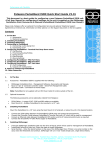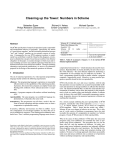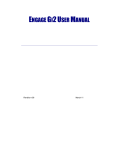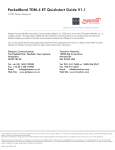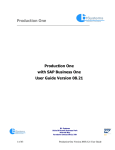Download User Manual Version 1.25
Transcript
User Manual Version 1.25 1 INDEX 1 INTRODUCTION .................................................................................................................................................... 3 2 INSTALLATION ...................................................................................................................................................... 3 3 SOFTWARE ACTIVATION ....................................................................................................................................... 6 Automatic Registration ................................................................................................................................................ 6 Activation by E-mail ..................................................................................................................................................... 8 Activation by phone call ............................................................................................................................................... 9 4 SCALE CONFIGURATION...................................................................................................................................... 10 Automatic search ....................................................................................................................................................... 11 Manual search ............................................................................................................................................................ 12 5 ARCHIVES COMPILATION .................................................................................................................................... 15 WARRANTY AND USER LICENSE ................................................................................................................................... 17 Declaration of responsibility ....................................................................................................................................... 17 2 1 INTRODUCTION DBManager.NET allow to manage and view databases on 3590 instruments by PC with an user friendly interface. It also possible to select the desired language. 2 INSTALLATION To install the program follow this procedure: Run Setup as administrator 3 Select your language and click “OK” Read Warranty and user licence and click “I Agree” 4 Choose the installation path and click “Install” When the installation is completed click ”Close” 5 3 SOFTWARE ACTIVATION When software is not activated, it starts with the following screen: After 10 seconds, you can use it in DEMO mode or you can Register it. Press Register Now key and select how to activate it 1. 2. 3. Automatic mode: it is the easiest method but it requires the use of the internet during the activation. If Internet communication is disabled, you must enable it only for a few minutes in order to activate the software and then you can turn it off. Mode by E-mail: it is a manual method. First, please, withdraw the code provided or by registered mail from the software manufacturer. Mode by Phone: it is a manual method. First, please, withdraw the code provided or by registered mail from the software manufacturer. Automatic Registration Connect the PC to Internet 1. Press Automatic key 2. Enter the activation code provided 6 3. Now, the activation procedure continues automatically 4. Once the registration end successfully, close this screen to end the procedure. Now the program is ready to work. 7 If you have not an internet connection, you can choose one of the other two activation modes after revoked the provided code by the software manufacturer Activation by E-mail Click on E-mail key and you need to: 1. 2. 3. 4. Generate the license requested file "LicenseRequest" Send it via e-mail Wait for the complete file license Import the complete file license received The PC asks if you have an activation code. If not, press No key The PC creates the file “Licence Request” to be saved and forwarded to the manufacturer by e-mail indicating the name of the company and the software to be registered Soon, the producer you will send by email a file DiniargeoLicence.Lic indicating the activation code. Repeat the procedure and when the PC asks if you have an activation code, press Yes key 8 A window appears with a grid of 18 numbers to fill. Press Import key and import the code that came from the manufacturer and which has been saved on your PC. A series of numbers appear in the grid. Press Register key. Activation is completed but the PC requests to restart the software. Activation by phone call If you wish to choose the phone mode, press By phone and call who provided to you the software 9 4 Scale configuration To create a new scale database, go to Tools on the top left corner and click Select your language and click 10 A window appears and it allows to set the connection parameters If you choose it auto scan the serial ports to find connected scales(recommend). If you have a network scale go to the next step. If you choose manually you need to insert the serial or TCP-IP parameters Automatic search Select your scale and click 11 Manual search Choose if you connect the scale via COM (serial port) or TCP – IP (network) Insert the communication parameters and click to test the connection. If a scale has found a message appears, if not, check if the parameters are correct or if the scale is connected correctly to PC. When you have dove click 12 Compile metrological scale parameters like number of connected scale, capacity, division, decimals and click DBManager starts to read archive structure, it is possible to change the labels of Archives clicking on the label and Enable/Disable fields. 13 To proceed click The software start to read all archives, wait until it ends 14 5 Archives compilation Legend: Modify the record View the record Send to the indicator the selected records Create a new record Delete selected records Refresh the window Modify archive labels Recive all archives from the indicator Send all records to the indicator Delete the scale on DBManager 15 To modify a record click on A window will appears and it is possible to edit the descriptions Then click on Now the article is compiled, click on to save it to send it to the indicator 16 Warranty and user license Ownership of the software It is expressly forbidden to copy, modify, resell and/or distribute the software without the explicit consensus of Syntweb. The products developed by Syntweb are of the exclusive ownership of Syntweb. Any reference to other firms and/or registered marks owned by other firms may be cited only for the purpose of plain reference. Warranty Syntweb guarantees that the software will work in substantial conformity with the analysis, manuals and the documents accompanying the product, for a period of 90 days from the date of purchase (for standard software) or from the date of testing (for special software): for this entire time period the customer will have to test the software in its entirety and communicate any inexactness to Syntweb who commits itself to supply all the necessary assistance in order to resolve any inexactness, functioning problem, or "bug" (expressly recognized as that) of the released software, in the shortest time possible. Once 90 days have passed from the software release any modification or variation to the software must be regularly invoiced as an intervention of modification. Syntweb does not guarantee the functioning of the software on machines that do not satisfy the specified requirements or on which are installed products by third parties who interfere directly or indirectly with the functioning of the software. In case of installation, removal or replacement of any network device that modify the MAC address of the hardware on which the software has been installed, the software license will be invalidated and the software will stop to work. If the software is installed on a virtual machine, the machine requires Internet connection. Should the machine fail to connect to Internet for more than 45 days the software will cease to work. Specific warning advice will inform the user of this event starting from the first day of lack of connection and then for the following 44 days. At the end of this period the software will stop to function until a new connection to Internet will be established. Declaration of responsibility In no event will Syntweb be liable for the damages (including, without limitations, the damage caused by loss of profits, interruption of the activities, loss of data, or other economic losses) deriving from the use of the software, even in the case that Syntweb has been advised of the possibility of such damages. 17