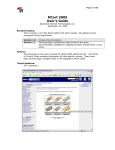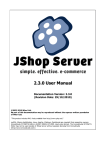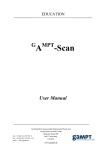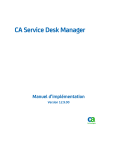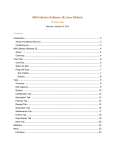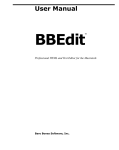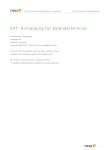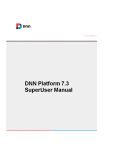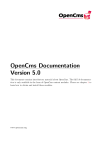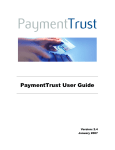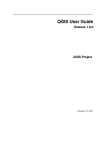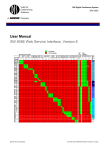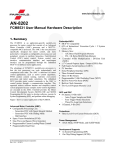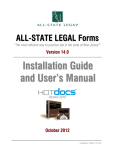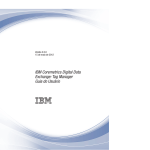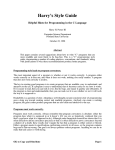Download Templates Manual v2.2.0 - JShop E
Transcript
Templates Manual v2.2.0
Documentation Version: 2.2.0
(Revision Date: 03/04/2009)
©2003-2009 Whorl Ltd.
No part of this documentation may be reproduced without the express written permission
of Whorl Ltd.
"This product includes PHP, freely available from http://www.php.net/"
mySQL, Xitami, phpMyAdmin, Linux, Apache, Windows, Quickbooks are copyright their respective owners.
InnovaStudio WYSIWYG Editor is ©2007 INNOVA STUDIO. Used under license. The InnovaStudio WYSIWYG
Editor may not be used outside of JShop Server without separate licensing from InnovaStudio
(http://www.innovastudio.com/)
Templates Manual v2.2.0 : Contents
Table of Contents
Part 1 Introduction
4
1.1 Intended
...................................................................................................................................
Audience
4
Part 2 The Default Templates
5
2.1 Default
...................................................................................................................................
Template Set
5
2.2 Section
...................................................................................................................................
And Product Page Templates
8
2.3 CSS
...................................................................................................................................
Files
8
2.4 Email
...................................................................................................................................
Templates
8
2.5 About
...................................................................................................................................
page.php
8
Part 3 tSys - The Template Language
10
3.1 Introduction
................................................................................................................................... 10
3.2 Variables
...................................................................................................................................
and Attributes
10
3.3 Variable
...................................................................................................................................
Formatting Options
10
3.4 Language
...................................................................................................................................
Reference
11
3.4.1
3.4.2
3.4.3
3.4.4
3.4.5
3.4.6
3.4.7
include
......................................................................................................................................................... 11
loop
......................................................................................................................................................... 11
if ......................................................................................................................................................... 12
set......................................................................................................................................................... 13
math
......................................................................................................................................................... 14
form
......................................................................................................................................................... 14
option
......................................................................................................................................................... 14
3.5 Standard
...................................................................................................................................
Variables
15
3.6 Embedding
...................................................................................................................................
Variables in PHP
15
3.7 Error
...................................................................................................................................
Messages
16
3.8 Compiled
...................................................................................................................................
vs Uncompiled Templates
16
Part 4 Template Settings
17
4.1 Template
...................................................................................................................................
Settings in JShop Server
17
4.2 Overriding
...................................................................................................................................
Normal Template Settings
17
4.3 Setting
...................................................................................................................................
Different Template Directories
17
4.4 The
...................................................................................................................................
xForce Command
18
Part 5 Template Variables And Attributes
19
5.1 How
...................................................................................................................................
JShop Server's Variables Work
19
5.2 Outputting
...................................................................................................................................
Variables For Debugging
19
5.3 Multiple
...................................................................................................................................
Languages
19
5.4 General
...................................................................................................................................
Form Notes
20
© 2009 Whorl Ltd.
3
5.5 Available
...................................................................................................................................
Variables
21
5.5.1 Products
......................................................................................................................................................... 21
5.5.2 Sections
......................................................................................................................................................... 26
5.5.3 Cart
......................................................................................................................................................... 27
5.5.4 Company
......................................................................................................................................................... 29
5.5.5 Customer
......................................................................................................................................................... 29
5.5.6 Addresses
.........................................................................................................................................................
(Delivery Addresses)
30
5.5.7 Wishlist
......................................................................................................................................................... 31
5.5.8 Ordering
......................................................................................................................................................... 32
5.5.9 Order
......................................................................................................................................................... 32
5.5.10 Languages
......................................................................................................................................................... 34
5.5.11 Currencies
......................................................................................................................................................... 34
5.5.12 Snippets
......................................................................................................................................................... 35
5.5.13 Labels
......................................................................................................................................................... 35
5.5.14 Options
......................................................................................................................................................... 35
5.5.15 Paging
.........................................................................................................................................................
Variables
36
5.5.16 News
......................................................................................................................................................... 36
5.5.17 Users
.........................................................................................................................................................
Online
37
5.6 Paperwork
...................................................................................................................................
Templates
37
Part 6 Developing Template Sets
39
6.1 Introduction
................................................................................................................................... 39
6.2 Creating
...................................................................................................................................
a templateset.php File
39
6.2.1
6.2.2
6.2.3
6.2.4
6.2.5
6.2.6
Field
.........................................................................................................................................................
Type: text
41
Field
.........................................................................................................................................................
Type: select
42
Field
.........................................................................................................................................................
Type: image
42
Field
.........................................................................................................................................................
Type: yesno
43
Field
.........................................................................................................................................................
Type: color
43
Field
.........................................................................................................................................................
Type: separator
43
6.3 tSys
...................................................................................................................................
templateset Collection
44
6.4 How
...................................................................................................................................
Options Are Stored
44
6.5 CSS
...................................................................................................................................
Editor Support
45
Index
46
Introduction : Intended Audience
1
Introduction
1.1
Intended Audience
4
This document covers the template system, default template set and template variables and attributes. It is
intended for those looking for more information on changing the templates for their store and for designers
looking to develop template sets for distribution or those wanting to provide their end-users with functionality
that can be controlled with template options.
This documentation should be read in conjunction with the Templates section of the main JShop Server User
Manual which details the end-user experience in the Templates section of the JShop Server administration
system.
4
The Default Templates : Default Template Set
2
The Default Templates
2.1
Default Template Set
5
The default template set is located in the templates/default/ directory. Below is a description of each of the
templates and what they are for. They are presented in alphabetical order for ease of location and the .html
has been omitted. If you have a version previous to 2.2.0, you can obtain the new default templates from the
Registered Users Area. A template set also includes a file called templateset.php in its directory - you should
not need to add this unless you want to add some functionality for the template options screens in the
administration system. Please see the Developing Template Sets section for more information.
Template
Description
3dsecure
Transferring page for 3D Secure transactions. Only applicable
if you are using a direct integration gateway and your
gateways supports 3D Secure.
3dsecurewrapper
Wraps your store design around the 3D Secure password
entry page if the customer has to do this to authenticate their
transaction. Only applicable if you are using a direct
integration gateway and your gateways supports 3D Secure.
advsearch
The advanced search page
affiliateaccount
Main affiliate account page
affiliatebanners
Affiliate account page showing banners available
affiliateedit
Affiliate edit account details page
affiliatelogin
Affiliate login page
affiliatepayments
Affiliate account page showing payments made
affiliatesales
Affiliate account page showing sales commissions earned
affiliatesignup
New affiliate signup page
affiliatesignupthanks
Affiliate signup confirmation page
affiliatestats
Affiliate account statistics page
cart
The cart / basket page
cartstockproblem
Page shown if there is a stock problem when the customer
tries to logout.
checkoutlogin
First step in checking out where a customer can login etc.
checkoutstep1
Checking out step 1 (billing address)
checkoutstep2
Checking out step 2 (delivery address)
checkoutstep3
Checking out step 3 (payment details)
checkoutstep4
Checking out step 4 (final confirmation)
contact
Contact form
contactsent
Contact form successfully sent
customeraccount
Main customer account page
customeraddress
Add / edit customer delivery address
customeraddresses
List of customer’s delivery addresses
customerdetails
Edit customer’s account details
5
The Default Templates : Default Template Set
customerlogin
Login to customer account
customernew
Create new customer account
customerorder
Showing a customer’s order
customerorderlist
List of customer’s past orders
customerreview
Customer entering review page
customerreviewerror
Error adding customer review page
customerreviewthanks
Successful adding of customer’s review
customerwishlist
Customer’s wish list
databaseproblem
Template used if the system cannot connect to the database
downloadproblem
Page shown if the customer’s digital product download link is
not correct or expired.
forgottenpassword
Forgotten password page
forgottenpasswordsuccess
Successfully sent customer’s new password
gatewaytransfer
Page used when transferring the customer to a payment
gateway to pay
giftcert_print
Postal gift certificate template
giftcertificate
Gift certificate details page
giftcheckoutstep1
Gift certificate checkout out step 1 (billing address)
giftcheckoutstep3
Gift certificate checking out step 3 (payment details)
Note: there is no step 2 for gift certificates
giftcheckoutstep4
Gift certificate checking out step 4 (final confirmation)
help
Main help page
index
The front page for the store
newsletteractivation
Information page shown when signing up for the newsletter if
you have the double-opt in option turned on.
newslettererror
Error adding email address to newsletter mailing list
newslettersubscribe
Subscribed to newsletter success
newsletterunsubscribe
Unsubscribed from newsletter success
orderfailed
Order payment has failed
ordersuccess
Order payment has been a success
privacy
Privacy statement
product
The product page
productreviews
Extended customer reviews page for a product
receipt
Order receipt template
search
Search results page
section
The section page
send2friend
The send to a friend page
send2friendsent
Page shown after filling in the send to a friend page
terms
Terms and conditions page
6
6
The Default Templates : Default Template Set
unavailable
7
Shop is unavailable page
There are also a number of includes that the default templates use to make re-using parts much easier. The
includes can be found in the includes sub-directory of the templates directory. Here’s what each of the includes
shipped with JShop Server does:
Template
Description
address_fields
Contains the loop that outputs all the fields that a customer
needs to enter for a delivery address.
affiliate_fields
Contains the loop that outputs all the fields that an affiliate
needs to enter for their account details.
breadcrumb
Used to show the breadcrumb trail at the top of all the pages
in the store
customer_fields
Contains the loop that outputs all the fields that a customer
needs to enter for their main account details.
footer
Contains the footer for all the pages in your store, e.g.
copyright statements etc.
leftmenu
This contains all the left menu boxes for your store pages
order_address_fields
As address_fields but for delivery address fields when
ordering.
order_customer_fields
As customer_fields but for billing address fields when
ordering.
order_extra_fields
Outputs the extra ordering fields on the order confirmation
page.
order_giftcertificate
Outputs the fields used for gift certificate ordering
ordering_cart
Outputs the shopping cart. Used in the ordering process.
productblock
The HTML block used to output products on section pages and
search pages etc.
productmenulist
HTML formatting used when outputting products on the right
menu bar lists
rightmenu
This contains all the right menu boxes for your store pages
search_paging
Includes paging links on the search results page
section_paging
Includes paging links on the section results page
sectionblock
The HTML block used to output sections in your store
top
Create the top and left sections of the store pages.
Includes are a very powerful way to help keep maintenance down to a minimum by allowing you to create only
one copy of a particular item. For instance, the standard templates with JShop Server use top.html and
bottom.html to create all the navigation for the pages, so if we need to update the navigation we only need to
update those files.
Finally in the main templates/ directory is where you'll find a number of special JShop Server templates and
order paperwork templates. These are as follows:
Template
Description
7
The Default Templates : Default Template Set
2.2
giftcert_print
Postal gift certificate template
databaseproblem
Template used if the system cannot connect to the database
receipt
Order receipt template
8
Section And Product Page Templates
The default templates include one template for the sections page and one for the product pages in your store.
However, against each section and product in your store you can pick which template you would like to use, so
it’s perfectly possible to have several different section page or product page templates and use different ones
on different sections or products. Please see the ‘Contents’ section of the JShop Server User Manual for more
information on how to edit sections and products.
If you change template sets and you currently have some products or sections setup to use templates
other than product.html and section.html and these cannot be located in the new template set, JShop
Server will automatically display them using the default product.html or section.html template.
2.3
CSS Files
The default template set includes a number of CSS files, mainly for different colour variations of the template
set but also for modifications to the core CSS selectors in order to change the width of the site when this is
changed in the template options for the default templates. The CSS files are as follows:
blue.css - Full styling for the default templates with a blue colour scheme.
red.css - Full styling for the default templates with a red colour scheme.
green.css - Full styling for the default templates with a green colour scheme.
fixedwidth.css - CSS file used to modify some selectors if you have selected to run your site at a fixed
width in the template options for the default template set.
· fullwidth.css - CSS file used to modify some selectors if you have selected to run your site at full width in
the template options for the default template set.
·
·
·
·
blue.css, red.css and green.css can be edited freely with JShop Server's in-built CSS editor. We do not
recommend editing fixedwidth.css or fullwidth.css using this editor.
2.4
Email Templates
The email templates use exactly the same format for variables as the HTML templates for your actual store but
are stored in the JShop Server database. Although information is more limited in availability in the email
templates, many of the attributes and variables can still be used. Email Templates are edited by going to
Templates -> Email Templates in the JShop Server administration system. Please refer to the JShop Server
User Manual for more information on this.
2.5
About page.php
page.php is a special page in JShop Server. It has no particular function apart from showing whatever
template you use with it. This means that you can create any number of additional templates for different
pages within your site and still have the control that JShop Server gives you. For instance, in the templates that
come with JShop Server, we use page.php to show the Privacy, Help and Terms and Conditions pages which
enables us to keep the look, feel and store information on screen along with those pages.
To use page.php, you simply enter the following into your template where you want the link to appear:
8
The Default Templates : About page.php
9
<a href="{page=template.html}">Your Link</a>
Using the above method will ensure that JShop Server outputs the URL compatible with your search engine
safe URL settings. You can also do the following, however:
<a href="page.php?xPage=template.html">Your Link</a>
In both examples template.html is the template you want to use to display this page and this is picked up from
the directory for the current template set in use.
9
tSys - The Template Language : Introduction
3
tSys - The Template Language
3.1
Introduction
10
JShop Server uses an in-built template system for designing your shop’s appearance, developed by ourselves
called tSys. This template system allows you to include data from your store quickly and easily, whilst keeping
everything in html files and provides support for compiling templates to speed up page execution on sites
where the design has been completed and remains static.
tSys is designed to be lightweight, easy to pick up and understand, but powerful enough to accomplish most
tasks you would need to do in your templates. It also provides the ability to embed PHP directly into the
templates so if there is functionality you require in order to achieve something in the templates not provided by
tSys, you are free to include PHP as would normally do (in <?php and ?> tags) directly within your templates.
We would always recommend that you try to stick to tSys as much as possible and only break out into PHP
where necessary. For those that need this functionality, please refer to the Embedding Variables in PHP section
of this documentation which provides the format you should use for including normal template variables
directly in your own PHP blocks.
In order to increase the speed of the template system, all commands, properties, variables and attributes
are case-sensitive. This saves the template system having to do case insensitive matches.
3.2
Variables and Attributes
tSys uses the notion of variables and attributes that, whilst they may appear to be the same thing, are
essentially different to tSys. A variable is a top-level collection of attributes. Take the following example,
designed to output the name of a product on a product page template:
{product.name}
product is the variable, name is the attribute. It's important to remember this, especially when using things like
the set directive, as you can only set or get values that are an attribute of a variable.
Within a variable, however, there can be other variables as well as attributes. For instance, {product.
pricing.quantitytable.entries} is a variable which contains a collection of entries that can be looped
around to output their attributes. Please see the loop section for more information on looping.
When used within tSys language directives, the { and } brackets are dropped from the variable/attribute
reference, e.g.:
<#if:customer.loggedin:eq:Y#>
Hey, welcome back {customer.firstname}
<#/if#>
This checks the value of {customer.loggedin}.
3.3
Variable Formatting Options
When outputting a text variable you can limit the number of characters that are displayed, like this:
{sections.shortdescription:10}
The above example will limit the number of characters of the section’s short description to 10 characters,
stripping out any HTML tags before hand. In addition you can add a further part to the formatting, like this:
10
tSys - The Template Language : Variable Formatting Options
11
{sections.shortdescription:10:dots}
This will not only limit the output to 10 characters but also add 3 dots to the end if the short description is
actually longer than 10 characters.
In addition to ‘dots’, the following formatting options can also be used:
· dots_keeptags – The same as dots but does not strip out HTML tags
· keeptags – The same as using just a length limiter but does not strip out HTML tags
Note: These should only be used on string type variables, e.g. any number variables should not be treated
in this way.
3.4
Language Reference
3.4.1
include
The include directive makes it easy to re-use templates on multiple pages. For instance, in the templates that
are installed with JShop Server, we use an include to include top.html (which contains the header bar) and
footer.html (which contains the footer for your store). This means we only have to keep one file up to date, to
update these parts of the page. Of course you can use includes as much as you like and most people will find it
useful to keep parts of the page you want to re-use in separate include files.
To include a file, you do the following:
<#include:includes/top.html#>
This will include the template top.html, replacing the include directive with the contents of top.html. Any
variables or other directives within top.html will also be recognised and used. You'll notice that the example
refers to a sub-directory called includes. All include directives are processed relative from the current template
set's directory, e.g. templates/default/
3.4.2
loop
The loop command loops round a collection of records, outputting the HTML contained between the <#loop#>
and <#/loop#> directives. For instance, on many pages a variable called products is available (for instance, on
a section page). You can do the following to loop through all the products:
<#loop:products#>
<br/>{products.name}
<#/loop#>
This will loop through all the products, outputting the product name for each.
When you setup a loop there are two special variables that are created. For instance in the example above we
also have access to:
{loop.products.total} – the total number of records
{loop.products.count} – the current number of times the loop has been run (starting at 1).
So, working on the example above, we can change this to put a number in-front of each of the products that’s
output:
<#loop:products#>
<br/>{loop.products.count}. {products.name}
<#/loop#>
11
tSys - The Template Language : Language Reference
12
Now, the product names will be output with a 1 in front of the first one, 2 in front of the second one etc. In
addition, we could give a total count underneath the products:
<#loop:products#>
<br/>{loop.products.count}. {products.name}
<#/loop#>
<p>Total Products: {loop.products.total}</p>
Note that the total variable can be used outside the loop and it will still remember the total number of records
that was output.
There is a second part to the loop directive which can be excluded (as we have done in the above examples)
or included, as below. This is the limit amount and, if included, it will limit the number of times the loop runs to
this value.
<#loop:products:5#>
<br/>{products.name}
<#/loop#>
The above example will limit the output to 5 products, no matter how many records are available. This is
useful if you never want to show more than a certain number of records in a situation – for example, you may
want to limit the bestsellers list to no more than 10 products.
3.4.3
if
For those of you not familiar with programming languages, an if statement has a test and does something if
that test is true. For instance:
<#if:customer.loggedin:eq:Y#>
Hey, welcome back {customer.firstname}
<#/if#>
The above example tests to see if the variable {customer.loggedin} is equal to Y. If it is, it will output the
‘Hey, welcome back {customer.firstname} HTML, replacing {customer.firstname} with the customer’s
first name. But the if statement also has another part to it, that means you can do something else if the test
isn’t true. Expanding on the above example, we could do the following:
<#if:customer.loggedin:eq:Y#>
Hey, welcome back {customer.firstname}
<#else#>
You’re new here. Why don’t you open an account with us!
<#/if#>
We’ve used the <#else#> directive in the above example to output something different if the customer isn’t
logged in.
In addition there is and <#elseif#> directive that can be used like this to chain together decisions:
<#if:product.scLevel:eq:0#>
Out of stock!
<#elseif:product.scLevel:lt:5#>
Only a few left!
<#else#>
We've got lots of them!
<#/if#>
So what tests are available? We’ve seen the use of eq to test if a variable is equal (the same as) a value, but
you can also use the following tests:
12
tSys - The Template Language : Language Reference
·
·
·
·
·
·
·
·
·
·
·
·
·
·
·
·
13
eq - tests if the values are equal
neq - tests if the values are not equal
blank - tests if the value is blank
even - tests if a number is even
odd - tests if a number is odd
mod - performs modulus on a number
lt - tests to see if a variable is less than a value
lte - tests to see if a variable is less than or equal to a value
gt - tests to see if a variable is greater than a value
gte - tests to see if a variable is greater than or equal to a value
starts - tests to see if a string starts with certain characters
nstarts - tests to see if a string does not start with certain characters
ends - tests to see if a string ends with certain characters
nends - tests to see if a string does not end with certain characters
contains - tests to see if a string contains certain characters
ncontains - tests to see if a string does not contain certain characters
3.4.4
set
The set directive allows you to quickly and easily copy a variable to another variable for use in your templates.
It is ideal for creating re-usable include files across the whole of your site. For instance, a variable collection in
the templates can be copied to a new variable and existing code re-used:
<#if:loop.randomproducts.total:gt:0#>
<#loop:randomproducts#>
<#set:prod:randomproducts#>
<#set:counter:loop.randomproducts.count#>
<#include:includes/listoutput.html#>
<#/loop#>
<#/if#>
<#if:loop.specialoffers.total:gt:0#>
<#loop:specialoffers#>
<#set:prod:specialoffers#>
<#set:counter:loop.specialoffers.count#>
<#include:includes/listoutput.html#>
<#/loop#>
<#/if#>
You’ll see this used extensively in the default templates for outputting the product lists on the right part of the
screen. This allows you to maintain a single piece of HTML to output similar styles for different collections. In
addition you can also use the set directive to set static values:
<#set:myvar.myattribute#>this is a string<#/set#>
You can also include existing attributes within such a set directive:
<#set:myvar.myattribute#>this is a<#/set#>
<#set:myvar.myattribute#>{myvar.myattribute} string<#/set#>
This would result is {myvar.myattribute} outputting 'this is a string'.
When using set to create an attribute you should use the {variable.attribute} format, rather than just
{attribute} for it to operate correctly. The only exception to this is when you're wanting to set a group of
attributes to a variable, as in the first example in this topic.
13
tSys - The Template Language : Language Reference
3.4.5
14
math
The math directive allows you to perform mathematical operations on numeric variables and attributes and set
the result to another variable. For example:
<#math:myvar.myattribute#>20<#/math#>
<#math:myvar.myattribute#>20*5<#/math#>
<#math:myvar.myattribute#>20*{loop.products.total}<#/math#>
You can re-use variables already set with math, like this:
<#math:myvar.myattribute#>20<#/math#>
<#math:myvar.myattribute#>{myvar.myattribute}/2<#/math#>
When {myvar.myattribute} is used in a template it would output 10 in the above example.
In addition there is a second argument for the math function that allows you to set the rounding, e.g.:
<#math:myvar.myattribute:integer#>20/4.5<#/math#>
Would give a value of 4 for {myvar.myattribute}. You can use 'integer', 'int' or 0 to output as an integer or
any other number to output a required number of decimal places, e.g:
<#math:myvar.myattribute:2#>20/4.5<#/math#>
Would give a value of 4.44 for {myvar.myattribute}
Standard arithmetic operators are supported, e.g. * / % + - along with parenthesis.
3.4.6
form
The form directive is now depreciated and has been replaced by a variable called {form}. Please see Standard
Variables topic for more information on this. If you are currently using <#form#> in your templates we
recommend that you replace it with the {form} method to ensure compatibility with newer versions of JShop
Server.
3.4.7
option
The option directive let's you set tSys options directly in the templates. There are currently two options
implemented, although this will expand in the future.
<#option:striphtmlcomments:true#>
A new feature in tSys is the stripping of HTML comments which does have a new option in the JShop Server
admin system but can also be set using the options directive. Set it to true if you would like HTML comments
removed, false otherwise. Setting this in the template will, with the new version of JShop Server, override the
setting within JShop Server's admin system.
<#option:contentheader:text/html:iso-8859-1#>
This option lets you set the mime type and character set for the document and is output as a PHP header() .
You can omit the character set if you wish to so <#option:contentheader:text/html#> is also a valid
setting for this option. Obviously the text/html and iso-8859-1 can be set to your own choice.
14
tSys - The Template Language : Standard Variables
3.5
15
Standard Variables
tSys has access to some special variables that you can use in your templates. These are provided as-is and
have not been sanitized in any way so if you are using them directly in your templates you should ensure that
you sanitize them as required using PHP in your templates.
Variable: browser
This contains a few attributes to help you identify the currently browser being used to view your store.
· {browser.short} - JShop Server's own short identification for the browser viewing the site, e.g. IE for
Internet Explorer, FF for Firefox.
· {browser.long} - A longer identification including version number, e.g. IE6, IE7 etc.
· {browser.version} - A numeric representation of the browser version, e.g. 7, 5.5 etc.
· {browser.agent} - The full agent as provided by the browser.
The routines/browserDetect.php file contains a complete list of the browsers currently detected by JShop
Server and what the equivalent entries will be in the browser variable.
Variable: form
This variable contains any POST or GET information submitted to the page being viewed. This is provided as-is
with no sanitization.
· {form} - All POST and GET variables together, e.g. a field called 'id' by either GET or POST would be
available as {form.id}
· {form.get} - Separate collection of just GET variables, e.g. a field called customer submitted by GET would
be available as {form.get.customer}
· {form.post} - Separate collection of just POST variables, e.g. a field called name submitted by POST would
be available as {form.post.name}
Variable: server
This simply contains a collection of all the server environment variables available to PHP. It is a direct copy of
PHP's $_SERVER global variable.
3.6
Embedding Variables in PHP
If you wish to include PHP in your templates and you need access to some of the attributes available in the
template system you should prefix the variable with a *, like this:
<?php
$myVariable = {*product.name};
?>
This will ensure that the tSys template system outputs the correct variable code, otherwise parse errors will
occur.
15
tSys - The Template Language : Error Messages
3.7
16
Error Messages
JShop Server includes some error trapping in the tSys template system which will alert you to directives that
have not been used correctly, e.g. the wrong number of parameters or a parameter that is not recognised.
However, we cannot capture everything and occasionally you will see PHP parse errors like the following:
Parse error: parse error in c:\Development\JShopServer\routines\tSys.php(332) : eval()'d
code on line 387
This parse error basically means that there is a problem with the PHP that your template is converted into. The
line number refers to lines in the compiled version of the template and not in the original template itself.
Generally these are due to opening a loop and not closing it, or opening an if statement and not closing it.
3.8
Compiled vs Uncompiled Templates
JShop Server’s template system includes the ability for you to pre-compile your templates and for it to store
this pre-compiled version. This makes them run much, much faster, than if they were uncompiled, which
requires that on each page load the template by parsed and the PHP version of it created and then run with
your data. For compiled templates, the stored compiled version is opened and run with your data.
When a template is compiled by JShop Server, it is basically converted into native PHP. This runs very fast
when a page is requested and adds only a few milliseconds onto the CPU time it takes a page to be created
and sent to the user. It is always advisable that you run your production store from compiled templates as this
basically means that taking the template and converting it into PHP (which is the time consuming part) is only
done once. When the page is requested again the native PHP version is opened instead.
There are some things you need to make sure of if you’re going to use compiled templates.
1. PHP must have full read/write access to the 'compiled' directory for the template set you are using.
2. Making changes to your templates will not automatically take effect on the site unless you force the
templates to recompile (see the ‘Templates’ section of the documentation for more information and the
‘Overriding Normal Template Settings’ section further on).
16
Template Settings : Template Settings in JShop Server
4
Template Settings
4.1
Template Settings in JShop Server
17
Please refer to the Templates section of the JShop Server User Manual for descriptions of the options available
in this section of the administration system. It provides the ability to change the mode that the templates are
being run in (compiled/uncompiled) and changing some configuration options for how tSys operates (including
stripping comments etc.)
4.2
Overriding Normal Template Settings
The xTFC command, when used with a URL will override the normal template settings – but only for you, e.g.:
http://www.yourdomain.com/index.php?xTFC=1
This will force the template system to run in Force Compile mode.
Likewise, there is an xRTU command which when used like this:
http://www.yourdomain.com/index.php?xRTU=1
This will force the template system to run in Uncompiled mode.
Both of the above settings can be removed by using 0 as the value, e.g.
http://www.yourdomain.com/index.php?xTFC=0
And this will reset your session to using the normal template settings.
4.3
Setting Different Template Directories
There’s no reason why you can’t run the same shop with different template sets, to give you completely
different output. For instance, you may have two different domain names and want the shop to have different
branding depending on which domain name the customer has used. This is possible with JShop Server, by
using a template command with the URL as so:
http://www.yourdomain.com/index.php?xTemplates=mydesign/
This example would use the template set located in templates/mydesign/ for the shop’s look, rather than the
default template set directory.
For reverse compatibility with versions prior to 2.2.0 you can still use new main template directories, e.g.
http://www.yourdomain.com/index.php?xTemplates=templates2/ would also check for a directory called
templates2 in the main JShop Server directory. We do not recommend continuing the use of such main
template directories (these will not appear for template selection in the admin system and no support for
template options or the CSS editor will be available). You should move these directories so they are within
the main templates/ directory as this previous functionality should now be considered depreciated and
we cannot guarantee continued support for it going forwards.
17
Template Settings : The xForce Command
4.4
18
The xForce Command
Although not directly related to the templates themselves, xForce is a useful feature that enables you to start a
new cart session.
Adding xForce to the end of your URL, like this:
http://www.yourdomain.com/index.php?xForce=Y
will force a new cart to be created for your session. This is useful if you have made changes to things such as
the default tax as it will reset your session to the defaults.
18
Template Variables And Attributes : How JShop Server's Variables Work
5
Template Variables And Attributes
5.1
How JShop Server's Variables Work
19
This section contains detailed information on the variables and attributes that are available in your templates
for displaying form fields, products, section, the shopping cart etc. Taken on their own this section may be
confusing at first which is why we suggest that you spend time looking over the default templates that are
installed with JShop Server.
As you know JShop Server is ready "out of the box" and is a fully functioning web store from the moment it is
installed. The templates are complete and correct and will probably give you better knowledge if they are
examined in conjunction with this documentation.
There is no way that we can cover all the possibilities within the documentation regarding the template system
there are simply too many ways that you could choose to display information, so you should expect some
trial and error. Some of the pages in JShop Server, such as customer login forms etc. only really have one set
of data, all of which should be used. Those pages and variables aren’t included in this documentation and the
default template set should be used as your reference. As we said in the previous topic, the best way to learn
about the variables available is to look at the templates – we’ve tried to include all those variables and
attributes in this documentation that may not appear in the default templates and to give you an overall feel for
how data is structured for your templates.
In addition, some things such as the options variable just have too many attributes to include in the
documentation although again we may be able to include these in the future. Finally, however, it is simply
impossible to cover every piece of data and every possible way of using that data in this documentation.
5.2
Outputting Variables For Debugging
A nice little trick if you want to see exactly what attributes you have available for a given variable, is to place
something like this temporarily at the top of your template:
<?php
print_r($this->theVariables["cart"]);
?>
This would output all the attributes and sub-attributes of the cart variable to the page which you can then look
through (this is normally best done through 'View Source…' as it’s much easier to read this way with proper
indentation).
5.3
Multiple Languages
Internally JShop Server finds the correct alternative language version for all those fields that can be specified
in multiple languages and outputs the version that should be used in the standard attribute name for the
language a customer is viewing your store with. For example with the products, {product.name} will always
contain the applicable language version of the product name. If the customer is using one of the alternative
languages you have setup and an alternative language version of the product name wasn’t found, then the
default language version would be used.
For all other text displayed on your store, JShop Server utilises labels, which can be maintained for all
languages in the JShop Server administration system in Templates -> Labels. The default template set that
comes with JShop Server uses labels exclusively for all text, so if you setup an alternative language in your
store you can enter the alternative language versions for all labels quickly and easily.
19
Template Variables And Attributes : General Form Notes
5.4
20
General Form Notes
All forms within JShop Server are created with normal form tags but using variables sent from JShop Server to
the template system. This ensures that the forms are constructed correctly with the correct form action. You
can add your own onSubmit validation to any of the forms if you wish and, you can also change the form
method from POST to GET should you need to. JShop Server is flexible in how form information can be
submitted.
In the default templates, on many of the customer fill-in forms, such as account details or the contact form etc.
we use a loop to display the form elements. This has only been done this way for ease of creating the default
templates. However, you can access form fields individually should you want to. For instance, the contact
form’s group of fields is as follows:
{contactform.fields} – This is the group of contact form fields that can be looped around.
In addition to loop method of accessing form fields, you can also access them directly. For instance with the
contactform, if you had a field called EmailAddress you can access the attributes of this field like this:
{contactform.field.EmailAddress.titleText}
This will show the title text for the EmailAddress field. Presenting fields in this manner gives you the freedom
to construct your forms however you wish.
Form fields generally have the following attributes:
Attribute
Values
Description
titleText
The title of the field
fieldname
The internal field name of the field
validation
0 or 1
validationmessage
fieldtype
If set to 1 this field has validation and will be
checked when submitted
Any applicable validation message for the field
TEXT or TEXTAREA
or CHECKBOX or
SELECT
The internal type of the field. You should
ensure that fields are displayed in the correct
manner.
size
The size of the field (only available for TEXT)
maxlength
The maximum number of characters that can
be entered into the field (only available for
TEXT)
cols
The number of columns to display (only
available for TEXTAREA)
rows
The number of rows to display (only available
for TEXTAREA)
content
The actual content of the field if any already
exists, e.g. when editing account details this
will contain the current value of the field.
error
selected
Y or blank
If set to Y then this field has been rejected by
the validation and you can use this to show the
validationmessage.
The currently selected item (only available for
SELECT)
20
Template Variables And Attributes : General Form Notes
options
21
The group of options (only available for
SELECT)
The best way to work out how JShop Server handles form fields is to look at the default templates. Using the
default templates as a guide you should find it easy to change how form fields are displayed on your store’s
pages.
Using the direct method, reordering form fields, deleting fields and adding new fields in the JShop Server
administration system will not take effect unless you manually add them into your templates. With the
loop method obviously this does not occur as the system simply loop around all the form fields available
in the correct order.
5.5
Available Variables
5.5.1
Products
Below is a list of the main attributes available for products.
Attribute
Values
Description
productID
Internal product ID
code
Product code
name
Product name
shortdescription
Short description
description
Full description
thumbnail
Image + Image path
Thumbnail image
mainimage
Image + Image path
Main product image
visible
Y or N
Product visibility status
metaDescription
Meta Tag Description
metaKeywords
Meta Tag Keywords
keywords
Search keywords
templateFile
Template used for product page
newproduct
Y or N
New Product status
topproduct
Y or N
Top Product status
scEnabled
Y or N
Stock control enabled or disabled for this
product
scLevel
Actual stock level
scWarningLevel
Stock warning level
scActionZero
Action to perform is stock falls below 1 unit.
productType
N
weight
Only N at the moment, reserved for future use.
Weight of the product
taxrate
0, 1 or 2
Tax rate for the product
freeShipping
Y or N
Does product have free shipping.
specialoffer
Y or N
Is product on special offer.
21
Template Variables And Attributes : Available Variables
price
Formatted price
This is the product price and will include tax if
the customer account type that the user is
assigned to has this option set.
priceextax
Formatted price
This is the product price excluding any tax
priceincax
Formatted price
This is the product price including any tax
pricetax
Formatted price
This is the tax price for the product
rrp
Formatted price
This is the normal price and will include tax if
the customer account type that the user is
assigned to has this option set.
rrpextax
Formatted price
This is the normal price excluding tax
rrpinctax
Formatted price
This is the normal price including tax
rrptax
Formatted price
This is the tax amount for the normal price
rrpDifference
Formatted price
This is the difference between the price and
normal price fields
rrpPercent
22
This is the percentage difference between the
price and normal price fields
inCart
Y or N
Flag showing if the product is in the customer’s
cart or not.
ooprice
Formatted Price
This is the one-off product price and will
include tax if the customer account type that
the user is assigned to has this option set.
oopriceextax
Formatted Price
One-Off price excluding tax
oopriceinctax
Formatted Price
One-Off price including tax
oopricetax
Formatted Price
Tax amount for the One-Off price
isDigital
Y or N
Flag showing if the product is a digital product
or not
allowDirect
Y or N
Flag showing if the product can be viewed
direct, even if the product is set to be invisible.
ignoreDiscounts
Y or N
Flag showing if the product is excluded from
customer account type discounts
minQty
Number
Minimum quantity that can be ordered.
maxQty
Number
Maximum quantity that can be ordered.
groupedProduct
Y or N
Flag showing if the product is a group product
or not.
5.5.1.1 Product Extra Fields
There are two ways in which the extra fields for products can be accessed.
First of all there is a group of extra fields. This is what the standard JShop Server templates use. It ensures
that all extra fields are picked up and displayed (if applicable to a particular product). The main group of extra
fields is {product.extrafields}
Secondly, the extra fields can be accessed directly by their field name. For instance, if you had an extra field
called autograph, this can be accessed like so:
{product.extra_autograph.title} – to display the title of the autograph field.
22
Template Variables And Attributes : Available Variables
23
Notice that extra_ has to be added in front of the extra field’s name for it to be picked up correctly.
Which ever way you access the extra fields, the following attributes are available for each extra field:
Attribute
Values
Description
name
The extra field’s name
title
The extra field’s title
type
TEXT, TEXTAREA,
SELECT, IMAGE,
CHECKBOXES and
RADIOBUTTONS
The extra field’s type. Note: You should ensure
that you display the extra field correctly
according to its type, otherwise this may cause
incorrect functioning of the automatic price
update scripts.
content
The content of the field for this product.
options
Only for SELECT, CHECKBOXES and
RADIOBUTTONS types. This is a group of
options that can be looped around. Each option
has the following attributes:
option – the text for the option
exvalID – the internal option ID which must be
used as the value sent to the cart.
The extra field attributes are only available on the product page and only for the product that is being
viewed. They are not available for each product in a group.
5.5.1.2 Product Flags
If you have setup any extra product flags using the Product Flags option in the Contents section of the
administration system, you can access these in the template system via. a sub-group called flags. For example
if you had a flag called isLimited then you could use the following to check the value:
<#if:product.flags.isLimited:eq:Y#>
This product is available in limited amounts
<#/if#>
5.5.1.3 Add to Cart Form
You can include the Add To Cart form for a product anywhere where you list a product and, obviously, on the
product page itself. For each product page the form is started like this:
<form name="{product.form.name}" action="{product.form.action}" method="POST"
onSubmit="{product.form.onsubmit}">
This ensures that the correct form is created for the product. If you look at the default templates you’ll see that
on the section pages we use the following for the ‘Add To Cart’ link:
<a href="{products.add.link}" class="middle-links">
This is a special variable created for each product and basically it submits the product form. In addition to this
you can use a normal submit button on the form, as the default product.html template does.
If you do not wish to include a quantity box on your pages (as we do on the section pages in the default
23
Template Variables And Attributes : Available Variables
24
templates) you do not have to and JShop Server will assume a quantity of 1 when the product is added to the
basket. Alternatively, the following will create a correctly named quantity box:
<input type="text" size="5" value="1" class="textbox" name="{product.qtyboxname}"
onBlur="{product.recalculateprice}">
The onBlur part of this uses a built-in link to the JavaScript recalculate price function that is simply used to
update the price on the product page when options are selected. You should not include the onBlur part if you
use a quantity box on any page other than actual product pages. Of course, if you wanted to you could use a
select box instead of a text field for the quantity box – the display is up to you as long as the field is called the
correct name, e.g {product.qtyboxname}
5.5.1.4 Product Links
The following are other in-built product links that you can use for products in your store:
<a href="{products.link}" class="middle-links">
This is a link that takes the customer directly to the product’s product page. You would normally use this where
a product is listed – for instance in the random products section etc.
<a href="{products.wishlist.link}" class="middle-links">
This is a link that lets the customer add the product to their wish list.
5.5.1.5 Option Tables
There are 4 extra variable collections as part of the {product} variable that can be used on the product page
templates to display option information about the products, for instance quantity discount information, optionlevel stock control etc. These variables are as follows:
Complete information for these tables is available on the default template set's product.html template where
they are output, including checks to determine whether or not they should be output for a given product (they
are not shown if there is no applicable information for the product being viewed.)
·
·
·
·
{product.quantitytable} - Contains quantity discount information for display
{product.combinationstable} - Displays attribute combination information for display
{product.exclusionstable} - Displays any attribute combination exclusions for display
{product.stocktable} - Displays option-level stock levels for the product if applicable
The quantitytable variable is used to display any quantity discounts you have for an individual product. The
default templates show the discount amount for each quantity breakdown using the following:
{product.pricing.quantitytable.entries.discount}
Atrtibutes discountExTax, discountIncTax and discountTax are also available. However, it is possible to show
the price after discount by using this instead:
{product.pricing.quantitytable.entries.priceDiscounted}
Attributes priceDiscountedExTax, priceDiscountedIncTax and priceDiscountedTax are also available.
Importantly, however, you should note that this price is calculated from the main price from the product and
any options etc. that a product may have will not be included in this price. It also does not update as the
normal price fields do on the product page when options are selected that affect a product's price.
24
Template Variables And Attributes : Available Variables
25
5.5.1.6 Customer Reviews
Available on the individual product pages the customer reviews variable, accessed in the form {reviews.
attribute}, has the following attributes:
Attribute
Values
Description
enabled
Y or N
Whether customer reviews are enabled or not
total
content
Total number of customer reviews for this product
Group
averagerating
The group of reviews, see below for more
information
The average rating given to this product
The ‘content’ attribute is a group containing all the reviews for the product and you should use a loop to access
each individual review. The attributes of the content variable, accessed in the form of {reviews.content.
attribute} are as follows:
Attribute
Values
Description
name
Review author’s name
rating
The rating this review gave to the product
title
The title of the review
review
The actual review itself
5.5.1.7 Groups of Products
There are a number of different groups of products available in JShop Server. These are as follows:
Group
Where Used
Description
products
Section pages
Group of products in a section (section.
html) and on the main root section in
index.html
randomproducts
Anywhere
Pick out a list of random products
specialoffers
Anywhere
Group of special offer products
bestsellers
Anywhere
Automatically generated group of best
selling products
newproducts
Anywhere
Group of new products
topproducts
Anywhere
Group of top products
recommended
On a Product page
Automatically generated group of
recommended products based on order
database
associated
On a Product page
Group of associated products
groupedproducts
On a Product Page
Collection containing all products if current
product is a group product.
As you have previously seen attributes for single products are accessed by using the {product.attribute}
format. With a group of products, you first need to create a loop and then access the attributes. For instance,
the following outputs the list of randomproducts:
25
Template Variables And Attributes : Available Variables
26
<#loop:randomproducts#>
{randomproducts.name}<br>
<#/loop#>
You see that rather than use {prdoduct.attribute} we use {group.attribute}, in this case {
randomproducts.name}.
Products in a group have access to the same attributes that are available in the normal single product method,
with the exception of any extra fields that can only be displayed using the {product.attribute} method on a
product page.
5.5.1.8 Other Ways to Show Products
If you wish to pick out individual products then you can use a special variable to do so. Normally the product
variable on a product page is constructed like this:
{product.code} – to display the product code.
You can also do this, however, to show a particular product’s variable anywhere:
{product=144.code} – to display product ID 144’s product code
In this way you can easily pick out particular products in places where you want them to show.
5.5.2
Sections
Below is a list of the main variables available for sections.
Attribute
Values
Description
sectionID
Internal section ID
title
Section title
thumbnail
Image + Image path Thumbnail image
image
Image + Image path Main section image
metaDescription
Meta Tag description
metaKeywords
Meta Tag keywords
shortDescription
Section’s short description
fullDescription
Section’s full description
parent
Internal section ID of parent section
templateFile
Template used for section page
totalproducts
Outputs the total number of products in a
section. Does not include any products in subsections.
The following are in-built section links to ensure that you link to other sections correctly:
<a href="{sections.link}">
The example above is used with the sections group and accesses the link URL for the customer to be taken
directly to the section.
26
Template Variables And Attributes : Available Variables
27
5.5.2.1 Groups of Sections
There are a number of different groups of sections available in JShop Server. These are as follows:
5.5.3
Group
Where Used
Description
rootsection
Anywhere
Group of the top level sections in your
store.
subsections
In conjunction with
rootsection
A group of the next level of sections for
each of the sections in rootsection. Only
available if activated within the General
section of the administration system
sections
On section page
Group of sub-sections for the currently
viewed section.
Cart
Cart is the variable that is used to display both the full cart and, in the default templates, the always shown
“mini-cart” on the right hand navigation menu. You can access the cart variable on any of your template pages.
Below is a list of the main attributes available for the cart:
Attribute
Values
Description
products
Group of the products in the cart.
totals
Group of totals for the shopping cart (these are
only ever accessed individually).
emptylink
URL Link to empty the shopping cart of all
products.
currencyID
Internal currency ID for the cart
accTypeID
Internal customer account type ID
languageID
Internal language ID for the customer
5.5.3.1 Fields Available For Products
Not all the available fields for a product are available for list of products in the shopping cart and there are
some extra ones specific to the cart itself. The following are available:
Attribute
Values
Description
productID
Internal product ID
code
Product code
name
Product name
Shortdescription
Short Description
thumbnail
Image + Image path
Thumbnail image for the product
link
URL Link to the product page for this product.
extrafields
Group of option fields with selected options
(see next section).
qty
Quantity for the product
qtyboxname
Form name for the quantity box
27
Template Variables And Attributes : Available Variables
price
Formatted Price
Price for the product. If customer account type
shows prices including tax, tax will be included
in this price.
priceextax
Formatted Price
Price excluding tax for the product
priceinctax
Formatted Price
Price including tax for the product
pricetax
Formatted Price
Tax amount for the product
total
Formatted Price
Total cost (price x qty)
deleteItemLink
28
URL Link to delete the item from the cart
Although structured in the same way as the normal product extrafields variable the one available for products
in the cart does not include any non-option fields (e.g. no IMAGE, TEXT or TEXTAREA fields). In addition it only
includes the selected options for the product and not the complete list of options for each field. In all other
respects it is accessed in the same way. Again these extrafields can be accessed directly using the same
method as is used for the products variables.
5.5.3.2 totals Variable
The totals variable contains the following attributes:
Attribute
Values
Description
goods
Formatted Price
The goods total for the cart
discount
Formatted Price
The special discount total for the cart
order
Formatted Price
The current final ordering total (excluding
shipping and tax if customer account type does
not include tax in the standard prices).
5.5.3.3 The Cart Form
The cart form is used for the ‘Update Cart’ button (which, in the default templates, is simply a submit button).
The form is started like this:
<form name="{cart.form.name}" action="{cart.form.action}" method="POST">
The form should surround all the products on the page to ensure that the quantity boxes are shown and
updated correctly when the ‘Update Cart’ button is clicked.
5.5.3.4 Cart Error States
There are a number of error states that are added as attributes to the cart variable if there is a problem when
adding a product to the cart. You can use these on the cart page to display appropriate error messages. These
are detailed below:
Attribute
Values
Description
error
EXCLUDED
The product with the options selected could not
be added to the basket as the combination is
excluded.
In addition there are also error states that are added if the customer tries to checkout but JShop Server will
not let them.
28
Template Variables And Attributes : Available Variables
5.5.4
Attribute
Values
Description
checkouterror
EMPTY
Customer could not check out as they have an
empty cart.
checkouterror
VALUE
Customer could not check out as they have not
reached the minimum order amount (if
applicable)
29
Company
Below is a list of the main attributes available for the company (the values for these fields are setup in General
-> Company Details and General -> Meta Tag Details in the administration system).
Attribute
5.5.5
Values
Description
companyName
Your company name
addressLine1
First line of your address
addressLine2
Second line of your address
city
Postal city
county
Postal county / state
country
Postal country
postcode
Postcode / ZIP
telephone
Telephone number
fax
Fax number
storeurl
The store URL
metaAuthor
Meta Tag Author
metaDescription
Meta Tag Description
metaKeywords
Meta Tag Keywords
Customer
Below is a list of the main attributes available for the customer (if the customer is logged in).
Attribute
Values
Description
customerID
Internal customer ID
accTypeID
Internal customer account type ID
title
Customer’s title
forename
Forename
surname
Surname
address1
Address line 1
address2
Address line 2
town
Town
county
County / State
postcode
Postcode / ZIP
29
Template Variables And Attributes : Available Variables
telephone
Telephone number
fax
Fax number
email
Email address
company
Company name
newsletter
Y or N
Whether the customer is subscribed to your
newsletter or not.
loggedin
Y or N
Whether the customer is actually logged in or
not.
30
Any extra customer fields you have setup will also be available directly by the field name you used in
Customers -> Customer Fields.
5.5.5.1 Customer Links
The following customer link attributes are available so you can include navigation links for customers.
Attribute
5.5.6
Values
Description
registerlink
URL that takes an unregistered customer to the
customer registration screen.
forgottenlink
URL that takes a customer to the forgotten
password screen.
homelink
URL that takes a logged in customer to their
account home page.
addresseslink
URL that takes a logged in customer to their
delivery addresses page.
orderlink
URL that takes a logged in customer to their
order history page.
wishlistlink
URL that takes a logged in customer to their
wishlist
logoutlink
URL that logs a customer out.
Addresses (Delivery Addresses)
On the customer address editing page this is available as {customer.addressfields} and on the ordering
section this is available as {order.address}. It contains all the field information for delivery addresses both
stored with an order and in the customer’s address book. It is structured in the same way as the customer
record and the form fields are displayed in the same way as described in 20.6 General Form Fields.
In addition to the pages that display individual address, such as adding and editing a customer address or
adding a new delivery address when ordering, there is a group of delivery addresses called addresses which
becomes part of the customer variable on the main customer address screen that lists all the addresses in a
customer’s address book (customeraddresses.html).
The addresses group adds the following attribute links to each address in the customer’s address book:
Attribute
editlink
Values
Description
URL link that takes the customer to the editing
screen for an address.
30
Template Variables And Attributes : Available Variables
deletelink
31
URL link that allows the customer to delete an
address in their address book.
In addition to this the customer variable also obtains a link attribute called {customer.addressaddlink} that
takes them to the editing screen to add a new address into their address book.
5.5.7
Wishlist
Wishlist is the variable that is used to display the customer’s wish list.
Below is a list of the main attributes available for the wishlist:
Attribute
Values
Description
products
Group of the products in the cart.
emptylink
URL link to empty the wishlist of all products.
Not all the available fields for a product are available for list of products in wishlist and there are some extra
ones specific to the wishlist itself. The following are available:
Attribute
Values
Description
productID
Internal product ID
code
Product code
name
Product name
thumbnail
Image + Image path
Thumbnail image for the product
link
URL Link to the product page for this product.
extrafields
Group of option fields with selected options
(see next section).
qty
Quantity for the product
qtyboxname
Form name for the quantity box
commentboxname
Form name for the comments box
comment
Any comment that the customer has entered
against the product.
price
Formatted Price
Price for the product. If customer account type
shows prices including tax, tax will be included
in this price.
priceextax
Formatted Price
Price excluding tax for the product
priceinctax
Formatted Price
Price including tax for the product
pricetax
Formatted Price
Tax amount for the product
total
Formatted Price
Total cost (price x qty)
deletelink
URL Link to delete the item from the wish list
AddToBasketLink
URL Link to add the product to the current
basket.
31
Template Variables And Attributes : Available Variables
32
5.5.7.1 Wishlist Form
The wishlist form is used for the ‘Update Wishlist’ button (which, in the default templates, is simply a submit
button). The form is started like this:
<form name="{wishlist.form.name}" action="{wishlist.form.action}" method="POST">
The form should surround all the products on the page to ensure that the quantity boxes are shown and
updated correctly when the ‘Update Wishlist’ button is clicked.
In addition to the normal wishlist form there is a Send Wishlist form as well. The form is started like this:
<form name="{wishlist.send.form.name}" action="{wishlist.send.form.action}" method="POST">
On this form a required field is the list of email addresses that the customer would like to send their wish list
to. This can be included with the following:
<input type="text" name="{wishlist.send.form.emaillist}" value="" class="textbox"
size="50">
5.5.8
Ordering
The {ordering} variable (which is used for both normal ordering and gift certificate ordering although the
templates for these are different) inherits from many of the other variables available in JShop Server. For
instance, the customer’s address fields are available either to an existing customer, a new customer or to a
customer that is not opening an account (JShop Server treats them all the same in this respect and asks that
the same customer fields are filled in). Delivery addresses are available as well for an existing customer to
select one from their address book, to select their billing address as the delivery address or to enter a
completely new delivery address.
One exception to this is cart which can be addressed in exactly the same way as on the normal cart pages.
There are, of course, extra fields shown on the cart which are not available on the normal cart page for the
tax totals, gift certificate totals and shipping totals, but these work in much the same way as the normal total
fields for the cart.
In addition there are groups for things such as shipping methods and payment options and in this regard the
templates should be self explanatory from all that you have seen. For instance the credit card fields for the
Credit Card payment option can be accessed directly as was discussed in General Form Notes
The ordering process is fairly static although it can be altered via. various options within JShop Server. For
instance, you can opt not to allow separate delivery addresses, or to not use the gift certificate system and the
ordering pages are setup to check for these occurrences.
You may obviously wish to change the layout of the pages but in terms of functionality they can be pretty much
left as they are (as long as the if statements are left in) and they will alter themselves to suit your settings.
5.5.9
Order
{order} is a variable that contains order information. It is used on the order success page, the customer order
history page (only the order header information is available in the group {orderlist.orders} that is used on
the main customer order history list page) and when printing a receipt in the order administration system.
Attributes for the main order variable are as follows:
Attribute
Values
Description
orderID
Internal order ID
ordernumber
Internal order ID plus you base order number
32
Template Variables And Attributes : Available Variables
33
setting
orderdate
Formatted order date
ordertime
Formatted order time
totals
Group containing order totals
products
Group containing order product information
ip
IP address saved with the order
customerID
Internal customer ID (if applicable)
All customer fields
All customer fields – see the Customer part of
this section for information on the attribute
names available.
All delivery address
fields
All customer delivery address fields
currencyID
Internal currency ID of the order
status
Status of the order. Please see the Order
Management section of this documentation for
more information.
shippingMethod
Name of the shipping method used. There is
also shippingMethodNative which is stored in
the language the customer checked out in.
paymentID
Internal payment ID for the order
paymentName
Actual name of the payment method. There is
also paymentNameNative which is stored in the
language the customer checkout out in.
orderPrinted
Y or N
Whether or not the order has been printed
orderNotes
Internal Order Notes field
languageID
Language customer used when ordering
giftCertOrder
Y or N
Any extra order fields
Y if the order was for a gift certificate
Any extra order fields referenced by field name
The order list group contains a list of orders and is used on the main customer order history page. Information
is as above for the main order variable (without any product information) with the addition of an attribute
called viewlink which creates a link to the full order page for any given order.
5.5.9.1 Totals Group
The totals group contains the following attributes:
Attribute
Values
Description
goods
Formatted Price
The goods total
shipping
Formatted Price
The shipping total
tax
Formatted Price
The tax total
discount
Formatted Price
The special discount total
giftcertificates
Formatted Price
Total of any gift certificates used on the order
order
Formatted Price
Final order total
33
Template Variables And Attributes : Available Variables
34
5.5.9.2 Products Group
The products group contains the following fields:
Attribute
Values
Description
productID
Internal product ID
code
Product code
name
Product name. On the front-end this will be in
the language the order was placed in.
extrafields
Group of option fields with selected options
(see next section).
qty
Quantity for the product
price
Formatted Price
Price excluding tax.
total
Formatted Price
Total cost (price x qty)
Product extra fields are in the same format as the extra fields for the cart variable. When the customer views
their order all option names will be in their native language which is saved along with the product details at the
time of ordering.
5.5.10 Languages
languages is a group containing all the languages setup in your store and it is normally used to display a
language selection feature on your store. Attributes for each language are as follows:
Attribute
Values
Description
languageID
Internal language ID
name
The actual language name.
link
A URL link that changes the language the
customer is viewing the store in.
Only visible languages will be included in the group.
The cart variable contains an attribute called languageID that contains the languageID of the currently
selected language.
5.5.11 Currencies
currencies is a group containing all the currencies setup in your store and it is normally used to display a
currency selection feature on your store. Attributes for each currency are as follows:
Attribute
Values
Description
currencyID
Internal currency ID
code
ISO 3-character code for the currency
name
Descriptive name for the currency
decimals
Number of decimal places
pretext
Formatting pre-text
middletext
Formatting middle-text
34
Template Variables And Attributes : Available Variables
posttext
useexchangerate
Formatting post-text
Y or N
exchangerate
checkout
35
Whether the currency is calculated via. an
exchange rate or not.
The applicable exchange rate.
Y or N
Whether checking out in the currency is
allowed or disallowed.
Only visible currencies will be included in the group.
The cart variable contains an attribute called currencyID that contains the currencyID of the currently
selected currency.
5.5.12 Snippets
Snippets are accessed in a slightly different way to normal variables as you need to pick out individual
snippets, rather than the whole database of snippets. If you have a snippet called News, you can display the
title and the content of the snippet by including the following on your templates.
{snippet=News.title}
{snippet=News.content}
5.5.13 Labels
All labels are automatically made available to your templates by JShop Server. They are accessed in the
following format:
{labels.type.labelname}
Where type = the label type, e.g. navigation for example and labelname = the actual label name. The default
templates are setup to use labels throughout and you can add / edit / remove labels from the Templates
section of the administration system.
5.5.14 Options
Options is a special variable that contains all the configuration options from the jss_options database table.
This isn’t used a great deal in the default templates but can be employed to provide some powerful conditional
statements based on the internal settings of your JShop Server store.
There are many different options stored in the jss_options database table and these are made available in the
following format:
{options.optionName}
Where optionName = the actual option name from the jss_options database table.
For instance you could do the following to check if customer accounts are enabled for your store:
<#if:options.customerAccounts:eq:1#>
Customer accounts are enabled!
<#else#>
Customer accounts are disabled!
<#/if#>
There are too many options in the jss_options database table to go into details on here but they all have been
given very descriptive names.
35
Template Variables And Attributes : Available Variables
36
5.5.15 Paging Variables
Paging variables become available on the search page for products and on the section page for products. They
provide access to any number of pages in the results, along with Previous and Next links.
The following attributes become part of the sectionpages variable on section pages and the search variable on
search results pages:
Attribute
Values
Description
page
Currently viewed page
pages
Group of page links
previouslink
URL link to the previous page (blank if not
applicable)
nextlink
URL link to the next page (blank if not
applicable)
The pages group should be looped around and contains links to all the other pages available. Attributes of
pages are:
Attribute
Values
Description
page
Page number
link
URL link to the page
5.5.16 News
The news group contains all the Latest News items you have entered for your store. The attributes available
for each news item are as follows:
Attribute
Values
Description
newsID
Internal unique ID for the news item
title
Title of the news item
content
Content of the news item
date
Formatted date of when the news item was
first created
time
Formatted time of when the news item was
first created
postedBy
The username of the person who created the
news item.
Note: In addition to the news group there is also a group called newstitles. This group contains much the same
information and is used in the same way. The only difference is that this group does not include the content
attribute so is useful when you simply want to create a list of news items that link through to your full news
page. This gives a speed benefit as the content field is never retrieved from the database.
36
Template Variables And Attributes : Available Variables
37
5.5.16.1 Linking to News Items
By default a template called news.html is used to display the full content of all your news items in the store.
This page is setup to be used with page.php, like this:
page.php?xPage=news.html
A link created as above will show the news.html template and show your news items. news.html includes
anchors for each of the new items, like this:
<a name="news{news.newsID}"/>
As you can see this is created by the word news followed by the unique ID for the news item. In the default
templates top.html also contains a list of news items for the left hand menu bar in your store. This links to
individual news items like this:
page.php?xPage=news.html#news{newstitles.newsID}
All this is doing is showing the news page and going straight to the anchor for the particular news item the
customer has clicked on.
5.5.17 Users Online
The usersonline variable contains information about the number of users currently looking at your store and
the most ever online at once. Attributes are:
Attribute
5.6
Values
Description
current
Current number of users on your site
timelimit
The length of time (in minutes) used to
calculate the number of users online
most
The most number of users ever recorded
online at once
mostdate
The date when the most number of users
online was recorded
Paperwork Templates
If you wish to setup extra paperwork templates for printing when processing orders, the basic format is the
same as for the receipt template. However, there are a couple of extra variables that you can use and some
CSS tricks you can use to output page breaks, making the production of labels, for instance, much easier.
The two extra variables you have access to are:
· {process.pagecount} – This gives the number of the current order you’re printing, e.g. for the first
selected order this will be 1, the second 2 etc.
· {process.totalcount} – This gives the total number of orders in the print run.
Using The Variables To Print Page Breaks.
By using the {process.pagecount} and {process.totalcount} variables you can print multiple orders per
page and only issue page breaks to the printer according to your paperwork, e.g. printing 2 orders per page,
or labels. It is best to start your paperwork template with something like the following:
37
Template Variables And Attributes : Paperwork Templates
38
<#if:process.pagecount:eq:1#>
<html>
<head>
<title>Paperwork</title>
</head>
<body>
<#/if#>
This will only output a HTML header if we’re printing the first order. Correspondingly you can put the following
at the bottom:
<#if:process.pagecount:eq:process.totalcount#>
</body>
</html>
<#/if#>
That will only output the HTML footer if we’re printing the last order in the list.
By using the mod feature of tSys you can select when you wish to output page breaks. Something like the
following will output a page break only every 2 orders:
<#if:process.pagecount:mod2:0#>
<div style='page-break-before:always'></div>
<#/if#>
Of course, as in the default templates, you can use mod as well to output multiple columns, which would be
suitable for printing order labels, for instance.
All Paperwork templates should be stored directly in the main templates/ directory as this is where JShop
Server will look for them. If they are not in this directory they will not be available for selection in the
JShop Server administration system.
38
Developing Template Sets : Introduction
6
Developing Template Sets
6.1
Introduction
39
This section of the documentation is specifically for those looking to develop their own templates sets either for
distribution or for a specific site where you want to provide the end-user with the ability to customise the
templates in some way through template options and the in-built CSS editor in JShop Server. It is important to
read this section fully to ensure that the template set you create adheres to the way that JShop Server expects
the information about the templates to be presented and the way the CSS editor behaves when saving updated
CSS selectors.
Within the main templates directory sub-directories reside, each of which contains a complete template set.
Each template set will have the following files:
· templateset.php - This is a special XML file that JShop Server reads to determine basic information for the
template set and expose any options to the end-user that are available for editing in the JShop Server
administration system.
· thumbnail.png - This is a 250 x 150 PNG image displayed as a thumbnail to identify the template set in
Templates -> Installed Template Sets in the JShop Server administration system
· HTML files - These are the templates themselves and all main content pages should be covered, in addition
to any include files placed in a sub-directory called 'includes'
· CSS files - These are the css files for the template set and should be placed in a directory called 'css' for
consistency.
· Image files - These are the image files for the template set and should be placed in a directory called
'images' for consistency.
· compiled directory - A blank directory called 'compiled' should be included for completeness.
If you look at the organisation of the default JShop Server template set you'll see that it follows this basic
structure and we'd encourage any designers developing template sets for distribution to adhere to this basic
structure.
6.2
Creating a templateset.php File
The templateset.php file is really the glue that binds your template set together and provides information to the
end-user via. the JShop Server administration system and exposes any template options you have setup. If you
take a look at the templateset.php file for the default template set that comes with JShop Server, it looks like
the following:
Default templateset.php
<?php exit; ?>
[[ DEFINITION ]]
<template>
<header>
<title>JShop Server Default Templates</title>
<author>Whorl Ltd.</author>
<description><![CDATA[This is the standard, default template set for JShop
Server. Options on this template include the selection of different colour style sheets,
logo upload and product display options (columns or rows.)!]]></description>
<url>http://www.jshop.co.uk/</url>
<version>2.2</version>
</header>
<fields>
<field>
<name>logo</name>
<display>Your Logo</display>
<type>image</type>
39
Developing Template Sets : Creating a templateset.php File
40
<help><![CDATA[Upload your own logo for the top left of the site. For
this template we recommend a size no bigger than 400 pixels wide by 70 pixels high.]]></
help>
<default>images/logo.png</default>
</field>
<field>
<name>css</name>
<display>Choose Colour Scheme</display>
<type>select</type>
<options>
<option value="blue.css">Blue (css/blue.css)</option>
<option value="red.css">Red (css/red.css)</option>
<option value="green.css">Green (css/green.css)</option>
</options>
<help><![CDATA[The name in brackets tells you which CSS file will be
used. There is one for each colour set and these can be edited by going to 'Installed
Template Sets' and selecting 'Edit Templates']]></help>
<default>blue.css</default>
</field>
<field>
<name>sitewidth</name>
<display>Site Width</display>
<type>select</type>
<options>
<option value="full">Full width of the browser (css/fullwidth.
css)</option>
<option value="fixed">Fixed width of the browser (css/
fixedwidth.css)</option>
</options>
<help><![CDATA[You can select with a full width layout or a fixed
width layout. Depending on which one you use an extra css file that alters some of the css
classes will be included in your template. For fixed width, ensure that you fill in the
option below as well.]]></help>
<default>full</default>
</field>
<field>
<name>pixelwidth</name>
<display>If Fixed width, enter width in pixels</display>
<type>text</type>
<length>8</length>
<maxlength>6</maxlength>
<characters>integer</characters>
<help><![CDATA[If you have selected fixed width above please enter the
width in pixels you would like for your layout below. The site will be centered on the
screen. Don't forget to take into account the scroll bars on browsers, so rather than
entering 800 pixels, for instance, you should enter 774.]]></help>
<default>774</default>
</field>
<field>
<name>pdfront</name>
<display>Front Page Product Display</display>
<type>select</type>
<options>
<option value="single">Single column, full width</option>
<option value="double">Two columns, half width each</option>
</options>
<help><![CDATA[Use this option to change the display of products on
the front page of your store to use either one column or two columns]]></help>
<default>single</default>
</field>
<field>
40
Developing Template Sets : Creating a templateset.php File
41
<name>pdsection</name>
<display>Section Page Product Display</display>
<type>select</type>
<options>
<option value="single">Single column, full width</option>
<option value="double">Two columns, half width each</option>
</options>
<help><![CDATA[Use this option to change the display of products on
section pages of your store to use either one column or two columns]]></help>
<default>single</default>
</field>
<field>
<name>pdsearch</name>
<display>Search Page Product Display</display>
<type>select</type>
<options>
<option value="single">Single column, full width</option>
<option value="double">Two columns, half width each</option>
</options>
<help><![CDATA[Use this option to change the display of products on
the search page of your store to use either one column or two columns]]></help>
<default>single</default>
</field>
</fields>
</template>
The templateset.php file should reside in your main template set directory, not in any of the sub-directories,
otherwise it will not be found by JShop Server.
The basic structure of any template sets you create should remain the same with the top two lines left intact
and the general tag structure retained.
The header tags should be fairly self-explanatory and these fields are generally for display on the Templates > Installed Template Sets section of the administration system to inform the end user.
The fields collection is the part that sets up template options for the template set and there are several
different types of field that can be included, which are gone through in turn in the sub-topics. There are some
common tags for each field, however, and these are as follows:
· <name> - this is the internal name for the option and should not include anything other than alpha-numeric
characters. JShop Server will only display and use fields that stick to this naming convention.
· <display> - this is the text that is displayed to the end user for the option when editing in the admin
system.
· <help> - if provided, this will provide a tooltip help of the text you enter on the options screen in the admin
system.
· <default> - this is the default value you'd like to use when the template set has options first setup for it by
JShop Server.
All the fields will accept valid CDATA comment tags and strip these automatically for display or use.
6.2.1
Field Type: text
This provides a text entry field in the admin system for the user to enter any text you need them to. These
fields should always have a <length> , <maxlength> tag and a <characters> tag. The <characters> tag
limits what can be input, using client side JavaScript.
Here's an example of a text field that we want to allow no more than 6 characters for and will only allow the
numbers 0-9 to be entered into those characters:
41
Developing Template Sets : Creating a templateset.php File
42
<field>
<name>pixelwidth</name>
<display>If Fixed width, enter width in pixels</display>
<type>text</type>
<length>8</length>
<maxlength>6</maxlength>
<characters>integer</characters>
<help><![CDATA[If you have selected fixed width above please enter the width in
pixels you would like for your layout below. The site will be centered on the screen.
Don't forget to take into account the scroll bars on browsers, so rather than entering 800
pixels, for instance, you should enter 774.]]></help>
<default>774</default>
</field>
The <length> tag dictates how wide the text entry field should be on the options page and the <maxlength>
tag dictates how many characters can be entered.
Valid options for the <characters> tag are as follows:
·
·
·
·
·
·
alpha-numeric - allows A-Z, a-z and 0-9
general - allows anything to be entered
email - allows an email address to be entered
url - allows a URL to be entered
decimal - allows a decimal number to be entered
integer - allows an integer (whole number) to be entered
6.2.2
Field Type: select
This provides a select box (drop-down) to allow the end-user to make a selection from a number of options.
Here's an example select field with two options:
<field>
<name>sitewidth</name>
<display>Site Width</display>
<type>select</type>
<options>
<option value="full">Full width of the browser (css/fullwidth.css)</option>
<option value="fixed">Fixed width (css/fixedwidth.css)</option>
</options>
<help><![CDATA[You can select with a full width layout or a fixed width layout.
Depending on which one you use an extra css file that alters some of the css classes will
be included in your template. For fixed width, ensure that you fill in the option below as
well.]]></help>
<default>full</default>
</field>
The <options> group should surround all the options you wish to make available for the select box and, for
each option, you should ensure that you provide both a value (which will be the value that's actually stored for
the selection) and more description text between the <option> and </option> tags which will be displayed to
the end-user.
6.2.3
Field Type: image
This will provide an image upload widget for the user, similar to the standard image upload widgets available
throughout the JShop Server administration system. Images are automatically uploaded to the local images
directory for the template set, e.g. the 'images' directory within your template set's directory.
<field>
42
Developing Template Sets : Creating a templateset.php File
43
<name>logo</name>
<display>Your Logo</display>
<type>image</type>
<help><![CDATA[Upload your own logo for the top left of the site. For this template
we recommend a size no bigger than 400 pixels wide by 70 pixels high.]]></help>
<default>images/logo.png</default>
</field>
If you provide a default for this field you should ensure that you actually include the image in your template
set's distribution zip file.
6.2.4
Field Type: yesno
This provides yes no radio buttons to the user to make a selection from and one of them is guaranteed to be
select. This will be stored as either Y or N against the template option when retrieved for use in templates.
Here's an example of a yesno field:
<field>
<name>sitewidth</name>
<display>Would you like your site the full width of the browser?</display>
<type>yesno</type>
<default>Y</default>
</field>
6.2.5
Field Type: color
This will provide the user with the standard colour picker in JShop Server. Please note that you can enter this
as either of the following in your field definition:
<type>color</type>
<type>colour</type>
Here's an example colour field:
<field>
<name>favcolour</name>
<display>Favourite Colour</display>
<type>color</type>
<help><![CDATA[Please pick a colour that you like.]]></help>
<default>#0000ff</default>
</field>
6.2.6
Field Type: separator
Rather than being a field that can be edited by the user, this field type is used to provide separation between
your options, so you can display them more as logical groups. Only the name and display tag are required for
this field and it will cause a horizontal bar to be output with the display contents, splitting up the fields you are
providing to the end-user.
Here's a simple example:
<field>
<name>swotitle</name>
<display>Site Width Options</display>
<type>separator</type>
</field>
43
Developing Template Sets : Creating a templateset.php File
44
The <help> tag will not be parsed for this field type even if it has content.
6.3
tSys templateset Collection
A variable is available in the templates called {templateset} which contains all the information about the
template set, including some special attributes that JShop Server creates and all the user-selected options that
you may be using for your templates. Important attributes are as follows:
· {templateset.title} - will provide the title tag data
· {templateset.path} - this is very important and will always provide you with a relative URL to the location
your templates are being run from
· {templateset.options} - this collection contains all the field options that you've provided to the end-user
to edit via. the administration system. For instance, if you had setup a field called sitewidth, the value for this
would be available in {templateset.options.sitewidth}
{templateset.path} should be used whenever you reference CSS files, javascript files or images from your
template set in the individual templates. This provides you with the path to your template set's directory from
within a template and so can be used to reference your CSS and image files, regardless of the name of the
directory they are stored in. For instance, in the new default JShop Server templates, you'll see the following in
includes/top.html:
<link rel="stylesheet" href="{templateset.path}css/basic.css" type="text/css"/>
Using that method means that no matter what the name of the directory your template set is running from (for
instance, maybe somebody has multiple copies of the template set in differently named directories) you'll
always be referencing the correct location.
6.4
How Options Are Stored
It helps to understand how JShop Server stores and template set options you've exposed to the end-user
through the administration system when developing a template set, especially if you issue updates to a
template set and want to retain previously selected options. Basically JShop Server, when it first comes across
a new template set, will create an entry in the jss_options database table with a special name to reflect that
template set's options. The format is as follows:
ts_hash_directory
· hash is an MD5 hash of the <title> and <author> tags in the templateset.php file, so it's important that
these fields always stay the same if you update the template set you have created otherwise previously
selected options will be lost.
· directory is the name of the directory the template set is stored in, relative to the main templates/
directory, e.g. templates/default would have a directory of 'default'
This naming convention enables JShop Server to automatically create options for new template sets but also
provides the ability to use the same template set in multiple directories, each with their own template options
set. It also avoids uploading two different template sets at different times to the same directory having a crossover of options.
44
Developing Template Sets : CSS Editor Support
6.5
45
CSS Editor Support
The final piece of the puzzle when creating a template set is ensuring that your CSS files are compatible with
JShop Server's CSS editor. Although you are more than welcome to indicate in your templateset.php file's
description field if they are not, for the best end-user experience we would suggest ensuring that they are. The
CSS editor itself, and the parser we have written, is designed to pick up on a couple of special comment lines
to help break up the display of selectors to the end user and provide context-sensitive help for any selectors
you wish to describe more fully. The two types of comment are as follows, and should be embedded directly in
your CSS files:
/* HEADER: General Tags & Text */
A comment that starts with HEADER: will create a heading in the left hand list of selectors in the CSS editor.
This is good for providing better separation between selectors for the end-user, and grouping logical parts
together.
/* HELP: Basic body background for your store. */
A comment that starts with HELP: will display a blue help icon against the selector that comes immediately
after it in the selector list in the CSS editor. This allows the provision of extra explanations about what each
selector does.
We'd suggest taking a look at one of the CSS files for the default templates as they use many headers and
each selector has help associated with it.
In addition to using comments as above you need to be aware of some limitations in the parsing ability of the
CSS parser we've developed when creating your CSS files, and some information on how it will output
selectors again when saving. These are currently as follows:
1. The editor will convert shorthand tags, such as background, font, border, margin, padding into long forms
when writing out edited selectors
2. Comments within a selector will not be preserved
3. The editor will lose any import or media lines and is not currently designed to pick these up - we suggest
using separate CSS files for different media and avoid using imports.
4. The CSS Editor will not allow you to add styles - it's designed to edit styles that already exist
5. There is an additional CSS attributes section at the bottom of the editing screen where any properties the
editor is not designed to pick up will be placed for editing
We are definitely interested in being provided with any valid CSS file that has problems with the CSS
editor. If you have such an example please let us know and we'll be happy to look into it.
45
import 45
include 11
includes 11
Installed Template Sets
Index
A
Addresses
attributes
L
30
10
labels
19, 35
languages 34
loop 11
B
browser
15
M
C
Cart
27
case-sensitive
10
color
43
colour 43
comment 45
Company 29
compiled 16
compiled directory
39
CSS
44, 45
CSS editor
8
CSS files
8
currencies
34
Customer
29
D
Delivery Addresses
distribution 4
30
E
math
media
14
45
N
news
36
O
option 14
Options 35
Order
32
Ordering 32
P
Paging 36
paperwork
5, 37
Parse error
16
PHP 10, 15
Products 21
S
email templates
error
16
extra fields
22
8
F
Force Compile
form
14, 15
H
17
Sections
26
select
42
separator
43
server
15
set
13
shorthand 45
Snippets
35
T
HEADER 45
HELP 45
I
if 12
image
39
42
tags 39
templateset 44
templateset.php
5, 39
text 41
thumbnail.png 39
tSys
10, 17
© 2009 Whorl Ltd.
U
usersonline
37
V
variables
10
W
Wishlist
31
X
xForce
18
XML 39
xRTU 17
xTFC
17
Y
yesno
43