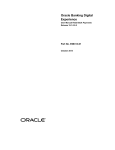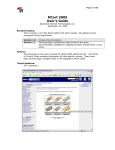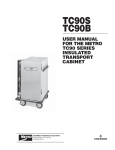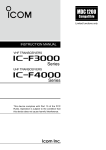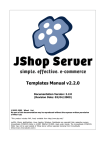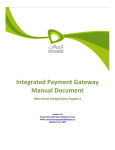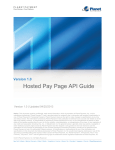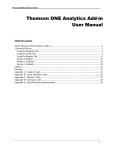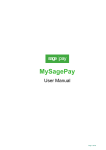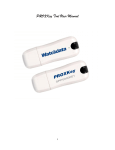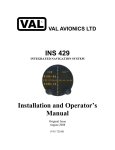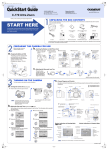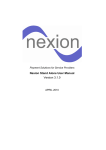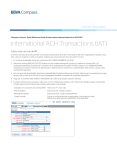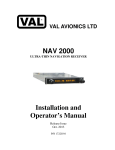Download PaymentTrust User Guide
Transcript
PaymentTrust User Guide Version: 2.4 January 2007 Copyrights Copyright 2006, PaymentTrust Limited. All rights reserved. Version 2.4 Issue Date: January 2007 Prepared by: PaymentTrust Ltd Trademarks Payment Trust logo is trademark or service marks of Payment Trust Limited. All other marks listed in this document may be trademarks of their respective owners and are mentioned for identification purposes only. This User Manual is protested by the copyright laws and treaties and may not be reproduced without permission from Payment Trust Limited. You may not use this guide to reverse engineer the Payment Trust Limited PaymentTrust software. C ontents 1. What can paymenttrust do for your business?................................................................. 1-1 1.1 1.2 1.3 1.4 1.5 1.6 OVERVIEW ......................................................................................................... 1-1 ALL MAJOR CREDIT CARDS SUPPORTED ............................................................. 1-1 TRADE AND SETTLE YOUR TRANSACTIONS IN 22 CURRENCIES ............................ 1-1 PROCESSORS SUPPORTED ................................................................................... 1-1 USE OUR EASY-TO-USE SEARCH TOOLS ............................................................... 1-1 PAYMENTTRUST, A SIMPLE SOLUTION ............................................................... 1-2 2. Overview of the payment process ....................................................................................... 2-1 2.1 2.2 FLOW OF AN INTERNET TRANSACTION ............................................................... 2-1 TRANSACTION TYPES WITH THE PAYMENTTRUST SYSTEM................................ 2-2 2.2.1 2.2.2 2.2.3 2.2.4 2.2.5 2.2.6 2.2.7 2.2.8 2.2.9 AUTHORISE (A) SETTLEMENT (DEPOSIT) (D) SIMULTANEOUS AUTHORISATION & SETTLEMENT (D EPOSIT) (S) CANCEL (C) REFUND (R) PAYBACK (P) BANK TRANSFER SERVICE - BTS (B) FOREIGN EXCHANGE SERVICE - FX (X) 3DSECURE SERVICE – 3D (V) 2-2 2-2 2-2 2-3 2-3 2-3 2-3 2-3 2-3 3. How to use paymenttrust ..................................................................................................... 3-4 3.1 3.2 INTRODUCTION ................................................................................................... 3-4 PAYMENTTRUST SETUP ...................................................................................... 3-4 3.3 3.2.1 THE MERCHANT LOGIN SCREEN 3-5 NAVIGATING THROUGH PAYMENTTRUST ........................................................... 3-5 4. Using the search tools ........................................................................................................... 4-6 4.1 SEARCH CRITERIA DEFINITIONS ........................................................................ 4-7 4.1.1 4.1.2 4.1.3 4.1.4 4.1.5 4.1.6 4.1.7 4.1.8 4.1.9 4.1.10 4.1.11 4.1.12 4.1.13 4.1.14 4.1.15 4.1.16 4.1.17 SEARCH BY ORDER N UMBER SEARCH BY TRANSACTION DATE SEARCH BY CREDIT CARD NUMBER SEARCH BY REQUEST TYPE SEARCH BY CREDIT CARD TYPE SEARCH BY FIRST NAME SEARCH BY LAST NAME SEARCH BY MOP TYPE SEARCH BY STORE ID SEARCH BY RESPONSE CODE SEARCH BY PTID SEARCH BY CURRENCY ID SEARCH BY CURRENCY ISO CODE SEARCH BY BATCH ID SEARCH BY BATCH TIME SEARCH BY BTID SEARCH BY Y EAR 4-7 4-7 4-8 4-8 4-8 4-9 4-9 4-9 4-9 4-9 4-9 4-10 4-10 4-10 4-10 4-10 4-11 4.2 4.1.18 SEARCH BY MONTH 4-11 4.1.19 SEARCH BY DAY 4-11 ILLUSTRATIVE SEARCH EXAMPLES .................................................................. 4-12 4.2.1 SEARCH BY REQUEST TYPE 4-12 4.2.2 SEARCH FOR ALL TRANSACTIONS BY FIRST NAME OCCURRING ON A SPECIFIC DATE 4-15 4.2.3 DESCRIPTION OF SEARCH CONDITIONS 4-18 5. Using the e-transaction terminal ...................................................................................... 5-20 5.1 AUTHORISATIONS ............................................................................................. 5-20 5.2 5.3 5.4 5.5 5.6 5.7 5.8 5.9 5.10 5.11 5.12 5.13 5.1.1 AUTHORISED TRANSACTION 5-25 5.1.2 REFUSED TRANSACTION 5-26 FORCED AUTHORISE ........................................................................................ 5-27 SETTLEMENTS (DEPOSITS) ............................................................................... 5-28 5.3.1 SETTLEMENT SEARCH 5-29 5.3.2 SETTLEMENT (DEPOSIT) LIST 5-30 SALE ................................................................................................................. 5-33 FORCED SALE ................................................................................................... 5-34 CANCEL ............................................................................................................ 5-35 5.6.1 ILLUSTRATIVE EXAMPLE – CANCEL (SEARCH BY CLIENT’S LAST NAME) 5-36 REFUNDS .......................................................................................................... 5-40 5.7.1 ILLUSTRATIVE EXAMPLE – REFUNDS (SEARCH BY ORDER NUMBER) 5-40 FORCED REFUNDS ............................................................................................ 5-46 PAYBACK - CREDIT CARD ................................................................................ 5-48 PAYBACK - CHEQUE ...................................................................................... 5-50 PAYBACK - ELECTRONIC CREDIT .................................................................. 5-52 BTS TRANSACTION........................................................................................ 5-53 BTS CONFIRMATION ..................................................................................... 5-54 6. Using the reports ................................................................................................................. 6-55 6.1 CUSTOM REPORT WIZARD ............................................................................... 6-56 6.2 6.1.1 ILLUSTRATIVE EXAMPLE - CUSTOM REPORT 6-56 REPORT LIST .................................................................................................... 6-66 6.2.1 DISPLAY TYPES 6-70 6.2.2 DESCRIPTION OF SEARCH CONDITIONS 6-70 7. The help section ................................................................................................................... 7-72 7.1 HELP-SEARCH TOOLS ...................................................................................... 7-72 7.1.1 7.1.2 7.1.3 7.1.4 7.1.5 7.1.6 7.1.7 7.1.8 7.1.9 7.1.10 7.1.11 7.1.12 7.1.13 7.1.14 7.1.15 7.1.16 7.1.17 7.1.18 7.1.19 7.1.20 TRANSACTION DATE ORDER NUMBER CREDIT CARD NUMBER CARD NAME REQUEST TYPE CARD TYPE FIRST NAME LAST NAME STORE ID CURRENCY ID CURRENCY ISO CODE MOP (METHOD OF PAYMENT) TYPE TRANSACTION TYPE BTID BATCH ID BATCH TIME PTID RESPONSE CODE YEAR MONTH 7-72 7-72 7-72 7-73 7-73 7-73 7-73 7-73 7-73 7-74 7-74 7-74 7-74 7-74 7-75 7-75 7-75 7-75 7-75 7-75 7.2 7.3 8. 9. 10. 11. 7.1.21 DAY 7-76 HELP-E-TRANSACTION TERMINAL ................................................................... 7-76 7.2.1 TRANSACTION TYPE CODES 7-76 HELP-REPORT SEARCH TOOLS ........................................................................ 7-77 7.3.1 TRANSACTION AMOUNT 7-77 7.3.2 AUTHORISATION CODE 7-77 7.3.3 CREDIT CARD NUMBER 7-77 7.3.4 CURRENCY CODE 7-77 7.3.5 DAY 7-77 7.3.6 CREDIT CARD EXPIRY DATE 7-78 7.3.7 MONTH 7-78 7.3.8 ORDER NUMBER 7-78 7.3.9 RESPONSE MESSAGE 7-78 7.3.10 RESPONSE CODE 7-78 7.3.11 TRANSACTION ID 7-78 7.3.12 TRANSACTION TYPE 7-78 7.3.13 YEAR 7-79 Appendix I: message/response codes................................................................................ 8-80 Appendix II: currency codes ............................................................................................. 9-86 Appendix III: how to contact us ..................................................................................... 10-88 Glossary of payment processing terminology ............................................................... 11-89 1. WHAT CAN PAYMENTTRUST DO FOR YOUR BUSINESS? 1.1 Overview Selling online presents its own set of dilemmas. Secure, cost-effective and reliable payment processing solutions are a constant concern. With PaymentTrust, Merchants can rest assured, and offer their clients a worry-free payment facility with the added benefit of an enjoyable shopping experience. Merchants can benefit from the following features with our world-class payment processing solution: 1. The ability to authorise, process and manage debit and credit card transactions in real-time. 2. The ability to attract a larger client base by processing orders in 22 currencies. 1.2 All major credit cards supported PaymentTrust supports all major credit cards including: Visa®, Master Card®, American Express®, Discover®, Diner's Club®, JCB®, Carte Blanche®, Beneficial®, and non PIN-based debit card UK Maestro®. 1.3 Trade and settle your transactions in 22 currencies Processing in multiple currencies eliminates your clients’ foreign exchange risks and issues, which typically stem from local charges to foreign credit cards. PaymentTrust currently processes Visa®, Master Card®, and American Express® transactions in the following 22 currencies: Australian Dollar, Austrian Schilling, Belgian Franc, British Pound Sterling, Canadian Dollar, Danish Krone, Dutch Guilder, Euro, Finnish Markka, French Franc, German Mark, Hong Kong Dollar, Irish Punt, Italian Lira, Japanese Yen, New Zealand Dollar, Norwegian Krone, Portuguese Escudo, Spanish Peseta, Swedish Krone, Swiss Franc, and U.S. Dollar. 1.4 Processors supported PaymentTrust supports payment transactions from Merchants possessing a Merchant Identification Number issued from a range of international Acquiring Banks. 1.5 Use our easy-to-use search tools Our search tools offer easy-to-use utilities for conducting real-time online transaction searches. The Merchant can retrieve detailed information on specific transactions by selecting from a series of search criteria. 1-1 1.6 PaymentTrust, a simple solution How simple is the process? It’s as simple as 1- 2-3 . 1. The client clicks the buy button. 2. The Merchant's storefront establishes a connection to the PaymentTrust system. 3. The PaymentTrust system then establishes a connection with the credit card processor and a credit card authorisation is completed in real-time. Transactions are always logged in the database for easy retrieval. The entire process takes only a few seconds. 1-2 2. OVERVIEW OF THE PAYMENT PROCESS 2.1 Flow of an Internet transaction 1 It starts with an online purchase. The client submits his purchase information to the Merchant’s web site. 2 The credit card is submitted for authorisation to the client’s credit card bank. Prior to approving a purchase, a credit card authorisation number must be obtained from the bank that issued the client his credit card (issuing bank). A request for authorisation is sent securely to the Payment Processor via the PaymentTrust gateway system. The Payment Processor then routes the request to the correct issuing bank. An authorisation confirms the validity of the client’s card and places holds on the funds for the amount of the purchase. 2-1 3 The authorisation results are returned to the Merchant. The client’s issuing bank either declines or authorises the purchase according to pre-established credit card regulations. If authorised, the bank will transmit an authorisation code to the Merchant via the PaymentTrust gateway. 4 The authorisation is completed and the order is fulfilled. After having received the authorisation via the PaymentTrust gateway, the Merchant can then proceed to fulfil the client’s order. 5 The settlement process begins. A settlement is a process that converts data related to a purchase (purchase amounts and authorisations) into funds for the Merchant. The Merchant must consolidate transactions for a specified period of time, i.e. daily, and transmit them to his bank via the PaymentTrust gateway. 6 The Payment Processor settles with the Issuing Bank. The Payment Processor transmits the transaction information to the corresponding Issuing Bank. The Issuing Bank levies a fee against the transaction and transmits funds back to the Payment Processor. 7 The funds are transmitted to the Merchant’s bank. The Merchant receives the funds owed to him for the transactions that were sent for settlement. 2.2 Transaction Types with the PaymentTrust System PaymentTrust supports various transaction types that are fundamental to the payment process. These transactions can be executed either directly through the Merchant’s storefront application or manually using the PaymentTrust e-Transaction Terminal. Merchants can perform the following types of transaction requests: 2.2.1 Authorise (A) Reduces the cardholder’s open to buy (credit limit), but does not actually capture the funds. A deposit (Settlement)(D) transaction must be issued in order for the transaction to be settled and for the funds to be transferred. 2.2.2 Settlement (Deposit) (D) It marks a previously authorised transaction for funds captured during the next settlement period. Merchants who do not ship goods immediately should use this transaction type after fulfilling their sales obligation. 2.2.3 Simultaneous Authorisation & Settlement (Deposit) (S) Charges the specified amount against the cardholder’s account, and marks the transaction for immediate funds transfer during the next settlement period. 2-2 2.2.4 Cancel (C) Reversal of a partial or an entire authorisation charge prior to the settlement process. It prevents a transaction from being settled. A cancel does not remove any hold on the cardholder’s open to buy. 2.2.5 Refund (R) A transaction that returns a specified amount to the cardholder’s account. 2.2.6 Payback (P) A transaction that returns any amount to the cardholder’s account. This can be processed by Cheque (CQ), Credit Card (CC) or Electronic Credit (EC) 2.2.7 Bank Transfer Service - BTS (B) A transaction that transfers any amount to the cardholder’s bank account. 2.2.8 Foreign Exchange Service - FX (X) A transaction that gives an exhange rate between two currencies. 2.2.9 3DSecure Service – 3D (V) This enable to enrolled 3DSecure with CardIssuer. 2-3 Glossary 3. HOW TO USE PAYMENTTRUST Please note Warning 3.1 Introduction We welcome you to this tour of the PaymentTrust system, a world-class, online realtime payment processing solution. In this section, we will provide you with a step-by-step tour of how to use PaymentTrust for the first time. We will be reviewing the following sections: Login, Merchant information, Search, eTransaction Terminal, Reports, and Help. Should you need information on a specific topic, we have included for your convenience thick horizontal bars with the name of the section at the right side of each page for quick access. We now begin our tour of the PaymentTrust system. We hope you enjoy it and we would appreciate any feedback at the following email address: [email protected]. Your feedback will help us to improve our future editions of the PaymentTrust user manual. 3.2 PaymentTrust Setup Before using the PaymentTrust processing system, you must have the following: You will need the following: an ecommerce web site, an HTML Editor, a web browser and an Internet Merchant Identification Number. An e-commerce web site, used to link directly to the PaymentTrust system. An HTML editor, used for inserting HTML code (that we will provide) into your web site. This code provides the link necessary from your web site to the PaymentTrust system. A web browser to navigate into the PaymentTrust web site, either Internet Explorer 4 and higher or Netscape 4.75. An Internet Merchant Identification Number provided by your financial institution, that will allow you to accept credit cards. Logging into the PaymentTrust web site Before you can enter the PaymentTrust web site, you must be registered with PaymentTrust Limited. Please refer to our web site for the nearest location at www.PaymentTrust.com. Upon registration you will receive a To register with PaymentTrust assigned Merchant ID, user name and temporary PaymentTrust, contact us password. at www.paymenttrust.com. You can change your password at any time via the Admin Login button. To enter the PaymentTrust web site, enter the URL specified by your PaymentTrust Limited representative and follow the instructions as shown below in Figure 1.0. 3-4 3.2.1 The Merchant Login Screen This is the first screen you will encounter before entering the PaymentTrust site. Enter your PaymentTrust Limited assigned Merchant ID, User Name and Password in the appropriate boxes. Follow the arrows in Figure 3.0 below to the box you require more information about. Should your workstation remain idle beyond 15 minutes or should you enter the incorrect information, the following message will appear: You have been idle for more than 15 min or you have entered incorrect login information. Please try again Merchant ID Your ID cannot exceed 6 digits. Merchant This number ID is Your issued by ID a cannot exceed 20 digits. PaymentTrust Limited representative and cannot be modified. Password Your password can include a combination of both digits and letters, and must not exceed 50 Figure 3.0: characters. Merchant Login Screen. User Name The user name can include a combination of both digits and letters, and must not exceed 50 characters. 3.3 Navigating through PaymentTrust After logging on to the site, you will automatically be directed to the Home Page screen as shown below 3-5 Menu Bar Reports: To access our userfriendly reports. You can generate the following reports: Summary, FullDetail, Authorisations & Deposits (Settlements), Refunds, and Voids & Cancellations. Figure 3.1: Home Page Screen e-Transaction Terminal: Search Tools: To perform manual transactions through our electronic transaction terminal. To utilise our easy-to-use tools for conducting realtime online transaction searches. 4. USING THE SEARCH TOOLS In this section you will learn the basics of using our search tools. Due to the ease with which our tools allow you to conduct real-time online transaction searches, we will only illustrate two examples of frequently used searches. You can retrieve detailed information on specific transactions by selecting from a series of search criteria (see Figure 4.0). 4-6 The Selection box displays all criteria available to generate a customised search. Figure 4.0: Search Tools Screen 4.1 Search Criteria Definitions Choosing from the following search criteria, you can customise your search according to your specific needs. To select a criterion, click on the arrow to the right of the Selection box and scroll down the list, highlighting the criterion by which you want to search. The search criteria definitions are as follows: 4.1.1 Search by Order Number Searches a specific order number that is associated with a series of transaction types, all of them related to one original authorisation code. This number is unique and assigned by the Merchant. Data entry format: Merchant assigned order number Example: 00800120 4.1.2 Search by Transaction Date Searches a transaction date in which specific transactions occurred. Data entry format: MM/DD/YY Example: 08/25/00 4-7 4.1.3 Search by Credit Card Number A credit card number search will return all transactions on a specific credit card number. Data entry format: Client's credit card number; no spaces Example: 4000000000000002 4.1.4 Search by Request Type Searches for a specific type of transaction. Data entry format: Choose from the following transaction types: A(Authorisation), S(Simultaneous Authorisation and Settlement (Deposit)), (Cancellation), D (Settlement(Deposit)), R(Refund) Example: A 4.1.5 Search by Credit Card Type Searches for a specific credit card type. Data entry format: VI for Visa, MC for Master Card, AX for American Express, DI for Discover, JC for JCB, SW for Switch, CB for Carte Blanche, BE for Beneficial. Example: VI 4-8 4.1.6 Search by First Name Searches by the cardholder’s first name. Data entry format: First Name Example: John 4.1.7 Search by Last Name Searches by the cardholder’s last name. Data entry format: Last Name Example: Smith 4.1.8 Search by MOP Type Searches by the method of payment. CC-Visa & Mastercard debit & credit cards, DS-UK Maestro debit cards, CQ-Cheques, EC-Electronic cheques Data entry format: or credit, DC-Debit Card PIN enabled cards, PC-Purchacing cards, NT-Net Teller, P2-Pay 2 Example: CC 4.1.9 Search by Store Id Searches by the Store ID. Data entry format: Merchant assigned Store Id Example: 34417876 4.1.10 Search by Response Code Searches by the response code assigned by PaymentTrust. Four digit numeric is provided for each transaction by TM. See Data entry format: Appendix i Response Codes for complete list Example: 2100 4.1.11 Search by PTID Searches by the reference number PTID. Data entry format: Reference Number from PaymenTrust system generated for 4-9 each transaction. Example: 10003606 4.1.12 Search by Currency ID Searches by the currency ID. ISO standard numeric ids. See Data entry format: Appendix ii Currency Codes for complete list. Example: 840 (For US Dollars) 4.1.13 Search by Currency ISO Code Searches by the currency ISO code. ISO standard aplha ids. See Data entry format: Appendix ii Currency Codes for complete list. Example: USD (For US Dollars) 4.1.14 Search by Batch ID Searches by the unique number BatchID. Batchid is a unique number that is generated for each batch that is sent to Data entry format: financial institutions (any bank either natwest barclays, bacs pacnet etc etc) Example: 100009186 4.1.15 Search by Batch Time Searches by the batch date. Data entry format: MM/DD/YY Example: 07/27/04 4.1.16 Search by BTID Searches by the BTID, which is generated by PaymentTrust. BTID is a unique number generated by PT. It's stored by the merchant and given to the client together with bank account details to pay into. When the Data entry format: funds have cleared the account and reported in PT the BTID is matched in the system to proved the transaction is authentic. 4-10 Example: 12345678 4.1.17 Search by Year Searches by the year. Data entry format: YYYY Example: 2004 4.1.18 Search by Month Searches by the month. Data entry format: MM Example: 07 4.1.19 Search by Day Searches by the date. Data entry format: DD Example: 24 4-11 4.2 Illustrative Search Examples The following examples illustrate three commonly used transaction searches: 1. Search by Request Type, using the condition “is equal to1” 2. Search for all transactions by First Name occurring on a specific date, using the condition “is similar to2”. 4.2.1 Search by Request Type In this example, you will perform a search for all Settlement(Deposit) (D) transactions. Click on Search Tools in the menu bar (see Figure 4.1). The following screen will be displayed. For a definition of Conditions available in Search Tools, please refer to Table 4.0. Figure 4.1: Search Tools Screen Selection: Click on the arrow to the right of the Selection box and scroll down the list to select Request Type. Condition: In the Condition box, select is equal to from the drop down list. This permits you to search for a specific request type (See Table 4.0). Value: Enter the abbreviated form of the transaction you are searching for. Please refer to the Section 4.1: Search Criteria Definitions. In this example, you are searching for all Settlement (Deposit) (D) transactions; therefore enter (D) in the Value box. The abbreviated form of the transaction you are searching for must be entered correctly otherwise, an error message will appear on your screen or your search will not produce favourable results. Your screen should now resemble Figure 4.2 below. 1 2 Please refer to Table 4.0 at the end of Chapter 4. See footnote above. 4-12 Figure 4.2: Search by Request Type Screen Please ensure that the information you entered is correct before clicking on the submit button. Once the information is submitted, the search will yield the following results (see Figure 4.3). Figure 4.3: Search List Screen 4-13 The details button to the left of each row permits you to view additional information about a specific transaction. For example, if you want more information on Order Number 070107235857, double click on the Details button to the right of Order Number 070107235857, and the following details will appear on your screen. Figure 4.4: Search Details Screen 4-14 4.2.2 Search for all transactions by First Name occurring on a specific date In this example, you will learn how to search for all transactions by First Name occurring on a specific date. For example, if you want to search for all first names that contain the letters BO whose purchase amount was authorised on July 20, 2004, you would follow the steps below: Figure 4.5: Search by First Name Screen Selection: Click on the arrow to the right of the Selection box and scroll down the list to select First Name. Condition: In the Condition box, select is similar to from the drop down list. This permits you to search for all first names containing the letters BO. Value: Enter the letters BO in the Value box. The condition must be set to “is similar to”, otherwise if set to “is equal to”, the search will produce all “BO” first names. Your screen should now resemble Figure 4.5 above. 4-15 To narrow the search to all transactions that occurred on , January 11 2007 click on the Refine button and follow the steps below: Figure 4.6: Search by First Name concurrently with Transaction Date Screen Selection: Click on the arrow to the right of the Selection box and scroll down the list to select Transaction Date. Condition: In the Condition box, select is equal to from the drop down list. This permits you to search for only those transactions that occurred on a specific date concurrently with all first names containing the letters BO. Value: Enter the date for which you want transaction information. In this example, we will use a hypothetical date – January 11, 2007. In the Value box, enter 01/11/07. The date must be entered in the following format: MM/DD/YY. If the date is entered incorrectly, an error message will appear on your screen or your search will not produce favourable results. Your screen should now resemble Figure 4.6 above. Please ensure that the information you entered is correct before clicking on the submit button. Once the information is submitted, the search will yield the following results (see Figure 4.7). 4-16 Figure 4.7: Search List Screen The details button to the left of each row permits you to view additional information about a specific transaction (see Figure 4.4). 4-17 4.2.3 Description of Search Conditions Condition Results Is equal to = an exact search Produces an exact match to what you entered in the Value box. For a date search, entering 07/24/04 in the Value box, with the Condition set to “is equal to” will produce all transactions that occurred on July 24, 2004. Is not equal to = an exact search Produces a match to what you not entered in the Value box. For a date search, entering 07/24/04 in the Value box, with the Condition set to “is not equal to” will produce all transactions that occurred not on July 24, 2004. Is less than = an exact search Produces an exact match to what you entered in the Value box. For a date search, entering 07/24/04 in the Value box, with the Condition set to “is less than” will produce all transactions that occurred before the July 24, 2004. Is less than or equal to = an exact search Produces an exact match to what you entered in the Value box. For a date search, entering 07/24/04 in the Value box, with the Condition set to “is less than or equal to” will produce all transactions that occurred before and on the July 24, 2004. Is greater than = an exact search Produces an exact match to what you entered in the Value box. For a date search, entering 07/24/04 in the Value box, with the Condition set to “is greater than” will produce all transactions that occurred after the July 24, 2004. Is greater than or equal to = an exact search Produces an exact match to what you entered in the Value box. For a date search, entering 07/24/04 in the Value box, with the Condition set to “is greater than” will produce all transactions that occurred after and on the July 24, 2004. Is similar to = a partial search Produces a similar match to what you entered 4-18 in the Value box. For a first name search, entering J in the Value box, with the Condition set to “is similar to” will produce all first names containing the letter J. Table 4.0: Search Conditions Table 4-19 5. USING THE E-TRANSACTION TERMINAL In this section you will learn the basics of performing manual transaction requests using the e-Transaction Terminal. The e-Transaction Terminal allows you to perform Authorisations, Settlements(Deposit), Simultaneous Authorisations & Settlements(Deposits), Cancellations, Refund, Forced Refund, PayBack - Credit Card, PayBack – Cheque, PayBack – Electronic Credit, BTS Transaction, and BTS Confirmation. You can also perform online transaction searches and retrieve detailed information on specific transactions by selecting from a series of search criteria (see Section 4.1: Search Criteria Definitions). 5.1 Authorisations The authorise transaction (see Section 2.2 for definition) is the first transaction executed as part of the online sales cycle. Using the e-Transaction Terminal, you can perform a manual authorisation by filling in appropriate transaction information in the fields provided (see Figure 5.0). Descriptions of the fields in the Authorise screen are listed below Figure 5.0. 5-20 Figure 5.0: Authorise Screen (Information Input Screen) Order Number (Optional Field): Enter an order number. The order number can include both digits and letters, and must not exceed 16 characters. First Name (Optional Field): Enter your client’s first name. Middle Name (Optional): Enter your client’s middle name, if applicable. Last Name (Optional Field): Enter your client’s last name. Address 1 (Optional Field): Enter the street number and name where your client resides. Address 2 (Optional): This field is provided for additional information such as apartment number. City (Optional Field): Enter the name of the city where your client resides. State/Region (Optional Field): Enter the two characters for the State/Region where your client resides. Should this field not apply to you, enter N/A. Country (Optional Field): Select from the drop down list the country where your client resides. Should your country not appear in the list, select *Other. Zip/Postal Code (Optional Field): Enter the client’s Zip/Postal Code. No spaces are required. Phone Number (Optional Field): Enter the client’s Phone Number. No spaces are required. E-Mail (Optional Field): Enter the client’s E-mail address. StoreID (Required Field): Select from the drop down list. Each StoreID belongs to one or more currency. Currency (Required Field): Select from the drop down list, the currency your client will pay with. (Note that not all the currency will be available to select from the drop down list as this is depends on the StoreID field) 5-21 The drop down list will only display those currencies as configured specifically for your payment processing needs by your PaymentTrust representative (see Figure 5.1). Currency drop down list Please refer to Appendix II for the currencies presently available. Figure 5.1: Authorise Screen (Currency Drop Down List) Once you select a currency from the drop down list, additional fields will appear on your screen. These are required fields. Please refer to Figure 5.2. 5-22 Additional required fields will appear when you select a currency type from the drop down list. Figure 5.2: Authorise Screen (Additional Fields) Credit Card Type (Required Field): Select from the drop down list the credit card type your client will be paying with. The drop down list will only display those credit card types as configured specifically for your payment processing needs by your PaymentTrust representative (see Figure 5.3). 5-23 Credit card type drop down list. Please refer to Chapter 1, Section 1.2 All major credit cards supported. Figure 5.3: Authorise Screen (Additional fields) Expiration Date (Required Field): Enter the expiration date shown on your client’s credit card. For your convenience, drop down lists are provided for both the month and year of the expiration date. Amount (Required Field): Enter the amount of your client’s purchase. Do not include a currency symbol to the front or at the end of the amount entered. If the information is entered incorrectly, an error message will be displayed on your screen. Your completed screen should resemble Figure 5.4 below. 5-24 Submit button Figure 5.4: Authorise Screen (Completed fields). Please ensure that the fields are completed correctly before clicking on the submit button on the bottom of the screen. 5.1.1 Authorised Transaction If an authorisation request is successful, the system will display a transaction approved message. A numeric response code assigned by PaymentTrust (see Appendix I) and an authorisation code assigned by the issuing bank will be indicated on the response screen (see Figure 5.5). 5-25 Authorisation code assigned by Card Issuer. Message code assigned by PaymentTrust. Figure 5.5: Authorise Screen (Transaction Approved) 5.1.2 Refused Transaction In the event of a refused transaction, the system will display a transaction refused response screen. The reason for the refusal will be noted on the response screen (see Figure 5.6). In the event of a refused transaction, the reason will be displayed on your screen along with a response code (see Appendix I). Figure 5.6: Authorise Screen (Transaction Refused) 5-26 5.2 Forced Authorise The Forced Authorise (authcode) is where you can submit an Authorise transaction with an ‘authcode’. This authcode will have been previously obtained from your authorisation call centre of your bank. In the event of a refused transaction with Message Code 2958 – Call Bank (Issuer wants voice contact with cardholder), you can still process the transaction by obtaining the authcode. Note that the figure 5.7 will not appear when you click on Forced - Authorise. By selecting Card Type, Currency followed by Store Id will show as in figure 5.7. Authorisation Code, which is provided by the Acquiring Bank. All other fields on this screen is same as Authorisation Figure 5.7: Forced Authorise Screen. This is service can be used directly without going through the Authorise procedure as mentioned in section 5.1. Make sure that you have the AuthCode is ready to input. 5-27 5.3 Settlements (Deposits) To collect your clients’ payments following a successful authorisation request, you must perform a settlement (deposit) request for all authorised transactions. You may either search for a specific transaction eligible for deposit via the Settlement Search tools or view a list of authorised transactions entitled for deposit by clicking on [here] in the Settlement (Deposit) List section (see Figure 5.8). Settlement (Deposit) Search allows you to search for a specific transaction eligible for deposit. Settlement (Deposit) List displays all authorised transactions eligible for deposit. Figure 5.8: Settlement (Deposit) Screen 5-28 5.3.1 Settlement Search To search for a specific transaction, you must use the Settlement (Deposit) Search tool (see Figure 5.9). Using the drop down list in the Selection box, select from the following search criteria to identify your transaction: Order Number, First Name, Last Name, Transaction Date, Currency ID, Currency ISO Code, Card Name, Card Type, Card Number, MOP Type, Store ID, Request Type, Response Code, BatchID, Batch Time, PTID, BTID, Year, Month, and Day. These terms are defined in the Help section. Click the button for more details In the Value box, specify a value in relation to the search criteria you select. To perform a multiple criteria search, click on the Refine button and choose amongst And and Or. For additional information about the Refine option, please see Chapter 6, Section 6.6 Generating a report using the Refine Option. Figure 5.9: Settlement (Deposit) Search Screen (Selection Drop Down List) 5-29 5.3.2 Settlement (Deposit) List To view a list of authorised transactions eligible for settlement (Deposit), click on the Settlement (Deposit) List. The deposit list allows you to view all transactions eligible for settlement (Deposit) (see Figure 5.10). For more detailed information on a transaction, click the Details button. To deposit a transaction or multiple transactions, click on the Settle button. To select transactions for Settlement (deposit), click on the corresponding check box. You can select more than one transaction. Figure 5.10: Settlement (Deposit) List Screen (Results) For more details on a specific transaction, click on the Details button. For example, if you want more information on Order Number 136F6D5D, click on the Details button to generate the following detail description on your screen (see Figure 5.11). To settle (deposit) directly from the Settlement Details screen, select the desired settlement (deposit) amount and then click on the Submit button. Figure 5.11: Settlement Details Screen (Amount to be deposited) 5-30 You can settle (deposit) one or multiple transactions directly from the Settlement List screen (see Figure 5.8) by clicking on the Settle button or deposit (settle) a single transaction directly from the Settlement Details screen (see Figure 5.9) by clicking on the Submit button. The following message will appear on your screen for all valid entries (see Figure 5.12). Submitted settlement (deposit) requests will remain pending until the request is processed and approved by the bank processor. Figure 5.12: Settlement Status Screen Settlement (deposit) requests are submitted to the bank processor once daily. The status will remain pending until the bank processes and approves the settlement (deposit) request. To view the settlement (deposit) still pending, click on the and enter the criteria to locate the transaction. Then to access full details of the transaction click on the button. See the Settlement Details screen (see Figure 5.11). You can view all pending transactions in the Settlement Details screen. Request Pending appears under the Response column. Figure 5.11: Search Details Screen (Request Pending) 5-31 Once a settlement (deposit) request has been approved, the pending status will automatically change to approved in the Search Details section under the Response column (see Figure 5.12). Merchants must submit their settlement requests by 8:00 P.M. in order for transactions to be deposited on the same day. Any requests pending after 8:00 P.M. will be sent to the banking processor on the following day. The status of a pending transaction will change to approved once the request is processed and approved by the bank processor. Figure 5.12: Search Details Screen : The system will not perform a settlement (deposit) transaction for an amount greater than the authorised amount. An authorised amount that has been partially cancelled will reduce the maximum amount eligible for settlement (deposit). A refund request cannot be performed unless preceded by a deposit request that has been processed and approved by the bank processor. 5-32 5.4 Sale You may choose to perform a single transaction request that combines both an authorisation and a settlement (deposit) request. Simply fill out the following transaction screen (see Figure 5.13). Once the transaction is submitted for authorisation and approved, the system will flag that transaction for settlement (deposit) during the next settlement (deposit) cycle. 5.13: Sale Screen 5.14: Sale Status Screen 5-33 5.5 Forced Sale You may choose to perform a single forced transaction request that combines both an authorisation and a settlement (deposit) request. Simply fill out the transaction screen (see Figure 5.15) with authcode. The Forced Sale (authcode) is where you can submit a Sale transaction with an ‘authcode’. This authcode will have been previously obtained from your authorisation call centre of your bank. 5.15: Forced Sale Screen 5-34 5.6 Cancel To cancel an authorisation, you must use the Cancel Search tool (see Figure 5.16). Using the drop down list in the Selection box, select from the following search criteria to identify your transaction: Order Number, First Name, Last Name, Transaction Date, Currency ID, Currency ISO Code, Card Name, Card Type, Card Number, MOP Type, Store ID, Request Type, Response Code, BatchID, Batch Time, PTID, BTID, Year, Month, and Day. These terms are defined in the Help section. Click the button for more details In the Value box, specify a value in relation to the search criteria you select. To perform a multiple criteria search, click on the Refine button and choose amongst And and Or. For additional information about the Refine option, please see Chapter 6, Section 6.6 Generating a report using the Refine Option. The Cancel Search works the same way as the regular Search Tools (see Section 4Using Search Tools). 5.16: Cancel Search Screen A transaction eligible for cancel will include only those transactions that have been authorised without any subsequent transaction activity. 5-35 5.6.1 Illustrative Example – Cancel (Search By Client’s Last Name) The following example illustrates a Cancel search for all transactions corresponding to a client’s last name. To learn more about the Conditions available in the Cancel search, please refer to Chapter 4, Section 4.2.3 Description of Search Conditions. For an illustrative example on generating a Refine search, please refer to Chapter 6, Section 6.6.1 Using Multiple Search Criteria with Or. 5.17: Cancellation Search Screen Selection: Click on the arrow to the right of the Selection box and scroll down the list to select Last Name. Condition: In the Condition box, select is equal to from the drop down list. This permits you to narrow your search to match the information entered in the Value box. Value: Enter the month for which you want all transactions displayed. In this example, we will use a hypothetical month – July. In the Value box, type 07. The last name must be spelled correctly; otherwise your search will not produce favourable results. Your screen should now resemble Figure 5.17 above. Please ensure that the information you entered is correct before clicking on the submit button. Once the information is submitted, the search will yield the following results (see Figure 5.18). 5-36 5.18: Cancel List Screen To view additional information specific to the search results, click on the Details button. Transactions may be voided on an individual basis only. Amount to be cancelled is displayed on the Cancellation Details screen. Transactions can only be cancelled on an individual basis. To cancel an amount, click on the submit button. 5.19 Cancellation Details Screen (Amount to be cancelled) 5-37 If the transaction information matches your Cancel requirements, click on the Submit button to execute the cancellation request. If the Cancellation request is approved, the following screen will be displayed: Subsequent to the Cancel request, a Cancellation Status will appear on your screen. 5.20: Cancellation Status Screen (Transaction Approved) To ensure the cancellation process was performed correctly, return to Search Tools via the Menu Bar (see Section 3.4). Re-create the steps in Section 5.4.1. Your search will produce the following screen: To certify the success of the cancel request, return to Search Tools and perform a basic search. The cancel request will be displayed as shown in figure 5.21. 5.21: Search Details Screen 5-38 The following transactions can be cancelled; • Unsettled Authorisations • Pending Sales • Pending Forced Sales • Pending Deposits • Pending Refunds • Pending Paybacks Please note that you can only cancel a transaction, which has a status 2050 – Request Pending, you cannot cancel a transaction once it has been settled with the financial institution i.e. 2100 – Transaction Approved. 5-39 5.7 Refunds If you want to refund (see Section 2.2 for definition) a specific amount to a client that was previously deposited, you must perform a refund search (see Figure 5.22). Using the drop down list in the Selection box, select from the following search criteria to identify your transaction: Order Number, First Name, Last Name, Transaction Date, Currency ID, Currency ISO Code, Card Name, Card Type, Card Number, MOP Type, Store ID, Request Type, Response Code, BatchID, Batch Time, PTID, BTID, Year, Month, and Day. These terms are defined in the Help section. Click the button for more details In the Value box, specify a value in relation to the search criteria you select. To perform a multiple criteria search, click on the Refine button and choose amongst And and Or. For additional information about the Refine option, please see Chapter 6, Section 6.6 Generating a report using the Refine Option. The Refund Search works the same way as the regular Search Tools (see Section 4Using Search Tools). Figure 5.22: Refund Screen 5.7.1 Illustrative Example – Refunds (Search by Order Number) The following example illustrates a Refund search for a specific order number. To learn more about the Conditions available in the Refund search, please refer to Chapter 4, Section 4.2.3 Description of Search Conditions. For an illustrative example on generating a Refine search, please refer to Chapter 6, Section 6.6.1 Using Multiple Search Criteria with Or. 5-40 Figure 5.23: Refund Search Screen Selection: Click on the arrow to the right of the Selection box and scroll down the list to select Order Number. Condition: In the Condition box, select is equal to from the drop down list. This permits you to narrow your search to match the information entered in the Value box. Value: Enter the order number for which you want all transactions displayed. In this example, we will use a hypothetical order number – 9189A93F. In the Value box, type 9189A93F. The order number must be entered correctly otherwise your search will not produce favourable results. Your screen should now resemble Figure 5.23 above. Please ensure that the information you entered is correct before clicking on the submit button. The Refund Search returns transactions previously deposited and therefore eligible for refund as shown below in Figure 5.24. 5-41 For additional information, click on the Details button. 5.24: Refund List Screen Click on Details to view additional information on a specific transaction targeted for refund (see Figure 5. 25). Amounts to be refunded are displayed on the Refunds Details screen. To submit an amount for refund, click on the submit button. 5.25: Refund Details Screen The Refund Details screen displays the amounts available to be refunded. Select the amount you want to refund and click on the submit button. The maximum refundable amount is limited to the total deposited amount. Refunds are not permitted for deposit amounts still pending 5-42 Please ensure that the amount you want to refund matches the amount displayed in the Amount to be refunded box. Submitted refund requests will remain pending until the request is processed and approved by the bank processor. 5.26: Refund Status Screen (Request Pending) Refund requests are submitted to the bank processor once daily. The status will remain pending until the bank processes and approves the refund request. To view the refund still pending, return to the Search Details screen (see Figure 4.2) and re-create steps in Section 4.2.1. The results should yield the following screen (Figure 5.27). You can view all pending refund transactions in the Search Details screen. Request Pending appears under the Response column. 5.27: Search Details Screen 5-43 Once a refund request has been approved, the pending status will automatically change to approved in the Search Details section under the Response column (see Figure 5.28). 5-44 Merchants must submit their refund requests by 8:00 P.M. in order for transactions to be refunded on the same day. Any requests pending after 8:00 P.M. will be sent to the banking processor on the following day. The status of a pending transaction will change to approved once the request is processed and approved by the bank processor. 5.28: Search Details Screen 5-45 5.8 Forced Refunds The Forced Refund is where you can submit a Refund transaction for same as deposit or less than deposit amount with an ‘authcode’. This authcode would have been previously obtained from your authorisation call centre of your bank. Simply fill out the transaction screen (see Figure 5.29) with authcode (For Internet transactions this doesn’t apply). For Internet refund transactions, which are above the original deposit amount, you use Forced Refunds. Please note you don’t need an auth code for this type of transaction, as it doesn’t go for “online authorisation”. However you need to use the correct Bank MerchantID (this is called StoreID in PaymentTrust), as this StoreID will be different from the deposit transaction StoreID. You can only process refunds back to Visa Credit, Visa Electron and Visa Debit cards. Authorisation Code (authcode) must be obtained from the bank and fill in with all other required fields. 5.29: Forced Refund Screen Refund requests are submitted to the bank processor once daily. The status will remain pending until the bank processes and approves the refund request. To view the refund still pending, return to the Search Details screen (see Figure 4.2) and re-create steps in Section 4.2.1. The results should yield the following screen (Figure 5.30). 5-46 The status of a pending transaction will change to approved once the request is processed and approved by the bank processor. 5.30: Forced Refund Screen 5-47 5.9 Payback - Credit Card Payback request sent to Payment Trust system from merchant servers via STLink (using PaymentTrust API). Transaction requests can be sent individually or in a batch. The Card Number is used to identify the UK Credit Card Issuers bank collection account and sort code details from the “PaymentTrust Proprietary Database”. PaymentTrust sends the transaction onto the BACS network each day, where this is processed by BACS within the normal clearing cycle (3 business days). Simply fill in the required fields as shown below (see Figure 5.31). 5.31: PayBack – Credit Card Screen Fill in all the requested fields and click on the submit button. The payback request has been accepted and the Merchant has received a 2050 - request pending response (see Figure 5.32). The transactions has gone off in the file to BACS and processed without any problem 5-48 The status of a pending transaction will change to approved once the request is processed and approved by the BACS. 5.32: PayBack – Credit Card Screen 5-49 5.10 Payback - Cheque PaymentTrust in conjunction with its banking partner will process these payback requests promptly, issuing cheques in the appropriate currency with customer names and reference numbers that you provide. PaymentTrust can return the completed cheques to you by courier for the fastest possible disbursement to the individual beneficiaries. 5.33: PayBack –Cheque Screen 5-50 The status of a pending transaction will change to approved once the request is processed and approved by the Pacnet. 5.34: PayBack With Cheque Screen 5-51 5.11 Payback - Electronic Credit PaymentTrust in conjunction with its banking partner will process these payback requests promptly, transferring electronically to the bank, appropriate currency with customer names and reference numbers that you provide. As shown in figure 5.34 fill in all the fields and click on the submit button. 5.34: PayBack – Electronic Credit Screen The status of a pending transaction will change to approved once the request is processed and approved by the PacNet. 5.35: PayBack – Electronic Credit Screen 5-52 5.12 BTS Transaction The BTS enables PaymentTrust merchant clients to offer their customers an alternative method of funding their accounts through the use of a domestic funds transfer from their local checking or savings bank accounts to a local bank account operated on behalf of the merchant client. 5.36: BTS Transaction Screen As shown in the figure 5.36 input the order number and select the currency and click on the submit button. The status of this transaction will be request pending. 5.37: BTS Transaction Screen In order to process this transaction use the BTS Confirmation, which is explained in section 5.13. 5-53 5.13 BTS Confirmation To confirm BTS Confirmation you must perform a BTS Transaction as mentioned in section 5.12. This allows you to view all BTS transactions that are eligible for confirmation. You may then select the ones you wish to confirm (see Figure 5.38). Figure 5.38: BTS Confirmation Screen To view a list of BTS Confirmation, click on the [here] as shown in the fig 5.39. 5.39: BTS Confirmation List Screen Tick each of the transaction that needs to be processed and click on Confirm button. 5-54 6. USING THE REPORTS PaymentTrustTM provides you with the ability to produce user-friendly reports detailing each transaction that has passed through your account on a daily basis. You can retrieve detailed report information by selecting from a series of search criteria. Click on Reports and following screen will popup. Figure 6.0: Back Office Reporting Services 6-55 6.1 Custom Report Wizard Custom reports are created through the custom report wizard. The wizard allows you to: set e-mail notification, choose an export format, set the report schedule, select fields from a predefined list, group your data and set the filter criteria order your data. Once you have created a scheduled report, the Back Office Reporting Services engine will generate your report based on your settings and inform you, by e-mail, when the report is ready. 6.1.1 Illustrative Example - Custom Report The illustrative example below shows the required steps to building a summarised report based on an equal to transaction processed successfully with response code 2100. (Response Code = 2100). Click on the Custom Report Wizard and the following screen will appear. Name: Name of the report, in this case Example. Notification E-Mail: An e-mail address where you want to the report to be sent. Notification Status: Click on the arrow to the right Notification Status box and scroll down the list to select Activated or Deactivated. Export Format: You can select what format you want the report (see figure 6.1.1). For this example xml selected as shown in figure 6.1.2 6-56 Figure 6.1.1 Figure 6.1.2 After filling all the details as shown in the above figure 6.1.2, click on the Next button and the following screen will appear. 6-57 Figure 6.1.3 Start Date: Click on this button which will pop-up the calendar. You can now select the start date (see figure 6.1.4) End Date: Same as above Start Time: Select the start time from drop down of Hrs and Mins. Interval Type: How often you want to run this report (see figure 6.1.5) Interval Length: Works in conjunctions with Interval Type. If the type is Month and the length is 2 then the report will execute every 2 months. If the Type is Hour and the length is 6 then the report will execute every 6 hours. This is true for all types except Once which will execute only Once. 6-58 Figure 6.1.4 Figure 6.1.5 6-59 Figure 6.1.6 After filling all the details as shown in the above figure 6.2.5 click on the button. 6-60 Figure: 6.1.6 Fields: Fields or Parameters that will be included in the report file. Examples are: PTTID, Amount, RequestType, etc Filter: Set the criteria here. Filter may be applied to break down the data into smaller more specific chunks of information. Field: Data to be set for criteria Expr: Click on the arrow to the right hand of the Expr box and select the condition. 6-61 Value: Enter the value of the field for which you want information. For the example Response Code = 2100 is selected. In the Value box, enter 2100 (See table 1.1 for filter conditions). Operator: The Operator option allows to perform an And or Or for each filter condition Delete: Allows to delete any unwanted filter. Add Row: Allows to add more than one filter for a report. Period Covered: Time based filter, these are preset filters to return data from a specific time Period. Example: Last Month will return data from the last month only, Month to Date will return data from the beginning of the month until now. The period covered can be used with filter to return specific data for a period of time. Click on the drop down to select (see figure 6.1.7). Group By [Get]|[Clear]: Allows to group the report with either all the fields or some of the fields selected in the Fields. To get all the fields from the Fields click on the [Get] and to clear all the fields click on the [Clear]. Order By: Allows ordering the fields to be reported in that order. Also you can set the report to be ordered in Ascending (ASC) or Descending (DESC) order by selecting from the drop down list. (See figure 6.1.7) 6-62 Figure: 6.1.7 – Custom Report Selection For the above example the following information are selected as shown in the figure 6.2.8. 6-63 Figure 6.1.8 – Example of custom report Click on the button and the following report will be displayed 6-64 Now you have three options, which are as follows; : By clicking on this button you are confirming the report is correct : Allows confirming the report and activating at the same time. : Allows to modify the report. : Allows to restart the report from the beginning. For the example click on the button. 6-65 6.2 Report List You will be moved into Report List automatically, where you can see the list all reports are created by different users. More importantly you can activate the report at any time by clicking the Activate button as shown in figure 6.2.1. Figure 6.2.1 – Report List Now click on the Activate button to activate the report and the following screen will appear. 6-66 Now click on the Execute Now button to run the report and the following screen will appear. As shown on the screen you will receive a notification e-mail will be sent when report is available for download. Once you receive the email notification as shown below; 6-67 You can download the report (see figure 6.2.3) , by clicking on the Report List (see figure 6.2.2) Figure 6.2.2 – Report List 6-68 Figure 6.2.3 – Download List 6-69 6.2.1 Display Types Display type options are available for the following reasons: 1. It permits you to view your data in a format suitable to your needs. 2. It permits you to choose a display type compatible to your browser (version and pre-set properties) for optimal viewing. : Results are not affected by the display type you select; only the data is displayed in a different format. Excel Compatible Formats CSV Comma Delimited. TAB Delimited. Suitable for Reconciliation. Internet Explorer Compatible Formats XML. Not suitable for Reconciliation. Table 6.0: Display Types Table 6.2.2 Description of Search Conditions Condition Results Is equal to = an exact search Produces an exact match to what you entered in the Value box. For a search by date, entering 10/12/00 in the Value box, with the condition set to” is equal to” will produce all transactions that occurred on October 12, 2000. Is not equal to = a partial search Produces a not equal to match to what you entered in the Value box. For a search by response code, entering 2100 in the Value box, with the condition set to” is not equal to” will produce all transactions whose response code is not equal to 2100. Is less than = a partial search Produces a less than match to what you entered in the Value box. For a search by amount, entering 500 in the Value box, with the condition set to” is less than” will produce all transaction amounts 6-70 Condition Results less than 500. Is less than or equal to = a partial search Produces a less than or equal to match to what you entered in the Value box. For a search by month, entering 12 in the Value box, with the condition set to” is less than or equal to” will produce all transactions occurring before and in the month of December. Is greater than = a partial search Produces a greater than match to what you entered in the Value box. For a search by order number, entering 100200 in the Value box, with the condition set to “is greater than” will produce all order numbers whose sequence is greater than 100200. Is greater than or equal to = a partial search Produces a greater than or equal to match to what you entered in the Value box. For a search by month, entering 5 in the Value box, with the condition set to” is greater than or equal to” will produce all transactions occurring in and subsequent to the month of May. Is similar to = a partial search Produces a similar match to what you entered in the Value box. For search by first name, entering J in the Value box, with the condition set to “is similar to” will produce all first names containing the letter J. Table 6.1: Search Conditions Table 6-71 7. THE HELP SECTION The Help section of the PaymentTrust web site offers you a comprehensive, detailed explanation of the tools available to you to manage your daily transactions effectively. To use the Help section, either click on the [here] link in the section you need more help with, or click button in the title bar to access the Help Menu (see Figure 3.1). The information below is also available for viewing on our PaymentTrust site. 7.1 Help-Search Tools PaymentTrustTM offers you easy-to-use tools for conducting up-to-date online transaction searches. You can retrieve detailed information on specific transactions by selecting from a series of search criteria. 7.1.1 Transaction Date Searches a date or range of dates in which specific transactions occurred. A date search may return multiple order results. Data entry format: MM/DD/YY Example: 08/25/00 For Custom Report the format is shown as below. Data entry format: DD/MM/YYYY Example: 13/12/2005 7.1.2 Order Number Searches a specific order number that is associated with a series of transaction types, all of them related to one original authorisation code. This number is unique and assigned by the Merchant. Data entry format: Merchant assigned order number Example: 00800120 7.1.3 Credit Card Number A credit card number search will return all transactions on a specific credit card number. Data entry format: Client's credit card number; no spaces Example: 4000000000000002 7-72 7.1.4 Card Name Searches by the card issuer name. Data entry format: Card Name Visa 7.1.5 Request Type Searches for a specific request type. Data entry format: Choose from the following request types: A(Authorisation), S(Sale), C(Cancellation), D(Settlement), R(Refund), P(Payback) A 7.1.6 Card Type Searches for a specific Card Type. Data entry format: VI for Visa, MC for Master Card, SW for Switch, SO for Solo, NT for Neteller, VD for Visa Delta VI 7.1.7 First Name Searches by cardholder’s first name. Data entry format: First Name John 7.1.8 Last Name Searches by cardholder’s last name. Data entry format: Last Name Smith 7.1.9 Store Id Searches by the store ID. Data entry format: Merchant assigned Store Id 34417876 7-73 7.1.10 Currency ID Searches by the currency ID. Data entry format: ISO standard numeric Ids. See Appendix ii Currency Codes for complete list. Example: 840 (For US Dollars) 7.1.11 Currency ISO Code Searches by the currency ISO code. Data entry format: ISO standard alpha Ids. See Appendix ii Currency Codes for complete list. Example: USD (For US Dollars) 7.1.12 MOP (Method of Payment) Type Searches by the method of payment. CC-Visa, Mastercard, debit & credit cards/ DSUK Maestro debit cards/CQ-Cheques/ECData entry format: Electronic cheques or credit/DC-Debit Card PIN enabled cards/PC-Purchasing cards/NTNetTeller/P2-Pay2 Example: CC 7.1.13 Transaction Type Searches for a specific transaction type. Data entry format: Choose from the following transaction types: A(Authorisation), S(Simultaneous Authorisation and Deposit (Settlement)), V(Void), C(Cancellation), D(Deposit (Settlement)), R(Refund) Example: A 7.1.14 BTID Searches by the BTID, which is generated by PaymentTrust. Data entry format: BTID is a unique number generated by PT. It’s stored by the merchant and given to the client together with bank account details to pay into. When the funds have cleared the account and reported in PT and BTID is matched in the system to proved the transaction is authentic. 7-74 Example: 12345678 7.1.15 Batch ID Searches by the unique number BatchID. Batchid is a unique number that is generated for Data entry format: each batch that is sent to financial institutions (any bank either natwest, Barclays, bacs, pacnet, etc) Example: 08/01/04 7.1.16 Batch Time Searches by the date. Data entry format: MM/DD/YY Example: 08/01/04 7.1.17 PTID Searches by the reference number called PTID Data entry format: Reference Number from PaymentTrust system generated for each transaction Example: 12345678 7.1.18 Response Code Searches by a specific transaction result code. Data entry format: 4-digits; (see Appendix I) Example: 2100 7.1.19 Year Searches by the year. Data entry format: YYYY Example: 2004 7.1.20 Month Searches by a month. Data entry format: MM Example: 07 7-75 7.1.21 Day Searches by the date. Data entry format: DD Example: 07 7.2 Help-e-Transaction Terminal PaymentTrust Limited PaymentTrustTM system supports transaction types at various stages of the payment process. You can authorise, deposit, credit sales to your Merchant accounts and retrieve report information in real-time. PaymentTrustTM can execute the following transaction types either online directly from the your storefront or manually using the PaymentTrustTM e-Transaction Terminal. 7.2.1 Transaction Type Codes Authorise (A) Reduces the cardholder’s open to buy (credit limit), but does not actually capture the funds. A deposit (Settlement)(D) transaction must be issued in order for the transaction to be settled and for the funds to be transferred. Settlement (Deposit) (D) It marks a previously authorised transaction for funds capture during the next settlement period. Merchants who do not ship goods immediately should use this transaction type after fulfilling their sales obligation. Simultaneous Authorisation & Settlement (Deposit) (S) Charges the specified amount against the account, and marks the transaction for immediate funds transfer during the next settlement period. Cancel (C) Reversal of a partial or an entire authorisation charge prior to the settlement process. It prevents a transaction from being settled. Refund (R) A transaction that returns a specified amount to the cardholder’s account. Payback (P) A transaction that returns a specified amount to the cardholder’s account by cheque (CQ) or credit card (CC) or electronic transfer (EC). BTS Bank Transfer Service (B) A transaction that returns a specified amount to the cardholder’s account electronically via bank. 7-76 7.3 Help-Report Search Tools PaymentTrustTM offers you easy-to-use tools for conducting up-to-date online transaction searches. You can retrieve detailed information on specific transactions by selecting from a series of search criteria. 7.3.1 Transaction Amount Searches for a specific transaction amount. Data entry format: 00.00 Example: 150.25 7.3.2 Authorisation Code Searches by a specific authorisation code. This number may not be unique. Data entry format: 6-digit authorisation code specified by financial institution Example: 021305 7.3.3 Credit Card Number A credit card number search will return all transactions on a specific credit card number. For privacy and security reasons only partial credit card numbers are kept in our system. To search for credit card numbers use only the first four digits or the last 3 digits with the "similar to" condition. Data entry format: Client's credit card first four numbers or last three numbers and condition "similar to" Example: For credit card number 4000000000000002 use 4000 or 002 7.3.4 Currency Code Searches by currency used for processing transactions. Data entry format: 3-digit code assigned to processing currencies Example: 840 for U.S. dollars 7.3.5 Day Searches for transactions by the corresponding numeric day value of any given month. Data entry format: 1 digit number corresponding to day of the week Example: 1 for August 1st, 2 for August 2nd, 31 for August 31st 7-77 7.3.6 Credit Card Expiry Date Searches for all transactions with a specific credit card expiry date. Data entry format: MM/YYYY Example: 092000 7.3.7 Month Searches for transactions by month of the year. Data entry format: 2-digit number corresponding to month of the year Example: 01 for January, 02 for February, 12 for December 7.3.8 Order Number Searches a specific order number that is associated with a series of transaction types, all of them related to one original authorisation code. This number is unique and assigned by the Merchant. Data entry format: Merchant assigned order number Example: 00800120 7.3.9 Response Message Searches for all transactions having a specific response message returned by PaymentTrustTM. Data entry format: Text corresponding to message Example: Transaction approved 7.3.10 Response Code Searches by a specific transaction result code. Data entry format: 4-digits; see Appendix I Example: 2100 7.3.11 Transaction ID Searches for a specific transaction identification number assigned by PaymentTrustTM. Data entry format: Numeric ID assigned by PaymentTrust Limited Example: 120000 7.3.12 Transaction Type Searches for a specific transaction type. 7-78 Data entry format: Choose from the following transaction types: A(Authorisation), S(Simultaneous Authorisation and Deposit(Settlement)), V(Void), C(Cancellation), D(Deposit (Settlement)), R(Refund) Example: A 7.3.13 Year Searches for transactions by year. Data entry format: 4-digit number corresponding to year Example: 2000 7-79 8. APPENDIX I: MESSAGE/RESPONSE CODES The following list reflects all currently defined PaymentTrust response codes. One of the following codes is returned with each transaction that is submitted into the PaymentTrust system. Many of these codes will never be returned in your output. PaymentTrust Result Codes ST – Streamline BMS – Barclays LY – Lloyds PH – PaymentTech PT – PaymentTrust EC – EuroConnex PN – Pacnet NT – Neteller P2 – Pay2 FS – Swedish Acquirer BV – Bank of Valleta FX – Foreign Exchange 3D – 3DSecure Authentication NA – Not applicable to any Acquirer Message Code Description 2000 No answer 2001 2040 Dropped the transaction Pending to be finalized 2050 Request pending 2051 Request Pending with Errors. Notification Received 2053 2100 2101 2102 2103 2104 2105 2150 2160 Explanation Acquirer Received no answer from banking network. Resend transaction. No need to do this transaction Request submitted and waiting for processing to be completed next cycle. Request submitted and waiting for processing to be completed next cycle. Cannot find the BTID for the original request PH NA ALL ALL PN Notification Received PN Transaction Authorized/Approved Validated Verified Prenoted Transaction Authorized/Approved ALL Validated Verified Prenoted NA NA NA Transaction approved Notification Cleared Funds deposited successfully Funds refunded successfully Transaction was approved - Base 24 Notification Cleared Deposit request previously submitted has been processed successfully Refund request previously submitted has been processed successfully NA PN NA NA 8-80 Message Code 2170 Description 2204 Transaction cancelled successfully Transaction Declined Cancellation Declined Cancellation cannot be performed. Soft AVS 2206 Invalid currency 2208 Invalid merchant account number Invalid credit card number Invalid credit card expiration date 2200 2202 2203 2210 2212 Explanation Cancellation request has been processed successfully Transaction Declined/Not Authorized/Not Settled Cancellation Declined by Acquirer Cancellation transaction failed. PT Card was authorized but AVS did not match. Contact client. Incoming record currency type does not match system stored currency Invalid merchant account number PH Bad check digit, length, or other credit card problem Credit card has expired or incorrect date entered. Confirm date. PT PT, EC, LY, PH and BV AX, FS, LY and PH PT PT 2214 Credit card expired Credit card has expired 2216 2218 Invalid amount Invalid method of payment 2219 2226 Credit card is not valid for this transaction Invalid method of payment for merchant account number Invalid field data No Sort code or Account Number in Payback system Data is inaccurate or missing Duplicated transaction Amount sent was 0 or unreadable Method of payment is invalid for this account number The specific credit card will not accept payment. 2228 2229 Invalid transaction Invalid transaction 2230 2238 2240 2280 Invalid merchant account number Invalid issuer Invalid response code Invalid Currency Code Entered Invalid for credit Invalid refund not allowed (CFT) Invalid for debit Invalid SEC code - Amex Incorrect start date 2282 Invalid issue number 2220 2222 2223 2224 2232 2234 2235 2236 2237 Acquirer ALL LY PT PT PT BACS Method of payment is invalid for this merchant PT Invalid information entered No Sort code or Account Number in Payback system Specific and relevant data within transaction is inaccurate or missing Same transaction had been submitted LY and PH BACS Issuer does not allow this transaction Processor permits only one deposit request per authorization Invalid merchant account number Invalid issuer or institution Invalid response code Currency code submitted is different than code submitted with original authorization request Invalid for credit Invalid refund not allowed (CFT) Invalid for debit Amex CID is incorrect Switch/Solo - Incorrect start date or requires an issue number. Please correct Switch/Solo - 1-digit number submitted when 2-digit number should have been sent. Please correct PT FS, PH and BV PT PT AX FS PH PH PH LY, BC, ST, FS PH PH PH, BMS, ST and LY PH, BMS, ST and LY 8-81 Message Code Description 2284 Invalid transaction 2286 2304 2306 2308 Bank not supported by Switch Card does not exist Invalid transit routing number (ABA code) Missing name Bank account closed Invalid account type 2310 2312 Account does not exist No account 2314 Account holder deceased 2316 Beneficiary deceased 2318 Account frozen 2320 2322 Customer opt out ACH non-participant 2324 Invalid account number 2326 2334 2350 2352 Authorization revoked by customer Customer advises not authorized Invalid CECP action code Invalid account number format Bad account number data Card surpassed daily limit Times card used limit 2354 2356 2358 2360 2362 2364 2366 2368 Over credit limit Enter lesser amount No credit amount One purchase limit Over Sav limit Over Sav frequency. Card not supported Invalid PIN. 2370 Allowable PIN tries exceeded. PIN required 2300 2302 2328 2330 2332 2372 Explanation Acquirer Switch/Solo - a format issue, re-examine transaction layout. Please correct Bank not supported by Switch PH, BMS, ST and LY PH No card record Invalid bank routing number NA PH Missing the check writer’s name. Bank account has been closed Account type is invalid or missing. Deposit transactions only Account does not exist Account number does not correspond to the individual Account holder deceased. No further debits will be accepted by the bank Beneficiary deceased. No further debits will be accepted by the bank The funds in this account are unavailable. No further debits will be accepted by the bank Customer has refused to allow the transaction Banking institute does not accept ACH transactions (For US ECP) Account number is incorrect PH PH PH Customer has notified their bank not to accept these transactions Customer has not authorized bank to accept these transactions Pertains to Canadian ECP only. Format of account number does not pass check digit routine for that institution. (For CDN ECP) Invalid characters in account number Card has surpassed daily transaction amount limit The limit of number of times used for the card has been surpassed Card has surpassed its credit limit Enter a lesser amount No credit amount Card is limited to one purchase Over Sav limit Over Sav frequency. Card not supported Invalid PIN PH PH PN NA NA NA PH FS, LY, NT, P2 and PH PH PH PH PH PH PH PH Allowable PIN tries exceeded LY and PH NA NA PH BV PH LY EC, FS and PH PH and BV PIN required BV 8-82 Message Code Description Explanation 2374 2380 Card failed MOD 10 check On negative file Card failed MOD 10 check verification Account number appears on negative file 2382 2400 2401 2402 Stop Payment Issued PTLF full Fraud suspected Unable to process transaction Duplicate transaction Cutoff in progress Incorrect PIN Stop Payment Issued PTLF full Fraud suspected Unable to process transaction PIN tries exceeded Exceeds withdrawal frequency 2410 PIN tries exceeded Exceeds withdrawal frequency Invalid 3D Secure Data 2610 Timeout error Timeout waiting for host response 2611 2612 Timeout error Authorization host system down or unavailable Acquirer/Issuer unavailable. Resend Internal timeout Authorization host system is temporarily unavailable 2616 2618 Invalid issuer Unidentified error Invalid issuer or institution Unidentified error. Unable to process transaction 2620 Unable to process. 2622 2624 Unable to authorize. Merchant information incomplete Invalid CVN value Invalid track2 data Transaction not supported Invalid store ID Invalid authcode Invalid format Invalid message type Invalid POS system type This transaction has been cancelled This TrxSource is not supported by the bank Insufficient Terminal IDs, please try again Invalid file Amounts do not compute Line items do not add up to summary total Unable to process transaction due to system malfunction Unable to authorize due to system malfunction Merchant information incomplete 2403 2404 2405 2406 2407 2614 2626 2627 2628 2630 2632 2634 2636 2638 2640 2642 2644 2700 2702 2704 Duplicate transaction Cutoff in progress Incorrect PIN Invalid 3D Secure Data Authorization host network could not reach the bank, which issued the card or Acquirer. Acquirer BV LY, PH and BV PN BV NA NA LY PN FS, LY, NT and BV FS and LY FS and LY BMS, ST and LY FS, AX, BV, ST and LY PT ST, PH and BV BMS. ST, LY, EC, AX and PH LY and PH BMS, ST, PH and BV FS, LY and BV LY and BV NT and P2 Invalid CVN value The track2 format information is incorrect Merchant not Support this transaction No such store ID for the merchant Invalid authcode Invalid format Invalid message type Invalid POS system type A message has be sent to reverse previous time out transaction This TrxSource is not supported by the bank FS and LY PT LY PT NA AX and LY NA NA AX and LY Not enough terminal ID at the time of transaction ST General error for PC card Amount is invalid Line items do not add up to summary total NA PT PT PT 8-83 Message Code 2706 2712 Description Explanation Acquirer Not supported for batch Mandatory field is invalid or missing PT PT Total line items do not add up PT Line items missing Commodity code is invalid or missing NA AX Cross border information is invalid or missing PT Not a purchase card PT 2802 2952 Not supported for batch Mandatory field is invalid or missing Total line items do not add up Line items missing Commodity code is invalid or missing Cross border information is invalid or missing Invalid purchase card number Invalid ICC parameter. Pick up card One of the ICC parameters submitted was invalid. Card issuer wants card returned. Call issuer 2954 Card stolen Card reported as lost/stolen 2956 Do not honor 2958 Call Bank Generic decline. No other information is being provided by the issuer Issuer wants voice contact with cardholder 2960 Insufficient funds Insufficient funds 2962 CVV2 failure 2964 2990 3050 3051 Delinquent account. Cancellation Transaction pending Transaction pending with rate escalated Transaction approved Rate escalated Transaction cancelled successfully Transaction refunded Rate expired Issuer has declined request because CVV2 edit failed Delinquent account Cancellation is going to reverse the authorization Transaction pending A new rate is assigned for the transaction PT EC, LY, PH and BV FS, LY, PH and BV FS, LY and PH AX, ST, BMS, EC, FS, LY, BV and PH FS, LY, NT, P2 and PH LY and PH 2714 2716 2718 2720 2722 3100 3111 3170 3171 3200 3203 3204 3206 3207 3208 3209 3210 3216 3217 Cancellation cannot be performed Cancellation not enabled Invalid currency Exchange currency not supported CurrencyId matches ConvertedCurrencyId Currency pair not supported CurrencyId does not match FX request Invalid amount Invalid FXID BV NA FX FX FX transaction approved Transaction rate escalated Transaction cancelled successfully FX FX FX Transaction refunded Rate requested has expired and no new rate is available The deposit/refund transaction being cancelled cannot be because it has already been submitted Cancellation disabled in merchant set-up Invalid currency of record Exchange currency not setup in merchant account FX FX Conversion to same currency redundant FX Cannot convert to requested currency FX Currency submitted does not match the original rate request FX Invalid amount Invalid FXID FX FX FX FX FX FX 8-84 Message Code 3218 3219 3220 3224 3226 3228 3321 3341 3354 3361 3362 3371 3381 3391 3614 3781 3783 3785 4050 4100 4200 4202 4204 4206 4207 4208 4210 4212 4216 4224 4228 4240 4242 4614 4616 4618 4626 Description Issuer is not available. Please try again Credit card is not valid for this transaction Currency Not Supported Data is inaccurate or missing Duplicated transaction Invalid transaction Invalid account data Non-executable rate Refund amount over limit Rate quote invalid Rate expired not escalated Rate revoked Transaction exceeds amount limit Batch size exceeds the maximum allowed FX system unavailable Refund not enabled Refund not possible Refund period expired Cardholder enrolled Cardholder authenticated Cardholder not enrolled Card not participating in 3D Secure Cardholder not authenticated Invalid currency Invalid merchant setup. Please call support. Invalid merchant account number Invalid credit card number Invalid credit card expiration date Invalid amount Data is inaccurate or missing Invalid transaction Cardholder enrolment failed Cardholder authentication failed MPI not available Directory server not available Internal MPI error Invalid SecureId Explanation Acquirer Unexpected error FX Credit card is not valid for this transaction FX Currency of card not supported One or more required parameters are not present FX FX Duplicated transaction Generic error message for invalid transactions Invalid account data Quoted rate is not executable Refund is over the original value of the deal Quoted rate is invalid Expired rate cannot be escalated Rate has been revoked Transaction min/max limits reached FX FX FX FX FX FX FX FX FX Batch size exceeds the Maximum allowable size transaction/payment not written to database FX system cannot be reached Refund disabled in merchant set-up Refund cannot be processed Refund period expired Cardholder enrolled for 3D Secure Cardholder answered password/challenge question correctly Cardholder not enrolled for 3D Secure Credit card is not recognized as a 3D Secure card FX Cardholder failed to answer password/challenge question Invalid currency Invalid merchant setup. Please call support. 3D Invalid merchant account number 3D Invalid credit card number Invalid credit card expiration date 3D 3D Invalid amount Specific and relevant data within transaction is inaccurate or missing Invalid transaction Enrolment process failed Authentication process failed 3D 3D MPI not available Directory server not available 3D 3D Internal MPI error Invalid SecureId 3D 3D FX FX FX FX 3D 3D 3D 3D 3D 3D 3D 3D 3D 8-85 9. APPENDIX II: CURRENCY CODES The ability to accept new currencies will enable you to attract a larger customer base. Processing in multiple currencies eliminates your customers’ foreign exchange risks and issues, which typically stem from local charges to foreign credit cards. PaymentTrustTM currently processes Visa®, Master Card®, and American Express® transactions in the following currencies: Country Name AUSTRALIA AUSTRIA BAHRAIN BELGIUM BERMUDA BRAZIL CANADA COLOMBIA CYPRUS CZECH REPUBLIC DENMARK EUROPEAN UNION FINLAND FRANCE FRENCH POLYNESIA GERMANY GREECE HONG KONG HUNGARY ICELAND INDIA INDONESIA IRELAND ISRAEL ITALY JAMAICA JAPAN JORDAN KOREA, REPUBLIC OF KUWAIT LUXEMBOURG MALAYSIA MALTA MEXICO MOROCCO NETHERLANDS NEW ZEALAND NORWAY OMAN PANAMA PHILIPPINES POLAND PORTUGAL QATAR RUSSIAN FEDERATION SAUDI ARABIA SINGAPORE SOUTH AFRICA SPAIN SWEDEN SWITZERLAND TAIWAN THAILAND Count ry Code AUS AUT BHR BEL BMU BRA CAN COL CYP CZE DNK EUR FIN FRA PYF DEU GRC HKG HUN ISL IND IDN IRL ISR ITA JAM JPN JOR KOR KWT LUX MYS MLT MEX MAR NLD NZL NOR OMN PAN PHL POL PRT QAT RUS SAU SGP ZAF ESP SWE CHE TWD THA Currency Name AUSTRALIAN DOLLAR SCHILLING BAHRAINI DINAR BELGIAN FRANC BERMUDIAN DOLLAR BRAZILIAN REAL CANADIAN DOLLAR COLOMBIAN PESO CYPRUS POUND CZECH KORUNA DANISH KRONE EURO MARKKA FRENCH FRANC CFP FRANC DEUTSCHE MARK DRACHMA HONG KONG DOLLAR FORINT ICELAND KRONA INDIAN RUPEE INDONESIAN RUPIAH IRISH POUND SHEKEL ITALIAN LIRA JAMAICAN DOLLAR YEN JORDANIAN DOLLAR WON KUWAITI DINAR LUXEMBOURG FRANC MALAYSIAN RINGGITT MALTESE LIRA MEXICAN NUEVO PESO MOROCCAN DIRHAM NETHERLANDS GUILDER NEW ZEALAND DOLLAR NORWEGIAN KRONE RIAL OMANI BALBOA PHILIPPINE PESO NEW ZLOTY PORTUGUESE ESCUDO QATARI RIAL RUSSIAN RUBLE SAUDI RIYAL SINGAPORE DOLLAR RAND SPANISH PESETA SWEDISH KRONA SWISS FRANC NEW TAIWAN DOLLAR BAHT Currency ID Currency Code 36 40 48 56 60 986 124 170 196 203 208 978 246 250 953 280 300 344 348 352 356 360 372 376 380 388 392 400 410 414 442 458 470 484 504 528 554 578 512 590 608 985 620 634 643 682 702 710 724 752 756 901 764 AUD ATS BHD BEF BMD BRL CAD COP CYP CZK DKK EUR FIM FRF XPF DEM GRD HKD HUF ISK INR IDR IEP ILS ITL JMD JPY JOD KRW KWD LUF MYR MTL MXN MAD NLG NZD NOK OMR PAB PHP PLN PTE QAR RUB SAR SGD ZAR ESP SEK CHF TWD THB 9-86 Country Name TURKEY TURKEY UNITED ARAB EMIRATES (UAE) UNITED KINGDOM UNITED STATES OF AMERICA UZBEKISTAN VENEZUELA Count ry Code TUR TUR ARE GBR USA UZS VEN Currency Name TURKISH LIRA NEW TURKISH LIRA UAE DIRHAM POUND STERLING US DOLLAR UZBEKISTAN SUM BOLIVAR Currency ID Currency Code 792 949 784 826 840 860 862 TRL TRY AED GBP USD UZS VEB 9-87 10. APPENDIX III: HOW TO CONTACT US Our product support specialists provide technical assistance to current customers or maintenance customers, prospective customers who are evaluating our products and services. Our support specialists handle questions on the use, configuration and functionality of our products and services and are committed to providing timely responses to your enquiries. Contact us at [email protected]. Supportline (office hours) Dialing from within the UK - 0845 3007567 Dialing from outside the UK - +44 (0) 1932 690237 10-88 11. GLOSSARY OF PAYMENT PROCESSING TERMINOLOGY A ABA See American Bankers Association. ABA Routing Number The American Bankers Association (ABA) routing number is a unique, bank identifying number that directs electronic ACH deposits to the proper bank. The routing number precedes the account number printed at the bottom of a check and is usually printed with magnetic ink. Account Number A unique sequence of numbers assigned to a cardholder's account, which identifies the issuer and type of financial transaction card. ACH See Automated Clearing House. ACI See Authorization Characteristics Indicator. Acquirer A bank or financial institution that acquires data relating to transactions from a merchant or card acceptor for processing. The acquirer enters this data into interchange, either directly or indirectly. See Interchange. Acquiring Bank A bank that receives credit card transactions and then deposits them with the issuing banks. This is an acquirer. Address Verification Service A service that verifies the cardholder's billing address in order to help combat fraud in card-notpresent transactions (e.g. mail order, telephone order, internet, etc.). Used only in the United States. Agent Bank A bank that participates in another bank's acquiring program, usually by turning over its applicants for bank cards to the bank administering the acquiring program. American Banker's Association The trade association of American bankers. This body also has the responsibility of assigning the registration authority for identification numbers. American Express An organization that issues cards and acquires transactions, unlike Visa and MasterCard, which are bank associations. American Express processes their own transactions through their network. Amex See American Express. 11-89 API The Application Programming Interface (API) is the interface by which an application program accesses the operating system and other services. An API is defined at source code level and provides a level of abstraction between the application and the kernel to ensure the portability of the code. Approval Any transaction that is approved by the cardholder or the check issuer's bank. Approvals are requested via an authorization. An approval is the opposite of a declined transaction. Arbitration The procedure used to determine the responsibility for a chargeback-related dispute between a merchant and buyer. Asynchronous A method of transmitting data in which the data elements are identified with special start and stop characters. An asynchronous modem cannot communicate with a synchronous modem. Compare with Synchronous (e.g. standard Hayes compatible modem). ATM See Automated Teller Machine. Auth Only A transaction in which the merchant does not intend to charge the cardholder until a later time, if at all. See Prior Authorized Sale. Authorization An authorization is a request to charge a cardholder. It reduces the cardholder's open to buy, but does not actually capture the funds. An authorization is the first transaction in the delayed deposit process. It does not bill the card until a delayed capture transaction is issued. The authorization must be deposited in order to charge the account. If it is not used within a certain time period, it will drop off. The issuing bank determines the time period for drop off. Authorizations can only be used for credit card transactions. Authorization Code Approved sale and authorization transactions always receive a numeric or alphanumeric authorization code referencing the transaction for processing purposes. Automated Clearing House The Automated Clearing House (ACH) network is a nationwide, wholesale electronic payment and collection system. It is a method of transferring funds between banks via the Federal Reserve System. Most, but not all, financial institutions use it. Average Ticket The average dollar amount of merchant credit transactions. AVS See Address Verification Service. B 11-90 Bank card A debit or credit card issued by a bank. Bank Identification Number The digits of a credit card that identifies the issuing bank. It is sometimes the first six digits and is often referred to as a BIN. Also referred to as Issuer Identification Number. Basis Point One one-hundredth of a percent. Discount rates are expressed as basis points. Batch A collection of transactions submitted for deposit. Usually a merchant has one batch per day or per shift. Batch ID Once a batch is deposited, it is assigned a batch ID. Every transaction in the batch shares this ID. If a transaction does not have a batch ID associated with it, the transaction has not been deposited. Batch Processing A type of data processing where related transactions are transmitted as a group for processing. Batch Deposit An electronic bookkeeping procedure that sends all funds from captured transactions to the TM merchant's acquiring bank for deposit. PaymentTrust automatically submits all captured transactions for deposit on a daily basis. The time span, in which funds reach the merchant account after deposit, is 1-5 days, but varies by acquiring bank. BIN See Bank Identification Number. Binary Executable A universal character coding system. Bundled Rate A discount rate that includes communication costs as well as transaction fees. Also referred to as a flat rate. C Cancellation Reversal of a partial or an entire authorization charge prior to the deposit process. It prevents a transaction from being deposited. A Cancellation does not remove any hold on the cardholder's open to buy. Capture The process of capturing funds from an authorized transaction. Card Issuer See Issuer, Issuing Bank. 11-91 Card-Not-Present A merchant environment where the cardholder and the card are not physically present at the time of purchase. The following are typical card-not-present transactions: mail/telephone order, business to business and internet based transactions. Card-Present A merchant environment where the cardholder and the card are physically present at the time of purchase. Card-present transactions account for the majority of credit card transactions in the world. Card Verification Value A unique verification value encoded on the magnetic strip of a card to validate card information during the authorization process. The card verification value is calculated from the data encoded on the magnetic strip using a secure cryptographic process. This method is used by Visa and Master Card. CAV Cardholder Authentication Value used by PaymentTrust and Acquirer. Base64 encoded data structure containing 3D Secure authetication results provided by the 3D Secure MPI, usally Visa’s CAVV or MasterCard’s UCAF. CAVV Visa’s Cardholder Aunthentication Verification Value. Base64 encoded data structure containing 3D Secure authentication results provided by the 3D Secure MPI. CGI See Common Gateway Interface. Chargeback The act of taking back funds that have been paid to a merchant for a disputed or improper credit card transaction. The issuer can initiate this procedure 30 days after the deposit. Chargeback Period The number of calendar days in which a card member may charge sales back to the merchant, beginning with the day after the date the record is first received by the member or agent and continuing until the end of the day on which it is dispatched as a chargeback item. Chargeback Reason Code A two-digit code identifying the specific reason for the chargeback. Check Guarantee A service which guarantees check payments (up to the limit defined for the account) provided that the merchant follows correct procedures in accepting the check. The service determines whether the check issuer has previously written delinquent checks. Companies like TeleCheck provide this type of service. Chip Card Also known as a smart card. A chip card holds details on a computer chip, which can store and process information. It usually also has a traditional magnetic stripe. Clearing The process of exchanging financial details between an acquirer and an issuer to facilitate posting of a cardholder's account and reconciliation of a merchant's deposit position. Common Gateway Interface An interface program that enables an Internet server to run external programs to perform a specific function. Also referred to as gateways or CGI scripts; these programs generally consist of 11-92 a set of instructions written in a programming language like C or PERL that process requests from a browser, executes a program and formats the results in HTML. Gateway scripts often add interactivity to a Web page by enabling users to fill out and submit forms for processing. Confirmation Letter A letter sent by a processor to a merchant on a daily or weekly basis to verify batch deposits. Converted Currency ID ISO standard numeric ids of the converted currency. Example: USA = 840, GBP = 826, JPY = 392 Conversion Rate The conversion rate applied to the transaction amount in U.S. dollars. Copy Request See Retrieval Request. Credit Also known as a refund. A credit is a transaction that transfers funds from the merchant's account back in to the customer's credit card. This type of transaction is usually performed when a product is returned to the merchant. A credit can be performed through the e-Transaction TM Terminal area of PaymentTrust Payment Manager or through a merchant's storefront application. Check refunds can only be issued via credit card or through a non-electronic paper check. A credit can only be issued to an account that has not had a previous authorization. Credit Limit The limit of credit a cardholder is approved to borrow. Credit card purchases are loans to the cardholder by the issuer. Currency ID ISO standard numeric ids of the converted currency. Example: USA = 840, GBP = 826, JPY = 392 CVC See Card Verification Code. CVV See Card Verification Value. CVV2 See Card Verification Value. D DDA See Demand Deposit Account. Debit Card An ATM bank card used to purchase goods and services, and to obtain cash. A debit card debits 11-93 the cardholder's bank account and requires a Personal Identification Number (PIN). Debit cards branded with a bank card logo (e.g. Visa) can be accepted without a PIN for Internet transactions. Decline A transaction in which the issuing bank will not authorize the transaction. Delayed Capture A delayed capture is a transaction type that uses the information from an authorization transaction to capture funds. This is the second step in the delayed deposit process and should be used by merchants who do not provide immediate shipment of goods. Delayed Deposit This is a two-phase process that utilizes an authorization and a delayed capture transaction to process customer orders. This procedure is recommended when the merchant delivers goods or services after a 48-hour period. Demand Deposit Account A standard checking or savings account into which electronic funds can be transferred. Deposit The process of transmitting a batch of transactions from the merchant to the acquiring institution for deposit preparation. It marks a previously authorized transaction for funds capture during the next deposit period. Merchants who do not ship goods immediately should use this transaction type after fulfilling their sales obligation. Discount fee Fee paid by the merchant to the merchant bank or other contracted party for processing the merchant's credit card sales transactions. Discount Rate Amount charged to a merchant by the acquiring bank for transaction processing. It usually represents a percentage of the transaction amount. The rate is typically based on monthly transaction volume (total dollars) and average ticket. The discount fee is the dollar amount charged. Downgraded ICC: A chip card that only contains track 2 information on it. Draft Capture Refers to Deposit. E ECR See Electronic Cash Register. EFT See Electronic Funds Transfer. Electronic Cash Register The combination of a cash register and a POS terminal, often PC based. 11-94 Electronic Funds Transfer The paperless act of transmitting money through a computer network. External Sales Agent Amex term for ISO or MSP. F Floor Limit A preset limit established by an issuer that allowed merchants to accept credit card sales without authorization provided the merchant verifies the card number on a warning bulletin for lost or stolen cards. Floor limits are now rarely used. Fraudulent User An individual who is not the cardholder or designee and who uses a card to obtain goods or services without the cardholder's consent. Fraudulent Transaction A transaction unauthorized by the cardholder of a bank card. Such transactions are categorized as lost, stolen, not received, issued on a fraudulent application, counterfeit, fraudulent processing of transactions, account takeover, or other fraudulent conditions as defined by the card company or the member company. H HTTP Protocol Hardware and/or software that connects computer networks and allows them to communicate. I ICC (Integrated Circuit Card) See chip card. Independent Sales Organization Visa term for a company that is sponsored by an acquiring bank to solicit and sometimes support merchants. Interchange The flow of information between issuers and acquirers (e.g. transactions, retrieval requests, chargebacks). 11-95 Interchange Fee The fee charged by Visa and MasterCard for each credit card transaction. This fee is part of the discount rate. Internet Merchant Bank Account A special account required for merchants who wish to sell goods and services over the Internet and accept credit cards as payment. This type of account is different than a typical merchant account and is considered similar to a card-not-present transaction. Internet Service Provider A company that offers access to individuals or companies to connect to the Internet. ISO See Independent Sales Organization. ISP See Internet Service Provider. Issuer An institution that issues plastic cards to cardholders. Issuing Bank See Issuer. M Magnetic Ink Character Recognition (MICR) The process used to read the string of numbers on the bottom of a check. The MICR characters (0-9 and 4 special characters) are printed in special toner or ink. When the check is passed through a reader/sorter, it passes through two magnetic heads. The first one magnetizes the MICR character and the second one reads the (now) magnetic MICR character. Also referred to as Magnetic Ink Check Reader. Manual Entry TM Credit card information that is entered via the e-Transaction Terminal of PaymentTrust Payment Manager. Manual Refund A transaction that returns the specified amount to the cardholder's account. MasterCard An association of banks that governs the issuing and acquiring of MasterCard credit card transactions and Maestro debit transactions. Member A financial institution that is a member of Visa USA and/or MasterCard International. A member is licensed to issue cards to cardholders and/or accept merchant drafts. Merchant A retailer, or any other entity (pursuant to a Merchant Agreement), that agrees to accept credit cards, debit cards, or both, when properly presented. 11-96 Merchant Agreement A written agreement between a merchant and a bank (or possibly between a merchant, a bank and ISO) summarizing their respective rights, duties and warranties with respect to acceptance of the bank card and matters related to bank card activity. Merchant Bank A bank issuing an agreement to a merchant to accept (acquire) deposits generated by bank card transactions. Merchant Category Code A code assigned by an acquirer to a merchant to identify the merchant's principal trade, profession, or line of business. This 4-digit code is also know as the SIC code. Merchant Discount Compensation received by a bank from a merchant for processing and accepting credit card risk on the merchant's credit card sales. Merchant Number A series or group of digits that uniquely identifies the merchant to the merchant's signing bank for account and billing purposes. Merit Refers to the qualification levels for a MasterCard transaction. Merit III is the highest discount, followed by Merit II, Merit I, and then Standard. MICR Number See Magnetic Ink Character Recognition. MO/TO Mail Order/Telephone Order credit card transactions. MPI rd Merchant Plugin. 3 party software used by a merchant to authenticate 3D Secure transactions. MSP See Member Service Provider. N Network See Processor. Also used to refer to communication networks like AT&T or CompuServe. Non-Qualified A broad term that describes a transaction that did not interchange at the best rate, because it was entered manually, was not deposited in a timely manner, or the data set required for the best interchange was not provided. 11-97 O ODFI See Originating Depository Financial Institution. Open to buy The amount of credit available at a given time on a cardholder's account. Operator A central clearing facility that provides distribution and deposit of ACH transactions. ACH operators clear debits and credits electronically, rather manually. Currently four ACH Operators exist: the Federal Reserve System, which clears approximately 80% of all ACH transactions, Visanet ACH, New York ACH, and American ACH. Original Draft The original copy of the forms and signatures used in the transaction. Also referred to as the hard copy. Originating Depository Financial Institution A financial institution that initiates and warrants electronic payments through the ACH network on behalf of its customers. Originator A company or other business entity that creates entries for introduction into the ACH network. For example, a billing company produces debit entries from customers' financial institution accounts who have authorized direct payment for products and services. 11-98 P PAN See Primary Account Number. PIN Personal Identification Number used by a cardholder to authenticate card ownership for ATM or debit card transactions. The cardholder enters his/her PIN into a keypad. The PIN is required to complete an ATM/debit card transaction. Point Of Sale The place and time at which a transaction occurs. Point of Sale (POS) also refers to the devices or software used to capture transactions. POS See Point Of Sale. Post Authorization A transaction for which a voice authorization was received. See Prior Authorized Sale. Post-Auth See Post Authorization. Posting The process of recording debits and credits to a cardholder's account balances. Pre-Auth Same as Auth Only. Prenote See Pre-Notification. Pre-Notification Prior to the initiation of the first ACH entry to an ACH receiver or the ACH receiver's account with an RDFI, an ACH originator may, at its option, deliver or send a pre-notification through an ODFI to its ACH operator for transmittal to the appropriate RDFI. The pre-notification shall provide notice to the RDFI that the originator intends to initiate one or more entries to that receiver's account in accordance to the receiver's authorization. Primary Account Number (commonly called PAN) The number that is embossed, encoded, or both on a plastic card that identifies the issuer and the particular cardholder account. The PAN consists of a major industry identifier, issuer identifier, individual account identifier, and check digit. Prior See Prior Authorized Sale. Prior Authorized Sale A transaction for which authorization was obtained before a transaction takes place, e.g. when a merchant has to call for authorization before services are rendered. The approved authorization request may be held for an extended length of time before a card is present or not. 11-99 Prior-Auth See Prior Authorized Sale. Private Label Card A bank card that can be used only in a specific merchant's store. Typically not a bank card. Processing Date The date on which the acquiring bank processes the transaction. Processor A large data center that processes credit card transactions and deposits funds to merchants. A processor connects to the merchant on behalf of an acquirer via a gateway or POS system to process payments electronically. Processors edit and format messages and switch to bank card networks. They provide files for clearing and deposit, and other value added services. Q Qualification A level at which a transaction interchanges. The level of qualification is dependent on how a credit card number is entered, how quickly a transaction is deposited, the type of industry, and other specific information. R RDFI See Receiving Depository Financial Institution. Receipt A hard copy description of the transaction that occurred at the point of sale. Minimum information contained on a receipt is date, merchant name and location, account number, type of account used (e.g. Visa, MasterCard, Amex, etc.), amount, reference number and/or authorization code, and action code. Receiver A consumer, customer, employee, or business who has authorized ACH payments by Direct Deposit or Direct Payment to be applied against a depository account. Receiving Depository Financial Institution A financial institution that provides depository account services to customers, employees and businesses, and accepts electronic debits and credits to and from these accounts. Recurring Transaction A transaction in which a cardholder has given a merchant permission to periodically charge the cardholder's account. 11-100 Refund A transaction that returns the specified amount to the cardholder's account. Response Code A numeric code that indicates whether a transaction was approved or declined. Response codes TM are used in the PaymentTrust system to indicate transaction responses to merchants. Retrieval See Retrieval Request. Retrieval Request A request to a merchant for documentation concerning a transaction, usually initiated by a cardholder's dispute or suspicious sale/return. A retrieval request can lead to a chargeback. Return Code TM Any of the codes returned by PaymentTrust when a transaction is processed. S Secure Sockets Layer An encryption system that allows merchants to securely process electronic transactions. Deposit The process by which transactions with authorization codes are sent to the processor for payment to the merchant. Deposit is a sort of electronic bookkeeping procedure that causes all funds from captured transactions to be routed to the merchant's acquiring bank for deposit. TM PaymentTrust automatically submits all captured transactions for deposit on a daily basis. The time that it takes for these funds to reach the merchant account after deposit is 1-5 days, but varies according to the merchant's agreement with their respective card processing company. Also referred to as Deposit. SIC Code Refers to Standard Industry Classification. These codes are 4-digit numbers used to identify a business type. Simultaneous Authorization And Deposit Charges the specified amount against the account, and marks the transaction for immediate funds transfer during the next deposit period. Smart Card A credit or debit card embodying a computer chip with memory and interactive capabilities used for identification and to store additional data about the cardholder, cardholder's account, or both. Also called an integrated circuit card or a chip card. SSL See Secure Sockets Layer. Standard The lowest qualification level at which a Visa or MasterCard transaction may interchange. This occurs when a transaction is deposited several days after the original authorization. 11-101 Surcharges Any additional charges to a merchant's standard processing fee. They are a result of nonqualified transactions of different communication methods. Suspense A state in which a batch of transactions is not released to interchange, because of problems noticed by the host computer. Requires human intervention to fix the problem and deposit the batch. Swiped Card Credit card information that is transferred directly as a result of swiping or sliding the credit card through a card reader. Swiped cards are used in retail and other card-present situations. The information magnetically encoded in the magnetic strip includes confidential data that helps validate the card. Synchronous A method of transmitting data in which the data elements are sent at a specific rate so that start and stop characters are not needed. Used by older modems such as, Amex PIP terminals. See Asynchronous. T T & E Card See Travel and Entertainment Card. Tender Type The type of "money" used when processing a transaction, for example, credit card, check, ACH, Purchase Card, etc. Third Party Processor A non-member agent employed by an acquiring bank, which provides authorization, deposit and merchant services to the bank's merchant. Track 1 Bank discretionary data encoded on a magnetic stripe. Includes credit card account number, cardholder name, and expiry date. This magnetic strip is read-only, and its contents are defined in ISO 7813. Track 2 Bank discretionary data encoded on a magnetic stripe. Track 2 includes credit card account number and expiry date. This magnetic strip is read-only, and its contents are defined in ISO 7813. Transaction The action between a cardholder and a merchant that results in activity on the cardholder's account. Transaction Fee A per transaction charge in addition to the percentage discount fees, incurred by merchants who are on scale pricing. Transaction Date 11-102 The date on which a transaction between a cardholder and a merchant, an acquirer, or a carrier, occurs. Transaction ID TM A is a 16-character numeric string that PaymentTrust assigns to every transaction that it processes. Transaction Type A specific financial detail transaction activity that can be submitted to the clearing system Travel and Entertainment Card Credit cards that typically require payment in full each month, (e.g. American Express, Diner's Club, and Carte Blanche). U UCAF MasterCard’s Universal Cardholder Aunthentication Field. Base64 encoded data structure containing 3D Secure authentication results provided by the 3D Secure MPI. Undeposited Transactions TM PaymentTrust automatically deposits deposit transactions on a daily basis. Please note that authorization transactions are not captured until they are completed by a deposit transaction. TM PaymentTrust transaction types that are automatically flagged for capture include simultaneous authorization, deposit, and refund. V Visa An association of banks that governs the issuing and acquiring of Visa credit card transactions. 11-103