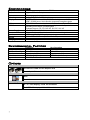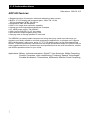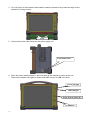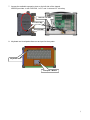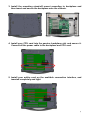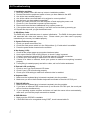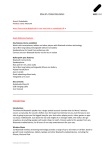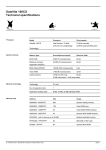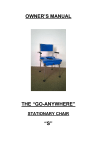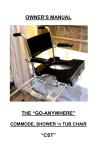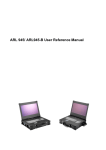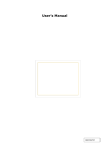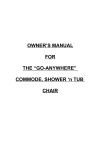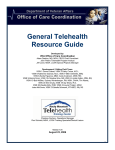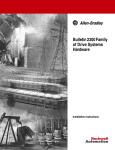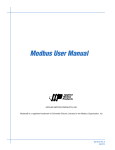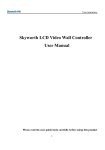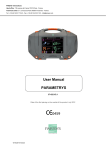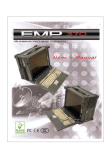Download ARP650 - Ariesys
Transcript
ARP 650 User Reference Manual Specifications Model No Motherboard ARP650 Support SBC with Backplane Offer 11 expansion slots 1x slim DVD-RW, 2x 3.5” drive bay 15" TFT LCD Monitor, 1024x 768, 250 nits brightness, 16.2M, MTBF: 50,000 hours, Anti-reflection tempered strengthen glass ST GM5621 AD conversion board, VGA interface (Option DVI) 104-key Laptop type, multi-languages Keyboard/ touchpad Operating Life of Keys: 8 million cycles Keyboard Layout: CH, FR, GR, KR, RU, SP, UK, US 1U, 400W, 100~240VAC, Auto switch Rugged Aluminum Construction with shock absorbing rubber corners Built-in amplified 2x 3W speakers 412Wx 305Hx 228D mm (16.2”x 12”x 8.97”) 11 kgs Padded carrying case with wheels Slots Drive bay Display VGA KB/MS Power Supply Construction Speaker Dimension Weight Carrying Case Environmental Factors Temperature Relative Humidity Shock Vibration Approval Operating 0°C~50°C 10%~90% 10g, 11ms, half-Sine 10-500Hz (0.4 Grms) CE, FCC, RoHS Non-Operating -20°C~60°C 10%~95% 30g, 11ms, half-Sine 10-500Hz (1.12 Grms) Options VGA Interface ● DVI Interface cable for DVI Graphic card D-sub 15pin VGA interface cable Touch Screen ● None Touch Screen LCD Display ● 15” TFT LCD display, 1024x 768 resolution 15.4” TFT LCD display, 1920x 1200 resolution 2 Standard Accessory Kits ARP 650 Model Accessory Kit SKD Qty 1 ARP650 Portable Computer Chassis 1 2 Carrying Case with wheels 1 3 User’s Manual 1 4 Power Cord 1 5 Anti-Static Bag 1 6 Screw Pack (stabilizer) 1 7 Stabilizer Supports Pack 1 ARP 650 8 9 Carrying Case with Wheels 3 1.0 Introduction Version: 2010.12 ARP 650 features: ● Rugged Aluminum Construction with shock absorbing rubber corners ● Built-in 15” LCD display with tempered glass, 1024x 768, 16.2M, 250 nits brightness, MTBF: 50,000 hrs ● Designed for SBC with Backplane ● Offer 11 full length slots expansion capability ● Laptop type multi-languages keyboard with touchpad ● 1U, 400W power supply, 100~240VAC ● Offer 1x slim DVD-RW, 2x 3.5” drive bays ● Anti-reflection tempered glass protect LCD ● Carrying case to manage portable PC with ease The ARP650 is a robust portable computer built using heavy duty metal to provide tough, goanywhere unit ideally suitable for test and measurement applications. Its compact size, supports SBC with Backplane, add-in slots, and a 15” TFT LCD display make it a high performance field solution. Functional practicality combined with the simple and polished design, the ARP650 with its extra-rugged construction to sustain bumps and impacted blows is the most cost-effective, durable and efficient portable solution for your needs. Applications: Military, Industrial automation, Digital TV test & analysis, Mobile Computing, Outdoor Computers, video conferencing, E-learning, Speech Technologies, Portable Workstation, Telemedicine, Multimedia, Mission Critical Computing 4 2.0 Getting Started 2.0 Operation 1. Releasing Keyboard from main unit by pushing up the 2 taps located on both side of the chassis to release the locking mechanism, and then pull out the keyboard. Lift up Lift up Press to release 2. You have the option of leaving the keyboard attached to the chassis or they can be release independently from the chassis by pushing the two levers inward to release the lock. 3. Connect the RJ-45 keyboard/touchpad cable to the front bottom right corner of the chassis. Make sure the pin direction is correct when inserting. 5 4. You can flip the 2 feet located underneath the chassis outward to help create an angle for the chassis for viewing comfort. 2 feet 5. Connect the power cable outlet into the power supply unit Insert Power Cord 6. Press the power switch located on the front panel of the chassis to power up the unit. There have indicator LED lights for Power and HDD activity, 2x USB in the front Power LED light HDD LED light Press Once to Power On 2x USB Port 6 7. Access the available expansion slots on the left side of the chassis. ARP650 provides 1x slim DVD-RW, 1x 3.5” and 1x internal 3.5” drive bay Internal 3.5” HDD 3.5” Drive Bay Slim DVD-RW 8. Keyboard and touchpad surface act as input for the system. Keyboard LED Touchpad + Button 7 3.0 Internal Hardware Access Be sure power cable is not connected to the system before proceeding 1. Open Back Cover Unscrew Unscrew Unscrew Unscrew Unscrew Unscrew Unscrew 2. Remove the 2x Card stabilizer bars Unscrew Unscrew 8 Unscrew Unscrew Unscrew Unscrew 3. Install the mounting stand-off mount according to backplane and then insert and secure the backplane onto the chassis. 4. Install your CPU card into the passive backplane slot and secure it. Connect all the power cable to the backplane and CPU card. 5. Install your add-in card on the available connection interface, and inserted completely and tight. 9 6. Remove the drive bay 6.1 Unscrew the 4x bottom screws Unscrew Unscrew 6.2 Slide and move out the drive bay slowly Slide and Move out 6.3 Install the 3.5” device and slim DVD-RW into drive bay housing, and then install into chassis 10 7. Install the internal 3.5” HDD 7.1 The internal 3.5” HDD can be installed by using the detachable drive tray. Install the corner shock absorbing rubber holder onto the tray. Rubber Rubber Rubber 7.2 Fix the round screws onto 1 side (3 screws) of the HDD Round screw 7.3 Slide in the side of HDD into the inner rubber holder. 11 7.4 Push the HDD down and install the round screw into the outer side. Screw Screw 8. Remount the card stabilizer bars and put the rear cover back Screw Screw Screw Screw Screw 12 Screw Screw Screw 4.0 Software Installation You can use the built-in DVD-RW to load operating system and additional applications software into the system. Available medium from USB or download can also be possible. DOS Boot up: DOS boot up requires you to have a version of the DOS installed on hard disk drive or floppy. Depending on the execution sequence you have set in the batch file, you will usually get a DOS prompt after loading. Window Boot up: Windows boot up requires you to have Windows installed in the hard disk drive. During Windows boot up, you will see a sequence of access to your hard disk drive which will eventually take you into a graphical user interface environment. Other O/S description: Many other operating systems are available in the market, such as Linux, Windows, Solaris and DOS. These operating systems will behave differently and you should react accordingly. 13 5.0 Troubleshooting 1. Installation problem: 1. Normally problem with a fail start up is due to installation problem. 2. Double check all the peripheral cards or items you have added to the ARP. 3. Are all the items seated properly? 4. Are all the cables connected back to its original or correct position? 5. Are the items you have added compatible? 6. Before you check for these, turn the computer off and unplug the power cord. 7. Check for 1 thru 5 and then re-power up the computer. 8. Remove all items that were added and re-try system power up. 9. If the system starts now, try inserting 1 new item in at a time and try powering up. 10. Repeat this step until you get the desired result. 2. BIOS Beep Code: The BIOS beep code indicates error in system initialization. The BIOS of the system board will associate with video and memory error. Please check your video card is properly seated and your memory is installed properly. 3. System Fails to power up: 1. Check you power connection first. 2. Check the main power switch is in the ON positions (I) *If cold switch is available. 3. Press the power button located on the machine. 4. No display (LCD): 1. Check all the proper power up procedure has been taken. 2. Hook up an external LCD to the VGA port, to check if video is present. 3. If video is present on external LCD, check the internal LCD cable connection. 4. Or check your VGA setting to make sure LCD video is enabled. 5. If there is no video on external, check your system to make sure everything is seated properly. 6. If everything is seated properly and still no video, call us for further assistance. 5. External LCD no display: 1. Check to see if you have internal LCD video. 2. Check if your LCD is functioning properly. 3. Check your VGA setting to make sure external video is enabled. 6. Keyboard fails: 1. Make sure the keyboard plug is inserted completely into the portable. 2. Make sure you do not have another keyboard connected to the side I/O PS/2 port. 7. TOUCHPAD fails: 1. Make sure the keyboard plug is inserted completely into the portable. 2. If you have an external PS/2 mouse hook up on the side I/O PS/2 port, the touch pad will not function simultaneously. 3. If your operating system requires and does not load the mouse driver automatically, make sure you have the proper mouse driver loaded. 8. DVD-RW fails: 1. Make sure the CD/DVD is readable. 2. If DVD-RW fails to be recognized during POST, check internal cable fit. 14