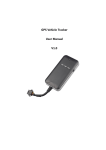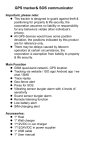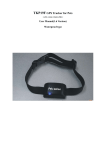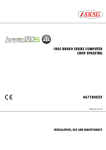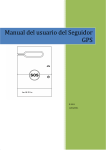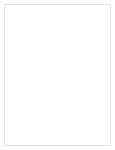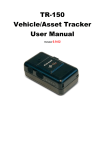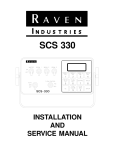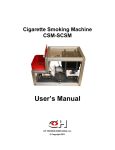Download GPS Tracker User Manual Draft 1
Transcript
GPS Tracker User Manual Draft 1.0 2 GPS Tracker Table of Contents 0 Part I GPS Tracker 3 1 Introduction ................................................................................................................................... 3 2 Overview ................................................................................................................................... 3 Part II Getting Started 5 Part III LED Indication 7 Part IV Device Configuration 8 1 Main ................................................................................................................................... 9 2 Geofence ................................................................................................................................... 11 Part V Operations 12 1 Button ................................................................................................................................... control 12 2 SOS ................................................................................................................................... 13 3 Call ................................................................................................................................... 14 4 Audio................................................................................................................................... Surveillance 14 5 Report ................................................................................................................................... 15 6 SMS Commands ................................................................................................................................... 15 Part VI Track Manager 16 1 UI Overview ................................................................................................................................... 17 2 Software ................................................................................................................................... Settings 17 3 Import ................................................................................................................................... Track 18 4 Add New ................................................................................................................................... Activity 20 5 Activity ................................................................................................................................... Calendar 22 6 Analyze ................................................................................................................................... Activity 23 Part VII Product & Safety Information 24 1 Taking ................................................................................................................................... care of your device 24 2 Operating ................................................................................................................................... Environment 24 3 Battery ................................................................................................................................... 25 4 WEEE................................................................................................................................... 26 0 GPS Tracker 1 GPS Tracker 1.1 Introduction 3 The GPS Tracker is a portable and easy-to-use GPS tracking device that you can carry with you to log down your daily routes, give it to salespeople for their business trip tracking, or give it to the elders and kids for protection purpose, and many more. Portable Emergency Bell f or Elderly /Kids Care Tracking/Recording of Business Trips Vehicle Tracking and Fleet Management Asset Guarding and Tracking Tracking of Pets and Animals Main features: Emergency SOS Alarm w/ two-way calling capability Audio surveillance for prompt rescue IPX7 waterproof protection for tracking in rigorous environments GPS and Cell-Tower Positioning for better position determination Built-in motion sensor for unexpected movement detection Geo-fencing alarm to safeguard valuable assets Detailed map view in Smart SMS location report available for quick look on the handset Micro-SD memory available for long-period tracking Track Manager software for efficient track management 1.2 Overview Device Overview Get acquainted with the basic structure of your device. 4 GPS Tracker (1) Call (2) Power (3) SOS button (4) MIC (5) LED indicator (6) Micro-USB port (7) Micro-SD socket (8) Speaker Getting Started 2 5 Getting Started To get started with your GPS Tracker, please follow the steps described below: 1. Open the battery cover; insert the SIM card and battery. To insert the SIM card, please: Open the back cover by unscrewing it as illustrated on the cover. Insert your SIM card as shown in the following steps: first push it down in the slot (step 1), and then slide it leftwards (step 2). 2. Install Track Manager Software and device driver on PC. (Software CD) 6 GPS Tracker 3. On Track Manager, click [Manual] for a detailed on-line help. 4. Launch Track Manager to complete hardware settings by setting up a tracking profile and SOS numbers for the GPS Tracker. Make sure the PIN Code of the SIM card is entered when required. (See more information about hardware settings in Device Configuration 8 .) 5. Charge the GPS Tracker via USB for at least 4 hours prior to first use. 6. Once the GPS Tracker is fully charged, have it unplugged from PC, and it will power on automatically with a Green LED flashing once every 5 seconds. 7. The device is now ready to use. Please send a [Position] message to the GPS Tracker via admin's phone as instructed in the online help to see how it works. Once you're ready to track, send a test message to the tracker to get started: Send a text message including "Position" as the message content to the tracker from the Admin phone. You should then receive a reply message including an URL to the map where you're currently located. Click on the URL, and you'll see a map indicating your current position. Note: Getting Started 7 1. Do not plug in the USB cable to PC before you install the software. 2. A service charge may be incurred by click ing on the URL in the SMS message depending on your data plan subscribed. Contact your mobile service provider for more details. 3 LED Indication LED Indicator Indication Description Power ON The Power LED flashes Green once every 5 seconds. Charging The Power LED stays ON Red when device is being charged, and turns off after it is fully charged. Battery Low The Power LED flashes Red once every 5 seconds. GSM ON The GSM LED flashes Orange indicating GSM communication is activated. GPS ON, no fix yet The GPS LED flashes Blue once every 5 seconds indicating that GPS is ON, but not yet a fix has been determined. GPS fixed The GPS LED flashes Blue twice at a time indicating a fix has been determined. SOS or Call The Red & Green Power LEDs and Blue GPS LED stay ON in case of SOS or during a call. SOS: causes alerting sound. Call: causes a dial tone. 8 GPS Tracker LED Indicator Indication Device Error / Hardware Malfunction Description The Error LED stays ON Red indicating the occurrence of a device error or hardware malfunction. Note: To acquire detailed information about the error that occurs, please connect your GPS tracker to Track Manager software. 4 Device Configuration Device configurations must be completed prior to starting tracking with your GPS Tracker. To complete device configuration of your GPS Tracker, please follow the instructions below: 1. Launch Track Manager. 2. On Track Manager, click on the main menu bar to complete hardware settings. Device Configuration 4.1 9 Main Device Information: Fill in the device name and phone number of your GPS Tracker, along with the PIN Code required for your SIM Card. Device name, Phone number and Admin phone #1 entries are mandatory, and phone numbers must include country code and area code. o Tracker Icon: Select the type of tracker your GPS Tracker is. o Language: Select the language of the SMS notification messages. SOS Settings: Fill in at most 5 sets of phone numbers for SOS alerts. The entry of Admin phone #1 is mandatory, for it is the SOS phone number that GPS Tracker will call out to in case of emergency. Select Profile: Select a profile from the listed 5 options. For each selected profile, you can also decide whether to report your position or SOS alert via Text Messages (SMS) or GPRS connection. o Volume: Adjust the volume of the audio receiver or speaker. Note: Please be cautious and do not press close against the speak er in loud speak er mode to avoid possible hearing damage. 10 GPS Tracker o Emergency SMS Report: Select the event that you want to receive an emergency report for via SMS, such as SOS event, Free-fall event, Geofence event, Unexpected movement event, and Battery-low event. o Report tracking data via: Select the method how you want the tracking data be reported, either via SMS to the Admin phone, GPRS connection to the server, or none. If GPRS Connection to server is selected, click Register to Server to register your GPS Tracker with the Tracking Server first. While registering, create a new account with the Tracking Server or log in with your account information if you're an existing user. o Tracking Interval: Select the tracking interval for your GPS Tracker. o Report Interval: Select the interval for your GPS Tracker to send a tracking report. o Free-fall detection: This option alerts the owner when the device falls down from somewhere with great altitude. Cases like this include working at a spot with great heights, mountain climbing or hiking and etc. o Unexpected movement detection: This option alerts the owner when the device has been detected with movement for the time period selected. Device Configuration 11 Note: Since GSM is not activated until the GPS Tracker detects movements, the time of SMS alert received will be later than the time of movements detected. o Reset: Click to reset hardware settings back to defaults. 4.2 Geofence Click to set the geofence area by dragging and moving the frame shown on the map. Enable Geofence Alert: Click to start receiving geofence alerts. Alert Type: Select whether you want to receive the geofence alert when the device enters the geofence area, exits the geofence area or both. Geofence Area: Here lists the measurement details of the geofence area. Disable Geofence Alert: Click to stop receiving geofence alerts. 12 GPS Tracker 5 Operations 5.1 Button control Button Operation Outcome Power Press down the Power button for 2 seconds. Turns ON or OFF the GPS Tracker. Call Press down the Call button for 2 seconds. 1. Activates quick-dial to the Admin phone. 2. Answers a call when the GPS Tracker rings. 3. Hangs up a call after it is answered. SOS Press down the SOS button for 2 seconds. Activates the SOS alert. The SOS alert can be de-activated by pressing either the Call or Power button. Call + Power 1. Remove the battery. Resets the device back to factory defaults. 2. Press down both Call + Power buttons simultaneously, and then insert the battery back in. Do Operations 13 not let go of the buttons before the battery is inserted. 5.2 SOS SOS function To send out a SOS alert: 1. Press down the SOS button for 2 seconds to activate SOS alarm. 2. When it is activated, the GREEN/RED power LEDs and BLUE GPS LED will stay on. 3. The device will then start an alerting/warning sound. 4. GPS will start getting a fix of where you are. 5. SOS alerts will be submitted to all the SOS phone numbers that are previously defined before a GPS fix has been determined, and will be re-submitted again when a fix has been acquired. 6. Once SOS alerts are submitted, the GPS Tracker will start calling SOS phone numbers based on priorities configured. If one phone number cannot be reached within 2 minutes, the GPS Tracker will proceed with the next phone number in priority and so on. 7. Before the SOS emergency is cleared, the GPS Tracker will repeat steps 5 and 6 based on the SOS interval (once every 15 mins by default) as needed. Note: 1. Click on the URL shown in the SMS message, and you'll see a map indicating your current position. 2. A service charge may be incurred by click ing on the URL in the SMS message depending on your data plan subscribed. Contact your mobile service provider for more details. How to dismiss a SOS alert: 1. The SOS alert will be dismissed automatically after the call is answered and finished. 2. Press the Power or Call button once on the GPS Tracker will dismiss the SOS alert. 3. Send out a message containing the command "Dismiss" (excluding the quotes) from the Admin phone will also dismiss the SOS alert. 4. Click on "Dismiss SOS" on ITC, and the SOS alert will be dismissed upon the next connection of the GPS Tracker and Tracking Center. Important: This device operates using radio signals, wireless network s, landline network s, and userprogrammed functions. Connections in all conditions cannot be guaranteed. You should never rely 14 GPS Tracker solely on any wireless device for essential communications lik e medical emergencies. 5.3 Call To make a quick-dial: 1. Press down the Call button for 2 seconds, and the GPS Tracker will enable the quick-dial to the Admin phone. 2. The RED/GREEN power LED and BLUE GPS LED will stay on while a call is being made. 3. After pressing the Call button, a telecommunication carrier tone will appear, indicating a call is being attempted. 4. Once the call is answered, you can then push the Call or Power button to hang up and finish the call. To answer a call coming in the GPS Tracker: 1. When GSM is enabled, the GPS Tracker is capable of receiving calls made from the Admin/SOS phone number previously defined. 2. When the GPS Tracker rings, simply press the Call button to answer the call. 3. Once the call is answered, you can then push the Call button again to hang up and finish the call. Note: Calls that are not made from the Admin or SOS phone numbers will not come through, and nor will the GPS Tracker ring. 5.4 Audio Surveillance To start audio surveillance on the GPS Tracker, you may: 1. Send a SMS message including "Listen" as the message content from the Admin phone to the GPS Tracker. 2. Afters the SMS message is received, the GPS Tracker will return a call back to the Admin phone automatically and silently without alerting the owner. 3. In the meanwhile, the speaker of the GPS Tracker is muted while the MIC is amplified. 4. This surveillance call will be ended automatically in 30 minutes by default. 5. Consequently, the speaker and MIC will go back to normal state. Operations 5.5 15 Report To report device position: 1. Send a SMS message from the Admin phone to the GPS Tracker including "Position" as the message content. 2. After the SMS message is received, the GPS Tracker will start obtaining a fix and report its position details back to the Admin phone via SMS. 5.6 SMS Commands Description Command Remarks Acquire device attributes Setting The GPS Tracker will report the attributes of the device's current position to the Admin phone. Report location Position The GPS Tracker will report its current position to the Admin phone. Set up SOS phone number(s) Ex. 886-2-8913-1666 Command: SOS1=+886289131666, Msg+Call SOS2=+886289131666, Msg+Call etc. or SOS3=+886289131666,Msg SOS4=+886289131666,Call SOS1: The Admin phone number. SOS2~4: The 2nd~4th SOS phone number. Msg+Call: An alert message will be sent out first, followed by an alert call in case of SOS emergency. Msg: Only an alert message will be sent out in case of SOS emergency. Call: Only an alert call will be made in case of SOS emergency. Cancel SOS phone number SOS2= or SOS3= or SOS4= etc. The SOS phone numbers previously configured will be cancelled. Set up device name Name=My_name The name "My_name" will appear in the alert SMS message. *Set up SOS interval SOS=900 An SOS alert will be sent out once every 900 seconds until the SOS alert is de-activated. De-activate SOS alert Dismiss This command de-activates SOS alert 16 GPS Tracker Description Command Remarks tracking. When de-activated, a reply of "Dismiss" will be submitted. Activate continuous tracking Start This command enables the GPS Tracker to continuously report its position details and reply "Start:OK" once continuous tracking is activated. Stop continuous tracking Stop This command stops the GPS Tracker from continuously reporting its position details and reply "Stop:OK" once continuous tracking is de-activated. *Set up position logging interval Log=900 This command enables the GPS Tracker to log its position once every 900 seconds. *Set up position report interval Report=900,SMS and positioning method Report=900,GPRS This command enables the GPS Tracker to report its position once every 900 seconds. SMS: Report position via SMS. GPRS: Report position to the Tracking Server. *Set up Heartbeat interval Response=3600 This command enables the GPS Tracker to connect with the Tracking Server once every 3600 seconds. Note: Connection can be established even when the device is set on motion detection entering the sleep mode. Activate Geofence Zone=ON This command activates Geofenace area. De-activate Geofence Zone=OFF This command de-activates Geofence area. Activate audio surveillance Listen This command enables the GPS Tracker to call out to the Admin phone and then activate audio surveillance. This surveillance call will hang up automatically in 30 minutes. *Note: Intervals can be set at most 86400 seconds (1 day). 6 Track Manager With the advancement of global positioning system network, you can now advance your GPS tracking to the next level. Track Manager is a small and handy tool that can be utilized to analyze all sorts of track data. Track Manager 6.1 17 UI Overview Main menu bar Main menu bar allows you to quickly access the main functions and information concerned. Import GPS Track New Activity 20 18 : Click to to launch Import Wizard to import GPS track data. : Click to add a new activity. Hardware Settings 8 : Click to customize the tracking modes of your GPS Tracker . Clear Device Data: Click to clear the GPS logs saved on your GPS Tracker. Software Settings 17 : Click to customize the software settings of Track Manager. Help: Click to bring up the Help file. 6.2 Software Settings Upon the launch of Track Manager for the first time, you'll be prompted to complete software settings. or Click on the main menu bar to configure Track Manager. 1. Time Zone: Select the time zone of your current location. By default, the selection of time zone will be presented according to your system configuration. 2. Measurement: Select either Imperial or Metric as your measurement unit for GPS logging. 18 6.3 GPS Tracker Import Track To import existing GPS track data from the GPS Tracker, Micro-SD memory card or file, you may: 1. Click on the main menu bar to launch Import Wizard. Select the source of your track data (GPS Tracker, memory card or file) to be imported, and click Next to continue. 2. If you choose to import track data from a memory card, you'll be prompted to select the folder where the track data are saved. If you choose to import track data from an existing GPS file (*.gpk, *.gpx), you'll be prompted to locate the file. Track Manager 3. The Import Wizard will then start downloading track data from selected source. 4. Finally, the track data are then successfully imported. 19 20 6.4 GPS Tracker Add New Activity To add a new activity (whether sports, personal, business related and etc.), you may: 1. Click on the main menu bar to start adding a new activity. 2. Select track(s) from the list, and click Next to continue. 3. The Import Wizard will then start processing track data. Track Manager 4. Finally, an activity is then created. 21 22 6.5 GPS Tracker Activity Calendar The calendar gives a clear view of all the activities you've participated in the month indicated. 1. Move your mouse over the activity icon shown on the calendar, and a description bubble will pop up displaying the activity details. 2. Click on the activity icon, and the activity track/route will be highlighted on the Google map at the right. 3. Click on the arrows to see more activities in one day. 4. Click on the arrows to go between month pages to see more activities. 5. Right-click on the activity icon shown on the calendar to see more options: Delete: The selected activity can be deleted. Export to GPX: The selected activity can be exported to a GPX file (.gpx). Export to CSV: The selected activity can be exported to a CSV file (.csv). Reload Map: The map of selected activity will be refreshed. Track Manager 23 Update Cell-Tower Fix: The cell-tower fix will be re-acquired via the server. 6.6 Analyze Activity 1. The data table shown on the bottom at the left gives you an overview as well as a list of waypoints detected of the selected activity. 2. The diagram shown on the bottom at the right gives you 6 different track views with respective measurements. 3. Use the axis with dotted lines to move horizontally back and forth to a fixed point, and you'll see the position of that fixed point on the map indicated with 4. Drag and move the and . axes to highlight a section of the activity. 5. In the activity data table, the 2nd column shows the data of the entire activity, while the 3rd column indicates the data of highlighted activity section. 6. Switch between , , respective measurements. , , and to see different demonstrative diagrams in 24 GPS Tracker 7 Product & Safety Information 7.1 Taking care of your device Your device is a product of superior design and craftsmanship and should be treated with care. The following suggestions will help you protect your warranty coverage. Keep the device dry. Precipitation, humidity, and all types of liquids or moisture can contain minerals that will corrode electronic circuits. If your device does get wet, remove the battery, and allow the device to dry completely before replacing it. Do not use or store the device in dusty, dirty areas. Its moving parts and electronic components can be damaged. Do not store the device in high or cold temperature. High temperatures can shorten the life of electronic devices, damage batteries, and warp or melt certain plastics. When the device warms to its normal temperature from a cold temperature, moisture can form inside the device and damage electronic circuit boards. Do not attempt to open the device other than as instructed in this guide. Do not drop, knock, or shake the device. Rough handling can break internal circuit boards and fine mechanics. Do not use harsh chemicals, cleaning solvents, or strong detergents to clean the device. Only use a soft, clean, dry cloth to clean the surface of the device. To reset the device from time to time for optimum performance, power off the device and remove the battery. 7.2 Operating Environment 1. Medical devices Operation of radio transmitting equipment, including wireless phones, may interfere with the function of inadequately protected medical devices. Consult a physician or the manufacturer of the medical device to determine whether they are adequately shielded from external RF energy. Switch off your device when regulations posted instruct you to do so. Hospitals or health care facilities may use equipment sensitive to external RF energy. 2. Implanted medical devices Manufacturers of medical devices recommend a minimum separation of 15.3 centimetres (6 inches) between a wireless device and an implanted medical device, such as a pacemaker or implanted cardioverter defibrillator, to avoid potential interference with the medical device. Persons who have such devices should: Product & Safety Information • • • • • 25 Always keep the wireless device more than 15.3 centimetres (6 inches) from the medical device. Not carry the wireless device in a breast pocket. Hold the wireless device to the ear opposite the medical device. Turn the wireless device off if there is any reason to suspect that interference is taking place. Follow the manufacturer directions for the implanted medical device. If you have any questions about using your wireless device with an implanted medical device, consult your health care provider. 3. Vehicles RF signals may affect improperly installed or inadequately shielded electronic systems in motor vehicles such as electronic fuel injection, electronic antilock braking, electronic speed control, and air bag systems. For more information, check with the manufacturer of your vehicle or its equipment. Only qualified personnel should service the device or install the device in a vehicle. Faulty installation or service may be dangerous and may invalidate your warranty. Check regularly that all wireless device equipment in your vehicle is mounted and operating properly. Do not store or carry flammable liquids, gases, or explosive materials in the same compartment as the device, its parts, or accessories. Remember that air bags inflate with great force. Do not place your device or accessories in the air bag deployment area. Switch off your device before boarding an aircraft. The use of wireless teledevices in an aircraft may be dangerous to the operation of the aircraft and may be illegal. 7.3 Battery The battery can be charged and discharged hundreds of times, but it will eventually wear out. When the talk and standby times are noticeably shorter than normal, replace the battery. Safe removal. Always switch the device off and disconnect the charger before removing the battery. Avoid extreme temperatures. Always try to keep the battery between 15°C and 25°C (59°F and 77°F). Extreme temperatures reduce the capacity and lifetime of the battery. A device with a hot or cold battery may not work temporarily. Battery performance is particularly limited in temperatures well below freezing. Disposal. Do not dispose of batteries in a fire as they may explode. Dispose of batteries according to local regulations. Please recycle when possible. Do not dispose as household waste. Correct use. Use the battery only for its intended purpose. Improper battery use may result in a fire, explosion, or other hazard. If the device or battery is dropped, especially on a hard surface, and you believe the battery has been damaged, take it to a service centre for inspection before continuing to use it. Never use any charger or battery that is damaged. Keep your battery out of the reach of small children. 26 7.4 GPS Tracker WEEE