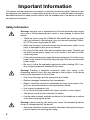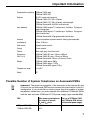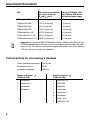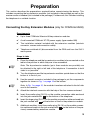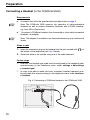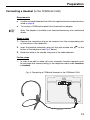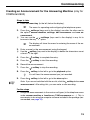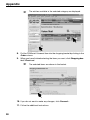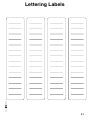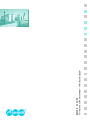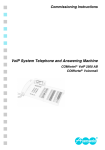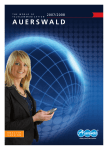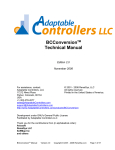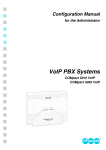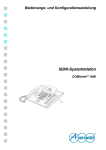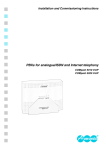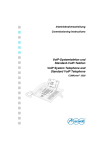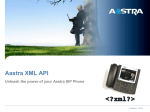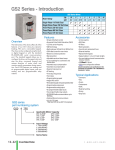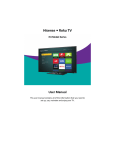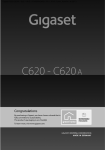Download Inbetriebnahmeanleitung COMfortel 1500/2500 englisch
Transcript
Commissioning Instructions System Telephones and Answering Machine COMfortel쏐 2500 COMfortel쏐 1500 COMfortel쏐 Voicemail Symbols Used in the Manual This symbol warns of potential personal injury caused from electrical voltage. ☞ This symbol warns of potential property damage. This symbol warns of possible user errors and circumstances that might lead to functional restrictions or malfunctions. ☞ This symbol indicates supplemental information and tips. 1 This symbol indicates a visible result of an action that was just carried out, for example, a display message or a blinking LED. 2 This symbol indicates an audible result of an action that was just carried out, for example, the playback of an announcement. L This symbol identifies useful operating information for new users. Definition of Terms/Glossary Firmware Operating software on the telephone or PBX that is stored in the device itself. The device cannot function without firmware. Firmware update The process of updating the firmware to resolve problems and integrate new features. When this is done, the device establishes a connection to a server in order to download the current firmware (the device settings remain intact). Except for the charges for the required telephone connection, the update is free of charge. Information about the Accompanying Instructions Additional instructions: The operation and configuration of the telephones and the answering machine are thoroughly described in the User Manual. The User Manual is located on the Auerswald Mega Disk included in the package under Manuals. In addition, it is important to take note of the information about guarantee service, environment, CE compliance and conformity in the enclosed flyer “Conditions of guarantee, Information service”. The latest information: After functional extensions have been installed during a firmware update, you will receive current instructions on the support pages on the Auerswald website (Internet address: www.auerswald.de). Copyright: Passing on or duplicating the contents of this manual or parts of it is only allowed with our express written permission. Offenders will be subject to claims for damages. All rights reserved. 쏘 Auerswald GmbH & Co. KG, 38162 Cremlingen, 2008 Table of Contents Table of Contents Symbols Used in the Manual ................................................................................................ 2 Definition of Terms/Glossary................................................................................................. 2 Information about the Accompanying Instructions ................................................................ 2 Important Information......................................................................................................... 4 Safety Information ................................................................................................................. 4 Proper Use ............................................................................................................................ 5 Technical Data ...................................................................................................................... 6 Possible Number of System Telephones on Auerswald PBXs ............................................. 7 Technical Data for Connecting a Headset ............................................................................ 8 Preparation .......................................................................................................................... 9 Connecting the Key Extension Modules (only for COMfortel 2500)...................................... 9 Connecting the Receiver..................................................................................................... 11 Connecting a Headset (to the COMfortel 2500).................................................................. 12 Connecting a Headset (to the COMfortel 1500).................................................................. 13 Situating the Telephone ...................................................................................................... 14 Commissioning ................................................................................................................. 15 Putting the Telephone into Operation ................................................................................. 15 Commissioning the Answering Machine (only for COMfortel 2500).................................... 17 Creating an Announcement for the Answering Machine (only for COMfortel 2500) ........... 19 Connecting the Telephone to a Computer (only for COMfortel 2500)................................. 20 Installing the COMfortel Set Configuration Software........................................................... 21 Configuring the Telephone and Answering Machine via the Computer .............................. 22 Appendix............................................................................................................................ 24 Querying the firmware version/serial number ..................................................................... 24 Starting a Firmware Update ................................................................................................ 24 Distributing Firmware .......................................................................................................... 25 Releasing the COMfortel Voicemail Function (only for COMfortel 2500)............................ 26 Inserting the Lettering Label................................................................................................ 30 Cleaning the Telephone ...................................................................................................... 30 Lettering Labels ................................................................................................................ 31 Index................................................................................................................................... 35 3 Important Information Important Information This section includes necessary information for operating the devices safely. Before you put the telephone into operation, it is absolutely necessary for you to read the safety information described here and to make yourself familiar with the intended use of the device as well as the technical information. Safety Information Warning: Improper use or replacement of the wall-mounted power supply can cause a life-threatening electric shock or may damage or destroy the device: 씮 Therefore, when using the COMfortel Xtension30 key extension modules (not included in the package), only use the wall-mounted COMfortel XT-PS power supply type No. 809. 씮 Make sure the plug is inserted securely into the wall mains outlet. Loose plugs or damaged outlets are a fire hazard. 씮 Do not pull on the cable of the wall-mounted power supply. Carefully pull the wall-mounted power supply out of the socket if you want to switch off device power. 씮 If the wall-mounted power supply becomes damaged: Cut off the mains power in the house first before pulling the plug out of the wall-mounted power supply. 씮 Be sure to follow the applicable regulations when handling 230 V system voltage and devices attached to the mains. Warning: Touching a defective connection cable may cause a lifethreatening electric shock. Also any damage to the casing or to the device itself may be hazardous to life and limb. 씮 Only insert the plugs into the appropriate wall outlets. 씮 Replace damaged connection lines immediately. 씮 Repairs should be carried out immediately and only by an expert. Contact your authorized dealer or the manufacturer directly. 씮 Use original components only. 씮 Do not touch the plug contacts with sharp, metallic or moist objects. 씮 The device should not be carried by the cables. 씮 Use the cable channels available on the back of the telephone to reduce strain when carrying the device. Warning: Liquids entering the casing can cause life-threatening electric shocks or damage/destroy the device. 씮 Select the installation location carefully and when cleaning the casing to prevent liquids from entering the casing. 4 Important Information 씮 The telephone must not be used in wet environments (for example, bath rooms). ☞ Important: Auerswald products are not designed, manufactured or intended for use or resale in environments requiring fail-safe performance, such as in the operation of life-support systems and/or nuclear facilities. Use or sale of our products for these purposes is only allowed with prior written permission by Auerswald for each individual incident. ☞ Proper Use Important: Improper use may cause, e.g. functional restrictions or interference, the destruction of the device or, in a worst case scenario, personal injury. 씮 If you are still not sure of the intended use of the product after reading the following section, please contact your vendor. The COMfortel 1500 and COMfortel 2500 are system telephones. System telephones are intended exclusively for connecting to an internal S0 or UP0 port of the following PBX units from Auerswald: COMpact 2204 USB, COMpact 2206 USB, COMpact 4406 DSL, COMpact 4410 USB, COMpact 5010 VoIP, COMpact 5020 VoIP, COMmander Basic (19"), COMmander Basic.2 (19") and COMmander Business (19"). ☞ Note: Connecting to a PBX from another manufacturer or to the external S0 connection of a network provider is not intended. System telephones are not cordless and are intended for use in closed, dry rooms. System telephones are different from “normal telephones” connected to PBXs in that they are especially easy to use. Most of the functions available on the PBXs such as internal and external calls, Do-not-Disturb and call forwarding can be operated over the display or by simply pressing previously programmed buttons. In addition, the PBX system telephones support offered functions for telephone switch boards (for example, the Waiting Field) and various telephone number lists (for example, the telephone book or call list). System telephones can be configured using not only the menu displayed on the device but also using the computer software included in the package. The computer required for this is either connected directly to the telephone USB port (only for the COMfortel 2500) or to a computer port on the PBX. 5 Important Information System telephones make it possible to make calls not only using the connected receiver but also via the integrated loudspeakers (handsfree operation). Another option is to connect a headset (not included in the package). The COMfortel 2500 supports the operation of cable-connected headsets as well as wireless headsets (headsets with a DHSG interface, e.g. from GN or Plantronics). The COMfortel 1500 supports the operation of cable-connected headsets. The connection to the COMfortel 1500 is made to the receiver jack instead of to the receiver. With up to three COMfortel Xtension30 key extension modules (not included in the package) the COMfortel 2500 can be extended by freely programmable function keys. The modules can be connected on the left or right of the telephone at your choice. A fully extended telephone has 105 freely programmable function keys available. The COMfortel Voicemail software function (not included in the package; feebased activation at the Upgrade Centre) and a commercially-available SD card (not included in the package) let you add an answering machine to the COMfortel 2500. ☞ ☞ Note: In the COMfortel 2500 AB (special COMfortel 2500 model), the COMfortel Voicemail function and the SD card required for it are included in the factory settings. Note: Accessory and service components are available at your authorized dealer or in the Internet shop distriCOM at http://www.districom-online.de. (Shipping only available in Germany.) Technical Data 6 Operating voltage Voltage via internal S0 port or UP0 port through the PBX; COMfortel 2500 with COMfortel Xtension30: Voltage via wallmounted power supply is necessary; 230 V 쓒; 앧10%; 50 Hz Wall-mounted power supply COMfortel XT-PS; type number 809 Power consumption Max. 2 W; COMfortel 2500 fully extended: max. 8 W (wall-mounted power supply is necessary) System connection Internal S0 port or UP0 port of one of the following PBX: COMmander Business (19"), COMmander Basic.2 (19"), COMmander Basic (19"), COMpact 5020 VoIP, COMpact 5010 VoIP, COMpact 4410 USB, COMpact 4406 DSL, COMpact 2206 USB or COMpact 2204 USB Important Information Computer/data interface COMfortel 1500: none COMfortel 2500: USB Displays 18 LEDs, some multi-coloured COMfortel 1500: LCD, 128 x 32 pixels COMfortel 2500: LCD, 128 x 64 pixels, white backlight COMfortel Xtension30: 30 LEDs, multi-coloured User elements COMfortel 1500: keypad, 11 function keys, 6 softkeys, 15 programmable function keys COMfortel 2500: keypad, 11 function keys, 8 softkeys, 15 programmable function keys COMfortel Xtension30: 30 programmable function keys Handset Electret microphone, dynamic receiver, hearing aid compatible Loudspeaker 8 Ohm, Ø 66 mm Hook switch Magnetic switch contact Casing Plastic material Colours White (light grey), dark blue, black Dimensions (W x D x H) COMfortel 1500: 261 mm x 216 mm x 89 mm COMfortel 2500: 261 mm x 216 mm x 109 mm COMfortel Xtension30: 146 mm x 216 mm x 55 mm Weight COMfortel 1500: approx. 980 g COMfortel 2500: approx. 1120 g COMfortel Xtension30: approx. 410 g Temperature range 0° to 40°C Safety CE Possible Number of System Telephones on Auerswald PBXs ☞ Important: The power consumption of the terminals on the internal S0 and UP0 ports on an Auerswald PBX may not exceed the listed values in the following table. If you would like to connect more than the number of system telephones stated here, you must operate the additional COMfortel 2500s with the wall-mounted COMfortel XT-PS power supply (type number 809). PBX Max. power consumption of Max. no. of COMfortel 1500 the sum of all internal and COMfortel 2500 without S0 and UP0 ports wall-mounted power supply COMpact 2204 USB 2.5 W 1 COMpact 2206 USB 4W 2 7 Important Information Max. power consumption of Max. no. of COMfortel 1500 and COMfortel 2500 without the sum of all internal wall-mounted power supply S0 and UP0 ports PBX COMpact 4406 DSL 12 W (4 W per port) 6 (2 per port) COMpact 4410 USB 12 W (4 W per port) 6 (2 per port) COMpact 5010 VoIP 8 W (4 W per port) 4 (2 per port) COMpact 5020 VoIP 24 W (4 W per port) 12 (2 per port) COMmander Basic (19") 32 W (4 W per port) 16 (2 per port) COMmander Basic.2 (19") 60 W (4 W per port) 30 (2 per port) COMmander Business (19") 160 W (4 W per port) 80 (2 per port) ☞ Important: If using the PBX COMmander Basic, COMmander Basic.2 and COMmander Business, the max. power consumption also includes the analogue ports. For each connected analogue subscriber, you must deduct 1 W from the max. power consumption. Technical Data for Connecting a Headset 8 Current microphone consumption Max. 0.5 mA Microphone sensitivity 45 DB Loudspeaker impedance 150 Ohm Receiver jack pinout (COMfortel 1500) Headset jack pinout (COMfortel 2500) 1 Microphone + 1 DHSG BUS_IN 2 Loudspeaker + 2 DHSG GND 3 Loudspeaker - 3 Microphone - 4 Microphone - 4 Loudspeaker - 5 Loudspeaker + 6 Microphone + 7 DHSG + 3.3 V 8 DHSG BUS_OUT Preparation Preparation This section describes the preparations required before commissioning the device. This includes connecting the key extension modules (not included in the package) as well as the receiver and/or a headset (not included in the package). Furthermore, this includes installing the telephone in a suitable location. Connecting the Key Extension Modules (only for COMfortel 2500) Requirements ✔ Up to three COMfortel Xtension30 key extension modules ✔ A wall-mounted COMfortel XT-PS power supply (type number 809) ✔ The installation material included with the extension modules (interlock connector, screws and connection cable). ✔ Telephone switched off (disconnected from the PBX and from the 230 V mains power. Steps to take 1. Place the telephone and the key extension modules to be connected on the table in the position in which they are to be assembled. ☞ Note: The key extension modules (up to three modules are possible) can be attached to the right or left side of the telephone. A connection to both sides is not possible. 2. Turn the telephone and the key extension modules upside down so that the bottom is in front of you. 3. Use the special connector included in the package to put the components together as shown in Fig. 1 on page 10 at the bottom. ☞ Note: In Fig. 1 on page 10, the modules have been attached to the left side next to the receiver. 4. Attach the interlock connector with the help of the four screws enclosed. 5. Insert the smaller plug (RJ-10) on the module connection cable enclosed into the jack marked with on the bottom of the telephone. 6. Insert the larger plug (RJ-11) on the module connection cable enclosed into the jack marked with on the bottom of the first key extension module. 7. Additional modules: Insert the smaller plug (RJ-10) on the module connection cable enclosed into the jack marked with viously connected key extension module. on the bottom of the pre- 9 Preparation 8. Insert the larger plug (RJ-11) on the module connection cable enclosed into the jack marked with tension module. on the bottom of the previously connected key ex- 9. Remove the bridge plug from the jack marked with on the bottom of the telephone. 10. Insert the Western Modular plug for the wall-mounted COMfortel XT-PS power supply into the jack marked with on the bottom of the telephone. Wait to connect to the 230 V power supply until the device is to be operated for the first time. Warning: Using the wrong wall-mounted power supply may cause a lifethreatening electric shock or may damage or destroy the device: 씮 Use only the wall-mounted COMfortel XT-PS power supply (type number 809). Fig. 1: Connecting and Mounting the COMfortel Xtension30 Key Extension 10 Preparation 11. Put the cables into the existing cable channels and empty spaces in such a manner that the cables will not fall and cause the telephone to wobble. Connecting the Receiver Steps to take 1. Insert the plug, as is shown below in Fig. 2, on the longer straight end of the spiral cord into the jack marked with on the bottom of the telephone. 2. Guide the cable to the outside using the corresponding cable channel (see Fig. 2). 3. Insert the other end of the spiral cord into the jack on the receiver. Fig. 2: Receiver Connection 11 Preparation Connecting a Headset (to the COMfortel 2500) Requirements ✔ ☞ Note: The COMfortel 2500 supports the operation of cable-connected headsets as well as wireless headsets (headsets with a DHSG interface, e.g. from GN or Plantronics). ✔ ☞ A headset that fulfils the specified technical data listed on page 8. To connect a COMfortel headset from Auerswald or other cable-connected headsets: an adapter Note: The adapter is available as an Auerswald accessory at an authorized dealer. Steps to take 1. Insert the connection plug on the headset into the jack marked with on the bottom of the telephone (see Fig. 3 below). 2. Guide the cable to the outside using one of the cable channels. Further steps 쑱 After this, the headset type used must be configured in the telephone after commissioning (in the telephone menu under settings def.settings headset type). 쑱 In order to be able to make calls over a headset, headset operation must be activated after commissioning (in the telephone menu under functions headset). Fig. 3: Connecting a COMfortel headset to the COMfortel 2500 12 Preparation Connecting a Headset (to the COMfortel 1500) Requirements ☞ ✔ A cable-connected headset that fulfils the specified technical specifications listed on page 8. ✔ To connect a COMfortel headset from Auerswald: an adapter Note: The adapter is available as an Auerswald accessory at an authorized dealer. Steps to take 1. Remove the connection plug on the receiver from the corresponding jack on the bottom of the telephone. 2. Insert the headset connection plug into the jack marked with on the bottom of the telephone (see Fig. 4 below). 3. Guide the cable to the outside using one of the cable channels. Further steps 쑱 In order to be able to make calls over a headset, headset operation must be activated after commissioning (in the telephone menu under functions headset). Fig. 4: Connecting a COMfortel Headset to the COMfortel 1500 13 Preparation Situating the Telephone Requirements ✔ ☞ The existing connections in the immediate vicinity of the installation location: for the operation with COMfortel Xtension30 key extension modules: a 230 V power socket an ISDN socket outlet connected to the PBX Note: The system telephone can be operated not only on an internal S0 port but also on a UP0 port on the PBX. Only one telephone can be connected per UP0 port. Also see the PBX manual. Warning: Liquids entering the casing can cause life-threatening electric shocks or damage/destroy the device. 씮 Only operate the system telephone in closed, dry rooms. Attention: Mechanical stress and electro-magnetic fields can result in the damage or destruction of the device or interfere in its function. 씮 Avoid mechanical stress (for example, vibrations) and the proximity of equipment that radiates electro-magnetic fields (for example, amateur radio sets, mobile phones, DECT systems, WLAN routers, etc. ). 씮 Protect the system telephone from direct sunshine, condensation, dirt, dust, caustic liquids and steam. 씮 Note the values for ambient temperature and humidity indicated in the technical specifications. Steps to take 1. Place the telephone on a clean, flat surface. Attention: Some plastics and paints used on furniture may react chemically with the device feet. This chemical reaction might cause damage to the surface of your furniture. 씮 Place the system telephone on a non-slip pad. 14 Commissioning Commissioning This section describes how to put the telephone and answering machine on your COMfortel 2500 into operation by inserting a commercial SD card (not included in the package). Once you have finished putting the equipment into operation, you will be able to use the telephone immediately. You can easily customize your telephone and the answering machine using the computer configuration described at the end of this section. Putting the Telephone into Operation Requirements ✔ PBX switched on (connected to the 230 V power supply) ✔ An internal telephone number for the system telephone on the internal S0 or UP0 port of the PBX entered into the configuration (COMset) ☞ ☞ ☞ Note: Only connect one ISDN device for each internal subscriber telephone number to your PBX. ✔ For the operation with COMfortel Xtension30 key extension modules: the wall-mounted COMfortel XT-PS power supply (type number 809) ✔ For the operation with no COMfortel Xtension30 key extension modules: The bridge plug is inserted into the jack . ✔ PBX with at least the following firmware version: 쐽 2.0H or higher (COMpact 5010 VoIP, COMpact 5020 VoIP, COMmander Basic.2 and COMmander Business) 쐽 2.1F or higher (COMpact 2204 USB, COMpact 2206 USB, COMpact 4406 DSL, COMpact 4410 USB and COMmander Basic). Note: If you have devices with older firmware versions, please update the corresponding devices (see the PBX manual). Important: If a system telephone that has been previously attached to another (older) PBX is connected to a COMpact 5010/5020 VoIP or a COMmander Basic.2/Business (or vice versa), the existing configuration is permanently deleted during commissioning. 씮 Therefore, save the data you will need before starting the commissioning procedure. During commissioning, your are asked whether a PBX change should be done. Press the softkey (key next to the display). Steps to take 1. Insert the plug of the ISDN cable included in the package, as shown below in Fig. 5, into the jack marked with on the bottom of the telephone. 15 Commissioning 2. Guide the cable to the outside through one of the cable channels (see Fig. 5). Fig. 5: Connecting to the PBX 3. Turn the telephone around again. 4. Insert the other ISDN cable into an ISDN wall jack connected to the PBX. 5. If required, insert the wall-mounted COMfortel XT-PS power supply (type number 809) into a freely-accessible 230 V mains socket. 1 For a short moment, the Auerswald logo and then the language menu are shown on the display. 6. Press the softkey next to the required language. L You can use the softkeys (keys next to the display) in any list to browse to the required option. 1 The MSN entry menu is shown on the display. 7. Use the keypad to enter the internal telephone number previously configured in the PBX. L Use the softkey (key next to the display) to delete the numbers one at a time from the right. 8. Press the 1 ☞ softkey to complete the entry. The date and time as well as the name of the internal subscriber are shown on the display. The telephone is now ready for use. Note: If the date and time are not yet configured in the PBX, only the name and version of the telephone are shown on the display. Further steps 쑱 Configure the telephone according to your individual needs. You can perform the configuration not only using the menu on the display (see the User 16 Commissioning Manual on the CD included in the package) but also using the computer software included in the package (recommended; see page 22). 쑱 If necessary, carry out a firmware update in order to extend the telephone with the newly available functions (see page 24). Information about new features and updates is available on the support pages at the Auerswald website (Internet address: www.auerswald.de). Commissioning the Answering Machine (only for COMfortel 2500) Requirements ☞ ✔ Telephone with firmware version 3.6B or higher. ✔ Standard SD card with the following features: SD memory card specification 1.01 with a capacity of up to 2 GB. According to the SD memory card specification 2.00, larger SDHC cards are not supported. FAT16 formatting. An SD card formatted as FAT32 can be reformatted in the telephone after commissioning. To do this, press the menu key and enter “#206” (also see the manual on the enclosed CD). Note: In the COMfortel 2500 AB (special COMfortel 2500 model), the COMfortel Voicemail function and the SD card with various professional announcements required for it are included in the factory settings. The answering machine can be used immediately after commissioning the telephone. The step for inserting the SD card as described here is omitted. Steps to take 1. Open the plastic cover to the left on the back of the system telephone (see Fig. 6 on page 18). 2. Insert the SD card with the contacts directed upwardly first into the slot (see Fig. 6 on page 18). 3. Close the plastic cover again. 1 When is shown at the bottom right of the display, this indicates that the SD card has been initialized and the required directory structure has been created. 1 As soon as the symbol is shown instead of , the answering machine is ready to start. Inbound calls are accepted (at first without an announcement). 17 Commissioning Fig. 6: Insert the SD Card SD card ☞ ☞ ☞ SD card slot on the back of the telephone Note: If the initialization is not successful after inserting the SD card ( still visible with short interruptions), the SD card is not supported. is Note: You can switch off the standby feature (call acceptance) by pressing the softkey (key next to the display) and reactivate it by pressing the softkey. The symbol always reflects the current status. Note: After inserting the SD card, the COMfortel Voicemail function is activated for 30 days until the paid release is downloaded from the Upgrade Centre. Further steps 쑱 Create one or more separate announcements (see page 19). 쑱 Configure the answering machine according to your individual needs. You can perform the configuration not only using the menu on the display (see the User Manual on the CD included in the package) but also using the computer software included in the package (recommended; see page 22). 쑱 When configuring the answering machine (see page 22), load the standard announcements for accepting calls, remote playback and message forwarding onto the SD card. 쑱 If you would like to continue using the answering machine after the 30-day testing phase, activate the COMfortel Voicemail function via the Upgrade Centre (see page 26). The activation on the COMfortel 2500 AB is omitted (special COMfortel 2500 model). ☞ 18 Note: If you would like to remove the SD card, you can unlock it by pressing lightly on the slot. Commissioning Creating an Announcement for the Answering Machine (only for COMfortel 2500) Steps to take 1. Press the menu key (to the left, below the display). 1 The menu for operating and configuring the telephone opens. 2. Press the softkeys (keys next to the display) one after the other next to the options answer.machine, settings, edit announcem. and new announcement. L You can use the softkeys (keys next to the display) in any list to browse to the required option. 1 The display will show the menu for entering the name of the announcement. 3. Enter a name for the announcement using the keypad. L Use the softkey (key next to the display) to delete the characters one at a time from the right. 4. Press the softkey to complete the entry. 5. Press the softkey to start the recording. 6. Record the announcement. 7. Press the softkey to stop the recording. 8. Press the 2 softkey to the left to go to the playback option. You will hear the announcement you just recorded. 9. Press the ☞ softkey to the left to go to the store option. Note: If you are not satisfied with the results, click the softkey before new announcement. After doing this, you can make a new recording. Further steps 쑱 Assign the announcements to the various call types (in the telephone menu under answer.machine functions TAM announcem. ...). This is even easier to do using the computer software included in the package (recommended; see page 22). 19 Commissioning Connecting the Telephone to a Computer (only for COMfortel 2500) ☞ Note: You can also configure the telephone using a computer that is connected to the PBX over a computer port (see the PBX manual). ☞ Requirements ✔ The Auerswald Mega Disk included in the package (5.81 or higher) ✔ The Instructions for Installing Drivers and Establishing Internet Access (CAPI/TAPI) included in the package ✔ A PC with the following features: see Instructions for Installing Drivers and Establishing Internet Access (CAPI/TAPI) ✔ The computer must be located near the telephone. Important: The length of the USB cable used for connecting may be a maximum of 3 m (like the cable included in the package). Steps to take 1. Switch on the computer and the system telephone, if necessary. Fig. 7: Plug in the USB cable USB jack on the back of the telephone USB jack on the computer 20 Commissioning 2. Insert the CD (Auerswald Mega Disk) into the CD ROM disk drive. 3. Open the plastic cover on the back of the system telephone that is closest to the receiver (see Fig. 7 on page 20). 4. Insert the flat plug of the enclosed cable into a USB port on the computer. 5. Insert the other plug into the USB port on the back of the system telephone (see Fig. 7 on page 20). 1 ☞ The hardware assistant will automatically start and help you install the necessary driver. Note: Refer to the Instructions for Installing Drivers and Establishing Internet Access (CAPI/TAPI) for help in installing the drivers. Installing the COMfortel Set Configuration Software Requirements ✔ The Auerswald Mega Disk included in the package (5.81 or higher) ✔ A PC with the following features: ✔ PC with Intel Pentium 800 MHz or compatible processor Windows 2000 (Service Pack 4 or higher), Windows XP (Service Pack 2 or higher), 32-bit/64-bit Windows Vista, Mac OS X (10.4 or higher), Linux (Kernel 2.6 or higher) RAM memory: 256 MB, recommended 512 MB; for Windows Vista: 512 MB, recommended 1 GB 5 MB free hard disk memory for COMfortel Set 71 MB free hard disk memory for Java Runtime USB port (if used): USB specification 1.1 or 2.0 CD ROM drive Mouse or compatible pointer device SVGA graphic controller with a resolution of 800 x 600; recommended 1024 x 768 and 65536 colours (16 bit) Active connection of the PC to one of the following interfaces: USB interface of the telephone (only for the COMfortel 2500, see page 20) computer port on the PBX (see the PBX manual) 21 Commissioning Steps to take ☞ Note: The following steps describe the installation on the operating systems Windows 2000 and XP. If using another operating system refer to the documentation of your operating system. 1. Insert the CD (Auerswald Mega Disk) into the CD ROM disk drive. 2. If the CD does not start automatically, click Start and Run. 3. Click Search and open the CD ROM disk drive. Select the autostart.exe application in the root directory by clicking twice. Click OK. 4. Follow the instructions on the monitor by repeatedly clicking Next and select the corresponding telephone. 5. Follow the instructions on the monitor and select the COMfortel Set configuration software. 6. Follow the instructions on the monitor. ☞ Note: During the installation of the COMfortel Set configuration software, version 1.9 or higher, standard announcements for different answering machine functions are copied to the computer in three different languages (German, English and Italian). These are announcements for call acceptance STANDARD.WAV, the announcement for remote access REMOTE.WAV and the announcement for message forwarding FORWARD.WAV. Configuring the Telephone and Answering Machine via the Computer ☞ Note: If you would like to carry out the configuration using the telephone menu, refer to the User Manual. The User Manual is located on the Auerswald Mega Disk included in the package under Manuals. Requirements ✔ COMfortel Set configuration software with version 2.0.08 or higher. Steps to take 1. Start the COMfortel Set configuration software. 2. Click Options and Interface. Select the port you want to use (for example, USB for connecting the telephone to the computer). 22 Commissioning 3. Open the telephone configuration. To do this, click Open and Telephone. ☞ Note: If there are several telephones, select the corresponding telephone in the “Connection options” dialogue. 4. Enter the required PIN in the PIN entry dialogue. ☞ Note: When using the PBX COMpact 5010 VoIP, COMpact 5020 VoIP, COMmander Basic.2 and COMmander Business, you can only access the telephone using the 6-digit PIN assigned in the PBX. 씮 First select the authority level in the PIN entry dialogue in order to define which PIN you would like to enter: the admin PIN, one of the subadmin PINs or the user PIN belonging to the telephone. 5. Now configure the desired settings in sequence (page for page). ☞ Note: You can open a help window for explanations on the open page via the menu Help Help subjects or the F1 key. 6. For future firmware updates, enter the telephone number of the server with a leading exchange line access number on the page COMfortel Set Settings Exchange line settings: “0053069200510”. 7. If you have inserted an SD card into the telephone, load the standard announcements for accepting calls, remote access and message forwarding into the telephone (page COMfortel Set Answering machine Data exchange Standard announcements). ☞ Note: Which type of standard announcements are used – German, English or Italian – depends on the language configured in the telephone. For all languages except German and Italian, the standard English announcements are used. 8. Once you have configured all the settings, save the configuration as a file on your hard disk. To do this, click Save and File. 9. Now save the configuration in the telephone. To do this, click Save and Telephone. ☞ Note: If there are several telephones, select the corresponding telephone in the “Connection options” dialogue. 10. Enter the required PIN in the PIN entry dialogue. 23 Appendix Appendix Once you have put your telephone into operation and configured it, check this section on operation and configuration for more useful information. Querying the firmware version/serial number Steps to take 1. Press the menu key (to the left, below the display). 2. Press the softkey to the left to go to the information option. L You can use the softkeys (keys next to the display) in any list to browse to the required option. 3. Use the 1 softkeys to browse to the version option. The firmware version of the telephone as well as of the PBX is shown on the display. 4. Use the 1 softkeys to browse to the serial number option. The 12-digit serial number is displayed. Starting a Firmware Update ☞ Note: In addition to the PBX configuration (COMset), a regular update of all connected system telephones can be configured (see the PBX manual). Requirements ✔ Active ISDN connection via the PBX Steps to take 1. Press the menu key (to the left, below the display). 1 The menu for operating and configuring the telephone opens. 2. Press the softkeys (keys next to the display) one after the other next to the option settings, synchronisation and firmware update. L You can use the softkeys (keys next to the display) in any list to browse to the required option. 1 24 The server telephone number “053069200510” is displayed – if previously entered in the configuration. Before this, the exchange Appendix line access number “0” is displayed – unless the telephone has been configured with direct exchange access in the PBX. ☞ Note: If no server telephone number is displayed or if you are operating the telephone outside of Germany, you can now enter/change the telephone number using the keypad. Use the softkey (key next to the display) to delete the numbers one at a time from the right. 3. Press the 1 softkey if the telephone number is displayed correctly. The firmware update is carried out. Afterwards, a message is displayed which shows if the update was successful. 4. Press the softkey to confirm the message. Further steps 쑱 Once you have carried out the firmware update, you can distribute this new firmware version from this telephone to all the other system telephones of the same model connected to the PBX. ☞ Note: If there are system telephones of different designs (COMfortel 1500 and COMfortel 2500), an additional manual firmware update is necessary. 쑱 In order to use new features after a firmware update, you usually need a new version of the COMfortel Set configuration software as well as a new version of the operating manual. Both are available per download from the support pages at the Auerswald website (Internet address: www.auerswald.de). 쑱 In order to use the new features after a firmware update of the telephone, an update of the PBX firmware is often necessary (see the PBX manual). Distributing Firmware ☞ Note: If there are system telephones of different designs (COMfortel 1500 and COMfortel 2500), the firmware has to be distributed for both designs. Requirements ✔ New firmware version on the distributing system telephone Steps to take 1. Press the menu key (to the left, below the display). 1 The menu for operating and configuring the telephone opens. 25 Appendix 2. Press the softkeys, one after the other, next to the option settings, synchronisation, distr. firmware and immediately. L You can use the softkeys (keys next to the display) in any list to browse to the required option. 1 The firmware is distributed. During the distribution process, Server Mode is displayed on the display panel of the distributing system telephone. It is not possible to use the system telephone during this process. Releasing the COMfortel Voicemail Function (only for COMfortel 2500) ☞ Note: In the COMfortel 2500 AB (special COMfortel 2500 model), the COMfortel Voicemail function and the SD card with various professional announcements required for it are included in the factory settings. The activation of the COMfortel Voicemail function described at the end is omitted. ☞ ☞ Note: The remaining testing time for the COMfortel Voicemail function can be queried (in the telephone menu under answer.machine settings release). Note: You can also request your authorized dealer to perform the release in the Upgrade Centre. ☞ Requirements ✔ PC with an active connection to the Internet ✔ User name and password (you will receive them when registering/creating a user account in the Upgrade Centre). If applicable, register/create a user account prior to attempting to make any purchases. See below. ✔ 12-digit serial number of the telephone. Review the 12-digit serial number of the telephone in the information menu (see page 24) and write it down. Important: The 10-digit serial number found on the telephone label or on the package wrapper is not sufficient for activation. Steps to take 1. Open the Upgrade Centre over the Internet (Internet address: www.auerswald.de/upgradecenter). 2. If you do not already have one, first create a user account. To do this, click Forward, User administration and Registration (create a user ac- 26 Appendix count). Enter the required data in the form that opens. You will then receive an e-mail message containing your registration information. 햲 햴 햵 햳 3. Under User name and Password, enter the information that you received after creating your user account. 4. Click Log in. 1 The Upgrade Centre opens. The available categories are displayed. 햸 햶 햷 5. Enter the telephone serial number into the field Other: Device-S/N.:. 6. Click Set. 7. Select the category Special functions > Miscellaneous. 27 Appendix 1 The articles available in the selected category are displayed. 햹 햺 8. Put the COMfortel Voicemail item into the shopping basket by clicking in the Order column. 9. When you have finished selecting the items you want, click Shopping basket / Check out. 1 The selected items are shown in the basket. 햻 10. If you do not want to make any changes, click Proceed.... 11. Follow the additional instructions. 28 Appendix 1 The order confirmation and the 20-digit release code required for the release are displayed to you as soon as the purchase is completed. 햾 12. Write down the release code. ☞ Note: If your e-mail address has been entered in the Upgrade Centre, you will also receive the order confirmation via e-mail. If you have not entered an e-mail address in the Upgrade Centre, please print this page. It is the order confirmation for your purchase. 13. Press the menu key on the telephone (to the left, below the display). 1 The menu for operating and configuring the telephone opens. 14. Press the softkeys (keys next to the display) next to the options answer.machine, settings and release. L You can use the softkeys (keys next to the display) in any list to browse to the required option. 1 The remaining testing time for the COMfortel Voicemail function is displayed (number of days). 15. Enter the release code using the keypad. L Use the softkey (key next to the display) to delete the numbers one at a time from the right. 16. Press the 1 softkey to complete the entry. The release option is no longer displayed. The COMfortel Voicemail function is enabled. 29 Appendix Inserting the Lettering Label Requirements ✔ Lettering label. On page 31 of these instructions, you will find some lettering label papers to cut out and label by hand. Use the COMfortel Set configuration programme to also comfortably create and print your lettering labels. Steps to take 1. Squeeze the flexible transparent cover with your thumb and first finger and lift the cover up (see Fig. 8). 2. Insert the lettering label. 3. Reinsert the transparent cover with the matted surface upwards. Fig. 8: Insert lettering label Cleaning the Telephone Steps to take 1. Wipe the casing with a damp or anti-static cloth. Warning: Liquids entering the casing can cause life-threatening electric shocks or damage/destroy the device. 씮 When cleaning the casing, make sure that no liquid enters the casing. Attention: Cleaning agents may damage the surface. 씮 Do not use caustic or solvent-containing cleaning agents. 30 Lettering Labels Lettering Labels 31 Lettering Labels 32 Lettering Labels 33 Lettering Labels 34 Index Index A G Answering machine announcement create/record ................... 19 commissioning ......................................... 17 configuration per computer ...................... 22 release ..................................................... 26 Guarantee see the flyer “Conditions of guarantee, Information service” C CE compliance ...... see the flyer “Conditions of guarantee, Information service” Commissioning answering machine .................................. 17 telephone ................................................. 15 Computer connection ................................... 20 Configuration per computer ............................................ 22 per telephone menu see the User Manual on the Auerswald Mega Disk Configuration software installation ............... 21 Conformity see the flyer “Conditions of guarantee, Information service” Connection computer .................................................. 20 headset on COMfortel 1500 ..................... 13 headset on COMfortel 2500 ..................... 12 key extension modules .............................. 9 PBX (commissioning) ............................... 15 receiver .................................................... 11 H Headset connection to COMfortel 1500 ................. 13 connection to COMfortel 2500 ................. 12 K Key extension modules .................................. 9 L Lettering label insertion ................................ 30 Lettering labels ............................................ 31 N Notice symbols .............................................. 2 O Operation ... see the User Manual on the Auerswald Mega Disk P Proper use ..................................................... 5 Q Querying firmware version/serial number .... 24 D R Device descriptions ........................................ 5 Device use ..................................................... 5 Driver installation ......................................... 20 Receiver ....................................................... 11 Release in the Upgrade Centre ................... 26 E Safety information .......................................... 4 Serial number .............................................. 26 Service see the flyer “Conditions of guarantee, Information service” Software installation configuration ............... 21 Environment see the flyer “Conditions of guarantee, Information service” F Firmware definition of terms ....................................... 2 distribution ................................................ 25 Firmware update definition of terms ....................................... 2 perform ..................................................... 24 S T Technical data ............................................... 6 Telephone location ...................................... 14 U Upgrade Centre ........................................... 26 35 02 03/08 For the sake of the environment – 100% recycled paper 884258