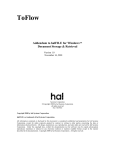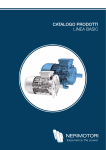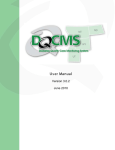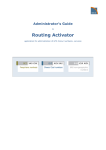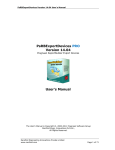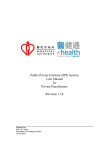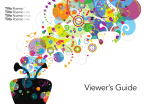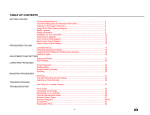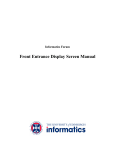Download User Manual - halFILE.com
Transcript
HalFILE Capture Server
Addendum to halFILE for Windows
Document Storage & Retrieval
Version 1.1
April 19, 2001
Systems Corporation
Copyright 2000 by hal Systems Corporation
all rights reserved
Doc # hfw0015
Copyright 2000 by hal Systems Corporation.
halFILE is a trademark of hal Systems Corporation.
All information contained or disclosed by this document is considered confidential and proprietary by hal Systems
Corporation, except for rights expressly granted by contract in writing to other parties concerning the data or
information disclosed herein. All design, manufacture, use, reproduction, and sales rights are reserved by hal Systems
Corporation. Under the copyright laws, neither the documentation nor the software may be copied, photocopied,
reproduced, translated, or reduced to any electronic medium or machine readable format except in the manner
described in the documentation. Copyright 2000 by hal Systems Corporation. All rights reserved.
Table of Contents
halFILE Capture Server: Description of Application ........................................................................................................2
Program Features/Limitations ...........................................................................................................................................2
halFILE Capture Server Setup...........................................................................................................................................2
Starting and Stopping halFILE Capture Server .................................................................................................................3
Standard Method ...........................................................................................................................................................3
NT Service Method .......................................................................................................................................................4
Running Capture Server from halFILE .............................................................................................................................4
Capture Server Command Line Switches..........................................................................................................................4
Notes .................................................................................................................................................................................4
halFILE Capture Server 2
halFILE Capture Server: Description of Application
halFILE Capture Server is a add-on utility to halFILE (version 1.4 or later) which is used to perform the following
functions:
1. Monitor folders on a network and automatically file image documents into a halFILE basket. Multiple folders can
be set up with each folder referencing a particular halFILE database and basket.
2. Monitor folders on a network and automatically post index information into a halFILE database.
halFILE Capture Server is typically used to automatically file documents captured by the following:
1.
2.
3.
4.
External scan or capture applications on the same network. You could scan a multi-page TIFF document with a
different scan application, save the document to the appropriate folder and Capture server will place the images
into a Basket.
E-mailed documents. If a multi-page TIFF image was attached to an e-mail message, the attachment could be
saved to the appropriate folder and Capture server will place the images into a Basket.
Ftp scanning applications. FTP or Internet scan/capture applications can ftp multi-page TIFF images to the folder
and Capture server will place the images into a Basket.
An Exchange Server dumps into a folder, e-mail forms containing information that needs to be imported into a
halFILE database. Capture server processes the forms and posts the data.
An example Capture server application is:
1.
2.
3.
4.
Remote users use ftp scanner to scan documents to a host server.
Ftpfile splits the TIFF image into single page TIFF images. These images are placed into the appropriate basket
folder.
An index operator indexes the documents.
The operator archives the documents or, overnight, Auto Archive archives the images.
Program Features/Limitations
Capture server expects documents that are placed into the folder to be multi-page TIFF images.
halFILE Capture Server Setup
Select a computer to install Capture server on. Capture server (ftpfile.exe) can be configured to run as a constant
process or to run one pass through the configured databases. It can also run as a service on an NT Server. If you run it
as a constant process, the computer selected should be a low-use user machine. If you run it as an NT Service, it can be
placed on any server.
From the Capture server installation disk or folder, run Setup.exe to install Capture server. Select the halFILE program
directory for the target folder.
After the application is has been installed, you need to set up Barfile.ini to tell the application where images that need
to be filed will be placed. Barfile.ini is placed in the halFILE program folder. (Capture server uses Barfile.ini because
many of the parameters are common the related Barfile.exe program.) The following describes the Barfile.ini options.
The parts in curly brackets are documentation only and are not part of the INI file.
[BarFile]
db1=GATHFWPR
db2=HALHFWBD
db3=ATIHFWTR_post
db4=ATIHFWTR_Ftp
IntervalWait=60
FieldTop=100
FieldLeft=100
{The main section for Capture server}
{the database sections that Capture server should check. You
can have up to 99 sections db1, db2… db99 sections. Each section referenced should
have a corresponding section as you see below on this example. The section name must
be a valid halFILE database name – the first 3 characters is a valid application id,
characters 4-6 = ‘HFW’ and characters 7-8 is a valid database id)
(you can use a suffix on the database name. This is useful for setting up a second
procedure for the same database)
(You can use the Basket name as the suffix and then set up halFILE to run ftpfile.exe
whenever someone goes into Index the basket. In this example the basket name is Ftp)
{number of seconds to wait after each cycle through all the sections}
{Capture server program screen position – top}
{Capture server program screen position – left}
halFILE Capture Server 3
FieldWidth=5500
FieldHeight=100
OnePass=FALSE
StopService=FALSE
{Capture server program screen position – width}
{Capture server program screen position – height}
(set to TRUE to make the program perform only one pass through the list of databases)
(set to TRUE to stop the NT Service)
[GATHFWPR]
ImageFolder=c:\gathfwpr\
TargetBasket=Import
{the first database section}
{the folder where images will be placed}
{the basket into which the images will be split. This must be a valid basket for the
designated database}
{Always TRUE for Ftpfile}
NoIndex=TRUE
[HALHFWBD]
ImageFolder=c:\halhfwbd\
TargetBasket=Memos
DisableDatabase=FALSE
{a second database section}
{the image folder}
{the target database}
{DisableDatabase is set to ‘TRUE’ if you wish to have this database ignored by the
Ftpfile process}
NoIndex=TRUE
NoBasket=TRUE
(set to TRUE if you want the images to be split and placed into a folder as designated by
the NoBasketFolder parameter. Set to FALSE to import into the TargetBasket)
NoBasketFolder=c:\halhfwbd\import\ (if NoBasket=TRUE then this parameter must be set to designate the basket to
place the images into. The user must import the images into a halFILE basket
manually.)
[ATIHFWTR_post]
(this section is an example of running an external program. In this case it runs
HFPOST.EXE which can process a text file of index values and post them to the
database)
UploadFolder=\halfile\weborder\
(the location of the text files to process)
UploadFileMask=*.txt
(the mask used to determine the text files to process)
PostProgram=\halfile\hfpost.exe %appl%;%doctype%;%filename% (the %appl% is replaced by the application, the
%doctype% is replaced by the document type, the %filename% is replaced by
the file name being processed)
DisableDatabase=FALSE
DeleteSourceDoc=TRUE
(set to TRUE to delete the text file after it is processed)
MoveSourceDoc=\\web1\data\weborder\%date%\ (set to TRUE to move the text file to another location after it is
processed. %date% is replaced by the current date in yyyymmdd format)
[ATIHFWTR_Ftp]
{a database section that refers to a basket as well}
ImageFolder=c:\atihfwtr\ftp\ {the image folder}
TargetBasket=Ftp {the target database}
DisableDatabase=FALSE
{DisableDatabase is set to ‘TRUE’ if you wish to have this database ignored by the
Ftpfile process}
NoIndex=TRUE
NoBasket=FALSE
(set to TRUE if you want the images to be split and placed into a folder as designated by
the NoBasketFolder parameter. Set to FALSE to import into the TargetBasket)
Starting and Stopping halFILE Capture Server
Standard Method
When the halFILE Capture Server is run as a program, you can start it by placing it into Windows Startup folder or by
manually starting it. The program name is ftpfile.exe.
To stop the halFILE Capture Server, press F10 twice. The next time the program cycles (based on the Interval Wait), it
will unload.
halFILE Capture Server 4
NT Service Method
When the halFILE Capture Server is run as an NT Service, you can install and start the services as follows:
1. Install the service by running <program folder>\ftpfile.exe –install
2. Start the service from within NT’s Control Panel | Services.
To stop the service, return to NT’s Control Panel Services and stop the service.
To uninstall the service run <program folder>\ftpfile.exe – uninstall
Running Capture Server from halFILE
As noted above, you can set up halFILE to run ftpfile whenever a person goes in to index a selected basket. To do this
you would first set up barfile.ini for the database and basket. Use a suffix as the basket name so, if the database was
ATIHFWTR and the basket was FTP, then set up a section named [ATIHFWTR_Ftp].
Then, to configure halFILE to run Ftpfile, you would place the following line in the database section in hfglobal.ini.
[ATIHFWTR]
IndexLoadExecute=f:\hfw14sql\ftpfile.exe –RUNTAG=%Appl%HFW%DocType%_%Basket%
HalFILE will substitute %Appl% with the application id, %DocType% with the database id and %Basket% with the
basket name. So, if the Application Id was ATI and the database id was TR and the Basket was FTP then it will run
f:\hfw14sql\ftpfile.exe –RUNTAG=ATIHFWTR_FTP which would run that section of barfile.ini.
Typically this would be used instead of the Service Process described above. It would import any documents found in
the Image Folder and then load the first document in the basket for indexing.
Capture Server Command Line Switches
Ftpfile.exe -Install
install halFILE Capture Server as an NT Service
Ftpfile.exe -NoService
starts the halFILE Capture Service as a normal application (not a service)
Ftpfile.exe -Uninstall
uninstalls halFILE Capture Server as an NT Service
Ftpfile.exe -RUNTAG=<barfile.ini section name>
runs the specified tag in barfile.ini
Ftpfile.exe
no switches assumes it is running as an NT service
Notes
1.
2.
3.
4.
halFILE Capture Server requires a 32-bit Data Source to the halFILE database.
If the halFILE Capture Server fails to connect to the database, the DisableDatabase tag in Barfile.ini is set to
TRUE. You must correct the ODBC Data Source so the database connection can be successfully made and
edit the Barfile.ini and set the DisableDatabase tag back to FALSE.
The OnePass tag does not affect halFILE Capture Server running as an NT Service.
Setting the StopService tag to TRUE is meant as an emergency way to stop the NT Service.