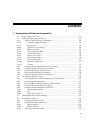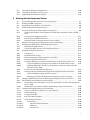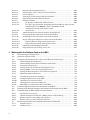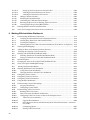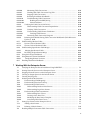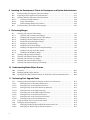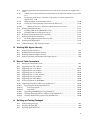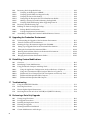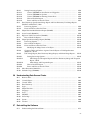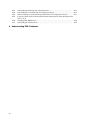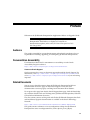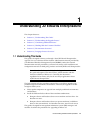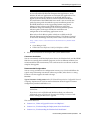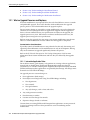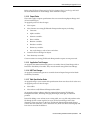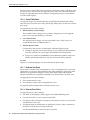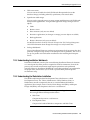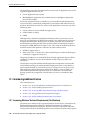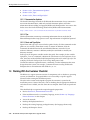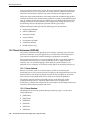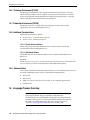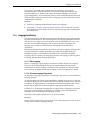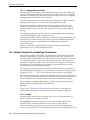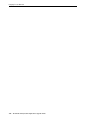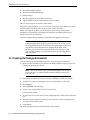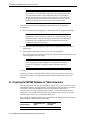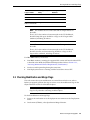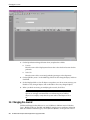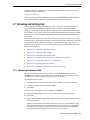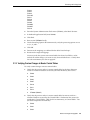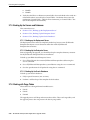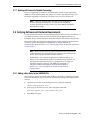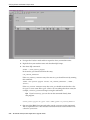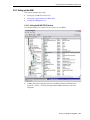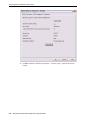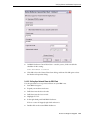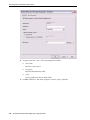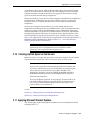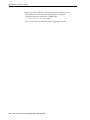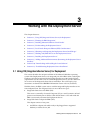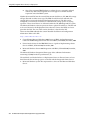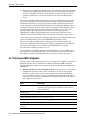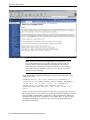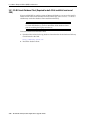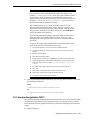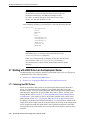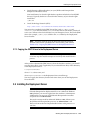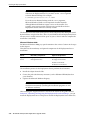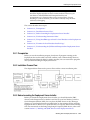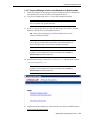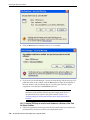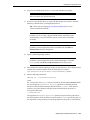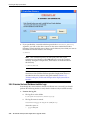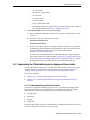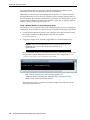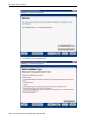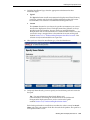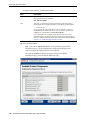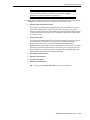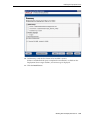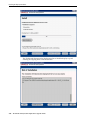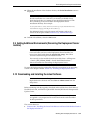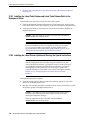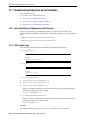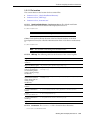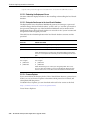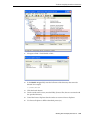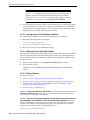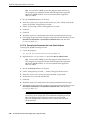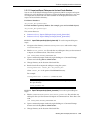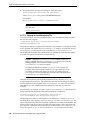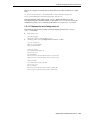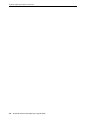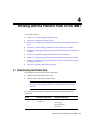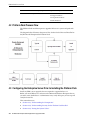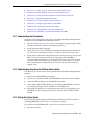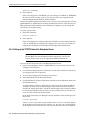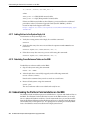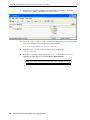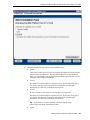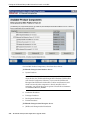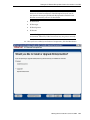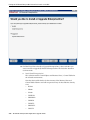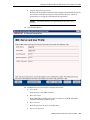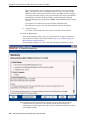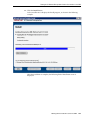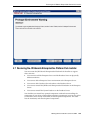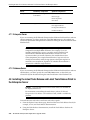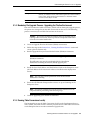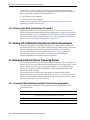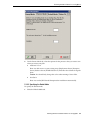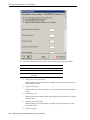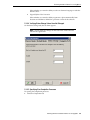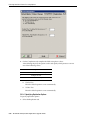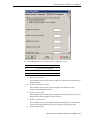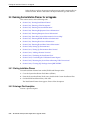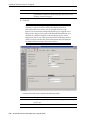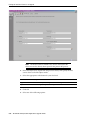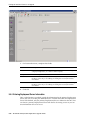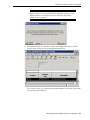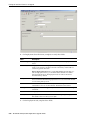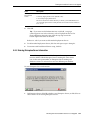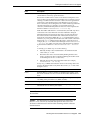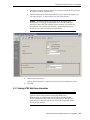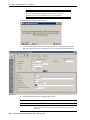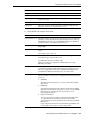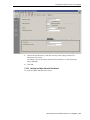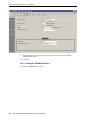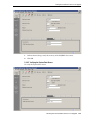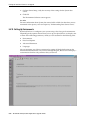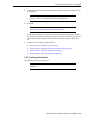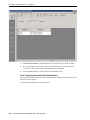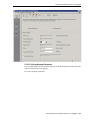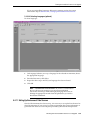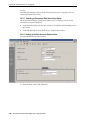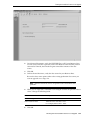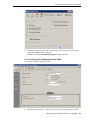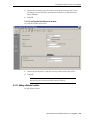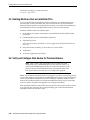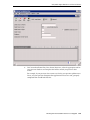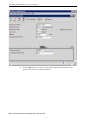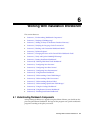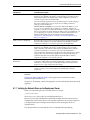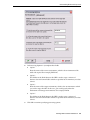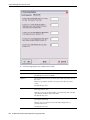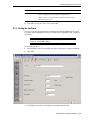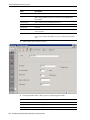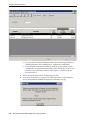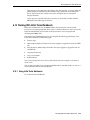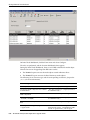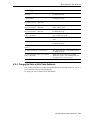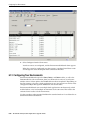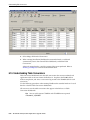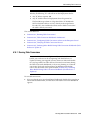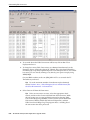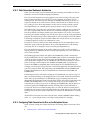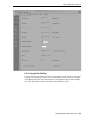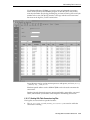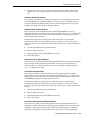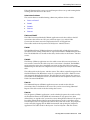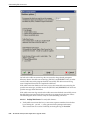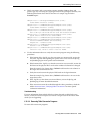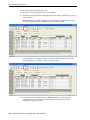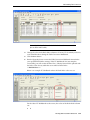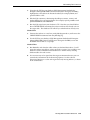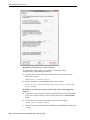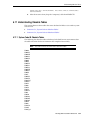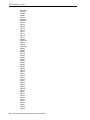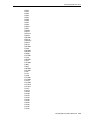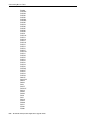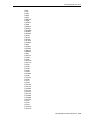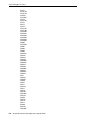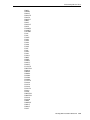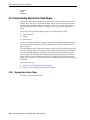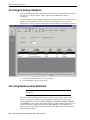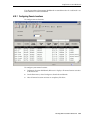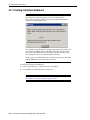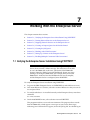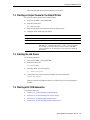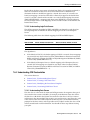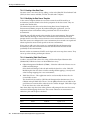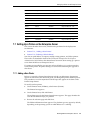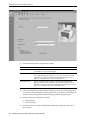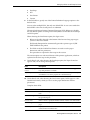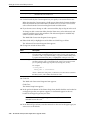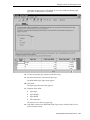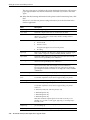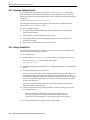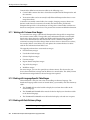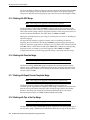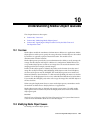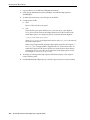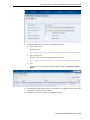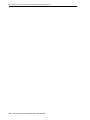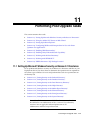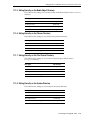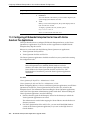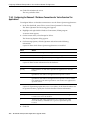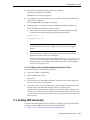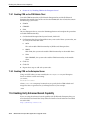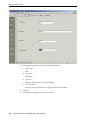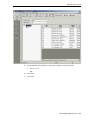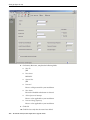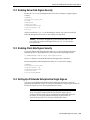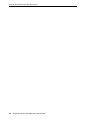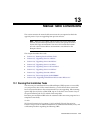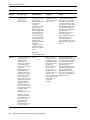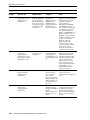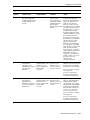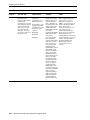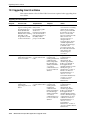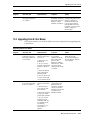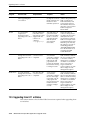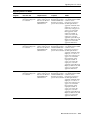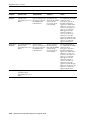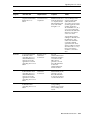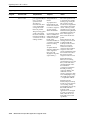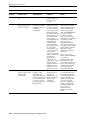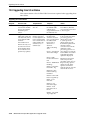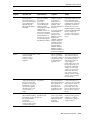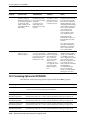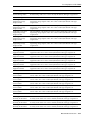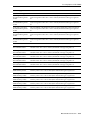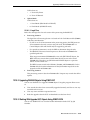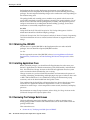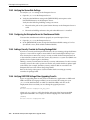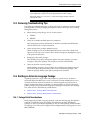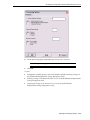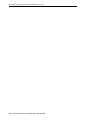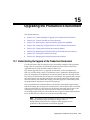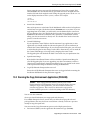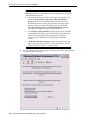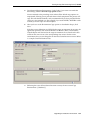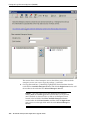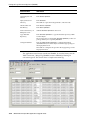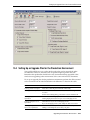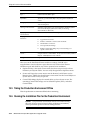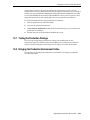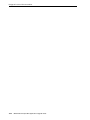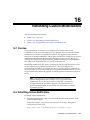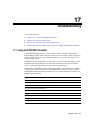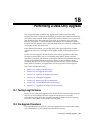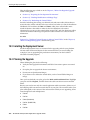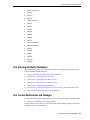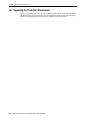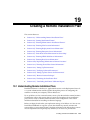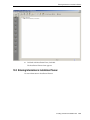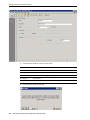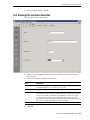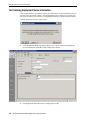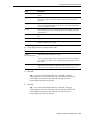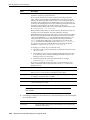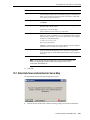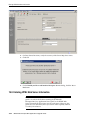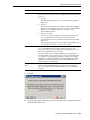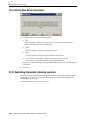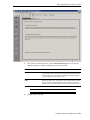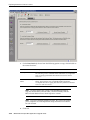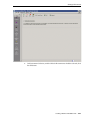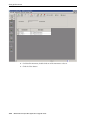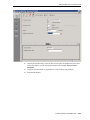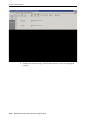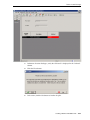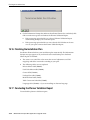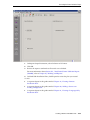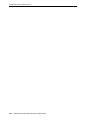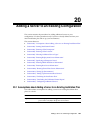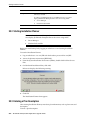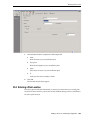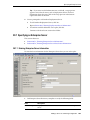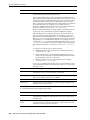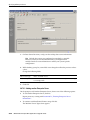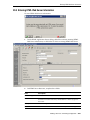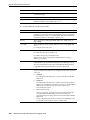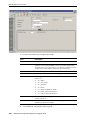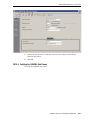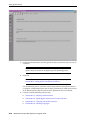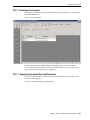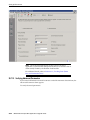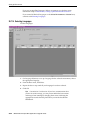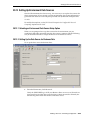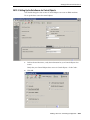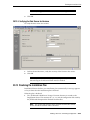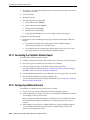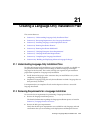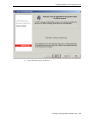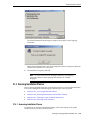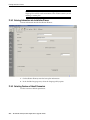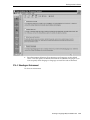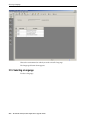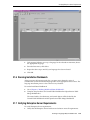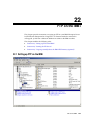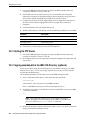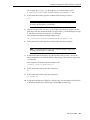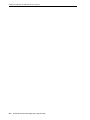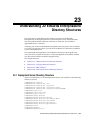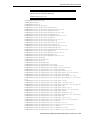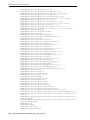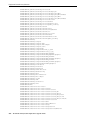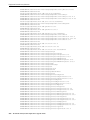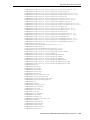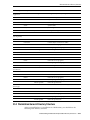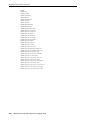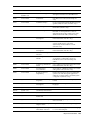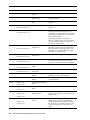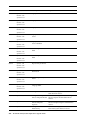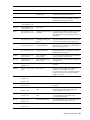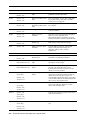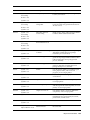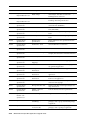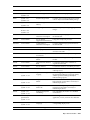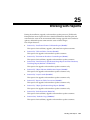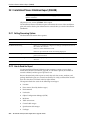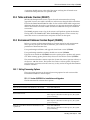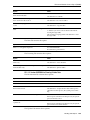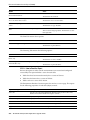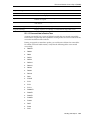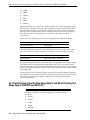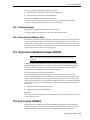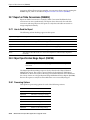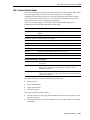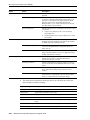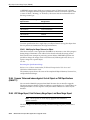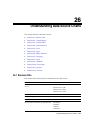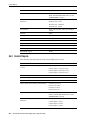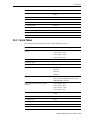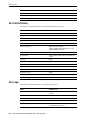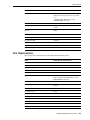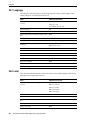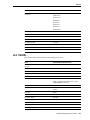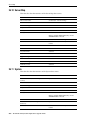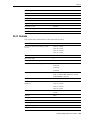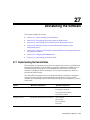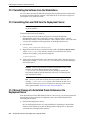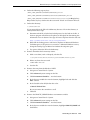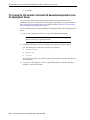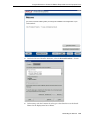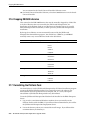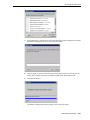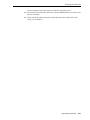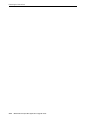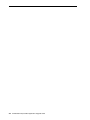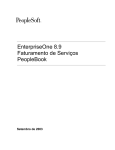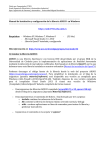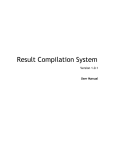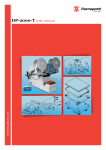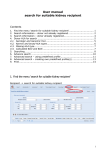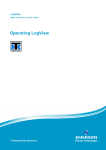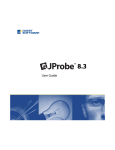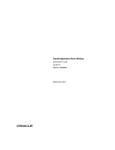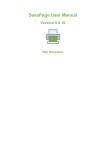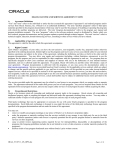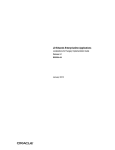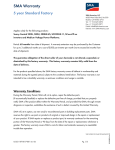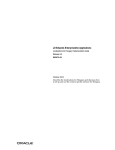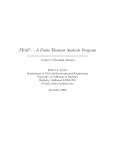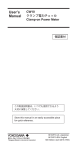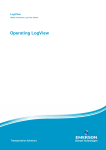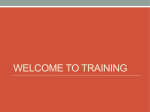Download Applications Upgrade Guide for IBMi with DB2/400
Transcript
JD Edwards EnterpriseOne
Applications Upgrade Guide
Applications Release 9.1 and Tools Release 9.1.x for IBMi with
DB2/400
E23322-17
August 2014
JD Edwards EnterpriseOne Applications Upgrade Guide, Applications Release 9.1 and Tools Release 9.1.x for
IBMi with DB2/400
E23322-17
Copyright © 2011, 2014, Oracle and/or its affiliates. All rights reserved.
This software and related documentation are provided under a license agreement containing restrictions on
use and disclosure and are protected by intellectual property laws. Except as expressly permitted in your
license agreement or allowed by law, you may not use, copy, reproduce, translate, broadcast, modify, license,
transmit, distribute, exhibit, perform, publish, or display any part, in any form, or by any means. Reverse
engineering, disassembly, or decompilation of this software, unless required by law for interoperability, is
prohibited.
The information contained herein is subject to change without notice and is not warranted to be error-free. If
you find any errors, please report them to us in writing.
If this is software or related documentation that is delivered to the U.S. Government or anyone licensing it
on behalf of the U.S. Government, the following notice is applicable:
U.S. GOVERNMENT END USERS: Oracle programs, including any operating system, integrated software,
any programs installed on the hardware, and/or documentation, delivered to U.S. Government end users
are "commercial computer software" pursuant to the applicable Federal Acquisition Regulation and
agency-specific supplemental regulations. As such, use, duplication, disclosure, modification, and
adaptation of the programs, including any operating system, integrated software, any programs installed on
the hardware, and/or documentation, shall be subject to license terms and license restrictions applicable to
the programs. No other rights are granted to the U.S. Government.
This software or hardware is developed for general use in a variety of information management
applications. It is not developed or intended for use in any inherently dangerous applications, including
applications that may create a risk of personal injury. If you use this software or hardware in dangerous
applications, then you shall be responsible to take all appropriate fail-safe, backup, redundancy, and other
measures to ensure its safe use. Oracle Corporation and its affiliates disclaim any liability for any damages
caused by use of this software or hardware in dangerous applications.
Oracle and Java are registered trademarks of Oracle and/or its affiliates. Other names may be trademarks of
their respective owners.
Intel and Intel Xeon are trademarks or registered trademarks of Intel Corporation. All SPARC trademarks
are used under license and are trademarks or registered trademarks of SPARC International, Inc. AMD,
Opteron, the AMD logo, and the AMD Opteron logo are trademarks or registered trademarks of Advanced
Micro Devices. UNIX is a registered trademark of The Open Group.
This software or hardware and documentation may provide access to or information on content, products,
and services from third parties. Oracle Corporation and its affiliates are not responsible for and expressly
disclaim all warranties of any kind with respect to third-party content, products, and services. Oracle
Corporation and its affiliates will not be responsible for any loss, costs, or damages incurred due to your
access to or use of third-party content, products, or services.
Contents
1 Understanding JD Edwards EnterpriseOne
1.1
Understanding This Guide ........................................................................................................ 1-1
1.2
Understanding the Upgrade Process ....................................................................................... 1-2
1.2.1
What an Upgrade Preserves and Replaces .................................................................... 1-4
1.2.1.1
Interactive Application Rules ................................................................................... 1-4
1.2.1.2
Report Rules ................................................................................................................ 1-5
1.2.1.3
Application Text Changes ......................................................................................... 1-5
1.2.1.4
UBE Text Changes ........................................................................................................ 1-5
1.2.1.5
Table Specification Rules ............................................................................................ 1-5
1.2.1.6
Control Table Rules .................................................................................................... 1-6
1.2.1.7
Business View Rules ................................................................................................... 1-6
1.2.1.8
Rules for Event Rules ................................................................................................. 1-6
1.2.1.9
Data Structure Rules .................................................................................................. 1-7
1.2.1.10
Business Function Rules ............................................................................................ 1-7
1.2.1.11
Versions ........................................................................................................................ 1-7
1.2.2
Understanding the Deployment Server Installation ...................................................... 1-7
1.2.3
Understanding the Platform Pack Installation ................................................................ 1-7
1.2.4
Understanding the Installation Planner ........................................................................... 1-8
1.2.5
Understanding Installation Workbench........................................................................... 1-9
1.2.6
Understanding the Workstation Installation................................................................... 1-9
1.3
Considering Additional Factors............................................................................................. 1-10
1.3.1
Accessing Minimum Technical Requirements (Certifications).................................. 1-10
1.3.2
Understanding Machine Names..................................................................................... 1-11
1.3.3
Accessing IBM i Performance Tuning and White Papers........................................... 1-11
1.3.4
Using JD Edwards EnterpriseOne Support .................................................................. 1-11
1.3.5
Understanding Documentation Conventions .............................................................. 1-11
1.3.5.1
Documentation Updates........................................................................................... 1-12
1.3.5.2
Tips .............................................................................................................................. 1-12
1.3.5.3
Fonts and Type Styles ............................................................................................... 1-12
1.4
Working With the Customer Checklist ............................................................................... 1-12
1.5
Environments Overview ........................................................................................................ 1-13
1.5.1
Understanding Environments ........................................................................................ 1-13
1.5.2
Planner Environment (JDEPLAN) ................................................................................. 1-14
1.5.2.1
Planner Pathcode ....................................................................................................... 1-14
1.5.2.2
Planner Database ....................................................................................................... 1-14
1.5.3
Pristine Environment (PS910) ........................................................................................ 1-15
iii
1.5.4
Deployment Environment (DEP910) ............................................................................
1.5.5
Development Environment (DV910) ............................................................................
1.5.6
Prototype Environment (PY910)....................................................................................
1.5.7
Production Environment (PD910) ..................................................................................
1.5.8
Additional Considerations ..............................................................................................
1.5.8.1
Cluster Software Options .........................................................................................
1.5.8.2
Web-Based Options ...................................................................................................
1.5.9
Release History.................................................................................................................
1.6
Language Process Overview ................................................................................................
1.6.1
Language Architecture ...................................................................................................
1.6.1.1
Base Language ..........................................................................................................
1.6.1.2
Alternate Language Components ..........................................................................
1.6.1.3
Language Preference Codes ...................................................................................
1.6.2
Database Character Set and Code Page Considerations ...........................................
1.6.2.1
Unicode .......................................................................................................................
1.6.2.2
Code Page Settings ...................................................................................................
1.6.2.2.1
DB2\400 Code Page Settings ............................................................................
1.6.2.2.2
Workstations and Deployment Server ............................................................
1.6.3
National Language Support ...........................................................................................
1.6.3.1
Single-Byte and Double-Byte Considerations .....................................................
1.6.3.2
Font Considerations ................................................................................................
1.6.3.3
User Display Preferences ........................................................................................
1-15
1-15
1-16
1-16
1-16
1-16
1-16
1-16
1-16
1-17
1-17
1-17
1-18
1-18
1-18
1-19
1-19
1-20
1-20
1-20
1-21
1-21
2 Before You Begin the Upgrade
2.1
2.2
2.3
2.4
2.5
2.6
2.7
2.7.1
2.7.2
2.7.3
2.7.4
2.7.5
2.7.5.1
2.7.5.2
2.7.5.3
2.7.6
2.7.7
2.8
2.8.1
2.8.2
2.8.2.1
2.8.2.2
2.8.2.3
iv
Preparing to Upgrade to Release 9.1 from Prior Releases ................................................... 2-1
Preparing the Prototype Environment .................................................................................... 2-2
Preparing the Development Environment ............................................................................. 2-3
Preparing the DB2/400 Database for Table Conversions ..................................................... 2-4
Checking Modification and Merge Flags ............................................................................... 2-5
Changing the Journal ................................................................................................................ 2-6
Refreshing and Verifying Data ................................................................................................ 2-7
Refreshing the Business Data ........................................................................................... 2-7
Deleting SQL Packages ....................................................................................................... 2-8
Refreshing the Control Tables .......................................................................................... 2-8
Verifying Custom Changes in Master Control Tables ................................................... 2-9
Backing Up the Servers and Databases ........................................................................ 2-10
Backing up the Deployment Server ....................................................................... 2-10
Backing Up the Enterprise Server ........................................................................... 2-10
Backing Up the Oracle Databases ........................................................................... 2-10
Working with Purge Tables ............................................................................................ 2-10
Working with Accounts Payable Processing ................................................................ 2-11
Verifying Software and Hardware Requirements .............................................................. 2-11
Adding a New Entry to the QAQQINI File .................................................................. 2-11
Setting up Your IBM i....................................................................................................... 2-13
Setting Up AS\400 TCP\IP Services ...................................................................... 2-13
Setting Up a Network Share for IBM i Root .......................................................... 2-15
Starting the EDRSQL Service................................................................................... 2-17
2.9
2.10
2.11
Verifying the Disk Space Requirements ............................................................................... 2-18
Cleaning Up Disk Space on the Servers............................................................................... 2-19
Applying Microsoft Product Updates .................................................................................. 2-19
3 Working with the Deployment Server
Using IXS (Integrated xSeries Server) for Deployment......................................................... 3-1
Planning for IBM i Integration .................................................................................................. 3-4
Installing Microsoft Windows Visual Studio.......................................................................... 3-8
Understanding the Deployment Server................................................................................... 3-8
Local Oracle Enterprise Edition (OEE) Considerations ........................................................ 3-9
32-Bit Oracle Database Client (Required for both 32-bit and 64-bit versions of OEE) ......
3-10
3.5.2
EnterpriseOne Application P96717 ................................................................................ 3-11
3.5.3
Best Practices for OEE Performance............................................................................... 3-12
3.5.4
Microsoft Windows Internet Protocol Version 4 (IPv4).............................................. 3-12
3.6
Obtaining and Preparing the Deployment Server Install Image ...................................... 3-13
3.7
Working with JDBC Drivers on the Deployment Server ................................................... 3-14
3.7.1
Obtaining the JDBC Drivers............................................................................................ 3-14
3.7.2
Copying the JDBC Drivers to the Deployment Server ................................................ 3-15
3.8
Installing the Deployment Server.......................................................................................... 3-15
3.8.1
Prerequisites ...................................................................................................................... 3-17
3.8.2
Installation Process Flow ................................................................................................. 3-17
3.8.3
Before Launching the Deployment Server Installer .................................................... 3-17
3.8.4
Understanding Destination Paths .................................................................................. 3-18
3.8.5
Using InstallManager to Install a Local Database on the Deployment Server ........ 3-18
3.8.5.1
Using InstallManager to Install a Local Database in the Default Location....... 3-19
3.8.5.2
Running OEESetup to Install a Local Database in a Directory Other Than the
Default Location 3-20
3.8.6
Examine the Local Database Installer Logs .................................................................. 3-22
3.8.7
Understanding the JD Edwards EnterpriseOne Deployment Server Installer........ 3-23
3.8.7.1
Understanding EnterpriseOne Files Location ....................................................... 3-23
3.8.7.2
Running the JD Edwards EnterpriseOne Deployment Server Installer ............ 3-25
3.9
Adding Additional Environments (Rerunning the Deployment Server Installer) ........ 3-37
3.10
Downloading and Installing the Latest Software................................................................ 3-37
3.10.1
Installing the Latest Tools Release and Latest Tools Release Patch to the Deployment
Server 3-38
3.10.2
Installing the Latest Planner Update and Running the Special Instructions ........... 3-38
3.11
Troubleshooting Deployment Server Installation............................................................... 3-40
3.11.1
Verify Local Planner Tablespaces are Not Attached ................................................... 3-40
3.11.2
OEE Installer Logs ............................................................................................................ 3-40
3.11.3
Configuration Files ........................................................................................................... 3-41
3.11.4
Path Code Master (F98611).............................................................................................. 3-42
3.11.5
Oracle Enterprise Edition ................................................................................................ 3-42
3.11.5.1
File Locations.............................................................................................................. 3-43
3.11.5.1.1
Oracle Installation Directory ............................................................................ 3-43
3.11.5.1.2
OEE Logs ............................................................................................................. 3-43
3.11.5.1.3
tnsnames.ora ....................................................................................................... 3-43
3.1
3.2
3.3
3.4
3.5
3.5.1
v
3.11.5.2
3.11.5.3
3.11.5.4
3.11.5.5
3.11.5.6
3.11.5.7
3.11.5.7.1
3.11.5.7.2
3.11.5.7.3
3.11.5.8
3.11.5.9
3.11.5.10
3.11.5.11
3.11.5.11.1
3.11.5.11.2
3.11.5.12
3.11.5.13
Rebooting the Deployment Server .......................................................................... 3-44
EnterpriseOne Access to the Local Oracle Database ............................................ 3-44
Process Explorer ........................................................................................................ 3-44
Verifying the Local Oracle Database Installation ................................................. 3-46
Deployment Server Installation Problems ............................................................. 3-46
Runtime Problems ..................................................................................................... 3-46
Jde.log shows ORA-12541: TNS:no listener.................................................... 3-46
User gets a pop-up window prompting for E1Local DB user and password
and Jde.log shows OCI0000141 - Error - ORA-01017: invalid
username/password; logon denied 3-46
tnsnames.ora ....................................................................................................... 3-47
Administering the Local Oracle Database Using SQL Plus ................................ 3-47
Encrypting the Password of the Local Oracle Database ...................................... 3-47
Decrypting the Password of the Local Oracle Database...................................... 3-48
Import and Export Tablespaces to the Local Oracle Database ........................... 3-49
Import Tablespace Script (attach_planner.bat) .............................................. 3-49
Export Tablespace Script (detach_planner.bat) ............................................. 3-49
Updating the InstallManager.htm File ................................................................... 3-50
Deployment.inf and <Package_name>.inf ............................................................ 3-51
4 Working with the Platform Pack on the IBM i
4.1
4.2
4.3
4.3.1
4.3.2
4.3.3
4.3.4
4.3.5
4.3.6
4.3.7
4.3.8
4.3.9
4.3.10
4.3.11
4.3.12
4.4
4.5
4.6
4.6.1
4.6.2
4.6.3
4.6.4
4.7
4.7.1
4.7.2
vi
Understanding the Platform Pack ............................................................................................ 4-1
Platform Pack Process Flow ...................................................................................................... 4-2
Configuring the Enterprise Server Prior to Installing the Platform Pack........................... 4-2
Understanding the Prerequisites....................................................................................... 4-3
Understanding Security for the Platform Pack Installer................................................ 4-3
Setting the System Values................................................................................................... 4-3
Setting up the TCP\IP Protocol for Enterprise Server ................................................... 4-4
Setting up IBM i Access on your Enterprise Server........................................................ 4-5
Starting the Remote Database TCP\IP Service (Optional) ............................................ 4-6
Optimizing Machine Resources......................................................................................... 4-6
Cleaning Up From Prior Installations............................................................................... 4-7
Testing Long File Names on the IBM i ............................................................................. 4-7
Checking for Co-existence Tables...................................................................................... 4-7
Adding Entries to the System Reply List ......................................................................... 4-8
Rebuilding Cross Reference Tables on the IBM i ............................................................ 4-8
Understanding the Platform Pack Installation on the IBM i ................................................ 4-8
Running the JD Edwards EnterpriseOne Platform Pack Installer for the IBM i................ 4-9
Troubleshooting the IBM i Platform Pack Installation ....................................................... 4-23
Invalid User or Password ................................................................................................ 4-23
Abnormal Program Termination - jt400.jar and/or utill.jar Missing........................ 4-23
Business Data or Control Tables Already Exist............................................................ 4-24
Business Data or Control Tables Do Not Exist ............................................................. 4-24
Rerunning the JD Edwards EnterpriseOne Platform Pack Installer ................................ 4-25
Enterprise Server............................................................................................................... 4-26
Database Server................................................................................................................. 4-26
4.8
4.9
Installing the Latest Tools Release and Latest Tools Release Patch to the Enterprise Server..
4-26
Working with Database Security ........................................................................................... 4-27
5 Working with the Installation Planner for an Upgrade
5.1
Understanding the Planner Process for Upgrades................................................................. 5-1
5.1.1
Dropping SQL Packages ..................................................................................................... 5-2
5.1.2
Defining the SQL Package Creation Location ................................................................. 5-2
5.1.3
Assumptions about Mandatory Pre-Upgrade Process................................................... 5-2
5.1.4
Mandatory Pre-Upgrade Process - Upgrading the Pristine Environment .................. 5-3
5.1.5
Running Table Conversions Locally ................................................................................. 5-3
5.1.6
Deferring Index Builds (Tools Release 9.1 Update 2) ..................................................... 5-4
5.2
Working with JD Edwards EnterpriseOne Software Requirements ................................... 5-4
5.3
Reviewing Installation Planner Processing Options ............................................................. 5-4
5.3.1
Assumptions About Reviewing Installation Planner Processing Options.................. 5-4
5.3.2
Accessing Processing Options .......................................................................................... 5-5
5.3.3
Choosing Processing Option Values ................................................................................ 5-5
5.3.3.1
Specifying the Prompt Mode ...................................................................................... 5-5
5.3.3.2
Specifying the Process Mode ..................................................................................... 5-6
5.3.3.3
Specifying the Default Mode ..................................................................................... 5-7
5.3.3.4
Verifying Status Change Values Have Not Changed ............................................. 5-9
5.3.3.5
Specifying Plan Completion Processes...................................................................... 5-9
5.3.3.6
Specifying Replication Options ............................................................................... 5-10
5.4
Running the Installation Planner for an Upgrade............................................................... 5-12
5.4.1
Starting Installation Planner............................................................................................ 5-12
5.4.2
Entering a Plan Description ............................................................................................ 5-12
5.4.3
Entering Location Information ....................................................................................... 5-17
5.4.4
Entering Deployment Server Information .................................................................... 5-18
5.4.5
Entering Enterprise Server Information ........................................................................ 5-21
5.4.6
Enter Data Source Information for Server Map ........................................................... 5-24
5.4.7
Entering HTML Web Server Information ..................................................................... 5-25
5.4.8
Entering Data Server Information .................................................................................. 5-28
5.4.9
Entering Shared Data Source Information .................................................................... 5-30
5.4.9.1
Specifying (Custom or Default) Shared Data Source setup information ......... 5-30
5.4.9.2
Verifying the Data Source for Data Dictionary ................................................... 5-30
5.4.9.3
Verifying the Object Librarian Data Source ......................................................... 5-31
5.4.9.4
Verifying the OWJRNL Data Source ..................................................................... 5-32
5.4.9.5
Verifying the System Data Source .......................................................................... 5-33
5.4.10
Setting Up Environments ............................................................................................... 5-34
5.4.10.1
Selecting an Environment ....................................................................................... 5-35
5.4.10.2
Specifying Environment Data Load Parameters .................................................. 5-36
5.4.10.3
Verifying Advanced Parameters ............................................................................ 5-37
5.4.10.4
Selecting Languages (optional)................................................................................ 5-39
5.4.11
Setting Up Environment Data Sources ......................................................................... 5-39
5.4.11.1
Selecting an Environment Data Source Setup Option ......................................... 5-40
5.4.11.2
Setting Up the Data Source for Business Data ...................................................... 5-40
5.4.11.3
Setting Up the Data Source for Central Objects .................................................... 5-42
vii
5.4.11.4
Setting Up the Data Source for Control Tables .....................................................
5.4.11.5
Verifying the Data Dictionary Data Source ...........................................................
5.4.11.6
Verifying the Data Source for Versions..................................................................
5.4.12
Adding a Remote Location..............................................................................................
5.4.13
Finalizing the Installation Plan .......................................................................................
5.4.14
Concluding the Validation Planner Report ..................................................................
5.4.15
Resetting the jde.ini Prior to Running Table Conversions .........................................
5.4.16
Clearing SQL Packages from QRECOVERY.................................................................
5.5
Deleting Machines from an Installation Plan.......................................................................
5.6
Verify and Configure Data Source for Previous Release ...................................................
5-43
5-44
5-45
5-45
5-46
5-47
5-47
5-47
5-48
5-48
6 Working With Installation Workbench
6.1
Understanding Workbench Components ............................................................................... 6-1
6.1.1
Verifying the Network Share on the Deployment Server.............................................. 6-3
6.1.2
Loading Data (Demo Data and Production Data) .......................................................... 6-4
6.1.3
Creating the Job Queue....................................................................................................... 6-7
6.1.4
Deferring Indexes for Table Conversion Workbench (Tools Release 9.1 Update 2).. 6-9
6.2
Verifying OCM Mappings ......................................................................................................... 6-9
6.3
Adding an Entry to the Remote Database Directory ............................................................. 6-9
6.4
Verifying the Language Code Character Set ...................................................................... 6-10
6.5
Working with Unattended Workbench Mode..................................................................... 6-11
6.5.1
Selecting Attended or Unattended Workbench Mode................................................ 6-11
6.5.2
Setting a Task Break in Unattended Workbench Mode .............................................. 6-11
6.6
Solution Explorer ..................................................................................................................... 6-12
6.7
Changing the Status of the Control Table Workbench Tasks............................................ 6-12
6.8
Verify and Update P98MOQUE Settings ............................................................................. 6-13
6.9
Starting Installation Workbench .......................................................................................... 6-13
6.10
Working With Initial Tasks Workbench............................................................................... 6-15
6.10.1
Using Initial Tasks Workbench...................................................................................... 6-15
6.10.2
Changing the Status of Initial Tasks Workbench......................................................... 6-17
6.11
Configuring Your Locations................................................................................................... 6-19
6.12
Configuring Your Data Sources............................................................................................. 6-19
6.13
Configuring Your Environments........................................................................................... 6-20
6.14
Using Machine Workbench .................................................................................................... 6-21
6.15
Understanding Control Table Merges .................................................................................. 6-22
6.15.1
Language Installation....................................................................................................... 6-22
6.15.2
Configuring Control Tables ............................................................................................ 6-23
6.16
Understanding Table Conversions ....................................................................................... 6-24
6.16.1
Running Table Conversions ........................................................................................... 6-25
6.16.2
Table Conversion Workbench Architecture ................................................................. 6-27
6.16.3
Configuring Table Conversions to Run on the Enterprise Server ............................. 6-27
6.16.3.1
Table Conversion Schedule...................................................................................... 6-28
6.16.3.2
Upgrade Plan Definition .......................................................................................... 6-29
6.16.3.3
Select Enterprise Server and Maximum Jobs On Select Environments - Advanced
Exit 6-30
6.16.3.4
Configuring Queues.................................................................................................. 6-31
6.16.3.5
Starting Table Conversions ...................................................................................... 6-31
viii
6.16.3.6
Monitoring Table Conversions ................................................................................
6.16.3.7
Working With Table Conversion Log Files ...........................................................
6.16.3.8
Stopping Table Conversions ....................................................................................
6.16.3.9
Restarting Installation Workbench .........................................................................
6.16.3.10
Troubleshooting Table Conversions.......................................................................
6.16.3.10.1
Enabling the Print UBE Job Log .......................................................................
6.16.3.10.2
General Problems ...............................................................................................
6.16.4
Verifying the Table Conversion Process .......................................................................
6.16.4.1
Understanding Table Conversion Dependencies ................................................
6.16.4.2
Verifying Table Conversions ..................................................................................
6.16.4.3
Understanding Table Format Verification............................................................
6.16.4.3.1
Verifying Table Formats....................................................................................
6.16.4.4
Rerunning Table Conversion Programs ...............................................................
6.16.5
Deferring Index Builds During Table Conversion Workbench (Tools Release 9.1
Update 2) 6-45
6.17
Understanding Obsolete Tables.............................................................................................
6.17.1
System Code 88 Obsolete Tables ....................................................................................
6.17.2
System Code 89 Obsoleted Tables..................................................................................
6.18
Understanding Specification Table Merges .........................................................................
6.18.1
Merging Specification Tables .........................................................................................
6.18.2
Restarting the Specification Merge ...............................................................................
6.19
Using the Package Workbench ..............................................................................................
6.20
Using Remote Location Workbench .....................................................................................
6.20.1
Configuring Remote Locations .....................................................................................
6.21
Finishing Installation Workbench ........................................................................................
6-32
6-33
6-35
6-35
6-35
6-35
6-36
6-40
6-40
6-40
6-41
6-42
6-43
6-51
6-51
6-58
6-60
6-60
6-61
6-62
6-62
6-63
6-64
7 Working With the Enterprise Server
7.1
7.2
7.3
7.4
7.5
7.6
7.6.1
7.6.2
7.6.3
7.6.3.1
7.6.3.2
7.6.4
7.6.4.1
7.6.4.2
7.6.4.3
7.6.4.4
7.7
7.7.1
7.7.2
7.8
Verifying the Enterprise Server Installation Using PORTTEST........................................... 7-1
Starting Network Services on the Enterprise Server ............................................................. 7-2
Stopping Network Services on the Enterprise Server .......................................................... 7-2
Creating an Output Queue for the Default Printer................................................................ 7-3
Creating the Job Queue .............................................................................................................. 7-3
Working with OCM Generation ............................................................................................... 7-3
Understanding OCM Mappings........................................................................................ 7-4
Understanding Data Source Setup.................................................................................... 7-4
Understanding OCM Creation .......................................................................................... 7-4
Understanding Database Data Sources ..................................................................... 7-4
Understanding Logic Data Sources ........................................................................... 7-5
Understanding OCM Customization................................................................................ 7-5
Understanding Data Classes....................................................................................... 7-5
Creating a New Data Class ......................................................................................... 7-6
Modifying the Data Source Template........................................................................ 7-6
Associating Table Data Classes .................................................................................. 7-6
Setting Up a Printer on the Enterprise Server......................................................................... 7-7
Adding a New Printer......................................................................................................... 7-7
Defining a Default Printer ............................................................................................... 7-13
Enabling Multiple Concurrent Table Conversions ............................................................. 7-14
ix
8 Installing the Development Clients for Developers and System Administrators
8.1
8.2
8.3
8.3.1
8.3.2
8.3.3
8.4
Understanding Development Client Installation ...................................................................
Preparing for Development Client Installation ......................................................................
Working With Development Client Installation ....................................................................
Creating a Desktop Shortcut ..............................................................................................
Using a Shared Drive ..........................................................................................................
Understanding Third-Party Products...............................................................................
Understanding User Profiles and Languages.........................................................................
8-1
8-1
8-3
8-4
8-4
8-5
8-5
9 Performing Merges
9.1
9.1.1
9.1.2
9.1.3
9.1.4
9.1.5
9.1.6
9.1.7
9.1.8
9.1.9
9.2
9.3
9.4
9.5
9.6
Working with Control Table Merges .......................................................................................
Working with Customer Base Merges.............................................................................
Working with Language-Specific Table Merges .............................................................
Working with Data Dictionary Merge..............................................................................
Work with Solution Explorer Merge ................................................................................
Working with UDC Merge .................................................................................................
Working with Favorites Merge..........................................................................................
Working with Report Director Templates Merge ...........................................................
Working with Tips of the Day Merge ...............................................................................
Working with Workflow Merge ........................................................................................
Working with Specification Merges .........................................................................................
Working with Object Librarian Merge ....................................................................................
Working with Versions List Merge ..........................................................................................
Working with Central Objects Merge ......................................................................................
Working with Update Language Text Merge.........................................................................
9-1
9-2
9-2
9-2
9-3
9-4
9-4
9-4
9-4
9-5
9-5
9-6
9-7
9-7
9-7
10 Understanding Media Object Queues
10.1
10.2
10.3
Overview................................................................................................................................... 10-1
Modifying Media Object Queues .......................................................................................... 10-1
Specifying the Help Location Used by the Web Client and Development Client.......... 10-3
11 Performing Post Upgrade Tasks
11.1
Setting Up Microsoft Windows Security on Release 9.1 Directories................................
11.1.1
Setting Security on the Pathcode Directory ..................................................................
11.1.2
Setting Security on the Database Directory ..................................................................
11.1.3
Setting Security on the Data Dictionary Directory ......................................................
11.1.4
Setting Security on the Helps Directory ........................................................................
11.1.5
Setting Security on the Media Object Directory ...........................................................
11.1.6
Setting Security on the Planner Directory.....................................................................
11.1.7
Setting Security on the Print Queue Directory .............................................................
11.1.8
Setting Security on the System Directory......................................................................
11.2
Using the Adobe SVG Viewer on Web Clients....................................................................
11.3
Setting Up Solution Explorer .................................................................................................
11.3.1
Setting Up Solution Explorer HTML Documentation Path........................................
11.3.2
Setting Up the Home Page for Solution Explorer ........................................................
x
11-1
11-2
11-2
11-2
11-2
11-3
11-3
11-3
11-3
11-4
11-4
11-4
11-5
Configuring JD Edwards EnterpriseOne for Use with Vertex Quantum Tax Applications....
11-6
11.4.1
Adding Vertex Quantum Directory Information to the Microsoft Windows Server Path
11-7
11.4.2
Configuring the Release 9.1 Database Connections for Vertex Quantum Tax
Applications 11-8
11.4.3
Mapping Objects to the Enterprise Server .................................................................. 11-10
11.4.4
Testing the Vertex Quantum Connection from Release 9.1...................................... 11-10
11.4.4.1
Adding an Entry for a Remote Database Directory for Vertex......................... 11-11
11.5
Enabling CRM Functionality................................................................................................ 11-11
11.5.1
Enabling CRM on the CRM Mobile Client.................................................................. 11-12
11.5.2
Enabling CRM on the Enterprise Server ..................................................................... 11-12
11.6
Enabling Verity Enhanced Search Capability.................................................................... 11-12
11.7
Working with the Data Dictionary ..................................................................................... 11-13
11.7.1
Recreating Replicated Data Dictionary Files ............................................................. 11-13
11.8
Working with SETOWAUT ................................................................................................. 11-13
11.9
UBE Performance ' SQL Package Location ....................................................................... 11-14
11.4
12 Working With Signon Security
12.1
12.2
12.3
12.4
Setting Up Signon Security.....................................................................................................
Enabling Server-Side Signon Security ..................................................................................
Enabling Client-Side Signon Security ...................................................................................
Setting Up JD Edwards EnterpriseOne Single Sign-on ......................................................
12-1
12-5
12-5
12-5
13 Manual Table Conversions
13.1
Running Post Installation Tasks ............................................................................................
13.2
Upgrading from XE \ ERP 8.0 ...............................................................................................
13.3
Upgrading from 8.9 or Below...............................................................................................
13.4
Upgrading from 8.10 or Below.............................................................................................
13.5
Upgrading from 8.11 or Below.............................................................................................
13.6
Upgrading from 8.11 SP1 or Below .....................................................................................
13.7
Upgrading from 8.12 or Below.............................................................................................
13.8
Upgrading from 9.0 or Below...............................................................................................
13.9
Processing Options for R31P40039 ......................................................................................
13.10 Upgrading E1PAGE from Release 9.0 to Release 9.1........................................................
13.10.1
Upgrading E1PAGE Using R98E1UGC.......................................................................
13.10.1.1
Processing Options..................................................................................................
13.10.1.2
Logic Flow ................................................................................................................
13.10.2
Upgrading F952400 Objects Using P98E1UGC ..........................................................
13.10.3
Working With Upgrade UGC Objects Using W98E1UGCA ....................................
13.10.4
Working With Detail Upgrade Using W98E1UGCB .................................................
13-1
13-2
13-16
13-17
13-18
13-23
13-25
13-28
13-30
13-34
13-34
13-34
13-35
13-35
13-35
13-36
14 Building and Testing Packages
14.1
14.2
14.3
Understanding Packages ........................................................................................................ 14-1
Obtaining the JDK\JRE........................................................................................................... 14-2
Installing Application Fixes.................................................................................................... 14-2
xi
14.4
14.4.1
14.4.2
14.4.3
14.4.4
14.4.5
14.4.6
14.5
14.6
14.6.1
14.6.2
14.7
Reviewing Pre-Package Build Issues ...................................................................................
Verifying Available Space in DBMS ..............................................................................
Verifying Specific UBEs are Mapped Locally ..............................................................
Verifying the Server-Side Settings..................................................................................
Configuring the Enterprise Server for Simultaneous Builds......................................
Adding a Security Override for Running Package Build ...........................................
Verifying UNICODE Settings When Upgrading From Xe .........................................
Reviewing Troubleshooting Tips .........................................................................................
Building an Alternate Language Package ...........................................................................
Package Build Considerations ........................................................................................
Package Deployment Considerations ..........................................................................
Assembling a Package that Contains Published Business Services..................................
14-2
14-3
14-3
14-4
14-4
14-4
14-4
14-5
14-5
14-5
14-6
14-6
15 Upgrading the Production Environment
15.1
15.2
15.3
15.4
15.5
15.6
15.7
15.8
Understanding the Upgrade of the Production Environment ..........................................
General Checklist and Considerations.................................................................................
Running the Copy Environment Application (P989400) ...................................................
Setting Up an Upgrade Plan for the Production Environment .....................................
Taking the Production Environment Offline ....................................................................
Running the Installation Plan for the Production Environment ...................................
Testing the Production Package ........................................................................................
Bringing the Production Environment Online .................................................................
15-1
15-2
15-3
15-13
15-14
15-14
15-15
15-15
16 Retrofitting Custom Modifications
16.1
Overview................................................................................................................................... 16-1
16.2
Retrofitting Custom Modifications........................................................................................ 16-1
16.3
Using JD Edwards Compare and Merge Tools ................................................................... 16-2
16.3.1
Using the Application Configuration Analyzer (Release 9.1 Update 2)................... 16-2
16.3.2
Using the Customization Object Analyzer (Release 9.1 Update 2) ........................... 16-3
16.3.3
JD Edwards Visual Compare for UDC Descriptions and Glossary Tool ................. 16-3
16.3.4
JD Edwards EnterpriseOne FDA Compare .................................................................. 16-4
16.3.5
JD Edwards EnterpriseOne ER Compare...................................................................... 16-4
17 Troubleshooting
17.1
17.2
17.3
17.4
Using the PORTTEST Checklist.............................................................................................
Resolving Data Errors .............................................................................................................
Planner Update Special Instructions .....................................................................................
Resolving Errors Due to Lack of *ALLOBJ and *JOBCTL Authority...............................
17-1
17-3
17-3
17-3
18 Performing a Data-Only Upgrade
18.1
18.2
18.3
18.4
18.5
18.6
xii
Testing Long File Names .......................................................................................................
Pre-Upgrade Procedures ........................................................................................................
Installing the Deployment Server .........................................................................................
Planning the Upgrade ............................................................................................................
Running Installation Workbench .........................................................................................
Custom Modifications and Packages ...................................................................................
18-1
18-1
18-2
18-2
18-3
18-3
18.7
Upgrading the Production Environment ............................................................................ 18-4
19 Creating a Remote Installation Plan
19.1
19.2
19.3
19.4
19.5
19.6
19.7
19.8
19.9
19.10
19.11
19.12
19.13
19.14
19.15
19.16
19.17
Understanding Remote Installation Plans ...........................................................................
Starting Installation Planner...................................................................................................
Entering Information in Installation Planner ......................................................................
Entering Plan Location Information......................................................................................
Entering Deployment Server Information ...........................................................................
Entering Enterprise Server Information ...............................................................................
Enter Data Source Information for Server Map.................................................................
Entering HTML Web Server Information ..........................................................................
Entering Data Server Information .......................................................................................
Replicating Information to Remote Locations ..................................................................
Entering Shared Data Source Information .........................................................................
Setting Up Environments .....................................................................................................
Verifying Advanced Parameters ........................................................................................
Setting Up Data Sources for Environment .........................................................................
Remote Location Packages ...................................................................................................
Finalizing the Installation Plan ............................................................................................
Concluding the Planner Validation Report........................................................................
19-1
19-2
19-3
19-5
19-6
19-8
19-11
19-12
19-16
19-16
19-19
19-20
19-25
19-26
19-29
19-32
19-32
20 Adding a Server to an Existing Configuration
20.1
Assumptions about Adding a Server to an Existing Installation Plan.............................
20.2
Starting Installation Planner...................................................................................................
20.3
Entering a Plan Description ...................................................................................................
20.4
Entering a Plan Location ........................................................................................................
20.5
Selecting Additional Server Types ........................................................................................
20.6
Entering Deployment Server Information ..........................................................................
20.7
Specifying an Enterprise Server ............................................................................................
20.7.1
Entering Enterprise Server Information .......................................................................
20.7.2
Entering Enterprise Server Data Source Information..................................................
20.7.2.1
Specifying Custom or Default Data Source Information ....................................
20.7.2.2
Verifying Custom Server Map Data Source Information ...................................
20.7.2.3
Adding another Enterprise Server .......................................................................
20.8
Entering HTML Web Server Information ..........................................................................
20.9
Entering Data Server Information .......................................................................................
20.10 Entering Shared Data Source Information .........................................................................
20.10.1
Specifying (Custom or Default) Shared Data Source Setup Information ..............
20.10.2
Verifying the Data Source for Data Dictionary ........................................................
20.10.3
Verifying the Object Librarian Data Source ...............................................................
20.10.4
Verifying the OWJRNL Data Source...........................................................................
20.10.5
Verifying the System Data Source ...............................................................................
20.11 Setting Up Environments .....................................................................................................
20.11.1
Selecting an Environment..............................................................................................
20.11.2
Specifying Environment Data Load Parameters ......................................................
20.11.3
Verifying Advanced Parameters ................................................................................
20-1
20-2
20-2
20-3
20-5
20-5
20-7
20-7
20-9
20-9
20-9
20-10
20-11
20-13
20-15
20-15
20-15
20-16
20-17
20-18
20-19
20-21
20-21
20-22
xiii
20.11.4
Selecting Languages .......................................................................................................
20.12 Setting Up Environment Data Sources ..............................................................................
20.12.1
Selecting an Environment Data Source Setup Option...............................................
20.12.2
Setting Up the Data Source for Business Data............................................................
20.12.3
Setting Up the Data Source for Central Objects .........................................................
20.12.4
Setting Up the Data Source for Control Tables ..........................................................
20.12.5
Verifying the Data Source for Versions .......................................................................
20.13 Finalizing the Installation Plan ............................................................................................
20.14 Concluding the Validation Planner Report .......................................................................
20.15 Configuring Additional Servers .........................................................................................
20-24
20-25
20-25
20-25
20-27
20-28
20-29
20-29
20-30
20-30
21 Creating a Language-Only Installation Plan
21.1
21.2
21.3
21.4
21.4.1
21.4.2
21.4.3
21.4.4
21.5
21.6
21.7
21.8
21.9
21.10
Understanding Language-Only Installation Plans .............................................................
Reviewing Requirements for a Language Installation .......................................................
Installing Languages on the Deployment Server ................................................................
Running Installation Planner .................................................................................................
Accessing Installation Planner .......................................................................................
Entering Information into Installation Planner ...........................................................
Selecting Custom or Default Parameters ......................................................................
Selecting an Environment ...............................................................................................
Selecting a Language ...............................................................................................................
Running Installation Workbench .........................................................................................
Verifying Enterprise Server Requirements .........................................................................
Verifying Workstation Requirements .................................................................................
Completing the Language Installation ...............................................................................
Building and Deploying Alternate Language Packages .................................................
21-1
21-1
21-2
21-5
21-5
21-6
21-6
21-7
21-8
21-9
21-9
21-10
21-10
21-10
22 FTP on the IBM i
22.1
22.2
22.3
Setting up FTP on the IBM i ................................................................................................... 22-1
Starting the FTP Server ........................................................................................................... 22-2
Copying assembly.dat to the IBM i IFS Directory (optional) ............................................ 22-2
23 Understanding JD Edwards EnterpriseOne Directory Structures
23.1
23.2
23.3
23.4
Deployment Server Directory Structure...............................................................................
Language Directory Structure..............................................................................................
IBM i Libraries ........................................................................................................................
Workstation General Directory Structure ..........................................................................
23-1
23-12
23-12
23-13
24 Major Technical Tables
25 Working with Reports
25.1
Installation Planner Validation Report (R9840B) ................................................................
25.1.1
Setting Processing Options..............................................................................................
25.1.2
How to Read the Report ..................................................................................................
25.2
Table and Index Creation (R98407) .......................................................................................
25.3
Environment Database Creation Report (R98403) ..............................................................
xiv
25-2
25-2
25-2
25-3
25-3
25.3.1
Setting Processing Options.............................................................................................. 25-3
25.3.1.1
Version XJDE0001 for Installations and Upgrades............................................... 25-3
25.3.1.2
Version XJDE0004 for Updates................................................................................ 25-4
25.3.1.3
Version XJDE0024 for Running Pristine Data ....................................................... 25-5
25.3.1.4
How to Read the Report ........................................................................................... 25-6
25.3.1.5
Errors and How to Resolve Them........................................................................... 25-7
25.4
Data Dictionary Specification Merge Report and Data Dictionary Text Merge Report
(R98722C and R98722T) 25-8
25.4.1
Processing Options ........................................................................................................... 25-9
25.4.2
Errors and How to Resolve Them .................................................................................. 25-9
25.5
Object Librarian Modifications Report (R9840D)................................................................ 25-9
25.6
Async Launch (R98405A)........................................................................................................ 25-9
25.7
Report on Table Conversions (R984052)............................................................................. 25-10
25.7.1
How to Read the Report ................................................................................................ 25-10
25.8
Object Specification Merge Report (R98700)...................................................................... 25-10
25.8.1
Processing Options ......................................................................................................... 25-10
25.8.2
How to Read the Report ................................................................................................ 25-11
25.8.3
Errors and How to Resolve Them ................................................................................ 25-13
25.8.3.1
Modifying the Merge Status of an Object ............................................................ 25-14
25.8.4
Compare Tables and Indexes Against Central Objects or TAM Specifications
(R9698711) 25-14
25.8.5
UDC Merge Report, Data Dictionary Merge Report, and Menu Merge Report .. 25-14
25.8.5.1
Setting Processing Options..................................................................................... 25-15
25.8.5.1.1
UDC Merge and Exception Report and Data Dictionary Merge and Exception
Report 25-15
25.8.5.1.2
Menu Merge and Exception Report............................................................... 25-15
25.8.5.2
How to Read the Report ......................................................................................... 25-15
25.8.5.3
Errors and How to Resolve Them......................................................................... 25-16
25.9
Index Recreation (R9698713) ................................................................................................ 25-16
25.10 Pathcode Copy (R9800942) ................................................................................................... 25-16
26 Understanding Data Source Charts
26.1
26.2
26.3
26.4
26.5
26.6
26.7
26.8
26.9
26.10
26.11
26.12
Business Data............................................................................................................................
Central Objects .......................................................................................................................
Control Tables ........................................................................................................................
Data Dictionary .......................................................................................................................
Logic ..........................................................................................................................................
Object Librarian........................................................................................................................
Language ..................................................................................................................................
Local ..........................................................................................................................................
OWJRNL....................................................................................................................................
Server Map ...............................................................................................................................
System .......................................................................................................................................
Versions ....................................................................................................................................
26-1
26-2
26-3
26-4
26-4
26-5
26-6
26-6
26-7
26-8
26-8
26-9
27 Deinstalling the Software
27.1
Understanding the Deinstallation ......................................................................................... 27-1
xv
27.2
27.3
27.4
27.5
27.6
27.7
Deinstalling the Software from the Workstations...............................................................
Deinstalling the Local OEE from the Deployment Server .................................................
Manual Cleanup of a Deinstalled Oracle Database on the Deployment Server.............
Using the OUI Installer to Deinstall JD Edwards EnterpriseOne from the Deployment
Server 27-4
Dropping DB2\400 Libraries .................................................................................................
Deinstalling the Platform Pack ..............................................................................................
A Understanding IBM i Databases
xvi
27-2
27-2
27-2
27-8
27-8
Preface
Welcome to the JD Edwards EnterpriseOne Applications Release 9.1 Upgrade Guide.
This Upgrade Guide has been updated for JD Edwards
EnterpriseOne Tools Release 9.1 Update 2. For details on
documentation updates, refer to the JD Edwards EnterpriseOne Tools
Net Change Guide.
Note:
Audience
This guide is intended for system administrators and technical consultants who are
responsible for installing, upgrading, and configuring JD Edwards EnterpriseOne.
Documentation Accessibility
For information about Oracle's commitment to accessibility, visit the Oracle
Accessibility Program website at
http://www.oracle.com/pls/topic/lookup?ctx=acc&id=docacc.
Access to Oracle Support
Oracle customers have access to electronic support through My Oracle Support. For
information, visit http://www.oracle.com/pls/topic/lookup?ctx=acc&id=info or
visit http://www.oracle.com/pls/topic/lookup?ctx=acc&id=trs if you are hearing
impaired.
Related Documents
You can access related documents from the JD Edwards EnterpriseOne Release
Documentation Overview pages on My Oracle Support. Access the main
documentation overview page by searching for the document ID of 876932.1.
To navigate to this page from the My Oracle Support home page, click the Knowledge
tab, and then click the Tools and Training menu, JD Edwards EnterpriseOne, Welcome
Center, Release Information Overview.
The most current versions of this guide and all other JD Edwards EnterpriseOne Tools
and Installation/Upgrade documentation is available on the Oracle Technology
Network:
http://www.oracle.com/technetwork/documentation/jdedent-098169.html
This guide contains references to server configuration settings that JD Edwards
EnterpriseOne stores in configuration files (such as jde.ini, jas.ini, jdbj.ini,
xvii
jdelog.properties, and so on). Beginning with the JD Edwards EnterpriseOne Tools
Release 8.97, it is highly recommended that you only access and manage these settings
for the supported server types using the Server Manager program. For additional
details, refer to the Server Manager Guide.
Conventions
The following text conventions are used in this document:
xviii
Convention
Meaning
boldface
Boldface type indicates graphical user interface elements associated
with an action, or terms defined in text or the glossary.
italic
Italic type indicates book titles, emphasis, or placeholder variables for
which you supply particular values.
monospace
Monospace type indicates commands within a paragraph, URLs, code
in examples, text that appears on the screen, or text that you enter.
1
Understanding JD Edwards EnterpriseOne
1
This chapter discusses:
■
Section 1.1, "Understanding This Guide"
■
Section 1.2, "Understanding the Upgrade Process"
■
Section 1.3, "Considering Additional Factors"
■
Section 1.4, "Working With the Customer Checklist"
■
Section 1.5, "Environments Overview"
■
Section 1.6, "Language Process Overview"
1.1 Understanding This Guide
This guide is designed to direct you through a basic JD Edwards EnterpriseOne
upgrade. It is not a substitute for the database administration manuals provided by
your Relational Database Management System (RDBMS) vendor, the network
administration manuals provided by your network vendor, or the installation and
configuration manuals for third-party products used with JD Edwards EnterpriseOne.
You should always check My Oracle Support for revisions to
this guide subsequent to the initial release, which coincides with the
General Availability of Release 9.1. Generally, this document is
republished in its entirety only for the next major applications release
of JD Edwards EnterpriseOne.
Note:
The book contains only the procedures required for a typical base upgrade with
predefined typical environments and databases. However, the upgrade is flexible
enough to enable you to:
■
■
Select specific components to upgrade from multiple predefined environments
and databases.
Install the Platform Pack to either of these machine combinations:
■
■
Enterprise Server and Database Server on one machine and one drive - the
Installer runs once.
Enterprise Server and Database Server on separate machines (or different
drives in the same machine) - the Installer runs twice, once for each server.
This guide is designed for management information system (MIS) managers and
installers. It outlines the procedures for upgrading to Release 9.1.
Understanding JD Edwards EnterpriseOne
1-1
Understanding the Upgrade Process
This guide also describes the procedures to migrate from existing JD Edwards World
to Release 9.1.
To successfully upgrade to Release 9.1, you must understand:
■
Hardware and software requirements
■
Database setup and management
■
Enterprise platforms and operating systems
■
JD Edwards EnterpriseOne Tools Foundation Guide
■
JD Edwards EnterpriseOne Configurable Network Computing Implementation
Guide
■
JD Edwards EnterpriseOne Tools System Administration Guide
■
JD Edwards EnterpriseOne Tools Package Management Guide
■
JD Edwards EnterpriseOne Tools Server and Workstation Administration Guide
■
JD Edwards EnterpriseOne Tools Security Administration Guide
At a minimum, review these guides before beginning:
In addition, it is recommended to complete the database product courses that your
database vendors provide.
1.2 Understanding the Upgrade Process
This documentation explains the process used to upgrade Release 9.1 software using
the upgrade process, which consists of these steps:
■
■
Install the Deployment Server (see Concurrent Installation below for concurrent
operations)
Install the Platform Pack (see Concurrent Installation below for concurrent
operations)
■
Set up the installation plan by running Installation Planner
■
Run the Installation Workbench
■
Install the HTML Web Server
1-2 JD Edwards EnterpriseOne Applications Upgrade Guide
Understanding the Upgrade Process
A JD Edwards EnterpriseOne HTML Web Server is mandatory
to run web-enabled JD Edwards EnterpriseOne applications, which
includes all end-user applications and selected tools applications. This
guide only describes the definition of the HTML Web Server in
regards to the Installation Planner and the Installation Workbench.
The installation of the HTML Web Server itself is not covered by this
guide. Separate guides describe the separate installation process for
the HTML Web Server on the supported platforms using Server
Manager. Topics relating to the HTML Web Server other than
installation using Server Manager are covered in platform-specific
reference guides. Such topics include the installation and
configuration of the underlying application servers.
Note:
Refer to these Tools Release guides which are available on the JD
Edwards EnterpriseOne Documentation library. This library is located
on the Oracle Technology Network, which can be accessed at this link:
http://www.oracle.com/technetwork/documentation/jdedent-0981
69.html
■
■
Server Manager Guide
■
HTML Web Server Reference Guide for WebSphere on IBM i
Install the workstations for developers and system administrators
Concurrent Installation
You can concurrently install the Deployment Server, the Platform Pack, and the HTML
Web Server assuming the installation programs are run on different machines (not
recommended for VM environments). This can decrease the overall time it takes to
complete the upgrade.
Recommended Configurations
You can set up your Release 9.1 configuration in many ways. You should follow the
typical setup and naming conventions whenever possible, unless there is a strong
business case that supports the need to change.
See Also
Typical Customer Configuration in the JD Edwards EnterpriseOne Configurable Network
Computing Implementation Guide for more information about the typical customer
configuration provided with Release 9.1.
JD Edwards EnterpriseOne Release 9.1 does not support
coexistence.
Note:
If you have ever had JD Edwards World installed, you will need to
perform the steps in JD Edwards EnterpriseOne Ending Coexistence Guide
before starting your Release 9.1 upgrade.
This section discusses:
■
Section 1.2.1, "What an Upgrade Preserves and Replaces"
■
Section 1.2.2, "Understanding the Deployment Server Installation"
■
Section 1.2.3, "Understanding the Platform Pack Installation"
Understanding JD Edwards EnterpriseOne
1-3
Understanding the Upgrade Process
■
Section 1.2.4, "Understanding the Installation Planner"
■
Section 1.2.5, "Understanding Installation Workbench"
■
Section 1.2.6, "Understanding the Workstation Installation"
1.2.1 What an Upgrade Preserves and Replaces
If custom modifications are required, follow the rules listed below to ensure a smooth
and predictable upgrade. These rules describe which modifications the upgrade
process preserves and which modifications the upgrade replaces.
Preserve means during an upgrade the custom modifications are not lost during the
automatic and visual merges of the new applications shipped with the upgrade. If
there is a direct conflict between your specifications and those in the upgrade, the
upgrade process uses yours. When there is no direct conflict between the two, the
upgrade process merges the two specifications.
Replace means the upgrade does not merge your custom modifications into the new
release. Custom modifications must be redone after the upgrade is completed.
Customization Considerations
If possible, transfer all modifications to one pathcode. Do this only after testing and
approving all modifications or if the modifications are only in development. Having
only one environment to upgrade significantly shortens the process.
Refer to the JD Edwards EnterpriseOne Tools Package Management Guide for more
information about custom modifications and how they are affected by the upgrade
process.
1.2.1.1 Interactive Application Rules
Do not delete controls, grid columns, or hyperitems on existing software applications;
instead, hide or disable them. JD Edwards EnterpriseOne might use these for
calculations or as variables. Deleting them might disable major functionality. Modified
JD Edwards EnterpriseOne applications are ignored by batch merge. All changes must
be retrofit via Visual FDA\ER Merge.
An upgrade preserves custom changes to:
■
New applications (batch merge).
■
New objects on existing forms using Visual FDA Merge, including:
■
New hyperitems.
■
New controls.
■
New grid columns.
■
Any style changes, such as fonts and colors.
■
Any code-generator overrides.
■
Data dictionary overrides.
■
Location and size changes for controls.
■
Sequence changes for tabs or columns.
Custom forms on existing JD Edwards EnterpriseOne applications are not preserved.
A set of visual merge tools have been provided to assist in retrofitting custom
modifications.
1-4 JD Edwards EnterpriseOne Applications Upgrade Guide
Understanding the Upgrade Process
Refer to the JD Edwards EnterpriseOne Tools Development Tools: Form Design Aid Guide
for more information on Visual Merge Tools and FDA Compare.
1.2.1.2 Report Rules
These rules apply to report specifications that were created using Report Design Aid
(all are batch merges).
An upgrade preserves these changes:
■
New reports
■
New elements to existing JD Edwards EnterpriseOne reports, including:
■
Constants.
■
Alpha variables.
■
Numeric variables.
■
Data variables.
■
Runtime variables.
■
Database variables.
■
Dictionary variables.
■
Any style changes, such as fonts and colors.
■
Location and size changes for objects.
■
Data dictionary overrides.
Custom sections in existing JD Edwards EnterpriseOne reports are not preserved.
1.2.1.3 Application Text Changes
An upgrade does not automatically preserve overrides done in Form Design Aid or
Interactive Vocabulary Overrides. They must be retrofit using FDA Visual Merge.
1.2.1.4 UBE Text Changes
An upgrade automatically preserves overrides done in Report Design Aid or Batch
Vocabulary Overrides.
1.2.1.5 Table Specification Rules
An upgrade merges your custom table specifications from one release level to the next.
An upgrade preserves these changes:
■
New tables.
■
New indexes on JD Edwards EnterpriseOne tables.
An upgrade replaces columns added or removed from existing JD Edwards
EnterpriseOne tables, including changing field length, field type, and decimal
position.
Instead of adding a new column to an existing table, use a tag file with product codes
55 through 59. For custom tag files, be aware of data item changes in the data
dictionary. From one release to the next, JD Edwards EnterpriseOne might change
certain data item attributes, such as data item size, which can affect data integrity and
how data is stored in the database.
Understanding JD Edwards EnterpriseOne
1-5
Understanding the Upgrade Process
For this reason, use the Table Conversion tool to convert the custom tag file data to the
new release level. For base files, the upgrade process takes care of the data dictionary
changes by upgrading the previous database. An upgrade preserves custom indices
over the custom tag files.
1.2.1.6 Control Table Rules
An upgrade merges your control table data, not JD Edwards EnterpriseOne tables,
from one release level to the next using the Change Table process as the basis to do the
data merge.
An upgrade preserves these changes:
■
Data dictionary custom changes.
These include such as changes to row, column, and glossary text. The upgrade
process uses your data dictionary as the base.
■
User-defined codes.
The upgrade process merges any new hard-coded values. (These values are
system 90 and above, and H90 and above.)
■
Solution Explorer Tasks.
Consider these affects on the customization of Solution Explorer Tasks:
1.
During an upgrade, your custom changes on any JD Edwards EnterpriseOne
base task overrides any new changes from JD Edwards EnterpriseOne.
2.
If any new custom task (TASKNM) has been added that conflicts with a new
JD Edwards EnterpriseOne base task, the custom task will be replaced.
See Also
Chapter 9, "Performing Merges" for more information about merges.
1.2.1.7 Business View Rules
Do not remove columns from existing business views. Changing business views that
applications use can cause unpredictable results when running the application. Hide
columns at the application design level using either Form Design Aid or Report
Design. Performance is not gained by deleting a few columns from a business view.
An upgrade preserves these changes:
■
New custom business views.
■
New columns or joins to the existing business views.
An upgrade replaces columns removed from business views.
1.2.1.8 Rules for Event Rules
An upgrade preserves these changes:
■
For APPL, all retrofitting is done using the Visual FDA\ER Merge tools.
■
Custom event rules on a new custom control field.
■
■
For reports, tables, and business function events that do not have any event rules
attached to the same event.
An upgrade replaces modifications to applications, reports, tables, and business
functions events that have existing event rules.
Use the Visual ER tools to restore custom event rules.
1-6 JD Edwards EnterpriseOne Applications Upgrade Guide
Understanding the Upgrade Process
1.2.1.9 Data Structure Rules
An upgrade preserves all of these custom data structures:
■
Forms
■
Processing options
■
Reports
■
Business functions
■
Generic text
An upgrade replaces all custom modifications to JD Edwards EnterpriseOne data
structures. No changes to JD Edwards EnterpriseOne structures are preserved.
1.2.1.10 Business Function Rules
For any newly created custom business functions, create a new parent DLL directory
to store them.
An upgrade preserves new custom business function objects, including custom BSSV
objects.
An upgrade replaces modifications made to existing business functions and any
business functions added to existing business function objects. Refer to the JD
Edwards EnterpriseOne Tools Development Tools: APIs and Business Functions
Guide.
1.2.1.11 Versions
For XJDE versions, nothing carries forward. The user JDE owns specifications and
processing option data.
For ZJDE versions, specifications do not carry forward while processing option data
changes do carry forward.
All other custom versions should have processing option data and specifications
carried forward.
1.2.2 Understanding the Deployment Server Installation
The Deployment Server is the focus of the Release 9.1 upgrade process. The upgrade
program for the Deployment Server copies the Release 9.1 software from the
installation images to the Deployment Server. From the Deployment Server, the
Release 9.1 software is distributed to one or more Enterprise Servers and workstations.
The Deployment Server installation program updates the Microsoft Windows registry
with information about the Release 9.1 installation and languages, if applicable.
1.2.3 Understanding the Platform Pack Installation
Rather than transferring all the software from the Deployment Server, the Platform
Pack installs the code and database directly to the Enterprise Server. This more direct
installation method increases performance during this part of the process. It is
especially beneficial in situations in which the Enterprise Server is connected to the
Deployment Server using a wide area network (WAN). Since the Deployment Server
and Platform Pack have separate Installers, they can be running concurrently which
decreases the overall installation time (assuming the Installers are run on different
machines).
Understanding JD Edwards EnterpriseOne
1-7
Understanding the Upgrade Process
1.2.4 Understanding the Installation Planner
Installation Planner is an application that runs as a stand-alone program on the
Deployment Server. Installation Planner configures the environments for all machines
within the enterprise. It also is a system administration tool that stores all information
about the installation plan in a set of preloaded tables in the Planner data source.
Installation Planner guides you through setting up the installation plan step-by-step
based on options you choose.
Installation Planner manages these processes:
■
Language setup
■
Location setup
■
Deployment Server setup
■
Enterprise Server setup
■
HTML Web Server
■
Additional server setup
This includes setup to servers such as a Database Server.
■
Data source setup
This includes setup for both Enterprise Server-specific and shared environment
data sources.
Some data sources remain the same between releases:
■
Business data
■
Control tables
Other data sources are release specific:
■
System and data dictionary
■
Server map
The server map is machine-specific and release-specific if separate environments
are maintained.
■
Environment setup
This includes all environments for a typical customer configuration, and creation
of a new environment, such as PD910. This process ensures that the Object
Configuration Manager (OCM) mappings are correct and the new environments
point to the correct path codes. This could include creating custom environments
and path codes.
■
Control table merges
The control table planner program offers these merges for customers upgrading to
Release 9.1 from a previous release:
■
Data Dictionary Merge (R989200P).
■
User Defined Code Merge (R9600042).
■
Solution Explorer Merge (R9690002).
■
Favorites Merge (R96911002).
■
Report Director Templates Merge (R96914002).
■
Tips of the Day Merge (R96915002).
1-8 JD Edwards EnterpriseOne Applications Upgrade Guide
Understanding the Upgrade Process
■
Table conversions
You can convert all tables for which JD Edwards EnterpriseOne has made
database changes, including technical, specification, and vertical tables.
■
Specification table merges
You can use the upgrade process to merge custom modifications with JD Edwards
EnterpriseOne applications. A single batch application merges changes to these
objects:
■
Tables
■
Business views
■
Data structures (only new are added)
■
Interactive applications (no changes are merge, just new objects are added)
■
Batch applications
■
Business functions (only new are added)
See Modifications Rules in the JD Edwards EnterpriseOne Tools Package Management
Guide for information about changes that merge or overlay former data.
■
Package Workbench
You use Installation Planner to perform on environment-level operations that deal
primarily with processing activity on the Enterprise Server platforms. You use it to
set up user profiles and workstation installations after installing the Enterprise
Server.
1.2.5 Understanding Installation Workbench
Installation Workbench runs the plan created during Installation Planner. It functions
as a central point for all the processes required to install environments. Some of the
processes that install environments might require procedures to be performed
manually. However, Installation Workbench assures that procedures are performed in
the proper order, and insulates you as much as possible from platform-specific
environment setup.
1.2.6 Understanding the Workstation Installation
The JD Edwards EnterpriseOne Development Client (also known as a Web
Development Client, "Fat" Client, Administrative Client, Windows client, or
Workstation) contains components that run as standard Microsoft Windows
applications (for example, Active Console, Forms Design Aid (FDA), and Report
Design Aid (RDA)) and components that run in a web browser.
This document uses the following terminology when
discussing JD Edwards EnterpriseOne clients:
Note:
■
Web Client
Components that run in a web browser.
■
Development Client
Composed of standard Windows components and Web Client.
Understanding JD Edwards EnterpriseOne
1-9
Considering Additional Factors
The Web Client part of the Development Client runs inside an Application Server. The
supported Application Servers are:
■
■
Oracle Application Server (OAS)
IBM WebSphere Application Server (WAS) Express or WebSphere Application
Server for Developers.
The Oracle Application Server is included as part of the JD Edwards EnterpriseOne
system code and is automatically configured to work with the Web Client when you
install the Web Client for OAS. This version of the Web Client is known by any of the
following names:
■
Oracle Containers for Java HTML for Applications,
■
OC4J for H4A, or simply
■
OH4A.
Although OAS is included with JD Edwards EnterpriseOne system code, you can
choose to use WAS Express or WAS for Developers as the Application Server for the
EnterpriseOne Web Client. Both products are similar; either one may be manually
installed before installing the Web Client for WAS. Whereas WAS Express requires a
licensing fee to IBM, WAS for Developers is free. The version of the Web Client that is
installed on either WAS product is referred to by either of these names:
■
■
HTML for Applications or
H4Ax (where the "x" denotes the version of WAS Express or WAS for Developers;
currently, the supported version is 7).
This guide describes how to install Web Clients for both Application Servers: OH4A
and H4A7. In addition, it covers the installation of WAS 7 Express or WAS 7 for
Developers.
The first time setup of the JD Edwards EnterpriseOne Development Client installer
and installation package on an EnterpriseOne Deployment Server is described in a
separate guide entitled: JD Edwards EnterpriseOne Deployment Server Reference Guide.
This setup on the Deployment Server must be done before a user can install a JD
Edwards EnterpriseOne Development Client on a workstation. The installation
package specifies the components to install and may or may not include the Web
Client.
1.3 Considering Additional Factors
This section discusses:
■
Section 1.3.1, "Accessing Minimum Technical Requirements (Certifications)"
■
Section 1.3.2, "Understanding Machine Names"
■
Section 1.3.3, "Accessing IBM i Performance Tuning and White Papers"
■
Section 1.3.4, "Using JD Edwards EnterpriseOne Support"
■
Section 1.3.5, "Understanding Documentation Conventions"
1.3.1 Accessing Minimum Technical Requirements (Certifications)
Customers must conform to the supported platforms for the release as detailed in the
JD Edwards EnterpriseOne Minimum Technical Requirements. In addition, JD
Edwards EnterpriseOne may integrate, interface, or work in conjunction with other
Oracle products. Refer to the following link for cross-reference material in the Program
1-10 JD Edwards EnterpriseOne Applications Upgrade Guide
Considering Additional Factors
Documentation for Program prerequisites and version cross-reference documents to
assure compatibility of various Oracle products.
http:\\www.oracle.com\corporate\contracts\index.html
Access the current Minimum Technical Requirements (MTR) from My Oracle Support
(https://support.oracle.com) by searching for this document:
745831.1 (JD Edwards EnterpriseOne Minimum Technical Requirements Reference)
https://support.oracle.com/epmos/faces/DocumentDisplay?id=745831.1
1.3.2 Understanding Machine Names
Due to underlying requirements in the machine name tables, you must ensure that all
machines names in the JD Edwards EnterpriseOne environment conform to specific
rules. Whenever you manually enter a machine name in JD Edwards EnterpriseOne,
or whenever a machine name is programmatically determined, it is important to note
that the machine name:
■
Is case-sensitive
■
Cannot exceed 15 characters
■
Must be alphanumeric only and cannot contain any special characters, such as
underscores or hyphens
Any machine whose name does not conform to these rules cannot be used in the JD
Edwards EnterpriseOne environment.
1.3.3 Accessing IBM i Performance Tuning and White Papers
In order to optimize performance for JD Edwards EnterpriseOne customers running
on IBM i, users should be aware of the IBM tuning guide (White Paper WP101777):
IBM Power Systems with IBM i Performance and Tuning Tips for Oracle's JD
Edwards EnterpriseOne 9.0
http://www-03.ibm.com/support/techdocs/atsmastr.nsf/WebIndex/WP101777
On this IBM Techdocs (Technical Sales Library) web site, you can locate the above
referenced White Paper and other documents by searching for "EnterpriseOne" and
the EnterpriseOne release number (for example, 9.0 or 9.1):
http://www-03.ibm.com/support/techdocs/atsmastr.nsf/Web/TechDocs
1.3.4 Using JD Edwards EnterpriseOne Support
Use My Oracle Support to access customer support functions and information
including issues, Software Action Requests (SARs), and to access the Oracle JD
Edwards Update Center. Through the Update Center, you can research and download
Service Packs, Electronic Software Updates (ESUs), view SARs and objects, and
documentation.
If you need further assistance with Release 9.1 upgrade, contact Oracle customer
support by phone, fax, or e-mail. For questions about operating systems, databases,
and other software products, contact the appropriate vendor.
1.3.5 Understanding Documentation Conventions
This section explains these typographic and design conventions used throughout this
documentation.
Understanding JD Edwards EnterpriseOne 1-11
Working With the Customer Checklist
■
Section 1.3.5.1, "Documentation Updates"
■
Section 1.3.5.2, "Tips"
■
Section 1.3.5.3, "Fonts and Type Styles"
1.3.5.1 Documentation Updates
The Oracle Technology Network for JD Edwards Documentation always contains the
most recent documentation, which may include document updates and other
information about installing and upgrade JD Edwards EnterpriseOne. You can use this
link to access the Oracle Technology Network for JD Edwards Documentation:
http://www.oracle.com/technetwork/documentation/jdedent-098169.html
1.3.5.2 Tips
This documentation contains tips containing information that can make the JD
Edwards EnterpriseOne setup process easier. Tips information is helpful but optional.
1.3.5.3 Fonts and Type Styles
Special fonts and type styles are used in this guide. Nearly all of the commands in this
guide are case sensitive. Enter them exactly as written. In addition, all of the
commands described illustrate the recommended directory structure. If your
machine's directory structure is different, modify the commands to match your
directory structure.
Italic type style designates variables used in the guide. For example, for the variable
deployment_server in a command, substitute the actual name of your Deployment Server.
Also, the names of other JD Edwards EnterpriseOne guides are in italic type style. For
example, JD Edwards EnterpriseOne Tools Package Management Guide.
Courier font indicates explicit file names, commands, or other information that must
be typed into the system. For example, a common file name used by JD Edwards
EnterpriseOne is an initialization file called the jde.ini.
1.4 Working With the Customer Checklist
The Release 9.1 support structure consists of components such as databases, operating
systems, and hardware. To upgrade Release 9.1 successfully, set up the support
structure before starting the installation process.
The tasks in this section are designed to prepare the customer's system for the
installation process. Some of the tasks, such as checking that the appropriate hardware
and software are available, can take some time to complete. Other tasks are quick and
easy.
This checklist helps to organize the required upgrade preparation:
■
■
Review Section 1.5, "Environments Overview".
If the installation involves a secondary language, review Section 1.6, "Language
Process Overview" in this chapter.
■
Assess the network.
■
Back up the Deployment Server.
■
Back up the existing language package directory (for language clients only).
■
Back up the Enterprise Server.
1-12 JD Edwards EnterpriseOne Applications Upgrade Guide
Environments Overview
■
Back up the databases.
■
Prepare the prototype environment.
■
Prepare the development environment.
■
Check media object queues.
■
Check modification and merge flags.
■
Prepare environments for upgrade.
■
Refresh the business data (optional).
■
Refresh the control tables.
■
Verify custom changes in master control tables.
■
Verify third-party hardware and software.
■
■
■
■
■
■
Verify that the Deployment Server hardware and software meet minimum
technical requirements.
Verify that the Enterprise Server hardware and software meet minimum technical
requirements.
Verify that the workstation hardware and software meet minimum technical
requirements.
Verify that HTML Web Server hardware and software meet minimum technical
requirements.
Verify that the Deployment Server disk space meets minimum technical
requirements.
Verify that the Enterprise Server disk space meets minimum technical
requirements.
1.5 Environments Overview
The HTML Web Server (J) environments have the same mappings as the regular
environments with the exception of logic, all of which is mapped to run on the
Enterprise Server.
Each environment shipped with Release 9.1 has a specific use. The following sections
explain each environment in more detail.
■
Section 1.5.1, "Understanding Environments"
■
Section 1.5.2, "Planner Environment (JDEPLAN)"
■
Section 1.5.3, "Pristine Environment (PS910)"
■
Section 1.5.4, "Deployment Environment (DEP910)"
■
Section 1.5.5, "Development Environment (DV910)"
■
Section 1.5.6, "Prototype Environment (PY910)"
■
Section 1.5.7, "Production Environment (PD910)"
■
Section 1.5.8, "Additional Considerations"
1.5.1 Understanding Environments
The Release 9.1 software includes several environments that represent the typical
customer configuration as defined in the JD Edwards EnterpriseOne Configurable
Understanding JD Edwards EnterpriseOne 1-13
Environments Overview
Network Computing Implementation Guide. These environments are preset to make the
installation process as easy as possible. This section contains additional information
about these environments and their role in the installation and upgrade process.
Follow the setup recommendations and naming standards described in this guide to
minimize confusion when communicating with those outside of your implementation
team. In addition, future upgrades are simpler if you use JD Edwards EnterpriseOne
naming conventions. If you customize your configurations during the process, you
should change only the descriptions provided with the typical setup.
JD Edwards EnterpriseOne provides the following preset environments:
■
Deployment (DEP910)
■
Planner (JDEPLAN)
■
Prototype (PY910)
■
Pristine (PS910)
■
Development (DV910)
■
Production (PD910)
■
HTML Web Server (J)
1.5.2 Planner Environment (JDEPLAN)
The software installation and upgrade process includes a planning stage called the
planner environment. Using this approach you can define the main components of
your software configuration without affecting the production environment.
Every environment must have an associated pathcode and a set of OCM mappings.
The planner environment uses a planner pathcode, which is shipped with the
software, and a set of OCM mappings, which point to a planner database. All
pathcodes share a complete set of runtime central objects on the Deployment Server.
1.5.2.1 Planner Pathcode
Release 9.1 provides a full set of runtime objects, which are used during the
installation process. The software stores these objects on the Deployment Server in the
planner directory. The planner pathcode contains the only complete set of runtime
central objects on the Deployment Server, which are shared by all pathcodes.
The planner pathcode includes preloaded packages used during the update
specification merge process. A package indicates the necessary objects for a
workstation, a point-in-time snapshot of the central objects on the Deployment Server,
and where the installation program finds them.
1.5.2.2 Planner Database
All information created and updated during the planning stage is saved in these
Oracle tablespaces:
■
JDEPlan910
■
JDECTL910
■
JDEDD910
■
JDSYS910
■
JDEVL910
■
JDEOL910
1-14 JD Edwards EnterpriseOne Applications Upgrade Guide
Environments Overview
■
JDEData910
When using the planner environment to change your configuration:
■
Planner database tables are updated with the change.
■
A plan is defined and run to move the change to the production environment.
When using the deployment or production environment to change your configuration
after finishing the process:
■
Production environment tables in the System pathcode are updated in real-time.
■
Planner database tables are not updated.
For the deployment and production environments, OCM and data source information
comes from the planner database.
You should use the production environment system (technical) tables to make changes
to environments, pathcodes, packages, and OCM.
1.5.3 Pristine Environment (PS910)
Use the pristine environment (PS910) to test pristine (un-customized) objects with JD
Edwards EnterpriseOne demonstration data or for training classes. The pristine
environment is also used to run Table Conversion processes during an upgrade. This
environment is required to compare modified objects to pristine objects. When
encountering a software problem that JD Edwards EnterpriseOne Global Support
cannot duplicate, they will ask you to sign on to the pristine environment to duplicate
the problem. Routinely, either monthly or quarterly, refresh the data for this
environment from the JDEPLAN environment on the Deployment Server.
You should apply all software updates, ESUs, and Service Packs to the Pristine
environment.
1.5.4 Deployment Environment (DEP910)
Use the deployment environment to run packages builds on the Deployment Server.
The deployment environment uses the planner pathcode and has OCM mappings to
the production environment system tables and local data. Only one deployment
environment is required because all environments created by the installation process
share common data sources.
The deployment environment uses system information, such as environments,
packages, and user profiles. The OCM mappings and data source information are
supplied by the planner database.
1.5.5 Development Environment (DV910)
The development environment is for development objects (DV910 pathcode). Log on
to this environment to modify and test objects before transferring them to the
prototype environment (PY910) pathcode. After transferring the objects into PY910,
build and install a full or partial prototype package (for example, PY910FA or
PY910PA), and then log on to the prototype environment for additional testing. The
Development environment is delivered with JD Edwards EnterpriseOne
Demonstration data.
Understanding JD Edwards EnterpriseOne 1-15
Language Process Overview
1.5.6 Prototype Environment (PY910)
The prototype environment is the staging environment for production. Constants
tables and master tables, such as company constants, fiscal date patterns, and item
master are populated with production data during the prototype process. Copy the
tables to the production environment before going live.
1.5.7 Production Environment (PD910)
Production users have a tested and released package on their system. Batch
applications can run on the Enterprise Server.
1.5.8 Additional Considerations
Additional considerations include:
■
Section 1.5.8.1, "Cluster Software Options"
■
Section 1.5.8.2, "Web-Based Options"
1.5.8.1 Cluster Software Options
When using cluster software, additional issues exist that must be taken into
consideration before installing Release 9.1.
1.5.8.2 Web-Based Options
The HTML Web Server installation enables the use of Web-enabled functions in
Release 9.1.
See Also
HTML Web Server, Java Server, or JAS in the JD Edwards EnterpriseOne Tools HTML Web
Server Installation Guide for more information about Web-based options.
1.5.9 Release History
This version of JD Edwards EnterpriseOne is Release 9.1. The following list shows the
currently supported previous releases of JD Edwards EnterpriseOne:
■
Release 9.0
■
Release 8.12
■
ERP8, 8.11, and 8.11 SP1 (8.11 and 8.11 SP1 are on extended support only)
■
OneWorld Xe
1.6 Language Process Overview
Languages are installed using the Installation Planner. The
Language installation image is required to implement this
functionality. If you install additional languages, you will perform the
procedures after you have executed the initial installation described in
this guide. For additional details, refer to the chapter Chapter 21,
"Creating a Language-Only Installation Plan" in this guide.
Note:
1-16 JD Edwards EnterpriseOne Applications Upgrade Guide
Language Process Overview
This section is provided in this guide for references purposes. The language
installation process automatically copies the text from a language database to the
production Release 9.1 database and merges the alternate language text with the
original English base. These automated processes are described throughout this guide.
When installing language for the first time, a language-only plan may be chosen after
completing the initial plan.
See Also
■
■
Section 5.4, "Running the Installation Planner for an Upgrade"
Chapter 21, "Creating a Language-Only Installation Plan" for the tasks that must
be completed when choosing to install an alternate language after completing the
base installation.
1.6.1 Language Architecture
The software language architecture incorporates multinational language functionality
for international customers. The software specifies the language preference for forms
and reports. For example, users who share the same environment may want to view
the same text in multiple languages, such as French, Spanish, and English. All
language text is stored in a central location and deployed to the individual
workstation.
JD Edwards EnterpriseOne provides all software with a base language of English. The
package build process enables the building of packages for multiple languages.
Multiple languages can be installed using the processes outlined in this guide.
Language text is accessed by the language preference code settings in the user profile
associated with the alternate language installed.
1.6.1.1 Base Language
Release 9.1 language support works in conjunction with the English base language.
The base release contains English and must be installed before creating custom
modifications to include changes or additions to the translated text. All control files
must also have an English record prior to adding an alternate language text record.
1.6.1.2 Alternate Language Components
An alternative language component is not included in this release; you must build the
language package.
An alternate language includes major components whereby language text is stored in
the Central Objects, System, Control Table, and Data Dictionary data sources. The data
is loaded to the Deployment Server during the installation and copied to the Central
Objects and the other data sources through the language installation process.
For Release 9.1, JD Edwards EnterpriseOne is shipped with 21 languages. Single-byte
languages run on single-byte or double-byte operating systems, but double-byte
languages must run on double-byte operating systems.
Instructions in this guide explain how to set up these features.
See Also
Package Build in the JD Edwards EnterpriseOne Tools Package Management Guide for more
details on how to build a language package.
Understanding JD Edwards EnterpriseOne 1-17
Language Process Overview
1.6.1.3 Language Preference Codes
The language preference codes are the standard language codes used throughout the
software. The Language Preference Code field, located in the Release 9.1 user profile,
determines which language is displayed on forms or reports. All users are assigned a
language preference code within the user profile.
A blank language preference code specifies the base language of English. Alternate
language records always have a value in the language preference code.
The alternate language text tables contain language preference codes. The tables
contain several records for each item, such as a user defined code value as well as
possible multiple records for a code value, with each code representing a different
language.
If the language preference code does not have a corresponding translated language
record, the base English record is the default record.
Certain database tables, such as the Business Unit Master, AAIs, Account Master, and
Item Master, also contain the language preference code in an additional description
table. This information is not translated in the JD Edwards EnterpriseOne
demonstration data.
Release 9.1 applications support the use of languages. Refer to the individual
applications to set up and use multiple languages.
1.6.2 Database Character Set and Code Page Considerations
Data within a database is defined by a set of parameters. Each character within the
database is identified by a specific language preference code value. A collection of
characters within a defined database is called a character set or code page. A character
set or code page setting is a scheme for encoding character data. Every character is
defined by a unique hexadecimal value. These values can change between databases
and languages. Every language is represented by at least one character set. Some
character sets may contain multiple languages.
For example, the Western European character set contains all characters common to
the Western European languages (Aa - Zz) and all special characters unique to specific
languages, such as ', ', ', and '. Asian character sets are specific to one language.
The software uses code page conversions to control the consistent or desired display of
data. A code page conversion adjusts the hexadecimal values of different characters so
that the appearance of text on the desktop is the same with different code pages.
When installing or upgrading the database, set up the code page for the language
before loading your language specifics for Release 9.1.
See Also
Section 1.6.3.1, "Single-Byte and Double-Byte Considerations" to determine the
LocalCodeSet and code page settings for your database machine environment.
1.6.2.1 Unicode
Unicode specifies that the data stored in the data source is in Unicode format. For
installs, all data sources default to Unicode.
For DB2\400, the code page is stored at the table level. Therefore, the Unicode
attribute must be consistent within a data source (that is, within a library).
Note that the code page still must be set to the correct value even though the data
sources may all be Unicode. The Unicode flag only indicates what column type is used
1-18 JD Edwards EnterpriseOne Applications Upgrade Guide
Language Process Overview
to store character data in a Unicode database. For example, for DB2\400, it indicates
GRAPHIC\VARGRAPHIC with CCSID 13488 is used. Refer to the following section
for the code page settings.
See Also
JD Edwards EnterpriseOne Unicode Data Conversion Guide for information on how to
convert data to Unicode.
JD Edwards EnterpriseOne Tools Development Standards for Business Function Programming
Guide for information on how to convert Business Functions to support Unicode text
strings.
JD Edwards EnterpriseOne Flat File Conversion Guide for information on how to convert
Flat Files to Unicode.
1.6.2.2 Code Page Settings
You should use the code page settings in this guide. The correct code page should be
set when the database is created.
1.6.2.2.1 DB2\400 Code Page Settings The DB2\400 character set (CCSID) for the
database needs to be set correctly depending on the language used as listed in this
table:
Tier
Language
DB2\400 for IBM i
(CCSID)
1
English
37
1
French
37
1
German
37
1
Italian
37
1
Spanish
37
1
Portuguese
37
1
Japanese
939
2
Danish
37
2
Dutch
37
2
Finnish
37
2
Norwegian
37
2
Swedish
37
2
Korean
933
2
Traditional Chinese
937
2
Simplified Chinese
935
3
Arabic
N\A
3
Czech
870
3
Hungarian
870
3
Polish
870
3
Greek
875
3
Russian
1025
Understanding JD Edwards EnterpriseOne 1-19
Language Process Overview
Tier
Language
DB2\400 for IBM i
(CCSID)
3
Turkish
1026
1.6.2.2.2 Workstations and Deployment Server Code page settings for individual
languages are specified in Microsoft Windows System locale. Verify that the
Deployment Server code page is set correctly prior to upgrade.
1.6.3 National Language Support
National Language Support (NLS) is a set of common standards that enable data to be
entered, displayed, stored, retrieved, and printed in multiple languages, in different
databases, and on different platforms.
NLS is information that requires the set up of code pages and the JDE.INI jde.ini for
the Enterprise Server and JDE.INI for the web development workstations. By using
NLS standards, JD Edwards EnterpriseOne maintains consistent data within all
databases and hardware platforms. The same database can store alternate language
text, relying on NLS standards to manage the text storage and retrieval. JD Edwards
EnterpriseOne uses NLS, on all supported platforms, to interact with any computer
system (hardware and software) within your own environment.
For the workstation to reflect the language installed on the Deployment Server,
perform the tasks for both the Enterprise Server and workstations to verify and
modify the JDE.INI jde.ini settings. These procedures are described throughout this
guide.
1.6.3.1 Single-Byte and Double-Byte Considerations
Many single-byte languages support either national code pages or multinational code
pages. The double-byte languages support specific individual national code pages by
language.
Single-byte character sets use a collection of phonetic characters that require one byte
to create a single character. Conversely, the double-byte character sets use ideographic
characters and require two bytes to create a single character.
Single-byte languages can generally be run on single-byte or double-byte systems.
Double-byte languages, such as Japanese, Chinese, and Korean, must run on machines
configured to support a double-byte system. For example, a double-byte SQL Server or
Oracle database is required for Chinese and Japanese languages.
The software can perform a Query By Example (QBE) on any character. However,
when using a double-byte language, this process may not necessarily use an
understandable collating sequence, although it can still use QBE for any double-byte
column.
The following table shows the languages that the software supports and the
LocalCodeSet values set in the JDE.INIjde.ini for each platform:
Tier
Language
Language
Code
LocalCodeSet Value
1
English
E
US_EBCDIC
1
French
F
US_EBCDIC
1
German
G
US_EBCDIC
1-20 JD Edwards EnterpriseOne Applications Upgrade Guide
Language Process Overview
Tier
Language
Language
Code
LocalCodeSet Value
1
Italian
I
US_EBCDIC
1
Spanish
S
US_EBCDIC
1
Portuguese
P
US_EBCDIC
1
Japanese
J
JA_EBCDIC
2
Danish
DN
US_EBCDIC
2
Dutch
DU
US_EBCDIC
2
Finnish
FN
US_EBCDIC
2
Norwegian
NO
US_EBCDIC
2
Swedish
W
US_EBCDIC
2
Korean
KO
KO_EBCDIC
2
Traditional
Chinese
CT
TC_EBCDIC
2
Simplified
Chinese
CS
SC_EBCDIC
3
Arabic
AR
n\a
C
EE_EBCDIC
3
Czech
3
Hungarian
HU
EE_EBCDIC
3
Polish
PO
EE_EBCDIC
3
Greek
GR
GR_EBCDIC
3
Russian
RU
RS_EBCDIC
3
Turkish
TR
TK_EBCDIC
1.6.3.2 Font Considerations
JD Edwards EnterpriseOne includes standard language fonts in a separate file. Some
languages (such as double-byte) require special fonts to display and print correctly.
The software stores the font settings in files according to language. Individual users
can choose fonts by language for forms, grids, and reports.
1.6.3.3 User Display Preferences
User display preferences are individually defined sets of Release 9.1 characteristics
that are stored in the user profile. The software uses these preferences to determine
how menus and forms are presented to individual users and where language is to be
used in Release 9.1 for that user. After user display preferences are set up for a given
user, the values remain the same on any workstation that the user accesses. Refer to
the JD Edwards EnterpriseOne Tools System Administration Guide for information about
modifying user profiles.
Understanding JD Edwards EnterpriseOne 1-21
Language Process Overview
1-22 JD Edwards EnterpriseOne Applications Upgrade Guide
2
Before You Begin the Upgrade
2
You should complete the tasks in this chapter before you begin the actual upgrade
process.
This chapter discusses:
■
Section 2.1, "Preparing to Upgrade to Release 9.1 from Prior Releases"
■
Section 2.2, "Preparing the Prototype Environment"
■
Section 2.3, "Preparing the Development Environment"
■
Section 2.4, "Preparing the DB2/400 Database for Table Conversions"
■
Section 2.5, "Checking Modification and Merge Flags"
■
Section 2.6, "Changing the Journal"
■
Section 2.7, "Refreshing and Verifying Data"
■
Section 2.8, "Verifying Software and Hardware Requirements"
■
Section 2.9, "Verifying the Disk Space Requirements"
■
Section 2.10, "Cleaning Up Disk Space on the Servers"
2.1 Preparing to Upgrade to Release 9.1 from Prior Releases
The Upgrade order should be:
1.
Install the Deployment Server, which includes JD Edwards EnterpriseOne Tools
Release 9.1.
2.
Install the Platform Pack, which includes JD Edwards EnterpriseOne Applications
Release 9.1.
3.
Using Server Manager, install the latest update (service pack) to the JD Edwards
EnterpriseOne Tools Release that is required to support JD Edwards
EnterpriseOne Applications Release 9.1.
For example, if you are upgrading from JD Edwards EnterpriseOne 8.10 to JD
Edwards EnterpriseOne Release 9.1, you should install the most current service
pack or update for Tools Release 9.1 (where service packs and updates are
cumulative and includes the base release).
4.
Install the latest planner update.
For example, if you are upgrading from JD Edwards EnterpriseOne 8.9 to JD
Edwards EnterpriseOne Release 9.1, you should install the most recent Release 9.1
planner update.
Before You Begin the Upgrade 2-1
Preparing the Prototype Environment
5.
Run the Installation Planner.
6.
Run the Installation Workbench.
7.
Build packages.
8.
Run post upgrade manual table conversions.
9.
Apply all ESUs from the update center to get fix current.
10. Use Visual compare to retrofit custom objects.
By following this procedure, you are assured of saving time and avoiding extra work
associated with retrofitting and retesting custom code in the future.
Before you begin the upgrade, you must prepare your current development,
production, and prototype environments and back up your Deployment Server,
Enterprise Servers, and databases.
You must complete these preparatory tasks before the upgrade team arrives.
Caution: It is important to turn off Table Auditing, if you are using
it, before beginning the upgrade process. Failure to do so may cause
the audited tables to be in inconsistent states, requiring the tables to be
recovered. For more information on turning off the Table Audit
function, refer to the Auditing Administration Guide including 21 CFR
Part 11. Table Auditing may be turned on again after the upgrade has
been completed.
2.2 Preparing the Prototype Environment
To make sure you retain all modifications from your prototype environment:
1.
Make sure the network services JD Edwards EnterpriseOne network services are
running on the Enterprise Server.
The service names will be prefixed with JDE for releases prior
to 8.9 and after 8.11, while the prefixed will be PSFT for releases 8.9,
8.10, and 8.11.
Note:
2.
From the System Administration Tools menu (GH9011), select Batch Versions.
3.
Transfer PD versions to prototype so the two environments are the same.
4.
Run R9830512.
5.
Select ZJDE0001 and click Copy.
6.
Create a new version name and a new version title.
Leave security set at 0.
7.
To select the new version on the version prompting form, check the Data Selection
box.
8.
Select the advanced options to bring up the Advanced version prompting form
and select to Override Location.
9.
Click Submit.
10. When prompted for the override location, select LOCAL.
2-2 JD Edwards EnterpriseOne Applications Upgrade Guide
Preparing the Development Environment
11. Modify the data selection logic like this:
where BC Version History (F983051) is not equal to "XJDE0000-XJDE9999",
and BC Version History (F983051) is not equal to "XJDEAAAA - XJDEZZZZ"
12. When prompted to enter processing options, ensure that they are set at 1, A, 1, and
1, as shown on this screen:
13. Click OK on printer selection.
14. Click OK.
15. Build a prototype package. This package can be used later to verify that your
custom versions were upgraded properly.
16. Deploy the prototype package to workstations. Run the release you are upgrading
from, for example, B7333.
See Also
Transferring Objects and Package Build in the JD Edwards EnterpriseOne Tools Package
Management Guide for more specific instructions about building and deploying
packages.
2.3 Preparing the Development Environment
If you do not have a development environment, you can skip this procedure.
Before You Begin the Upgrade 2-3
Preparing the DB2/400 Database for Table Conversions
Caution: For your initial upgrade, do not select the DV910
environment as the target of the upgrade if you are upgrading a copy
of your production data. The Development (DVxxx) environment
defaults to loading demo data during the upgrade, so loading using
the upgrade installer would result in a mixture of your data and the
JD Edwards EnterpriseOne demo data in some of your tables.
To make sure you retain all modifications from the previous development
environment:
1.
Make sure that all work in progress is checked into the development pathcode.
Caution: From a development workstation, use Object Management
Workbench, or your own query or report, to verify that objects are not
checked out. Also, verify that no objects are checked out to individual
workstations. Any modifications that are checked out will not be
carried forward to the new release.
2.
Build the development package in preparation for deployment to one or more
workstations.
3.
Deploy the development package to one or more workstations.
These workstations are used later to help verify that all custom modifications were
carried forward to the new release.
Caution: You cannot make any modifications to the environment
you are upgrading (except changes to custom business functions
written in C language), and still carry them forward to the next
release.
See Also
Transferring Objects and Package Build in the JD Edwards EnterpriseOne Tools Package
Management Guide for more specific instructions about building and developing
packages.
2.4 Preparing the DB2/400 Database for Table Conversions
The upgrade process requires specific database preparation to account for the various
CPU-bound and data size requirements. It is important to note that during execution
of the Table Conversion Workbench you will need sufficient disk space to
accommodate two copies of tables being converted. To account for this disk space
requirement, you should identify the four largest tables which you plan to convert,
determine their current size, and multiple that by two.
For example, the following table shows a hypothetical environment where the largest
tables are F0911, F42199, F42119, and F41021.
Largest Tables
Existing Size (see
Note)
Existing Size
Doubled
F0911
120 MB
240 MB
2-4 JD Edwards EnterpriseOne Applications Upgrade Guide
Checking Modification and Merge Flags
Largest Tables
Existing Size (see
Note)
Existing Size
Doubled
F42199
80 MB
160 MB
F42119
90 MB
180 MB
F41021
56 MB
112 MB
Total Amount of Space Required to Run
Tables Conversions
692 MB
This includes the size of the table and all unique indexes on
that table.
Note:
That is, if N is the number of concurrent jobs in the TC Workbench,
then the Temp disk space should be as large as the N largest tables
combined, including all indexes.
This includes the size of the table and all unique indexes on
that table.
Note:
That is, if N is the number of concurrent jobs in the TC Workbench,
then the data files and transaction log should be as large as the N
largest tables combined, including all indexes.
For DB2\400 databases, ensure that:
■
Your IBM i machine is running the supported OS version and latest database PTFs
as detailed in the MTRs for JD Edwards EnterpriseOne. Refer to Section 1.3.1,
"Accessing Minimum Technical Requirements (Certifications)".
■
You do not enable journaling during the conversion.
■
Your Deployment Server is running with the latest iSeries Access PTF.
2.5 Checking Modification and Merge Flags
This task ensures that your modifications are carried forward to the new release.
Before you upgrade, perform the steps to review or set the modification flags on the
Object Librarian records for all modified objects.
Caution: Do not run the Specification merges until you check the
flags for all pathcodes containing modified objects.
To check modification and merge flags:
1.
Logon to the workstation or to the deployment environment on the Deployment
Server.
2.
On the menu (GH9611), select Specification Merge Selection.
Before You Begin the Upgrade 2-5
Changing the Journal
3.
On the Specification Merge Selection form, complete these fields:
■
Location
Enter the name of the Deployment Server that is the check-in location for this
pathcode.
■
Path Code
Enter the name of the associated pathcode (prototype or development).
4.
On the QBE line, enter C in the Mod Flag field to list the changed objects, and then
click Find.
5.
Set the MrgOpt field to 1 for all objects except those you do not want to merge; use
Enable to carry changed objects and use Disable to not carry changed objects.
6.
When you finish reviewing or modifying the records, click Close.
To verify the accuracy of included modifications, additional
queries are strongly recommended to avoid missing any modified
objects. For example, verify that the system code of the objects is 55 to
59.
Caution:
2.6 Changing the Journal
JD Edwards EnterpriseOne Release 9.1 uses LOB data in different native LOB data
types - BLOB, CLOB, etc. The JRN and JRNRCV must have new attributes defined in
them to handle the LOB data types, where JRN and JRNRCV in the previous release
2-6 JD Edwards EnterpriseOne Applications Upgrade Guide
Refreshing and Verifying Data
cannot handle the LOB data types. The Platform Pack Installer changes the journal
attributes using this command:
RCVSIZOPT(*MAXOPT2)
After the upgrade process completes, ensure the old STRJOURNAL *PGM object has
been replaced with the new one in JD Edwards EnterpriseOne Release 9.1.
2.7 Refreshing and Verifying Data
Before running Installation Workbench, you have the option to refresh the business
data for the environment being upgraded with a current set of Production data.
Having a recent copy of the data makes testing table conversions and the new release
more effective. For example, when you upgrade the development environment, refresh
Business Data - TEST; and when you upgrade the PY environment, refresh Business
Data - CRP.
The source can be any data set you choose, but you should use a current copy of your
production data. When table conversions run during Installation Workbench, this data
is converted to the new Release 9.1 formats, as required. By using a copy of your
production data, you ensure a successful upgrade of your live production data later.
This section discusses:
■
Section 2.7.1, "Refreshing the Business Data"
■
Section 2.7.2, "Deleting SQL Packages"
■
Section 2.7.3, "Refreshing the Control Tables"
■
Section 2.7.4, "Verifying Custom Changes in Master Control Tables"
■
Section 2.7.5, "Backing Up the Servers and Databases"
■
Section 2.7.6, "Working with Purge Tables"
■
Section 2.7.7, "Working with Accounts Payable Processing"
2.7.1 Refreshing the Business Data
To copy your business data, you must add a version of R98403 that is similar to
XJDE0021 from a B73.3.x or B9 workstation, and then run it in proof mode to make
sure the data selection and processing options are set correctly.
To refresh the business data:
1.
From the System Administration Tools menu (GH9011), select Batch Versions.
2.
In the Batch Application field, enter R98403.
3.
Click Find.
4.
Run your version (the one that is similar to XJDE0021).
5.
On the Processing Options Environment tab, verify the processing options.
6.
Click OK.
7.
After running the batch application in proof mode, run in update mode to recreate
the existing tables.
Because User-Defined Code (UDC) and menu merges are customer-based, copy
them from the production environment to the PY environment. If upgrading the
development environment, consider refreshing the development environment
control tables from production environment to test the software.
Before You Begin the Upgrade 2-7
Refreshing and Verifying Data
Before running Installation Workbench to upgrade the prototype or development
environment, copy the current production environment control tables (Control
Tables - Production) to the Control Tables - Test or Control Tables - CRP data
source, depending on the environment to upgrade. This makes sure that your
master control tables are used when the upgrade merges run during Installation
Workbench.
2.7.2 Deleting SQL Packages
On the IBM i, you must delete existing SQL packages. You must do this before signing
onto the software on the Deployment Server. Use these steps to delete the existing SQL
packages:
1.
STRPDM
2.
Choose Option 2 with this criteria:
■
Library: <data library>, for example CRPDTA
■
Name: *ALL
■
Type: *SQLPKG
3.
Choose Option 4.
4.
Press Enter
2.7.3 Refreshing the Control Tables
To refresh the control tables:
1.
From the previous release's planner environment, you must map tables for the
environment being upgraded as shown in the list below. For example, for DV733x,
map these tables to the Control Tables - Test data source.
F0004
F0004D
F0005
F0005D
F0082
F00821
F0083
F0084
F9100
F9101
F9102
F9105
F9105D
F9106
F9106D
F9050
F9010
F9020
F9021
F9022
F9023
F9025
F9030
F98840
F91011
2-8 JD Edwards EnterpriseOne Applications Upgrade Guide
Refreshing and Verifying Data
F91012
F91013
F91014
F98810D
F98811
F98830
F98845
F98800
F98800D
F98800T
F98810
2.
From the System Administration Tools menu (GH9011), select Batch Versions.
3.
In the Batch Application field, enter R98403.
4.
Click Find.
5.
Run version XJDE0022 locally.
6.
On the Processing Options Environment tab, verify the processing options are set
to 1, 1, A, and 1.
7.
Click OK.
8.
Deactivate the mappings you defined for the tables listed in Step 1.
9.
Reactivate the original mappings.
You must verify that your master control tables for release level B73.3.x or B9
include all custom changes you want to carry forward to Release 9.1. Verify them
for each environment you want to upgrade.
2.7.4 Verifying Custom Changes in Master Control Tables
To verify custom changes in master control tables:
1.
2.
Verify that the previous release's master control tables for the data dictionary
reside in a relational database accessed by the Data Dictionary data source:
■
F9200
■
F9202
■
F9203
■
F9207
■
F9210
■
F9211
■
F9212
■
GT92002 (F00165)
Verify that the previous release's master control tables for menus reside in a
relational database accessed by the Control Tables - Production data source (for
production), Control Tables - CRP (for PY environments), or Control Tables - Test
(for the development environment):
■
F9100
■
F9101
■
F9102
Before You Begin the Upgrade 2-9
Refreshing and Verifying Data
3.
■
F9105D
■
F9106D
Verify that the B73.3.x or B9 master control tables for user defined codes reside in a
relational database accessed by the Control Tables - Production data source (for
production), Control Tables - CRP (for PY environments), or Control Tables - Test
(for the development environment).
2.7.5 Backing Up the Servers and Databases
This section discusses:
■
Section 2.7.5.1, "Backing up the Deployment Server"
■
Section 2.7.5.2, "Backing Up the Enterprise Server"
■
Section 2.7.5.3, "Backing Up the Oracle Databases"
2.7.5.1 Backing up the Deployment Server
The Deployment Server must be completely backed up, because some JD Edwards
EnterpriseOne objects exist in directories other than normal JD Edwards
EnterpriseOne structures.
2.7.5.2 Backing Up the Enterprise Server
Prior to beginning the upgrade, you should back up the complete directory structure
for the JD Edwards EnterpriseOne base installation.
To back up your IBM i-based Enterprise Server:
1.
Save all data libraries that contain JD Edwards EnterpriseOne tables using the
SAVLIB command.
2.
Save all JD Edwards EnterpriseOne system libraries using the SAVLIB command.
3.
Save the specifications for all pathcodes using the SAV command.
2.7.5.3 Backing Up the Oracle Databases
To back up your Oracle databases:
1.
Fully export all instances (one at a time).
2.
Perform a cold back up of the complete Oracle database.
2.7.6 Working with Purge Tables
These tables have changed format from Release 9.1:
■
F3111S
■
F3112S
■
F31122S
The upgrade process will drop and recreate these tables. These are Purge tables, and
the upgrade process does not preserve the data in purge tables.
2-10 JD Edwards EnterpriseOne Applications Upgrade Guide
Verifying Software and Hardware Requirements
2.7.7 Working with Accounts Payable Processing
If you are upgrading, you must use the Work with Payment Groups application
(P04571) to reset or finish (write and update) all accounts payable processing. The
Financials department or financials consultant can assist you with this task.
Failure to accomplish this task causes data corruption in
accounts payable processing files. To verify that no unfinished
accounts payable processing records exist, tables F04571 and F04572
should both be empty.
Note:
2.8 Verifying Software and Hardware Requirements
Certain minimum hardware and software requirements must be met to run Release 9.1
on various operating systems and servers. Verify that the Deployment Server,
Enterprise Servers, and workstations meet the hardware and software requirements.
Because the software and hardware requirements change rapidly as manufacturers
constantly update their products, requirements are not provided in this
documentation. Refer to Section 1.3.1, "Accessing Minimum Technical Requirements
(Certifications)".
Make sure that you have taken and installed the latest Planner
Update ESU from the Oracle JD Edwards Update Center. Failing to do
so may prevent proper installation of the software.
Note:
Additionally, a new compiler requirement is added for Release 9.1.
Before you run the Deployment Server or Platform Pack installer, you
should install a Microsoft Visual C++ compiler on any machine on
which the installer will be run. The MTRs list supported C++
compilers on Microsoft Windows-based machines. Refer to
Section 1.3.1, "Accessing Minimum Technical Requirements
(Certifications)"
2.8.1 Adding a New Entry to the QAQQINI File
Once you have put the latest PTFs onto the IBM i, you need to enable the new LOB
locator functionality. If you do not do this, Specifications Merge and Package Build
will fail.
1.
Open the QAQQINI file on the Enterprise Server using this command:
WRKOBJ QUSRSYS\QAQQINI *FILE
2.
If the QAQQINI file does not exist, add it using this command:
CRTDUPOBJ QAQQINI QSYS *FILE QUSRSYS DATA(*YES)
3.
Start IBM i Navigator.
Before You Begin the Upgrade
2-11
Verifying Software and Hardware Requirements
4.
Navigate the Databases node and then expand to show your machine name.
5.
Right click on your machine name and select Run SQL Scripts.
6.
Run these SQL commands:
SELECT * FROM QUSRSYS.QAQQINI
In the results, you should search for this entry:
LOB_LOCATOR_THRESHOLD
If the LOB_LOCATOR_THRESHOLD entry does not exist, you should insert it by running
this command:
INSERT INTO QUSRSYS.QAQQINI VALUES('LOB_LOCATOR_THRESHOLD','10000',
default)
If the LOB_LOCATOR THRESHOLD entry does exist, you should ensure that the value
for QQVAL is set to 10000. If the QQVAL value is set to anything other than 10000 (for
example, *DEFAULT), you must change it using this command:
If you haveSTRSQL, you can also run this command directly from
that program.
Tip:
UPDATE QUSRSYS.QAQQINI SET QQVAL='10000' WHERE QQPARM='LOB_LOCATOR_THRESHOLD'
7.
Sign out of the IBM i Navigator and make sure the QZDASOINIT job is terminated.
This is required because a new database connection must be started with the new
values for QZDASOINIT.
2-12 JD Edwards EnterpriseOne Applications Upgrade Guide
Verifying Software and Hardware Requirements
2.8.2 Setting up Your IBM i
This section contains these tasks:
■
Setting Up AS\400 TCP\IP Services
■
Setting Up a Network Share for IBM i Root
■
Starting the EDRSQL Service
2.8.2.1 Setting Up AS\400 TCP\IP Services
Use this procedure to set up the TCP\IP services on your IBM i.
1.
In IBM i Navigator, open the node for your IBM i machine and drill down to
Network | Servers | TCP\IP and right click on IBM i NetServer, and select
Properties.
Before You Begin the Upgrade
2-13
Verifying Software and Hardware Requirements
2.
On IBM i NetServer File Share Properties - <machine_name>, click the Next Start
button.
2-14 JD Edwards EnterpriseOne Applications Upgrade Guide
Verifying Software and Hardware Requirements
3.
On IBM i NetServer General Next Start - <machine_name>, click to enable the
checkbox for this setting:
Start when TCP\IP is started
4.
Click OK to close the General Next Start dialog, and then click OK again to close
the NetServer Properties dialog.
2.8.2.2 Setting Up a Network Share for IBM i Root
Use this procedure to set up a network share on your IBM i root.
1.
Start IBM i Navigator
2.
Expand your machine in the tree.
3.
Drill down into the Network node.
4.
Drill down into the Servers node.
5.
Highlight TCP\IP.
6.
In the right hand panel find IBM i NetServer.
If it has a status of Stopped, right click and start it.
7.
Double click on the started IBM i NetServer.
Before You Begin the Upgrade
2-15
Verifying Software and Hardware Requirements
8.
Navigate from File | New | File and complete these fields:
■
Share Name
Enter this value: ROOT
■
Description
Enter the Root directory in IFS.
■
Access
Use the pulldown to choose Read\Write.
9.
On IBM i NetServer - File Share Properties <machine_name>, click OK.
2-16 JD Edwards EnterpriseOne Applications Upgrade Guide
Verifying Software and Hardware Requirements
10. On IBM i NetServer File Share Properties, right click on Root and go to properties
and make sure that Access is set to Read\Write.
Note:
The default value is Read only.
11. Click OK to save the Read\Write setting.
2.8.2.3 Starting the EDRSQL Service
Tip: Alternatively, instead of using IBM i Navigator as detailed in
this procedure, you can logon to a TN5250 session as QSECOFR and
invoke this command:
STRTCPSVR SERVER(*EDRSQL)
Before You Begin the Upgrade
2-17
Verifying the Disk Space Requirements
1.
On IBM i Navigator, while still on Network | Servers | TCP\IP, right click on
EDRSQL, choose Properties.
2.
On Setting Up AS\400 TCP\IP ServicesEDRSQL Properties, click in the checkbox
to enable this setting:
Start when TCP\IP is started
2.9 Verifying the Disk Space Requirements
The amount of disk space you need for Release 9.1 software on the Deployment Server
and Enterprise Server depends on many variables according to platform and database.
For the Deployment Server, all disk space must be available on one drive except if you
2-18 JD Edwards EnterpriseOne Applications Upgrade Guide
Applying Microsoft Product Updates
use the Remote Share option. With the Remote Share option, there must be enough
room on one remote share for all the path codes. For Enterprise Server installation,
multiple foundations during the install are not supported. There must be enough
space on one disk drive for all logic components.
During the install you cannot choose to have Printqueue and build areas installed onto
another location. Additionally you must have sufficient disk space on either the
Enterprise Server or a separate Database Server for the scripts and the database
components.
After you have completed an installation, you can manually relocate some
components of the Enterprise Server on different drives, such as printqueue location,
build areas, package location, and BI-Publisher storage. Additionally, when using
multiple foundations it is possible to use different drives for each set of JD Edwards
EnterpriseOne pathcodes. However, it is important to note that for purposes of the
initial installation, having the correct amount of space available, but not on a single
drive, is not adequate. Up-to-date disk space requirements are listed in the Release 9.1
Minimum Technical Requirements. Refer to Section 1.3.1, "Accessing Minimum
Technical Requirements (Certifications)".
While the disk space tables accurately represent the disk space
requirements, the actual requirements for an installation will be
greater due to the requirement for temporary space.
Note:
2.10 Cleaning Up Disk Space on the Servers
Make sure you have enough disk space before starting the upgrade. You may delete
some directories from previous releases to increase space on your system.
Note:
Parallel Release Considerations
If you want to maintain the recommended parallel environments, and
if you have sufficient disk space, you should keep your complete prior
release directory structure intact, such as B733.x and B9. To run
parallel, you must keep at least the CLIENT, PLANNER and DATA,
PLANNER and SPEC, pathcode, and SYSTEM directory structures.
Path Code Considerations
If you use the JD733x pathcode, or any packages associated with it, do
not delete the JD733x directory structure. However, if the directory is
only a copy of the JD Edwards EnterpriseOne pristine objects for a
previous release, you can delete it.
See Also
Section 2.8, "Verifying Software and Hardware Requirements"
Section 2.9, "Verifying the Disk Space Requirements"
2.11 Applying Microsoft Product Updates
You should apply all the critical updates for Microsoft on your Deployment Server
including Visual C++.
Before You Begin the Upgrade
2-19
Applying Microsoft Product Updates
Tip: If you already have the required components installed, you can
install Microsoft .NET without prompting for the prerequisite
installation image by entering this command line:
x:\setup\setup.exe \NO_BSLN_CHECK
where x: is the drive on which the .NET setup program resides.
2-20 JD Edwards EnterpriseOne Applications Upgrade Guide
3
Working with the Deployment Server
3
This chapter discusses:
■
Section 3.1, "Using IXS (Integrated xSeries Server) for Deployment"
■
Section 3.2, "Planning for IBM i Integration"
■
Section 3.3, "Installing Microsoft Windows Visual Studio"
■
Section 3.4, "Understanding the Deployment Server"
■
Section 3.5, "Local Oracle Enterprise Edition (OEE) Considerations"
■
Section 3.6, "Obtaining and Preparing the Deployment Server Install Image"
■
Section 3.7, "Working with JDBC Drivers on the Deployment Server"
■
Section 3.8, "Installing the Deployment Server"
■
Section 3.9, "Adding Additional Environments (Rerunning the Deployment Server
Installer)"
■
Section 3.10, "Downloading and Installing the Latest Software"
■
Section 3.11, "Troubleshooting Deployment Server Installation"
3.1 Using IXS (Integrated xSeries Server) for Deployment
This section describes the unique installation of the Microsoft Windows operating
system if the Deployment Server is an integrated part of the IBM i. After verifying the
hardware and software required for the Deployment Server on My Oracle Support
(requirements are the same as for an external Deployment Server), use this section for
an overview of the Integrated xSeries Server installation. The actual step by step
instructions are found on the IBM IBM i Information Center web site (see below).
With this choice, the IBM i system arrives with the integrated Deployment Server in a
non-configured state. The integrated server is one of these two types:
■
Integrated xSeries Server for IBM i (IXS)
This server is essentially a Personal Computer (PC) on a card. It contains an Intel
processor and memory but is diskless. With the IXS there is a PC card inside the
IBM i system ready to become the Deployment Server.
■
Integrated xSeries Adapter for IBM i (IXA)
This adapter consists of two parts:
1.
An HSL bus adapter with cables ready to be plugged into a supported
Netfinity or xSeries Server, and
Working with the Deployment Server 3-1
Using IXS (Integrated xSeries Server) for Deployment
2.
One of the supported IBM Netfinity or xSeries Servers, separately ordered,
without any disk. This integrated server will appear as an HSL attached
expansion unit to the IBM i system.
Neither the internal IXS nor the external IXA contains disk drives; OS/400 disk storage
will get allocated to either server type. The IBM i should have been ordered with
enough disk to support the dedicated the Deployment Server.) The disk can be
configured as one or more virtual drives called network storage spaces of varying
capacities. These virtual drives are allocated within the OS/400 integrated file system.
The Microsoft Windows software perceives them as physical hard drives. The IXS card
is the usual choice for the Deployment Server because it meets the MTRs at a lower
price than the IXA. The rest of this section, therefore, is based on the IXS.
There are three IBM redbooks that contain detailed installation and configuration
information. Refer to this link:
http://www.redbooks.ibm.com/
■
■
■
Consolidating Microsoft Windows 2000 Servers in IBM i: An Implementation
Guide for the IBM Integrated xSeries Server for IBM i, SG24-6056, December, 2000
Direct Attach xSeries for the IBM IBM i Server: A guide to Implementing xSeries
Servers in IBM i, SG24-6222-00, December, 2001
Microsoft Windows Server 2003 Integration with IBM i, SG24-6959-00, December,
2003
The Microsoft Windows Integration Home page offers additional information
concerning OS/400, hardware specifications, etc.
The total disk used for the Release 9.1 Deployment Server is allocated across at least
three Network Server Storage spaces associated with the Integrated xSeries Server:
1.
Microsoft Windows system files represent the c: drive on the Microsoft Windows
Server.
3-2 JD Edwards EnterpriseOne Applications Upgrade Guide
Using IXS (Integrated xSeries Server) for Deployment
Note: Take these considerations into account when estimating the
size of the c: drive on your Microsoft Windows Server:
■
■
■
■
Tip:
■
The more memory you have installed on the integrated server
hardware, the larger you should make the c: drive. Microsoft
Windows Server creates a virtual memory paging file
(pagefile.sys) on the system drive. Microsoft Windows Server
calculates the size of the paging file based on the amount of
physical memory (RAM) installed on the server. It is generally
recommended that you allocate at least 150% of the installed
memory size as additional disk storage on the system drive to
accommodate the paging file. For example, on an IXS Server with
512 MB of RAM, you should plan for a paging file size of 768 MB
when considering how large to make the system drive.
When applications are installed on the server, many of them
install some of their files on the system (c:) drive, so you should
plan for this requirement.
When you install a Microsoft Windows Server service pack, you
have the option of saving the files that are replaced, in case you
need to uninstall the service pack. Therefore, if you choose the
uninstall option, you may require up to 100 MB of additional free
space on the system drive.
Future versions of Microsoft Windows Server may require
additional free space on the c: drive to plan for an upgrade of the
existing installation.
The recommended configuration is:
Microsoft Windows 2000 Server
c: drive = 1,250 MB + (1.5 times installed memory) + Applications
(for example, Microsoft Visual C++, OEE, etc.)
■
Microsoft Windows Server 2003
c: drive = 1,500 MB + (1.5 times installed memory) + Applications
(for example, Microsoft Visual C++, OEE, etc.)
2.
Installation source files represent the d: drive on the Microsoft Windows Server.
This drive also contains the files supplied by IBM as part of the integration for
Microsoft Windows Server. The d: drive only needs to be large enough to
accommodate the Microsoft Windows Server installation source files, client-side
integration software, and any future updates to the integration software (provided
by service packs).
Tip:
■
The recommended configuration is:
Microsoft Windows 2000 Server
d: drive = 500 MB
■
Microsoft Windows Server 2003
d: drive = 800 MB
Working with the Deployment Server 3-3
Planning for IBM i Integration
3.
Storage space is required for the Release 9.1 code, where the total space required
depends on the JD Edwards EnterpriseOne files and on the number of pathcodes
you install. See Before You Begin the Installation or Upgrade of this manual to
calculate your Release 9.1 exact requirements for the size of the Deployment
Server.
The first two disk drives, Microsoft Windows system and installation source spaces,
get created and linked to the network server description during the INSWNTSVR
command. The Release 9.1 drive will need to be created and linked to the network
server description after the INSWNTSVR command and Microsoft Windows Server
installation completes. Keep in mind that the total amount of disk allocated to these
network storage spaces is instantly unavailable to the IBM i so you need to size
correctly. Track % disk utilization for the network server storage spaces in
WRKDSKSTS or IBM i Navigator both before and after the installation. See the
redbooks mentioned for additional details on creating and linking storage spaces.
The instructions for setting up the operating environment for this Deployment Server
(prior to installing Release 9.1) are in the IBM IBM i Information Center.
Choose your region, OS/400 version and language. This web site provides the
installation, configuration, operational and general use information for the IXS and
IXA features. This topic is also available as a printable PDF file. Locate the
documentation searching for Windows Server.
It is advisable to read through the entire Microsoft Windows server on IBM i topic,
especially the Pre-installation Checklist, as you will need to be familiar with most of
these points concerning the Integration software, hardware and set up process.
3.2 Planning for IBM i Integration
The steps in this section correspond to those in the topic Plan for IBM i Integration for
Microsoft Windows Server installation for Microsoft Windows 2000 or Microsoft
Windows 2003 Server. These are the main basis of the installation, with helpful hints
highlighted.
1.
Microsoft Windows Server Installation Advisor. This step consists of answering
configuration questions either via the worksheet or on the web site using the
interactive wizard. After you answer the questions to the Microsoft Windows
Server installation advisor, it displays the Planning Worksheet which provides a
summary of the values that were specified on the previous panels of the advisor.
An example is shown below.
Field
Description
Network server description
Name: AS4IXS1
Description: Deployment, Microsoft Windows 2000, Lin06, 1.6
GHz, 1 GB memory
Hardware type
2892
Resource name
lin06
Microsoft Windows version Microsoft Windows 2000
Language version
Primary national language of OS/400
Keyboard layout
Default keyboard layout
Microsoft Windows source
directory
First optical device
System drive
8000 MB
3-4 JD Edwards EnterpriseOne Applications Upgrade Guide
Planning for IBM i Integration
Field
Description
NTFS
Convert system drive to NTFS.
Installation source drive
500 MB
Message logging
Do not log messages.
Event log
Log these messages:
■
System
■
Security
■
Application
Synchronization
Synchronize Microsoft Windows date and time with OS/400
date and time every 30 minutes.
Propagate domain users
Propagate domain users using this server.
Restricted device resources
Do not restrict tape or optical devices.
Client license type
Each computer has a client license.
Terminal Services
Do not install Terminal Services.
Domain role
Server.
Server domain name
Join this workgroup:
workgroup
TCP/IP local domain name
Use the configured OS/400 local domain name.
Private LAN
For the private LAN between Microsoft Windows and OS/400,
use the generated IP addresses.
TCP/IP port
Use these TCP/IP values for Port 1:
IP address: 10.230.14.90
Subnet mask: 255.255.255.0
Gateway: 10.223.1.124
TCP/IP name server
Use the name servers that are configured for OS/400.
Clustering
Do not use clustering; it is not supported.
Using the wizard is preferred because the end result is the OS/400 command
(INSWNTSVR) that can be pasted into your green screen and then executed in step
3.
2.
Install IBM i Integration for Microsoft Windows Server - this step is unique to the
IBM i and a pre-requisite to setting up the integrated Deployment Server via the
installation command. It loads the Integrated Microsoft Windows software
(5722-WSV) and any PTFs that are required on IBM i.
3.
Install the Microsoft Windows server- this step loads the Microsoft Windows
software using regular Microsoft Windows CDs similar to an external Deployment
Server except the process is begun with the OS/400 command (INSWNTSVR) that
invokes the Microsoft Windows installation. When you click on next in the wizard
from step 1, the screen below summarizes the answers from the advisor onto a
command line which can be copied and pasted onto your green screen.
Working with the Deployment Server 3-5
Planning for IBM i Integration
Before you hit Enter for the INSWNTSVR command, be sure to
have your keyboard, mouse, and CRT attached to the IXS card. The
reason is that the command continues by booting the IXS card and
instructing you to continue at the Microsoft Windows server console;
if the hardware is not attached in advance, you will have to vary off
the IXS and repeat this step.
Note:
Copy the resulting command containing your choices onto your green screen,
similar to this one:
INSWNTSVR NWSD(your server name) INSTYPE(*FULL) RSRCNAME(your
communication line) DMNROLE(*SERVER) WNTVER(*WIN2000) TCPPORTCFG((1
'10.230.14.90' '255.255.255.0' '10.224.1.124')) EVTLOG(*ALL)
SVRSTGSIZE(xxx yyyy) CVTNTFS(*YES) TOWRKGRP('workgroup')
RSTDDEVRSC(*NONE) TEXT('Deployment, Win2k, lin06, 1.6 GHz, 1 GB
memory')
where xxx is the size of your installation source drive and yyyy is the size of your
Microsoft Windows C: drive. Be sure to put the first Microsoft Windows install CD
into your IBM i CD-ROM drive, and hit Enter. This command loads Microsoft
Windows and creates your C and D drives out of IBM i disk, a C drive for boot
and Microsoft Windows system drive, and a D drive for Microsoft Windows
installation source drive.
3-6 JD Edwards EnterpriseOne Applications Upgrade Guide
Planning for IBM i Integration
The green screen will remain input inhibited until the
completion indicator is shown and responded to at the Microsoft
Windows server console. Now move to the Microsoft Windows
screen.
Note:
4.
Continue the Microsoft Windows 2000 or Microsoft Windows 2003 Server
Installation from the Microsoft Windows server console. This step requires you to
click Finish and restart the Integrated Microsoft Windows Server.
Rebooting the IXS card does not affect the rest of the IBM i
system. Restarting the IXS card can be accomplished from the
Microsoft Windows screen using normal Microsoft Windows
commands such as Shutdown or Control-Alt-Delete. (If the IXS card
happens to be powered off at any time, then the IXS card will need to
be varied on under WRKCFGSTS *NWS or under IBM i Navigator
Network, Microsoft Windows Administration, Integrated xSeries
Servers and right click on name of your IXS server.)
Note:
5.
Complete Microsoft Windows 2000 or Microsoft Windows 2003 Server Installation.
Refer to the Section 1.3.1, "Accessing Minimum Technical Requirements
(Certifications)" for the recommended Microsoft Windows Service Pack level that
you get from Microsoft. Apply it normally via Microsoft Windows. An IBM
maintenance wizard is used to install the Microsoft Windows Integration software
service pack of PTFs from IBM that get downloaded to Microsoft Windows from
IBM i. This step also includes directions for setting your Microsoft Windows server
to automatically vary on with TCP/IP (which includes at IPL time). Vary on to
your Deployment Server and validate it.
In this integrated environment, OS/400 and Microsoft
Windows typically share the IBM i CD-ROM drive. In order for
Microsoft Windows to use the drive, it must first be "locked". From
Microsoft Windows via Start, Programs, IBM IBM i, Integration for
Microsoft Windows Server, name of your IXS server, IBM i devices,
OPT01 (or your optical drive name), All Tasks, then right click and
lock device. Be sure to unlock it after use, if the IBM i needs it next.
Rebooting the Deployment Server always unlocks the optical device
automatically so be sure to relock it if Deployment Server will use it
again after a reboot.
Note:
After completing the above four steps of the Microsoft Windows installation, you
will need to carve out at least one additional Network Server Storage space from
IBM i disk to be used as dedicated Deployment Server disk for Release 9.1 with an
assigned drive letter.
CRTNWSSTG NWSSTG(AS4IXS14) NWSSIZE(40000) TEXT('Release 9.1 G drive')
Once the storage spaces are created, you can vary the IXS off again in order to link
the drives to the Microsoft Windows server. After the Release 9.1 drive is linked,
you will vary the Deployment Server back on and you are ready to proceed with
the normal set up of Microsoft Visual C++, TCP/IP, FTP, etc.
Working with the Deployment Server 3-7
Installing Microsoft Windows Visual Studio
It is a good idea to create a *SAVF, and back up your C drive in
case you need to recover the Microsoft Windows operation system
quickly:
Note:
CRTSAVF FILE(QGPL/IXS1CDRIVE)
Vary off the Deployment Server and then enter these commands:
SAV DEV('/QSYS.LIB/QGPL.LIB/IXS1CDRIVE.FILE')
OBJ('/QFPNWSSTG/AS4IXS1') DTACPR(*YES)
It is a good idea to increase the size of your application event
file on the Deployment Server, such as increasing from 512 KB to 2
MB, before beginning the deployment process to prevent it from
filling up and halting the job.
Note:
3.3 Installing Microsoft Windows Visual Studio
Before running the Deployment Server Installation, install the Visual Studio 2008 SP1
RunTime. Refer to Section 1.3.1, "Accessing Minimum Technical Requirements
(Certifications)" in this guide. The Visual Studio 2008 RunTime is available from the
Microsoft Download Center. Download and install one of the following:
Microsoft Visual C++ 2008 SP1 Redistributable Package (x86) - 32-bit vcredist_x86.exe
Microsoft Visual C++ 2008 SP1 Redistributable Package (x64) - 64-bit vcredist_x64.exe
Choose the 32-bit or the 64-bit installer that is appropriate for
the Microsoft Windows platform on which the OUI Installation for
Deployment Server will be run.
Note:
3.4 Understanding the Deployment Server
The Deployment Server for JD Edwards EnterpriseOne must reside on an Intel
Pentium-based computer running Microsoft Windows. The JD Edwards
EnterpriseOne software installation and upgrade programs enable you to create and
maintain installation plans and deploy Release 9.1 to the Enterprise Servers and
workstations.
Beginning with JD Edwards EnterpriseOne Applications Release 9.1, the Deployment
Server installation program is based on the Oracle Universal Installer (OUI). You can
use the OUI to:
■
Install the JD Edwards EnterpriseOne Deployment Client on a local or remote
Deployment Server
This installation includes attaching and importing the Planner and Workbench
tables into the local database on the Deployment Server.
Also beginning with Release 9.1, only the Oracle Enterprise Edition (OEE)
database is supported as the local database on the Deployment Server.
3-8 JD Edwards EnterpriseOne Applications Upgrade Guide
Local Oracle Enterprise Edition (OEE) Considerations
The Oracle Universal Installer (OUI) requires the Microsoft
Visual Studio 2008 VS2008SP1 Run Time. Refer to the section of this
guide entitled: Section 3.3, "Installing Microsoft Windows Visual
Studio".
Note:
A local OEE database must exist before you can run the OUI-based Deployment Server
installer. The JD Edwards program called InstallManager is used to start the
installation of the local OEE database.
No separate end-user licensing is required for installation of the local OEE database. It
should be noted, however, that the installed OEE database is not fully functional
relative to the commercial versions of the Oracle databases that are available.
For additional considerations, refer to Section 3.5, "Local Oracle Enterprise Edition
(OEE) Considerations".
Caution: If you are upgrading to JD Edwards EnterpriseOne
Applications Release 9.1, this is the order in which you should
proceed:
1.
Install the Deployment Server as described in Section 3.8, "Installing the
Deployment Server".
2.
Install the latest Tools Release as described in Section 3.10.1, "Installing
the Latest Tools Release and Latest Tools Release Patch to the Deployment
Server".
3.
Install the latest Planner Update ESU on the deployment server and run
special instructions as described in Section 3.10.2, "Installing the Latest
Planner Update and Running the Special Instructions".
4.
Run the Workbench on Pristine environment as described in Chapter 6,
"Working With Installation Workbench".
5.
Apply the Planner Update ESU to the Pristine environment.
6.
Build an Update Package as described in the JD Edwards EnterpriseOne
Package Management Guide.
3.5 Local Oracle Enterprise Edition (OEE) Considerations
The Deployment Server installer includes the OEE database (version 11gR2) for local
use by the Deployment Server. The installation includes GUI tools for database
administration.
Caution: Because the Deployment Server installer must have access
to a local OEE database, you must install the 32-bit database client
prior to installing the Deployment Server.
This section discusses these topics:
■
Section 3.5.1, "32-Bit Oracle Database Client (Required for both 32-bit and 64-bit
versions of OEE)"
■
Section 3.5.2, "EnterpriseOne Application P96717"
■
Section 3.5.3, "Best Practices for OEE Performance"
■
Section 3.5.4, "Microsoft Windows Internet Protocol Version 4 (IPv4)"
Working with the Deployment Server 3-9
Local Oracle Enterprise Edition (OEE) Considerations
3.5.1 32-Bit Oracle Database Client (Required for both 32-bit and 64-bit versions of
OEE)
If you installed OEE on a 64-bit version of Microsoft Windows, you must also install a
32-bit version of the Oracle database client and then copy your tnsnames.ora file to a
subdirectory under the database client installation directory.
Caution: Because the Deployment Server installer must have access
to a local OEE database, you must install the 32-bit database client
prior to installing the Deployment Server.
To install a 32-bit Oracle database client:
1.
Download the 32-bit Oracle 11g database client from the Oracle Software Delivery
Cloud located at this link:
http://edelivery.oracle.com
2.
Install the database client.
3-10 JD Edwards EnterpriseOne Applications Upgrade Guide
Local Oracle Enterprise Edition (OEE) Considerations
Caution: PATH environment variable. If you installed the 64-bit
Oracle database, the installer placed the path to the database (for
example, c:\Oracle\E1local\bin) at the start of the Windows PATH
environment variable. Then when you installed the 32-bit Oracle
database client, the installer placed the path to the database client (for
example, c:\Oracle\product\11.2.0\client_1\bin) at the start of
the Windows PATH environment variable.
When EnterpriseOne runs, it looks for database drivers in each
directory from start to finish in the PATH. The first occurrence of a
driver DLL that EnterpriseOne finds will be loaded. This means that
the path to the 32-bit Oracle database client must come BEFORE the
path to the 64-bit Oracle database.
If you installed the 64-bit database and 32-bit database client in that
order, the order in the PATH should be correct. However, if you
installed them in the opposite order, you need to correct the order in
the PATH.
To reverse the order of the 64-bit database and 32-bit database client
paths in the Windows PATH, follow these steps:
1.
From the Start button, select Control Panel and then System.
2.
On the left side of the window that comes up, click Advanced system
settings.
3.
Click the Advanced tab.
4.
Click Environment Variables….
5.
In the "System variables" box, highlight the variable Path and click Edit….
6.
In the "Variable value" field, cut the 32-bit database client's path and the
following semicolon (for example, c:\Oracle\product\11.2.0\client_
1\bin;).
7.
Paste the client's path and semicolon at the start of the Path value.
8.
Click OK.
9.
Click OK to exit from the Environment Variables window.
10. Click OK to exit from the System Properties window.
11. Close the Control Panel's System window.
3.
After you install the Deployment Server, you can copy this tnsnames.ora file that
the installation delivered:
From:
\\<deployment server name>\<release>\client
To:
<32-bit Oracle Client Install Dir>\network\admin
3.5.2 EnterpriseOne Application P96717
Best practices in JD Edwards EnterpriseOne environments are to never directly modify
an EnterpriseOne database outside of EnterpriseOne. You should always use the JD
Edwards EnterpriseOne application P96717 to perform the following Oracle database
actions:
■
Import Tablespace
Working with the Deployment Server 3-11
Local Oracle Enterprise Edition (OEE) Considerations
■
Export Tablespace
■
Create Tablespace
■
Drop Tablespace
3.5.3 Best Practices for OEE Performance
You should always verify that your Deployment Server machine meets the MTRs
(refer to Section 1.3.1, "Accessing Minimum Technical Requirements (Certifications)").
The local Oracle database performs best on hard drives that are not fragmented or full.
Additionally, the following table lists some guidelines for minimum configurations.
Specification
Recommendation
RAM
2 GB minimum
Page File Size
Minimum setting should be two times the amount of memory
Disk Space Usage
Oracle database engine requires approximately 1.7 GB of disk space
JD Edwards EnterpriseOne specifications require approximately 1.7
GB of disk space
When fully loaded, best performance is obtained if the hard drive on
the Deployment Server machine has at least 20% free space.
Local Database Name
Ensure that any reference in data sources and .ini files refer to the
local database name in the exact mixed case, which is:
E1Local
Failure to use the exact mixed case will lead to decreased
performance of JD Edwards EnterpriseOne on the Deployment
Server.
3.5.4 Microsoft Windows Internet Protocol Version 4 (IPv4)
The JD Edwards EnterpriseOne Deployment Server requires Microsoft Windows
Internet Protocol Version 4 (IPv4) for connectivity. It cannot function using IPv6.
If your Deployment Server is not working as expected, use this procedure to
determine if the problem is due to your Windows machine using IPv6 and if so, to
remedy:
1.
After installing the local Oracle database, use a text editor to open the log.xml file
which is typically located in this directory
C:\Oracle\diag\tnslsnr\[MACHINE NAME]\listener\alert\.
2.
Examine the contents of the log.xml file for indicators that the machine is using
IPv6 addresses.
IPv6 addresses can be distinguished by alphanumeric digits separated by colons,
rather than periods as in IPv4 addresses.
One example is if you see host_addr='::1'>. This indicates an IPv6 address,
which in this case is the machine's local loopback address, whose equivalent IPv4
address is 127.0.0.1.
Another example that indicates the use of IPv6 is if this string exists:
host_addr='fe80::7045:1aba:cb6d:1b50%13'
3.
If you see references to IPv6 addresses in the logs after installing the Oracle local
database, then you may need to deinstall the Deployment Server and Oracle
database as described in the chapter of this guide entitled: Chapter 27.3,
3-12 JD Edwards EnterpriseOne Applications Upgrade Guide
Obtaining and Preparing the Deployment Server Install Image
"Deinstalling the Local OEE from the Deployment Server,".
Also, you may possibly need to perform additional cleanup for the Oracle
Database as described in the section of this guide entitled: Section 27.4, "Manual
Cleanup of a Deinstalled Oracle Database on the Deployment Server".
4.
After the deinstall and cleanup is complete, you must apply a software patch from
Microsoft to disable IPv6 before reinstalling the Oracle local database and
EnterpriseOne Standalone or Web Development Client. The Microsoft patch for
disabling IPv6 is at the following link:
How to disable IPv6 or its components in Windows
http://support.microsoft.com/kb/929852
On the above Microsoft web page, click the link labelled Disable IPv6 (Microsoft
Fix it 50409).
5.
After you apply the Microsoft patch to disable IPv6, you can reinstall the Oracle
database and EnterpriseOne Standalone Client using the procedures in this guide.
MICROSOFT DISCLAIMER ON DISABLING IPV6
Important: Internet Protocol version 6 (IPv6) is a mandatory part of Windows
Vista and later versions. We do not recommend that you disable IPv6 or its
components, or some Windows components may not function. For more
information, see the "What are Microsoft's recommendations about disabling
IPv6?" question in IPv6 for Microsoft Windows: Frequently Asked Questions at
this link:
http://technet.microsoft.com/en-us/network/cc987595.aspx
3.6 Obtaining and Preparing the Deployment Server Install Image
You install the Deployment Server Install image from DVD images obtained from the
Oracle e-delivery web site:
http://edelivery.oracle.com
To install from images downloaded from the Oracle e-delivery web site:
1.
Create a parent download directory on a disk with at least 15 GB free space. For
example:
c:\DepSvr\Disk1
2.
Download the source DVD images for the JD Edwards EnterpriseOne Deployment
Server into the directory you created in Step 1.
3.
You must use either the 7-Zip or WinZip program to unzip each of the DVD
images into the directory you created in Step 1 (to verify successful extraction see
Caution below).
During the extraction if you receive a message indicating that
..\META-INF\MANIFEST\MF already exists, at the prompt you can
choose either Ignore or Replace.
Note:
Working with the Deployment Server 3-13
Working with JDBC Drivers on the Deployment Server
Caution: You cannot use the built-in Microsoft Windows Explorer
functionality to extract the zip files otherwise the result is an
incomplete install image. You must use WinZip or 7Zip.
To verify a successful extraction, check the file size of SPEC_
MASTER.DBF. This file should be 1.8 GB.
After unzipping all DVDs, you should have a structure that looks like this:
c:\DepSvr\Disk1\
DeploymentServer\
Install\
META-INF\
Misc\
stage\
InstallManager.exe
InstallManager.htm
InstallManager.ico
ONEWORLD.ICO
OracleLogo.gif
README.TXT
Caution: The directories contained on the Disk2, Disk3, Disk4, Disk5,
and Disk6 images are all at the same hierarchal level as the
\Disk1\DeploymentServer directory.
When your unzip operation is complete, all the files must be in the
same structure as the \Disk1\DeploymentServer directory.
You should not have either a Disk2, Disk3, Disk4, Disk5, or Disk6
directory.
3.7 Working with JDBC Drivers on the Deployment Server
The Deployment Server requires database-specific JDBC drivers for several purposes
as described below. This section describes:
■
Section 3.7.1, "Obtaining the JDBC Drivers"
■
Section 3.7.2, "Copying the JDBC Drivers to the Deployment Server"
3.7.1 Obtaining the JDBC Drivers
Based on the database being used on your JD Edwards EnterpriseOne Enterprise
Server, you should obtain the required java-based JDBC driver files from your
database vendor. Access the current Minimum Technical Requirement (MTR) listing
from My Oracle Support for the proper JDBC driver files to obtain. For help with
locating MTRs, refer to Section 1.3.1, "Accessing Minimum Technical Requirements
(Certifications)". Place the driver files in the location specified in the section of this
guide entitled: Section 3.7.2, "Copying the JDBC Drivers to the Deployment Server".
In addition, for JD Edwards EnterpriseOne Release 9.1, all installations of OEE on the
Deployment Server require a driver for local database connectivity on the Deployment
Server (required to build and deploy ESUs) and to perform installations of the Web
Development Client (workstation). You can locate the Oracle database driver in these
locations:
3-14 JD Edwards EnterpriseOne Applications Upgrade Guide
Installing the Deployment Server
■
Oracle Enterprise Edition Database (on your JD Edwards EnterpriseOne
Enterprise or Database Server)
Your installation of an Oracle 11gR2 database product includes the Oracle JDBC
driver(s). Typically the driver is located in this directory of your Oracle 11gR2
installation:
\jdbc\lib
■
Oracle Technology Network (OTN)
http://www.oracle.com/technetwork/indexes/downloads/index.html
You cannot have multiple Oracle JDBC driver files (such as ojdbc5.jar and
classes12.jar) in the same folder (\misc) or else the drivers will conflict, which will
cause access failure to the Oracle database on your Enterprise Server. The Oracle JDBC
driver (for example, ojdbc5.jar) is added to the \misc folder by the Deployment
Server installer.
You must manually copy the driver files from the installed
location to the location specified in the section of this guide entitled:
Section 3.7.2, "Copying the JDBC Drivers to the Deployment Server".
Note:
3.7.2 Copying the JDBC Drivers to the Deployment Server
Caution: This step must be done before starting the installer, as one
of its first steps the installer attempts to load all jar files needed for the
process.
After you have obtained the JDBC driver(s) from the database vendor(s), you should
copy the driver file(s) (and, if applicable, any associated license files) in this directory
on the Deployment Server:
x:\DepSvr\Disk1\Misc
where "x" is a drive name, and
where DepSvr\Disk1\Misc is the Deployment Server install image.
You must supply this directory location and name when you run the Deployment
Server Installer.
3.8 Installing the Deployment Server
Caution: Microsoft Windows 2008. If you are running the JD
Edwards EnterpriseOne Deployment Server on a Microsoft Windows
2008 platform, you must be signed onto the machine as administrator.
Additionally you must run all JD Edwards EnterpriseOne installers
and processes 'as Administrator '.
Due to the security model on Microsoft Windows 2008, failure to run
the JD Edwards EnterpriseOne processes 'as Administrator ' will
likely result in random and unpredictable failures in the processes at
run time.
Working with the Deployment Server 3-15
Installing the Deployment Server
Remote Desktop. If you are using Remote Desktop to
connect to the Deployment Server, you must use the /admin argument
to launch Remote Desktop. For example:
Caution:
C:\WINDOWS\system32\mstsc.exe /F /admin
If you do not run Remote Desktop with the /admin argument,
Microsoft Windows blocks several important installer functions
although Microsoft Windows reports success to the installer. For
example, some registry entries will be missing and the Share for the
Deployment Server will not be correctly created.
The Oracle Universal Installer (OUI) process creates temporary files during the install.
By default these are placed on the c: drive of your Windows-based Deployment Server.
You may need a sizable amount of free space on your c: drive in order to complete the
installation successfully.
Microsoft Windows 2008
For Microsoft Windows 2008, pay special attention to the various Cautions in the steps
in this chapter.
This table lists the mandatory and optional components of the Deployment Server
installation.
Server
Mandatory Component
Optional Components
Deployment
Server
Deployment Client
Development environment
EnterpriseOne Files
Prototype environment
Pristine environment
Production environment
The installation process for the Deployment Server performs these functions:
■
■
■
Installs the objects from the CDs.
Creates the path code directory structures (such as PS910 and PD910) based on
your selections.
Updates the Microsoft Windows Registry.
You can run the Deployment Server and the Platform Pack
installation concurrently (assuming the installation programs are run
on different machines).
Note:
After verifying the support structure as shown in the section of this guide entitled:
Section 3.6, "Obtaining and Preparing the Deployment Server Install Image", you can
install the Deployment Server. This process installs the Deployment Server from CDs.
3-16 JD Edwards EnterpriseOne Applications Upgrade Guide
Installing the Deployment Server
You must install the Deployment Server locally; you cannot
install the Deployment Server from a remote machine. However, you
can choose to install JD Edwards EnterpriseOne files and
environments on a remote machine using a mapped drive. Prior to
installing to a remote machine, you must have already setup the drive
with network mapping.
Note:
This section describes these topics:
■
Section 3.8.1, "Prerequisites"
■
Section 3.8.2, "Installation Process Flow"
■
Section 3.8.3, "Before Launching the Deployment Server Installer"
■
Section 3.8.4, "Understanding Destination Paths"
■
■
■
Section 3.8.5, "Using InstallManager to Install a Local Database on the Deployment
Server"
Section 3.8.6, "Examine the Local Database Installer Logs"
Section 3.8.7, "Understanding the JD Edwards EnterpriseOne Deployment Server
Installer"
3.8.1 Prerequisites
Before you run the installation program, shut down all programs running on the
Deployment Server that could cause DLL conflicts (such as Microsoft SQL Services,
Internet Explorer, Microsoft Word, or Adobe Acrobat). You can restart these programs
after you finish installing the Deployment Server.
3.8.2 Installation Process Flow
The diagram below illustrates the process flow and the various installation paths.
3.8.3 Before Launching the Deployment Server Installer
Before you launch the Deployment Server installer, you should obtain the JDBC
drivers for the Enterprise Server database and also for your local database, which is
Oracle Enterprise Edition (OEE). You can place the JDBC drivers in the CD images
directory on your Deployment Server either before or after running OUI to install the
Deployment Server; however, it is preferable that you copy the drivers before running
OUI. For instructions on obtaining and placing the requisite JDBC drivers, refer to the
section Section 3.7, "Working with JDBC Drivers on the Deployment Server".
Working with the Deployment Server 3-17
Installing the Deployment Server
The Deployment Server OUI installer delivers the requisite
JDK/JVM.
Note:
Tip: Installation Methods
You can install the Deployment Server using any of these methods:
■
■
■
Directly from the Deployment Server installation DVD.
From a copy of the Deployment Server installation DVD that exists on a hard disk
drive.
From a downloaded and unzipped image of the installation DVD that was
obtained from the Oracle E-Delivery web site.
3.8.4 Understanding Destination Paths
Each Oracle product that is installed on a machine has what is termed an Oracle Home
directory or path. This is a directory that contains all the files associated with the
product. This path has a name as well. You can specify a name that is intuitive so you
do not have to remember the path.
When you install the JD Edwards EnterpriseOne Deployment Server, you specify an
Oracle Home and name for that installation as well. For example, you may enter
C:\JDEdwards\E910 as the Oracle Home path and JDE DEP910_HOME as the Oracle
Home name. Following the this example, your Oracle Home on the Deployment
Server would be:
Oracle Home Path
Oracle Home Name
Comment
C:\JDEdwards\E910
JDE_DEP910_HOME
This is the Oracle Home of the Deployment
Server
3.8.5 Using InstallManager to Install a Local Database on the Deployment Server
If you have not already installed the database engine and a database called E1Local
does not exist on your Deployment Server, use the procedures in this section to install
these requisite components before installing the JD Edwards EnterpriseOne
Deployment Server. If the local database engine is already installed and an E1Local
database exists, do not reinstall the database engine; go to the section entitled:
Section 3.8.7, "Understanding the JD Edwards EnterpriseOne Deployment Server
Installer".
If you want to install the local database under the default location (that is, c:\Oracle),
you can run InstallManager to do so. If you want to install into another directory, you
must run the database installation program OEESetup.exe from a command prompt
and provide one or more arguments.
This section discusses these topics:
■
■
Section 3.8.5.1, "Using InstallManager to Install a Local Database in the Default
Location"
Running OEESetup to Install a Local Database in a Directory Other Than the
Default Location
3-18 JD Edwards EnterpriseOne Applications Upgrade Guide
Installing the Deployment Server
3.8.5.1 Using InstallManager to Install a Local Database in the Default Location
1.
Obtain the appropriate disk images from Oracle Software Delivery Cloud for the
local database you wish to install on your Deployment Server.
2.
Log on to the Deployment Server as a user with Administrator rights.
Caution: Ensure that the Administrator account name that you use
does not contain any special characters.
3.
If you have not already done so, expand all disk images to be under a common
directory called Disk1 on your Deployment Server.
Refer to the preceding Tip: Installation Methods for a list of
various installation methods.
Tip:
Caution: Microsoft Windows 2008. For Windows/2008, if you are
using a physical DVD and the installation starts automatically, you
must cancel this process and start the installation manually.
Caution: Microsoft Windows 2008. On the Microsoft Windows 2008
platform, you must right-click on the executable and select Run as
Administrator from the drop-down.
4.
From the Disk1 image, execute the InstallManager.exe file from the root folder.
\Disk1\InstallManager.exe
Caution: Microsoft Windows 2008. On the Microsoft Windows 2008
platform, you must right-click on the executable and select Run as
Administrator from the drop-down.
5.
On JD Edwards Install Manager, select this link to install the local OEE database:
EnterpriseOne Database Engine
Working with the Deployment Server 3-19
Installing the Deployment Server
6.
Click the Run button to launch the OEESetup.exe installer.
7.
If you receive an Install Manager - Security warning dialog with the message "The
publisher could not be verified", click the Run button to begin the installation of
the local database. This installation process can take quite some time. Upon
completion a local database called E1Local will exist.
Caution: You must reboot your machine before continuing with the
installation of the JD Edwards EnterpriseOne Deployment Server as
described in the next section in this guide entitled: Section 3.8.7,
"Understanding the JD Edwards EnterpriseOne Deployment Server
Installer".
3.8.5.2 Running OEESetup to Install a Local Database in a Directory Other Than
the Default Location
1.
Obtain the appropriate disk images from Oracle Software Delivery Cloud for the
local database you wish to install on your Deployment Server.
3-20 JD Edwards EnterpriseOne Applications Upgrade Guide
Installing the Deployment Server
2.
Log on to the Deployment Server as a user with Administrator rights.
Caution: Ensure that the Administrator account name that you use
does not contain any special characters.
3.
If you have not already done so, expand all disk images to be under a common
directory called Disk1 on your Deployment Server.
Refer to the preceding Tip: Installation Methods for a list of
various installation methods.
Tip:
Caution: Microsoft Windows 2008. On the Microsoft Windows 2008
platform, if you are using a physical DVD and the installation starts
automatically, you must cancel this process and start the installation
manually.
Caution: Microsoft Windows 2008. On the Microsoft Windows 2008
platform, you must right-click on the executable and select Run as
Administrator from the drop-down.
4.
Open a command prompt window.
Caution: Microsoft Windows 2008. On the Microsoft Windows 2008
platform, you must right-click on the command prompt's executable
(cmd.exe) and select Run as Administrator from the drop-down.
5.
From within the command prompt window, change directory (cd) to directory that
contains the extracted contents of the Disk1 image. For example:
DeploymentServer\OneWorld Client Install\ThirdParty\ORACLE
6.
Run the following command:
OEESetup.exe -i installation_directory
where
the -i switch tells OEESetup.exe where to install the local database E1Local. If both
this switch and the installation_directory argument are omitted, the local
database will be installed under the default location c:\Oracle. If the default
location is used, the database will then reside in this directory (instead of a
user-specific directory):
c:\Oracle\E1Local
The argument installation_directory is optional; it represents the path where
the local database will be installed. Do not include E1Local as part of this path. If
this argument is not provided, you will be prompted for the path as shown below:
Working with the Deployment Server 3-21
Installing the Deployment Server
7.
If you specified the -i switch but did not provide the installation_directory
argument, you will see the above screen. On the screen entitled Oracle Base
Directory, in the Path field, enter or browse to the directory into which you want to
install the local Oracle database. For example:
c:\Oracle
Note: This installation process can take quite some time. Upon
completion a local database called E1Local will exist in the specified
directory. Using the example above, the database would be installed in
this directory
c:\Oracle\E1Local
Caution: You must reboot your machine before continuing with the
installation of the JD Edwards EnterpriseOne Deployment Server as
described in the next section in this guide entitled: Section 3.8.7,
"Understanding the JD Edwards EnterpriseOne Deployment Server
Installer".
3.8.6 Examine the Local Database Installer Logs
Even though the screen indicates that the installation was successful, you should
perform the following checks to verify that the database truly installed correctly:
1.
Examine the log file
■
The log file is in this folder:
C:\Program Files\Oracle\Inventory\logs
■
The log file name is named:
installActionsyyyy-mm-dd_hh-mm-ssAM|PM.log
where the syntax is:
–
yyyy is the year
3-22 JD Edwards EnterpriseOne Applications Upgrade Guide
Installing the Deployment Server
2.
–
mm is the month
–
dd is the day of the month
–
hh is the hour
–
mm is the minutes
–
ss is the seconds
–
AM|PM is either AM or PM
–
For additional details on log file names and location, refer to the section of
this chapter entitled: Section 3.11.2, "OEE Installer Logs".
Verify that the OEE services exist and are running
a.
From the Microsoft Windows Control Panel, navigate to Administrative Tools
> Services.
b.
In the list of Services, look for these services:
OracleE1LocalTNSListener
OracleServiceE1LOCAL
c.
If either of the above services is missing, it indicates that there was a problem
in completing all the installation and configuration steps. You should examine
the logs specified in the table in the section of this guide entitled:
Section 3.11.2, "OEE Installer Logs".
To remedy you will probably need to deinstall the database engine using the
steps in the section of this guide entitled: Section 27.5, "Using the OUI Installer
to Deinstall JD Edwards EnterpriseOne from the Deployment Server" , reboot
the Deployment Server machine, and then reinstall the OEE database.
3.8.7 Understanding the JD Edwards EnterpriseOne Deployment Server Installer
A local OEE database engine and a database called E1Local must already exist on this
machine. If not, use the procedures in the preceding section entitled: Section 3.8.5,
"Using InstallManager to Install a Local Database on the Deployment Server".
This section describes:
■
■
Section 3.8.7.1, "Understanding EnterpriseOne Files Location"
Section 3.8.7.2, "Running the JD Edwards EnterpriseOne Deployment Server
Installer"
3.8.7.1 Understanding EnterpriseOne Files Location
The software component called EnterpriseOne Files is a pre-defined grouping of files
that can be installed on your local machine or a mapped network drive. It includes
EnterpriseOne system files and pathcodes for these four (4) environments:
■
Development
■
Prototype
■
Pristine
■
Production
By default the installer assumes the local machine is the Deployment Server. As such it
provides a default value for your Oracle Home path.
Working with the Deployment Server 3-23
Installing the Deployment Server
You cannot change this local path value after the installation is complete; it must
remain whatever value you specified at the time of installation.
Optionally you can choose to install EnterpriseOne (E1) Files to a remote machine as
the Deployment Server. If you do so, the installer creates a unique "planner client" on
the local machine that contains only the Planner pathcode. You should only set up one
"planner client" machine to do the Deployment Server jobs such as applying software
updates, running installation plan, and so on.
Using a Remote Machine as the Deployment Server
If you intend to use a remote machine as the Deployment Server, prior to running the
Deployment Server installer you must first map a network drive using this procedure:
1.
On the remote Deployment Server, create a folder as the target location in which
the installer will place the EnterpriseOne (E1) files. For example:
E:\JDEdwards\E910
2.
Using the example above, share the target folder E910 with full permissions.
Caution: Because the Deployment Server installer must be run as an
Administrator, you must also map a network drive as an
Administrator.
Start a Command Prompt as Administrator and map a network drive on the local
machine to the remote Deployment Server machine. For example, map Z:\ to
\\Remote_Deployment_Server_Machine_name\E910
Tip: You can verify that the drive is being mapped as an
Administrator by confirming that "Administrator:" is displayed in the
title bar of the Command Prompt window.
The below screen shows a sample of a properly mapped network drive for the
remote Deployment Server:
3-24 JD Edwards EnterpriseOne Applications Upgrade Guide
Installing the Deployment Server
In a later separate process described in Section 3.8.7.2,
"Running the JD Edwards EnterpriseOne Deployment Server
Installer", when you are prompted by the installer for the location of
the remote Deployment Server, in the location field you can browse to
or enter the mapped drive including the drive letter designation.
Using the above example in Step , the value would be the Z: drive.
Using the above screen shot as an example, the value would be the L:
drive.
Note:
The same installer validates the location that you enter for the remote
location. If the mapping to the remote location is not valid or the
directory specified in Step 1 above does not exist on the remote
machine, the installer will not continue.
Note: The installer validates the location. If the mapping to the
remote location is not valid the installer cannot continue. Likewise the
directory specified in Step 1 must exist on the remote machine or else
the installer cannot continue.
3.8.7.2 Running the JD Edwards EnterpriseOne Deployment Server Installer
Use the procedure in this section to install the JD Edwards EnterpriseOne Deployment
Server.
1.
Log on to the Deployment Server as a user with Administrator rights.
Caution: Ensure that the Administrator account name that you use
does not contain any special characters such as ampersands, asterisks,
or underscores.
2.
Locate the disk 1, which is either a physical disc or disc image directory, for the
Deployment Server installation DVD.
Working with the Deployment Server 3-25
Installing the Deployment Server
Refer to the preceding Tip: Installation Methods for a list of
various installation methods.
Tip:
Caution: Microsoft Windows 2008. For Windows/2008, if you are
using a physical DVD and the installation starts automatically, you
must cancel this process and start the installation manually.
Caution: Microsoft Windows 2008. On the Microsoft Windows 2008
platform, you must right-click on the executable and select Run as
Administrator from the drop-down.
You must right-click on the executable and select Run as
Administrator from the drop-down.
3.
From disk1, execute the InstallManager.exe file from the root folder. For
example:
\Disk1\InstallManager.exe
4.
On JD Edwards Install Manager, select this link:
EnterpriseOne E910 Deployment Server
3-26 JD Edwards EnterpriseOne Applications Upgrade Guide
Installing the Deployment Server
5.
If you get the above prompt, click the Run button to execute the Deployment
Server OUI installer, which is called by the setup.exe program. This process
opens a Microsoft Windows command window as shown in the below example.
After the OUI installer is launched, the command window is closed and the
Welcome screen is displayed.
Working with the Deployment Server 3-27
Installing the Deployment Server
6.
On Welcome, select the Next button.
3-28 JD Edwards EnterpriseOne Applications Upgrade Guide
Installing the Deployment Server
7.
On Select Installation Type, select the appropriate radio button for these
installation types:
■
Typical
The Typical selection installs environments for Deployment Client (Planner),
prototype, pristine and also installs JD Edwards EnterpriseOne files on the
local machine. This selection is recommended for the general user.
■
Custom
The Custom selection lets you choose the specific environments you want to
install on the deployment server. The deployment client (Planner) is always
installed on the local machine. You may choose to install JD Edwards
EnterpriseOne Files and environments on a remote machine. In that case, first
you need to setup a mapped drive as described in the section of this guide
entitled: Section 3.8.7.1, "Understanding EnterpriseOne Files Location". This
selection is only recommended for an expert user.
8.
After you have selected an installation type, select the Next button.
9.
On Specify Home Details, you must specify an Oracle Home path and a name for
that path.
Tip: For more information about Oracle Homes and
recommendations for naming the Oracle Homes for the JD Edwards
EnterpriseOne Deployment Server, see the section in this guide
entitled: Section 3.8.4, "Understanding Destination Paths".
Each Oracle product that is installed on a machine has what is termed an Oracle
Home path. This path contains all the files for each Oracle product. This path has a
user-specified name as well.
Working with the Deployment Server 3-29
Installing the Deployment Server
On Specify Home Details, complete these fields:
Field
Description
Name
Enter a name for the Oracle Home for the JD Edwards EnterpriseOne
Deployment Server. For example:
JDE_DEP910_HOME
Path
The path you enter here is for the Oracle Home path where the E1
Deployment Server will be installed. For example, the path might be:
C:\JDEdwards\E910
Do not specify the same Oracle Home name or path into which you
installed the local database; however, you can specify a path that is a
subdirectory of the database's Parent Oracle Home.
For local installation, you must use the default value. For remote
installation, this value must be the letter designation of the mapped
drive. For additional details, refer to the section of this chapter entitled:
Section 3.8.4, "Understanding Destination Paths".
10. Select the Next button.
If you chose Typical installation on the preceding screen (Select
Installation Type), you can skip directly to Step 16 located later in this
task to complete the Deployment Server installation.
Tip:
If you chose Custom installation on the preceding screen (Select
Installation Type), proceed with the following steps.
3-30 JD Edwards EnterpriseOne Applications Upgrade Guide
Installing the Deployment Server
The Available Product Components screen and subsequent
screens until the Summary are displayed if you chose Custom
installation on Select Installation Type in Step 7.
Note:
11. On Available Product Components, EnterpriseOne Deployment Server, enable the
checkboxes to select these features components you want to install:
■
EnterpriseOne Deployment Client
The selection for EnterpriseOne Deployment Client is mandatory in order to
select other components. If you do not select this component, you cannot
select any other components. This installs the planner pathcode and databases
on the local machine. You will be given an option to install other components
on a remote share.
■
EnterpriseOne Files
The selection for EnterpriseOne Files includes mandatory system files. If you
do not select this component you cannot select any other environment
components. Likewise, if you re-run the JD Edwards EnterpriseOne
Deployment Server Installer to add an environment it will check to ensure that
these files are already installed and you will not be given an option to install
the environment on a machine, drive, or directory that is different from that
which contains the JD Edwards EnterpriseOne files.
■
Development Environment
■
Prototype Environment
■
Pristine Environment
■
Production Environment
Tip:
You can use the Select All button to select all components.
Working with the Deployment Server 3-31
Installing the Deployment Server
12. On Specify EnterpriseOne Files Location, you can accept the default local value or
enter a mapped network drive.
The installer provides a default value which is your Oracle Home path. For
example:
C:\JDEdwards\E910
If you prefer to install JD EnterpriseOne Files to a remote Deployment Server, you
can specify a mapped drive. For example:
Z:\
For more on the proper use of mapped drives and network drives, refer to the
following Caution.
3-32 JD Edwards EnterpriseOne Applications Upgrade Guide
Installing the Deployment Server
Caution:
You cannot enter a network path such as:
\\machine_name\network_share
If you enter a network path instead of a mapped drive, the installer
will give an error.
When you click Browse to select the drive, if the mapped remote drive
is not listed, perform these steps:
1.
Start a Command Prompt session by right clicking and selecting Run as
Administrator.
This command prompt opens on the Microsoft 2008 Server with
Administrator:cmd in the header.
2.
In the command window, type this command:
net use z: \\<MachineName>\<SharedPath>
where z: is the drive on which you mapped drive exists.
13. Select the Next button.
14. On Choose E1Local User Password, you can specify a secure password to be used
for the E1Local Database Users on the Deployment Server. This unique password
will be used for all database accounts created by the Deployment Server installer.
The default password is the same as the user name of the database account. For
example, if the user name of the local database account is JDE, the default
password is JDE.
Working with the Deployment Server 3-33
Installing the Deployment Server
If you do not specify a E1Local user password, by default the installer will use this
value: DEFAULT. You cannot leave this field blank.
15. Select the Next button.
Sample Summary Screen for Typical Installation
Sample Summary Screen for Custom Installation
3-34 JD Edwards EnterpriseOne Applications Upgrade Guide
Installing the Deployment Server
16. On Summary, verify the list of items to be installed is correct.
If there is insufficient disk space to complete the installation is available on the
Deployment Server target machine, an error message is displayed.
17. Click the Install button.
Working with the Deployment Server 3-35
Installing the Deployment Server
The JD Edwards EnterpriseOne Deployment Server Installer displays a panel
showing the ongoing status of the installation.
3-36 JD Edwards EnterpriseOne Applications Upgrade Guide
Downloading and Installing the Latest Software
18. When the installation of the database finishes, the End of Installation screen is
displayed.
Examine the Installer Logs. Even though the screen indicates
that the installation was successful, you should you should always
check the logs before you attempt to run the Deployment Server. The
file is named log.txt and is located in the Deployment Server
installation directory. For example:
Caution:
C:\Program Files (x86)\Oracle\Inventory\logs\InstallActions\
installActionsyyyy-mm-dd_hh-mm-ssPM.log
For additional details on log file names and location, refer to the
section of this chapter entitled: Section 3.11.2, "OEE Installer Logs".
19. On End of Installation, select the Exit button.
3.9 Adding Additional Environments (Rerunning the Deployment Server
Installer)
Caution: If you want to add an additional environment that you did
not install when you first ran the Deployment Server Installer, you
must re-run the installer from the original disk image. You cannot
re-run the installer using the OUI-based installer.
You can only use the installer located accessed by Start > All Programs
> Oracle - JDE_DEP910_HOME > Oracle Installation Products >
Universal Installer for deinstalling the Deployment Server.
To rerun the Deployment Server Installer, follow the instructions in the preceding
section of this chapter entitled: Section 3.8, "Installing the Deployment Server"
3.10 Downloading and Installing the Latest Software
Caution: You must start Change Assistant as Administrator.
Right-click on the shortcut and select 'Run as Administrator from the
drop-down.
Before continuing with the upgrade, download and install the latest Tools Release,
Tools Release Patch, and Planner Update ESU from the JD Edwards EnterpriseOne
Update Center.
The order in which the following Tools Release and updates
are applied is very important. Do not deviate from the order described
in these procedures.
Note:
This section discusses:
■
Section 3.10.1, "Installing the Latest Tools Release and Latest Tools Release Patch to
the Deployment Server"
Working with the Deployment Server 3-37
Downloading and Installing the Latest Software
■
Section 3.10.2, "Installing the Latest Planner Update and Running the Special
Instructions"
3.10.1 Installing the Latest Tools Release and Latest Tools Release Patch to the
Deployment Server
To install the latest tools release and latest tools release patch:
1.
From the JD Edwards EnterpriseOne Update Center home page, download the
latest Tools Release Patch (for example, 9.1.1.0) and Tools Release documentation.
2.
Using the Tools Release documentation, install the Tools Release Patch to the
Deployment Server.
Caution: You must right-click on the executable and select Run as
Administrator from the drop-down.
If you have ever used the Drag and Drop method of moving
between Tools Releases for service packs, it is necessary to run the
ReconfigureMSDE utility to encrypt the "system" database user's
password. Refer to the section of this guide entitled: Section 3.11.5.9,
"Encrypting the Password of the Local Oracle Database".
Note:
3.10.2 Installing the Latest Planner Update and Running the Special Instructions
Caution: As part of the local database installation, which is bundled
with the Deployment Server Installer, the password for the system
user on the E1Local database is encrypted. If you re-set this password,
several JD Edwards EnterpriseOne functions will fail. If you should
inadvertently reset the password, you can encrypt it again to the
expected default password. Refer to the section of this guide entitled:
Section 3.11.5.9, "Encrypting the Password of the Local Oracle
Database".
To install the latest planner update:
1.
From My Oracle Support, download the latest planner update for your Tools
Release to the Deployment Server.
2.
Run the self-extracting executable and follow the on-screen instructions to install
the planner update on the Deployment Server.
You must apply the Planner Update ESU to the Pristine
environment in order to get the latest Table Conversion changes,
among other important changes.
Caution:
You must right-click on the executable and select Run as
Administrator from the drop-down.
3-38 JD Edwards EnterpriseOne Applications Upgrade Guide
Downloading and Installing the Latest Software
3.
You must enter a valid JD Edwards EnterpriseOne user and password to initialize
the Planner.
The shipped values are JDE for the user and JDE for the password.
Note: The above login screen is displayed so the Planner Update can
update the metadata specifications on the Deployment Server.
4.
When the installation finishes, view the JD Edwards EnterpriseOne Deployment
Server Setup form to confirm that the installation was successful.
Tip: If the folder into which you expanded the Planner Update is
empty, you should run the self-extracting executable (JMnnnnn.exe)
again. When the Welcome screen comes up, click on Cancel to quit.
5.
Follow the steps in the Special Instructions, which are contained within an HTML
file that is shipped with the Planner Update. The special instructions file is in this
directory with this file name:
x:\download_directory\planner_update_id\E910SpecialInstructions.htm
where download_directory is the directory where you downloaded the Planner
Update.
Caution: Every time you apply a new Planner Update you must run
both of these:
■
SpecialInstrs.bat
■
R98403XB XJDE0002
Working with the Deployment Server 3-39
Troubleshooting Deployment Server Installation
3.11 Troubleshooting Deployment Server Installation
This section discusses:
■
Section 3.11.2, "OEE Installer Logs"
■
Section 3.11.3, "Configuration Files"
■
Section 3.11.4, "Path Code Master (F98611)"
■
Section 3.11.5, "Oracle Enterprise Edition"
3.11.1 Verify Local Planner Tablespaces are Not Attached
If you are re-installing your Deployment Server, you must ensure that the local
Planner tablespaces (OEE) are not attached. To detach the tablespaces, run these batch
files:
jdedwards\e910\planner\data\detach_planner.bat
jdedwards\e910\planner\data\detach_metadata.bat
3.11.2 OEE Installer Logs
This section lists the log files for installations on the Deployment Server:
■
x:\jdedebug.log
Note:
The location is defined by this jde.ini setting:
[DEBUG]
DebugFile=d:\jdedebug.log
■
x:\jde.log
Note:
The location is defined by this jde.ini setting:
[DEBUG]
JobFile=D:\jde.log
■
C:\ReconfigureMSDE.log
■
\InstallLogs\attach_plannerdata.log
■
\InstallLogs\attach_plannerspec.log
■
\InstallLogs\Configurexxxspec.log
Where xxx denotes that there are several of these logs, which contain logging for
predefined package specs. For example:
ConfigureDV910FAspec.log
■
X:\JDEdwards\E910\Detachxxx.log
Where xxx denotes that there are several of these logs, which contain logging for
predefined package specs. For example:
DetachDV910FAspec.log
See Also
For OEE-specific logs, refer to Section 3.11.5.1.2, "OEE Logs" in this chapter.
3-40 JD Edwards EnterpriseOne Applications Upgrade Guide
Troubleshooting Deployment Server Installation
3.11.3 Configuration Files
This section is provided for reference. You are not required to
manually configure these files because the Deployment Server
installer configures the .ini files appropriately for the OEE local
database.
Note:
The data source definitions for OEE are defined in these configuration files:
■
jde.ini
■
jdbj.ini
The following lists some of the settings within the various configuration files that are
related to the local database.
■
jde.ini
[DB SYSTEM SETTINGS]
Type=E
LOBFlag=Y
[DB SYSTEM SETTINGS
Type=E
LOBFlag=Y
■
' SECONDARY]
jdbj.ini
The jdbj.ini file specifies location of the tnsnames.ora file.
The jdbj.ini file also specifies the JDBC driver for Oracle as ojdbc5.jar, which
replaces the version (classes12.jar) used in prior releases of JD Edwards
EnterpriseOne.
[JDBj-BOOTSTRAP DATA SOURCE]
databaseType=E
lob=true
[JDBj-SPEC DATA SOURCE]
databaseType=E
lob=true
[JDBj-JDBC DRIVERS]
ORACLE=oracle.jdbc.driver.OracleDriver
Working with the Deployment Server 3-41
Troubleshooting Deployment Server Installation
Caution: The shipped jdbj.ini file in the following folder contains
specifications for each database type:
System\OC4J\j2ee\home\applications\
webclient.ear\webclient\WEB-INF\classes
You must manually comment out (with a semicolon) every database
driver that you are not using. For example, if you are connecting to
only Oracle databases, your file would look like this:
[JDBj-JDBC DRIVERS]
ORACLE=oracle.jdbc.driver.OracleDriver
;AS400=com.ibm.as400.access.AS400JDBCDriver
;SQLSERVER=com.microsoft.sqlserver.jdbc.SQLServerDriver
;UDB=COM.ibm.db2.jdbc.app.DB2Driver
3.11.4 Path Code Master (F98611)
The Path Code Master (F98611) contains changes to support OEE. It contains values for
use of EMDBSY column to indicate type of specs and type of local database. These
values are used by JDB, JDBj, and Package Build.
EMDBSY Value
Spec Type
Local DB Type
0
TAM
MSDE
1
XML
MSDE
2
TAM
SSE
3
XML
SSE
5
XML
Oracle
3.11.5 Oracle Enterprise Edition
This section discusses these topics:
■
Section 3.11.5.1, "File Locations"
■
Section 3.11.5.2, "Rebooting the Deployment Server"
■
Section 3.11.5.3, "EnterpriseOne Access to the Local Oracle Database"
■
Section 3.11.5.4, "Process Explorer"
■
Section 3.11.5.5, "Verifying the Local Oracle Database Installation"
■
Section 3.11.5.6, "Deployment Server Installation Problems"
■
Section 3.11.5.7, "Runtime Problems"
■
Section 3.11.5.8, "Administering the Local Oracle Database Using SQL Plus"
■
Section 3.11.5.9, "Encrypting the Password of the Local Oracle Database"
■
Section 3.11.5.10, "Decrypting the Password of the Local Oracle Database"
■
Section 3.11.5.11, "Import and Export Tablespaces to the Local Oracle Database"
■
Section 3.11.5.12, "Updating the InstallManager.htm File"
■
Section 3.11.5.13, "Deployment.inf and <Package_name>.inf"
3-42 JD Edwards EnterpriseOne Applications Upgrade Guide
Troubleshooting Deployment Server Installation
3.11.5.1 File Locations
This section discusses the location for these critical files:
■
Section 3.11.5.1.1, "Oracle Installation Directory"
■
Section 3.11.5.1.2, "OEE Logs"
■
Section 3.11.5.1.3, "tnsnames.ora"
3.11.5.1.1 Oracle Installation Directory Deployment Server. The default installation
location of the local Oracle database on the Deployment Server is:
C:\Oracle\E1Local
Note:
This location can be changed at installation time.
Client. The default installation location of the local Oracle database on the Web
Development Client (also called the Administration client or fat client or workstation)
is:
C:\Oracle\E1Local
Note:
3.11.5.1.2
This location can be changed at installation time.
OEE Logs The following table lists the locations of the various log files.
Log File
Location
Import for Planner
databases
<E1_install_dir>\planner\Data\Imp*.log
Import for Planner specs <E1_install_dir>\planner\spec\Imp*.log
Oracle import log for
package specifications
(created during Install
and also during Package
Workbench)
<E1_install_dir>\<pathcode>\package\<pkg_name>\Spec\imp*.log
and Imp*.log
Oracle export log for
specifications (created
during Install and also
during Package
Workbench)
<E1_install_dir>\<pathcode>\package\<pkg_name>\Spec\exp*.log
and Exp*.log
Local Oracle database
runtime
C:\Oracle\diag\rdbms\e1local\e1local\alert\
Local Oracle database
listener
C:\Oracle\diag\tnslsnr\<this_machine>\listener\alert\
Log for
ReconfigureMSDE.exe
C:\ReconfigureMSDE.log
Local Oracle database
install logs
c:\Program Files\Oracle\Inventory\logs
Log for OEESetup.exe
c:\OEEInstall.log
3.11.5.1.3
tnsnames.ora The tnsnames.ora file is located in these directories:
..\Oracle\E1Local\NETWORK\ADMIN
Working with the Deployment Server 3-43
Troubleshooting Deployment Server Installation
..\System\OC4J\j2ee\home\applications\webclient.ear\webclient\WEB-INF\classes
3.11.5.2 Rebooting the Deployment Server
You must reboot the Deployment Server after installing or deinstalling the local Oracle
database.
3.11.5.3 EnterpriseOne Access to the Local Oracle Database
The Deployment Server Installation Workbench generates and encrypts a password
and then changes the local Oracle database "system" and "sys" accounts' passwords to
that password. During the rest of the Installation Workbench and at runtime of the
Deployment Server, the local Oracle database is accessed via the "system" account and
this generated and encrypted password.
This table lists the relationship between the local Oracle database accounts and the
password.
Local Oracle Database
Account
Default Password
System
Generated and encrypted by the Deployment Server installer.
Sys
Generated and encrypted by the Deployment Server installer.
JDE
JDE
Note: The default password may be changed by DBA but if Security
Server is not used, it must match the password of EnterpriseOne user
JDE.
<tablespace_name>
<tablespace_name>
For example:
For example:
■
JDESY910
■
JDESY910
■
JDEOL910
■
JDEOL910
Note: The default password may be changed by DBA. This value
does not affect the runtime operation of JD Edwards EnterpriseOne
because it does not access the local Oracle database in this manner.
3.11.5.4 Process Explorer
If you cannot delete the directory for the E1Local Oracle Home because a process has it
locked, you can use Process Explorer to determine which process has it locked, and
subsequently kill that process.
To obtain Process Explorer, you can download and install a free version at this link:
http://technet.microsoft.com/en-us/sysinternals
To use Process Explorer:
3-44 JD Edwards EnterpriseOne Applications Upgrade Guide
Troubleshooting Deployment Server Installation
1.
Navigate to Find > Find Handle or DLL....
2.
In the Handle or type field, enter the full name of the directory that cannot be
deleted. For example:
c:\oracle\e1local
3.
Click the Search button.
4.
On the search results screen, note the PID(s) (Process IDs) that are associated with
the specified directory.
5.
Cancel the Process Explorer Search window to return to Process Explorer.
6.
Use Process Explorer to kill the identified process(es).
Working with the Deployment Server 3-45
Troubleshooting Deployment Server Installation
If one or more of the processes is Windows Explorer
(explorer.exe), killing it may cause the computer to lock up. If that
happens, you will need to reboot the Deployment Server machine.
Note:
The process Oracle.exe is the local Oracle database engine. If it has a
file locked, you can stop the service OracleServiceE1LOCAL.
7.
If one or more of the processes locks a file in the directory you are trying to delete
even after rebooting, you may have to determine which service is automatically
starting that process and change the service to manual startup. Then reboot the
Deployment Server machine and delete the directory.
3.11.5.5 Verifying the Local Oracle Database Installation
To verify that the installation of the local Oracle database was successful:
1.
Inspect the latest logs in these directories:
<E1_install_dir>\InstallLogs
C:\Program Files\Oracle\Inventory\logs
2.
Resolve any issues that are identified in the logs.
3.11.5.6 Deployment Server Installation Problems
You cannot reinstall the local Oracle database using the Deployment Server installer if
there are indications that the local Oracle database already exists. The Deployment
Server installer will skip the installation of the local Oracle database if either of these
conditions is true:
■
The local Oracle database service OracleServiceE1LOCAL is running.
■
This registry key exists:
\HKEY_LOCAL_MACHINE\SOFTWARE\Wow6432Node\ORACLE\KEY_
E1Local
3.11.5.7 Runtime Problems
This section discusses:
■
■
■
Section 3.11.5.7.1, "Jde.log shows ORA-12541: TNS:no listener"
Section 3.11.5.7.2, "User gets a pop-up window prompting for E1Local DB user
and password and Jde.log shows OCI0000141 - Error - ORA-01017: invalid
username/password; logon denied"
Section 3.11.5.7.3, "tnsnames.ora"
3.11.5.7.1 Jde.log shows ORA-12541: TNS:no listener Verify that the Oracle listener service
OracleE1LocalTNSListener is running. It is possible that the service may not have
started due to slow bootup of the machine.
3.11.5.7.2 User gets a pop-up window prompting for E1Local DB user and password and Jde.log
shows OCI0000141 - Error - ORA-01017: invalid username/password; logon denied Verify that
the E1Local database system account password is valid. If the following command
executes successfully, it means that the password is not encrypted. If so, you must
encrypt the password in order to enable database access.
SQLPlus.exe system/admin@E1Local
3-46 JD Edwards EnterpriseOne Applications Upgrade Guide
Troubleshooting Deployment Server Installation
where "admin" is the password. This password may have been set to "admin" by one
of the EnterpriseOne database scripts, or it may be a plain-text word that someone set
by running ReconfigureMSDE.
If the password was decrypted with ReconfigureMSDE, you should re-encrypt it using
ReconfigureMSDE.exe. Refer to to the section of this guide entitled: Section 3.11.5.9,
"Encrypting the Password of the Local Oracle Database".
3.11.5.7.3 tnsnames.ora When the Deployment Server installer installs the local Oracle
database (E1Local), the \bin directory is added to the start of the Windows PATH. If
you have both the local Oracle database and the Oracle client installed (for example, if
you are connecting to an Oracle database on a machine other than the Deployment
Server), the local Oracle database version of the executables and tnsnames.ora are
used. In order to maintain functionality of the Oracle client, you should add the
remote database server tnsnames entries into the tnsnames.ora used by E1Local,
which is located in this directory:
<OEE_installation_path>\network\admin
By default, the <OEE_installation_path> is C:\Oracle\E1Local, but the actual value
is specified during OEE installation.
3.11.5.8 Administering the Local Oracle Database Using SQL Plus
The command-prompt program SQLPlus.exe and GUI program SQL Developer are
provided with the installation of the local Oracle database using the Deployment
Server installer. You can use either tool to access the local Oracle database where both
the user and default password are the same as the tablespace name. If using SQLPlus,
the command to sign into a database is:
SQLPlus.exe <user>/<password>@E1Local
For example, if the tablespace JDESY910 exists in the E1Local database, use the
following to sign in:
SQLPlus.exe JDESY910/JDESY910@E1Local
3.11.5.9 Encrypting the Password of the Local Oracle Database
JD Edwards EnterpriseOne connects to the local Oracle database (E1Local) through the
system account using an encrypted password. Some of the administrative database
scripts on the Deployment Server decrypt this password before submitting database
commands. Upon exit, such programs subsequently then re-encrypt the password. If
one of these scripts fails to complete (for example, it is killed or it otherwise dies)
before it can encrypt the password again, EnterpriseOne will not be able to connect to
the database. You can determine if this is the case by attempting to sign into the local
Oracle database using this command:
SQLPlus.exe system/admin@E1Local
where "admin" is the default password that the scripts use.
If you can sign in, the password must still be decrypted. You must re-encrypt the
system account password using the following steps for EnterpriseOne to operate
correctly:
1.
Locate this program:
<E1_install_dir>\system\bin32\ReconfigureMSDE.exe
2.
Right click on ReconfigureMSDE.exe and select Run as administrator.
Working with the Deployment Server 3-47
Troubleshooting Deployment Server Installation
Tip: Do not let the "MSDE" part of the program name mislead you.
This program was originally created when EnterpriseOne supported
Microsoft's MSDE database. It was not renamed when support for
OEE was added.
3.
Be sure the E1Local database is selected.
4.
Enter the "system" user's old password (in this case, enter "admin" without the
quotes) in the field "Change from password…."
5.
Under "To password", click on "Encrypted E1 Password."
6.
Click OK.
7.
Click OK.
8.
Watch the status bar at the bottom of the dialog for informational messages.
9.
If changing the password fails, attempt to stop and restart the database services
OracleServiceE1LOCAL and OracleE1LocalTNSListener and then retry
ReconfigureMSDE.exe.
3.11.5.10 Decrypting the Password of the Local Oracle Database
To decrypt the system account password:
1.
Locate this program:
<E1_install_dir>\system\bin32\ReconfigureMSDE.exe
2.
Right click on ReconfigureMSDE.exe and select Run as administrator.
Tip: Do not let the "MSDE" part of the program name mislead you.
This program was originally created when EnterpriseOne supported
Microsoft's MSDE database. It was not renamed when support for
OEE was added.
3.
Be sure the E1Local database is selected.
4.
Under "Change from password…", click on "Encrypted E1 Password."
5.
Enter the "system" user's new password in the field "To password."
6.
Reenter the new password and click OK.
7.
Click OK.
8.
Watch the status bar at the bottom of the dialog for informational messages.
9.
If changing the password fails, attempt to stop and restart the database services
OracleServiceE1LOCAL and OracleE1LocalTNSListener and then retry
ReconfigureMSDE.exe.
Caution: If you manually decrypt the system account password,
ensure that you re-encrypt the password before attempting to run JD
Edwards EnterpriseOne. If the password is not encrypted, JD
Edwards EnterpriseOne will fail because it cannot access the local
Oracle database.
3-48 JD Edwards EnterpriseOne Applications Upgrade Guide
Troubleshooting Deployment Server Installation
3.11.5.11 Import and Export Tablespaces to the Local Oracle Database
You can use the JD Edwards EnterpriseOne application P96717 to import and export
tablespaces except the Planner. To import or export the Planner tablespaces, you must
use scripts that are delivered with the installation of the Deployment Server. The
scripts are located in this directory:
For Planner Databases:
<E1_install_dir>\planner\data
For local metadata repository database (for example, specs and serialized objects):
<E1_install_dir>\planner\spec
This section discusses:
■
Section 3.11.5.11.1, "Import Tablespace Script (attach_planner.bat)"
■
Section 3.11.5.11.2, "Export Tablespace Script (detach_planner.bat)"
3.11.5.11.1
script:
1.
Import Tablespace Script (attach_planner.bat) To use the import tablespace
Navigate to the directory JDEdwards\E910\planner\data and run this script:
TestPlannerDBs.bat
2.
Edit the attach_planner.bat file such that any tablespaces that you do not intend
to import are commented out. These lines start with:
call %DATA_PATH%\IMPORT_TABLESPACE.BAT
3.
Open a command prompt window by right-clicking on a Command Prompt
shortcut and selecting Run as administrator.
4.
Change directory to the location of the batch files.
5.
Run the batch file to import the tablespace using this syntax:
attach_planner.bat <Oracle_dir> <E1_install_dir>
where <Oracle_dir> is the parent of the E1Local directory.
For example:
attach_planner.bat c:\Oracle c:\JDEdwards\E910
This import batch file for the local metadata repository is in
the spec directory:
Note:
attach_metadata.bat
3.11.5.11.2
script:
1.
Export Tablespace Script (detach_planner.bat) To use the export tablespace
Edit the jdedwards\E910\planner\data\detach_planner.bat file such that any
tablespaces that you do not intend to import are commented out. These lines start
with:
call %DATA_PATH%\EXPORT_TABLESPACE.BAT
2.
Open a command prompt window by right-clicking on a Command Prompt
shortcut and selecting Run as administrator.
3.
Change directory to the location of the batch files.
Working with the Deployment Server 3-49
Troubleshooting Deployment Server Installation
4.
Run the batch file to import the tablespace using this syntax:
detach_planner.bat <Oracle_dir> <E1_install_dir>
where <Oracle_dir> is the parent of the E1Local directory.
For example:
detach_planner.bat c:\Oracle c:\JDEdwards\E910
This export batch file for the local metadata repository is in the
spec directory:
Note:
detach_metadata.bat
3.11.5.12 Updating the InstallManager.htm File
To install a database or the Development Client onto a Development Client machine,
the user runs this program:
\\<deployment server name>\<release>\OneWorld Client
Install\InstallManager.exe
This program displays a Graphical User Interface that provides several options for the
user to perform. The options that InstallManager.exe displays are read from the file
InstallManager.htm that resides in the same directory as InstallManager.exe.
The JD Edwards EnterpriseOne administrator can edit this file to rename the options
or to add new options. Instructions are inside the file.
Caution: Although InstallManager.htm is in HTML format, it is a
restricted HTML that the InstallManager.exe can read. Some text file
editing programs add extraneous HTML tags that
InstallManager.exe cannot recognize.
The Microsoft Windows program Notepad.exe is an example of a
program that is known to not add these extra tags, making it safe to
use. Before you make any changes to the file, it is good practice to
save a copy in case any changes that you make are not recognized by
InstallManager.exe when it reads it.
Note that the installation path of the Development Client's installer (setup.exe)
changed with Tools Release 9.1. This means that you will need to change the path of
the Development Client's installer in the InstallManager.htm when you first install
Tools Release 9.1 onto a Deployment Server that has a tools release prior to 9.1
installed.
The following is an example of a line in a pre-9.1 InstallManager.htm that creates the
link to install the Development Client (this should be on a single line):
<a class="sectionItem" id="LaunchLink" link="setup.exe"
href="InstallManager.htm">EnterpriseOne Client</a>
The Development Client's installer prior to Tools Release 9.1 is called setup.exe. It
should be in the same directory as InstallManager.exe and InstallManager.htm. The
value of the link in the above line should be a path and executable for the installer. If a
relative path is used (for example, the path starts with neither a drive letter followed
by a colon nor a backslash), the path is relative to the location of InstallManager.exe.
If no path is given, Setup.exe and InstallManager.exe are in the same directory.
3-50 JD Edwards EnterpriseOne Applications Upgrade Guide
Troubleshooting Deployment Server Installation
Here is an example of a similar line for Tools Release 9.1 (this should be on a single
line):
<a class="sectionItem" id="LaunchLink" link="install\setup.exe"
href="InstallManager.htm">EnterpriseOne Client</a>
Note the addition of this relative path: install. With Tools Release 9.1, the
Development Client's installer (which, is also called setup.exe) is now located in a
subdirectory called install under the path where InstallManager.exe resides.
3.11.5.13 Deployment.inf and <Package_name>.inf
The following lists specific settings within the Deployment.inf and <Package_
name>.inf for OEE.
■
Deployment.inf
[ThirdPartyApps]
ORACLE=ThirdParty\ORACLE\OEESetup.exe,
■
<Package_name>.inf (example from a DV910FA.inf file)
[Oracle Databases]
JDELocal_DV910=ORACLE
SPEC_DV910FA=ORACLE
[JDELocal_DV910]
SourceTableSpace=JDELocal
Server=127.0.0.1
UserID=SYSTEM
DataFileDestDir=$DDV910DATA\JDELocal_DV910.dbf
DumpFileDestDir=$DDV910DATA\JDELocal_DV910.dmp
[SPEC_DV910FA]
SourceTableSpace=SPEC_DV910FA
Server=127.0.0.1
UserID=SYSTEM
DataFileDestDir=$DDV910\Spec\SPEC_DV910FA.dbf
LogFileDestDir=$DDV910\Spec\SPEC_DV910FA.dmp
Working with the Deployment Server 3-51
Troubleshooting Deployment Server Installation
3-52 JD Edwards EnterpriseOne Applications Upgrade Guide
4
Working with the Platform Pack on the IBM i
4
This chapter discusses:
■
Section 4.1, "Understanding the Platform Pack"
■
Section 4.2, "Platform Pack Process Flow"
■
■
■
Section 4.3, "Configuring the Enterprise Server Prior to Installing the Platform
Pack"
Section 4.4, "Understanding the Platform Pack Installation on the IBM i"
Section 4.5, "Running the JD Edwards EnterpriseOne Platform Pack Installer for
the IBM i"
■
Section 4.6, "Troubleshooting the IBM i Platform Pack Installation"
■
Section 4.7, "Rerunning the JD Edwards EnterpriseOne Platform Pack Installer"
■
■
Section 4.8, "Installing the Latest Tools Release and Latest Tools Release Patch to
the Enterprise Server"
Section 4.9, "Working with Database Security"
4.1 Understanding the Platform Pack
The Platform Pack installs these major components:
■
JD Edwards EnterpriseOne Server code
■
JD Edwards EnterpriseOne database tables
To reinstall any Enterprise Server components, refer to
Section 4.7, "Rerunning the JD Edwards EnterpriseOne Platform Pack
Installer".
Note:
This table lists the mandatory and optional components of the Platform Pack
installation:
Server
Mandatory Component
Optional Components
Enterprise Server
JD Edwards EnterpriseOne
Foundation
ES Production
ES Prototype
ES Development
ES Pristine
Working with the Platform Pack on the IBM i 4-1
Platform Pack Process Flow
Server
Mandatory Component
Optional Components
Database Server
System Database
Production Databases
Prototype Databases
Development Databases
Pristine Databases
4.2 Platform Pack Process Flow
The Platform Pack installation process upgrades Release 9.1 system and path code
files.
The diagram below illustrates the process flow for the Oracle Universal Installer for
the JD Edwards EnterpriseOne Platform Pack.
4.3 Configuring the Enterprise Server Prior to Installing the Platform Pack
Install any IBM i server upgrades that are required to support Release 9.1.
Before you install Release 9.1 software on the Microsoft Windows Enterprise Server,
you must create the Release 9.1 administrator user, verify disk space, and set up and
verify the hosts file.
This section discusses:
■
Section 4.3.1, "Understanding the Prerequisites"
■
Section 4.3.2, "Understanding Security for the Platform Pack Installer"
■
Section 4.3.3, "Setting the System Values"
4-2 JD Edwards EnterpriseOne Applications Upgrade Guide
Configuring the Enterprise Server Prior to Installing the Platform Pack
■
Section 4.3.4, "Setting up the TCP\IP Protocol for Enterprise Server"
■
Section 4.3.5, "Setting up IBM i Access on your Enterprise Server"
■
Section 4.3.6, "Starting the Remote Database TCP\IP Service (Optional)"
■
Section 4.3.7, "Optimizing Machine Resources"
■
Section 4.3.8, "Cleaning Up From Prior Installations"
■
Section 4.3.9, "Testing Long File Names on the IBM i"
■
Section 4.3.10, "Checking for Co-existence Tables"
■
Section 4.3.11, "Adding Entries to the System Reply List"
■
Section 4.3.12, "Rebuilding Cross Reference Tables on the IBM i"
4.3.1 Understanding the Prerequisites
Verify this list of prerequisites is met prior to installing the JD Edwards EnterpriseOne
Platform Pack on your IBM i-based Enterprise Server:
■
■
■
■
Refer to the Language Process Overview for the National Language Support tables
and other information related to multilingual installations.
Install the requisite IBM i upgrades.
Verify that you have met the hardware and software requirements for the Release
9.1 release you are installing. See Release 9.1 Hardware and Software Requirements.
If you prefer to perform the configuration tasks in this chapter (set up TCP\IP and
IBM i Access) in a language other than the language for which the IBM i is
currently configured, change the value for the code character set ID. For example,
to perform these configuration tasks in English, set the code character set ID to 37.
After completing these configuration tasks, reset the code character set ID to its
original value.
4.3.2 Understanding Security for the Platform Pack Installer
The following is a list of security actions performed by the JD Edwards EnterpriseOne
Installer:
1.
Recreates the ONEWORLD job description.
2.
Creates the user profiles for JDE and ONEWORLD, each with user class *PGMR.
3.
Grants the JDE user rights to the ONEWORLD user profile.
4.
Grant rights to QRECOVERY library for users JDE and ONEWORLD so that they
can create SQL Packages in there for UBEs and CALLOBJ kernels.
5.
If the PSFT user profile exists, for each environment that you are upgrading, uses
GRTOBJAUT to grant authority for all tables in business data and control tables
for JDE.
4.3.3 Setting the System Values
Because the JD Edwards EnterpriseOne Platform Pack Installer cannot run with the
default QJOBMSGQFL system value, you may need to change it.
To verify the existing QJOBMSGQFL system value, and change if necessary:
1.
Enter this command:
Working with the Platform Pack on the IBM i 4-3
Configuring the Enterprise Server Prior to Installing the Platform Pack
WRKSYSVAL QJOBMSGQFL
2.
Enter option 5.
If the value displayed is *NOWRAP, you must change it to *WRAP or *PRTWRAP.
Be sure to note the existing value so you can reset it after you complete the JD
Edwards EnterpriseOne Platform Pack installation.
To allow the JD Edwards EnterpriseOne services to run, you must change the value for
QUSEADPAUT to *NONE before installing the Enterprise Services. Then once the JD
Edwards EnterpriseOne Platform Pack installation is complete, you can change this
value back to its original setting.
To set the system values:
1.
Enter this command:
WRKSYSVAL QUSEADPAUT
2.
Enter option 5.
If the value displayed is anything other than *NONE, you must change from that
value to *NONE. Be sure and note the existing value so you can reset it after you
complete the installation of the JD Edwards EnterpriseOne Platform Pack.
4.3.4 Setting up the TCP\IP Protocol for Enterprise Server
Set up the TCP\IP service to start automatically each time you
IPL the IBM i. For more information about setting it up, contact your
system administrator or see the appropriate IBM documentation.
Note:
To set up the TCP\IP protocol for your IBM i Enterprise Server:
1.
Log on to the Enterprise Server as QSECOFR (or as any user who can access the
Configure TCP\IP menu).
2.
On Current OneWorld Versions, choose the version of the software for which you
are setting up the TCP\IP protocol.
3.
To access the Configure TCP\IP menu, enter CFGTCP.
4.
Select Work With TCP\IP Host Table Entries.
5.
On Work With TCP\IP Host Table Entries, find the network (Internet) address for
the Enterprise Server.
A single machine could have more than one entry for the same network address.
Verify that an entry exists for the Enterprise Server network address and that it
matches the format that follows. Search for the Enterprise Server network address
by entering the Enterprise Server name only (for example, SYS1). If one does not
exist, you must add one by choosing Add.
In the Host Name field, your Enterprise Server (machine) name should appear in
this format:
hostname.domainname
where hostname is the name of your machine and domainname is the local domain
of the machine on the network. For example, SYS1.MFG.ABC.COM, in which SYS1 is
the Enterprise Server name and MFG.ABC.COM is the domain name. The combined
4-4 JD Edwards EnterpriseOne Applications Upgrade Guide
Configuring the Enterprise Server Prior to Installing the Platform Pack
Enterprise Server name and local domain name represent the location of the
Enterprise Server on the network.
Network Considerations. To avoid problems when applications
running on separate machines need to communicate with applications
running on other machines on the same network, make sure that each
machine name (host name) has a single unique dot decimal address.
For example, SYS1 could have a dot decimal address of, for instance,
140.252.13.33, but you could not assign any other address to it.
Note:
6.
To verify that the local domain and Enterprise Server names represent the correct
location of the IBM i, choose Change Local Domain and Host Names from the
Work With TCP\IP Host Table Entries form.
Verify that the Local Domain Name and Local Host Name fields match the
combined hostname.domainname network address.
Following the example in this task, the local domain name would be MFG.ABC.COM
and the local host name would be SYS1.
4.3.5 Setting up IBM i Access on your Enterprise Server
The IBM i Access terminal emulation program enables workstations to communicate
with IBM i servers. This task describes the procedure to set up the component of IBM i
Access that runs on the IBM i server.
To set up IBM i Access on your JD Edwards EnterpriseOne Enterprise Server:
1.
To determine the number of prestart jobs that are available and have been
submitted for program QZDASOINIT, enter this command:
DSPACTPJ QUSRWRK QSYS\QZDASOINIT
Information about the number of your system's prestart jobs, prestart jobs
submitted, and program start requests appears.
The number of prestart jobs depends on the number of concurrent and active
ODBC user connections. This change is iterative as users or applications are added
or removed. If you do not have enough prestart jobs, your system could be slow to
make connections. If connections fail, they could be successful with the second
attempt. If too many prestart jobs are waiting, the system will end some of them
automatically. Also, the system initiates prestart jobs as additional ones are
submitted.
Note: Troubleshooting. To determine the number of prestart jobs
you should set up, be aware that each OneWorld user typically uses
three to five ODBC connections. Each ODBC connection uses one
QZDASOINIT program. Therefore, the initial value for QZDASOINIT
could be set to four times the number of expected concurrent
connected users.
The current maximum number of prestart jobs is 9,999. If more jobs are needed,
they will be created as necessary.
2.
To see the current settings, enter this command:
DSPSBSD QUSRWRK
Working with the Platform Pack on the IBM i 4-5
Configuring the Enterprise Server Prior to Installing the Platform Pack
3.
Choose option 10, and then choose option 5 for program QSYS\QZDASOINIT.
4.
To access the form on which you can change the number of prestart jobs, enter this
command and press F4 to prompt:
CHGPJE
5.
Change the number of prestart jobs as needed, and then press Enter.
6.
Restart the QUSRWRK subsystem for your changes to take effect.
4.3.6 Starting the Remote Database TCP\IP Service (Optional)
If your installation will have separate IBM i machines for the Enterprise Server and the
Data Server, you will need to start the remote database TCP\IP service on the
Enterprise Server.
To start the remote database TCP\IP service:
1.
Enter this command:
STRTCPSVR SERVER(*EDRSQL)
2.
In order to change the attribute of this server to autostart when TCPIP starts, you
will need to use IBM i Navigator from a Microsoft Windows client:
1.
Open the node for your IBM i machine.
2.
Open the Network node.
3.
Open the Servers node.
4.
Double click on TCPIP.
A list of TCPIP servers is displayed in the right hand pane.
5.
Right click on EDRSQL, select Properties, and enable the option Start when
TCP\IP Starts.
Tip:
You can also start and stop this server from this screen.
4.3.7 Optimizing Machine Resources
Ideally you should run the Platform Pack Installer when the machine is not busy.
However, if there are other processes running on the same IBM i as the Installer, their
performance will be impacted by the Platform Pack installation.
The Platform pack install uses a prestart job in the QUSRWRK subsystem (program
QZRCSRVS) which does Restores. This job runs at priority 20. In order to reduce the
performance impact of this job, you can change its run priority during the install.
To change the run priority of the install job running in the QUSRWRK subsystem and
optimize machine resources:
1.
Enter this command:
WRKACTJOB SBS(QUSRWRK)
2.
Look for the job running program QZRCSRVS, type option 5 next to it, and press
Enter.
If there is more than one job running QZRCSRVS, the one using the most machine
resources is most likely the one running the Platform Pack Installer. You can also
check the job logs to find jobs unique to the Platform Pack Installer. Examples of
such jobs are restores and CHGOBJOWN.
4-6 JD Edwards EnterpriseOne Applications Upgrade Guide
Configuring the Enterprise Server Prior to Installing the Platform Pack
3.
For the job you selected in the previous step, enter option 40 (change job) press
Enter.
4.
Enter 51 as the Run Priority and press Enter.
4.3.8 Cleaning Up From Prior Installations
If you have previously run the Platform Pack installer on your IBM i machine, prior to
re-running it you must ensure that all QACX ' files are cleared from this folder:
\tmp\
4.3.9 Testing Long File Names on the IBM i
Before running Installation Workbench, you may need to rebuild the cross-reference
table. This table enables tables of long (more than 10 characters) file names to be
created on the IBM i. Rebuilding the table causes your system to be in a restrictive
state. Coordinate this activity with the system administrator.
To test long file names on the IBM i:
1.
Log on to the IBM i as QSECOFR.
2.
On the command line, enter STRSQL.
This command will start a SQL session on the IBM i.
3.
To test a long file name, enter this SQL statement:
CREATE TABLE QGPL\LONGFILENAME (FIELD CHAR(10))
where LONGFILENAME is the name of your file.
Your system is ready if the file is created in the QGPL library. You can ignore the
journal setting.
4.
To remove the file that you just created in the QGPL library, enter the following
SQL statement:
DROP TABLE QGPL\LONGFILENAME
If you are unable to create the table with a long name, likely
your system cross reference tables are corrupt. You must rebuild them
before proceeding. Refer to Rebuilding Cross Reference Tables on the
IBM i.
Note:
4.3.10 Checking for Co-existence Tables
Before running the Table Conversion Workbench, you must check whether any of your
tables are in Co-Existence (DDS) format. If you run Table Conversions against DDS
format tables it will lead to data corruption and cause TCs to fail.
Use this procedure to check for co-existence tables:
1.
Log on to the IBMi as QSECOFR.
2.
On the command line, start a SQL session by entering this command:
STRSQL
3.
Run the following SQL statement, substituting in your Control Tables and
Business Data library names
SELECT TABLE_SCHEMA, TABLE_NAME, TABLE_TYPE FROM SYSTABLES WHERE TABLE_SCHEMA
Working with the Platform Pack on the IBM i 4-7
Understanding the Platform Pack Installation on the IBM i
IN ('PRODCTL','PRODDTA') AND TABLE_TYPE = 'P'
where
TABLE_TYPE='P' is DDS (World-created) tables
TABLE_TYPE='T' is SQL (EnterpriseOne created) tables
If there are DDS created tables in these libraries, you must follow the additional
procedures in the Co-Existence Upgrade Guide (Doc ID: 702770.1), which is
located on My Oracle Support at this link:
https://support.us.oracle.com/oip/faces/secure/km/DocumentDisplay.jspx?
id=702770.1
4.3.11 Adding Entries to the System Reply List
To add entries to the System Reply List:
1.
Verify the existing entries in the Reply List with this command:
WRKRPYLE
2.
Verify that this entry does not exist and that the sequence number 3283 has not
been used:
ADDRPYLE SEQNBR(3283) MSGID(CPA32B2) RPY('I')
3.
If the above entry does not exist, you can add it using this command:
ADDRPYLE SEQNBR(3283) MSGID(CPA32B2) RPY('I')
4.3.12 Rebuilding Cross Reference Tables on the IBM i
To rebuild cross reference tables on the IBM i:
1.
Stop all subsystems using this command:
ENDSBS *ALL *IMMED
2.
After the jobs have successfully stopped, run the following command:
RCLSTG SELECT(*DBXREF)
Note that this command may run for as much as several hours.
3.
Restart all subsystems using this command:
STRSBS QCTL
The cross-reference table is now rebuilt and ready for use.
4.4 Understanding the Platform Pack Installation on the IBM i
The Platform Pack installation process installs Release 9.1 system and database files on
the IBM i. The Platform Pack installer does not run on the IBM i machine; it can only
run on a Microsoft Windows machine. Oracle recommends that you run the installer
from the JD Edwards EnterpriseOne Deployment Server so that the Oracle Inventory
and install history will be preserved. As a prerequisite to running the installer, IBM i
Access for Windows must be installed on the Deployment Server.
4-8 JD Edwards EnterpriseOne Applications Upgrade Guide
Running the JD Edwards EnterpriseOne Platform Pack Installer for the IBM i
Caution: In some cases the JDEOW library may not be properly
updated with the new JD Edwards EnterpriseOne programs as
expected during the JD Edwards EnterpriseOne Upgrade process. To
ensure the new JD Edwards EnterpriseOne programs are properly
installed, rename your existing JDEOW library prior to running the JD
Edwards EnterpriseOne Platform Pack Installer.
To rename JDEOW, run the following command while signed onto
your IBM i JD Edwards EnterpriseOne server:
RNMOBJ OBJ(QSYS\JDEOW) OBJTYPE(*LIB) NEWOBJ(JDEOW_SAVE)
If you are installing any JD Edwards EnterpriseOne
component on multiple IBM i machines (for example, if you are
installing multiple logic servers), you must run the Platform Pack
installer from a different Microsoft Windows machine for each
separate machine you install. Otherwise, the installer detects that
some components (for example Foundation for a logic server) have
already been installed, and by design ignores subsequent requests to
install the same component, regardless of whether the installation is
intended for a different target machine.
Note:
4.5 Running the JD Edwards EnterpriseOne Platform Pack Installer for
the IBM i
The user profile you specify during the Platform Pack install must not be limited by
network security. Most of the Platform Pack install is done through commands and
JAVA code that uses TCP\IP to send work between various OS\400 service jobs. To
find out whether there are network security limitations in place:
1.
Enter the WRKREGINF command.
2.
Page down to the QIBM_QZ* entries which are for the IBM i Access Host Servers.
3.
Use Option 8 on any of these to see if an exit program is in place.
In addition, a Platform Pack installer failure can occur if any of the RSTxxx commands
have been changed from the IBM defaults relative to the environments in which they
can run.
To run the JD Edwards EnterpriseOne Platform Pack Installer for the IBM i Enterprise
Server:
1.
Log on to the Microsoft Windows machine where you will be running the Platform
Pack installer for IBM i. If you follow the recommendation, this will be the JD
Edwards EnterpriseOne Deployment Server.
Caution: Ensure that the Administrator account name that you use
does not contain any special characters.
2.
Create a folder into which you will copy the two .zip files that comprise the
Platform Pack image. For example, the folder might be named:
c:\IBMPPack
Working with the Platform Pack on the IBM i 4-9
Running the JD Edwards EnterpriseOne Platform Pack Installer for the IBM i
3.
Extract the two zip files within the root of the folder created above. Using the
example in this guide, a correctly extracted structure is:
4.
Locate the jt400.jar and util400.jar from the location where you installed IBM
i Access for Windows. For example, the location might be:
c:\Program Files\IBM\Client Access\jt400\lib
5.
Copy these two .jar files to this structure in your install image:
..\stage\ext\jlib
6.
In the above extracted structure, locate the setup.exe file under the \install
subdirectory, right-click on it, and select Run as Administrator.
Note:
The Oracle Universal Installer takes a few minutes to start up.
4-10 JD Edwards EnterpriseOne Applications Upgrade Guide
Running the JD Edwards EnterpriseOne Platform Pack Installer for the IBM i
7.
On Welcome, click the Next button.
Working with the Platform Pack on the IBM i 4-11
Running the JD Edwards EnterpriseOne Platform Pack Installer for the IBM i
4-12 JD Edwards EnterpriseOne Applications Upgrade Guide
Running the JD Edwards EnterpriseOne Platform Pack Installer for the IBM i
8.
On Select Installation Type, choose your installation type:
■
Typical
Choose this setup type if you wish to complete the Platform Pack installation
with no further specifications. This installation option is recommended for
most users and includes the required JD Edwards EnterpriseOne files for the
Prototype and Pristine environments.
■
Custom
This mode is recommended for experienced users, choose this setup type if
you wish to complete the Platform Pack installation by specifying the
installation of a subset of pre-defined environments.
■
Custom
In most cases this is the mode you should choose for Upgrades.
This mode is recommended for experienced users, choose this setup type if
you wish to complete the Platform Pack installation by specifying the
installation of a subset of pre-defined environments.
Tip: If you choose Custom installation, continue with the steps
below in this task which immediately follow.
■
Typical
Working with the Platform Pack on the IBM i 4-13
Running the JD Edwards EnterpriseOne Platform Pack Installer for the IBM i
Choose this setup type if you wish to complete the Platform Pack installation
with no further specifications. This installation option includes the required JD
Edwards EnterpriseOne files for the Prototype and Pristine environments.
■
9.
Click the Next button.
On Specify Home Details, complete these fields:
■
Name
Enter a unique name for the JD Edwards EnterpriseOne Platform Pack
installation. For example:
JDE_PPack910_HOME
By default, the installer populates the values on this screen with _1 suffix. The
_1 suffix can be removed, if desired. The actual value between Name and Path
need not be consistent. It is only used by the Oracle Universal Installer.
If desired, change the install location from the c: drive. During the installation
process itself, only a small amount of disk space is required on the Microsoft
Windows machine for the Oracle Inventory for this install and a few
temporary text files like jde.ini.
■
Path
Enter the drive and directory where you want the files installed on your
Enterprise Server. For example:
4-14 JD Edwards EnterpriseOne Applications Upgrade Guide
Running the JD Edwards EnterpriseOne Platform Pack Installer for the IBM i
Z:\JDEdwardsPPack\E910
10. Click the Next button.
If you chose the Typical installation type, the Available Products screen will not
display; you can skip to the Step 12.
If you chose the Custom installation type, the Oracle Universal Installer displays a
list of available JD Edwards EnterpriseOne product components, as shown in the
example below:
Tip: Use the scroll bar to on the right hand side of the screen to view
the complete list of available components. This is shown in the
following screen sample.
Working with the Platform Pack on the IBM i 4-15
Running the JD Edwards EnterpriseOne Platform Pack Installer for the IBM i
On Available Product Components, select from these choices:
JD Edwards EnterpriseOne Database Server
■
System Database
This selection includes mandatory system files. If you do not
select this box, the JD Edwards EnterpriseOne Platform Pack Installer
will select this component. Likewise, if you rerun the JD Edwards
EnterpriseOne Platform Pack Installer to add an environment it will
check to ensure that this component is already installed. Also if
rerunning, you will not be given an option to install the environment
in a different ORACLE_HOME.
Note:
■
Production Databases
■
Prototype Databases
■
Development Databases
■
Pristine Databases
JD Edwards EnterpriseOne Enterprise Server
■
JD Edwards EnterpriseOne Foundation
4-16 JD Edwards EnterpriseOne Applications Upgrade Guide
Running the JD Edwards EnterpriseOne Platform Pack Installer for the IBM i
This selection includes system files. You must choose this
feature for all initial installations of the Enterprise Server. If you do
not select this feature, the JD Edwards EnterpriseOne Platform Pack
Installer automatically selects it for installation.
Note:
■
ES Production
■
ES Prototype
■
ES Development
■
ES Pristine
For Upgrades, you should always select the Pristine
environment. Otherwise, Table Conversions may not process correctly.
Note:
11. After you have verified your selection of components, click the Next button.
Working with the Platform Pack on the IBM i 4-17
Running the JD Edwards EnterpriseOne Platform Pack Installer for the IBM i
12. On Would you like to Install or Upgrade EnterpriseOne?, choose whether you
want to install or upgrade JD Edwards EnterpriseOne. The list below describes
each run mode.
■
Install (Install EnterpriseOne)
This selection installs Central Objects and Business Data / Control Tables for
the selected environments.
Note that the installer checks for the existence of the Business Data and
Control Tables libraries and will not proceed if any of these libraries already
exist:
–
DV910
–
PD910
–
PY910
–
TESTDTA
–
PRODDTA
–
CRPDTA
–
TESTCTL
–
PRODCTL
–
CRPCTL
4-18 JD Edwards EnterpriseOne Applications Upgrade Guide
Running the JD Edwards EnterpriseOne Platform Pack Installer for the IBM i
■
Upgrade (Upgrade EnterpriseOne)
In this mode, the JD Edwards EnterpriseOne Platform Pack Installer checks for
the existence of the Business Data and Control Tables libraries which are
prerequisites to an upgrade of JD Edwards EnterpriseOne.
Caution: You should always back up all databases that you want to
preserve.
13. Click the Next button.
14. On IBM i Server and User Profile, complete these fields:
■
Server Name
Enter the name of the IBM i machine.
■
IBM i User Profile
Enter QSECOFR or another user on the host that has *ALLOBJ *SECADM
*SAVSYS *IOSYSCFG *JOBCTL rights.
■
IBM i Password
Enter the password for the User Profile above.
■
Enter Secure Password
Working with the Platform Pack on the IBM i 4-19
Running the JD Edwards EnterpriseOne Platform Pack Installer for the IBM i
This password allows you to change the password for users created on the
IBM i. The default creates user profiles with password = user (for example,
JDE JDE). If this violates the password rules on your IBM i machine, supply a
secure password that will pass your password rules, then change the INI files
and change the JD Edwards EnterpriseOne security definitions using JD
Edwards EnterpriseOne applications P980001 and P98OWSEC before starting
services.
Leaving this as the default password, will allow the JD Edwards
EnterpriseOne services to be started immediately after the installation.
■
Confirm Password
Leave this as the default unless the Secure Password has been entered.
15. Click the Next button.
If the installer begins with no errors, you can proceed to the Step 16. Otherwise,
refer to the next section of this guide entilted: Section 4.6, "Troubleshooting the
IBM i Platform Pack Installation".
If all specified conditions are valid, the installer displays the Summary screen.
16. On Summary, in the top half of the screen review your selections and in the
bottom half of the screen review the NOTES, which detail the disk space
requirements for OUI support files and also for the Platform Pack being installed
on the IBM i machine.
4-20 JD Edwards EnterpriseOne Applications Upgrade Guide
Running the JD Edwards EnterpriseOne Platform Pack Installer for the IBM i
17. Click the Install button.
As the installer runs it displays the Install progress, as shown in the following
example.
After the installation is complete, the following End of Installation screen is
displayed.
Working with the Platform Pack on the IBM i 4-21
Running the JD Edwards EnterpriseOne Platform Pack Installer for the IBM i
18. On End of Installation, verify the installation of the EnterpriseOne Platform Pack
was successful.
Review the Please remember ... portion for the installer log file location. The log
file name is specified with the date and stamp when the installer ran. For example:
c:\Program Files (x86)\Oracle\Inventory\logs\installActions2011-09-14_
03-40-11-PM.log
19. Click the Exit button to exit OUI.
20. On Exit, click the Yes button.
4-22 JD Edwards EnterpriseOne Applications Upgrade Guide
Troubleshooting the IBM i Platform Pack Installation
4.6 Troubleshooting the IBM i Platform Pack Installation
This section discusses these potential error or warning conditions and their probable
causes and resolutions when running the JD Edwards EnterpriseOne Platform Pack
Installer:
■
Section 4.6.1, "Invalid User or Password"
■
Section 4.6.2, "Abnormal Program Termination - jt400.jar and/or utill.jar Missing"
■
Section 4.6.3, "Business Data or Control Tables Already Exist"
■
Section 4.6.4, "Business Data or Control Tables Do Not Exist"
4.6.1 Invalid User or Password
If you enter an invalid user or password, you will see the following screen pop up
multiple times. At this point you should start the Windows Task Manager, find the
OUI process (javaw.exe) and end it. Then start the installer again.
4.6.2 Abnormal Program Termination - jt400.jar and/or utill.jar Missing
If you receive the following message, it indicates that you have failed to correctly copy
the jt400.jar and util400.jar into the ..\stage\ext\jlib directory. To remedy, you
must copy these files to the appropriate directory, exit from the installer, and restart
the installer.
Working with the Platform Pack on the IBM i 4-23
Troubleshooting the IBM i Platform Pack Installation
4.6.3 Business Data or Control Tables Already Exist
If you select Install Mode and the Business Data or Control Tables already exist, the
installer displays the following error:
To remedy the above error, your choices are: must: or Deselect the Prototype Database
or
■
Change the Install Type to Upgrade
■
Deselect the Prototype Database
■
Delete the CRPDTA and CRPCTL library (if they are empty)
4.6.4 Business Data or Control Tables Do Not Exist
The following is displayed if you selected the Upgrade mode but the Business Data or
Control Tables do not exist:
4-24 JD Edwards EnterpriseOne Applications Upgrade Guide
Rerunning the JD Edwards EnterpriseOne Platform Pack Installer
4.7 Rerunning the JD Edwards EnterpriseOne Platform Pack Installer
You must rerun the JD Edwards EnterpriseOne Platform Pack Installer to support
these scenarios:
■
You want to install the Enterprise Server and the Database Server on physically
different machines.
■
You want to add an Enterprise Server environment to the Enterprise Server.
■
You want to add a Database Server database to the Database Server.
■
■
You want to reinstall the JD Edwards EnterpriseOne Foundation on the Enterprise
Server.
You want to reinstall the System Database on the Database Server.
You should never reinstall any optional components without first uninstalling the
components. If you select to uninstall the mandatory components you must also select
to uninstall or have already uninstalled all related optional components. This table
lists the mandatory and related optional components:
Working with the Platform Pack on the IBM i 4-25
Installing the Latest Tools Release and Latest Tools Release Patch to the Enterprise Server
Server
Mandatory Component
Optional Components
Enterprise Server
JD Edwards EnterpriseOne
Foundation
ES Production
ES Prototype
ES Development
ES Pristine
Database Server
System Database
Production Databases
Prototype Databases
Development Databases
Pristine Databases
4.7.1 Enterprise Server
If you are rerunning the JD Edwards EnterpriseOne Platform Pack Installer in order to
add environments, you must specify the same DB2/400 instance as that which you
selected for JD Edwards EnterpriseOne Foundation during the initial installation of the
Platform Pack.
If you are installing any JD Edwards EnterpriseOne
component on multiple IBM i machines (for example, if you are
installing multiple logic servers), you must run the Platform Pack
installer from a different Microsoft Windows machine for each
separate machine you install. Otherwise, the installer detects that
some components (for example Foundation for a logic server) have
already been installed, and by design ignores subsequent requests to
install the same component, regardless of whether the installation is
intended for a different target machine.
Note:
4.7.2 Database Server
If you are rerunning the JD Edwards EnterpriseOne Platform Pack Installer in order to
add databases, you must specify the same DB2/400 instance as that which you
selected for System Database during the initial installation of the Platform Pack.
4.8 Installing the Latest Tools Release and Latest Tools Release Patch to
the Enterprise Server
Caution: The Tools Release level must match what was installed on
the Deployment Server.
For instructions on installing the tools release, refer to JD Edwards
EnterpriseOne Tools Release 8.98 Installation Guide, which is available by
platform.
To install the latest tools release and latest tools release patch:
1.
From the Update Center home page, download the latest Tools Release Patch (for
example, 9.1.A1) and Tools Release documentation.
2.
Using the Tools Release documentation, install the Tools Release Patch to the
Enterprise Server.
4-26 JD Edwards EnterpriseOne Applications Upgrade Guide
Working with Database Security
4.9 Working with Database Security
The libraries and tables delivered by the Platform Pack installation are not secured. In
order to provide sufficient security, you should run the tool SETOWAUT which allows
you to 'lock down ' libraries and IFS directories delivered by the Platform Pack
installation. You can obtain the latest version of the SETOWAUT tool from the Update
Center using the Change Assistant.
In order to maximize your database security, you should change the passwords on all
table owners created during the Platform Pack installation; these are created with the
user and password equal to the same value. Such a user and password relationship
could expose you to worms and viruses aimed at gaining access to your database.
Consult with your DBA for advice on changing passwords to meet the security
requirements of your database installation.
The Installation Workbench assumes that the database user is JDE and that the
password is the same, unless it finds this override in the jde.ini file on the
Deployment Server. Once the database passwords have been changed, you will need
to add this section to the jde.ini file:
[DSPWD]
JDE=new_password
For example, if you changed the password for JDE to alaska5, your section would
look like this:
[DSPWD]
JDE=alaska5
Caution: The Installation Workbench can only process passwords
equal to or less than 10 characters in length. Therefore, you cannot use
passwords greater than 10 characters even if your RDMS allows it.
After you change the [DSPWD] section of the jde.ini file, logon to OneWorld in the
JDEPLAN environment on the Deployment Server with the new password in the
correct case.
Caution: Whenever you change the password on your database, as
recommended for security purposes, you must also ensure that your
security settings in the Enterprise Server jde.ini file match that of
your database. Refer to Chapter 12, "Working With Signon Security" in
this guide for applicable instructions.
You should secure the jde.ini file on the Deployment Server to
prevent unauthorized access.
You should delete the [DSPWD] section once the install or upgrade is
complete.
If you are upgrading from JD Edwards EnterpriseOne Releases
8.10 or 8.11, you should consider disabling the legacy user, which is
PSFT.
Note:
Working with the Platform Pack on the IBM i 4-27
Working with Database Security
4-28 JD Edwards EnterpriseOne Applications Upgrade Guide
5
Working with the Installation Planner for an
Upgrade
5
This chapter consists of the following topics:
■
Section 5.1, "Understanding the Planner Process for Upgrades"
■
Section 5.2, "Working with JD Edwards EnterpriseOne Software Requirements"
■
Section 5.3, "Reviewing Installation Planner Processing Options"
■
Section 5.4, "Running the Installation Planner for an Upgrade"
■
Section 5.5, "Deleting Machines from an Installation Plan"
■
Section 5.6, "Verify and Configure Data Source for Previous Release"
See Also
■
■
■
A separate chapter in this guide entitled: Chapter 19, "Creating a Remote
Installation Plan"
A separate chapter in this guide entitled: Chapter 20, "Adding a Server to an
Existing Configuration"
A separate chapter in this guide entitled: Chapter 21, "Creating a Language-Only
Installation Plan"
5.1 Understanding the Planner Process for Upgrades
Installation Planner is an Release 9.1 application that runs on the Deployment Server.
It is a system administration tool that guides through the process of configuring the
machines on which you will run Release 9.1.
This chapter contains the tasks for defining a custom installation plan. The information
you provide on the Installation Planner forms, such as database type and Enterprise
Server type, determines the information you see on the remaining forms. The
Installation Planner processing options also affect which choices you are given while
setting up your plan. For a complete description of the processing options, refer to
Section 5.3, "Reviewing Installation Planner Processing Options".
Caution: To use Installation Planner remove machines from an
existing installation plan, see Section 5.5, "Deleting Machines from an
Installation Plan"
This chapter contains the following topics:
Working with the Installation Planner for an Upgrade
5-1
Understanding the Planner Process for Upgrades
■
Section 5.1.1, "Dropping SQL Packages"
■
Section 5.1.2, "Defining the SQL Package Creation Location"
■
Section 5.1.3, "Assumptions about Mandatory Pre-Upgrade Process"
■
Section 5.1.4, "Mandatory Pre-Upgrade Process - Upgrading the Pristine
Environment"
■
Section 5.1.5, "Running Table Conversions Locally"
■
Section 5.1.6, "Deferring Index Builds (Tools Release 9.1 Update 2)"
5.1.1 Dropping SQL Packages
When upgrading with IBM i data sources, the SQL packages must be dropped before
starting the planner. The IBM i caches the table layout in the SQL package and does
not look at what the current table layout is. If the SQL packages are not dropped,
errors may occur in tables with changed formats.
To drop SQL packages:
1.
Ensure that JD Edwards EnterpriseOne is shut down (or make sure that you have
not attached to the IBM i yet).
2.
On the IBM i, for each Business Data and Control Tables library, enter the
following:
WRKOBJ OBJ(xx\*ALL) OBJTYPE(*SQLPKG) , where xx is your library
or
WRKOBJ OBJ(*ALLUSR\*ALL) OBJTYPE(*SQLPKG) and choose your business data
and control table libraries from the list.
3.
Type a 4 next to each of the packages, and press Enter.
5.1.2 Defining the SQL Package Creation Location
Verify the JDE.INI setting on the Enterprise Server that controls where SQL Packages
are created. The applicable setting is:
[DB SYSTEM SETTINGS]
sqlPackageLibrary=value
where value must be set to 2 in order for Table Conversions to work correctly.
Otherwise you will see Table Conversion failures. For an explanation of other values,
refer to Section 11.9, "UBE Performance ' SQL Package Location" in the section of this
guide entitled: Example 11, "Performing Post Upgrade Tasks".
5.1.3 Assumptions about Mandatory Pre-Upgrade Process
This table outlines the assumptions about the mandatory pre-upgrade process.
Personnel
Installer
Logon Status
On the Deployment Server, logged on to Release 9.1 as user JDE into
either the JDEPLAN or DEP910 environment (each step will tell you
which environment to use.)
5-2 JD Edwards EnterpriseOne Applications Upgrade Guide
Understanding the Planner Process for Upgrades
Personnel
Installer
Prerequisites
Verify that the Deployment Server is installed and the latest Tools
Release, Tools Release Patch, and Planner Update have been installed,
in that order. Verify that the Pristine database is installed and the
Pristine Central Objects loaded.
Concurrent Tasks
None.
5.1.4 Mandatory Pre-Upgrade Process - Upgrading the Pristine Environment
Due to the hundreds of table conversions, which will run during the upgrade process,
the process has changed to run the table conversions on the server. The following
process is necessary to run Table Conversions on the server.
Caution: The Pristine (PS910) environment must be installed prior to
running Table Conversions. Each step must be completed and checked
off in the exact order listed below.
■
■
■
Create an Upgrade Plan for the Pristine (PS910) environment.
Follow the steps in the Section 5.4.1, "Starting Installation Planner" section and
create a plan for Pristine only.
Run the Upgrade Plan just created for the Pristine (PS910) environment.
Table Conversions will not run when upgrading the Pristine
(PS910) environment.
Note:
The following steps may be completed while the Installation
Workbench is running the Pristine (PS910) upgrade plan.
■
Install the latest Tools Release and Tools Release Patch on the Enterprise server
(the Tools Release level must match what was installed on the Deployment
Server).
This step may also be performed while the Installation
Workbench is running.
Note:
■
Ensure that JD Edwards EnterpriseOne services are up and running on the
Enterprise server.
Note: Installation Workbench for the Pristine Environment must be
completed before proceeding with following steps.
■
Continue upgrading your desired environments.
5.1.5 Running Table Conversions Locally
The functionality to run the Table Conversions locally on the Deployment Server is
still available, and works much as it did in previous releases. Run Table Conversions
on the Enterprise Server in order to minimize Upgrade time.
Working with the Installation Planner for an Upgrade
5-3
Working with JD Edwards EnterpriseOne Software Requirements
If you choose to run your Table Conversions locally instead of on the Enterprise
Server, some steps in the Mandatory Pre-Upgrade Procedure must still be completed
before running the Installation Workbench. These are:
■
Installing latest Tools Release
■
Loading latest Planner Update
These steps are described in the Section 5.1.4, "Mandatory Pre-Upgrade Process Upgrading the Pristine Environment".
5.1.6 Deferring Index Builds (Tools Release 9.1 Update 2)
Beginning with JD Edwards Tool Release 9.1 Update 2, if you want to defer index
builds during the JD Edwards EnterpriseOne upgrade process, refer to the Chapter of
this guide entitled: Chapter 5, "Working with the Installation Planner for an Upgrade"
in the section of that chapter entitled: Section 6.16.5, "Deferring Index Builds During
Table Conversion Workbench (Tools Release 9.1 Update 2)".
5.2 Working with JD Edwards EnterpriseOne Software Requirements
The goal of the JD Edwards EnterpriseOne Release 9.1 Installation is to include the
most current tools releases and updates at the time the installation image is mastered.
However, subsequent to that time it is possible that critical fixes may become
necessary and available. You should check Section 1.3.1, "Accessing Minimum
Technical Requirements (Certifications)" to verify if any such JD Edwards
EnterpriseOne Release 9.1 Installation fixes are required.
5.3 Reviewing Installation Planner Processing Options
Processing options control how Installation Planner responds as you set up plans and
options you see as you work through the custom planner. If processing options are not
set up correctly, you will not see the appropriate options as you work through the
planner. You set up these processing options to control replication functions and
business functions mapping.
You should review the default processing options for the Installation Planner
application prerequisite to create the plan. First-time users can set up the processing
options to step through the planner with informational messages. If you do not want
to see these messages, you can turn them off.
5.3.1 Assumptions About Reviewing Installation Planner Processing Options
This table lists the assumptions about reviewing the processing options for the
installation planner.
Personnel
Installer
Logon Status
On the Deployment Server, logged on as user JDE with the database
password for user JDE, in the Planner environment.
Prerequisites
The Deployment Server must be installed.
Concurrent Tasks
The Platform Pack installer can be running.
5-4 JD Edwards EnterpriseOne Applications Upgrade Guide
Reviewing Installation Planner Processing Options
5.3.2 Accessing Processing Options
To access processing options, you must first log on to Release 9.1 and specify your
installation plan type.
1.
Log on to Release 9.1 as user JDE with the database password for user JDE.
2.
Access the planner environment (JDEPLAN).
3.
From the System Installation Tools menu (GH961), right-click either Typical
Installation Plan or Custom Installation Plan.
4.
Choose Prompt for Values.
The Processing Options form appears.
5.3.3 Choosing Processing Option Values
Once you have accessed processing options, perform the following tasks to choose the
processing option values:
■
Section 5.3.3.1, "Specifying the Prompt Mode"
■
Section 5.3.3.2, "Specifying the Process Mode"
■
Section 5.3.3.3, "Specifying the Default Mode"
■
Section 5.3.3.4, "Verifying Status Change Values Have Not Changed"
■
Section 5.3.3.5, "Specifying Plan Completion Processes"
■
Section 5.3.3.6, "Specifying Replication Options"
5.3.3.1 Specifying the Prompt Mode
To specify the prompt mode:
1.
Select the Prompt Mode tab.
Working with the Installation Planner for an Upgrade
5-5
Reviewing Installation Planner Processing Options
2.
On the Prompt Mode tab, select a prompt mode:
Value
Model
Description
0
Silent
Installation Planner displays only the data entry forms.
1
Additions Prompt Installation Planner prompts you to add servers.
2
Verbose
Installation Planner directs you through creating a plan with a
series of prompting forms.
5.3.3.2 Specifying the Process Mode
To specify the process mode:
1.
Select the Process Mode tab.
5-6 JD Edwards EnterpriseOne Applications Upgrade Guide
Reviewing Installation Planner Processing Options
2.
On the Process Mode tab, select the options for the processes that you want to run
when you create your plan:
■
Additional Servers
Enter 1 to add servers to your existing setup (Deployment Server, Enterprise
Server, Database Server, HTML Web Server). Enter 0 or leave blank for regular
plans.
Caution: You should only change this value when running a Server Plan.
■
Installation
Enter 1 to run the JD Edwards EnterpriseOne installation automatically.
5.3.3.3 Specifying the Default Mode
To specify the default mode:
1.
Select the Default Mode tab.
Working with the Installation Planner for an Upgrade
5-7
Reviewing Installation Planner Processing Options
2.
On the Default Mode tab, enter these values into the processing option fields:
Value
Description
0
Do not use default values and do not prompt.
1
Prompt for default options at run-time.
2
Default mode. Always use defaults without
prompting.
■
Default Data Source Information
Select whether you want the ability to modify data source information or just
take the default values.
■
Default Environments
Select whether you want the ability to select environments or take the default
values.
■
Default Data Load
Select whether you want the ability to modify data load parameters or take the
default values.
■
Default Advanced Parameters
Select whether you want the ability to modify advanced parameters or take
the default values.
■
Default Languages
5-8 JD Edwards EnterpriseOne Applications Upgrade Guide
Reviewing Installation Planner Processing Options
Select whether you want the ability to select an alternate language or take the
default values.
■
Upgrade/Update Plan Generation
Select whether you want the ability to generate a plan automatically from
locations and machines defined in a previous version of the software.
5.3.3.4 Verifying Status Change Values Have Not Changed
On the Status Change tab, this tab form appears.
Do not make any changes on this tab. These values are hard
coded in the application
Note:
5.3.3.5 Specifying Plan Completion Processes
To specify plan completion processes:
1.
Select the Completion tab.
Working with the Installation Planner for an Upgrade
5-9
Reviewing Installation Planner Processing Options
2.
On the Completion tab, complete the fields using these values:
After defining the plan, the options on this tab specify which processes are run.
one of the following values:
Value
Description
0
Do not run automatically.
1
Prompt to be run.
2
Run automatically.
■
Finalize Plan
Enter the default option 2 to run automatically.
■
Validate Plan
Enter the default option 2 to run automatically.
5.3.3.6 Specifying Replication Options
To specify replication options:
1.
Select the Replication tab.
5-10 JD Edwards EnterpriseOne Applications Upgrade Guide
Reviewing Installation Planner Processing Options
2.
On the Replication tab, complete the fields using these values:
Value
Description
0
Do not use and do not prompt.
1
Prompt for option at run-time.
2
Always use without prompting .
■
Replicate System Tables
Select whether you have the option to replicate system tables automatically for
remote locations.
■
Replicate Data Dictionary Tables
Select whether you have the option to replicate data dictionary tables
automatically for remote locations.
■
Replicate Control Tables
Select whether you have the option to replicate control tables, menus, and user
defined codes automatically for remote locations.
■
Replicate Constant Tables
Select whether you have the option to replicate constant tables automatically
for remote locations. Business data tables are Object Librarian type 280.
■
Replicate Master Tables
Working with the Installation Planner for an Upgrade 5-11
Running the Installation Planner for an Upgrade
Select whether you have the option to replicate master tables automatically for
remote locations. Business data tables are Object Librarian type 210 and 211.
5.4 Running the Installation Planner for an Upgrade
This section consists of the following tasks:
■
Section 5.4.1, "Starting Installation Planner"
■
Section 5.4.2, "Entering a Plan Description"
■
Section 5.4.3, "Entering Location Information"
■
Section 5.4.4, "Entering Deployment Server Information"
■
Section 5.4.5, "Entering Enterprise Server Information"
■
Section 5.4.6, "Enter Data Source Information for Server Map"
■
Section 5.4.7, "Entering HTML Web Server Information"
■
Section 5.4.8, "Entering Data Server Information"
■
Section 5.4.9, "Entering Shared Data Source Information"
■
Section 5.4.10, "Setting Up Environments"
■
Section 5.4.11, "Setting Up Environment Data Sources"
■
Section 5.4.12, "Adding a Remote Location"
■
Section 5.4.13, "Finalizing the Installation Plan"
■
Section 5.4.14, "Concluding the Validation Planner Report"
■
Section 5.4.15, "Resetting the jde.ini Prior to Running Table Conversions"
■
Section 5.4.16, "Clearing SQL Packages from QRECOVERY"
5.4.1 Starting Installation Planner
To start Installation Planner from within JD Edwards EnterpriseOne:
1.
Go to the System Installation Tools Menu (GH961).
2.
From the System Installation Tools menu, double-click Custom Installation Plan.
3.
On Work with Installation Plans, click Add.
The Installation Planner form appears. Enter a Plan description.
5.4.2 Entering a Plan Description
To enter a plan description:
5-12 JD Edwards EnterpriseOne Applications Upgrade Guide
Running the Installation Planner for an Upgrade
1.
On Installation Planner, complete the following fields:
Field
Description
Name
Enter the name of your plan.
Description
Enter the description of your plan.
Status
Select 10. This is the default value.
Install Type
Select Upgrade.
If the Installation Planner detects registry settings indicating a previous
installation of JD Edwards EnterpriseOne has been installed on this
Deployment Server, it automatically changes the Install Type to
Upgrade. You can also manually change the Install Type to Upgrade.
If the previous installation of the Deployment Server is on a different
machine, or if this installation is on a remote Deployment Server, the
Install Type will be set to Install. In either of these cases, you must
manually change the Install Type to Upgrade and the Installation
Planner will prompt you for the data source information in a
subsequent screen.
From Release
Enter the number of the release you are upgrading from.
For example, enter E910 for Release 9.1.
To Release
Verify that the release number is E910 (the default value).
Table Conversion
Properties
Check box to run table conversions on the Deployment Server. The
default is to run on the Enterprise Server.
Tracing
Turns on debug logging.
Working with the Installation Planner for an Upgrade 5-13
Running the Installation Planner for an Upgrade
Field
Description
Include Languages
This is an optional selection that is only available if you have previously
specified this Custom plan to install languages. Select yes if you are
installing an alternate language.
2.
Click OK.
If you are installing the Deployment Server on the same
machine as a previous release, and the Installation Planner has
detected that previous release, you can proceed to the next step.
Note:
However, if you manually changed the Install Type to Upgrade, most
likely because the previous release of JD Edwards EnterpriseOne was
installed on a different machine, or this installation is on a remote,
Deployment Server, you will be presented with the following screen in
which you must enter the data source information that will enable the
Installation Planner to locate the previous release.
On Data Source Revisions, complete the following fields:
Field
Description
Data Source Name
Enter the name of the System data source to be upgraded. For example:
System - 910
Data Source Use
You can accept the default value of DB.
5-14 JD Edwards EnterpriseOne Applications Upgrade Guide
Running the Installation Planner for an Upgrade
Field
Description
Data Source Type
Choose the type of data source. Valid value is:
I - IBM i
Platform
Enter your platform. For example, AS400.
Database Server
Name
Enter the name of your database server on which your previous System
data source resides.
Library Name
Enter the Library Name.
ODBC Data Source
Name
Enter the ODBC data source name.
3.
Click OK.
4.
This form imports information from your previous system data source. The
previous system data source you are upgrading from should be prepopulated. Use
the Data Sources form exit to verify the data source is set up correctly.
5.
If this is correct, click OK and proceed to step 9. For more control over the process,
click the Advanced form exit and continue with the next step. This screen sets up
to copy information from the previous system data source into planner while
providing some default information for the user. It is also used for spec merge and
table conversions to provide access to the previous environments.
Working with the Installation Planner for an Upgrade 5-15
Running the Installation Planner for an Upgrade
The Release Master checkbox may not be selected, but the
release master has already been copied at this point in the process.
Note:
6.
Select the objects to be copied from the previous release, then specify the data
source where each of the objects reside.
7.
Select the appropriate radio button for your data load:
Radio Button
Description
Append
Adds records to your existing tables. This is the typical selection.
Replace
Clears existing tables prior to loading new data.
8.
Click OK.
9.
Select one of the following options:
5-16 JD Edwards EnterpriseOne Applications Upgrade Guide
Running the Installation Planner for an Upgrade
The above screen may not always appear for upgrades, which
is preferable because the recommended method is to step through the
planner rather than taking defaults. See "Caution When Choosing
Take Defaults" below.
Note:
■
From this form, you have the option to automatically enter the locations and
machines into the plan that you defined in the previous version of the
software.
10. Choose a method for generating your plan:
■
■
To manually create your plan, click OK and continue with Section 5.4.3,
"Entering Location Information".
To enable the system to automatically enter the locations and machines from
the previous version, click Take Defaults.
The machines that were imported from the previous system data source are
entered into the current plan. Skip the sections on entering locations,
Deployment Servers, Enterprise Servers, and machines or servers, and
continue with Section 5.4.9, "Entering Shared Data Source Information".
Caution When Choosing Take Defaults
In order to ensure the validity of all subsequent plan information, it is
strongly recommended that even advanced users should not choose
this Take Defaults option. Instead, you should step through plan and
verify that the Planner is populating information exactly as you expect
to match your requirements.
■
To exit the plan, click Cancel.
5.4.3 Entering Location Information
A location groups related Deployment Servers for use in a multi-tier environment.
To enter location information:
Working with the Installation Planner for an Upgrade 5-17
Running the Installation Planner for an Upgrade
1.
On Location Revisions, complete these fields:
Field
Description
Location
Enter the location to which this plan applies; the location can be a city,
company headquarters, or a division of the company.
Description
Enter a description for this location.
Location Code
If this is the base location, this field is only available when you are adding
the base location. If you are editing an existing base location, the field is
unavailable.
Parent Location
If this is the base location, this field is only available when you are adding
the base location. If you are editing an existing base location, the field is
unavailable.
2.
Click OK.
5.4.4 Entering Deployment Server Information
Once a plan location is specified, specify the information for the primary Deployment
Server you will use in this plan. While Release 9.1 enables more than one Deployment
Server to be defined, only the primary Deployment Server is defined at this time. You
can choose a primary Deployment Server from the list of existing servers or you can
enter information for a new server.
5-18 JD Edwards EnterpriseOne Applications Upgrade Guide
Running the Installation Planner for an Upgrade
If you installed JD EnterpriseOne Files to a remote
Deployment Server, you should click the OK button to define a new
Deployment Server. The deployment server name is the remote
machine name by default.
Note:
1.
On Deployment Server, click OK to define a new Deployment Server, or click
Select to choose from a list of existing Deployment Servers.
If you choose Select, you are presented with the Machine Search table, from which
you can make your selection.
Working with the Installation Planner for an Upgrade 5-19
Running the Installation Planner for an Upgrade
2.
On Deployment Server Revisions, complete or verify these fields:
Field
Description
Machine Usage
Displays the value 15 by default to indicate that this is a Deployment
Server.
Machine Name
Displays the name of the Deployment Server appears by default. The
name is case sensitive, should not exceed 15 characters, and should not
contain any special characters.
Remote Deployment Server. If you installed JD EnterpriseOne Files to a
remote Deployment Server, you should click the OK button to define a
new Deployment Server. The deployment server name is the remote
machine name by default.
Description
Enter a long description for the machine. This description should include
the location with which this Deployment Server is associated and whether
or not it is the primary server.
Release
Enter the Release 9.1 release number you are installing or use the visual
assist button to choose one from the list. The default value is E910.
Host Type
Displays the value of 50 appears by default to indicate that the server type
is Intel NT.
Location
Displays your current location as the default value.
Primary User
Specify the user to whom an email is sent when a package is deployed.
The default value for Primary User is JDE.
3.
On the Deployment tab, complete these fields:
5-20 JD Edwards EnterpriseOne Applications Upgrade Guide
Running the Installation Planner for an Upgrade
Field
Description
Primary
Deployment
Server
Define the hierarchy of the servers. Values are:
1- Primary Deployment Server (default value)
0 - Secondary Deployment Server
The server share name of the directory to which you installed Release 9.1
on your Deployment Server. Verify that the server share name for Release
9.1 is \E910.
4.
Click OK.
Tip: If you enter invalid information into a tab field, a stop sign
symbol appears next to the tab name, such as Deployment Server. For
more information about the error, click the stop sign icon in the
bottom right-hand corner of the form.
Release 9.1 asks if you want to add another Deployment Server.
5.
To add another Deployment Server, click Yes and repeat steps 1 through 3.
6.
To continue with Installation Planner setup, click No.
5.4.5 Entering Enterprise Server Information
Note: During the definition of the Enterprise Server, a port number
must be defined. While Enterprise Servers running the same release
can use the same port number, an Enterprise Server running two
different versions of software must use two different port numbers.
To enter Enterprise Server information:
1.
On Enterprise Server, click OK to define a new Enterprise Server, or click Select to
choose from a list of existing Enterprise Servers.
Working with the Installation Planner for an Upgrade 5-21
Running the Installation Planner for an Upgrade
If you choose Select, you are presented with the Machine Search table, from which
you can make your selection.
2.
On Enterprise Server Revisions, verify or complete these fields:
5-22 JD Edwards EnterpriseOne Applications Upgrade Guide
Running the Installation Planner for an Upgrade
Field
Description
Machine Name
The name of the primary Enterprise Server. The name is case sensitive
and should not contain any special characters.
Because the machine name is used to create the Server Map datasource
name, and because the Platform Pack Installer does not restrict you from
entering a machine name that results in a datasource name greater than
30 characters; if the machine name for the Enterprise Server is longer
than 13 characters, the resulting datasource name will be longer than the
allowed 30 characters. For example, if your machine name is 15
characters (A23456789012345), the base datasource name input into the
Planner would be: A23456789012345 - 910 Server Map.
Note: The field in table F98611 is a hard restriction; the field only allows
30 characters. The actual field size cannot be modified or changed.
When the Planner runs it truncates the value to 30 characters because
that is the restriction in the F98611 table. The Platform Pack does not
truncate the value when it builds the jde.ini for the Enterprise Server.
Therefore, any value greater than 30 characters will result in a mismatch
between the jde.ini and the F98611 table. That is, using the previous
example, the jde.ini would have the full length value A23456789012345
- 910 Server Map (which is 32 characters) while the F98611 populated
by the Planner would have a value of A23456789012345 - 910 Server
M.
To remedy, you could do any one of the following:
■
■
■
Manually modify values in table F98611 to match the truncated
value in the jde.ini file.
Ensure that the value is not truncated by limiting the datasource
name to 30 characters (this would mean limiting the machine name
for the Enterprise Server to 13 characters).
Manually truncate the value in the F98611 table (for example,
A23456789012345 - 910 Svr Map.
In any case, you must ensure that the values for Server Map datasource
names in the F98611 table exactly match those in the jde.ini file on the
Enterprise Server.
Description
Enter a description for the machine.
Release
Enter the Release 9.1 release number to which this plan applies, or use
the visual assist button to choose one from the list. The default value is
E910.
Host Type
Click the visual assist button and select the type of Enterprise Server you
are adding to the plan. In this case, IBM i (AS/400).
Location
Displays the location chosen for this plan by default.
Primary User
Specify the user to whom an email is sent when a package is deployed.
The default value for Primary User is JDE.
The case of machine name must also match the network ID for
that machine.
Note:
Caution: For information on supported clustering environments, see
Release 9.1 on a Cluster in JD Edwards EnterpriseOne Tools Server and
Workstation Administration Guide and the clustering vendor's software
documentation.
Working with the Installation Planner for an Upgrade 5-23
Running the Installation Planner for an Upgrade
3.
On Enterprise Server Revisions, select the Enterprise tab and complete or verify
these fields:
Field
Description
Port Number
The port number value (6016) for this Enterprise Server as supplied from
the jde.ini.
Logical Machine
Name
Displays this information by default when the host type is entered. The
name is case sensitive, should not exceed 15 characters, and should not
contain any special characters.
Database Type
Enter the value for your database:
I - DB2 400
Server Map Data
Source
Whenever you enter a host type, the Installation Planner populates this
field with a default value:
machinename - 910 Server Map
where machinename is the name of your machine.
Installation Path
Verify that the default value is the installation directory path to which
you want to install Release 9.1 on the Enterprise Server. Make sure the
value is specific to your version of the release. For example, for Release
9.1 the default path is:
\JDEdwards\PPack\E910SYS
This is the system library.
Caution: You must change the value that defaults into the Installation Path
field as shown in the screen capture above.
Deployment Server Using the visual assist button, choose the name of the Deployment Server
Name
to which this Enterprise Server is attached. A Deployment Server name
appears in this field by default, but it can be changed if necessary.
If you change the port number to a value other than 6016, you
must also change this setting to be synchronous between both the
jde.ini on the Enterprise Server and workstation.
Note:
4.
Click OK.
5.4.6 Enter Data Source Information for Server Map
To enter data source information for Server Map:
1.
On Data Source, you are prompted to enter Data Source Information for the
Enterprise Server.
Choose one of these options:
5-24 JD Edwards EnterpriseOne Applications Upgrade Guide
Running the Installation Planner for an Upgrade
■
■
Click OK to continue entering unique data source information. If you choose
this option, continue with this task.
Click Take Defaults to select the default data. If you choose this option, you
can skip to Section , "Caution When Choosing Take Defaults"
In order to ensure the validity of all subsequent plan
information, it is strongly recommended that even advanced users
should not choose this Take Defaults option. Instead, you should step
through plan and verify that the Planner is populating information
exactly as you expect to match your requirements.
Caution:
2.
On Data Source Revisions
On Data Source Revisions, verify the accuracy of the Server Map data source.
3.
Click OK.
5.4.7 Entering HTML Web Server Information
For Release 9.1 the current terminology and that used in this
guide is to refer to the machine running the JD Edwards
EnterpriseOne Java Application Server (JAS) as the HTML Web
Server. Functionally, these terms are all synonymous. However, this
guide only uses the terms JAS or Java Server when explicitly labeled
as such by the software.
Note:
Working with the Installation Planner for an Upgrade 5-25
Running the Installation Planner for an Upgrade
Caution: The HTML Web Server is mandatory for the majority of JD
Edwards EnterpriseOne applications because the end-user
applications are only accessible through a web interface.
To enter HTML Web Server information:
1.
On the HTML Application Server dialog, click OK to continue entering HTML
Web Server information, or click Select to select an existing HTML Web Server.
2.
On HTML Server Revisions, complete these fields:
Field
Description
Machine Usage
The default value of 30 indicates that this is a HTML Web Server.
Machine Name
Enter the name of your HTML Web Server. The name is case sensitive,
should not exceed 15 characters, and should not contain any special
characters.
5-26 JD Edwards EnterpriseOne Applications Upgrade Guide
Running the Installation Planner for an Upgrade
Field
Description
Description
Enter a description of the HTML Web Server machine.
Release
Enter E910 to indicate the release number that you are installing.
Host Type
The default value of 50 specifies the server type as Intel NT. Select the
correct server type.
Location
The location chosen for this plan appears in this field by default.
Primary User
The user to whom an email is sent when a package is deployed. The
default for Primary User is listed in the JDE.INI.
3.
On the HTML tab, complete these fields:
Field
Description
Primary HTML Server When the system code generates an email message with a web shortcut
pointing to a form, the web shortcut generated points to the "Primary"
HTML Web Server. Only one of all the HTML Web Servers defined in
installation planner can be defined as primary ("1").
Protocol
This is the protocol used by the HTML Web Server. Valid values are
http or https.
Server URL
This is the Domain Name System (DNS) host name of the HTML Web
Server.
For example: www.oracle.com
HTTP Port
This is the port number the HTML Web Server is listening to.
For HTTP, the typical port number is 80.
For HTTPS, the typical port number is 443.
Note: You can choose to implement a HTML Web Server using a
different port number.
JDENET Listen Port
This is the port on which the JDENET communications protocol
communicates with the JD Edwards EnterpriseOne Enterprise Server.
The value is dependent on the release of JD Edwards EnterpriseOne.
For JD Edwards EnterpriseOne Release 9.1, the value is 6016.
Default Login
Defines how shortcuts to a web form are generated by the system code.
Values are either a reserved value or an explicit servlet name. Reserved
values are:
■
Standard
The URL generated will point to a servlet on the Primary HTML
Web Server.
■
Redirector
The URL generated will point to redirector in the Primary HTML
Web Server, and redirector will point to a servlet on another HTML
Web Server for load balancing. The servlet name to use is
generated by the system.
■
Explicit Servlet Name
The user can specify an explicit servlet name in this field. In this
case, the redirector functionality cannot be used. The URL
generated will point to the specified servlet in the Primary HTML
Web Server.
Usage of Explicit servlet name is for backward compatibility only.
You should not use it unless you have a direct need.
Working with the Installation Planner for an Upgrade 5-27
Running the Installation Planner for an Upgrade
Field
Description
Installation Path
Enter the installation directory path to which you are installing Release
9.1 on your HTML Web Server. Make sure this is specific to your
version of the release, and also the platform and application server on
which your HTML Web Server is running.
For default paths, refer to the applicable platform- and application
server-dependent version of the JD Edwards EnterpriseOne HTML Web
Server Reference Guide (WebLogic for Windows, WebLogic for UNIX,
WebSphere for Windows, WebSphere for UNIX, WebSphere for IBM i.
Otherwise, you must obtain this value from the HTML Web Server
machine itself, or its administrator.
4.
Click OK.
5.
To add another HTML Web Server, click Yes and repeat steps 1 through 4 to define
another HTML Web Server.
5.4.8 Entering Data Server Information
1.
On Data Server, choose one of these options:
■
OK
If your database resides on a separate server, choose click OK to continue
entering unique Data Server information.
■
Select
Click this option to select an existing Data Server.
■
Skip
Click this option if you do not want to define a Data Server. Continue with the
Planner using the environment selection in step 6 of this task.
5-28 JD Edwards EnterpriseOne Applications Upgrade Guide
Running the Installation Planner for an Upgrade
2.
On Data Server Revisions, complete these fields:
Field
Description
Machine Usage
The default value of 25 indicates that this is a Database Server.
Machine Name
Enter the name of the Database Server where your central objects
reside. If you are using the IBM i to store your central objects, enter
the name of this server. The name is case sensitive, should not exceed
15 characters, and should not contain any special characters.
Description
Enter a description of the Database Server machine.
Release
Enter the release number you are installing, for example, E910.
Host Type
Select the type of Database Server that you are adding to the plan.
Values are:
■
10 — IBM i
■
25 — Sun Solaris
■
30 — RS\6000
■
35 — Linux
■
50 — Microsoft Windows (Intel)
■
80— Client - Microsoft Windows
■
90 — Client - Microsoft Windows
Location
The Installation Planner populates this field by default, based on
previous selections.
Primary User
The user to whom an email is sent once a package is deployed. The
default for Primary User is JDE.
3.
On the Data tab, complete the following field:
Working with the Installation Planner for an Upgrade 5-29
Running the Installation Planner for an Upgrade
Field
Description
Data Source Type
Choose the type of data source. For example:
■
I - IBM i
4.
Click OK.
5.
To add another Data Server, click Yes and repeat steps 1 through 4 to define
another Data Server.
6.
On Data Source, click OK to continue entering unique shared data source
information, or click Take Defaults to select the default data for the shared data
sources.
7.
On Location, select Yes to add another location, or click No to continue with
Installation Planner.
5.4.9 Entering Shared Data Source Information
To enter or confirm information for data sources that are shared across all of your
environments, complete the following tasks:
■
Section 5.4.9.1, "Specifying (Custom or Default) Shared Data Source setup
information"
■
Section 5.4.9.2, "Verifying the Data Source for Data Dictionary"
■
Section 5.4.9.3, "Verifying the Object Librarian Data Source"
■
Section 5.4.9.4, "Verifying the OWJRNL Data Source"
■
Section 5.4.9.5, "Verifying the System Data Source"
5.4.9.1 Specifying (Custom or Default) Shared Data Source setup information
Release 9.1 prompts you for the data source information for the shared data sources.
Choose one of the following options:
■
To use the Release 9.1 data sources, click Take Defaults.
Continue with Section 5.4.10, "Setting Up Environments".
Note:
■
This option limits your customization choices.
Click OK to enter the data sources. Verify the data source information.
5.4.9.2 Verifying the Data Source for Data Dictionary
To verify the data source for Data Dictionary:
5-30 JD Edwards EnterpriseOne Applications Upgrade Guide
Running the Installation Planner for an Upgrade
1.
On Data Source Revisions, verify the accuracy of the settings for the Data
Dictionary data source.
The library name in the Library Name field is the Release 9.1 data dictionary
library (DD910).
2.
Click OK.
5.4.9.3 Verifying the Object Librarian Data Source
To verify the Object Librarian data source:
Working with the Installation Planner for an Upgrade 5-31
Running the Installation Planner for an Upgrade
1.
On Data Source Revisions, verify the accuracy of the settings for the Object
Librarian data source.
2.
Click OK.
5.4.9.4 Verifying the OWJRNL Data Source
To verify the OWJRNL data source:
5-32 JD Edwards EnterpriseOne Applications Upgrade Guide
Running the Installation Planner for an Upgrade
1.
On Data Source Setup, verify the accuracy of the OWJRNL data source.
2.
Click OK.
5.4.9.5 Verifying the System Data Source
To verify the System data source:
Working with the Installation Planner for an Upgrade 5-33
Running the Installation Planner for an Upgrade
1.
On Data Source Setup, verify the accuracy of the settings for the System data
source.
2.
Click OK.
The Environment Selection screen appears.
See Also
For more information about System data source fields or fields for other data sources
mentioned in this process, refer to Chapter 23, "Understanding Data Source Charts".
5.4.10 Setting Up Environments
By default, Release 9.1 configures your system using values for typical environments.
Depending on the options chosen when you set up your plan, Release 9.1 displays one
or more of the following parameters, which you can customize in the following tasks:
■
Environments
■
Data Load Options
■
Advanced Parameters
■
Languages
You can customize any of these parameters by turning off the default option on the
Environment Selection form. As you move through the plan, Release 9.1 will display a
customization form for each parameter that you turn off.
5-34 JD Edwards EnterpriseOne Applications Upgrade Guide
Running the Installation Planner for an Upgrade
1.
On Environment Selection, turn off the options for those parameters that you want
to customize.
The parameters that display might vary depending on which
options you chose at the beginning of the planning process.
Note:
2.
Click OK.
If you checked the default option for all parameters, skip to
Section 5.4.11, "Setting Up Environment Data Sources".
Note:
Use the following tasks to customize each of the parameters listed above. Release
9.1 displays customization forms only for those parameters for which were turned
off the default options. Skip the tasks for those parameters that were left turned
on.
3.
Continue with the following relevant tasks:
■
Section 5.4.10.1, "Selecting an Environment"
■
Section 5.4.10.2, "Specifying Environment Data Load Parameters"
■
Section 5.4.10.3, "Verifying Advanced Parameters"
■
Section 5.4.10.4, "Selecting Languages (optional)"
5.4.10.1 Selecting an Environment
The Select Environment form appears.
Environments prefixed with Jxx are required for the HTML
Web Server.
Note:
Working with the Installation Planner for an Upgrade 5-35
Running the Installation Planner for an Upgrade
1.
On Select Environments, double-click the environment that you want to define.
2.
To set up multiple environments, choose and define them one at a time. Release
9.1 returns to this screen after the following tasks are completed.
3.
Click the Close button to exit the Select Environments screen.
5.4.10.2 Specifying Environment Data Load Parameters
If you turned off Default Data Load on the Environment Selection form, the Data Load
Parameters form appears.
To specify environment data load parameters:
5-36 JD Edwards EnterpriseOne Applications Upgrade Guide
Running the Installation Planner for an Upgrade
5.4.10.3 Verifying Advanced Parameters
If you turned off Default Advanced Parameters on the Environment selection form, the
Advanced Parameters form appears.
To verify advanced parameters:
Working with the Installation Planner for an Upgrade 5-37
Running the Installation Planner for an Upgrade
1.
On Advanced Parameters, complete the following fields and turn on the following
options:
Field
Description
Logic Data Source
The server data source where the table conversions will run
Table Conversion Throttle
The number of table conversions to be run concurrently on the
server
The Table Conversion Workbench checks the maximum jobs
for the default job queue for the logic server. It will only submit up to
the number of maximum jobs on the queue to run at once. If the
throttle is set higher than the queue, it uses the queue maximum
number of jobs. If the queue is set higher than the throttle, it uses the
throttle.
Note:
2.
Click OK.
If you turned off Default Languages on the Select Environments selection form,
continue with Section 5.4.10.4, "Selecting Languages (optional)".
5-38 JD Edwards EnterpriseOne Applications Upgrade Guide
Running the Installation Planner for an Upgrade
If you are not installing languages, Release 9.1 prompts you for data source
information. Skip to Section 5.4.11, "Setting Up Environment Data Sources".
5.4.10.4 Selecting Languages (optional)
To select languages:
1.
On Language Selection, to set up a language for the selected environment, choose
the appropriate language.
2.
From the Row menu, click Select.
3.
Repeat the above steps until all your languages have been selected.
4.
Click OK.
Customization Considerations. If you have customizations
that you do not want to merge, you can prevent individual
conversions and merges from running by changing their status or
deleting the appropriate records from the plan before you run the
Installation Workbench.
Note:
5.4.11 Setting Up Environment Data Sources
Once the Environments have been set up, it is necessary to set up the Data Sources for
those Environments. If you created a custom environment, data source information is
generated from the data source template provided by JD Edwards EnterpriseOne.
Working with the Installation Planner for an Upgrade 5-39
Running the Installation Planner for an Upgrade
See Also
To modify this template, refer to the JD Edwards EnterpriseOne Configurable Network
Computing Implementation Guide.
5.4.11.1 Selecting an Environment Data Source Setup Option
On the Installation Planner prompt that enables you to set up data sources for the
environment you just configured:
■
■
Click OK to manually enter the data sources as described in the remaining tasks in
this section.
Click Take Defaults to accept the Release 9.1 default data sources.
5.4.11.2 Setting Up the Data Source for Business Data
To set up the Business Data data source:
1.
From the Form menu, click Advanced.
5-40 JD Edwards EnterpriseOne Applications Upgrade Guide
Running the Installation Planner for an Upgrade
2.
On Advanced Parameters, verify the UNICODE flag is off. If your Business Data
was not set to Unicode in a previous release and the data source had not yet been
converted to Unicode, the Unicode flag must match the contents of the data
source.
3.
Click OK.
4.
On Data Source Revisions, verify the data source for your Business Data.
Be sure this data source points either to the existing production data source you
want to upgrade or to a copy of it.
Business Data data sources are specific to the environment and
pathcode.
Note:
5.
When you ran Copy Plan, some fields were changed to reflect the previous release
values. Change the following fields:
Field
Description
Data Source Type
Enter I for IBM iSeries Access.
iSeries Database Name
Enter the name of the data source.
For example, Business Data - TEST.
6.
Click OK.
Working with the Installation Planner for an Upgrade 5-41
Running the Installation Planner for an Upgrade
5.4.11.3 Setting Up the Data Source for Central Objects
Caution: You should change the data source if Central Objects are
not on an IBM i machine.
To set up the Central Objects data source:
1.
On Data Source Setup, verify the information for your Central Objects data source.
2.
Click OK.
Verify that your Central Objects data source is Central Objects - <Path Code>.
Note:
Central Objects data sources are specific to the pathcode.
5-42 JD Edwards EnterpriseOne Applications Upgrade Guide
Running the Installation Planner for an Upgrade
3.
On Advanced Set-Up, because the central objects data source must be Unicode,
verify the Unicode setting is checked.
For IBM i, ensure the AS/400 BLOB Support setting is checked.
5.4.11.4 Setting Up the Data Source for Control Tables
To set up the Control Tables data source:
1.
On Data Source Revisions, verify the accuracy of the Control Tables data source.
Working with the Installation Planner for an Upgrade 5-43
Running the Installation Planner for an Upgrade
Field
Description
Data Source Name
Verify the name of the data source.
Server Name
Verify the name of the Enterprise Server.
When you defined your plan, some fields were changed to reflect
the previous release values. Verify the values for Data Source and
Database type are set as follows:
I for IBM iSeries Access
Library Name
Enter the name of the library housing your Control Tables for the
selected environment.
ODBC Data Source Name
Enter the name of the data source. For example, Control Tables Test.
Control Tables data sources are specific to the environment
and pathcode.
Note:
2.
Click Advanced and verify that UNICODE is off only if the Control Tables are not
set to Unicode in a previous release.
Note:
3.
If you upgrade from Release 8.9 the Unicode flag is on.
Click OK.
5.4.11.5 Verifying the Data Dictionary Data Source
To verify the Data Dictionary data source:
5-44 JD Edwards EnterpriseOne Applications Upgrade Guide
Running the Installation Planner for an Upgrade
1.
On Data Source Setup, verify the accuracy of the Data Dictionary data source.
The library name in the Library Name field is the Release 9.1 data dictionary
library (DD910).
2.
Click OK.
5.4.11.6 Verifying the Data Source for Versions
To verify the Versions data source:
1.
On Data Source Revisions, verify the accuracy of the Versions data source.
2.
Click OK.
Versions data sources are specific to the pathcode, and the
Unicode flag on the Advanced Form must be checked.
Note:
5.4.12 Adding a Remote Location
To add remote location:
Working with the Installation Planner for an Upgrade 5-45
Running the Installation Planner for an Upgrade
Release 9.1 asks if you want to add another (remote) location.
1.
On Location, choose one of the following options:
■
Click Yes to add a remote location.
Repeat all processes for adding a location starting with Section 5.4.3, "Entering
Location Information". Refer to the Creating a Remote Installation Plan task in the
Installation Planner Utilities section for information about adding remote locations
to your plan.
■
2.
Click No to conclude the Installation Plan setup.
Continue with Section 5.4.13, "Finalizing the Installation Plan" task.
5.4.13 Finalizing the Installation Plan
To finish the Installation Plan.
1.
A message appears to let you know that the installation plan has been finalized.
When the plan is finalized:
■
The status is set to 20, which signals that several adjustments to tables were
made according to your plan.
■
Create the OCM.
■
Modify the ini file.
■
The following tables are upgraded:
Release Master table (F00945)
Path Code Master table (F00942)
Package Plan table (F98404)
Machine Detail table (F9651)
Language table (F984031), if you are installing an alternate language.
2.
Click OK to exit the concluding message box and initiate the Planner Validation
Report.
■
■
If processing option default was chosen, Planner Validation Report
automatically prompts you to run this report.
If processing option default was not chosen, on the tree view of your plan,
click Validate to initiate the Planner Validation Report.
5-46 JD Edwards EnterpriseOne Applications Upgrade Guide
Running the Installation Planner for an Upgrade
5.4.14 Concluding the Validation Planner Report
To conclude the validation planner report:
1.
On Report Output Destination, choose On Screen or To Printer, and click OK.
2.
Review the report to confirm that all records were validated.
3.
After reviewing the report, on the Batch Versions form, click Close.
For more information about Section 25.1, "Installation Planner Validation Report
(R9840B)", refer to Chapter 25, "Working with Reports".
4.
On Work with Installation Plans, click Expand to review the plan you created.
See Also
■
■
■
A separate chapter in this guide entitled: Chapter 19, "Creating a Remote
Installation Plan"
A separate chapter in this guide entitled: Chapter 20, "Adding a Server to an
Existing Configuration"
A separate chapter in this guide entitled: Chapter 21, "Creating a Language-Only
Installation Plan"
5.4.15 Resetting the jde.ini Prior to Running Table Conversions
If you changed the jde.ini on the Enterprise Server at the end of upgrading a
previous environment, you will need to change it back before running the upgrade for
this environment. Verify this setting:
[DB SYSTEM SETTINGS]
SQL Package Library=2
If you have any other setting than 2 for the SQL Package Library parameter, your
Table Conversions will fail.
5.4.16 Clearing SQL Packages from QRECOVERY
You may have one or more packages (Rnnnnn) in QRECOVERY if you are upgrading
from JD Edwards ERP 8.9 onwards, and you were running with this setting:
[DB SYSTEM SETTINGS]
SQL Package Library=1
If these packages exist in QRECOVERY, you could experience problems after the
upgrade. However, the problem will not be apparent during the upgrade, because the
upgrade installer uses a jde.ini with SQL Package Library=2.
Note: With the setting SQL Package Library=2, the system assigns
each job its own unique package (for example, T123456), which is not
based on the UBE name.
You should delete any old UBE SQL packages in QRECOVERY.
No UBEs can be running on the server while you are deleting
these packages.
Note:
Working with the Installation Planner for an Upgrade 5-47
Deleting Machines from an Installation Plan
To delete the packages, use this command:
DLTSQLPKG
QRECOVERY\R*
5.5 Deleting Machines from an Installation Plan
As you work through the Installation Planner application, you might find that you
need to delete a server or machine that you have created. You can use Installation
Planner to delete machines as needed; however, doing so can affect related databases,
shared Enterprise Servers and Deployment Servers, and associated records.
To delete machines from an installation plan:
1.
In the Release 9.1 planner environment, enter P9654A in the Fast Path field and
press Enter.
2.
On Work With Locations and Machines, click Find.
3.
Expand the location.
A list of your locations, machines, or servers appears for the base location in the
tree view.
4.
Select the location, machine, or server that you want to delete.
5.
Click Delete.
6.
To close the application, click Close.
5.6 Verify and Configure Data Source for Previous Release
This section is only applicable if you installed your E910
deployment server a different machine (as the previous release). If
you install the E910 Deployment Server on the same machine (as the
previous release), the Installation Planner automatically detects the
local System data source and uses it to configure the upgrade.
Note:
Before you run the Installation Planner for an upgrade, you must ensure that you have
a data source properly configured on the E910 Deployment Server so this machine can
access system tables for the previous release residing on a different machine. This is
because the installation planner must import information from previous system data
source in order to recognize and upgrade your existing environment.
If the Installation Planner cannot detect the System data source on this machine and it
is an upgrade plan, it displays this screen prompting you to enter the information
about the previous System data source.
5-48 JD Edwards EnterpriseOne Applications Upgrade Guide
Verify and Configure Data Source for Previous Release
1.
On Custom Installation Plan, Data Source Revisions, select the appropriate tab for
your previous database and complete the fields to match your previous data
source.
For example, if your previous data source was Oracle, your previous platform was
Linux, and your previous EnterpriseOne applications release was 9.0, a properly
completed form would look like this:
Working with the Installation Planner for an Upgrade 5-49
Verify and Configure Data Source for Previous Release
2.
Click the OK button to verify your data source connection information to the
System data source on the remote machine.
5-50 JD Edwards EnterpriseOne Applications Upgrade Guide
6
Working With Installation Workbench
6
This section discusses:
■
Section 6.1, "Understanding Workbench Components"
■
Section 6.2, "Verifying OCM Mappings"
■
Section 6.3, "Adding an Entry to the Remote Database Directory"
■
Section 6.4, "Verifying the Language Code Character Set"
■
Section 6.5, "Working with Unattended Workbench Mode"
■
Section 6.6, "Solution Explorer"
■
Section 6.7, "Changing the Status of the Control Table Workbench Tasks"
■
Section 6.8, "Verify and Update P98MOQUE Settings"
■
Section 6.9, "Starting Installation Workbench"
■
Section 6.10, "Working With Initial Tasks Workbench"
■
Section 6.11, "Configuring Your Locations"
■
Section 6.12, "Configuring Your Data Sources"
■
Section 6.13, "Configuring Your Environments"
■
Section 6.14, "Using Machine Workbench"
■
Section 6.15, "Understanding Control Table Merges"
■
Section 6.16, "Understanding Table Conversions"
■
Section 6.17, "Understanding Obsolete Tables"
■
Section 6.18, "Understanding Specification Table Merges"
■
Section 6.19, "Using the Package Workbench"
■
Section 6.20, "Using Remote Location Workbench"
■
Section 6.21, "Finishing Installation Workbench"
6.1 Understanding Workbench Components
After planning the Release 9.1 upgrade using Installation Planner, you should run the
plan using Installation Workbench. The logic of this program runs specific workbench
programs according to the plan you created.
Working With Installation Workbench 6-1
Understanding Workbench Components
For example, if you are upgrading and not installing, when performing a data-only
upgrade, you do not incorporate the specification merges into your plan; therefore, the
Specification Table Merge Workbench is not displayed.
Installation Workbench can be run in attended mode or unattended mode. In attended
mode, you start each workbench after the previous workbench completes. In
unattended mode (the default value), each workbench runs without user intervention.
You can set task breaks before or after any specific workbench to stop the process at
any point. If using unattended mode, you must check that each task ran successfully.
This section describes:
■
Section 6.1.1, "Verifying the Network Share on the Deployment Server"
■
Section 6.1.2, "Loading Data (Demo Data and Production Data)"
■
Section 6.1.3, "Creating the Job Queue"
■
Section 6.1.4, "Deferring Indexes for Table Conversion Workbench (Tools Release
9.1 Update 2)"
As listed in this table, Installation Workbench includes the components, some or all of
which might be used for your upgrade, depending on your installation plan:
Installation Workbench
Component
Functional Description
Initial Tasks Workbench
When using unattended workbench mode, this workbench runs Media Object
Conversion (only for Xe and ERP 8.0), Release Master, Copy Data Dictionary,
Copy System Tables, and Security Copy (applies to upgrades from Xe and
ERP 8.0) after Installation Workbench is started and before Location
Workbench begins.
Location Workbench
This workbench copies all locations that are defined in the plan from the
F9654 and F984021 tables in the Planner data source to the System - 910 data
source.
Data Source Workbench
Copies all data sources that are defined in the plan from the F98611 and
F986115 tables in the Planner data source to your System - 910 data source. It
also updates the F98401 table to indicate completion.
Environment Workbench
Copies the F0094, F00941, and F00942 tables, as well as the F986101 table for
each environment, from your Planner data source to your System - 910 data
source. It then updates the F98403 table to indicate completion. Depending on
the plan settings, it also runs a batch application to copy new generic text and
to create and populate Object Management Workbench and version tables.
Machine Workbench
Copies the F9650 and F9651 tables from the Planner data source to the System
- 910 data source. It then updates the F98402 table to indicate completion and
uses the environment information to populate the F986101 and F98611 tables
in the Server Map data source. Only valid environments, data sources, and
server map tables are created.
6-2 JD Edwards EnterpriseOne Applications Upgrade Guide
Understanding Workbench Components
Installation Workbench
Component
Control Table Workbench
Functional Description
Runs the batch applications for the planned merges that update the data
dictionary, user defined codes (UDCs), Solution Explorer, and other Control
Tables. It then updates the F98405 table to reflect completion, and writes a
conversion log record to the F984052 table.
Also runs the batch applications for the planned merges to update language
files. This workbench runs only for users who are adding an alternate
language to their installations.
For Tools Release 9.1 Update 2. If you wish to defer index builds, you can
choose to do so beginning with Tools Release 9.1 Update 2. During your
upgrade you may choose to defer index builds for very large tables, for tables
that are converted several times during the Table Conversion Workbench, or if
you are planning on a Unicode conversion. For details and instructions on
deferring index builds, refer to the subsection in this guide entitled:
Chapter 6.1.4, "Deferring Indexes for Table Conversion Workbench (Tools
Release 9.1 Update 2)".
Table Conversion Workbench
Runs the table conversions that convert the technical and application tables to
the new format forRelease 9.1. It then updates the F98405 table to indicate
completion, and writes a conversion log record to the F984052 table.
Control Table Workbench
Runs the batch applications for the planned merges that update the data
dictionary, user defined codes (UDCs), Solution Explorer, user overrides
tables, and other control tables. It then updates the F98405 table to indicate
completion, and writes a conversion log record to the F984052 table.
Also runs the batch application for the planned control table merges to update
language files. Also runs the batch applications for the planned merges to
update the data dictionary. It then updates the F98405 table to indicate
completion, and writes a conversion log record.
Specification Table Merge
Workbench
Runs the batch applications that merge custom modifications into the new
specification tables.It then updates the F98405 table to indicate completion,
and writes a conversion log record. The Object Librarian and Versions List
merges are now a part of the specification merge.
Package Workbench
Transfers the F9603 and F9631 tables from the Planner data source to the
System - 910 data source. It then updates the F98404 table to indicate
completion.
See Also
Chapter 24, "Major Technical Tables" in this guide for more information about
individual tables and their uses.
Chapter 18, "Performing a Data-Only Upgrade" for more information about data-only
upgrades.
6.1.1 Verifying the Network Share on the Deployment Server
When you created the plan, this network share was created:
\\depsvrname\E910
where depsvrname is the name of your Deployment Server.
Because several of the Workbenches update files through the network share, these
workbenches will fail if the share is not writeable. Sometimes the security settings on
your Deployment Server will prevent the Planner from creating the share as a
writeable share.
Use this procedure to ensure that the share is writeable before proceeding:
Working With Installation Workbench 6-3
Understanding Workbench Components
1.
On the Deployment Server, navigate to Start | My Computer | Manage
2.
Open Shared Folders.
3.
Open Shares.
4.
Right click on E910 and select Properties and then Share Permissions.
5.
Select properties then select Share Permissions
6.
Make sure that Everyone is set to Full Control, Change, Read permissions.
Even after the Workbenches are complete, you will still need
these settings on the Deployment Server's share in order to
successfully perform client installs.
Note:
6.1.2 Loading Data (Demo Data and Production Data)
While previous versions of JD Edwards EnterpriseOne used Workbench components
to load data, for Release 9.1 the Platform Pack Installer loads appropriate data into
specific environments as follows:
■
Demo data to Development and Pristine environments.
■
Production data to Production and Prototype environments.
To load demo data in Production or Prototype environments, you must run a UBE
(R98403E) to copy the data to those environments.
The "from" (source) environment can be the Planner
environment or your Pristine environment.
Note:
Caution:
1.
You should not change the record selection on this UBE.
Run R98403E using the XJDE0009 version and set the processing options as
follows:
6-4 JD Edwards EnterpriseOne Applications Upgrade Guide
Understanding Workbench Components
2.
On Processing Options 1-4, complete these fields:
■
Option 1
Enter the name of the source environment, which is the environment of the
table to be copied. For example, JDEPLAN.
■
Option 2
This field must be blank because this UBE is used to copy a mixture of
business data and control tables which are specified to environments, not data
sources.
■
Option 3
Enter the name of the target environment, which is the environment to which
you wish to copy the table. In this case, you would specify either the
Production or Prototype environments. For example, PD910.
■
Option 4
This field must be blank because this UBE is used to copy a mixture of
business data and control tables which are specified to environments, not data
sources.
3.
Click OK to continue specifying processing options.
Working With Installation Workbench 6-5
Understanding Workbench Components
4.
On Processing Options 5-9, complete these fields:
Field
Description
Option 5
The recommended value is 1, which copies the table.
The default value is 0, Proof Mode.
Option 6
The recommended value is N, which copies tables only if they exist in
the source.
Enter Y to copy tables whether or not they exist in the source data
source.
The default value is N.
Option 7
The recommended value is Y, which recreates tables that already exist
in the target data source.
Note: If you do not recreate the tables, you will end up with a mixture
of production and demo data in the tables.
The default value is N.
Option 8
The recommended value is N, which forces a copy of the data,
ignoring the CPYD flag.
Note: A value of Y will leave almost all tables empty. That is, a
production data load.
The default value is N.
6-6 JD Edwards EnterpriseOne Applications Upgrade Guide
Understanding Workbench Components
Field
Description
Option 9
The recommended value is N, which creates the indexes on the tables
before copying the data. This prevents duplicate rows.
Note: A value of Y copies the data and then create the indexes.
The default value is N.
5.
Click OK to accept the values and start the UBE.
6.1.3 Creating the Job Queue
You may set up the job queues before running the Installation Workbench. If you do
not, Initial Tasks Workbench will create a default entry for QBATCH with a setting of
maximum=4.
For Queue Type 2, the Release 9.1 Job Queue name must
match an existing IBM i JOBQ.
Note:
To create the job queue:
1.
Enter GH9013 in the Fast Path field and start the Job Queues program (P986130).
2.
Click Add.
3.
On Job Queue Revisions, add a queue by completing these fields:
Working With Installation Workbench 6-7
Understanding Workbench Components
Field
Description
Host
Enter the Enterprise Server name.
Job Queue
Ensure that the queue name matches the batch queue name on the
IBM i. Typically IBM i machines use the batch queue QBATCH as
their default.
Default Queue
Turn on this option by clicking the check box.
Job Queue Status
Enter 01.
Queue Type
Enter 02.
Maximum Batch Jobs
Enter a value that equals the number of processors on the Enterprise
Server machine.
Port Number
Enter 6016.
If you receive a Network Failed error, you can safely ignore it in this
case.
4.
Add another queue called I-ACTIVE.
5.
On Job Queue Revisions, add a queue by completing these fields:
Field
Description
Host
Enter the Enterprise Server name.
Job Queue
Enter the Job Queue name: I-ACTIVE.
Default Queue
Turn off this option by clicking the radio button.
6-8 JD Edwards EnterpriseOne Applications Upgrade Guide
Adding an Entry to the Remote Database Directory
Field
Description
Job Queue Status
Enter 01.
Queue Type
Enter 02.
Maximum Batch Jobs
Enter a value that equals the number of processors on the Enterprise
Server machine.
Port Number
Enter 6016.
6.1.4 Deferring Indexes for Table Conversion Workbench (Tools Release 9.1 Update 2)
Beginning with Tools Release 9.1 Update 2, if you wish to delay building indexes
during the Table Conversion Workbench, you must set that attribute in the Table
Conversion Plan before running the Installation Workbench. For implementation
details, refer to Section 6.16.5, "Deferring Index Builds During Table Conversion
Workbench (Tools Release 9.1 Update 2)".
6.2 Verifying OCM Mappings
If you are upgrading from Xe or ERP8, before running the Workbench ensure that the
OCM mappings for any previous environments in your plan are correct. From B9
onwards, JD Edwards EnterpriseOne on IBM i systems use LOBs instead of BLOBs.
When you created your upgrade plan and copied the data sources and OCM from
your previous System data source, the Planner flagged all the regular data sources as
LOB data sources. However, any existing data_source_name ' DNT data sources were
not flagged, and remain as BLOB data sources. When you finalize the plan, it
automatically deactivateds all data_source_name ' DNT OCM mappings for the
previous environments in your plan, and activated the non-DNT data sources instead.
When you created your upgrade plan and copied the data sources and OCM from
your previous System data source, the Planner flagged all the regular data sources as
LOB data sources. However, any existing data_source_ name DNT data sources were
not flagged, and remain as BLOB data sources. When you finalize the plan, it
automatically deactivateds all data_source_name DNT OCM mappings for the
previous environments in your plan, and activated the non-DNT data sources instead.
As a result, prior to running the Workbench, you should verify the accuracy of the
OCM mappings after you run the Planner. Ensure that no data_source_name - DNT
mappings are active for the previous environment(s) in this plan.
Examples of data_source_name - DNT mappings are:
Table
DNT Data Source
F98811
Control Tables -data_source_name - DNT
F9060
System - release_number - DNT
F983051
Versions - data_source_name - DNT
Tip: In order to verify basic functionality of your OCM mappings,
you should run a sample UBE (for example, R0006P or R014021) in
PS8910 on your Enterprise Server.
6.3 Adding an Entry to the Remote Database Directory
You can add an entry to the remote database directory by completing these steps:
Working With Installation Workbench 6-9
Verifying the Language Code Character Set
1.
Log on to the IBM i as QSECOFR.
2.
On the command line, enter WRKRDBDIRE.
3.
Look for an entry on your IBM i for Remote Location *LOCAL. This entry must
have the same name as your machine.
4.
If you do not have an entry like this, enter 1 in the Option column and type you
machine name in the Relational Database column, and press enter. In the Remote
Location Name or Address field, enter *LOCAL and press Enter. If you already
have a *LOCAL entry and the Relational database name is not the same as your
machine name, you must remove the entry that you have and add a new entry as
previously described.
In previous JD Edwards EnterpriseOne releases, installation of
Vertex required adding an entry to the Remote Database Directory, but
no special naming was required. It is possible, in some cases, an entry
was added with some other naming convention for this purpose.
Vertex will work with a Remote Database Directory entry that is
correct for Release 9.1.
Note:
5.
Once you have added or change the entry, you should recycle the database host
server prestart jobs by issuing these commands:
ENDPJ
ENDPJ
ENDPJ
STRPJ
STRPJ
STRPJ
SBS(QSERVER)
SBS(QUSRWRK)
SBS(QUSRWRK)
SBS(QSERVER)
SBS(QUSRWRK)
SBS(QUSRWRK)
PGM(QSYS\QZDAINIT) OPTION(*IMMED)
PGM(QSYS\QZDASOINIT) OPTION(*IMMED)
PGM(QSYS\QZDASSINIT) OPTION(*IMMED)
PGM(QSYS\QZDAINIT)
PGM(QSYS\QZDASOINIT)
PGM(QSYS\QZDASSINIT)
Users will not be able to use JD Edwards EnterpriseOne while
you are running these commands.
Note:
6.4 Verifying the Language Code Character Set
This step is only required if your Business Data and Control
Tables are non-Unicode. For example, if you are upgrading from JD
Edwards Xe.
Note:
To verify that the code character set ID for your preferred language is set:
1.
On the IBM i, enter this command:
WRKUSRPRF JDE
2.
Choose option 2 to edit.
3.
Press F10 to verify and edit all fields.
4.
Scroll to the character set ID (CCSID).
5.
Change the setting to your preferred language character set. For example,
CCSID=37 (English language).
For more information, refer to Code Page Settings.
6-10 JD Edwards EnterpriseOne Applications Upgrade Guide
Working with Unattended Workbench Mode
This setting will be returned to its original value before you start Release 9.1 on
your Enterprise Server.
6.5 Working with Unattended Workbench Mode
This section discusses:
■
Section 6.5.1, "Selecting Attended or Unattended Workbench Mode"
■
Section 6.5.2, "Setting a Task Break in Unattended Workbench Mode"
6.5.1 Selecting Attended or Unattended Workbench Mode
The workbenches can be run manually (attended workbench mode) or automatically
(unattended workbench mode). When running Workbench in unattended mode, start
Installation Workbench as described below, and then the status of each workbench is
displayed as the workbench begins. Unattended workbench is the default value.
In unattended workbench, if an error is encountered in any of the individual
workbenches, the process stops. After fixing the error, unattended workbench resumes
where it left off.
To choose attended workbench mode:
1.
Open the System Installation Tools menu (GH961).
2.
Right-click on Installation Workbench.
3.
Select Prompt For and then Values.
The Processing Options form appears.
4.
In the appropriate field, enter 1 for unattended workbench mode or 0 (zero) for
attended workbench mode.
The default value is 1 (unattended).
5.
Click OK.
Work with Installation Plan appears.
6.5.2 Setting a Task Break in Unattended Workbench Mode
In unattended workbench, you can set task breaks before or after any of the individual
workbenches. You can use the task break to verify successful completion of a
workbench or for other tasks. For example, set a task break after Table Conversion
Workbench to verify that all table conversions completed successfully. An automatic
task break occurs after Control Table Workbench, preceding Table Conversion
Workbench.
To set a task break in unattended workbench mode:
1.
Open the System Installation Tools menu (GH961).
2.
Select Advanced Operations.
3.
Double-click Work with Task Breaks.
The Work with Task Breaks form appears.
4.
Click Find.
A list of the workbenches appears.
Working With Installation Workbench
6-11
Solution Explorer
5.
To set a break before or after a workbench, choose the workbench name, and, on
the Row menu, select Break Before or Break After.
You can clear task breaks on the Row menu.
6.
On Task Break Revisions, specify the following fields:
■
email Address (optional)
Specify (or choose from a list) the address book number of the person who is
to be notified when the task break occurs.
■
Task Break
Specify (blank) for no task break or 2 for a customer task break. If the field is
left blank, then no task break is configured.
■
Task Break Short Text (required)
Enter a short text description of the task break.
■
Optional Detail (optional)
Enter detailed information about the task break.
7.
Click OK.
Task Break Revisions closes, and Work with Task Breaks reappears. Specify any
further task breaks.
8.
Click Close.
6.6 Solution Explorer
If you used both Menu and Solution Explorer Task tables in the previous release, you
need to synchronize the Menu tables. If you used Solution Explorer Task tables in the
previous release, you need to disable the R9000C report before running the Control
Table Workbench.
6.7 Changing the Status of the Control Table Workbench Tasks
To change the status of a Control Table Workbench task:
1.
Enter GH961 in the Fast Path field to open the System Installation Tools menu.
2.
Double-click Custom Installation Plan.
3.
On Work with Installation Plans, select your installation plan.
4.
On the Row menu, click Expand.
The plan components, including the Control Table Merge, are displayed.
5.
Choose the task whose status you want to change.
6.
On the Row menu, click Disable, Enable, or Complete (see the list below).
The task status changes.
■
Disable
Displays a status of 70 to indicate the task is incomplete, and will not be rerun.
■
Enable
Displays a status of 10 to indicate the task will be rerun.
■
Complete
6-12 JD Edwards EnterpriseOne Applications Upgrade Guide
Starting Installation Workbench
Displays a status of 60 to indicate the task is complete, and will not be rerun.
6.8 Verify and Update P98MOQUE Settings
To verify and update the P98MOQUE settings:
1.
Log into Release 9.1 as JDE in the JDEPLAN environment.
2.
Enter P98MOQUE in the Fast Path field.
3.
Click Find.
4.
Ensure your P98MOQUE grid lines are set to point to the location of the previous
release media objects.
5.
Click OK.
6.9 Starting Installation Workbench
Caution: Do not lock the Deployment Server during Installation
Workbench processes (for example, with a screen saver password);
doing so pauses some processes.
Do not run Installation Workbench from a remote access program that
simulates a local connection.
To start the Installation Workbench:
1.
On your Deployment Server, log in to the Planner environment, which is
JDEPLAN.
2.
From the System Installation Tools menu (GH961), choose Installation Workbench.
When this application is run the first time, the system downloads all required
objects using Just In Time Installation (JITI).
Working With Installation Workbench
6-13
Starting Installation Workbench
■
■
If you specified attended workbench mode, use the following procedures,
including the Initial Tasks Workbench, to complete the workbenches.
If you specified unattended workbench mode, the process begins and all
workbenches are completed automatically, unless task breaks are set. If you
did not set any task breaks, continue with Chapter 7, "Working With the
Enterprise Server".
3.
On Work with Installation Plan, double-click your plan.
4.
If you have selected that you want to run Table Conversions on the Enterprise
Server, the Installation Workbench displays the following message:
6-14 JD Edwards EnterpriseOne Applications Upgrade Guide
Working With Initial Tasks Workbench
This message warns that before proceeding with the Upgrade, you must delete the
glbltbl, ddtext, and dddict spec files from the target path code on the Enterprise
Server. Failure to do this usually causes data corruption due to customized
Display Decimals.
At this point you should delete these spec files as instructed, and then click the
OK button in the Message to continue.
6.10 Working With Initial Tasks Workbench
Before the workbench is run, the F00945 table in the System data source is blank
because it is no longer populated when a plan is validated. However, after you run the
Initial Task Workbench several tables in the System data source are populated
including the F00945 table.
The Initial Tasks Workbench form lets you complete the following preliminary tasks
before the individual workbenches begin:
■
■
■
Security copy
Media Object (Inplace) Unicode Conversion (applies to upgrades from Xe and ERP
8.0)
Data Dictionary Media Object Unicode Conversion (applies to upgrades from Xe
and ERP 8.0)
■
Copy data dictionary
■
Copy system tables
■
Release Master
You can also change the status of any of the initial tasks, for example, if you need to
rerun a task.
You use this procedure if you are running Workbench in attended mode or if you set a
task break before Initial Tasks Workbench.
6.10.1 Using Initial Tasks Workbench
To use Initial Tasks Workbench:
Working With Installation Workbench
6-15
Working With Initial Tasks Workbench
On Initial Tasks Workbench, click the Form menu and select Configure.
The tasks are performed, and the Location Workbench form appears.
During the Initial Tasks Workbench, there are two UBEs scheduled for media object
Unicode Conversion if upgrading from ERP 8.0 or earlier:
■
The R8900165 report converts the media objects stored in Business Data.
■
The R8900165U report converts the Data Dictionary media objects.
The following list of error messages and the corresponding resolutions, (inspect the
jde.log for more information):
Error Message
Resolution
SelectKeyed to F00165T failed
Check F00165T spec, and run again.
Read Failed: Media Object data not available
in F00165T blob
The object is missing or corrupted, and must
be added manually.
Read Failed: Cannot allocate memory for
Media Object Blob
Check virtual memory, and run again.
Read Failed: Missing records for BLOB concat The object is missing or corrupted, and must
- Total(###) - Read(###)
be added manually.
Cannot allocate memory for Generic Text
Blob
Check virtual memory, and run again.
Fail to open OLE storage file (<Queue Path>)
-<.stg file name>
Make sure the file exists in the path that
defined in the System - 910 F98MOQUE table
(based on <Queue Path>), and run again.
6-16 JD Edwards EnterpriseOne Applications Upgrade Guide
Working With Initial Tasks Workbench
Error Message
Resolution
OLE storage file might be corrupted - <.stg
file name>
The object is missing or corrupted, and must
be added manually.
OLE substorage file might be corrupted <.stg file name>
The object is missing or corrupted, and must
be added manually.
OLE Fail: Insufficient memory to create new
file (<Queue Path>) - <filename>
Check virtual memory, and run again.
OLE Fail: Access Denied - cannot create new
file (<Queue Path>) - <filename>
Check security setting on OLE queue path
folder, and run again.
OLE Fail: Program error - cannot create new
file (<Queue Path>) - <filename>
The object is missing or corrupted, and must
be added manually.
OLE Fail: Cannot create new file (<Queue
Path>) -<filename>
Check rights and disk space on OLE queue
path, and then run again.
JDB CommitUser Fails
Check Database (blocks) setting, and run
again.
Invalid Shortcut Data - <file name>
The object is missing or corrupted, and must
be added manually.
Invalid Shortcut Data - cannot allocate
memory
Check virtual memory, and run again.
Invalid Document ID - <vendor name>
The object is missing or corrupted, and must
be added manually.
Secondary RTF File fails to open (<Queue
Path>) -<filename>
Make sure the file exists in the path that
defined in "System - 910" F98MOQUE (based
on <Queue Path>), and run again.
Cannot allocate memory for RTF Blob
Check virtual memory, and run again.
6.10.2 Changing the Status of Initial Tasks Workbench
You use this procedure if you are running Workbench in attended mode or if you set a
task break before Initial Tasks Workbench.
To change the status of Initial Tasks Workbench:
Working With Installation Workbench
6-17
Working With Initial Tasks Workbench
You might want to change the status of one or more of the initial workbench tasks. To
change the status of a task, use the following procedure.
1.
Enter GH961 in the Fast Path field to open the System Installation Tools menu.
2.
Double-click Custom Installation Plan.
3.
On Work with Installation Plans, select your installation plan.
4.
Select Expand on the Row menu.
The plan components, including the initial tasks, appear.
5.
Select the task whose status you want to change.
6.
On the Row menu, click Disable, Enable, or Complete (see the table below).
The task status changes.
■
Disable
Displays a status of 70 to indicate the task is incomplete, and will not be rerun.
■
Enable
Displays a status of 10 to indicate the task will be rerun.
■
Complete
Displays a status of 60 to indicate the task is complete, and will not be rerun.
6-18 JD Edwards EnterpriseOne Applications Upgrade Guide
Configuring Your Data Sources
6.11 Configuring Your Locations
Location Workbench copies all locations that are defined in the plan from the F9654
table in the Planner data source to the System - 910 data source. It also updates the
F984021 table. Use this procedure when running Workbench in attended mode or if
you set a task break before Location Workbench.
1.
On Location Workbench, verify that all of your locations are listed.
2.
Select Configure from the Form menu.
Locations are configured, and the Data Source Workbench form appears.
The system updates the Detail Status to 60 and changes the Status Description
from Validated to Installed.
6.12 Configuring Your Data Sources
Data Source Workbench copies all data sources that are defined in the plan from the
F98611 table and the F986115 table in your Planner data source to your System - 910
data source. It also updates the F98401 table to indicate completion. Use this procedure
when running Workbench in attended mode or if you set a task break before Data
Source Workbench.
1.
On Data Source Workbench, verify that all of your data sources are listed as
illustrated in this example.
Working With Installation Workbench
6-19
Configuring Your Environments
2.
Select Configure from the Form menu.
Your data sources are configured, and the Environment Workbench form appears.
When the system has configured your data sources, it updates Detail Status to 60
and changes the Status Description from Validated to Installed.
6.13 Configuring Your Environments
Environment Workbench copies the F0094, F00941, and F00942 tables, as well as the
F986101 table for each environment, from your Planner data source to your System 910 data source. It then updates the F98403 table to indicate completion. Depending on
the plan settings, it also runs a batch application to copy new generic text and to create
and populate Object Management Workbench and version tables.
Environment Workbench can run multiple batch applications simultaneously, which
enables Release 9.1 to load multiple environments at the same time. This reduces the
amount of time it takes to load environments.
Use this procedure when running Workbench in attended mode or if a task break is set
before Environment Workbench.
6-20 JD Edwards EnterpriseOne Applications Upgrade Guide
Using Machine Workbench
1.
On Environment Workbench, review each environment and its associated
parameters to make sure the values are correct.
2.
After you review the environments, select Configure.
3.
When Environment Workbench has completed, verify that the status of each
environment has been updated to 60 and that the status description has changed
from Validated to Installed.
4.
Using Adobe Acrobat, review all XJDE reports, and confirm that all configuration
statuses indicate Success.
6.14 Using Machine Workbench
Machine Workbench copies the F9650 and F9651 table from the Planner data source to
the System - 910 data source. It then updates the F98402 table to indicate completion
and uses the environment information to populate the F986101 and F98611 tables in
the Server Map data source.
Only valid environments, data sources, and server map tables
are created.
Note:
Working With Installation Workbench
6-21
Understanding Control Table Merges
1.
On Machine Workbench, review each server and its associated parameters for the
correct values.
2.
Select Configure from the Form menu.
When the system has configured your servers, it changes the detail status to 60,
and Status Description changes from Validated to Installed.
6.15 Understanding Control Table Merges
Control Table Workbench runs the batch applications for the planned merges that
update the data dictionary, user defined codes (UDCs), Solution Explorer, and other
control tables. It then updates the Table Conversion Scheduler table (F98405) to
indicate completion, and writes a conversion log record to the Table Conversion History Log table (F984052).
The number of control tables to be merged varies, depending
on the upgrade being performed. Your Control Table Workbench form
may list fewer or more tables than shown in the figure above. If you
used Solution Explorer task tables in a previous release, disable
R9000C before running the Control Table Workbench.
Note:
6.15.1 Language Installation
This information applies to users installing an alternate language. The distributed
language tables consist of control tables, system tables, and data dictionary tables. The
6-22 JD Edwards EnterpriseOne Applications Upgrade Guide
Understanding Control Table Merges
UDC tables contain only the desired language text, while the Solution Explorer text
and data dictionary files add the desired language on top of the already-installed
English records.
Control Table Workbench also copies the language text from the Oracle tablespace that
contains the language text into the control table database and central object database.
You use this procedure when running Workbench in attended mode, or if a task break
is set before Control Table Workbench.
6.15.2 Configuring Control Tables
To configure your control tables:
1.
On Control Table Workbench, Release 9.1 displays all control table merges in the
detail area.
If you are installing an alternate language, on the Control Table Workbench form,
the Plan Name field will contain the name of your language plan.
2.
If you want to do one merge at a time, choose the appropriate grid row, then click
Merge. Otherwise, choose Merge All from the Form menu.
For an explanation on merges, see Chapter 9, "Performing Merges".
3.
The system displays all control table merges in the detail area.
Working With Installation Workbench
6-23
Understanding Table Conversions
4.
Select Merge All from the Form menu.
5.
When running Installation Workbench in unattended mode, a task break
automatically occurs after Control Table Workbench, and before Table
Conversions.
After each merge finishes, verify the output of the report produced. Refer to
Working with Reports for more detailed information.
6.16 Understanding Table Conversions
Table Conversion Workbench runs the table conversions that convert technical and
application tables to the new format for Release 9.1. It updates the F98405 table to
indicate completion, and writes a conversion log record to the F984052 table for each
conversion.
Use the following procedures when running Workbench in attended mode or if a task
break is set before Table Conversion Workbench.
All users must run the table conversions that appear in the Release 9.1 Table
Conversion Workbench.
Tip: You can safely ignore GT98DSA and GT98DSB errors reported
in R8900165_XJDE0001.
6-24 JD Edwards EnterpriseOne Applications Upgrade Guide
Understanding Table Conversions
If you have chosen to run TCs on the Enterprise Server (the
default), the following TCs will still run on the Deployment Server:
Note:
■
Any TC below sequence 100
■
Any TC with the Run On Deployment Server flag turned on
The Data Message column is a flag that tells the TC Workbench
NOT to check the table to see if it is already in the target format.
For other TCs, the workbench will not run the Table Conversion if
the table is already converted.
This section discusses:
■
Section 6.16.1, "Running Table Conversions"
■
Section 6.16.2, "Table Conversion Workbench Architecture"
■
Section 6.16.3, "Configuring Table Conversions to Run on the Enterprise Server"
■
Section 6.16.4, "Verifying the Table Conversion Process"
■
Section 6.16.5, "Deferring Index Builds During Table Conversion Workbench (Tools
Release 9.1 Update 2)"
6.16.1 Running Table Conversions
Note: For Tools Release 9.1 Update 2. If you wish to defer index
builds, you can choose to do so beginning with Tools Release 9.1
Update 2. During your upgrade you may choose to defer index builds
for very large tables, for tables that are converted several times during
the Table Conversion Workbench, or if you are planning on a Unicode
conversion. For details and instructions on deferring index builds,
refer to the subsection in this guide entitled: Section 6.16.5, "Deferring
Index Builds During Table Conversion Workbench (Tools Release 9.1
Update 2)".
To run table conversions:
1.
If it is not already open, open Installation Workbench, double-click your plan on
Work with Installation Plan, and click Next until Table Conversion Workbench
appears.
Working With Installation Workbench
6-25
Understanding Table Conversions
2.
To override where the Table Conversions will be run, click on Run TC on
Deployment Server.
3.
To change how many Table Conversions are submitted simultaneously to the
Enterprise Server, change the value in TC Throttle. This value should match the
maximum jobs set up for the QBATCH queue on the Enterprise Server. You control
how many TCs are actually running at any time by your queue set up by using
WRKJOBQE.
On your IBM i machine, make sure JOBQ MAX ACT is set to match the TC
Throttle that you choose.
Tip: To set the maximum number of simultaneous jobs submitted,
refer to Section 6.16.3.3, "Select Enterprise Server and Maximum Jobs
On Select Environments - Advanced Exit".
4.
Select Convert All from the Form menu.
Tip: To do one conversion at a time, select the appropriate detail
records, and then select Convert Selected from the Form menu. While
the conversions run, you can track their progress by choosing Table
Conversion\Merge Log (P984052). To do so, on the System Installation
Tools menu (GH961), double-click Advanced Operation, and then
Table Conversion\Merge Log. The program shows a scrolling list of
the conversions that have processed.
6-26 JD Edwards EnterpriseOne Applications Upgrade Guide
Understanding Table Conversions
6.16.2 Table Conversion Workbench Architecture
Select Convert All (this is used automatically when running unattended) or Convert
Selected to run the TC Workbench program (P98413).
The Convert All selection causes the program to run with two loops. The outer loop
keeps running until there are no more TCs to run, and there are no more TCs in a
running status. The inner loop runs through the F98405 table looking for all TCs at a
status less than 60. As it reads each new record, it then checks to see if there are any
TCs waiting at status 35 for dependencies. It first tries to run those (checks again if
their dependencies are satisfied), before trying to run the new TC that it just read.
The Technical TCs (those that are at conversion sequence < 100) run one at a time. For
TCs above sequence 100, Convert All uses the maximum batch jobs specified in the
Plan (4 by default), meaning it submits up to that number of TCs at once. You control
how many are actually running at any time by your queue set up by using the P986130
program. The default setup is four (4) batch jobs at once. Selecting Convert All submits
4, then loops waiting for a job to end and submits the next job. If you set your queue to
a number larger than 4, only 4 are submitted at a time.
For each TC it tries to submit, it first checks whether that TC has dependencies and
checks the status of those dependencies. If any of the dependencies is still running
(status 45), this TC is changed to status 35 (waiting for dependencies).
The Convert Selected option can be used to submit several TCs at once and keeps
looping till they are submitted. It does not keep looping till they have run. Press Find
to see if they are done.
The P98413 program monitors and updates the F98405 table, which is maintained
locally in JDEPLAN. The TCs update the F984052 table, which is maintained in System
- 910. At any point in time, there are records in the F98405 table at status 45 for TCs
that actually have completed. The TC Workbench calls a business function at various
points in its loop, which compares the F984052 and F98405 table, and updates the
status in the F98405 to completed (60) or failed (50). If the TC Workbench fails (for
example, you cancel out of it), go into the Custom Plan application and drill down into
your TCs, and press Find. This synchronizes the F98405 table with the F984052 table.
Clicking the Find button on the TC Workbench also synchronizes the F98405 and
F984052 tables.
If the Enterprise Server fails while running the TC Workbench, you may have up to 4
jobs at status 45 (running), even though they may have failed. Follow the instructions
in the write-up on restarting the TC Workbench, to get everything back into sync.
(Remember the Find button on the Custom Plans [Table Conversions] synchronizes the
F98405 with F984052 tables.) If a TC actually fails on the server (for example, you
cancel the job) it will never get as far as updating the F984052 table, and the process is
not able to update the F98405 table correctly. Selecting either Convert Selected or
Convert All, does not re-submit anything that is at status 45. When restarting the TC
Workbench, you need to resolve manually whether any of the jobs at status 45 are still
running, and set the status back to 30 or 50 if you want the TC Workbench to re-submit
them.
All the Table Conversions have the same job name, which is R98405A. When looking
in the jde.log for that job, there is a message stating which TC is running.
6.16.3 Configuring Table Conversions to Run on the Enterprise Server
There are three settings that control the location for running Table Conversions. These
are:
■
Section 6.16.3.1, "Table Conversion Schedule"
Working With Installation Workbench
6-27
Understanding Table Conversions
■
■
Section 6.16.3.2, "Upgrade Plan Definition"
Section 6.16.3.3, "Select Enterprise Server and Maximum Jobs On Select
Environments - Advanced Exit"
■
Section 6.16.3.4, "Configuring Queues"
■
Section 6.16.3.5, "Starting Table Conversions"
■
Section 6.16.3.6, "Monitoring Table Conversions"
■
Section 6.16.3.7, "Working With Table Conversion Log Files"
■
Section 6.16.3.8, "Stopping Table Conversions"
■
Section 6.16.3.9, "Restarting Installation Workbench"
6.16.3.1 Table Conversion Schedule
When the table conversions are scheduled using JD Edwards EnterpriseOne, schedule
owners decide whether their conversions can run on the Enterprise Server. If not, then
the Run TC on Deployment Server option is selected. Most conversions can run on the
Enterprise Server. Table conversions that cannot include Technical Conversions
(sequence < 100), UBEs, and cross-data source conversions (for example, printers, user
preferences). The Table Conversion Schedule is accessed through the Advanced
Operations Menu (GH9611).
6-28 JD Edwards EnterpriseOne Applications Upgrade Guide
Understanding Table Conversions
6.16.3.2 Upgrade Plan Definition
It is not required to run table conversions on an Enterprise Server. The main advantage
to doing so is performance. If you have a small database you may decide to run them
on the Deployment Server by selecting Run TC on Deployment Server when defining
your plan. The default is to run conversions on the Enterprise Server.
Working With Installation Workbench
6-29
Understanding Table Conversions
6.16.3.3 Select Enterprise Server and Maximum Jobs On Select Environments Advanced Exit
After selecting an environment on Select Environments, select Advanced on the Form
menu to access Advanced Parameters. Select the logic data source for the Enterprise
Server where table conversions will be run for that environment. If you do not follow
these steps, Installation Planner will select a default Enterprise Server. The port
number is specified in the Deployment Server JDE.INI. Also on Advanced Parameters,
you can override the maximum jobs for the default job queue on the Enterprise Server.
6-30 JD Edwards EnterpriseOne Applications Upgrade Guide
Understanding Table Conversions
6.16.3.4 Configuring Queues
The job queues (GH9013) are implemented in the queue kernel. During the Initial
Tasks Workbench, the Release Master copies the default queue set up during the plan
to the Enterprise Server job queue table.
On your IBM i, make sure you set up QBATCH to match the TC Throttle you set in the
plan. You must also select a Queue Type of iSeries and use IBM i tools to configure the
queue (CHGJOBQE).
6.16.3.5 Starting Table Conversions
To start Table Conversions, run Installation Workbench. If you are in Unattended
Mode, a task break is displayed before Table Conversion Workbench reminding you to
set up your Enterprise Server. If you press Stop on the task break, you will need to
press the Convert All exit to start the conversions.
When running conversions on the Deployment Server, the R98405 program is
launched and runs all conversions, producing a report when complete.
Working With Installation Workbench
6-31
Understanding Table Conversions
When running conversions on the Enterprise Server, Table Conversion Workbench
launches a R98405A program for each conversion including any conversions that run
locally. This is the UBE that is displayed in Submitted Reports (GH9011). When all
conversions are complete, the R984052 program produces a report.
6.16.3.6 Monitoring Table Conversions
Table Conversion Workbench implements a throttling mechanism to control
conversions. If conversions are run on the Deployment Server, it launches one
conversion at a time. If conversions are run on the Enterprise Server, it looks up the
maximum number of batch jobs in the queue table and submits that many conversions
at a time. Either way, technical conversions are always throttled to 1. The list of
submitted conversions can be seen in Table Conversion Planner.
1.
Go to the System Installation Tools menu (GH961)
2.
Open Typical Installation Plan or Custom Installation Plan.
3.
Click Find.
4.
Expand the plan. Drill down to Environments, Environment Name, Table
Conversions.
5.
Highlight the Table Conversions node and click Select.
6.
Enter 45 into the Detail Status QBE.
7.
Click Find.
6-32 JD Edwards EnterpriseOne Applications Upgrade Guide
Understanding Table Conversions
Use Submitted Reports (GH9011) to view the status of submitted conversions.
Notice all the jobs show the R98405A program. To link the jobs to conversions,
note the job number. The jde.log, jdedebug.log, and conversion log all have the job
number in the name. The jde.log contains a message with the conversion name.
For more on the log files, see the section below.
Server Manager can be used to monitor processes and queues, and view jde.log,
, jdedebug.log, , and jde.ini.
Platform-specific utilities such as WRKACTJOB can also be used to monitor the
conversions.
Database Specific Queries that query unconverted tables, temp tables, converted
tables, and database system tables can be helpful in monitoring conversions.
6.16.3.7 Working With Table Conversion Log Files
The log files are stored in these specific locations:
■
The jde_ProcessId.log and jdedebug_ProcessId.log are stored in while the
conversion is running.
Working With Installation Workbench
6-33
Understanding Table Conversions
Once the conversion has finished, the logs are moved to and renamed to these
names:
R98405A_XJDE0001_EnterpriseOne_Job_Number_PDF.jde.log
R98405A_XJDE0001_EnterpriseOne_Job_Number_PDF.jdedebug.log
■
■
■
The JDE_IBM i_Job_Number.LOG and JDEDEBUG_IBM i_Job_Number.LOG are stored
in \E910.
The conversion logs are stored in the Printqueue directory. The log will be named
one of the following:
–
Report_Version_Ddate_Ttime_Jjob_number.log
–
Table_ALTERTABLE_Ddate_Ttime_Jjob_number.log
–
Table_MERGETABLE_Ddate_Ttime_Jjob_number.log
The directory for the printqueue is \E910SYS\PrintQueue
INI Settings
■
[DEBUG]
;Turn off jdedebug.log, set to FILE to turn on jdedebug.log
Output=NONE
;Turn on jde.log, set to 0 to turn off jde.log
LogErrors=1
;Do not send logging info to client, set to 1 to send logging info to client (not
recommended)
ClientLog=0
■
[JDENET]
;Turn off JDENET tracing. Set to 1 to turn on JDENET tracing.
netTrace=0
■
[TCENGINE]
;Turn on minimal table conversion tracing. Set to 0 to turn off tracing (not
recommended). Set to 10 for maximum tracing (useful for troubleshooting).
TraceLevel=1
There is a possibility that there may be invalid errors in the
JDE.log. You can ignore any error along the lines that read:
Note:
No rounding record found in table tablename - datasource
where tablename is the name of the table and datasource is the name of
the datasource.
Tip: You can run the TC verification report prior to running spec
merge to ensure tables are in the correct format. Refer to Section 25.8.4,
"Compare Tables and Indexes Against Central Objects or TAM
Specifications (R9698711)" in the chapter entitled: Chapter 25,
"Working with Reports".
6-34 JD Edwards EnterpriseOne Applications Upgrade Guide
Understanding Table Conversions
6.16.3.8 Stopping Table Conversions
To stop table conversions:
1.
Close Workbench.
2.
On the Deployment Server, open Task Manager (press Ctl+Alt+Del and choose
Task Manager).
3.
On the Applications tab, select Installation Workbench and click End Task.
4.
Locate waiting jobs from Submitted Reports (GH9011) by entering W in Status
QBE and clicking Find.
5.
Highlight any row you wish to delete and click Delete.
All conversions should now be stopped. There are several more steps involved
with cleaning up the database and resetting Table Conversion Workbench. You
may choose to leave one or more table conversions running but close Installation
Workbench and restart the remaining conversions. See Section 6.16.3.9, "Restarting
Installation Workbench".
Installation Workbench should not be closed if Table
Conversions are running normally. Only close it if problems have
occurred and conversions need to be restarted.
Note:
6.16.3.9 Restarting Installation Workbench
When you restart Installation Workbench, these items create a temporary table in the
new format:
■
Temp tables (used for in-place table conversions)
■
Alter conversions
■
Merge conversions
The temporary table is named TableNameTCTEMP. If you are restarting a conversion,
first verify the original table was not dropped, then drop the temp table. For a Table
Conversion, the base table must be in the old format. For Alter and Merge
Conversions, no further action is necessary.
For performance reasons, several conversions use their own temporary table that has
been defined in the specifications. The recovery for each of these may be different.
Check in the JD Edwards EnterpriseOne Programmers Guide for individual Table
Conversions that may have special re-run instructions.
To rerun a conversion, reset the status of the conversion in Table Conversion Planner
from 35, 45, or 50 to 30. If a conversion is still running when workbench is restarted,
leave its status at 45.
6.16.3.10 Troubleshooting Table Conversions
If Table Conversion Workbench fails to submit a conversion to the server, such as
services are not running, it sets the conversion status to 50 and it does not submit any
more conversions.
6.16.3.10.1 Enabling the Print UBE Job Log When you are upgrading, the Print UBE job
log on your IBM i Enterprise Server can help you debug any potential Table
Conversion problems. For example, if you are trying to insert alpha data into a
Working With Installation Workbench
6-35
Understanding Table Conversions
numeric column your Table Conversion will fail and you can only isolate the problem
by analyzing the Print UBE job log.
By default, the Platform Pack installer configures these jde.ini settings on your
Enterprise Server, which enable the Print UBE job log:
[AS400]
PrintUBEJoblog=TRUE
PrintUBEJoblogOnError=TRUE
Note: You can set these values to FALSE once you have completed
your upgrade.
6.16.3.10.2
General Problems This section describes these general problems:
■
TC Has No Saved Input Table Specs
■
TC Input Table Does Not Exist
■
Unable to Submit TC to Server
■
Unknown Table Conversion Error
■
Unknown Error TC Input Checking
■
Conversion Program Failed
■
Conversion Has Unprocessed Dependencies
■
Default Environment Missing on Server
■
Inconsistent Queue Definitions
■
Invalid TC Max Jobs in Plan
■
Security Server Turned On
■
Services Inactive, Cannot Run on Server
■
Submission Problems
TC Has No Saved Input Table Specs
This error indicates that the table conversion cannot be run from the Table Conversion
Workbench because it does not have saved input table specifications. To resolve the
error, you must either fix the table conversion using TC Design Aid or run it from
batch versions.
TC Input Table Does Not Exist
This error indicates that the table conversion cannot be run because the input table
does not exist. This problem can be caused by DBMS or host operating system security
issues. Use these steps to resolve the issue:
1.
The table that is being reported as missing is the input table for the specified table
conversion. Review the description of this table conversion in the online document
entitled: JD Edwards EnterpriseOne Programmer's Guide. Usually the missing table is
the based-on table in the TC Schedule, but in some cases it is not.
2.
Check the jde.log and your security setup in the DBMS to determine whether this
is a security issue. If so, take corrective actions.
6-36 JD Edwards EnterpriseOne Applications Upgrade Guide
Understanding Table Conversions
3.
If this is not a security issue, you must determine why the table is missing and
whether you have a business purpose for this particular table conversion to be
run.
Unable to Submit TC to Server
This error may occur when you choose to run your TCs on the Enterprise Server but
the TC Workbench was unable to submit the TC to the server. You should check to
ensure the JD Edwards EnterpriseOne services on the Enterprise Server are up and
running. Also check the logs on the Enterprise Server.
Unknown Table Conversion Error
The error occurs when the table conversion shell UBE (R98405A) to due to an
unknown error. If you ran the table conversion locally, check the jde.log and the table
conversion log (if it exists). If you ran the table conversion on the Enterprise Server,
check the logs on that machine.
Detailed instructions for re-running some table conversions are in the online
documented entitled: JD Edwards EnterpriseOne Programmer's Guide. If you cannot
locate any special re-run instructions for this table-conversion, use these procedures to
resolve:
1.
Correct the problems that caused the failure.
2.
Restore tables if necessary.
3.
Drop the temporary table (FTCTEMP) if necessary.
4.
Re-run the process.
Unknown Error TC Input Checking
This error occurs when the Table Conversion Workbench checks the input table against
the saved input table specifications in the table conversion and it encounters an
unknown error. As a result, the table conversion was marked as failed. Check the
jde.log to diagnose this error.
Conversion Program Failed
This error occurs when a scheduled table conversion program did not complete
successfully. If you ran the table conversion locally, checked the jde.log and the TC
Engine log (if it exists). If you ran the table conversion on the Enterprise Server, check
the R98405A log and the TC Engine log on the server.
Detailed instructions for re-running some table conversions are in the online
documented entitled: JD Edwards EnterpriseOne Programmer's Guide. If you cannot
locate any special re-run instructions for this table-conversion, use these procedures to
resolve:
1.
Correct the problems that caused the failure.
2.
Restore tables if necessary.
3.
Drop the temporary table (FTCTEMP) if necessary.
4.
Re-run the process.
Conversion Has Unprocessed Dependencies
This error occurs when a conversion program could not be launched because it is
dependent on other scheduled conversion programs which did not run to successful
completion. You must correct the errors for the conversion program on which this
conversion is dependent. You must either run Convert All or run the dependency
Working With Installation Workbench
6-37
Understanding Table Conversions
conversion and then run this conversion. If you choose Convert All, it will
automatically retry this table conversion.
Default Environment Missing on Server
This error occurs if your Upgrade Plan indicates to run table conversions on the server
and the default environment defined in the server jde.ini file has not been installed
on your server. For example, JD Edwards EnterpriseOne includes this default setting
in the jde.ini on your Enterprise Server:
[SERVER ENVIRONMENT MAP]
JDEPLAN=PSnnn
where nnn is the JD Edwards EnterpriseOne application release level. For example,
910. Ensure that the specified environment exists.
Inconsistent Queue Definitions
This error occurs if your Upgrade Plan indicates to run table conversions on the server
and the default queue defined in Queue Control Status Master (F986130) in JDEPlan
does not exist in the Queue Control Status Master on the Enterprise Server. To resolve
the error condition, perform either of these steps:
1.
Change the default queue defined in the planner environment to match the queue
that is defined on the server.
2.
Sign in to the Deployment Environment (for example, DEP910), or a deployed
development client, and add a queue definition on the server to match the default
queue that is defined in the Planner environment.
In either case, you must run application P986130 to update the table.
This error may also be generated by a failure to open the
Queue table in the System datasource. Use to the jde.log to verify if
this is the case.
Note:
Invalid TC Max Jobs in Plan
This error indicates your plan has specified the maximum table conversion job as 0
while the Table Conversion Workbench is assuming the maximum jobs are set to 4.
Security Server Turned On
This error indicates you have turned on the Security Server in the jde.ini file on the
Deployment Server, Enterprise Server, or both. As previously stated, you cannot run
Table Conversions with the Security Server turned on. Refer to the jde.log for more
details.
This setting in the jde.ini indicates whether the Security Server is turned on:
[SECURITY}
SecurityServer=value_or_blank
In order to turn off the Security Server, the value for the SecurityServer= setting must
be blank.
Services Inactive, Cannot Run on Server
This error occurs if your Upgrade Plan specifies to run table conversions on the
Enterprise Server but the services are not started. You must ensure that the JD
6-38 JD Edwards EnterpriseOne Applications Upgrade Guide
Understanding Table Conversions
Edwards EnterpriseOne services on your Enterprise Server are up and running before
running table conversions on the server.
Submission Problems
This section discusses troubleshooting submission problems for these tables:
■
F9843 and F9843T
■
F98405
■
F984052
■
F986110
■
F986130
F9843 and F9843T
The Table Conversion Schedule (GH9611) application reads these tables to find all
conversions that will be run. They are conversion types 3, 31, and 32. Table
Conversions that must run on the Deployment Server are flagged here.
These tables reside in the System Local and System - 910 data sources.
F98405
The Workbench Status (GH961)application reads this table to find table conversion
scheduler records (among others) that are copied from F9843 to F98405 during Finalize
Plan. The Workbench uses records in this table, which resides in the Planner - 910 data
source..
F984052
The History (GH9611) application uses this table to store table conversion history. A
new record is created in this table every time a conversion is launched. The R98405A
report writes the status for a completed conversion to this table. Table Conversion
Workbench polls this table for completion status and updates the status in the F98405
table.
This table resides in the System - 910 data source. The table is originally mapped to the
OneWorld Planner The B7334 data source. It is copied to the System - 910 data source
and remapped during Release Master. The table must be in the System data source so
conversions on the Enterprise Server can communicate their completion status back to
Table Conversion Workbench.
F986110
The Submitted Reports (GH9011) application creates records in this table for
conversions that are launched on the server. They can be viewed using Submitted
Reports. This table resides in the Server Map data source.
F986130
The Job Queues (GH9013) application is used to define job queues that can be used by
the Installation Planner in the JDEPLAN environment. If any queues have been
defined, they are copied to the system data source during Release Master. If no queues
have been defined, Release Master creates default queues in the system data source.
The Enterprise Server is mapped to the table in the system data source. The job queues
can be viewed by logging into the DEP9 environment and opening the Job Queues
application. This table resides in the System - Local and System - 910 data sources.
Working With Installation Workbench
6-39
Understanding Table Conversions
6.16.4 Verifying the Table Conversion Process
To verify that the table conversion process completed successfully:
■
Section 6.16.4.1, "Understanding Table Conversion Dependencies"
■
Section 6.16.4.2, "Verifying Table Conversions"
■
Section 6.16.4.3, "Understanding Table Format Verification"
■
Section 6.16.4.4, "Rerunning Table Conversion Programs"
See Also
JD Edwards EnterpriseOne Programmers Guide for a more thorough understanding of the
table conversions performed during the upgrade process.
For each Table Conversion that runs locally, you will see error messages in jde.log
similar to the following:
■
TAMInitX (path\jdeblc.xdb): Error opening index file "path\jdeblc.xdb" : The
system cannot find the path specified. WinErrNum=3.
The path name will vary by environment and release, where references to TAM are
only applicable to releases prior to Release 8.12, at which point TAM is superceded
by Metadata.
■
■
2248\2420 Thu Dec 26 11:18:36.326 ODBC_U1.C823 ODB0000154 - SQLPrepare
failed. Table F00926, ODBC DSN JDE_DEV.
2248\2420 Thu Dec 26 11:18:36.326 JDBODBC.C2695 ODB0000027 - JDBODBC_
DescribeTable failed. Table F00926.
The exact syntax varies by database type and environment.
■
Because they do not affect the table conversion, you can disregard any error
messages for these tables:
■
F00921
■
F00926
■
F98830
■
F9100TCTEMP
6.16.4.1 Understanding Table Conversion Dependencies
Table conversions with a conversion sequence number of 99 or below are technical
table conversions; conversions with a sequence number of 100 or above are application
(business data) conversions. The sequence numbers are shown in the Conv Seq
column. Note that application conversions are dependent on technical conversions: all
technical conversions must complete successfully for application conversions to
complete.
6.16.4.2 Verifying Table Conversions
Before continuing the upgrade process, verify that the table conversions ran
successfully. Run R9698711 from the Deployment Server. Verify that the amount of
data in the log file and the converted table are the same.
The report R984052 lists all of the conversions that ran. Refer to the JD Edwards
EnterpriseOne Progammers Guide for information on verifying individual table
conversions.
Note the following information about the table conversions:
6-40 JD Edwards EnterpriseOne Applications Upgrade Guide
Understanding Table Conversions
■
■
■
Conversion programs listed as Process Type 1 generate a .pdf and a .log file in
the printqueue directory.
Conversion programs listed as Process Type 5 generate a .log file in the
printqueue directory.
The table conversions shown below are cumulative: for whatever previous version
you are upgrading from, the conversions shown in the table are carried out, plus
conversions shown in all subsequent tables. For example, if you are upgrading
from OneWorld version B73.3, the conversions shown in the first table occur, plus
those shown in the subsequent tables.
The table F76B0411 is not shipped in Xe base. If you did not
apply the localization ASU which contained the table, you will see a
status of 'TC Inp Spec\Tbl Mismatch ' next to this TC. This is normal.
Note:
6.16.4.3 Understanding Table Format Verification
The best way to verify table formats is to run R9698711 (version XJDE0001). Audit
results of TC Workbench to make sure all tables in correct format. Change
Environment name to your upgraded environment.. This UBE lists all of the tables that
differ from the specifications.
Before You Begin
Before you run the report, you should add Data Selection with these values:
Operator Left operand
Comparison Right Operand
Where
BC Product Code (F9860)
(SY)
is not equal
to
"55,89"
And
BC Data Class (F9860)
(CLDF)
is equal to
" ,B,T"
BC Object Type (F9860)
(FUNO)
is equal to
And
where the first value is a space
character that specifies blank, B
specifies Business Data, and T
specifies Control Tables.
"TBLE"
Working With Installation Workbench
6-41
Understanding Table Conversions
Or, look in the table conversion logs that are created in the pathcode printqueue
directory. Review the table conversion logs, JDE.LOG and JDEDEBUG.LOG, to make
sure the table conversion program finished successfully. The table conversion log
states Completed Successful or Completed with Errors.
If the table conversion finishes with errors, review the entire table conversion log for
specific error messages, and then review the JDE.LOG and JDEDEBUG.LOG for more
specific messages about the failure.
If the table conversion log states that the table conversion finished successfully, review
the table being converted in the data source that it is mapped to for the new release.
The following task shows what to verify for each table being converted.
6.16.4.3.1
1.
Verifying Table Formats To verify table formats:
Verify table conversions that have a conversion sequence number of 99 or below
by reviewing the .pdf and .log files generated to the printqueue directory.
These conversions also can be verified by reviewing the log for R8998504.
6-42 JD Edwards EnterpriseOne Applications Upgrade Guide
Understanding Table Conversions
2.
Verify conversions with a conversion sequence number of 100 or above and
process type 5 by reviewing the .log file generated in the printqueue directory. The
following illustration shows the last few lines of a sample .log file for the
R8903B20 report:
TCEngine Level 1 D:\E910\system\TCEngine\tcinit.c(1581):
Format F03B20 contains 55 column(s)
TCEngine Level 1 D:\JDEdwards\E910\system\TCEngine\tcinit.c(1581):
TCEngine Level 1 D:\JDEdwards\E910\system\TCEngine\tcinit.c(1581):
Format F03B20 contains 61 column(s)
TCEngine Level 1 D:\JDEdwards\E910\system\TCEngine\tcinit.c(1581):
TCEngine Level 1 D:\JDEdwards\E910\system\TCEngine\tcinit.c(1581):
There is ER logic associated with the event Row Fetched from F03B20
TCEngine Level 1 D:\JDEdwards\E910\system\TCEngine\tcinit.c(1581):
System function Insert Row into format F03B20
TCEngine Level 1 D:\JDEdwards\E910\system\TCEngine\tcinit.c(1581):
TCEngine Level 1 D:\JDEdwards\E910\system\TCEngine\tcrun.c(689):
Conversion R8903B20 XJDE0001 done successfully.
Elapsed time - 1.843000 Seconds.
TCEngine Level 1 D:\JDEdwards\E910\system\TCEngine\tcrun.c(697):
Fetched 11 rows from F03B20
TCEngine Level 1 D:\JDEdwards\E910\system\TCEngine\tcrun.c(705):
Inserted 11 rows, failed to insert 0 rows into F03B20
3.
Use the information above to verify the conversion program using the following
procedures:
a.
If the bottom of the .log file says the conversion was unsuccessful, review the
rest of the .log from the beginning for specific errors. Also review the jde.log
and jdedebug.log for more specific error information.
b.
If the bottom of the .log file says that the conversion was successful, review the
file format of the physical file to see that the number of columns has changed.
From the example .log shown above, F03B20 should now have 61 columns in
the target data source instead of 55.
c.
Verify the record count in the physical file based on the log information.
From the example .log shown above, F03B20 should now have 11 rows in the
target data source.
d.
If the .log file says that there were insert failures, review the jde.log and
jdedebug.log for more detailed information.
e.
If the conversion cannot be verified through the above procedures, check the
table in Section 6.16.4.2, "Verifying Table Conversions" for more specific
verification information.
Troubleshooting
For more information about which tables have been changed or added in the new
release, see the JD Edwards EnterpriseOne Database Changes Guide for the release from
which you are upgrading.
6.16.4.4 Rerunning Table Conversion Programs
To rerun table conversion programs:
Working With Installation Workbench
6-43
Understanding Table Conversions
1.
Technical conversions can be rerun without restoration. For process type 5 only,
when you run a table conversion program from Table Conversion Workbench, the
following occurs:
■
■
All table conversions should be rerun through the Table Conversion
Workbench. If the status of the conversion is 60, you might need to change it
back to 30.
The table conversion engine uses the object map to locate the table being
converted in both the From and To environments.
In the upgrade to Release 9.1, most application tables being converted will reside
on the same data source on the from and to environments. This creates an in-place
conversion.
The physical table on the data source should be formatted following the
specifications for the previous release.
The table conversion engine creates a temporary table on this data source. Drop all
temporary tables before starting the Table Conversion rerun procedure. The
temporary file name has the notation <Table>TCTemp 'for example,
F03B20TCTEMP.
To find these tables:
■
Test List is Upgrade only
■
Enter these commands:
STRSQL
SELECT SYSTEM_TABLE_SCHEMA, TABLE_NAME FROM SYSTABLES
WHERE TABLE_NAME LIKE 'F%TCTEMP'
DROP TABLE PRODDTA\F0101TCTEMP
■
Do not drop temp tables for conversions still running.
■
Enter this command:
CLRPFM PRODDTA\F40941
■
If restarting a conversion, first verify the original table was not dropped, then
drop the temp table. For a Table Conversion, the base table must be in the old
format. For Alter and Merge Conversions, this is not necessary.
Data is copied to the temporary table, the original table is deleted, and the
temporary table is renamed to the original table name.
Clear out tables F40941, F40942, F40943, F0618TA, F42140A, F42150A, F42160A,
F3201, F3211, F3215, F3216, F3290.
See the JD Edwards EnterpriseOne Programmers Guide for any additional instructions
when rerunning Table Conversions.
2.
If the table conversion program has run but the table is still in its original format in
the data source for the release from which you are upgrading, run the conversion
program without file restoration. If the table conversion program has run but the
table format in the data source has changed in the release from which you are
upgrading, restore the table to its original format before running the conversion
program again.
When the table conversion engine runs an in-place table conversion, the
temporary table required for an in-place conversion could be created and never
dropped. In this case, rerunning the conversion program fails when creating the
temporary table because the table already exists. To resolve this, drop or rename
6-44 JD Edwards EnterpriseOne Applications Upgrade Guide
Understanding Table Conversions
the temporary table before rerunning the table conversion. The temporary table
has the name of the table being converted followed by the initials "TC" followed
by the report name of the conversion program being run. The temporary name has
the notation TableTCTEMP, for example, F03B20TCTEMP.
3.
When the upgrade is complete and you are satisfied with the results, delete all SY
= 89 tables from their data sources.
6.16.5 Deferring Index Builds During Table Conversion Workbench (Tools Release 9.1
Update 2)
Beginning with Tools Release 9.1 Update 2, before running the Installation Workbench,
you can mark specific Table Conversions to direct the TC Engine not to build indexes
during those conversions. You may wish to defer building indexes on such table
conversions where:
■
■
■
The underlying table is very large (for example, F0911)
The underlying table is very large and is converted several times during the Table
Conversion Workbench. For example, if upgrading from Xe or ERP8:
–
F42199
–
F49219
–
F42119
–
F43199
–
F43121
–
F4101
–
F4102
–
F3111
–
F0618
You are planning to do a Unicode conversion directly after the Upgrade and before
you return the system to the end users. (The Unicode conversion recreates all
indexes in any case).
When you mark a table with the Defer Index flag, the TC Engine creates the primary
key and any other unique keys on that table before marking the conversion as
complete. In almost all cases there is only one unique key on the tables and that is the
primary key. However, there are a few tables with more than 1 unique key (for
example F0902 has 4 unique keys, while F4101 has 3 unique keys).
Caution: The absence of non-unique keys will not stop
EnterpriseOne from working, but will have a severe impact resulting
in poor performance. If you choose to defer index builds, you are
responsible for creating the missing indexes once the Workbench is
complete.
To use the Defer Index Build functionality, you must have the latest Planner Update
and JD Edwards EnterpriseOne Tools Release 9.1 Update 2 or higher on both
Deployment Server and Enterprise Server. The Planner Update must be applied to the
Pristine path code (PS910) and an update package must be built and deployed to
PS910.
Working With Installation Workbench
6-45
Understanding Table Conversions
To use the Defer Index Build functionality:
1.
Run the Custom Plan application on menu GH961.
2.
Drill down into Upgrade Plan, highlight Table Conversions, click on Select, and go
into TC Planner.
If Tools Release 9.1 Update 2 or higher is not installed on the Deployment Server,
the Advanced button will be disabled as shown in this example:
If Tools Release 9.1 Update 2 or higher installed on the Deployment Server, the
Advanced Button is available as shown in this example:
3.
On Table Conversion Planner, click on Advanced button. As shown in the
example below, a new column called Defer Index is displayed next to the
Dependency Sequence column.
6-46 JD Edwards EnterpriseOne Applications Upgrade Guide
Understanding Table Conversions
By default, all values for the Defer Index column are set to N
(do not defer index build).
Note:
4.
Change the value in the Defer Index column to Y for any TC for which you do not
want to build indexes during the Table Conversion Workbench.
5.
Click the Save button.
6.
Run the Upgrade plan to execute the Table Conversion Workbench that includes
your specified Defer Index settings. If the TC Workbench does not complete
successfully, you will see that the Error Text / History Status field is updated with
the below value for any table that was marked as Defer Index:
** Build Indexes! **
Below is an example TC Workbench where the Defer Index value was set:
For the above TC Workbench results screen, the values of the Defer Index column
are:
■
Y
Working With Installation Workbench
6-47
Understanding Table Conversions
Indicates the TC Engine created the table with only Unique indexes and
Primary key and returned as successful.
For TCs that have run where the "Y" was specified, you will see the ** Build
Indexes! ** messages. This is not usually true for *ALTER as the TC Engine
does not recreate the table for *ALTER.
■
N
Indicates the TC Engine completed successfully as it normally does, which
includes the index build.
7.
Review the Table Conversion Merge log (P984052).
If the TC ran with value set to Y, the Conversion Merge log (P984052) includes the
** Build Indexes! ** messages, as shown in the example below:
8.
Review the R984052 report that runs at end of TC Workbench.
Each TC that ran with "Y" will have the ** Build Indexes! ** message text as
shown in the example below:
9.
It is important to remember that at the complete of the TC Workbench, prior to
using the tables, you must manually create the missing indexes. To do so, you can
use one of the following methods:
Method One
6-48 JD Edwards EnterpriseOne Applications Upgrade Guide
Understanding Table Conversions
a.
Using the the GUI for your database (SQL Management StudioOracle
Enterprise ManagerDB2 UDB Control CenterSystem i Navigator for IBM i),
highlight the same table in the Pristine database (for example, F0911) and
generate DDL to a file.
b.
Edit the SQL statements, substituting the tablespace names, owners, and
databaselibrary for your target schema. For example, replace ps910dta with
proddtaPS910DTA with PRODDTA.
c.
Run the SQL script from your database's GUI. Note that you should delete
those CREATE INDEX statements that refer to indexes that already exist on
the target table. The database GUI will tell you which indexes already exist.
Method Two
a.
Generate the indexes on a trial run, with jdedebug turned on, and harvest the
CREATE INDEX statements from the jdedebug log.
b.
Use the GUI for your database (SQL Management StudioOracle Enterprise
ManagerDB2 UDB Control CenterSystem i Navigator for IBM i) to run the
identified index builds as a sql script.
Method Three
a.
Run R9698713 and select the tables where you deferred the indexes. It will
create the indexes one table at a time, one index at a time. It is possible to run
different versions of R9698713 from different 9.1 Admin clients, selecting
different tables for each version.
b.
It is not necessary to be signed into the target environment because you can
override the environment in the Processing Options. Set the value for
Processing Option 3 to a value of 2 to generate only missing indexes, as shown
in the screen below:
Working With Installation Workbench
6-49
Understanding Table Conversions
Method Four (if your business data is Unicode)
The advantage of this method is that the RSTxxx commands all do
multiprocessing while building the indexes.
a.
Save the indexes for the table marked with Defer Index from the pristine
library. For example:
SAVOBJ F0911_* PS910DTA *SAVF(X)
b.
Restore the indexes to the PRODDTA library. For example:
RSTOBJ OBJ(*ALL) SAVLIB(PS910DTA) DEV(*SAVF) SAVF(X) OPTION(*NEW)
RSTLIB(PRODDTA)
Method Five (if your business data is not Unicode, such as when upgrading
from Xe)
a.
Temporarily create the table in another non-Unicode datasource using OMW
in 9.1. For example, another such non-Unicode datasource is Control Tables Prod.
b.
Save the indexes from the non-Unicode datasource. For example:
SAVOBJ
c.
F0911_* PRODCTL *SAVF(X)
Restore the indexes from the SAVF of PRODCTL to the PRODDTA library. For
example:
6-50 JD Edwards EnterpriseOne Applications Upgrade Guide
Understanding Obsolete Tables
RSTOBJ OBJ(*ALL) SAVLIB(PRODCTL) DEV(*SAVF) SAVF(X) OPTION(*NEW)
RSTLIB(PRODDTA)
d.
After the restore is done, drop the "temporary" table from PRODCTL.
6.17 Understanding Obsolete Tables
This section discusses these tables that were obsoleted in Release 8.9 at either system
code 88 or 89.
■
Section 6.17.1, "System Code 88 Obsolete Tables"
■
Section 6.17.2, "System Code 89 Obsoleted Tables"
6.17.1 System Code 88 Obsolete Tables
The following lists obsolete tables which may be deleted from an environment after
the table conversion for that environment has completed successfully.
Note:
You will not have all of the below obsolete tables.
F00001
F0004SL
F0004HI
F0004LI
F0004LS
F0004S
F00053
F0005LS
F000531
F000532
F0005HI
F0005LI
F0005S
F0017
F0005SL
F00165X
F00165XJ
F0016D
F00171
F0040
F00172
F00173
F0018VI
F0031
F00530
F009109
F00530E
F00530P
F00825
F0090
F0101D1
F03465
F0101QA
Working With Installation Workbench
6-51
Understanding Obsolete Tables
F0101QAA
F0114W
F01800
F03B01
F03C04
F03B15P
F03BUI06
F03C02
F03C03
F03C05
F03C15
F03C11
F03C12
F03C13
F03C14
F03C16
F06400
F03CUI01
F04516
F04550
F04552SB
F06403
F07402
F06406
F06410
F06445
F07401
F07403
F07409
F07404
F07405
F07406
F07408
F07410
F07416
F07411
F07412
F07413
F07414
F07417
F07422
F07418
F07419
F07420
F07421
F07423
F07431
F07424
F07425
F07426
F07429
F07432
F07441
F07434
F07435
6-52 JD Edwards EnterpriseOne Applications Upgrade Guide
Understanding Obsolete Tables
F07437
F07438
F07442
F07448
F07443
F07444
F07445
F07447
F07449
F085541
F07451
F075506
F078332
F078332A
F085542
F09UI001
F087710
F08901WF
F0911Z3
F09E111
F09UI002
F14104
F09UI003
F09UI012
F105503
F12UI001
F14110
F30UI003
F14111
F16UI002
F3003J
F3016J
F30UI009
F31UI003
F3104
F3112J
F31950
F31UI001
F31UI004
F3211Z1
F31UI005
F31UI410
F31UI418
F3211Z
F3411Z1
F34A04
F34A00
F34A01
F34A02
F34A03
F34A05
F34W01
F34A06
F34A07
F34A08
Working With Installation Workbench
6-53
Understanding Obsolete Tables
F34A09
F34W012
F34W04
F34W02
F34W03
F34W031
F34W032
F34W05
F34W10
F34W06
F34W07
F34W08
F34W09
F34W11
F34W142
F34W12
F34W121
F34W13
F34W141
F34W15
F34W19
F34W16
F34W17
F34W17B
F34W18
F34W20
F34W25
F34W21
F34W22
F34W23
F34W24
F34W26
F35UI01J
F34W27
F34W28
F34W29
F34W30
F4021W
F4311KAY
F40336
F40343
F4213
F4215T
F48S618T
F48126
F48098
F48099
F4810
F4811
F489111
F53015
F49090
F49711
F52801
F53001
6-54 JD Edwards EnterpriseOne Applications Upgrade Guide
Understanding Obsolete Tables
F5302
F7302
F53021
F53024
F53034
F55MOIN
F74100
F74P04W
F74800
F74M0411
F74P0018
F74P03BW
F74S0101
F75K0101
F74S347
F74S349
F74SN34
F75C01Z1
F75K0201
F76012
F75K0211
F75KUI01
F760018A
F760090A
F76031
F7691SSA
F7611BA
F7618B
F7691CBA
F7691CSA
F76A01
F76A05
F76A02
F76A03
F76A04
F76A0403
F76A06
F76A8121
F76A07
F76A31
F76A40
F76A8120
F76A8122
F76A9003
F76A8123
F76A8124
F76A8125
F76A9002
F76A9004
F76AUI25
F76A91
F76A92
F76A94
F76AUI15
F76AUI87
Working With Installation Workbench
6-55
Understanding Obsolete Tables
F76CI1
F76AUI94
F76AUI95
F76B126
F76C4001
F76CI2
F76CUI02
F76CI3
F46CT1
F76CT2
F76CUI01
F76CUI03
F76H0904
F76H0301
F76H0401
F76H0402
F76H0903
F76H0905
F80004
F76H0906
F80001
F80002
F80003
F80005
F8009E10
F800110
F800130
F800140
F8009E00
F8009E20
F800910
F800900
F800900S
F800901
F800901S
F800920
F8011
F800930
F800940
F80100
F80101
F80111
F801610
F80151
F80160
F801600
F801600S
F801620
F80300
F801630
F80170
F80171
F80200
F804110
F804300S
6-56 JD Edwards EnterpriseOne Applications Upgrade Guide
Understanding Obsolete Tables
F804210
F804210S
F804220
F804300
F804301
F804305
F804302
F804302S
F804303
F804304
F804810
F8399
F809E00S
F81A13
F81A14
F81A15
F8800
F8916V
F8916
F8916L
F8916RS
F8916S
F8916V2
F8926RS
F8916X
F8916Y
F8916Z
F8926
F8926Y
F9002HI
F8926Z
F89500
F89500G
F89601
F9002LI
F91013
F9002LS
F9002S
F9002SL
F9066
F95000
F9752
F95020
F950900
F95100
F9751
F9753
F98612
F9754
F98SYSGR
F98311
F98500
F986120
F98768
F98614
Working With Installation Workbench
6-57
Understanding Obsolete Tables
F98701
F98744
F98751A
F98790
F99FSAR3
F98FLATM
F99FCOEX
F99FSAR1
F99FSAR2
F99FST02
FD3N015
F99F9911
F99WFMSG
F99WFSYS
FD3N010
FD3N017
FD3N025A
FD3N018
FD3N020
FD3N021
FD3N025
FD3N026
FD3N056
FD3N030
FD3N040
FD3N050
FD3N055
FD3N120L
FD3N901
FD3N120P
FD3N120T
FD3N120W
FD3N120X
FD3N902
FD3N913
FD3N903
FD3N904
FD3N910
FD3N911
FD3N915
JDECODE
6.17.2 System Code 89 Obsoleted Tables
For system code 89 there are two types of obsoleted tables:
■
■
Business Data tables that JD Edwards EnterpriseOne no longer uses, but are
required to access the data within for the upgrade. It is recommended to back
these up somewhere until they're satisfied everything runs as should be.
New temporary tables that are used by TCs. After the TC runs successfully, these
can be deleted. They are not full tables, just a couple of columns used for
performance (with millions of rows...) These are:
Note:
You will not have all of the below obsolete tables.
6-58 JD Edwards EnterpriseOne Applications Upgrade Guide
Understanding Obsolete Tables
F00151
F05290T
F06116T
F06116TZ
F0618TA
F063951T
F0901T
F0911T
F0911Z1T
F0917S
F186407D
F186407T
F32UI002
F3214
F3294
F3294Z
F32941
F32942
F32943
F32944
F32945
F3295
F3296
F3296T
F32961
F329611
F4009T
F4100T
F41001T
F4101TT
F4102TT
F31172TE
F4072TEM
F41021A
F40344A
F42005A
F42140A
F42150A
F42160A
F31172TE
F42199A
F4311TA
F43199A
F43121TA
F4211A
F4211B
F4074TEM
F4094TEM
F42119A
F42119B
F4600T
F4600TPU
F46011T
F46091T
F4611T
Working With Installation Workbench
6-59
Understanding Specification Table Merges
F4611TPU
F7460
F750401A
6.18 Understanding Specification Table Merges
Specification Table Merge Workbench runs the batch applications that merge custom
modifications into the new specification tables. It then updates the Table Conversion
Scheduler table (F98405) to indicate completion, and writes a conversion log record.
The Object Librarian and Versions List merges are now a part of the specification
merge.
For all users, the Specification Merge merges data in the following order:
■
Object Librarian
■
Versions
■
Specifications
For users installing an alternate language, the Specification Merge Workbench merges
the central objects and language text from the previous release into the new central
objects database.
The central objects tables contain the alternate language records needed for displaying
text in the selected language. Language-enabled tables include the Processing Option
Text table (F98306), the Report Design Aid Text Information table (F98760), and the
Forms Design Aid Text Information table (F98750). Depending on the environment
choices made during the English installation, you might have several sets of central
objects; for example, one set for each environment loaded during the English-language
installation.
This section discusses:
■
Section 6.18.1, "Merging Specification Tables"
■
Section 6.18.2, "Restarting the Specification Merge"
6.18.1 Merging Specification Tables
To merge your specification tables:
6-60 JD Edwards EnterpriseOne Applications Upgrade Guide
Understanding Specification Table Merges
To merge your specification tables:
1.
On Specification Table Merge Workbench, choose Merge All from the Form menu.
If you are installing an alternate language, the Plan Name field on the
Specification Table Merge Workbench form will contain the name of your
language plan.
2.
After the merge finishes, verify the output of the report that is produced.
6.18.2 Restarting the Specification Merge
If the Specification Merge stops with a status of 50 before it completes successfully, you
can restart it from the point at which it stopped. If the merge completed successfully,
you can skip this task and continue with the next task.
To restart the specification merge:
1.
Check the Specification Merge status as shown in the Specification Merge
Workbench.
If the status is 50, you can restart the Specification Merge by clicking Merge or
Merge All. The Specification Merge restarts and processes all non-processed
objects. Before restarting, review all objects with merge status of error and follow
the procedures in Section 25.8.3.1, "Modifying the Merge Status of an Object" to
reset the merge status using P98700.
Working With Installation Workbench
6-61
Using the Package Workbench
6.19 Using the Package Workbench
Package Workbench transfers the F9603 and F9631 tables from the Planner data source
to the System - 910 data source. It then updates the F98404 table to indicate
completion.
Use this procedure when running Workbench in attended mode or if a task break is set
before Package Workbench. Refer to the JD Edwards EnterpriseOne Tools Package
Management Guide for complete information about building and configuring packages.
1.
On Package Workbench, review your packages.
2.
Select Configure from the Form menu.
6.20 Using Remote Location Workbench
This workbench only appears when Remote Locations have
been set up.
Note:
Remote Location Workbench loads business (master and constant), control, data
dictionary, and system tables from base location to remote location servers, by
launching different versions of R98403 (XJDE0043, XJDE0044, XJDE0045, XJDE0046
and XJDE0047). It also pushes delivered packages to primary Deployment Servers at
remote locations by launching the multi-tier UBE (R98825C). This workbench is
processed only if you opted to install remote locations and chose to load replicated
data and push packages.
6-62 JD Edwards EnterpriseOne Applications Upgrade Guide
Using Remote Location Workbench
Use this procedure when running Workbench in attended mode or if a task break is set
before Remote Location Workbench.
6.20.1 Configuring Remote Locations
To configure remote locations:
To configure your remote locations:
1.
On Remote Location Workbench, Release 9.1 displays all remote location activities
in the detail area.
2.
On the Form menu, select Configure to launch the workbench.
3.
After all remote location activities are complete, click Next.
Working With Installation Workbench
6-63
Finishing Installation Workbench
6.21 Finishing Installation Workbench
In order to avoid issues with the JD Edwards EnterpriseOne
Data Dictionary after an Upgrade, if you are running Table
Conversions on the Enterprise Server, the Installation Workbench
displays the following Message:
Note:
This message warns that before using the upgraded environment, you
must delete the glbltbl, ddtext, and dddict spec files from the target
path code on the Enterprise Server. Failure to do this usually causes
data corruption due to customized Display Decimals.
At this point you should delete these spec files as instructed, and then
click the OK button in the Message to continue.
To finish the Installation Workbench:
1.
From Congratulations, on the Form menu, click Finish.
2.
From Work with Installation Plans, click Close.
Post Install Procedures still need to be completed from a client.
See Chapter 11, "Performing Post Upgrade Tasks".
Note:
6-64 JD Edwards EnterpriseOne Applications Upgrade Guide
7
Working With the Enterprise Server
7
This chapter contains these sections:
■
Section 7.1, "Verifying the Enterprise Server Installation Using PORTTEST"
■
Section 7.2, "Starting Network Services on the Enterprise Server"
■
Section 7.3, "Stopping Network Services on the Enterprise Server"
■
Section 7.4, "Creating an Output Queue for the Default Printer"
■
Section 7.5, "Creating the Job Queue"
■
Section 7.6, "Working with OCM Generation"
■
Section 7.7, "Setting Up a Printer on the Enterprise Server"
■
Section 7.8, "Enabling Multiple Concurrent Table Conversions"
7.1 Verifying the Enterprise Server Installation Using PORTTEST
When running PORTTEST after installing the Enterprise
Server, the test returns a failure message. This is because it is not able
to access the F0902 table at this time, (the format of the F0902 table
changes during the Table Conversion Workbench). Ignore any errors
relating to accessing the F0902 table, (for example, Select all on table
F0902 failed - rcode=0). Once the Workbench tasks are all complete,
and the Enterprise Server is configured, rerun PORTTEST.
Note:
To verify the Enterprise Server installation using PORTTEST:
1.
Log on to the IBM i Enterprise Server as ONEWORLD (or other Release 9.1 user).
2.
On Current Release 9.1 Versions, select the version of Release 9.1 that you want to
use and press Enter.
3.
To verify that Release 9.1 is installed correctly on the Enterprise Server, enter these
command:
GO JDEOW\A98OWMNU
4.
On the A98OWMNU menu, select selection 4 to run PORTTEST.
This program initializes a user and an environment. The program selects records
from the F0902 table, which appear as messages on your screen. If messages
indicating your selections do not appear, review the jde.log file. You should log on
Working With the Enterprise Server 7-1
Starting Network Services on the Enterprise Server
to each environment that you installed using JDE as the user and JDE as the
password.
If you are running PORTTEST prior to running Table
Conversions, it will fail half-way through because the F0009 and F0010
are not in the correct format.
Note:
If PORTTEST fails to run, refer to Section 17.1, "Using the
PORTTEST Checklist" for diagnostic assistance.
Tip:
7.2 Starting Network Services on the Enterprise Server
To start the network services on the Enterprise Server:
1.
Log on to the IBM i Enterprise Server as ONEWORLD (or other Release 9.1 user).
2.
On Current 9.0 Versions, select the version of Release 9.1 that you just installed,
and press Enter.
3.
The first time you start the IBM i Enterprise Server, enter these commands and
options:
GO JDEOW\A98OWMNU
select selection 6 to end JDE Server.
select selection 7 to clear the IPC.
4.
To start the Enterprise Server, use these options:
select selection 5 to start the JDE Server.
select selection 8 to display active jobs.
5.
Verify that the entry NETWORK is running with PGM-JDENET N in SELW status.
7.3 Stopping Network Services on the Enterprise Server
To stop the network services on the Enterprise Server:
1.
Log on to the IBM i as ONEWORLD.
2.
On the IBM i command line, enter this command:
ENDNET
This command ends JDENET from an IBM i display, ends the JDENET jobs, and
cleans up JDENET run-time structures.
3.
On the IBM i command line, enter:
ENDSBS SBS(JDE) OPTION(*CNTRLD)
where is the release to which you are installing (for example, E910).
This command ends the JDE subsystem.
4.
On the IBM i command line, enter:
WRKACTJOB SBS(JDEx)
where x is the release to which you are installing (for example, E910).
7-2 JD Edwards EnterpriseOne Applications Upgrade Guide
Working with OCM Generation
Wait until the JDE subsystem ends before you continue.
7.4 Creating an Output Queue for the Default Printer
To create an output queue for the default printer:
1.
Log on to the IBM i as the QSECOFR.
2.
Enter this command:
GO JDEOW\A98OWMNU
3.
Enter the appropriate selection to create an output queue.
4.
Complete these fields and press Enter:
Field
Description
Outqueue Name
The outqueue name for the printer.
Printer IP Address
The network address of your printer.
Remote Printer Queue
You are required to set the remote printer queue (parameter
RMTPRTQ) to something other than ( ` ) and ( ' ) for some printers.
For example, you must set this parameter to PASS for the IBM
network Printer 4317. See the printer's user manual for additional
information.
7.5 Creating the Job Queue
To create the job queue:
1.
Log on to the IBM i as the QSECOFR.
2.
Enter this command:
GO JDEOW\A98OWMNU
3.
From the menu, select this option:
11 - Create Job Queue
4.
To determine the unused sequence number, enter this command:
DSPSBSD SBSD(QBATCH)
Select the option for Job Queue Entries, and then record an unused sequence
number.
7.6 Working with OCM Generation
This section discusses:
■
Section 7.6.1, "Understanding OCM Mappings"
■
Section 7.6.2, "Understanding Data Source Setup"
■
Section 7.6.3, "Understanding OCM Creation"
■
Section 7.6.4, "Understanding OCM Customization"
Working With the Enterprise Server 7-3
Working with OCM Generation
7.6.1 Understanding OCM Mappings
JD Edwards EnterpriseOne does not ship Object Configuration Manager (OCM)
records for standard environments in Release 9.1. They are generated when you
finalize an installation plan. OCM is created based on the Data Class for data sources
and for a table or GT object. The Data Class is stored on the Data Sources By
Environment (F98511), Data Source Master (F98611) and Object Librarian Master
(F9860) tables.
7.6.2 Understanding Data Source Setup
Before OCM can be created, you must configure your data sources. Data source
configuration and prompting is driven by the data in the F98511 table.
The first set of data sources to be configured is the Enterprise Server data sources. This
includes the Server Map data source. Also, logic data sources are automatically
configured without prompting. OCM records are not created for the server map data
source. UBE, BSFN, RTE, and XAPI mappings are created for the logic data sources.
The next set of data sources to be configured is the shared data sources. This includes
System, Data Dictionary, and Object Librarian data sources. The first time these data
sources are configured, the shared data source template (F98511.SPLL = *SHARED) is
copied and tokens are replaced in the data source name and properties to create the
shared data source records (F98511.SPLL = DEFAULT). These defaults are then used to
create the data source definition in the F98611 table. If record in the F98611 tables
already exists, the defaults from the F98511 table are overridden by the current
definition. The user is then optionally prompted to customize the data source.
The last set of data sources is the environment data sources. A set of data sources is
configured for each environment. This includes Business Data, Control Tables, Central
Objects and Versions.
The environment data source template (F98511.SPLL = *ENV) stores defaults for
environment data sources. As data sources are configured for an environment, these
records are copied and tokens are replaced in the data source name and properties to
create records for the environment (F98511.SPLL = Environment Name). These defaults
are then used to create the data source definition in the F98611 table. If records in the
F98611 table already exists, the defaults from the F98511 table are overridden by the
current definition. The user is then optionally prompted to customize the data source.
Given that the standard environments do not always follow the defaults that are
specified in the *ENV template, JD Edwards EnterpriseOne provides preconfigured
records for the standard environments. Thus, the *ENV template is only used for
custom environments.
7.6.3 Understanding OCM Creation
After your data sources have been defined and the plan is complete, the plan is
finalized. OCM is created during finalization.
This section describes:
■
Section 7.6.3.1, "Understanding Database Data Sources"
■
Section 7.6.3.2, "Understanding Logic Data Sources"
7.6.3.1 Understanding Database Data Sources
The process finds the data class for each table or GT object in Object Librarian
(F9860.SICLDF). Based on the environment that is being configured and the data class
7-4 JD Edwards EnterpriseOne Applications Upgrade Guide
Working with OCM Generation
for the object, the data source name is fetched from F98511. If a record is not found, it
looks for a record for the data class where environment name is DEFAULT (to
determine whether it should be mapped to a shared data source). If a record is not
found, no mapping is created and the table is effectively mapped to the default data
source. If a record is found and that record is set as the default mapping data source
(F98511.SPDFLTMAP), a mapping with object name DEFAULT is created; otherwise
the actual object name is used. Mappings are not created for tables in the Planner and
Internal data classes.
7.6.3.2 Understanding Logic Data Sources
The OCM generation algorithm for UBEs and BSFNs are identical to each other, but
the output depends on whether the default mapping is LOCAL or an Enterprise
Server.
The following table shows the default mappings for UBE and BSFN objects.
Base Environment
HTML Web Server Environment
UBE or BSFN
DV910, PS910, PD910, PY910
JDV910, JPS910, JPD910, JPY910
UBE
Enterprise Server
Enterprise Server
BSFN
LOCAL
Enterprise Server
The algorithm is:
■
■
If the default is LOCAL, a default mapping to LOCAL is created. Server mappings
are created for any object whose Location (labeled Business Function Location for
BSFNs and Process Location for UBEs) in Object Management Workbench (OMW)
is Server Only (F9860.SIBFLOCN = 3).
If the default is Enterprise Server, a default mapping to the Enterprise Server is
created. LOCAL mappings are created for any object whose Location (labeled
Business Function Location for BSFNs and Process Location for UBEs) in OMW is
Client Only (F9860.SIBFLOCN = 1).
7.6.4 Understanding OCM Customization
This section discusses:
■
Section 7.6.4.1, "Understanding Data Classes"
■
Section 7.6.4.2, "Creating a New Data Class"
■
Section 7.6.4.3, "Modifying the Data Source Template"
■
Section 7.6.4.4, "Associating Table Data Classes"
7.6.4.1 Understanding Data Classes
The data class is at the center of automatic OCM generation. It categorizes the type of
data stored in data sources and tables, for example, in the Business Data data source
the data class is B while in the System data source the data class is S. If you want to
split business data into multiple data sources, you need to create a new data class, add
a data source to the data source template for that data class (so Installation Planner
prompts for the data source) and assign tables and GT objects to that data class. OCM
will be created based on this information. You should do these steps before creating
your plan.
Working With the Enterprise Server 7-5
Working with OCM Generation
7.6.4.2 Creating a New Data Class
You must create a new data class by adding a value to the H96/DU User Defined Code
(UDC) for data sources and H96/CL UDC for table and GT objects.
7.6.4.3 Modifying the Data Source Template
A data source template defines the set of data sources that will be used by an
environment, and the default values for the properties of the data source. They are
stored in the F98511 table.
The information in this table can be edited using Data Source Templates By
Environment (GH9611) program. By understanding this application, you can
implement custom environment naming standards and ease the creation of
environments.
Typically, you will add records to the template for new environments. The template
can be found by filtering on *ENV in the environment field. Installation Planner
prompts for this set of data sources whenever a new environment is created. The first
time data sources are configured for a new environment, these records are copied and
tokens replaced to create records specific to the new environment.
If you want to add a new data source to a standard JD Edwards EnterpriseOne
environment, enter the environment name into the filter field and add a record
specifically for that environment.
Records with an environment *LOGIC are for logic and server map data sources. They
are set up when selecting an Enterprise Server.
7.6.4.4 Associating Table Data Classes
A table is associated with a data class using a field on the Object Librarian table
(F9860.sicldf). Table data classes can be modified two ways.
■
Object Management Workbench (GH902) - Select the table in the left tree view in
OMW and click Design.
Select the Install\Merge Codes tab and modify the data class value. Click OK.
Modifying the data class does not affect existing OCM mappings, it is only used
when creating mappings for a new environment.
■
Table Data Classes - This application can be used to modify the data class for
several tables at once.
This should only be used by a JD Edwards EnterpriseOne administrator. Go to
GH9611 and open Table Data Classes. Use the QBE to filter the list of tables in the
grid. Select one or more tables whose data class will be changed. Click Select. Type
in the new data class value and click OK.
Once these three steps have been taken, planner will prompt for the new data source
and create OCM mappings for the new data source whenever an environment is
added to a plan and the plan is finalized.
Environment
Object Name
User/Group
Data Source
ENV1
DEFAULT
*PUBLIC
Business Data - ENV1
ENV1
F0094
*PUBLIC
System - 910
ENV1
F9860
*PUBLIC
Object Librarian - 910
ENV1
F9200
*PUBLIC
Data Dictionary - 910
ENV1
F0004
*PUBLIC
Control Tables - ENV1
7-6 JD Edwards EnterpriseOne Applications Upgrade Guide
Setting Up a Printer on the Enterprise Server
Environment
Object Name
User/Group
Data Source
ENV1
F983051
*PUBLIC
Versions - PY910
ENV1
GT92002
*PUBLIC
Data Dictionary - 910
ENV1
GT9860A
*PUBLIC
Object Librarian - 910
ENV2
DEFAULT
*PUBLIC
Business Data - ENV2
ENV2
F0094
*PUBLIC
System - 910
ENV2
F9860
*PUBLIC
Object Librarian - 910
ENV2
F9200
*PUBLIC
Data Dictionary - 910
ENV2
F0004
*PUBLIC
Control Tables - ENV2
ENV2
F983051
*PUBLIC
Versions - DV910
ENV2
GT92002
*PUBLIC
Data Dictionary - 910
ENV2
GT9860A
*PUBLIC
Object Librarian - 910
7.7 Setting Up a Printer on the Enterprise Server
This section describes these tasks, which must be performed in the deployment
environment:
■
Section 7.7.1, "Adding a New Printer"
■
Section 7.7.2, "Defining a Default Printer"
You also can print Release 9.1 reports, modify existing printers, and delete printers.
These tasks are described in detail in the JD Edwards EnterpriseOne Tools System
Administration Guide. Refer to that document to learn more about setting up a printer
to run from the Release 9.1 Enterprise Server.
If a printer was installed in your previous release of Release 9.1, you do not need to
re-install that printer. All printer settings are carried forward during the upgrade to
this release.
7.7.1 Adding a New Printer
Release 9.1 provides a Printer Setup director to help you add printers. Instructions
appear on each form of the director to guide you through the printer addition process.
This procedure is used in conjunction with the steps that appear on the forms of the
Printer Setup director.
To install your first printer:
1.
On the Printers menu (GH9013), select Printers (P98616).
The Printers form appears.
2.
On the Printers form, click Add Printer.
The welcome page for the Printer Setup director appears. This page describes the
tasks that the director helps you perform.
3.
Review the welcome page and click Next.
The Platform Information form appears. The platform type may appear by default,
depending on the operating system on which Release 9.1 is running.
Working With the Enterprise Server 7-7
Setting Up a Printer on the Enterprise Server
4.
On Platform Information, complete these fields:
Field
Description
Platform Type
Enter the platform type on which you are installing or use the visual
assist button to select a platform type.
Library Name
The physical printer name must be the same as the outqueue name. If
you use the default QGPL library to store your outqueues, you need
only enter the outqueue name in this field. Valid characters are all
alpha (A-z), numeric (0-9), at ( @ ), and underscore ( _ ).
Ouputqueue Name
If your outqueues reside in a library other than the default QGPL
library, you need to enter the library name and the outqueue name in
this field. For example, QUSRSYS\DEVDES3A. Valid characters are all
alpha (A-z), numeric (0-9), at ( @ ), and underscore ( _ ).
5.
After you complete the requisite fields, click Next to access the Printer Setup form.
Use this form to set information for the printer such as the printer model, physical
location of the printer, printer definition language (PDL), and paper types.
6.
7.
On the General tab, complete these fields:
■
Printer Model
■
Printer Location
On the Details tab, in the box labeled Printer Definition Language, select one of
these options:
7-8 JD Edwards EnterpriseOne Applications Upgrade Guide
Setting Up a Printer on the Enterprise Server
8.
■
PostScript
■
PCL
■
Line Printer
■
Custom
In the Default box, specify one of the Printer Definition Language options as the
default value.
You can select multiple PDLs, but only one default PDL. A user can override this
default PDL at the time a batch process is submitted.
Choosing PostScript or Printer Command Language (PCL), Release 9.1 disables
the Line Printer option. Choosing Line Printer, Release 9.1 disables the PostScript
and PCL options.
When choosing the Line Printer option, this logic occurs:
■
Release 9.1 disables the grid at the bottom of the form and any paper types
you have chosen are cleared.
JD Edwards EnterpriseOne automatically provides a printer type of *JDE
LINE PAPER for the printer.
■
The Fields in the box labeled Line Printers are used to set the paper
dimensions and line parameters.
This procedure is explained in later steps in this section.
The custom option uses advanced features of the printers application, which are
explained in the later steps in this procedure.
9.
On the Details tab, when choosing the PostScript option, the Paper Source box
appears and you can change these options:
Field
Description
Max Number of Paper
Sources
Enter a numeric value in this field to indicate the number of paper
trays this printer has available.
Default Paper Source
Enter a numeric value in this field to indicate which tray number you
want Release 9.1 to draw paper from as the default tray.
10. On the Details tab, when choosing the Line Printer option, fields appear in a box
labeled Line Printers, which you use to set the paper dimensions and line
parameters.
Complete these fields:
Field
Description
Characters Per Inch
Enter a value to specify the number of characters in one horizontal
inch.
Columns Per Page
Enter a value to specify the number of characters in one line of text in
the specified report.
Lines Per Inch
Enter a value to specify the number of lines of text in one vertical inch.
Lines Per Page
Enter a value to specify the number of lines of text on one printed
page.
Printer Paper Width
Displays a value that is calculated automatically based on the values
entered in the Line Printers box.
Working With the Enterprise Server 7-9
Setting Up a Printer on the Enterprise Server
Field
Description
Printer Paper Height
Displays a value that is calculated automatically based on the values
entered in the Line Printers box.
11. On the Details tab, the Custom option lets you specify a conversion filter to use.
When choosing the Custom option, a field appears beneath the Custom checkbox.
Enter the name of the conversion filter you want to use or use the visual assist to
select a filter from the Conversion Program Search and Select form.
12. If you do not want to change or add a conversion filter, skip to Step 16 in this task.
To change or add a conversion filter, from the Form menu, select Advanced, and
continue with the steps in this procedure. The Advanced option is enabled only
when Custom has been chosen.
The Work With Conversion Programs form appears.
13. Either click Add, or highlight one of the filters and click Copy or Select.
The Advanced Conversion Program form appears.
14. Change one or both of these fields:
Field
Description
Conversion Program If you clicked Add or Copy on the previous form, the Conversion
Program field is enabled. Enter the name of the conversion program that
you want to add or copy. When making a copy, the Parameter String field
is populated with the string that you highlighted on the previous form.
Parameter String
The JD Edwards EnterpriseOne system automatically enters the
parameter string in native commands based on the host type from which
you are printing and the type of printer (PostScript, PCL, or line).
For example:
-s string_name -l
library_name -f convertPDFToPS
where -s defines the string name, -l (the letter l, not the numeral 1) defines
the library name, and -f defines the function name.
15. Click OK.
The Work with Conversion Programs form appears.
Click Close.
The Printer Setup form appears.
16. In the grid at the bottom of the Printer Setup form, double-click the row header for
each paper type that your printer supports. A checkmark appears in the row
header for each paper type that you select.
You can add new paper types as necessary. Instructions are
included later in this task.
Note:
17. In the Default Type column, enter the numeral 1 in the row for the paper type you
want to use as the default.
7-10 JD Edwards EnterpriseOne Applications Upgrade Guide
Setting Up a Printer on the Enterprise Server
select only one paper type as the default. A user can override the default paper
type when a batch process is submitted.
18. To add a new paper type, continue with these steps:
19. From the Form menu, select New Paper Type.
The Work With Paper Types form appears.
20. Click Add.
The Paper Type Revisions form appears.
21. Complete these fields:
■
Paper Type
■
Paper Height
■
Paper Width
■
Unit of Measure
The software saves the new paper type.
22. Click OK to return to the Work With Paper Types form, and then click Close to
return to Printer Setup.
Working With the Enterprise Server 7-11
Setting Up a Printer on the Enterprise Server
The new paper type is available in the grid on the Printer Setup form. All previous
paper type selections are cleared and must be reselected if you want to use them
again.
23. When finished entering information for the printer on the Printer Setup form, click
End.
Release 9.1 saves the new printer setting and returns you to the first form in the
Printers application.
Field
Description
Platform Type
Define the type of physical hardware on which the database resides.
Server Name
Define the computer that receives documents from clients.
Printer Name
Enter a name that refers to a shared resource on a server. Each shared
directory on a server has a share name, which is used by clients to
refer to the directory.
Printer Model
Define these attributes for your printer:
■
Printer Model
■
Printer Location
Designates the physical location of the printer
■
Encoding
Paper Type
Enter a user defined code (H98\PT) to define the type of printer paper,
such as letter or legal. For example, LETTER, LEGAL, and A4.
Paper Width
Define the width of the paper for this paper type. This value is in the
unit of measure specified by Unit of Measure.
Paper Height
Define the height of the paper for this paper type. This value is in the
unit of measure specified by Unit of Measure.
Unit of Measure
Enter a user defined code (00\UM) to define the quantity in which to
express an inventory item. For example, CS (case) or BX (box).
Form-specific information indicates the unit of measure in which the
paper height and width are entered. For example, IN = Inches and MM
= Millimeters.
Columns Per Page
Define the number of columns per page. For example, 80 or 132.
Characters Per Inch
(CPI)
Define the horizontal printing density in characters per inch.
Line Per Page
Define the number of lines per page. For example, 60 or 66.
Line Per Inch (LPI)
Define the line spacing in lines per inch.
You should only define values that are supported by your printer.
You should only define values that are supported by your printer.
Values are:
4 - IBM 5219, 5224, 5225, and 3287 printers only
6 - IBM 5224 printer only
8 - IBM 5224 printer only
9 - IBM 5225 printer only
Note: The standard computer print is 6 LPI and 10 CPI. If you are
printing on 8 1-2-inch x 11-inch paper, typically you would specify 8
LPI and 15 CPI.
Maximum Number of
Output Tray
Define the maximum number of paper trays available on the printer
you are setting up.
Output Tray Name
Define the output tray for a given batch print job.
7-12 JD Edwards EnterpriseOne Applications Upgrade Guide
Setting Up a Printer on the Enterprise Server
7.7.2 Defining a Default Printer
To define a default printer:
1.
On the Printers menu (GH9013), select the Printers (P98616) program.
2.
On the Printers form, click Define Default Printer.
The Work With Default Printers form appears.
3.
Click Add.
4.
On Default Printer Revisions, complete these fields and then click OK.
Field
Description
User\Group
Click the visual assist to select either a particular user for this printer or to select an entire group.
Report Name
Click the visual assist to select a specific report to print. Enter *ALL for all reports.
Version Name
Click the visual assist to select a specific report to print. If the value in the Report Name field is
*ALL, the system populates the Version Name field with the default value of *ALL and makes
the field unavailable for subsequent modification.
Environment
JD Edwards EnterpriseOne provides a default value for this field based on the environment that
you are currently logged onto. Enter *ALL for all environments. You can change this
information.
Printer Name
Enter the name of your printer.
Host Name
Enter the name of the host server where reports will be processed. The visual assist displays the
appropriate host names based on the printer name you select. To use this printer for all hosts in
your environment, enter *ALL.
Working With the Enterprise Server 7-13
Enabling Multiple Concurrent Table Conversions
Field
Description
Object Status
Define the new printer as the default printer by changing its status to active. If an error occurs, it
means that another printer is currently the active default. Change the original default printer to
inactive before making the new printer active. Change multiple statuses from the Work With
Default Printers form, as explained at the end of this task.
5.
Click OK, and then click Cancel to access the Work With Default Printers form.
6.
To change the status of a default printer, select a default record and, from the Row
menu, select Change Status.
If another printer is already set as the active default, an error occurs. To change the
original default printer to inactive, select it, select Change Status on the Row
menu, and then select the new printer as the default.
7.8 Enabling Multiple Concurrent Table Conversions
If you are planning to run your Table Conversions on the Enterprise Server, you must
set specific values in the JDE.INI jde.ini on your Enterprise Server in order to enable
multiple Table Conversions to run simultaneously.
To enable multiple concurrent table conversions:
1.
Open the JDE.INI jde.ini on your Enterprise Server using an ASCII editor
compatible with the operating system.
2.
Add or update the following entries and their respective values in the [JDEIPC]
section:
[JDEIPC]
maxNumberOfResources=2000
maxNumberOfSemaphores=1000
The above values are sufficient to run four Table Conversions
at once. To run more, you may need to increase these values. The
symptom of the values being set too low is that the Table Conversion
will fail almost immediately on the server with this error message in
its jde.log:
Note:
IPC2100004 ... maxNumberOfResources parameter (2000) exceeded on
allocation of IPCData. Please increase it in INI.
If you plan on running more than four concurrent Table Conversions,
refer to the JD Edwards EnterpriseOne Tools System Administration Guide
for details on calculating the correct values for the anticipated
workload on your machine.
7-14 JD Edwards EnterpriseOne Applications Upgrade Guide
8
Installing the Development Clients for
Developers and System Administrators
8
This chapter includes these topics and tasks:
■
Section 8.1, "Understanding Development Client Installation"
■
Section 8.2, "Preparing for Development Client Installation"
■
Section 8.3, "Working With Development Client Installation"
■
Section 8.4, "Understanding User Profiles and Languages"
8.1 Understanding Development Client Installation
Release 9.1 software for Development Clients is first installed on the Deployment
Server, and then deployed from the Deployment Server to Development Clients for
developer and system administrator workstations.
The Development Clients are Microsoft Windows-based machines. Refer to the Oracle
Certifications for specifically-supported versions of Microsoft Windows.
The JD Edwards EnterpriseOne installation delivers pre-built
packages that are ready for use as delivered.
Note:
In order for the Development Client to reflect the language installed
on the Deployment Server, you must perform tasks for both the
Enterprise Server and Development Clients, in addition to the
procedures to verify and modify the JDE.INI on the Development
Clients and the JDE.INIjde.ini on the Enterprise Server.
See Also
■
Refer to Section 1.6, "Language Process Overview" for more information about
how you enable multilingual installations on Development Clients.
■
JD Edwards EnterpriseOne Development Client Installation and Configuration Guide
■
JD Edwards EnterpriseOne Tools Package Management Guide
8.2 Preparing for Development Client Installation
To prepare for the installation of Release 9.1 on Development Clients, you must
modify the Development Client JDE.INI on the Deployment Server and the JD
Edwards EnterpriseOne system administrator must create a user profile for every user
Installing the Development Clients for Developers and System Administrators 8-1
Preparing for Development Client Installation
before that user can log on to Release 9.1. You must also copy the configured
tnsnames.ora from the oracle\E1local directory to the \client directory on the
Deployment Server, as specified in the next section of this guide entitled: Section 8.3,
"Working With Development Client Installation"
Note: Refer to the JD Edwards EnterpriseOne Development Client
Installation and Configuration Guide for additional details on installing
the Development Client.
Prerequisites
■
■
■
■
Uninstall the previous software version on each Development Client before
installing the new version. See Chapter 27, "Deinstalling the Software" for more
information about uninstalling previous releases of JD Edwards EnterpriseOne.
Before installing Release 9.1 on a Development Client used for development, you
must install the Microsoft Visual C++ Compiler. The specific version of the
compiler is detailed in the Minimum Technical Requirements (MTRs). Refer to
Section 1.3.1, "Accessing Minimum Technical Requirements (Certifications)". Also
refer to the appropriate Microsoft documents for installation information.
The names of the Deployment Server, Enterprise Server, and the Development
Client cannot exceed 15 characters in length.
IPv4 Requirement
The Development Client requires Microsoft Windows IPv4 for connectivity. It
cannot function with IPv6. Refer to the JD Edwards EnterpriseOne Development
Client Installation Guide details.
You must have full administrator privileges to install Release
9.1 on the Microsoft Windows 7-based Development Clients. For
details, refer to the JD Edwards EnterpriseOne Development Client
Installation and Configuration Guide on the Oracle Technology Network
(OTN).
Note:
During Development Client installation, connectivity is required for:
■
Read/write access to this client install directory on the primary Deployment
Server in the base location:
\oneworld
■
Read access to the subdirectories located under this directory:
\pathcode\package
For example:
\\deployment_server_name\E910\PD910\package
■
Read/write access to this directory on the primary Deployment Server:
\client
For example:
\\deployment_server_name\E910\client
■
Refer to the Deployment Server Reference Guide in Setting Up a Development Client
Installer on the Deployment Server for these topics:
8-2 JD Edwards EnterpriseOne Applications Upgrade Guide
Working With Development Client Installation
■
–
Understanding the JD Edwards Clients (Development and Web)
–
Understanding the Oracle Universal Installer
–
Creating the Web Development Feature
–
Copying JDBC Drivers and the tnsnames.ora file to the Deployment Server
–
Updating the Database Drivers in the JDBJ.ini File
–
Copying the JDK to the Deployment Server (OH4A Only)
–
Updating the InstallManager.htm File
–
Updating the oraparam.ini File
–
Setting Up Local Database Installers
Refer to the Development Client Installation Guide for these topics:
–
Understanding the Development Client Installation
This section describes Understanding Installation Steps and Understanding
Destination Paths.
–
Installing WebSphere Express 7.0 or WebSphere for Developers 7.0
–
Installing the Local Database
–
Installing the Development Client
–
Working With SnapShot on the Development Client
–
Deinstalling the Development Client
–
Removing the Local Database
–
Troubleshooting the Installation Process
–
Installing a Development Client from the Command Line
–
Manual Cleanup of a Deinstalled Development Client
–
Manual Cleanup of a Deinstalled Oracle Database
–
Installing Multiple Pathcodes
8.3 Working With Development Client Installation
The Development Client installation program copies all necessary components of
Release 9.1 to a Development Client. During installation, the installation program
verifies that enough disk space exists and, if not, you are prompted to create more
space before continuing.
Caution: Before starting a JD Edwards EnterpriseOne Development
Client installation, you must close all other applications running on
that machine. The installation process may not run correctly if other
applications are open.
This section discusses these topics:
■
Section 8.3.1, "Creating a Desktop Shortcut"
■
Section 8.3.2, "Using a Shared Drive"
■
Section 8.3.3, "Understanding Third-Party Products"
Installing the Development Clients for Developers and System Administrators 8-3
Working With Development Client Installation
8.3.1 Creating a Desktop Shortcut
A system administrator can create a shortcut to InstallManager.exe from the JD
Edwards EnterpriseOne client install directory on the Deployment Server and can
deploy the shortcut to the Development Client. For example, the client install directory
is typically:
\JDEdwards\E910\OneWorld Client Install
To ensure that the shortcut works correctly, ensure the Start in: field contains the
location of the installmanager.htm file.
To create a desktop shortcut:
1.
To edit the Start in: field, in Microsoft Windows Explorer or on the desktop,
right-click the shortcut.
2.
Click Properties, and then click the Shortcut menu.
3.
Double-click the Release 9.1 InstallManager shortcut to start the Release 9.1
installation manager.
4.
Skip to the next task entitled: Using a Shared Drive.
8.3.2 Using a Shared Drive
An installer can connect to the \JDEdwards\E910 shared drive on your Deployment
Server from Microsoft Windows Explorer.
To use a shared drive:
1.
Double-click InstallManager.exe to start the Release 9.1 installation manager.
The InstallManager.exe file is located in this folder:
OneWorld Client Install
2.
On JD Edwards EnterpriseOne Release 9.1 Installation Manager, click Workstation
Install.
3.
On Client Workstation Setup, click Next.
If you do not have the latest version of Microsoft Internet Explorer the Release 9.1
Client Workstation Setup Third Party Application form appears. The option to
install Internet Explorer is selected. To install this application, click Next. If you do
not want to install these applications at this time, clear the option for one or both
of them, and click Next.
If the latest version of Internet Explorer are already installed, the Third Party
Application form is not displayed.
4.
On Client Workstation Setup Package Selection, select the package you want to
install and click Next.
Tip: Click the Filters ON button to narrow the displayed list of
available packages. This can help you find the package you want.
Notice that a short description of each package appears below the list.
5.
On Client Workstation Setup Type, complete these fields:
8-4 JD Edwards EnterpriseOne Applications Upgrade Guide
Understanding User Profiles and Languages
Field
Description
Select Setup Type
Select Development or Production objects. You should only select the
Development option if you intend to develop Release 9.1 applications.
Note: Select the Development option only if you intend to develop JD
Edwards EnterpriseOne applications.
Install Path
Select the drive and directory in which to install the package. For example,
this is the typical path for Release 9.1:
c:\E910
6.
To install the package, click Finish.
InstallManager shows the status of the installation process through a series of
forms.
The Congratulations form indicates that the installation finished successfully.
InstallManager creates a Release 9.1 shortcut in the Programs folder of your Start
menu and on your desktop.
7.
Reboot if necessary.
Caution: The JD Edwards EnterpriseOne Development Client
installation process verifies that several of the system DLL files are
current. If they are not current, you receive a message to reboot your
system. When you reboot, the system updates the DLL files in your
Microsoft Windows directories.
8.3.3 Understanding Third-Party Products
A local Oracle Enterprise Edition (OEE) is required for Release 9.1 Development
Clients. The OUI installer for the Development Client installs OEE and the
Development client separately. Refer to the Development Client Installation Guide.
The use of Microsoft Internet Explorer is optional. Adobe Acrobat Reader 6.0 or
greater is strongly recommended to view reports online. Neither the browser or reader
applications are delivered with the JD Edwards EnterpriseOne Applications Release
9.1 installation.
Microsoft Internet Explorer provides:
■
■
An option for a Web-like menu view within JD Edwards EnterpriseOne Explorer.
An option for an Internet connection capability directly from the JD Edwards
EnterpriseOne Explorer interface.
8.4 Understanding User Profiles and Languages
Release 9.1 supports group preferences for user profile
Development Client configuration and environment assignment.
Note:
For user and group profiles, you should use the preloaded users to perform the
installation process. The system administrator needs to create a user profile before the
user can log on to Release 9.1.
Installing the Development Clients for Developers and System Administrators 8-5
Understanding User Profiles and Languages
All users are assigned a language preference code within the user profile. The
language preference code field specifies which language is presented on the applicable
form or report. You can set up your users and groups when determining how groups
are to be organized and what preferences each group shared to have.
For languages, the JDE.INI on the Windows-based Deployment Server are updated
automatically. For multiple language usage, both the Enterprise Server and
Development Client JDE.INIjde.ini need to be modified for the preferred language
being installed.
Existing user profile configurations are set up after the upgrade process finishes. You
should add any new environments to these users as needed.
See Also
■
JD Edwards EnterpriseOne Tools System Administration Guide for more detailed
information about setting up group profiles and how to use them, as well as for
information about defining user display preferences.
8-6 JD Edwards EnterpriseOne Applications Upgrade Guide
9
Performing Merges
9
This chapter discusses:
■
Section 9.1, "Working with Control Table Merges"
■
Section 9.2, "Working with Specification Merges"
Except where noted in the text, the information in this chapter applies to upgrade and
cumulative update customers only. You can run any of the merges in two ways:
■
■
Proof mode creates merge reports, but does not update control tables. Use proof
mode to examine the changes that are reported without updating your tables.
Update mode creates merge reports and updates items in the control tables.
Tip: Check each merge as it finishes to make sure it completed
successfully. Also, save your logs in case you have to troubleshoot
problems.
See Also
Chapter 24, "Major Technical Tables" for more information on individual tables.
9.1 Working with Control Table Merges
This section describes:
■
Section 9.1.1, "Working with Customer Base Merges"
■
Section 9.1.2, "Working with Language-Specific Table Merges"
■
Section 9.1.3, "Working with Data Dictionary Merge"
■
Section 9.1.4, "Work with Solution Explorer Merge"
■
Section 9.1.5, "Working with UDC Merge"
■
Section 9.1.6, "Working with Favorites Merge"
■
Section 9.1.7, "Working with Report Director Templates Merge"
■
Section 9.1.8, "Working with Tips of the Day Merge"
■
Section 9.1.9, "Working with Workflow Merge"
The basic structure of Release 9.1 software consists of control tables. These tables
organize and sequence the information you put into the JD Edwards EnterpriseOne
systems. In addition, these tables determine the types of operations to be performed
on the input data. For example, the data dictionary tables define all specifications for
any data item in JD Edwards EnterpriseOne software.
Performing Merges
9-1
Working with Control Table Merges
Control tables differ from transaction tables in the following ways:
■
■
Control tables contain data that is shared between JD Edwards EnterpriseOne and
the customer.
Transaction tables can be converted, but JD Edwards EnterpriseOne data is never
merged into them.
A customer can modify control tables, for example, changing a menu to better suit
business needs. Because customers can modify the control tables, JD Edwards
EnterpriseOne provides a safe mechanism to merge these control tables with the new
data that accompanies a new release. This protects the customer-modified information.
9.1.1 Working with Customer Base Merges
In a customer base merge, a JD Edwards EnterpriseOne change table is merged into
the customer control tables. Change tables store information related to control table
data that has been changed or added into JD Edwards EnterpriseOne since the last
release. This information can show detail such as how a menu has changed. The
customer base merges look for changes from one base release to the next base release,
for example, Release 8.9 to Release 9.1, and update the customer Release 8.9 tables
with the new information from Release 9.1.
The upgrade performs these customer base merges:
■
Data dictionary merges
■
User-defined code merges
■
Solution Explorer merges
■
Favorites merges
■
Report director templates merges
■
Tips of the day merges
■
Workflow merges
For some merges, you can also specify data selection criteria. This feature lets you
choose the information to merge into the Release 9.1 control tables. The ability to limit
the information merged reduces the total merge time required.
9.1.2 Working with Language-Specific Table Merges
This information is only for users who are installing an alternate language. The
distributed language tables consist of control tables, system tables, and data dictionary
tables.
■
■
■
The F91100D table must be loaded to display the text from these tables in the
desired language
The F98800D and F98810D tables must be loaded to display text from these tables
in the desired language.
The F83100 and F83110 tables must be loaded to display soft code text in reports
9.1.3 Working with Data Dictionary Merge
Note:
This merge is for upgrades and cumulative updates.
9-2 JD Edwards EnterpriseOne Applications Upgrade Guide
Working with Control Table Merges
The Data Dictionary Merge (R989200P) program updates the customer-specific data
dictionary tables by using a combination of information from the new Release 9.1 data
dictionary tables and the change tables in the planner database. It runs during the
Installation Workbench phase.
For installation customers only, the Data Dictionary Merge program copies changes
made to IBM i data dictionary items into the Release 9.1 data dictionary tables. After
you run the Installation Workbench, you run a specification update program to
convert the relational database records into the System Local replicated objects. This
process includes the Data Dictionary Specification merge (R98722C) and Data
Dictionary Text merge (R98722T) programs. You should run these programs to merge
your modified IBM i data dictionary files with the Release 9.1 relational database
tables, and then into the replicated tables that will be used by each workstation and
logic server.
The Release 9.1 data dictionary tables are stored as follows:
■
The following pristine data dictionary tables are stored in a relational database.
Changes made to the data dictionary items that will be replicated to other
workstations must be made here.
■
■
F9200
■
F9202
■
F9203
■
F9207
■
F9210
■
F9211
■
F9212
■
F00165
Replicated data dictionary items are stored in specification tables on each
workstation.
These tables are the .ddb and .xdb versions of the DDDICT and DDTEXT tables
that are located in the \Spec directory.
For installations, upgrades, and cumulative updates that include an alternate
language, the Data Dictionary Text tables (GT92002, F9202, and F9203) must be loaded
to display the text from these files in the desired language. The data dictionary files
add the alternate language on top of the installed English records.
9.1.4 Work with Solution Explorer Merge
Note:
This merge is for upgrades and cumulative updates.
The Solution Explorer Merge (R9690002) program updates the customer-specific
Solution Explorer tables using a combination of information from the new Solution
Explorer tables and the change tables in the planner database. The merge runs when
you run the Installation Workbench. The menu tables are F9000, F9001, F9002, F9005,
F9006, F9020, F9022, and F9050.
Performing Merges
9-3
Working with Control Table Merges
For users installing an alternate language, the Text Alternate Description table (F9002)
contains the language records to display Solution Explorer in the desired language.
This process adds the desired language on top of the already installed English records.
9.1.5 Working with UDC Merge
Note:
This merge is for upgrades and cumulative updates.
The User-Defined Codes Merge (R9600042) program updates the customer-specific
user defined codes (UDC) tables by using a combination of information from the new
UDC tables and the change tables in the planner database. This merge runs when you
run the Installation Workbench. The UDC tables are F0004 and F0005.
During the installation process, this merge is used only for users who are installing an
alternate language.
For upgrade and cumulative update customers who are installing an alternate
language, the User-Defined Codes Merge (R9600042) program merges the language
UDC text. When the merge business function is run, any time a UDC Header record in
the F0004 table or a UDC Detail record in the F0005 table is added, the corresponding
language records are added to your UDC language tables F0004D or F0005D.
A report interconnect to run the language UDC merge is provided with this merge.
9.1.6 Working with Favorites Merge
Note:
This merge is for upgrades and cumulative updates only.
The Favorites Merge (R96911002) program updates the customer-specific favorites
table by using a combination of information from the new favorites table and change
tables in the planner database. It runs during the Installation Workbench phase. The
favorites table is F91100.
9.1.7 Working with Report Director Templates Merge
Note:
This merge is for upgrades and cumulative updates only.
The Report Director Templates Merge (R96914002) program updates the
customer-specific report director templates tables using a combination of information
from the new report director templates tables and the change tables in the planner
database. The merge runs during the Installation Workbench phase. The report
director templates tables are F91400, F91410, F91420, and F91430.
9.1.8 Working with Tips of the Day Merge
Note:
This merge is for upgrades and cumulative updates only.
The Tips of the Day Merge (R96915002) program updates the customer-specific tips of
the day tables using a combination of information from the new tips of the day tables
9-4 JD Edwards EnterpriseOne Applications Upgrade Guide
Working with Specification Merges
and change tables in the planner database. The merge runs during the Installation
Workbench phase. The tips of the day tables are F91500 and F91510.
9.1.9 Working with Workflow Merge
Note:
This merge is for cumulative updates only.
The Workflow Merge (R98800) program merges the JD Edwards EnterpriseOne
workflow data shipped with a new release with the customer workflow data. The
merge runs during the Installation Workbench phase.
The following list shows the workflow tables:
■
F98800
■
F98800D
■
F98800T
■
F98810
■
F98810D
■
F98811
■
F98830
■
F98840
■
F98845
The workflow merge may overwrite your customer-defined
data, as follows:
Note:
■
■
If you have modified a JD Edwards EnterpriseOne workflow
process, and the new JD Edwards EnterpriseOne workflow
process has been changed, the updated new JD Edwards
EnterpriseOne workflow process overwrites the
customer-modified workflow process.
If the customer has created a new workflow process, and used a
name that is the same as the JD Edwards EnterpriseOne workflow
process that has been updated, the updated JD Edwards
EnterpriseOne workflow process overwrites the customer-created
workflow process with the same name.
If any customer-defined processes are in danger of being overwritten, you should copy
the existing process and rename it with another version number before performing the
merge.
You can check for processes to be overwritten by using proof mode with the merge.
9.2 Working with Specification Merges
This section discusses:
■
Section 9.3, "Working with Object Librarian Merge"
■
Section 9.4, "Working with Versions List Merge"
Performing Merges
9-5
Working with Object Librarian Merge
■
Section 9.5, "Working with Central Objects Merge"
■
Section 9.6, "Working with Update Language Text Merge"
This table explains what happens to the following types of objects if they have been
modified by the customer when the specification merge programs run during an
upgrade or a cumulative update. The table assumes the JD Edwards EnterpriseOne
action and the customer action are on the same object.
JD Edwards
EnterpriseOne action
Customer action
Upgrade
Update
An object is modified.
No action.
No action.
Add or replace.
An object is modified.
The same object is
modified.
Merge (replaces data
structures and
applications).
Merge (replaces data
structures and
applications).
An object is added.
No action.
No action.
Add.
No action.
A new object is added.
Add.
No action.
No action.
No action.
No action.
No action.
No action.
The same object is
modified.
Merge.
No action.
An object is deleted.
No action.
No action.
The report should contain
a warning. Object Librarian
should be updated to
product code 88.
An object is deleted
An object is modified
The report should contain The report should contain
a warning, and the object is a warning and the object is
merged.
not deleted.
See Also
Section 25.8, "Object Specification Merge Report (R98700)" in Chapter 25, "Working
with Reports" in this guide for more information about the reports.
For users who are upgrading an alternate language, the merge copies all text for
custom objects. For modified JD Edwards EnterpriseOne objects, all changed or added
text is copied forward to the new release.
For users who are updating an alternate language, the TAM package contains only
base text. The merge replaces central objects base text with base text from the package.
Translated text is not removed.
9.3 Working with Object Librarian Merge
Note:
This merge is for upgrades and cumulative updates only.
During an upgrade, the Specification Merge (R98700) program carries over any
previous release Object Librarian changes you have made, such as added objects and
modification flags, and changed category codes, to the new Object Librarian.
During a cumulative update, the Specification Merge (R98700) program adds any
Object Librarian changes, such as added objects and changed category codes, to the
existing Object Librarian.
9-6 JD Edwards EnterpriseOne Applications Upgrade Guide
Working with Update Language Text Merge
9.4 Working with Versions List Merge
Note:
This merge is for upgrades and cumulative updates only.
During an upgrade, the Versions List merge (R98700) program preserves any
non-XJDE and non-ZJDE (customer versions) version specifications for objects that are
valid in the new release and their processing options data. This process also preserves
the processing options data of ZJDE and ZJDEC version (customer versions).
During a cumulative update, the Versions List merge preserves any non-XJDE and
non-ZJDE (customer versions) version specifications for objects that are valid in the
new release. It also preserves their processing options data and adds new XJDE and
ZJDE versions. This process also preserves the processing options data of ZJDE and
ZJDEC version (customer versions) for objects that are changed.
9.5 Working with Central Objects Merge
Note:
This merge is for upgrades and cumulative updates only.
Use this information only if you are installing an alternate language.
When you load an alternate language with the installation, you must load language
records into the central objects tables to enable that language. The central objects tables
contain the alternate language records needed for displaying text in the selected
language.
Language-enabled tables include the processing text (F98306), report text (F98760) and
form text (F98750). Depending upon the environment choices during the English
installation, you may have several sets of central objects, for example, one set for each
environment loaded during the English language installation.
9.6 Working with Update Language Text Merge
This merge is for customers who have an alternate language and are installing a
cumulative update release only.
The Update Language Text Merge () program runs automatically during the
Specification Table Merge Workbench. This program copies text from the language
database to the central objects database. Any language text records that do not exist
are added. Records that already exist are updated if the text has changed. Custom text
in JD Edwards EnterpriseOne objects is preserved if the merge flags are set correctly in
Object Librarian. This process is called automatically from the Specification Table
Merge Workbench or run as a standalone option from R98700. If it is run from the
workbench, the Language Plan (F_) table is used to merge each language, data source,
and environment selected in the plan.
Performing Merges
9-7
Working with Update Language Text Merge
9-8 JD Edwards EnterpriseOne Applications Upgrade Guide
10
Understanding Media Object Queues
01
This chapter discusses these topics:
■
Section 10.1, "Overview"
■
Section 10.2, "Modifying Media Object Queues"
■
Section 10.3, "Specifying the Help Location Used by the Web Client and
Development Client"
10.1 Overview
Media objects enable the attachment of information to Release 9.1 applications. Media
Object Queues enable you to specify the storage location of media objects to be tracked
by reference as opposed to physical network location. This enables easier
administration of media locations.
Media object queues provide the system administrator the ability to easily manage the
storage of media objects and helps in a Release 9.1 configuration. Within Release 9.1,
set up media object queues in order to use images that are outside the domain of the
imaging product (for example, scanned images).
Define a media object queue to identify the pointer to the location where the actual
image files or Object Linking and Embedding (OLE) objects reside. For OLE objects,
the name of the queue must be OLEQUE. The media object queues must reside on a
Microsoft Windows-based machine. A valid network-qualified path must exist for this
machine. Use the Deployment Server or any other Microsoft Windows-based machine.
If you modify the OLEQUE path, make sure to copy the image files and OLE objects to
the new location.
When using the Deployment Server to store media object queues, remember to make
the machine available for use daily by Release 9.1 applications.
Media object queue paths are shipped with generic server names. To enable media
object queues at the customer site, enter the Deployment Server name in the media
object queue path.
See Also
Media Objects and Imaging in the JD Edwards EnterpriseOne Tools System Administration
Guide for more information about the use of media objects.
10.2 Modifying Media Object Queues
To modify your media object queues:
Understanding Media Object Queues 10-1
Modifying Media Object Queues
1.
Log into Release 9.1 as JDE in the DEP910 environment.
2.
From System Administration Tools (GH9011), select Media Object Queues
(P98MOQUE).
3.
To define the location for a new OLE queue, click Add.
4.
Complete these fields:
■
Name
Enter a valid value for your queue.
■
Path
Generally the queue paths include server_name and queue_name. Replace
server_name with the name of the Deployment Server or the location of the
media object queue. A valid queue path for a network location might be:
\\server_name\E910\queue_name
where server_name is your Deployment Server and queue_name is the name of
the media object queue.
When using ComposerCBT, the media object queue path does not require \\
or server_name. ComposerCBT is shipped with an x for the drive name. To
enable the Composer CBT queue, replace the x with the drive letter that the
workstation uses to access the server where the media object queues reside.
For example: N:\Mediaobj\ComposerCBT.
5.
To change an existing media object queue, click Find to display a list of queue
names and their paths.
6.
On Work With Media Object Queues, select the queue name you want to modify.
10-2 JD Edwards EnterpriseOne Applications Upgrade Guide
Specifying the Help Location Used by the Web Client and Development Client
7.
On Media Object Queues, change the information in the Queue Path On-Line field
to reflect the new location.
8.
Copy the image files and OLE objects to the new location.
9.
Exit Release 9.1 and log back on to enable the changes.
10.3 Specifying the Help Location Used by the Web Client and
Development Client
To specify the help location used by the Web Client and Development Client:
1.
From System Administration Tools (GH9011), select Media Object Queues
(P98MOQUE).
2.
To define the location for the Help file that is used by the Web Client, on Media
Object Queues, enter Help in the Name field and click Find.
Understanding Media Object Queues 10-3
Specifying the Help Location Used by the Web Client and Development Client
3.
On Media Object Queue Revisions, complete these fields:
■
Queue Path On-Line
Enter this value
http://www.oracle.com/technetwork/documentation/jdedent-098169.html
■
Queue Path Off-line
Enter the same value as the preceding field, which is:
http://www.oracle.com/technetwork/documentation/jdedent-098169.html
■
Type
Enter the value 09. The Type field description changes to PeopleBooks Help
Queue.
4.
Click OK to return to the Work With Media Objects form.
5.
To define the location for the Help Content Queue that is used by the
Development Client, on Media Object Queues, enter Help Content in the Name
field and click Find.
10-4 JD Edwards EnterpriseOne Applications Upgrade Guide
Specifying the Help Location Used by the Web Client and Development Client
6.
On Media Object Queue Revisions, complete these fields:
■
Queue Path On-Line
Enter this value
http://www.oracle.com/technetwork/documentation/jdedent-098169.html
■
Queue Path Off-line
Enter the same value as the preceding field, which is:
http://www.oracle.com/technetwork/documentation/jdedent-098169.html
■
Type
Enter the value 09. The Type field description changes to PeopleBooks Help
Queue.
7.
On Work With Media Object Queues, enter Help* in the QBE for Queue Name and
verify the two help queues are added.
8.
Exit Release 9.1 and log back on to enable the changes.
Understanding Media Object Queues 10-5
Specifying the Help Location Used by the Web Client and Development Client
10-6 JD Edwards EnterpriseOne Applications Upgrade Guide
11
Performing Post Upgrade Tasks
1
This section contains these tasks:
■
Section 11.1, "Setting Up Microsoft Windows Security on Release 9.1 Directories"
■
Section 11.2, "Using the Adobe SVG Viewer on Web Clients"
■
Section 11.3, "Setting Up Solution Explorer"
■
Section 11.4, "Configuring JD Edwards EnterpriseOne for Use with Vertex
Quantum Tax Applications"
■
Section 11.5, "Enabling CRM Functionality"
■
Section 11.6, "Enabling Verity Enhanced Search Capability"
■
Section 11.7, "Working with the Data Dictionary"
■
Section 11.8, "Working with SETOWAUT"
■
Section 11.9, "UBE Performance ' SQL Package Location"
11.1 Setting Up Microsoft Windows Security on Release 9.1 Directories
To set up Microsoft Windows security on the Release 9.1 directories and files on your
Deployment Server. Use these charts to determine what permissions are required for
the various types of Release 9.1 users and perform these tasks to set permissions on
the Security tab:
■
Section 11.1.1, "Setting Security on the Pathcode Directory"
■
Section 11.1.2, "Setting Security on the Database Directory"
■
Section 11.1.3, "Setting Security on the Data Dictionary Directory"
■
Section 11.1.4, "Setting Security on the Helps Directory"
■
Section 11.1.5, "Setting Security on the Media Object Directory"
■
Section 11.1.6, "Setting Security on the Planner Directory"
■
Section 11.1.7, "Setting Security on the Print Queue Directory"
■
Section 11.1.8, "Setting Security on the System Directory"
Not all directories are available. The directory names listed in
the table below are subdirectories of the \JDEdwards\E910 directory
structure. You can apply the indicated permissions to all
subdirectories and files except where noted.
Note:
Performing Post Upgrade Tasks 11-1
Setting Up Microsoft Windows Security on Release 9.1 Directories
11.1.1 Setting Security on the Pathcode Directory
This table lists the settings to set security on the pathcode directory:
User Type
Permissions
JDE
Change
(all subdirectories except \pathcode and \package)
Change
Production users
Read Only
(all subdirectories except \pathcode and \package)
Change
Development users
Change
(all subdirectories except \pathcode and \package)
Change
CNC administrators and application leads
Change
(all subdirectories except \pathcode and \package)
Change
11.1.2 Setting Security on the Database Directory
This table lists the settings to set security on the database directory:
User Type
Permissions
JDE
Change
Production users
No Access
Development users
No Access
CNC administrators and application leads
No Access
11.1.3 Setting Security on the Data Dictionary Directory
This table lists the settings to set security on the data dictionary directory:
User Type
Permissions
JDE
Change
Production users
No Access
Development users
No Access
CNC administrators and application leads
Change
11.1.4 Setting Security on the Helps Directory
This table lists the settings to set security on the Helps directory:
User Type
Permissions
JDE
Change
Production users
Read Only
Development users
Read Only
CNC administrators and application leads
Read Only
11-2 JD Edwards EnterpriseOne Applications Upgrade Guide
Setting Up Microsoft Windows Security on Release 9.1 Directories
11.1.5 Setting Security on the Media Object Directory
This table lists the settings to set security on the media object (literal name is mediaobj)
directory:
User Type
Permissions
JDE
Change
Production users
Read Only
Development users
Read Only
CNC administrators and application leads
Change
11.1.6 Setting Security on the Planner Directory
This table lists the settings to set security on the planner directory:
User Type
Permissions
JDE
Change
Production users
No Access
Development users
No Access
CNC administrators and application leads
No Access
11.1.7 Setting Security on the Print Queue Directory
This table lists the settings to set security on the print queue (literal name is
printqueue) directory:
User Type
Permissions
JDE
Change
Production users
No Access
Development users
No Access
CNC administrators and application leads
No Access
11.1.8 Setting Security on the System Directory
This table lists the settings to set security on the system directory:
User Type
Permissions
JDE
Change
Production users
Read Only
Development users
Read Only
CNC administrators and application leads
Change
Performing Post Upgrade Tasks 11-3
Using the Adobe SVG Viewer on Web Clients
11.2 Using the Adobe SVG Viewer on Web Clients
Per the Minimum Technical Requirements (MTRs) for JD Edwards EnterpriseOne web
clients (refer to Section 1.3.1, "Accessing Minimum Technical Requirements
(Certifications)"), you must have the Adobe Scalable Vector Graphics (SVG) viewer
installed on your web clients in order to use specific JD Edwards EnterpriseOne
applications, such as Demand Flow Manufacturing.
Within such JD Edwards EnterpriseOne applications, the Graphical Product
Synchronization uses the Adobe SVG viewer for displaying the graphics associated
with the product synchronization. The JD Edwards EnterpriseOne application
automatically detects the Adobe viewer if it is already installed for the browser. If the
viewer is not installed for the browser, the system displays a link that you can use to
install the viewer from the Adobe web site. The URL for this link is:
http:\\www.adobe.com\svg\viewer\install\main.html
SVG is a graphics file format and web development language
based on XML that enables dynamic creation of high-quality graphics
with precise structural and visual control. It is based on standards
defined by the World Wide Web Consortium
(http:\\www.w3.org\TR\SVG\) .
Note:
Tip: The installation of the SVG viewer may require administrator
authority on your client machine.
11.3 Setting Up Solution Explorer
Solution Explorer is the Microsoft Windows-based interface that provides access to
Release 9.1 applications, role-based menus, implementation and configuration options,
documentation, and training materials. Solution Explorer is a convenient window into
Release 9.1.
Users can access Solution Explorer to search and navigate quickly through Release 9.1
applications. Users also can customize Solution Explorer to create their own tasks and
link tasks to other Web-based information.
11.3.1 Setting Up Solution Explorer HTML Documentation Path
When Release 9.1 is installed, the system automatically stores HTML documentation
hierarchically in folders located in a common documentation directory. Using Media
Object Queues, Solution Explorer locates these files and displays the associated
documentation in its own window whenever a user selects a task.
The file path from Solution Explorer to the HTML documentation files is defined in the
F98MOQUE table; it must be configured by accessing the corresponding program,
called the Work with Media Object Queues (P98MOQUE) program. When JD Edwards
EnterpriseOne installs the documentation files, it creates an entry in the Media Object
Queue table that associates the Queue Name, called ActivEraData, with a generic path
to the documentation. For Solution Explorer to link each HTML file with the correct
task, you must open this program and change the server name for the directory path
associated with the Queue Name ActivEraData. The directory path has this structure:
\\Server_Name\E910\SolutionExplorder\Data
where Server_Name is the name of your Deployment Server.
11-4 JD Edwards EnterpriseOne Applications Upgrade Guide
Setting Up Solution Explorer
When the queue name ActivEraData is correctly mapped to the main HTML
documentation directory, Solution Explorer locates and displays the associated
documentation when a user accesses a Task Location or Task View Location. For
example, if a task named JDE001234 exists, the path to the HTML file of the summary
document for the task is:
\\Server_Name\PY910\SolutionExplorer\Data\JDE001234\summary.html
where Server_Name is the name of the Deployment Server
For more information on setting up the documentation path, refer to Section 10.2,
"Modifying Media Object Queues".
11.3.2 Setting Up the Home Page for Solution Explorer
The home page is generally the first screen a user sees when logging on to Solution
Explorer. This screen can be used to display information that is relevant to end users in
the enterprise. It can be an external Web site, an intranet site, or even HTML files
stored on any server on the network.
During the installation process, a directory called PortalLite is created when the
Deployment Server is installed. This directory resides in this path:
x:\base_installation_directory\SolutionExplorer\PortalLite
where x:\base_installation_directory is the drive and directory where you installed
Release 9.1 on your Deployment Server.
The PortalLite directory includes a set of HTML files that make up the default Home
Page. Even though this directory is on the Deployment Server by default, the directory
could reside anywhere on the network, such as on a HTML Web Server or on a local
workstation.
When the Release 9.1 client is installed, the system updates the client JDE.INI to point
to the location of the PortaLite directory. For example, if the name of the Deployment
Server is DepServer1 and the share name is E910, the [Explorer] section of the JDE.INI
is updated as follows:
[Explorer]
ExplorerHomeURL="\\DepServer1\E910\SolutionExplorer\portallite\index.html"
ExplorerStart=INTERNET
You can change the above parameters in the JDE.INI to display any HTML file or URL
as the default Home Page. This table describes these parameters:
[Explorer] Parameter
Description
ExplorerHomeURL=
Defines the URL or filename of the Home Page that is displayed
when the user logs on. The default value is:
\\Depserver1\E910\SolutionExplorer\portalite\index.html
Performing Post Upgrade Tasks 11-5
Configuring JD Edwards EnterpriseOne for Use with Vertex Quantum Tax Applications
[Explorer] Parameter
Description
ExplorerStart=
Defines the Explorer start mode. Values are:
■
INTERNET
This is the default value. When you start Solution Explorer, the
system displays the Internet view first.
■
TASK
When you start Solution Explorer, the system displays the last
task view the user viewed.
To display a specific task view, use this syntax:
ExplorerStart=TASK:xx
where xx is the task ID of the task view.
11.4 Configuring JD Edwards EnterpriseOne for Use with Vertex
Quantum Tax Applications
This topic describes how to configure JD Edwards EnterpriseOne to use the Vertex
Quantum tax applications. If you do not use these applications with JD Edwards
EnterpriseOne, skip this section.
Release 9.1 can be used with the following Vertex Quantum tax applications:
■
Vertex Quantum for Payroll Tax
■
Vertex Quantum for Sales and Use Tax
The Vertex Quantum applications should be installed on your system before starting
the configuration tasks.
The Vertex Quantum applications can be used with the
Indexed Sequential Access Method (ISAM) database or Oracle
database (for either of the Vertex Quantum applications) or the SQL
Server database (for Vertex Quantum for Sales and Use Tax). The
ISAM database is installed as part of the Vertex Quantum application
installation.
Note:
See Also
Vertex Quantum for Payroll Tax - Administrator's Guide
Vertex Quantum for Sales and Use Tax - Administrator's Guide
Before configuring Release 9.1 for use with Vertex Quantum applications, install Vertex
Quantum for Payroll Tax, Vertex Quantum for Sales and Use Tax, or both on the
Enterprise Server. For information about installing the Vertex Quantum applications,
refer to the Vertex Quantum administration guides listed above. When installing the
Vertex Quantum applications, note the following:
■
Note the directory path on the Enterprise Server for the directory in which the
Vertex Quantum applications are stored.
This information is needed when copying the Vertex libraries into the Release 9.1
directory structure.
■
For Vertex Quantum for Sales and Use Tax, you can install the ISAM database
version of the Vertex Quantum application, or you can use the SQL Server or
Oracle database.
11-6 JD Edwards EnterpriseOne Applications Upgrade Guide
Configuring JD Edwards EnterpriseOne for Use with Vertex Quantum Tax Applications
■
For Vertex Quantum for Payroll Tax, you can install the ISAM database version of
the Vertex Quantum application, or you can use the Oracle database.
You cannot use SQL Server with Vertex Quantum for Payroll Tax.
■
When using the Vertex ISAM database, note the directory path on the Enterprise
Server for the directory or directories in which the Vertex Quantum application
databases are created.
This information is needed for establishing Release 9.1 database connectivity.
11.4.1 Adding Vertex Quantum Directory Information to the Microsoft Windows Server
Path
To add the Vertex Quantum application directory information to the Microsoft
Windows server path:
1.
From the Microsoft Windows Enterprise Server, access the Control Panel.
2.
On Control Panel, click the System icon.
3.
In System, select the Advanced tab.
4.
On the Advanced tab, click the Environment Variables button.
5.
In the System Variables window, scroll down until the keyword Path appears in
the Variable column.
6.
Click Edit to display the current path in the Variable Value field.
7.
Search the current path (as shown in the Value field) for the Vertex Quantum
application directory.
If the directory does not appear, you must add it to the path, as described in the
following step. If the directory appears in the path, skip to step 9 in this task.
8.
Place the cursor in the Value field, and use the right arrow to scroll to the end of
the field and enter this path: x:\vertexDirectoryPath\vertex\utils
where x:\vertexDirectoryPath is the drive and path for the directory in which the
Vertex Quantum applications are stored.
You might need to include a semicolon to separate this entry
from previous entries.
Note:
9.
Click Set.
The new value is saved.
10. After you finish setting the Environment Variables, repeat this task for User
Variables, starting from Step 5 in this task.
Performing Post Upgrade Tasks 11-7
Configuring JD Edwards EnterpriseOne for Use with Vertex Quantum Tax Applications
11. Click OK and reboot the server.
The new path takes effect.
11.4.2 Configuring the Release 9.1 Database Connections for Vertex Quantum Tax
Applications
To configure Release 9.1 database connections to use the Vertex Quantum applications:
1.
In the Fast Path field, enter G731 to access Vertex Quantum Tax Processing.
The Vertex Quantum Tax Processing panel appears.
2.
Highlight and right-click the Database Connections (P7308) program.
A context menu appears.
3.
On the context menu, select Prompt for Values.
The Processing Options dialog appears.
4.
On Processing Options, click the Quantum tab and enter the following
information:
Option #1: Enter which Vertex Quantum applications are installed:
Value
Action
[blank]
Install both Vertex Quantum tax applications.
1
Install the Vertex Quantum for Sales and Use Tax application.
2
Install the Vertex Quantum for Payroll Tax application.
Option #2: Enter location information for the databases:
Value
Action
[blank]
Define databases for both Vertex Quantum tax applications in the same
location.
1
Define databases for the Vertex Quantum for Payroll Tax and Vertex
Quantum for Sales and Use Tax applications in separate locations.
2
Define databases for the Vertex Quantum for Payroll Tax and Vertex
Quantum for Sales and Use Tax applications in separate locations, and the
four databases for the Vertex Quantum for Sales and Use Tax application in
separate locations.
Option #3: If processing option #2 is set to 1 or 2 (that is, if the Vertex databases are
in separate locations), specify the GeoCode database location information:
Value
Action
[blank]
Define the Vertex Quantum Payroll Tax and Sales and Use Tax applications
to use the same GeoCode database.
1
Define each of the Vertex applications to use a separate copy of the
GeoCode database, and that the two copies are expected in separate
locations.
5.
Click OK.
11-8 JD Edwards EnterpriseOne Applications Upgrade Guide
Configuring JD Edwards EnterpriseOne for Use with Vertex Quantum Tax Applications
The Vertex Quantum Database Connection panel is displayed. The Database
Connection panel contains one or more tabs that correspond to the database
connections that must be defined. The displayed tabs are determined by the values
you entered in the processing options, in Step 4 of this task.
The GeoCode database is the only Vertex Quantum database
that can be shared between the Vertex Quantum Payroll Tax and Sales
and Use Tax applications. However, all of the Vertex Quantum
databases can be installed in the same location or in different
locations.
Note:
One or more of the following tabs appears on the Database Connection panel:
Tab
Description
All
All Vertex Quantum application databases for both applications are located
on the same server and in the same location.
GeoCode
The same GeoCode database is used by both applications.
GeoCode-Sales
and Use
The GeoCode database used by the Sales and Use Tax application is located
on this server and location. A separate copy of the GeoCode database, at
another location, is used by the Payroll Tax application.
GeoCode-Payroll
The GeoCode database used by the Payroll Tax application is located on
this server and location. A separate copy of the GeoCode database, at
another location, is used by the Sales and Use Tax application.
Sales and Use
The four databases used by the Sales and Use Tax application are located
together, on this server and location.
TDM
The Test Data Management (TDM) database, used by the Sales and Use Tax
application, is located on this server and location.
Register
The Register database, used by the Sales and Use Tax application, is located
on this server and location.
Rate
The Rate database, used by the Sales and Use Tax application, is located on
this server and location.
Payroll
The databases used by the Payroll Tax application are located on this server
and location.
6.
On the Database Connection panel, select each tab and enter the following
information:
■
Data Source
Enter the name of the library where the Vertex Quantum tables are located.
The location you enter should be the location on the server used for the
database when the Vertex applications were installed as previously descripted
in this step.
■
Server
Enter the name of the IBM i machine where the Vertex Quantum tables are
located.
■
User ID
Enter a user ID that can access the database.
■
Password
Performing Post Upgrade Tasks 11-9
Configuring JD Edwards EnterpriseOne for Use with Vertex Quantum Tax Applications
Enter the password for the user ID specified above.
7.
Click OK.
The changes do not take effect until you have logged off of your system and
logged back on.
8.
On the Form menu, use IBM i Library to specify the Vertex Quantum library that
contains the Vertex Quantum APIs.
For Vertex Quantum for Sales and Use Tax, this library is typically called
VERQSU. For Vertex Quantum for Payroll Tax, this library is typically called
VERQPRT.
11.4.3 Mapping Objects to the Enterprise Server
Objects that call the Vertex Quantum APIs must execute on the server on which the
Vertex Quantum APIs reside. Check that the following Release 9.1 objects are
configured in the system OCM to execute on the server. Do not change the mappings.
For Vertex Quantum for Payroll Tax:
■
R07200 (Pre-payroll Driver)
■
B0700058
For Vertex Quantum for Sales and Use Tax:
■
X00TAX.c (Tax Calculator)
■
B7300002 (Validate Quantum GeoCodes)
■
B7300004 (Retrieve Quantum GeoCodes)
■
B7300012 (Validate Quantum Software Information)
■
B0000182
■
B0000183
11.4.4 Testing the Vertex Quantum Connection from Release 9.1
Use the following procedures to test the Vertex Quantum connection from Release 9.1.
To test the Vertex Quantum for Payroll Tax interface:
1.
Access the Payroll Workbench menu (G07BUSP11), and select Pay Cycle
Workbench.
The Work with Payroll Cycle Workbench panel appears.
2.
Specify pre-payroll information and submit the pre-payroll.
For information about the Payroll Workbench and submitting pre-payroll, see
Processing Pre-Payroll in the Release 9.1 Payroll Implementation Guide.
3.
If no taxes are being calculated, there may be a setup or configuration problem.
Verify the following to make sure setup is correct:
■
■
UBE R07200 is being executed on the server where the Vertex Quantum for
Payroll Tax APIs reside.
Correct values are assigned to the Data Source, Server, User ID, and
Password fields on the Database Connection panel, as specified in Configuring
the Release 9.1 Database Connections for Vertex Quantum Tax Applications.
11-10 JD Edwards EnterpriseOne Applications Upgrade Guide
Enabling CRM Functionality
4.
For the Vertex Quantum for Sales and Use Tax interface:
In the Fast Path field, enter P73GEO.
The Retrieve GeoCode panel appears.
5.
On the Retrieve GeoCode panel, enter CO in the State field and DENVER in the
City field, and click Find.
The code 060310140 should appear in the grid.
6.
If nothing appears in the grid, a setup or configuration problem might exist.
Verify the following to make sure setup is correct:
■
These values are set in the Work with Quantum Constants Revision table,
accessed by the Constants application (P7306) on menu G731:
Quantum Active: Y
Canada Country Code: CA
Changes to the Work with Quantum Constants Revision table
do not take effect until you have logged off of your system and logged
back on.
Note:
■
Required Release 9.1 objects are mapped to the server where the Vertex
Quantum for Sales and Use Tax APIs reside.
Also ensure that correct values are assigned to the Data Source, Server, User
ID, and Password fields on the Database Connection panel. Instructions for
both procedures are specified in this guide in the section entitled Mapping
Objects to the Enterprise Server.
11.4.4.1 Adding an Entry for a Remote Database Directory for Vertex
To add an entry for a remote database directory:
1.
Log on to the IBM i as QSECOFR.
2.
On the command line, enter:
WRKRDBDIRE
3.
Look for an entry on your IBM i for Remote Location *LOCAL. This entry must
have the same name as your machine.
4.
If you do not have an entry like this, enter 1 in the Option column and enter the
machine name in the Relational Database column, and press enter.
In the Remote Location Name or Address enter *LOCAL and press Enter. If you
already have a *LOCAL entry and the Relational database name is NOT the same
as your machine name, you must remove the entry that you have and add a new
entry as above.
11.5 Enabling CRM Functionality
To enable CRM functionality after the upgrade is complete, you must perform these
procedures on the CRM Enterprise Server and the CRM client:
■
Section 11.5.1, "Enabling CRM on the CRM Mobile Client"
Performing Post Upgrade Tasks 11-11
Enabling Verity Enhanced Search Capability
■
Section 11.5.2, "Enabling CRM on the Enterprise Server"
11.5.1 Enabling CRM on the CRM Mobile Client
To enable CRM functionality in JD Edwards EnterpriseOne and the JD Edwards
EnterpriseOne mobile client, make sure that the F99410 table has records that contain
the following system codes:
■
SY90CA
■
CRMMSL
■
SY49
On your Enterprise Server, access the P99410 application and complete this procedure
to enable CRM functionality:
1.
On Work with EnterpriseOne System Control, click Add.
2.
On EnterpriseOne System Control Revisions, enter each of these system codes, one
at a time, in the Data Item field:
■
90CA
This code enables CRM functionality in JD Edwards EnterpriseOne.
■
MMSL
With SY49, this system code enables CRM functionality in the mobile client.
■
SY49
With CRMMSL, this system code enables CRM functionality in the mobile
client.
3.
Click Yes.
4.
Click OK.
5.
Repeat these steps to add each system code.
11.5.2 Enabling CRM on the Enterprise Server
Using an ASCII editor, you must modify the JDE.INIjde.ini on your Enterprise
Server to add this section and setting:
[MAILMERGE]
FileLocation=location
where location is a temporary location that you specify for the CRM-related mail
merge files that are generated on your Enterprise Server, for example:
\TEMP
11.6 Enabling Verity Enhanced Search Capability
If you are using the enhanced search capabilty with JD Edwards EnterpriseOne, you
must download and install the Verity Software from the Oracle Software Cloud Web
site at this link:
http:\\edelivery.oracle.com\
11-12 JD Edwards EnterpriseOne Applications Upgrade Guide
Working with SETOWAUT
11.7 Working with the Data Dictionary
This chapter describes a scenario where you might be modifying your data dictionary
on a machine other than your IBM i-based Enterprise Server or if you are modifying
your Data Dictionary and not planning on building a package to reflect those changes.
In such cases you need to use this mechanism to move the chances to your Enterprise
Server.
Additionally, you might find this procedure useful for performance reasons if you do
not want your Enterprise Server to JITI data dictionary specifications in real time.
This process is also useful to move generated serialized objects (required for
web-enabled applications) from the Microsoft Windows web development
workstation on which they were generated to the Enterprise Server.
11.7.1 Recreating Replicated Data Dictionary Files
To recreate replicated data dictionary files:
1.
From the Data Dictionary Design menu (GH951), select Recreate Replicated Data
Dictionary (R92TAM).
2.
On Work with Batch Versions, select version XJDE0001.
3.
On Version Prompting, from the Row menu, select Processing Options and enter
the following information:
■
Language Preference
Use the visual assist button to select the correct value for your language.
■
All Languages
Enter the value 1.
4.
Click OK.
5.
Select version XJDE0001.
6.
On Version Prompting, select Advanced from the Form menu.
7.
On Advanced Version Prompting, activate the Override Location option.
8.
Click OK.
9.
On Version Prompting, click Submit.
10. After the job is completed, log off Release 9.1.
11.8 Working with SETOWAUT
SETOWAUT is a set of tools you can use to secure JD Edwards EnterpriseOne objects
on your IBM i Enterprise Server. The SETOWAUT objects are delivered in a SAVF by
the same name in the JDEOW library. However, it is recommended that you download
the latest version of SETOWAUT from the Update Center.
This file can be restored using the RSTLIB command. It should be restored to a library
called SETOWAUT. Instructions for using SETOWAUT are found in the JD Edwards
EnterpriseOne Tools Server and Workstation Administration Guide.
Performing Post Upgrade Tasks 11-13
UBE Performance ' SQL Package Location
11.9 UBE Performance ' SQL Package Location
Once the Table Conversions are completed, change the jde.ini setting on the Enterprise
Server that controls where SQL Packages are created. The applicable setting is:
[DB SYSTEM SETTINGS]
sqlPackageLibrary=value
where value controls the location where JD Edwards EnterpriseOne will place SQL
packages on your IBM i-based Enterprise Server.
This is shipped with a value of 2 in order for Table Conversions to work correctly. You
must change this value to 0 or 1 otherwise you will see a negative performance impact
on UBEs. Values are listed in this table:
Value
Action
0
Indicates the system to create packages in the library defined in this jde.ini
section:
[INSTALL]
DefaultSystem=e1_system
where for JD Edwards EnterpriseOne Release 9.1 the default value for e1_system
is E910SYS.
1
Indicates the system will create packages in QRECOVERY and that UBE
packages will be named Rnnnnn.
Caution: You will need to delete any old UBE SQL packages in QRECOVERY.
Please note that no UBEs can be running on the server while you are deleting
these packages.
2
Indicates the system will create packages in QRECOVERY and that UBEs are
assigned unique names (job number). For example, a UBE name will be in the
format T123456.
Note: You can use this setting for normal daily operations. However it will make
the startup for your frequently run UBEs a little slower as they will not be able to
use existing SQL packages.
11-14 JD Edwards EnterpriseOne Applications Upgrade Guide
12
Working With Signon Security
21
For initial installations of JD Edwards EnterpriseOne, you must setup system user(s)
using the Work With System Users (P980001) program to populate the F98OWPU
table. You must set up system users before you can add and associate a JD Edwards
EnterpriseOne user to a system user using EnterpriseOne Security (P98OWSEC).
Caution: If you attempt to add a user with the P98OWSEC program
before you add the system user through the P980001 program, the
system may add an invalid record to the F98OWPU table. You might
have to delete the invalid record from F98OWPU using the SQL Query
tool.
You must perform security setup signed on to JD Edwards
EnterpriseOne from a deployed client. If you perform the steps signed
on to the deployment server, you will not be updating the correct
security tables for your JD Edwards EnterpriseOne system.
This chapter contains the following tasks:
■
Section 12.1, "Setting Up Signon Security"
■
Section 12.2, "Enabling Server-Side Signon Security"
■
Section 12.3, "Enabling Client-Side Signon Security"
■
Section 12.4, "Setting Up JD Edwards EnterpriseOne Single Sign-on"
12.1 Setting Up Signon Security
To set up signon security:
1.
On P980001 [Work With System Users], click Add.
Working With Signon Security 12-1
Setting Up Signon Security
2.
On System User Revisions, complete the following fields:
■
System User
JDE
■
Data Source
DEFAULT
■
Password
Enter a valid password for your installation.
■
Password Verify
Enter the same password that you entered in the password field.
3.
Click OK.
4.
Click Find to verify the new record was added.
12-2 JD Edwards EnterpriseOne Applications Upgrade Guide
Setting Up Signon Security
5.
On P98OWSEC [Work With User Security], complete the following field:
■
User ID \ Role
JDE
6.
Click Find.
7.
Click Add.
Working With Signon Security 12-3
Setting Up Signon Security
8.
On Security Revisions, complete the following fields:
■
User ID
JDE
■
Data Source
DEFAULT
■
System User
JDE
■
Password
Enter a valid password for your installation.
■
User Status
Ensure the Enabled radio button is selected.
■
Allowed password attempts
Enter a value applicable to your installation.
■
Password change frequency
Enter a value applicable to your installation.
9.
Click OK.
10. Click Find to verify that the record was added.
12-4 JD Edwards EnterpriseOne Applications Upgrade Guide
Setting Up JD Edwards EnterpriseOne Single Sign-on
12.2 Enabling Server-Side Signon Security
Ensure the jde.ini on the Enterprise Server has these settings to support signon
security:
[SECURITY]
SecurityServer=server_name
User=JDE
Password=JDE
Default Role=*ALL
DefaultEnvironment=PD910
DataSource=System - 910
History=0
After you modify the jde.ini on the Enterprise Server, you must restart the JD
Edwards EnterpriseOne Services so the settings can take effect.
Caution: If you have changed the password for the JDE user, the
password you specify on Enterprise Server in jde.ini must be the
new password.
12.3 Enabling Client-Side Signon Security
Locate the JD Edwards EnterpriseOne client JDE.INI that is deployed from the
Deployment Server. Typically the file can be found at the following location:
x:\JDEdwards\E910\OneWorld Client Install\Misc\JDE.INI
where x: is the drive on which JD Edwards EnterpriseOne is installed.
Ensure that JD Edwards EnterpriseOne client JDE.INI has these settings:
[SECURITY]
SecurityServer=server_name
DataSource=System - 910
DefaultEnvironment=DV910
Default Role=*ALL
Row Security=NO_DEFAULT
12.4 Setting Up JD Edwards EnterpriseOne Single Sign-on
You must set up JD Edwards EnterpriseOne Single Signon Security using the
procedures described in Chapter 13, Setting Up EnterpriseOne Single Sign-On of the JD
Edwards EnterpriseOne Tools Security Administration Guide.
Caution: Using default settings may expose a potential security risk.
Thus, it is highly recommended to overwrite the single sign-on
settings using the single sign-on configuration applications discussed
in Chapter 13, Setting Up EnterpriseOne Single Sign-On of the JD
Edwards EnterpriseOne Tools Security Administration Guide.
Working With Signon Security 12-5
Setting Up JD Edwards EnterpriseOne Single Sign-on
12-6 JD Edwards EnterpriseOne Applications Upgrade Guide
13
Manual Table Conversions
13
This section contains the manual table conversions that are required to finish the
upgrade process if you are upgrading from previous releases.
Whenever you submit a Manual Table Conversion from Batch
Versions, check on the Properties box to ensure you specify the correct
Source and Target environments. You must also override the location
to Local as the Previous Release environment is not defined on the
Enterprise Server.
Note:
This chapter describes these tasks:
■
Section 13.1, "Running Post Installation Tasks"
■
Section 13.3, "Upgrading from 8.9 or Below"
■
Section 13.4, "Upgrading from 8.10 or Below"
■
Section 13.5, "Upgrading from 8.11 or Below"
■
Section 13.6, "Upgrading from 8.11 SP1 or Below"
■
Section 13.7, "Upgrading from 8.12 or Below"
■
Section 13.8, "Upgrading from 9.0 or Below"
■
Section 13.9, "Processing Options for R31P40039"
■
Section 13.10, "Upgrading E1PAGE from Release 9.0 to Release 9.1"
13.1 Running Post Installation Tasks
You must run post installation Universal Batch Engine (UBE) reports to successfully
use your previous data. Unless noted otherwise, you should run these conversions
from a client workstation in the environment that you are upgrading. When running
against SQL Server, Oracle, or DB2\UDB, sign on as the data source owner if any of
the post installation jobs are TCs which create temp tables.
Run these post installation UBEs after the automatic table conversion programs have
completed successfully.
See Also
JD Edwards EnterpriseOne Programmer's Guide and theJD Edwards EnterpriseOne
Database Changes Guide for detailed information on additional information, notes, and
verification procedures regarding the following UBEs.
Manual Table Conversions 13-1
Upgrading from XE \ ERP 8.0
You must use the Fast Path field to navigate to the Post Install Menu (GH9619) where
you run the UBEs listed in this table.
If you do not use the Fast Path field to navigate to the Post
Install Menu (GH9619), the menu selections may not display properly.
Note:
All Conversion Programs marked with * must be run on the
Deployment Server.
13.2 Upgrading from XE \ ERP 8.0
This section contains a list of all the Table Conversions required when upgrading from
XE \ ERP 8.0.
Upgrading from XE \ ERP 8.0
Conversion
Program
Run this Job
Requirements
Purpose
Notes
R890030B
Only if you have taken None
the ESU in XE/ERP8.0
and are using F0031
Bank Transit Master
Tag Table.
To merge the F0031 None
Bank Transit Master
Tag Table into the
F0030 Bank Transit
Master. The
conversion will copy
the data from the
bank address
number AN8BK in
F0031 to the bank
address number
AN8BK in F0031.
R8903B11P1
To convert F03B11
from XE\ERP 8.0.
Critical A\R features
in invoicing will
malfunction if this
job is not run.
This is to be run after
the A\R ledger has
been successfully
upgraded in the
automatic Upgrade
Plan. The basic
F03B11 table
conversion must
have successfully run
in your plan prior to
running this Post
Install job. Suspend
all Invoicing and
Sales Update activity
from the time of the
upgrade through the
successful
completion of this
job.
13-2 JD Edwards EnterpriseOne Applications Upgrade Guide
Over a dozen new fields
were introduced to the
F03B11 table. The standard
table conversion, which is
run through the Table
Conversion Scheduler
application (P98430),
initializes all of the new
fields to default or blank
values. Limitations in the
table conversion tool
prevent it from calculating
values for some of the new
fields in the F03B11 table.
This post-install conversion
supplements R8903B11.
Upgrading from XE \ ERP 8.0
Upgrading from XE \ ERP 8.0
Conversion
Program
Run this Job
Requirements
Purpose
Notes
R890411P1
To convert F0411from
XE\ERP 8.0.
This is to be run after
the A\P Ledger has
been successfully
upgraded in the
automatic Upgrade
Plan. Suspend all
Vouchering and
Voucher Match
activity from the time
of the upgrade
through successful
completion of this
job.
Critical A\P features
in invoicing will
malfunction if this
job is not run.
New fields have been added
to F0411. This updates the
domestic amount to
distribute (ATAD), foreign
amount to distribute
(CTAD), domestic non
recoverable tax amount
(NRTA), foreign non
recoverable tax amount
(FNRT) and base company
currency code (BCRC). The
Purchase Order number
(RPPO) is left padded with
zeros.
R89069116
To convert F069116
from XE
None.
This table
conversion
populates the new
field PHISH.
The following fields were
added to F069116: LVPT and
PHISH. After this program
is run, PHISH will contain
"1 ". LVPT will remain
blank.
R8908601C
To convert F08601
from XE\ERP 8.0.
The processing
option of this job
should be set based
on whether only JD
Edwards World was
used to enter Health
and Safety
information from the
source environment.
A processing option
value of 1 indicates
that JD Edwards
World was used,
while a processing
option value of 0 or
Blank indicates that
JD Edwards World
was not used
exclusively for
information entry
and JD Edwards
EnterpriseOne
applications may
have been used to
enter Health and
Safety information.
This table
conversion checks
for and handles the
following scenarios:
Country (CTR) and Incident
Occurred on Employer's
Premises (ONPRM)
columns were added to
F08601.
1. Processing option
is set to 1 (indicates
that yes, only JD
Edwards World was
used to enter Health
and Safety
information).
2. Processing option
is set to 0 or Blank
(indicates that no, JD
Edwards World was
not used exclusively
to enter Health and
Safety Information).
Manual Table Conversions 13-3
Upgrading from XE \ ERP 8.0
Upgrading from XE \ ERP 8.0
Conversion
Program
R890015B
Run this Job
Requirements
Purpose
Notes
To convert F0015 from
XE\ERP 8.0 for
Triangulation
Exchange Rates.
This program must
run after R891015A F0015\F00151
Exchange Rate table
conversion has
completed
successfully and the
F0015 Currency
Exchange Rate table
has been upgraded
successfully in the
automatic Upgrade
Plan. Suspend any
processes requiring
exchange rates from
the time of the
upgrade through the
successful
completion of the
job. The following
objects are required:
Triangulation
exchange rates have
values of zero if this
job is not run.
After running the R891015A
- F0015\F00151 Exchange
Rate table conversion the
triangulation records have
rates that are blank or zero.
This selects records from the
converted F0015 table where
the calculation method is
triangulation (CLMETH=3).
The rates for the
triangulation records are
retrieved from the
corresponding rates in the
F0015 table for both
multiplier (CRR) and
divisor (CRRD) rates and
updated to the triangulation
records.
This conversion
program corrects
existing data in the
F1216 table that has
been entered using
JD Edwards
EnterpriseOne Xe.
The conversion
program only
modifies data that is
stored incorrectly in
the table. The
conversion program
reformats data in the
F1216 table and
corrects the
mapping.
When upgrading from
Xe/ERP 8.0, the F1216 table
may need a data conversion
to correct the data that has
previously been entered
from JD Edwards
EnterpriseOne. Please, also
refer to the Breaking News
message that has been
published with regard to
these issues and the data
conversion for JD Edwards
EnterpriseOne Xe.
F0015
R891015B
R891015B\XJDE0001
R891216
To convert F1216 when None
upgrading from
XE\ERP 8.0 and
requires special
attention for whether
or not SAR 5685791
has been applied to JD
Edwards
EnterpriseOne Xe. If
this SAR has been
applied to Xe before
upgrading, then there
is no need for F1216
data conversion
because the data has
already been corrected
when the SAR was
applied. Otherwise,
the F1216 data needs
to be corrected to fix
the data that has been
entered from JD
Edwards
EnterpriseOne before.
Migrating from JD
Edwards World does
not require the F1216
data conversion
because the data
entered from JD
Edwards World is in
the correct format.
13-4 JD Edwards EnterpriseOne Applications Upgrade Guide
Upgrading from XE \ ERP 8.0
Upgrading from XE \ ERP 8.0
Conversion
Program
Run this Job
Requirements
Purpose
Notes
To convert F4801 \
F4801T \ F4817 from
XE\ERP 8.0 when
working with
configured items,
serialized components,
or generating orders
through Customer
Service and Warranty
or Equipment and
Maintenance.
Two processing
options exist for this
report:
This report must run
to consolidate the
F4817 table records
into the F4801T
tables, set the SRCN
field, and reset the
configured work
order's parent
number to the
immediate higher
related work order
in the configured
item's construction.
This report consolidates the
F4801T and F4817 tables,
properly sets the new
serialized component field
in F4801T, and reassigns the
parent work order numbers
for the configured item
work orders.
R8948164A
To convert F48164
Media Objects from
XE\ERP 8.0 for old
Knowledge Base.
Requires that table
conversions for
F00165 and F48164
completed
successfully.
To properly convert
old Knowledge Base
media objects. If this
is not run, that
information is not
available for use by
the new Failure
Analysis
applications.
The media object structure
for Failure Analysis has
changed. Previously, the
media objects were stored in
one structure. Now, the
media object structure is
split into three separate
structures.
R8930006D
To convert F30006
Work Center Master
from XE\ERP 8.0.
R8930006C must
have completed
successfully
Blank values in the
work center branch
plant field are no
longer supported
because application
P3003 and P3112
validate the work
center and the
branch plant being
used.
The primary key of the
F30006 table was changed
from Work Center (MCU) to
Branch/Plant (MMCU) and
Work Center in order to
support the concept of the
work center branch plant.
R8930006C is responsible for
placing each work center
into the respective branch
plants based on records
found in the F3003 table.
However, in the event that
the work center is not used
in F3003, the branch plant
remains blank in the F30006
table. R8930006D assigns
these work centers with a
default branch plant value,
and selects all records with a
Branch/Plant of blank and
sets the field equal to the
default Branch/Plant in the
processing option.
R894801P
Convert URCD
Convert PARS
If the client does not
use serialized
components or work
with configured
items, these
processing options
should be set as
blank.
Manual Table Conversions 13-5
Upgrading from XE \ ERP 8.0
Upgrading from XE \ ERP 8.0
Conversion
Program
Run this Job
Requirements
Purpose
Notes
R3365
To regenerate the
Resource Profile in
Capacity Planning.
Run the batch
application R3365 to
populate F3303
Capacity Resource
Profile. Make sure
F4101, F4102, F3002,
F3003, F30006, F3007
and F0007 tables
have converted for
existing data. Data
for F3460 is already
available since the
table has not been
changed.
Populates the F3303
Capacity Resource
Profile table.
A new field was introduced
to the F3303 table. A table
conversion was not created
for this table due to the
complexities of the logic in
conversion and the existing
solution of running this
batch application to create
the Resource Profile.
R3380
To convert F3311 \
F3312 \ F3313 from
XE\ERP 8.0 for
Resource Requirement
Planning.
Run the batch
Populates the F3311,
application R3380 to F3312, and F3313
populate F3311,
tables.
F3312, F3313. Make
sure F4101, F4102,
F3002, F3003, F30006,
F3007, F0007, F3411
and F33133 tables
have converted for
existing data. Data
for F3460 is already
available since the
table has not been
changed.
A new field was introduced
to the F3311, F3312, and
F3313 tables. Table
conversions were not
created for these tables
because of the complexities
of the logic in conversion
and the existing solution of
running batch applications
to create Capacity Message,
Capacity Peggins and
Capacity Load. The R3380
or R3382 programs are the
existing batch applications.
User has to select either
Resource Requirements
Planning (R3380) or Rough
Cut Capacity
Planning\Capacity
Requirements Planning
(R3382) depending on
whether they are using
Resource Requirements
Planning (RRP) or Rough
Cut Capacity
Planning\Capacity
Requirements Planning
(RCCP\CRP).
13-6 JD Edwards EnterpriseOne Applications Upgrade Guide
Upgrading from XE \ ERP 8.0
Upgrading from XE \ ERP 8.0
Conversion
Program
Run this Job
Requirements
R3382
To convert F3311 \
F3312 \ F3313 from
XE\ERP 8.0 for Rough
Cut Capacity
Planning\Capacity
Requirements
Planning.
Run the batch
Populates the F3311,
application R3382 to F3312, and 3313
populate F3311,
tables.
F3312, F3313. Make
sure F4101, F4102,
F3002, F3003, F30006,
F3007, F0007, F3411
and F33133 tables
have converted for
existing data. Data
for F3460 is already
available since the
table has not been
changed.
R31P40039
To convert F40039
when upgrading from
XE\ERP 8.0.
If different types of
work orders have
been mixed in a
single Order Type
value, they must
convert the F4801
work orders to
separate the records
by order type. If this
job is not run, none
of the programs that
enter data into
F4801\F4801T (for
example,
Manufacturing Work
Order Entry,
Equipment Order
Entry, Service Order
Entry, etc.) are able
to function.
This is to be run
immediately after
upgrading to
validate all programs
If you have chosen a
using F4801\F4801T
new document type
Order Type prior to
for some work orders,
database output.
which is different from
Make sure all order
the document type
types in the 00\DT
you used in the past
have been set up in
for those work orders,
the Document Type
you must run R48803
Revisions (P40040)
in order to correct that
before running
document type in your
R31P40039 to convert
tables. See the Setup
work orders.
instructions in the
Enterprise Asset
Management, Shop
Floor and the
Engineering Project
Management Guides
for more details.
Purpose
Notes
A new field was introduced
to the F331, F3312, and
F3313 tables. Table
conversions were not
created for these tables
because of the complexities
of the logic in conversion
and the existing solution of
running batch applications
to create Capacity Message,
Capacity Peggins and
Capacity Load. R3380 or
R3382 is the existing batch
application. User has to
select either Resource
Requirements Planning
(R3380) or Rough Cut
Capacity
Planning\Capacity
Requirements Planning
(R3382) depending on
whether they are using
Resource Requirements
Planning (RRP) or Rough
Cut Capacity
Planning\Capacity
Requirements Planning
(RCCP\CRP).
It is necessary that all Work
Order Types be unique,
which is set up in the
Document Type Master. For
example, an order type of
"WO" needs to be set equal
to "02" (Manufacturing
Work Order). This is set up
manually using Document
Type Revisions (P40040), or
by running F40039
Conversion from Xe
(R31P40039). If there are a
large number of order types
to set up, the UBE may be
more efficient. This should
be set up once, prior to the
following steps.
Note: See the table
below for information
regarding the values to
enter for the
processing options.
Manual Table Conversions 13-7
Upgrading from XE \ ERP 8.0
Upgrading from XE \ ERP 8.0
Conversion
Program
Run this Job
Requirements
Purpose
Notes
R8903B571A
To set next unique key
id for F03B571 when
upgrading from
XE\ERP 8.0.
The table upgrade
plan should be
successfully
completed. Suspend
all Automatic Debit
processing until this
UBE completes
successfully.
This job must be run
for Autodebit
processing to
function correctly.
This report adds\updates
an entry in the F00022 table
for the F03B571 table and
sets the next unique key ID
equal to the next auto debit
batch control number.
R8900165K
To change GT0411S
Key to use KCO when
upgrading from
XE\ERP 8.0 and have
not yet taken SAR
5848035. Also this UBE
is only required for
users using Media
Object Attachments
for vouchers.
This is to be run after
the F00165 table has
been successfully
upgraded in the
automatic Upgrade
Plan. Objects
required: Change
GT0411S Key to use
KCO not CO
After running this
job existing Media
Objects Attachments
for Vouchers are
accessible from the
Voucher Entry
Program (P0411) and
Speed Status Change
(P0411S).
This conversion program
takes records from the
F00165 with object name
(OBNM) equal to GT0411S
and ensures that the Generic
Text Key (TXKY) is written
in the format
KCO|DCT|DOC|SFX.
Where records are written
with TXKY format equal to
CO|DCT|DOC|SFX it
replaces the generic text key
field with KCO instead of
CO and preserves the rest of
the key.
R8900165JA
To convert F00165
JEDTLGT to GT0911A
when upgrading from
XE\ERP 8.0.
This is to be run after
the F00165 table has
been successfully
upgraded in the
automatic Upgrade
Plan. Requires
objects: F00165
Convert JEDTLGT to
GT0911A
After running this
job, existing Media
Objects attachments
for voucher G\L
distributions are
accessible from the
Voucher G\L
Distribution form
(P0411 | W0411K).
This process converts all
voucher G\L distribution
attachment records in the
F00165 table to be coexistent
with JD Edwards World and
with JD Edwards
EnterpriseOne A\R and
G\L systems. Attachments
entered for voucher G\L
distribution records were
written to F00165 with
Object Name (OBNM) equal
to JEDTLGT. Instead, these
should have been written
with Object Name equal to
GT0911A. For each record in
F00165 with Object Name
(OBNM) equal to JEDTLGT,
this conversion changes the
Object Name to GT0911A
and modifies the Generic
Text Key (TXKY) to match
the structure of GT0911A.
13-8 JD Edwards EnterpriseOne Applications Upgrade Guide
Upgrading from XE \ ERP 8.0
Upgrading from XE \ ERP 8.0
Conversion
Program
Run this Job
Requirements
Purpose
Notes
R8900165JB
To convert JEDOCGT
to GT0911 when
upgrading from
XE\ERP 8.0.
This is to be run after
the F00165 table has
been successfully
upgraded in the
automatic Upgrade
Plan. Requires
objects:F00165
Convert JEDOCGT to
GT0911A.
After running this
job, existing Media
Objects attachments
for Journal Entry
document levels are
accessible from the
Account Ledger
Inquiry form
(P09200 |
W09200A).
This process converts all
journal entry document
level attachment records in
the F00165 table to be
coexistent with JD Edwards
World and with JD Edwards
EnterpriseOne A\R and
G\L systems. Attachments
entered for journal entry
document levels were
written to F00165 with
Object Name (OBNM) equal
to JEDOCGT. Instead, these
should have been written
with Object Name equal to
GT0911A. For each record in
F00165 with Object Name
(OBNM) equal to JEDOCGT,
this conversion changes the
Object Name to GT0911A
and modifies the Generic
Text Key (TXKY) to match
GT0911A's structure.
R89060117A
To populate F060117A
when upgrading from
XE\ERP 8.0 and this
job has not been run
previously in an ESU.
None
Transfers any values
that were stored in
the F060117 table to
the replacement field
ALRN15 in the
F060117A.
The original F060117 table
contains a field to store the
Alien Registration Number
(ALRN). However, this field
is not long enough to store
an Admissions Number,
which is an acceptable value
for this field. The F060117A
tag table was created with
an appropriate length field
(ALRN15) that replaces the
one in the original table.
R89060117
To populate Employee None.
Master Tag Tables
when upgrading from
XE\ERP 8.0.
This TC populates
the F060117 record
for every existing
F060116 record.
Prior to 8.9 the F060117 table
was treated as a tag to
F060116, in that it may or
may not have a
corresponding record in
F060117 if a record existed
in F060116. After 8.9 the
application was changed so
that if there was no F060117
record an error would be
issued. This TC populates
the F060117 record for every
F060116 record, so that the
application will not error
automatically.
Manual Table Conversions 13-9
Upgrading from XE \ ERP 8.0
Upgrading from XE \ ERP 8.0
Conversion
Program
Run this Job
Requirements
Purpose
Notes
R890912
To format OBJ and
SUB in F0912 when
upgrading from
XE\ERP 8.0.
F0912, R890912 and
R890912|XJDE0001
are required. The
data stored in F0912
from a prior release
is required. Suspend
activity during the
conversion.
Programs and
applications
requiring access to
RJFROM and
RJTHRU will not
perform properly if
the data has not
been concatenated.
In JD Edwards World,
application P0912 Recurring
Journal Entry stored data
for object and sub in
separate fields. In
EnterpriseOne, RJFROM
and RJTHRU are used to
store a combined object and
sub. The table conversion
concatenates OBJF and
FSUB to form RJFROM, and
OBJT and SUBT to form
RJTHRU. This prevents the
trouble of combining object
and sub every time the
fields are read and
displayed. The table
conversion retrieves the
account separator from the
General Accounting
Constants for use when
combining the two fields.
R891201A
To update WOYN in
F1201 when
upgrading from
XE\ERP 8.0 to create
Work Orders against
equipment records.
Run after the table
conversions have
completed.
Work Orders cannot
be created against
any equipment
record that does not
have this flag turned
on.
Logic was added to
reference the Work Order
Allowed Flag (WOYN)
located in the F1201 table.
This flag indicates whether
a piece of equipment is
allowed to have a Work
Order entered against it.
Previously WOYN existed
in F1201 but was not
referenced in the Work
Order creation logic.
R8948SINVF
To convert INVF to
Uppercase when
upgrading from
XE\ERP 8.0.
None.
This job should be
run to ensure all
Invoice Format
Codes within
Service and Contract
Billing are uppercase
and consistent across
all tables that store
this code.
The Data Item is modified
for Invoice Format
Code(INVF) to be uppercase
only.
R8908601
To update HH05 in
F08601 when
upgrading from
XE\ERP 8.0.
None.
The table conversion
R8908601 changes
the data for HH05 in
F08601
(Injury\Illness Case
Master) from 1-7 to
01-05.
The OSHA 300 is now
consistent with the one on
the OSHA website. The
number of injury\illness
types has been reduced to 5
from 7. This is a legislative
change.
13-10 JD Edwards EnterpriseOne Applications Upgrade Guide
Upgrading from XE \ ERP 8.0
Upgrading from XE \ ERP 8.0
Conversion
Program
Run this Job
Requirements
Purpose
Notes
R080101
To set Address Book
None.
AT3 and synchronize
ALPH and SSN for HR
related Address Book
records.
This job should be
run to ensure
synchronization of
the ALPH and SSN
fields between the
F0101 and the
F060116, F08401 and
F08901.
Many tables used in the
workforce management
suite have ALPH and SSN
fields. The address book
table also has these two
fields. In an effort to keep
the duplicate data consistent
across the database a flag in
the F0101 (AT3) is set to a Y
to indicate that changes
should be updated to these
additional tables. Previously
the synchronization was
based solely on search type,
this method was deemed in
adequate because search
type is somewhat user
defined and hard coding is
not appropriate. This UBE
takes existing records in the
F0101 and if a matching
record exists in one of three
tables (F060116, F08401 and
F08901) the AT3 flag is
updated to a Y. If either the
ALPH or SSN is out of sync
the F0101 values are
updated to the
corresponding table.
R7611B
To update BSTT in
F7611B when
upgrading from
XE\ERP8.0, and have
not taken ESU
#4937298.
The ICMS Tax
Situation Code
(BSTT) contains
incorrect values if
this job is not run.
This is a data conversion
UBE that converts the ICMS
Tax Situation Code (BSTT)
field based on an algorithm.
Requires clear
understanding of the
Brazil process on
how to populate the
F7611B table
correctly.
Do not execute for a World
A9.2 migration.
Do not re-run from the
Xe/E80 Post Install menu
for World A7.3 migration.
R897611B
To populate BST1 in
F7611B when
upgrading from
XE\ERP 8.0, and have
run the pre-requisite
R7611B once.
Requires clear
understanding of the
Brazil process on
how to populate the
F7611B table
correctly.
The new ICMS Tax
Situation Code
(BST1) has incorrect
values if this job is
not run.
Populates a new ICMS Tax
Situation code field (BST1)
in table F7611B with the
concatenated value of Item
Origin (BORI) and old ICMS
Tax Situation Code (BSTT).
This new BST1 field is now
of size=3 as compared to
size=2 for prior releases.
Do not execute for a World
A9.2 migration.
Do not re-run from the
Xe/E80 Post Install menu
for World A7.3 migration
Manual Table Conversions
13-11
Upgrading from XE \ ERP 8.0
Upgrading from XE \ ERP 8.0
Conversion
Program
R98403A
|XJDE0001
Run this Job
Requirements
Purpose
Notes
All customers
Run after all table
conversions have
been completed. Do
not alter the Data
Selection for this
table conversion. Set
processing options to
copy the tables from
Source Environment
JDEPLAN to the
Target Environment
you are upgrading
to, for example, DV9.
Errors due to
missing vital data
occur if this job is
not run. For
example, writing to
certain accounts
could generate an
error.
Copies the data contained in
demo data on the
installation image to the
customer's database.
To remove RTF
formatting. Run if you
cannot see any
customized dictionary
glossaries when
viewing them through
the application.
Run after table
conversion process.
Most customers do
not need to run the
UBE. Check your
customized data
dictionary glossaries.
If they appear to
have disappeared,
schedule this UBE to
run at a convenient
time. There is no loss
of data. Once the
UBE has run, the
glossaries are visible.
It runs for several
hours.
Rerun if glossary
items are missing
(most likely for
Korean and Japanese
glossary items).
* Must Run
on the
Deployment
Server
R9500165
13-12 JD Edwards EnterpriseOne Applications Upgrade Guide
Upgrading from XE \ ERP 8.0
Upgrading from XE \ ERP 8.0
Conversion
Program
R8991300
Run this Job
Requirements
Purpose
To upgrade Scheduler
Job Master when
upgrading from
Xe\ERP8.
This conversion must Run from the
be run before the
JDEPLAN
F0092 series of
environment.
conversions is
complete. That series
includes R89959212,
R89959211, and
R8995921.
Notes
The conversion reads over
the F91300 table row by row.
Except for the *Scheduler
record it fetches the user
group out of F0092 based on
the user id stored in
SCHUSER in F91300. The
user group from F0092 is
then stored in SCHROLE.
It is important that
customers designate the
Properties of the table
conversion to input the
source environment (for
example, DV7333) and the
target environment (for
example, DV910) so that the
records are properly located
and updated. If you do not
check the Properties box in
the Table Conversion
Prompting screen, the UBE
is submitted with whatever
has been previously
designated in the options (if
anything). Also, because no
PDF is created, you should
check the TC log in the Print
Queue directory to
determine if there were
errors or any problems
during the execution.
R8991320
To upgrade Job
Schedule when
upgrading from
Xe\ERP8.
This conversion must Run from the
be run before the
JDEPLAN
F0092 series of
environment.
conversions is
complete. That series
includes R89959212,
R89959211, and
R8995921.
The conversion reads over
the F91320 table row by row.
It fetches the user group out
of F0092 based on the user
id stored in SCHUSER in
F91320. The user group
from F0092 is then stored in
SCHROLE.
Manual Table Conversions
13-13
Upgrading from XE \ ERP 8.0
Upgrading from XE \ ERP 8.0
Conversion
Program
R89959212
Run this Job
Requirements
Purpose
Notes
This UBE populates
the F0092 (User
Profiles) table and the
F00926 (Role
Descriptions) from the
Roles and Descriptions
that may have been
previously set up in
the UDC H95\RL.
This UDC was used
for Phase I and is now
being removed.
Only required if the
customer is
upgrading from a
release prior to 8.9.
The UBE uses each
Role from the UDC
H95\RL (the role is
stored in the data
item column KY in
the F0005 table). The
UBE populates the
UGRP field in the
F0092 table with this
Role. It also
populates the F00926
table with the Role
Description,
previously in the
DL01 and DL02
columns of the F0005
table, the values in
these columns are
concatenated and
inserted into the
F00926 table, column
ROLEDESC. If the
insert to the F0092
table is successful,
the F0005D table is
then fetched upon to
retrieve all of the
possible language
descriptions for the
Role Descriptions.
Those, as well, are
populated in the
F00926 table. Each
Domestic Language
Record in the F00926
table contains a
Sequence Number.
When running this
UBE, the sequence
numbers begin at
500 and increase by
5.
The 8.9 release introduces
Roles. If upgrading from a
release prior to 8.9, you
must run a sequence of
UBEs to convert Groups (as
listed in the F0092) table to
Roles. This creates a
sequence number for each
role and inserts role
relationships based upon
users\group records in the
F0092 table.If you are
running ERP 8.9 or later and
wish to upgrade, you do not
need to run these UBEs as
the F0092, F00926 and
F95921 tables already
contain the necessary
records.
If applicable to your
upgrade, this UBE
should be run as the
first in this 3-part
sequence:
R89959212
R89959211
R8995921
13-14 JD Edwards EnterpriseOne Applications Upgrade Guide
Upgrading from XE \ ERP 8.0
Upgrading from XE \ ERP 8.0
Conversion
Program
R89959211
R8995921
Run this Job
Requirements
Purpose
This TC takes all
current Groups in the
UGRP field in the
F0092 table and adds a
Description record for
them in the F00926
table. The Role is the
Group name (Ex:
OWTOOL), the
description is also the
Group Name as a
description is
required. A sequence
Number is added to
the F00926 record as
well. This sequence
number begins at 1000
and increments by 5
with each record
written.
Only required if the
customer is
upgrading from a
release prior to 8.9.
The UBE retrieves
Refer to Notes in R89959212
each Group from the above.
F0092 table. It
populates the USER
field in the F00926
table with this Role.
It also populates the
F00926 table with
the Role Description
which is also the
Group value from
the F0092 table. This
value is inserted into
the F00926 table,
column ROLEDESC.
Each Domestic
Language Record in
the F00926 table
contains a Sequence
Number. When
running this UBE,
the sequence
numbers begin at
1500 and increase by
5.
This TC takes all
current User Profiles
records in the F0092
table and inserts a
User\Role
Relationship Record
based on the
F0092.USER and
F0092.UGRP tables.
The record that is
added to the F95921
table contains the
User, Role (formerly
the Group for this user
in the F0092 table),
Effective and
Expiration Dates.
Some of these values
are based upon the
values in the
processing option.
Only required if the
customer is
upgrading from a
release prior to 8.9.
If applicable to your
upgrade, this UBE
should be run as the
second in this 3-part
sequence:
R89959212
R89959211
R8995921
If applicable to your
upgrade, this UBE
should be run as the
third in this 3-part
sequence:
R89959212
R89959211
R8995921
Values in the records
inserted into the
F95921 table are
based upon those
inserted into the
processing option at
submission time.
Notes
The UBE retrieves
Refer to Notes in R89959212
each User Record
above.
from the F0092 (User
Profiles) table. It
populates the
following output
fields:
F95921.RLFRROLE F0092.USERF95921.
RLTOROLE F0092.UGRPF95921.
RLEFFDATE - PO
EffectiveDateF95921.
RLEXPIRDATE - PO
ExpirationDateF9592
1.RLFUROLE1 - PO
cIncludedInAllF9592
1.RLROLETYP - "0"
And Audit Info. The
F95921 table is
inserted with the
information above.
One Record per user
in the F0092 table. If
the Mode of the
version is Final, the
F0092.UGRP field is
left blank for all
users in the F0092
table.
Manual Table Conversions
13-15
Upgrading from 8.9 or Below
13.3 Upgrading from 8.9 or Below
This section contains a list of all the Table Conversions required when upgrading from
8.9 or below.
Upgrading from 8.9 or Below
Conversion
Program
Run this Job
Requirements
R48803
Convert Document
Type for existing orders
by running the post
install JD Edwards
EnterpriseOne UBE
R48803. Before running
this UBE, see the
Programmer's Guide
for more information.
Before running the
Not applicable.
UBE, see the
Programmer's guide
about more
information regarding
who should run the
UBE, requirements of
the UBE, and the
purpose of this UBE.
This is not a Table
conversion for converting
data from prior release.
This is a post install UBE
that needs to be run one
time to convert Order
Types for existing records.
This conversion is
necessary because of
changes made to
Document Types, based
on EPM requirements.
The new document type
is defined in the
processing options. For
the orders selected in the
data selection, the
document type is
converted.
R891207B
To update PDFG in
F1207 when upgrading
from 8.9 or below.
The TC should be run This post-install job
over the entire F1207 reads through
table.
existing maintenance
schedules in the
F1207 and updates
the schedule type
(PDFG) field with a
"1" for those
schedules that have
no service intervals
defined.
As part of the
Condition-Based
Maintenance
enhancement, the
schedule type (PDFG)
field is now utilized on
the Equipment PM
Schedule (F1207) record to
identify the type of
maintenance. A value of
blanks is for Interval
Based Maintenance. A
value of "1" is for
Unschedule Maintenance.
A value of "2" is for
Condition-Based
Maintenance.
R8912071B
To update PDFG in
F12071 when
upgrading from 8.9 or
below.
The TC should be run This post-install job
over the entire F12071 reads through
table.
existing model
maintenance
schedules in the
F12071 and updates
the schedule type
(PDFG) field with a
"1" for those
schedules that have
no service intervals
defined.
As part of the
Condition-Based
Maintenance
enhancement, the
schedule type (PDFG)
field is now utilized on
the Equipment PM
Schedule Model (F12071)
record to identify the type
of maintenance. A value
of blank is for Interval
Based Maintenance. A
value of "1" is for
Unscheduled
Maintenance. A value of
"2" is for Condition-Based
Maintenance.
13-16 JD Edwards EnterpriseOne Applications Upgrade Guide
Purpose
Notes
Upgrading from 8.10 or Below
Upgrading from 8.9 or Below
Conversion
Program
R3210CFGID
Run this Job
Requirements
Purpose
Notes
To convert Config ID
when upgrading from
8.9 or below.
None.
This UBE determines
the highest seed from
F3201 and writes it to
Bucket 2 of Next
Numbers System 32.
The Configuration ID
(which is the primary key
field of Configurator
F3201 Master File) will
now be retrieved from
Next Number instead of
using the "seed" record in
F3201 Configurator
Master Table.
13.4 Upgrading from 8.10 or Below
This section contains a list of all the Table Conversions required when upgrading from
8.10 or below.
Upgrading from 8.10 or Below
Conversion
Program
R8901151
Run this Job
Requirements
To move Email Address Four processing
from F0111 to F01151
Options exist for this
when upgrading from conversion:
8.10 or below.
1 - Run in Proof or
Final Mode.
2 - Do you want to
reset the remark field
in F0101 to blank or
not.
Purpose
Notes
This conversion
moves Email
addresses from the
Who's Who table
(F0111) to the
Electronic Address
table (F01151). If this
is not run, Email
addresses will not be
accessible.
The UBE prints out a pdf
listing the records
processed and displays
how the F01151 columns
were updated.
3 - Enter the default
value of the Email
Hierarchy field.
4 - Process all records
or only records with
an associated User ID.
R891755B
To convert F1755 for
Case when upgrading
from 8.10 or below.
Three Processing
Options exist for this
TC:
1 - Enter the time
zone of the system
date and time.
2 - Enter the daylight
savings rule of the
system date and time.
To convert the
existing dates and
times in F1755 to
UTC time. To blank
out the work order
number in F1755 and
to populate case
number in F4801.
3 - Do you want to
update the work
order table with the
case number of the
record being
converted? "0" - Do
Not Update. "1"
Update.
Manual Table Conversions
13-17
Upgrading from 8.11 or Below
Upgrading from 8.10 or Below
Conversion
Program
Run this Job
Requirements
Purpose
Notes
R3210CFGID
To convert Config ID
when upgrading from
8.10 or below.
None.
This UBE determines
the highest seed from
F3201 and writes it to
Bucket 2 of Next
Numbers System 32.
The Configuration ID
(which is the primary key
field of Configurator
F3201 Master File) will
now be retrieved from
Next Number instead of
using the "seed" record in
F3201 Configurator
Master Table.
R01302
To convert F0101
Compressed
Description when
upgrading from 8.10 or
below.
Run this UBE when
UDC H95|SC has
changed. The values
shipped with the
software are:
This UBE strips off
special characters
from the DC field in
F0101 as a result of
changing the UDC
H95|SC (Word
Search Special
Characters).
If the UDC H95|SC
values are changed and
an address book record is
added, this will cause
inconsistencies in the DC
fields. An example of this
would be the blank value.
If blank is part of the list,
the "Digger Corporation"
will be stripped to be
"DIGGERCORPORATIO
N" in the DC field else it
would be "DIGGER
CORPORATION".
~!@#^&*()_
+`-={}|[]\:";'<>?,.\
R890911CA
To populate F0911
Run after the table
Foreign Amount when conversions have
upgrading from 8.10 or completed.
below.
A new foreign
amount field
(GLACR) is added to
the Account Ledger
table. The TC will
populate the new
foreign amount field
based on the existing
CA ledger records.
A new foreign amount
field (GLACR) is added to
the Account Ledger table
so all of the currency
information is available in
one F0911 record and the
extra CA record is no
longer needed. The
system continues to write
the CA ledger records
during this first phase.
R890911PCA
To populate F0911P
Run after the table
Foreign Amount when conversions have
upgrading from 8.10 or completed.
below.
A new foreign
amount field
(GLACR) is added to
the Account Ledger
Purge table. The TC
will populate the
new foreign amount
field based on the
existing CA ledger
records.
A new foreign amount
field (GLACR) is added to
the Account Ledger Purge
table so all of the currency
information is available in
one F0911 record and the
extra CA record is no
longer needed. The
system continues to write
the CA ledger records
during this first phase.
13.5 Upgrading from 8.11 or Below
This section contains a list of all the Table Conversions required when upgrading from
8.11 or below.
13-18 JD Edwards EnterpriseOne Applications Upgrade Guide
Upgrading from 8.11 or Below
Upgrading from 8.11 or Below
Conversion
Program
Run this Job
Requirements
Purpose
Notes
R8908771A
To populate F08771A
when upgrading from
8.11 or below.
The Processing
Option of this job sets
the value for the new
field MSEB in the
table F08771A.
This TC populates
the F08771A tag table
with the MSEB value
from the processing
option value selected.
The tag table F08771A
was added with the MSEB
column to allow
managers to signoff on
the final performance
appraisal on behalf of the
employee. A value of "1"
means Yes, managers can
approve or contest the
final appraisal on the
employee's behalf. A
value of "0" means No,
employees access the
appraisal system through
Employee Self Service and
approve or contest the
appraisal themselves.
R8908772A
To populate F08772A
when upgrading from
8.11 or below.
The Processing
Option of this job sets
the value for the new
field MSEB in the
table F08772A.
This TC populates
the F08772A tag table
with the MSEB value
from the processing
option value selected.
The tag table F08772A
was added with the MSEB
column to allow
managers to signoff on
the final performance
appraisal on behalf of the
employee. A value of "1"
means Yes, managers can
approve or contest the
final appraisal on the
employee's behalf. A
value of "0" means No,
employees access the
appraisal system through
Employee Self Service and
approve or contest the
appraisal themselves.
R8908773A
To populate F08773A
when upgrading from
8.11 or below.
The Processing
Option of this job sets
the value for the new
field MSEB in the
table F08773A.
This TC populates
the F08773A tag table
with the MSEB value
from the processing
option value selected.
The tag table F08773A
was added with the MSEB
column to allow
managers to signoff on
the final performance
appraisal on behalf of the
employee. A value of "1"
means Yes, managers can
approve or contest the
final appraisal on the
employee's behalf. A
value of "0" means No,
employees access the
appraisal system through
Employee Self Service and
approve or contest the
appraisal themselves.
Manual Table Conversions
13-19
Upgrading from 8.11 or Below
Upgrading from 8.11 or Below
Conversion
Program
Requirements
Purpose
Notes
R89087711A | To populate F087711A
XJDE0001
Current when
upgrading from 8.11 or
below.
The Processing
Option of this job sets
the value for the new
field MSEB in the
table F087711A.
This TC populates
the F087711A tag
table with the MSEB
value from the
processing option
value selected.
The tag table F087711A
was added with the MSEB
column to allow
managers to sign off on
the final performance
appraisal on behalf of the
employee. A value of "1"
means Yes, managers can
approve or contest the
final appraisal on the
employee's behalf. A
value of "0" means No,
employees access the
appraisal system through
Employee Self Service and
approve or contest the
appraisal themselves.
R89087711A | To populate F087711A
XJDE0002
Historic when
upgrading from 8.11 or
below.
The Processing
Option of this job sets
the value for the new
field MSEB in the
table F087711A.
This TC populates
the F087711A tag
table with the MSEB
value from the
processing option
value selected.
The tag table F087711A
was added with the MSEB
column to allow
managers to sign off on
the final performance
appraisal on behalf of the
employee. A value of "1"
means Yes, managers can
approve or contest the
final appraisal on the
employee's behalf. A
value of "0" means No,
employees access the
appraisal system through
Employee Self Service and
approve or contest the
appraisal themselves.
R890411B
Run this Job
To generate F76C4011
from F0411 when
upgrading from 8.11 or
below.
13-20 JD Edwards EnterpriseOne Applications Upgrade Guide
Upgrading from 8.11 or Below
Upgrading from 8.11 or Below
Conversion
Program
R8913907A
Run this Job
Requirements
To convert F13907 SWO Run after the table
(Separate Work Order) conversions have
field from 8.11 or
completed.
below.
Purpose
Notes
Any data in the SWO
field that used to be a
Y will be changed to
a 1. Any data in the
SWO field that used
to be an N will be
changed to a 2.
Prior to 8.11 SP1, there
was no editing for the
Separate Work Order
(SWO) field in the
Associative Service Types
(P13907) application. The
existing application
allowed entries of Y, N, 1,
or 2, however the UDC
attached to the SWO data
dictionary only listed
values of 1 and 2.
To keep things simple,
editing was turned on for
the DD item so new
entries into that fields
would be validated
against the UDC. Since
clients could have existing
data that used a Y or N,
this post-install was
created to correct that
data.
R8976V01
To generate F76C4015
Requires use of
from F0411 when
Venezuela's
upgrading from 8.11
localization.
and SAR 7668978 has
not been previously
applied. Do not run if
upgrading from 8.10 or
below.
For each
Credit\Debit Note in
table F0411 related to
a Voucher in table
F0411, the TC
generates a record
into table F76V4015
to relate the
Credit\Debit Note
and the Voucher.
R8976V02
To generate F76V4011
Requires use of
from F76V0401 when
Venezuela's
upgrading from 8.11
localization.
and SAR 7668978 has
not been previously
applied. Do not run if
upgrading from 8.10 or
below.
For each record in
table F76V401, the TC
generates a record
into table F76V4011
to store the localized
voucher information.
R893016
To populate F3016T
None.
from F3016 when
upgrading from 8.11 or
below.
This TC creates a
corresponding
F3016T tag record for
every existing F3016
record.
Manual Table Conversions
13-21
Upgrading from 8.11 or Below
Upgrading from 8.11 or Below
Conversion
Program
Run this Job
Requirements
Purpose
R893283F
To fix CTKID in F3283
when upgrading from
8.11 or below.
None.
This TC cleans up the This report should fix all
data in F3283 for the the records. If there are
entire table.
any problems, the records
shall be listed on the
report. These problematic
records can be re-run
using R893283L UBE,
which uses data selection.
Run the records that had
issues. If problems persist,
these records may need to
be manually removed
from the database and
re-added.
R893283L
To fix CTKID in select
R893283F
F3283 records when
upgrading from 8.11 or
below.
This TC cleans up the Run this TC only if there
data in F3283 for
were problematic records
select records.
reported in R893283F.
R893215F
To fix CFGSID in F32xx None.
when upgrading from
8.11 or below.
This TC cleans up the
data in F3215, F3211,
F32119, F32159 and
F41021 for the entire
table.
R893215L
To fix CFGSID in select R893215F
F32xx records when
upgrading from 8.11 or
below.
This TC cleans up the Run this TC only if there
data in F3215, F3211, were problematic records
F32119, F32159 and
reported in R893215F.
F41021 for select
records.
R099102
To populate the new
Debit Amounts
AND01-14 in F0902
when upgrading from
8.11 or below.
The Repost on menu
G09316 updates the
F0902 table with the
Debit Amounts.
Run after the table
conversions have
completed.
Notes
This report should fix all
the records. If there are
any problems, the records
shall be listed on the
report. These problematic
records can be re-run
using R893215L UBE,
which uses data selection.
Run the records that had
issues. If problems persist,
these records may need to
be manually removed
from the database and
re-added.
Debit fields AND01-14
that were formerly
located in tag table
F0902A were added to the
F0902.
Many applications require
data for total debits or
total credits. Prior to the
change, the data was
obtained from the F0911,
causing performance
issues. With this change
the data is retrieved from
the F0902 resulting in
improved performance.
13-22 JD Edwards EnterpriseOne Applications Upgrade Guide
Upgrading from 8.11 SP1 or Below
Upgrading from 8.11 or Below
Conversion
Program
Run this Job
Requirements
R8900165JC | To convert media object None.
XJDE0001
data from GT0901 to
ACCGT for Job Status
Inquiry.
Purpose
Notes
This conversion
copies the data in
F00165 for GT0901 to
ACCGT so Job Status
Inquiry can access
the media object.
Prior to 8.11 SP1, Job
Status Inquiry was using
the media object for
GT0901 but all of the
other job cost applications
were using ACCGT. In
order to make the media
object data consistent
across all of job cost, Job
Status Inquiry was
changed to use ACCGT
instead of GT0901.
You only need to run this
conversion if you are
using Job Status Inquiry
with media object data in
GT0901.
13.6 Upgrading from 8.11 SP1 or Below
This section contains a list of all the Table Conversions required when upgrading from
8.11 SP1 or below.
Upgrading from 8.11 SP1 or Below
Conversion
Program
Run this Job
Requirements
Purpose
Notes
This media object
supported resumes and
cover letters in the
eRecruit module. Changes
were made to allow the
resume and cover letter to
be searched with Verity
text search.
R8908495
To convert GT08495
This is to be run after
Media Object from 8.11 the F00165 table has
SP1 or below.
been successfully
upgraded in the
automatic Upgrade
Plan.
N\A
R8908490I
To save Internal
None.
Applicant Address Info
when upgrading from
8.11 SP1 or below.
N\A
R89069116A
To convert F069116
The processing option
from 8.11 SP1 or below. on this job prompts
the user for a value to
update the new field
DEFR in F069116.
To update the new
column DEFR in
F069116. It is updated
with a value of "1",
"2", or "3" based on
the processing option
value.
This TC simply calls a
BSFN (B8902023) that will
do a mass update to
DEFR based on the
processing option value.
Manual Table Conversions
13-23
Upgrading from 8.11 SP1 or Below
Upgrading from 8.11 SP1 or Below
Conversion
Program
R8901301D
Run this Job
Requirements
To convert Activities
from 8.11 SP1.
Prior to running this
post upgrade UBE, all
users of activity
system should
already have
universal time (time
zone) and daylight
savings rule set in
their user profiles.
Purpose
Notes
To populate new and F01301 (Activity Header):
changed fields in
The owner parent record
F01301.
is assigned a new GUID
for the group activity ID.
To populate new
All assignee's activity
field in F01331 and
records are reassigned the
create new exclusion
same GUID as the parent
records for assignees.
owner. "All Day" events
and tasks are now stored
To write activity
with time starting 00:00:00
details in F01301D.
The processing option
and ending 23:59:59 local
on this job prompts
For recurring activity
time of the orignator's
the user to enter the
with no end date: To
time zone from the user
maximum number of update F01321 with a
profile.
occurrences for never calculated end date
ending activities.
based on the
F01331 (Exclusion): The
maximum number of existing exclusion record
occurrences specified is updated with the
in the Processing
Activity id of the Owner
Option.
Master record. New
exclusion records are
To update F01321
created for the excluded
with the combination
assignee's series. The
of the originator's
activity id updated for the
time zone and
new exclusion records is
daylight saving rules
the activity id of the
(separated by |).
assignee's master record.
F01321 (Recurrence
Master): For recurring
activities that have no end
date, a finite end date is
calculated based on the
max number of
occurrences specified in
the UBE processing
option. In addition, the
combination of the
activity's originator's time
zone and daylight saving
rule (fields separated by
|) is updated in URCH.
F01301D (Activity
Details): Physical activity
records for every instance
of a recurring activity
rescind in the new activity
detail table F01301D.
Activity search
applications are changed
to search over this new
table, which allows for
faster and easier search
capabilities.
13-24 JD Edwards EnterpriseOne Applications Upgrade Guide
Upgrading from 8.12 or Below
Upgrading from 8.11 SP1 or Below
Conversion
Program
R4801T1
Run this Job
Requirements
To populate F4801T1
None.
from F4801T when
upgrading from 8.11
SP1 or below. Only
customers that have
data for ETO in F4801
need to run this TC. Do
not run this TC if the
ESU was applied prior
to upgrade.
Purpose
Notes
This post-install UBE
will populate table
F4801T1 with data
from F4801T. If there
are records in F4801T
with PRJM (project
number) field
populated
corresponding
records would be
created in F4801T1.
The only field that
gets populated from
F4801T into F4801T1
is DOCO.
13.7 Upgrading from 8.12 or Below
This section contains a list of all the Table Conversions required when upgrading from
8.12 or below.
Upgrading from 8.12 or Below
Conversion
Program
Run this Job
Requirements
Purpose
Notes
R09E115
To update Expense
Location UDC Codes
when upgrading from
8.12 or below.
None.
To reformat the
values in UDC
09E|EL.
The size of the UDC Code
09E|EL has been
increased to 10 characters.
This caused the values to
be left padded with
spaces to make up the
difference in size. This
UBE will remove that left
padding.
R05041
To add data items to
None.
Future Data \ History
Tracking when
upgrading from 8.12 or
below.
To create a record in
F06041 and F08041
for each new data
item added to the
F060116. For records
added, set respective
flags in tables (ICDE,
XCOD) = "N"
F06041 - Future Data
FieldsF08041 - History
Tracking Fields. These
tables are pre-populated
with records that the
client may toggle to "on"
or "off" for tracking
history. In 90, 2 new fields
were added, that will be
shipped with the data set.
For customers upgrading,
from say 812 to 90, the
ube would be run to add
the two new records, but
maintain the existing data
set that the customer may
have changed. This UBE
should ensure that the
client's preferences are not
lost, while gaining the
ability to modify the two
new records.
Manual Table Conversions
13-25
Upgrading from 8.12 or Below
Upgrading from 8.12 or Below
Conversion
Program
Run this Job
Requirements
Purpose
Notes
R98305V
When upgrading from
8.12.
None
To convert all
existing Web Only
versions to full
versions.
None
R8915L101A
To change GT15L101
Key when upgrading
from 8.12 or below.
This post-install UBE,
must be run AFTER
the R8915L101 TC has
completed
successfully.
The purpose of this
Table Conversion is
to enable customers
to convert existing
media objects in the
F00165 that match
the GT15L101 media
object structure. Since
the F15L101 table
was changed to
include UKID in the
primary key, the
resulting media
objects attached to
the unit master were
also changed to
match this key. As a
result, a conversion
was written to
"re-key" those media
objects to utilize the
updated key
structure. This
conversion was
required as a result of
changes made to
support inclusion of
multiple leases (i.e.
future leases and
speculative leases).
This conversion program
does not need to be run
unless the Media Objects
Storage (F00165) table
contains very specific
data. If the OBNM field of
any record contains
GT15L101, the table
conversion is necessary.
Although it is not harmful
to run the procedure
anyway, you can
determine if the table
conversion is necessary by
performing the following
SQL statement (with the
appropriate syntax,
against the appropriate
database).
To combine the
information from
F75I100 and
F75I101A into one
table and add new
fields for TDS
Certificate
functionality.
This table was modified
to save information that
was in the F75I100 table
and F75I101A table. Also,
some new fields were
added to this table. The
conversion program
copies the old F75I100
records, completes the
new fields with blank or
zero, and moves
information from
F75I101A to F75I100
record.
R89I100B
When upgrading from
previous releases and
running India
Localizations.
Apply ESU for SAR
8868437 to add
R89I100B to the
menu. If the ESU has
not been applied and
the conversion needs
to be run, you must
do it manually from
Batch Versions.
13-26 JD Edwards EnterpriseOne Applications Upgrade Guide
Select count (*) from
F00165 where GDOBNM
= 'GT15L101'
If the returned count is
greater than zero, the
conversion program must
be run. This count is the
number of records that
are candidates to be
analyzed by this UBE.
Upgrading from 8.12 or Below
Upgrading from 8.12 or Below
Conversion
Program
R8940G00
Run this Job
Requirements
Purpose
Notes
To convert all Grower
Area fields to the
correct format based on
the new display
decimals when
upgrading from 8.12 or
below.
Four processing
Options exist for this
conversion:
Display decimal
changes in the Data
Dictionary are not
updated through the
upgrade process. A
new data class is
created for the
grower area fields
(GROWERAREA).
This post install UBE
will update the
display decimals
(specified in the UBE
processing options)
for the new data
class. The UBE will
also convert the data
to the correct format
for the new display
decimals for the
following tables:
The following DB items
were created with varying
lengths and no display
decimals. In 9.0, they are
modified to have display
decimals with a length of
4. The DD items are:
PLTAREA, GRSAREA,
TRTAREA, PAREA1,
PAREA2, PAREA3.
1 - Data Item Class.
2 - New Data Display
Decimals.
3 - Enter 1 to Update
the Display Decimals
in the Data
Dictionary.
4 - Enter 1 to convert
the data and update
the tables.
F40G03 - Harvest
Master
F40G0300 - Update
Harvest Profile
F40G02 - Block
Master
F40G0200 - Update
Block Profile
F40G65 - Farming
Operation Header
F31B70 - Vessel
Assignment Table
R48S84A
When upgrading from
8.11 SP1 or 8.12 and
you have existing Pool
Grouping Code records
in the F48S84 table.
Run this batch
application after the
F48S84 table has been
converted.
This batch
application will
update the ending
date if applicable on
records in the Pool
Grouping Code Table
(F48S84).
An Ending Effective Date
has been added to the
F48S84 table. This job
should be run to ensure
there is no overlapping
pool grouping code
records. If there is a pool
grouping code with
different begin dates, the
batch application
R48S84A will update the
ending date of the earlier
record with an ending
date one day prior to the
begin date of the next
record.
Note: This Post Install
UBE is only needed when
upgrading from 8.11 SP1
and 8.12
Manual Table Conversions
13-27
Upgrading from 9.0 or Below
13.8 Upgrading from 9.0 or Below
This section contains a list of all the Table Conversions required when upgrading from
9.0 or below.
Upgrading from 9.0 or Below
Conversion
Program
Run this Job
Requirements
Purpose
Notes
R43S001
When upgrading from
9.0 or below and ESU
has not already been
installed in prior
release.
F43S001, UDC
43S|AL
This TC will populate
the F43S001 table
with the list of
supported alerts from
the UDC 43S|AL.
If ESU was installed in
From Release, then this
conversion does not need
to be run again.
R41B100
To update data in
tables that contain the
VCF data item; it does
not modify the table
structure.
Users should verify
that this report has
not already been run.
It was required if the
user took the ESU for
SARs 8567415 (Xe),
8757032 (8.12) or
8820775 (9.0).
This report converts
the data in the
Volume Correction
Factor (VCF) field of
the tables listed
below from 4
decimals to 5
decimals.
The report should be run
in Proof mode first. If the
processing option to
display the records is set
to 1, the report will
display all the records
that will be updated and
what the volume
correction factor will be
updated to. If the
processing option is not
set to display records, the
total number of records in
each table that will be
updated is displayed.
It should be run in
Final mode only once.
It can be run in Proof
mode multiple times.
Proof mode does not
perform any updates.
Tables containing
VCF:
F38111 - Agreements
Transaction Ledger
F41511 - Bulk
Product Transaction
File
F41515 - Multi-Meter
Readings
F49211- Sales Order
Detail File - Tag
F49211Z1- Sales
Order Detail Tag
Unedited
F49219- Sales Order
Detail - Tag History
F4963 - Load
In-transit
F49631- Load
In-transit Ledger
F49632 - Load
In-transit Left on
Board
F49299 - S.O. Detail
Tag Ledger File
13-28 JD Edwards EnterpriseOne Applications Upgrade Guide
Run the report in Final
mode only one time,
regardless of the value of
the processing option to
display records. If the
report is run in Final
mode more than once, the
data will be incorrect.
Upgrading from 9.0 or Below
Upgrading from 9.0 or Below
Conversion
Program
R8940G34
Run this Job
Requirements
Purpose
Notes
To populate item and
harvest pattern
information that was
previously stored in the
Grower Block table
(F40G02) into the
Harvest Item Master
(F40G034).
This TC is dependent
upon the *ALTER
record being
processed
successfully for the
Grower Block table
(F40G02) and the
Grower Harvest table
(F40G03). The
*ALTER conversions
will convert the tables
to the new 9.1 format.
Then R8940G34 can
be run to process the
records and populate
the F40G034 columns.
F40G034 table was
added to support
crop rotation
functionality in
which item is an
attribute of the
harvest rather than of
the block.
This TC is also being
released in an ESU for 9.0.
Users upgrading from
release 9.0 to 9.1 that have
taken the ESU will not be
required to run the Post
Install table conversion.
None
The TC should be
run as a post install
only if the Country of
Origin functionality
is desired after an
upgrade to 9.1.
The user should set up
data selection only for
those items and branches
for which they wish to
activate the country of
origin required
functionality. Users will
need to specify proof or
final mode, and decide
whether to activate the
country of origin at the
item master level. The
user can also specify a
default country of origin
value to give to the item
branch records.
A record is inserted
into F40G034 for
every Grower
Harvest record
(F40G03) for each
Block record
(F40G02). F40G034
will be populated
with the Vessel ID
from F40G03 and
with Short Item
Number, 2nd Item
Number, 3rd Item
Number, and Harvest
Pattern from F40G02.
R8940G34 deletes existing
records found in F40G034
before creating new
records so it may be run
more than once without
errors.
R41806
To automatically mark
all item and item
branch records as
country of origin
required.
R41807
After the country of
Should be run after
origin required flag has the R41806.
been activated for the
first time on an existing
item branch you will
use this TC to update
all existing lots to the
correct country of
origin.
This TC is run once
the required flag has
been activated and if
this is being run as
part of the post
install process it
should be run after
the R41806 is run.
User should restrict any
lots that already have a
country of origin from the
data selection. There is a
proof and final mode
processing option, and
there is a default value for
the country of origin for
the lot.
R31B8505
This TC will update all Should be run after
data currently residing the R41806 and
in the weigh tag master R41807.
file which currently
contains lot
information to now
contain lot and country
of origin information.
This TC should be
run as a post install
and only if the client
utilizes the grower
weigh tag
functionality.
There is a proof and final
mode processing option,
and there is a default
value for the country of
origin for the lot.
Manual Table Conversions
13-29
Processing Options for R31P40039
Upgrading from 9.0 or Below
Conversion
Program
R8976A08
Run this Job
Requirements
Purpose
Notes
This process copies
current Country of
Origin data at Item/Lot
level used by Argentina
Localization (field
LRP9 of F4108) to the
new ORIG field into
table F4108.
The process has to be
executed only when
the customer is using
Argentina
Localization and
selling Imported
Items by Sales Order
module.
This UBE has to be
executed as a Post
Install from any 9.1
prior releases to 9.1
or higher releases.
In case the country codes
in UDC 41/L9 are not the
same than UDC 00/CN,
the user has to define the
mapping between values
using the special handling
code of UDC 41/L9. That
means special handling
code of UDC 41/L9
should contains the
corresponding country
code of UDC 00/CN.
Execute R8976A08
selecting the correct Lots
from F4108 by user data
selection.
For a given record, the
value into ORIG field of
F4108 has to contain the
same country than the
value of LRP9 field.
R95SQAQ
To convert old saved
queries to new
enhanced queries.
This is to be run if
you use Saved Query.
To verify, please check
if you have records in
F98950 table with
field UOTY = "SQ"
Enhanced Query uses
a different format
than Saved Query to
store the queries.
This conversion
program provides
users a way to
convert your old
saved queries to the
new format that
Enhanced Query
uses.
User can use the PO
Template D95SQAQPO to
specify any combination
of 3 attributes (User ID
and/or Application Name
and/or Form Name) to
filter the old queries to be
converted to the new
format. Records in F98950
and F98950D are
converted during the
process. The old SQ
records are NOT deleted
during the conversion.
13.9 Processing Options for R31P40039
This table lists all the processing options required for the R31P40039 program.
Processing Options for R31P40039
Mode
Blank = Final (can be rerun).
1 = Proof. Does not change anything in the database.
Manufacturing
Order Type value 01 for
Manufacturing Orders
The user-defined code that the user wants to replace Order Type value 01 in the
manufacturing orders. If no value is entered, the default order type assigned is 01.
Order Type value 02 for
Manufacturing Orders
The user-defined code that the user wants to replace Order Type value 02 in the
manufacturing orders. If no value is entered, the default order type assigned is 01.
Order Type value 03 for
Manufacturing Orders
The user-defined code that the user wants to replace Order Type value 03 in the
manufacturing orders. If no value is entered, the default order type assigned is 01.
Order Type value 04 for
Manufacturing Orders
The user-defined code that the user wants to replace Order Type value 04 in the
manufacturing orders. If no value is entered, the default order type assigned is 01.
13-30 JD Edwards EnterpriseOne Applications Upgrade Guide
Processing Options for R31P40039
Processing Options for R31P40039
Order Type value 05 for
Manufacturing Orders
The user-defined code that the user wants to replace Order Type value 05 in the
manufacturing orders. If no value is entered, the default order type assigned is 01.
Manufacturing Rework
Order Type value 01 for
Engineering Change
Request Orders
The user-defined code that the user wants to replace Order Type value 01 in the
engineering change request orders. If no value is entered, the default order type
assigned is 01.
Order Type value 02 for
Engineering Change
Request Orders
The user-defined code that the user wants to replace Order Type value 02 in the
engineering change request orders. If no value is entered, the default order type
assigned is 01.
Order Type value 03 for
Engineering Change
Request Orders
The user-defined code that the user wants to replace Order Type value 03 in the
engineering change request orders. If no value is entered, the default order type
assigned is 01.
Order Type value 04 for
Engineering Change
Request Orders
The user-defined code that the user wants to replace Order Type value 04 in the
engineering change request orders. If no value is entered, the default order type
assigned is 01.
Order Type value 05 for
Engineering Change
Request Orders
The user-defined code that the user wants to replace Order Type value 05 in the
engineering change request orders. If no value is entered, the default order type
assigned is 01.
Equipment
Order Type value 01 for
Equipment Orders
The user-defined code that the user wants to replace Order Type value 01 in the
equipment orders. If no value is entered, the default order type assigned is 01.
Order Type value 02 for
Equipment Orders
The user-defined code that the user wants to replace Order Type value 02 in the
equipment orders. If no value is entered, the default order type assigned is 01.
Order Type value 03 for
Equipment Orders
The user-defined code that the user wants to replace Order Type value 03 in the
equipment orders. If no value is entered, the default order type assigned is 01.
Order Type value 04 for
Equipment Orders
The user-defined code that the user wants to replace Order Type value 04 in the
equipment orders. If no value is entered, the default order type assigned is 01.
Order Type value 05 for
Equipment Orders
The user-defined code that the user wants to replace Order Type value 05 in the
equipment orders. If no value is entered, the default order type assigned is 01.
S\WM
Order Type value 01 for
Service Orders
The user-defined code that the user wants to replace Order Type value 01 in the
service orders. If no value is entered, the default order type assigned is 01.
Order Type value 02 for
Service Orders
The user-defined code that the user wants to replace Order Type value 02 in the
service orders. If no value is entered, the default order type assigned is 01.
Order Type value 03 for
Service Orders
The user-defined code that the user wants to replace Order Type value 03 in the
service orders. If no value is entered, the default order type assigned is 01.
Order Type value 04 for
Service Orders
The user-defined code that the user wants to replace Order Type value 04 in the
service orders. If no value is entered, the default order type assigned is 01.
Order Type value 05 for
Service Orders
The user-defined code that the user wants to replace Order Type value 05 in the
service orders. If no value is entered, the default order type assigned is 01.
Warranty Claim
Order Type value 01 for
Warranty Claim Orders.
The user-defined code that the user wants to replace Order Type value 01 in the
warranty claim orders. If no value is entered, the default order type assigned is 01.
Order Type value 02 for
Warranty Claim Orders.
The user-defined code that the user wants to replace Order Type value 02 in the
warranty claim orders. If no value is entered, the default order type assigned is 01.
Order Type value 03 for
Warranty Claim Orders.
The user-defined code that the user wants to replace Order Type value 03 in the
warranty claim orders. If no value is entered, the default order type assigned is 01.
Manual Table Conversions
13-31
Processing Options for R31P40039
Processing Options for R31P40039
Order Type value 04 for
Warranty Claim Orders.
The user-defined code that the user wants to replace Order Type value 04 in the
warranty claim orders. If no value is entered, the default order type assigned is 01.
Order Type value 05 for
Warranty Claim Orders.
The user-defined code that the user wants to replace Order Type value 05 in the
warranty claim orders. If no value is entered, the default order type assigned is 01.
Supplier Recovery
Order Type value 01 for
Supplier Recovery Orders
The user-defined code that the user wants to replace Order Type value 01 in the
supplier recovery orders. If no value is entered, the default order type assigned is 01.
Order Type value 02 for
Supplier Recovery Orders
The user-defined code that the user wants to replace Order Type value 02 in the
supplier recovery orders. If no value is entered, the default order type assigned is 01.
Order Type value 03 for
Supplier Recovery Orders
The user-defined code that the user wants to replace Order Type value 03 in the
supplier recovery orders. If no value is entered, the default order type assigned is 01.
Order Type value 04 for
Supplier Recovery Orders
The user-defined code that the user wants to replace Order Type value 04 in the
supplier recovery orders. If no value is entered, the default order type assigned is 01.
Order Type value 05 for
Supplier Recovery Orders
The user-defined code that the user wants to replace Order Type value 05 in the
supplier recovery orders. If no value is entered, the default order type assigned is 01.
ECO
Order Type value 01 for
Engineering Change
Orders
The user-defined code that the user wants to replace Order Type value 01 in the
engineering change orders. If no value is entered, the default order type assigned is
01.
Order Type value 02 for
Engineering Change
Orders
The user-defined code that the user wants to replace Order Type value 02 in the
engineering change orders. If no value is entered, the default order type assigned is
01.
Order Type value 03 for
Engineering Change
Orders
The user-defined code that the user wants to replace Order Type value 03 in the
engineering change orders. If no value is entered, the default order type assigned is
01.
Order Type value 04 for
Engineering Change
Orders
The user-defined code that the user wants to replace Order Type value 04 in the
engineering change orders. If no value is entered, the default order type assigned is
01.
Order Type value 05 for
Engineering Change
Orders
The user-defined code that the user wants to replace Order Type value 05 in the
engineering change orders. If no value is entered, the default order type assigned is
01.
ECO Request
Order Type value 01 for
Engineering Change
Request Orders
The user-defined code that the user wants to replace Order Type value 01 in the
engineering change request orders. If no value is entered, the default order type
assigned is 01.
Order Type value 02 for
Engineering Change
Request Orders
The user-defined code that the user wants to replace Order Type value 02 in the
engineering change request orders. If no value is entered, the default order type
assigned is 01.
Order Type value 03 for
Engineering Change
Request Orders
The user-defined code that the user wants to replace Order Type value 03 in the
engineering change request orders. If no value is entered, the default order type
assigned is 01.
Order Type value 04 for
Engineering Change
Request Orders
The user-defined code that the user wants to replace Order Type value 04 in the
engineering change request orders. If no value is entered, the default order type
assigned is 01.
Order Type value 05 for
Engineering Change
Request Orders
The user-defined code that the user wants to replace Order Type value 05 in the
engineering change request orders. If no value is entered, the default order type
assigned is 01.
13-32 JD Edwards EnterpriseOne Applications Upgrade Guide
Processing Options for R31P40039
Processing Options for R31P40039
Real Estate Management
Order Type value 01 for
Real Estate Management
Orders
The user-defined code that the user wants to replace Order Type value 01 in the real
estate management orders. If no value is entered, the default order type assigned is
01.
Order Type value 02 for
Real Estate Management
Orders
The user-defined code that the user wants to replace Order Type value 02 in the real
estate management orders. If no value is entered, the default order type assigned is
01.
Order Type value 03 for
Real Estate Management
Orders
The user-defined code that the user wants to replace Order Type value 03 in the real
estate management orders. If no value is entered, the default order type assigned is
01.
Order Type value 04 for
Real Estate Management
Orders
The user-defined code that the user wants to replace Order Type value 04 in the real
estate management orders. If no value is entered, the default order type assigned is
01.
Order Type value 05 for
Real Estate Management
Orders
The user-defined code that the user wants to replace Order Type value 05 in the real
estate management orders. If no value is entered, the default order type assigned is
01.
Rate Schedules
Order Type value 01 for
Rate Schedule Orders
The user-defined code that the user wants to replace Order Type value 01 in the rate
schedule orders. If no value is entered, the default order type assigned is 01.
Order Type value 02 for
Rate Schedule Orders
The user-defined code that the user wants to replace Order Type value 02 in the rate
schedule orders. If no value is entered, the default order type assigned is 01.
Order Type value 03 for
Rate Schedule Orders
The user-defined code that the user wants to replace Order Type value 03 in the rate
schedule orders. If no value is entered, the default order type assigned is 01.
Order Type value 04 for
Rate Schedule Orders
The user-defined code that the user wants to replace Order Type value 04 in the rate
schedule orders. If no value is entered, the default order type assigned is 01.
Order Type value 05 for
Rate Schedule Orders
The user-defined code that the user wants to replace Order Type value 05 in the rate
schedule orders. If no value is entered, the default order type assigned is 01.
EPM Order Summary
Order Type value 01 for
EPM SummaryOrders
The user-defined code that the user wants to replace Order Type value 01 in the EPM
summary orders. If no value is entered, the default order type assigned is 01.
Order Type value 02 for
EPM Summary Orders
The user-defined code that the user wants to replace Order Type value 02 in the EPM
summary orders. If no value is entered, the default order type assigned is 01.
Order Type value 03 for
EPM Summary Orders
The user-defined code that the user wants to replace Order Type value 03 in the EPM
summary orders. If no value is entered, the default order type assigned is 01.
Order Type value 04 for
EPM Summary Orders
The user-defined code that the user wants to replace Order Type value 04 in the EPM
summary orders. If no value is entered, the default order type assigned is 01.
Order Type value 05 for
EPM Summary Orders
The user-defined code that the user wants to replace Order Type value 05 in the EPM
summary orders. If no value is entered, the default order type assigned is 01.
Manual Table Conversions
13-33
Upgrading E1PAGE from Release 9.0 to Release 9.1
13.10 Upgrading E1PAGE from Release 9.0 to Release 9.1
These section describes these tasks to upgrade E1PAGE from Release 9.0 to Release 9.1:
■
Section 13.10.1, "Upgrading E1PAGE Using R98E1UGC"
■
Section 13.10.2, "Upgrading F952400 Objects Using P98E1UGC"
■
Section 13.10.3, "Working With Upgrade UGC Objects Using W98E1UGCA"
■
Section 13.10.4, "Working With Detail Upgrade Using W98E1UGCB"
13.10.1 Upgrading E1PAGE Using R98E1UGC
To upgrade your E1PAGE, you should execute the R98E1UGC post upgrade. This
function of this UBE is to move data from previous release to the upgraded release for
F952400 table. The list of affected tables affected includes:
■
F952411
This is the history table for the record moved.
■
F982400
This table tracks the record as LCM process.
■
F982402 and F982405
These tables track the upgrade process.
This section describes these tasks:
■
Section 13.10.1.1, "Processing Options"
■
Section 13.10.1.2, "Logic Flow"
13.10.1.1 Processing Options
Below is a list of the required processing options and an example of each:
■
From Environment
For example, DV900.
■
From Release
For example: E900.
■
To Environment
For example, DV910.
■
To Release
For example, E910.
■
Object Type
For example, E1PAGE.
Below is a list of the optional processing options and an example of each:
■
Job Number
For example, the default value is.
UP:USER_ID,Date and time (UP:USERDATETIME)
■
Report View Mode
13-34 JD Edwards EnterpriseOne Applications Upgrade Guide
Upgrading E1PAGE from Release 9.0 to Release 9.1
Valid values are:
■
–
1 - View Only Errors
–
0 - View All Records
Update Mode
Valid values are:
–
1 - Proof Mode (Edit Mode for E1PAGE)
–
0 - Final Mode (APPROVE mode)
13.10.1.2 Logic Flow
Below lists the logic flow for each section of the processing for R98E1UGC.
■
Processing Section 1
The logic flow of Processing Section 1 is based on Path Code Master table (F00942)
with these considerations:
–
If *ALL is set for all environment in the processing option, the UBE processes
all environments but only executes one path code. The F952400 table is a
Central Objects table and should only be mapped by path code.
–
If a specific environment is used, the UBE can determine the path code.
–
The B98E1UGC business function processes all records in F952400 for the
specified path code.
If the target environment F952400 table exists with JDE E1PAGE objects, the
BSFN will not overwrite those records from those that exist in the source
F952400 table. Therefore, any JDE delivered E1PAGE objects in a previous
release are not carried over.
The BSFN creates records in the F952411, F982403, and F982400 tables. In the
F982402 table, the header information for the Job Number maps back to the
upgrade records in F982403 table.
■
Processing Section 2
This processing section is based on F982403 table. It reports any records that fail to
update.
13.10.2 Upgrading F952400 Objects Using P98E1UGC
You can use P98E1UGC to upgrade F952400 objects. Using this program allows users
to:
■
View records that have been successfully upgraded correctly and also to view any
records that have issues.
■
View any errors and their suspected reasons.
■
Redo the upgrade after the UGC an identified issue has been fixed.
13.10.3 Working With Upgrade UGC Objects Using W98E1UGCA
You can use W98E1UGCA to view the header information for the UGC by Job
Number.
Manual Table Conversions
13-35
Upgrading E1PAGE from Release 9.0 to Release 9.1
13.10.4 Working With Detail Upgrade Using W98E1UGCB
You can use W98E1UGCB to work with detail upgrades. Using this program allows
users to:
■
View all the records that have been upgraded.
■
View additional detail on the errors.
■
After any errors on the objects are fixed, the user can select Upgrade from this
form. This allows the upgrade process to execute without re-running the
R98E1UGC.
13-36 JD Edwards EnterpriseOne Applications Upgrade Guide
14
Building and Testing Packages
41
This section discusses:
■
Section 14.1, "Understanding Packages"
■
Section 14.2, "Obtaining the JDK\JRE"
■
Section 14.3, "Installing Application Fixes"
■
Section 14.4, "Reviewing Pre-Package Build Issues"
■
Section 14.5, "Reviewing Troubleshooting Tips"
■
Section 14.6, "Building an Alternate Language Package"
■
Section 14.7, "Assembling a Package that Contains Published Business Services"
14.1 Understanding Packages
Building and testing packages provides a method to create a package, to define and
build a package, to deploy packages to both servers and workstations, and to
troubleshoot the packages. These features use a step-by-step director process and
include package assembly, package build, and package deployment.
Package build is used to set up a workstation or server with Release 9.1 software.
Examples scenarios include:
■
Setting up a new workstation.
■
Deploying custom solutions to all or to selected users.
■
Creating a new pathcode for development.
■
Deploying a fix.
■
Changing the package from a full to a partial package on some workstations.
There are options to define three different package types, to build and define packages
with custom solutions, and to distribute them through two different deployment
options. These options are available to a single server, to a workstation or user, or to
selected machines, groups, or individual users. These options can be delivered using
just-in-time or scheduled installation methods.
You must define, build, and deploy a custom package in order to include any
modifications (changed or added business functions or applications) into a package for
deployment to workstations (for example, DV910FA or DV910PA).
The system administrator is required to build and test packages at the server level. An
installer may complete the process for the workstations. These processes can take
several hours, depending on the scope of your business. The procedures take place on
Building and Testing Packages 14-1
Obtaining the JDK\JRE
the Deployment Server in the deployment environment as user JDE. Release 9.1
installation must be completed on the Enterprise Server before building and testing
packages. The time required to build packages to the workstation varies depending on
the database being used.
The package build and assembly process includes many critical tasks that must be
successfully completed to install the packages correctly. This section includes a list of
known issues associated with the package build, assembly, and deployment process
and gives instructions for avoiding them. Before building a package, review these
instructions to successfully complete this process.
See Also
Package Build in the JD Edwards EnterpriseOne Tools Package Management Guide for
information about how to build and deploy packages.
JD Edwards EnterpriseOne Tools Development Standards for Business Function Programming
Guide for information on how to convert business functions to support Unicode text
strings.
14.2 Obtaining the JDK\JRE
You must have a specific JDK\JRE on the Deployment Server in order to build
packages. You can obtain the requisite JDK\JRE from Sun.
See Also
For the supported version of the JDK\JRE, refer to Accessing Minimum Technical
Requirements (Certifications) in Understanding JD Edwards EnterpriseOne of this
guide.
14.3 Installing Application Fixes
Before you build packages, you should install all application fixes relevant to your
business. Application fixes include maintenance packs, ESU bundles, and individual
fixes. You should use Change Assistant to find relevant application fixes for system
codes associated with the functionality you are using.
Change Assistant is a java-based tool that centralizes and economizes the process of
searching, identifying, downloading, and deploying many types of software fixes such
as ESUs and Tools Releases. It is available free of charge for maintenance paying
customers, and can be downloaded from the Update Center.
Tests conducted in the Oracle labs on EnterpriseOne have shown that the use of this
tool results in a significant reduction in elapsed time as well as a considerable
reduction in manual steps - when compared to current search, download, and deploy
processes.
For instructions on using Change Assistant, refer to Using the Change Assistant in the
JD Edwards EnterpriseOne Software Update Guide.
14.4 Reviewing Pre-Package Build Issues
Check the following items before building packages in order to minimize errors
during package builds. Perform each of the relevant tasks on the machine where the
package will be built.
This section discusses:
■
Section 14.4.1, "Verifying Available Space in DBMS"
14-2 JD Edwards EnterpriseOne Applications Upgrade Guide
Reviewing Pre-Package Build Issues
■
Section 14.4.2, "Verifying Specific UBEs are Mapped Locally"
■
Section 14.4.3, "Verifying the Server-Side Settings"
■
Section 14.4.4, "Configuring the Enterprise Server for Simultaneous Builds"
■
Section 14.4.5, "Adding a Security Override for Running Package Build"
■
Section 14.4.6, "Verifying UNICODE Settings When Upgrading From Xe"
14.4.1 Verifying Available Space in DBMS
Package Deployment will copy the Central Objects tables in your server database to a
new set of Metadata Specifications tables in the same database.
Verify there is enough free disk space for this extra copy.
Note the space used by your Central Objects tables and their indexes. The new set of
Metadata Specifications tables will use additional space approximately the same size
(for a full package) as your current Central Objects tables plus indexes. Those tables
are:
■
F98306
■
F98710
■
F98711
■
F98712
■
F98713
■
F98720
■
F98740
■
F98741
■
F98743
■
F98745
■
F98750
■
F98751
■
F98752
■
F98753
■
F98760
■
F98761
■
F98762
If you do not have enough free space to accommodate these tables, you must free up
some disk space or drop the metadata specifications tables for old packages no longer
in use.
14.4.2 Verifying Specific UBEs are Mapped Locally
To verify that specific UBEs are mapped locally:
1.
Open the Object Configuration Manager (OCM).
2.
Find each of the following UBEs and make sure each is mapped locally and is
active: R9621, R9622, R98825C, and R98825D.
Building and Testing Packages 14-3
Reviewing Pre-Package Build Issues
14.4.3 Verifying the Server-Side Settings
To verify the jde.ini settings on the Enterprise Server:
1.
Open the jde.ini on the Enterprise Server.
2.
Verify that the BuildArea setting in the [BSFN BUILD] section points to the
PACKAGES directory on the Enterprise Server.
Verify that the following LinkFlags settings are correct:
■
■
Ensure that the path to the system\bin32 directory on the Enterprise Server is
valid.
Ensure that LinkFlags references the path where Release 9.1 is installed.
14.4.4 Configuring the Enterprise Server for Simultaneous Builds
To ensure that simultaneous builds run properly on your Enterprise Server.
1.
Open the jde.ini on the Enterprise Server.
2.
In the [BSFN BUILD] section, change the SimultaneousBuilds setting to 5 or less
(the default is zero, which enables unlimited builds)
14.4.5 Adding a Security Override for Running Package Build
If you have secured your EnterpriseOne libraries, the user running package build must
sign on as a user who has rights to create tables in the Central Objects library. If you
have Security Server turned on, set up a security override for the EnterpriseOne user
so that when they connect to the data source, they connect as a system user (IBM i user
profile) who has update rights to the library.
Adding a security override must be done by a security administrator. To add a security
override, you must first add a system user for the user profile which has update rights
to the library (for example, the library owner), and then add an override for the
EnterpriseOne user who will run the package build.
Refer to the Package Management Guide for further details on setting up security
overrides for package build.
14.4.6 Verifying UNICODE Settings When Upgrading From Xe
If you are upgrading from Xe and you have modified any applications or UBEs with
NERs and which are language-enabled, you must ensure this setting is in your
jde.ini of the build machine on which you build the NERs, and also on the
Deployment Server on which you are running the upgrade processes:
[INSTALL]
Unicode Conversion Codepage=code_page_value
where code_page_value is a valid value for the code page of the language-enabled
application with NERs. For example, for Korean language the value would be:
[INSTALL]
Unicode Conversion Codepage=ksc-5601
14-4 JD Edwards EnterpriseOne Applications Upgrade Guide
Building an Alternate Language Package
If you are a language customer but have never added NER to
your applications, then you are not required to have this setting.
Note:
Also note that the LocalCodeSet= value is no longer used in releases
subsequent to Xe.
14.5 Reviewing Troubleshooting Tips
The following troubleshooting tips are designed to help avoid known issues with the
package build, assembly, and deployment process. Review these tips when working
through the process.
■
■
When naming your packages, do not use these names:
■
CLIENT
■
SERVER
Verify the assemble and build processes completed.
After entering the package information on both the Assembly and Build forms,
click the End icon to save the information.
■
Verify setting on the package definition screen.
When selecting servers on the Build Definition form, ensure that a check mark
appears next to each server selected. If no check mark appears, highlight the server
in the grid and click Select.
■
Recompress the parent packages.
After building an update package that updates the parent package, you must
recompress the parent package. This step does not occur automatically.
■
Verify the location of server packages.
When building an update server package, the specified parent package must be
stored under the package directory on the server. If the parent package is not
under the package directory, the update package does not build.
14.6 Building an Alternate Language Package
A package represents a copy of the central objects at a point in time. It contains
replicated objects that Release 9.1 reads at run-time. If custom modifications or text
overrides have been made at the time that a software upgrade is performed or to
deploy development changes, including a specific language, to a local workstation,
build a package and specify which language or languages to include in that package.
This action involves the following considerations:
■
Section 14.6.1, "Package Build Considerations"
■
Section 14.6.2, "Package Deployment Considerations"
14.6.1 Package Build Considerations
Before beginning to build a language package, verify that the language installation is
complete. To build the language package, first define the package. Building the
package can take several hours, depending on the size of the package and the number
of languages used. This task is completed on the Deployment Server, logged on as user
JDE in DEP910.
Building and Testing Packages 14-5
Assembling a Package that Contains Published Business Services
To include language specifications in your package, specify the language in the
package definition. The package build process then uses the language preference code.
This code is specified as a parameter when building the package. It uses the relational
database tables to build the form design aid text and report design aid text
specifications. A language package can be a full, update, or partial package.
Caution: When building the client package with translated
processing option text, run the build using Microsoft Windows with
the system locale set to the appropriate language. If the system locale
on the operating system does not match the installed language, the
translated text in processing options (POTEXT) will be corrupted.
Building server packages that include languages other than English requires that the
LocalCodeSet value of the Release 9.1 client matches the LocalCodeSet value of the
jde.ini on the Enterprise Server. If the LocalCodeSet value on the local client differs
from the one specified on the Enterprise Server, the server package build fails and
errors are logged in the jde.log on the Enterprise Server.
14.6.2 Package Deployment Considerations
A translated package cannot be deployed to a workstation if the appropriate character
set is not installed on that workstation. For example, if creating a package containing
Japanese text, the workstation must be loaded with Japanese Microsoft Windows to
view the Japanese data correctly.
Caution: To transfer translated objects to a server, complete the
server package installation procedures. Define each object you have
modified for languages. Therefore, track the objects you changed to
include them in a package.
To move all objects, call Global Customer Support for
assistance.
Note:
See Also
JD Edwards EnterpriseOne Tools Package Management Guide for more information about
transferring objects to the server.
14.7 Assembling a Package that Contains Published Business Services
To assemble a Business Services package:
1.
Navigate to the processing options for Package Assembly from to the Package and
Deployment Tools menu by right-clicking the Package Assembly application
(P9601), and selecting prompt for values.
14-6 JD Edwards EnterpriseOne Applications Upgrade Guide
Assembling a Package that Contains Published Business Services
2.
Set the processing option entitled Business Services to a value of 1.
Note:
3.
This processing option is blank by default.
Click OK.
See Also
■
■
■
To begin the assembly process, refer to the chapter entitled Assembling Packages in
the JD Edwards EnterpriseOne Package Management Guide.
Building a Package with Published Business Services in the JD Edwards EnterpriseOne
Package Management Guide.
Deploying the Package to the Business Services Server in the JD Edwards
EnterpriseOne Package Management Guide.
Building and Testing Packages 14-7
Assembling a Package that Contains Published Business Services
14-8 JD Edwards EnterpriseOne Applications Upgrade Guide
15
Upgrading the Production Environment
15
This chapter discusses:
■
Section 15.1, "Understanding the Upgrade of the Production Environment"
■
Section 15.2, "General Checklist and Considerations"
■
Section 15.3, "Running the Copy Environment Application (P989400)"
■
Section 15.4, "Setting Up an Upgrade Plan for the Production Environment"
■
Section 15.5, "Taking the Production Environment Offline"
■
Section 15.6, "Running the Installation Plan for the Production Environment"
■
Section 15.7, "Testing the Production Package"
■
Section 15.8, "Bringing the Production Environment Online"
15.1 Understanding the Upgrade of the Production Environment
Use this procedure after all testing has been successfully completed. This procedure
brings your live production environment from the previous release to the newly
upgraded release, which in this document is Release 9.1.
In a normal upgrade, there is an upgrade environment, such as development or
CRP\PY, and then there is the live environment such as production. During the first
phase of an upgrade, all modifications and customizations that are to be kept for the
new release are transferred into the upgrade environment. The upgrade then converts
the central objects with the table conversions and specification merge, business data
table conversions, and control table merges. Once this upgrade is successfully tested,
the production environment is ready to be brought up.
The new production environment borrows the already successfully merged central
objects containing all your mods and customizations, and can borrow the successfully
merged control tables as well. This leaves the business data table conversions as the
only merge or conversion that needs to be run in order for Production to be
successfully prepared. However, if you decide not to copy the control tables from the
PY to the PD, then you will have to rerun the control table merge.
You cannot use the procedures in this section if you need to
bring any additional object specification changes. This is a
distinguishing factor between a complete system upgrade and an
update the to the production environment upgrade.
Note:
Upgrading the Production Environment 15-1
General Checklist and Considerations
For Release 9.1 on the Deployment Server, Security Server should be turned off during
the workbench. The may be security issues if you are using Signon Security during the
workbench. There may be password issues when there is not a database sign in as JDE
with password JDE.
During both the Upgrade and the Update of the production environment, the
workbench begins with the Initial Tasks. The initial tasks runs four reports explained
below. However, since these reports have been previously run during the initial
upgrade, the Batch Application will run, but do not copy over any data by default.
Alternatives to the way these run by default are discussed below the Batch
explanations.
Normally after you have upgraded all other environments, you upgrade the live
production environment. This chapter explains how to upgrade the production
environment with a minimum amount of production downtime.
Before proceeding:
■
Apply Planner Update to PS910 and PY910
■
Build and deploy full server package to PS910 and PY910
■
Test all custom modifications in PY910
During the first phase of an upgrade, all modifications and customizations are
transferred into the upgrade environment. The upgrade then converts the central
objects with the table conversions and specification merge, business data table
conversions, and control table merges. Once the upgrade is successfully tested, the
production environment is ready to be brought up. The new production environment
will borrow the already successfully merged Central Objects containing all your
modifications and customizations, and can borrow the successfully merged Control
Tables as well.
The Production Upgrade only converts business data. All shared data, system data,
control tables, etc. needs to be converted. Objects and version are copied from the
PY910 environment. Then, the Business Data Table conversions is the only merge or
conversion that needs to be run in order for Production to be successfully prepared.
However, if you opt not to copy the Control Tables from the PY to the PD, then you
will have to run the Control Table Merge again.
You cannot use the Updating the Production Environment section if you need to bring
any additional object specification changes. This is a distinguishing factor between an
upgrade and an update of the production environment.
15.2 General Checklist and Considerations
You should review this section prior to beginning an upgrade to the production
environment.
■
Copying Central Objects, Object Librarian, Packages, ESU history
You will use the Environment Copy application on menu GH9611 to copy the
above. Refer to Section 15.3, "Running the Copy Environment Application
(P989400)"/
■
Signon security
You should turn off the Security Server when you are running the Installation
Workbench. Otherwise, security issues may occur while the Installation
Workbench is running. If you have changed the password for JDE in your
Enterprise Server database on your IBM i you should sign into the Deployment
15-2 JD Edwards EnterpriseOne Applications Upgrade Guide
Running the Copy Environment Application (P989400)
Server using the correct password for the Enterprise Server. For example, JDE
APPLES JDEPLAN. You should add any passwords that have changed since the
initial install and which might be used during the upgrade process to the JDE.INI
on the Deployment Server in the [DSPWD] section. For example:
[DSPWD]
JDE=APPLES
PRODDTA=SNOOPY
■
Initial Tasks Workbench
Most of the processes in the Initial Tasks Workbench will be marked as Duplicates
and will not run again. The Release Master (B9800400) runs every time. If you are
upgrading from Xe or ERP8, you will need to run the Media Objects conversion
for your business data. You should edit the Upgrade plan to change the status of
R8900165 to 30. When the workbench runs, it presents a confirmation window
telling you this conversion has already run. You should click Cancel to force the
process to run the conversion.
■
Control Table Merge
If you copied the Control Tables in the Environment Copy application, in that
application you should modify the Advanced options for your environment to
uncheck the Control Table Merges. If you already finalized the plan, you will need
to re-finalize the plan for this change to take effect. Alternatively you can mark all
the Control Table Merges as having run by changing their status to 60.
The Upgrade plan will schedule the Table Conversions for your production data.
■
Specifications Merge
By default the Installation Planner will not schedule a Specifications Merge for
your PD Upgrade plan. If you are upgrading any other environment, and have
copied your Central Objects during Environment Copy, you should set the status
of the Specifications Merge to 60 before running the Workbench.
■
Log all JD Edwards EnterpriseOne users off
Ensure that all JD Edwards EnterpriseOne users are logged off when running the
Installation Workbench for the production upgrade.
15.3 Running the Copy Environment Application (P989400)
Caution: If the target path code directory already exists on the
Deployment Server or Enterprise Server (for example, from a previous
attempt to copy to that path code), you must remove it before you
start the copy process. This is necessary because the copy process
breaks if another process has a lock on anything within that directory.
You can use this command:
where you should substitute your target path code directory.
For an IBM i Enterprise Server, ensure that you delete the target path code and
package libraries that may have been created from a already exist from a previous
attempt to copy that path code.
You must run the Copy Environment process on the Deployment Server.
1.
From menu GH9611, run the application Environment Copy (P989400).
Upgrading the Production Environment 15-3
Running the Copy Environment Application (P989400)
For information on Processing Options for this application,
refer to Step 3 of this procedure.
Note:
If you have environment definitions, data source definitions,
or path code definitions that exist in your System - 910 data source,
but which are not defined on the Deployment Server which you will
be using in this process, you can check the radio button for Copy
Environment Definitions to copy the missing records from System 910 to Planner - 910.
Note:
2.
On P989400 - Copy Environment / Packages, click Next.
15-4 JD Edwards EnterpriseOne Applications Upgrade Guide
Running the Copy Environment Application (P989400)
3.
On Environment Copy [Copy to existing environment], complete these fields:
■
Source Environment
■
Target Environment
■
Source Package
■
Target Package
Any environment copy is dependent on the OCM for the
target environment. If the OCM does not currently exist, you can
enable the checkbox for Generate OCM in System / Server Map to
create data sources and OCM for your target environment before
doing the copies.
Note:
Upgrading the Production Environment 15-5
Running the Copy Environment Application (P989400)
The Copy Metadata Repository and Rename Metadata
Repository options are dependent on certain components having been
copied before they are run:
Note:
■
■
■
4.
The package definition records for the target package must exist
before the Copy Metadata Repository or Rename Metadata
Repository runs. It is recommended that you allow the Copy
Environment process to copy the path code and package on the
Deployment Server, because that UBE (which runs before the
Copy Metadata Repository or Rename Metadata Repository)
also copies the package records and the package.inf.
The Configure Package Manifest option (which is only selectable
by running the following step in this procedure) is dependent on
both local and enterprise package repositories having been
created, and also depends on the target package definition
records.
The Rename Metadata Repository option assumes that you have
used system or database utilities to copy all the tables in Central
Objects to the new database / owner / library.
You can override the default copy flags by clicking on the Advanced Copy form
exit which displays this screen:
15-6 JD Edwards EnterpriseOne Applications Upgrade Guide
Running the Copy Environment Application (P989400)
5.
On Advanced Options Environment / Path Codes, if you want to override the
default flags, click the Override copy options button.
You are returned to the preceding screen where all the default copy options are
unprotected, allowing you to pick and choose which components the process will
copy. This non-default method is only recommended if you have provided for the
copies in a non-standard way. For example, if you used SAVLIB / RSTLIB in order
to make your own copies of Central Objects.
6.
After you have set the Environment Copy options as described in Step 3, click
Next.
If the data source definitions and OCM for the target environment do not exist, the
application generates data source definitions for Business Data, Control Tables,
Central Objects and Versions for the target environment. It assumes that the data
will be on the same server as the corresponding data sources for the source
environment, but you can change this on the Data Source Revisions screens. Below
is a sample screen for Business Data:
7.
Following the series of Data Source Revisions screens, the next screen Copy
Environments - [ Machines].
Upgrading the Production Environment 15-7
Running the Copy Environment Application (P989400)
This screen shows a list of enterprise servers that allows you to select to which
enterprise servers you want to copy the package / path codes.
8.
On Copy Environments - [ Machines], highlight the desired machine from the
node that lists Available Enterprise Servers and click the Right Arrow icon to add
the machine to the node that lists Selected Enterprise Servers.
Caution: You must select at least one Enterprise Server before
clicking Next; the P98400 application will not allow you to proceed
until a machine is selected. To do so, click on an Enterprise Server
located in the left field of the Filter Available Enterprise Servers
section below the field Port Number, and then click the Right Arrow
icon to move it to the right field under the node Selected Enterprise
Servers.
15-8 JD Edwards EnterpriseOne Applications Upgrade Guide
Running the Copy Environment Application (P989400)
The process submits a UBE to each selected server. The source
path code and package must exist on the selected servers.
Note:
9.
Click Next.
This screen shows lists all the planned function of the processes of running the
business functions and UBEs when you click the End button. All UBEs run locally
except for the Enterprise Server Path Code copy, which is submitted to the
Enterprise Server.
If you selected Generate OCM, a business function runs that generates data
sources and OCM in Planner - 910 and copies them up to System - 910. This
business function uses the template data source records in F98511, which can be
viewed or revised using the Data Source Templates By Environment application
on GH9611. The data source template records for the standard environments
(DV910, PD910, PS910, PY910) are shipped with the Deployment Server install.
This table lists details of the UBEs that generate the Path Code Data:
Upgrading the Production Environment 15-9
Running the Copy Environment Application (P989400)
Path Code Data
UBE Details
Control Tables
If selected, runs R98403 XJDE0022.
Central Objects and
Versions
Runs R98403 XJDE0019.
Deployment Server
Directory
Runs R9800942.
Checkout Records
Runs R989861 XJDE0001.
ESU History
Runs R9672 XJDE0001.
Path Code Directory on
Enterprise Server
Submits R9894003 XJDE0001 to the server.
Copy Metadata
Repository
Runs R9894005 XJDE0001 to copy the metadata repository within
Central Objects.
This UBE also copies the Package Header / Detail records.
The local repository is renamed by R9894005 XJDE0002, as the local
package directory was copied by R9800942.
Configure Manifest
Runs in UBE R9894005 XJDE0002 to configure the manifest
(F98770PD910FA) in Central Objects and in the target package on
the Deployment Server.
This UBE also configures the spec.ini in the target package on the
Deployment Server.
The application writes history records into F984052. To view the history, run the
Table Conversion / Merge Log (P984052) on menu GH9611 by filtering on
conversion type 95. This screen shows a sample conversion log:
15-10 JD Edwards EnterpriseOne Applications Upgrade Guide
Running the Copy Environment Application (P989400)
10. After the process completes successfully, you must deploy the target server
package to make it available on the Enterprise Server(s).
Caution: OEE Local Database Consideration. When copying a
package using local Oracle database, there are additional .DBF files in
the target package spec directory. For example, if copying PY910FULL
to PD910FULL, these two DBF files would exist:
PD910\package\PD910FULL\spec\PD910FUL.DBF
PD910\package\PD910FULL\spec\PY910FULL.DBF
Before deploying the package, you must manually delete the source
package DBF file (in this example, PY910FULL.DBF). This must be
done manually because it is not possible for the R9894005 UBE to
delete this file as the database keeps a lock on it until the UBE ends.
11. To access the processing options of the Copy Environment Application (P989400),
from menu GH9611 right click on the application and select Prompt for Values.
12. In order to activate the Advanced Copy button, enter a value of Y in this field:
Advanced Copy Options Y/N
Click OK to return to the Environment Copy application and note that a new
section with advanced options is available:
Directory copies
Upgrading the Production Environment
15-11
Running the Copy Environment Application (P989400)
For example, if you choose to do all the database copies using database / system
tools, you would set the copy options like this:
15-12 JD Edwards EnterpriseOne Applications Upgrade Guide
Setting Up an Upgrade Plan for the Production Environment
15.4 Setting Up an Upgrade Plan for the Production Environment
Your goal should be to set up a plan similar to the plan used to upgrade the other
environments. However, note that some exceptions might be given in this task.
Remember that production should be the only environment being upgraded at this
time because upgrading other environments at the same time increases downtime.
To set up an upgrade plan for the production environment, perform the all the normal
tasks associated with an initial installation with differences as listed in this table:
Task
Difference
Entering a Plan Description
Press OK to enter the plan information manually.
Entering Location Information Click Select to enter location information for an existing
Location.
On the next resulting dialog, select the Location and click OK.
Entering Deployment Server
Information
Click Select to enter deployment server information for an
existing Deployment Server if you are not changing servers.
Entering Enterprise Server
Information
Click Select to if you are not changing servers.
Entering Enterprise Server
Data Source Information
Select the default value, and verify the data sources if you are
adding a new Enterprise Server into your plan.
If you are changing servers, click Add your add a new server.
Upgrading the Production Environment
15-13
Taking the Production Environment Offline
Task
Difference
Defining Machine\Server
Types
Keep all of these options turned off. These machines are defined
in the initial installation plan.
Entering Shared Data Source
Information
If you are using recommendations, accept the default values;
otherwise, you should modify to fit your specific installation
values.
Setting Up Environments
Turn on the options for Default Environments Data Load and
Advanced Options.
Selecting an Environment
Select the pathcode that you want installed on the Deployment
Server from the Deployment Server disk (for missing
environments on this form).
Specifying Environment Data
Load Parameters
Enable the Load Production Data option, and click OK.
Verifying Advanced
Parameters
Select the following:
■
Upgrade Environment.
■
PD7333 or PD7334 as Previous Environment.
■
Check Table Conversions.
■
Clear Specification Merge.
■
Enable Control Table Merge if you need to bring over
specific control tables.
Setting Up Environment Data Click OK for manual set up if you want to set up data sources
Sources
except for these: Control Tables - Prod, Versions - PD910, Central
Objects - PD910,Business Data - PROD.
Adding a Remote Location
Skip this section.
After you run the Installation Planner with these settings, click OK at the
congratulations screen to obtain a report. Review each section of the Planner
Validation report and check for any of these potential error conditions:
■
■
■
Duplicate Entry is the result of conversions that have run previously on Data
Dictionary and System Tables. You can safely disregard these duplicate entries.
Source and Target data source entries must be identical, and all must read as
Business Data - PROD. You should remove conversions for the Central Objects or
System data sources if they are present.
Control Table Merge displays the control tables you have chosen to run. The
remaining Control Table merges are for Solution Explorer, UDCs, and other
Control Tables.
15.5 Taking the Production Environment Offline
Take the production environment offline before continuing.
15.6 Running the Installation Plan for the Production Environment
Caution: The production environment must be unavailable during
this task. All users must be logged off the production environment,
and no production processes can run during this time.
15-14 JD Edwards EnterpriseOne Applications Upgrade Guide
Bringing the Production Environment Online
After you have created a plan for the production environment, as well as having
copied all the necessary components from the prototype environment, you are ready to
run the plan using Installation Workbench. During Installation Workbench, run Table
Conversion Workbench and Control Table Workbench. These processes preserve and
merge the business data and control tables from your production environment.
To run the Installation Plan for the production environment:
1.
Take the production environment offline.
2.
Log on to the planner environment.
3.
On Installation Workbench, double-click the installation plan you created for the
production environment.
4.
Perform the tasks in the Installation Workbench section.
15.7 Testing the Production Package
The next step in upgrading production is testing your modifications on the
workstation where you should surface test the Release 9.1 production environment.
After you finish testing the environment, you can deploy it to other workstations.
15.8 Bringing the Production Environment Online
The final step in upgrading the production environment is to bring the production
environment online.
Upgrading the Production Environment
15-15
Bringing the Production Environment Online
15-16 JD Edwards EnterpriseOne Applications Upgrade Guide
16
Retrofitting Custom Modifications
16
This section discusses these topics:
■
Section 16.1, "Overview"
■
Section 16.2, "Retrofitting Custom Modifications"
■
Section 16.3, "Using JD Edwards Compare and Merge Tools"
16.1 Overview
When upgrading to a new release, you might need to retrofit some of your
modifications to the new release. Because it is a laborious process to recreate custom
modifications each time you upgrade the software, the upgrade process preserves
most of your custom modifications. This chapter explains how to integrate any custom
modifications that the upgrade process did not preserve into your new Release 9.1
software. This integration, called retrofitting, enables refitting of your customizations
that could not be merged into the new version of the software.
Retrofitting modifications only needs a workstation with the upgraded software and
the development tools provided with Release 9.1. These tools compare the
customizations that Release 9.1 merged into the new software with any pathcode in
the system. Thus, you can easily compare your upgraded modifications with a version
of your modifications before the upgrade or with the pristine environment of the new
release.
The ability to carry forward the deletion of standard JD
Edwards EnterpriseOne text overrides is not a supported custom
modification. That is, if a text override is deleted by a customer it is
re-deployed with the next ESU or upgrade. The original static text
control should be hidden. A new control with the desired text should
be added in its place.
Note:
16.2 Retrofitting Custom Modifications
To retrofit custom modifications:
1.
From the workstation on which you will retrofit the object modifications, check
out the modified objects.
To check out objects, see JD Edwards EnterpriseOne Tools Object Management
Workbench for the Web Guide.
http://docs.oracle.com/cd/E24705_01/doc.91/e24255/toc.htm
Retrofitting Custom Modifications 16-1
Using JD Edwards Compare and Merge Tools
2.
Use the ER Compare utility to compare the upgraded version of the object on the
client machine to a version of the object as it was before the upgrade.
This tool enables the direct copy of event rules from the original specifications to
the upgraded specifications. See the section of the JD Edwards EnterpriseOne Tools
Software Updates Guide entitled: JD Edwards EnterpriseOne ER Compare for more
information about this procedure.
http://docs.oracle.com/cd/E24705_01/doc.91/e24260/compare_
tools.htm#BABDEDHF
3.
Use the other design tools described in the JD Edwards EnterpriseOne
Development Tools Guides to retrofit other modified components of objects.
4.
Use ER Compare to show the difference in named event rule (NER) business
function source codes.
5.
Redo any custom event rules for Do Initialize events because they have been
removed from the UBE event list.
6.
When you have tested and retrofitted the modifications, check them back in and
rebuild the package.
7.
Test and fix the modifications, and then rebuild and re-deploy the corrected
package.
Repeat this step until all the modifications are functioning properly.
16.3 Using JD Edwards Compare and Merge Tools
The chapter entitled: Using JD Edwards Compare and Merge Tools in the JD Edwards
EnterpriseOne Software Updates Guide fully describes all of the tools that have been
created to help you compare between releases as well as with environments on the
same release.
See Also
■
JD Edwards EnterpriseOne Software Updates Guide
http://docs.oracle.com/cd/E24705_01/doc.91/e24260/toc.htm
The following sections in this guide provide a high-level description of the compare
and merge tools, including those that have been added since the base release of JD
Edwards EnterpriseOne Tools Release 9.1:
■
■
■
Section 16.3.1, "Using the Application Configuration Analyzer (Release 9.1 Update
2)"
Section 16.3.2, "Using the Customization Object Analyzer (Release 9.1 Update 2)"
Section 16.3.3, "JD Edwards Visual Compare for UDC Descriptions and Glossary
Tool"
■
Section 16.3.4, "JD Edwards EnterpriseOne FDA Compare"
■
Section 16.3.5, "JD Edwards EnterpriseOne ER Compare"
16.3.1 Using the Application Configuration Analyzer (Release 9.1 Update 2)
The Application Configuration Analyzer is a set of reports which identify differences
for processing options, data dictionary (DD) items, and user defined codes (UDCs)
between releases or environments. These reports are:
■
Versions Compare Report
16-2 JD Edwards EnterpriseOne Applications Upgrade Guide
Using JD Edwards Compare and Merge Tools
■
User Defined Codes Compare Report
■
Data Dictionary Compare Report
If you have made custom modifications to business data, these reports can help you
verify that your modifications were carried forward to the new release. You can use
these tools anytime you want to compare items between two environments.
See Also
■
The section entitled: Application Configuration Analyzer in the JD Edwards
EnterpriseOne Software Updates Guide.
http://docs.oracle.com/cd/E24705_01/doc.91/e24260/compare_
tools.htm#BABEHIBI
16.3.2 Using the Customization Object Analyzer (Release 9.1 Update 2)
If you are on an older release of JD Edwards EnterpriseOne, you need to identify
customizations in order to determine the impact and level of effort to retrofit the
customizations into the newer release of JD Edwards EnterpriseOne. This utility helps
to identify the customizations in order to determine the impact and level of effort to
retrofit the customizations into the newer release of JD Edwards EnterpriseOne. A
review of this information, prior to performing modifications within the software, will
allow for a smoother and more predictable upgrade of the EnterpriseOne software.
The Customization Object Analyzer is comprised of a UBE that loads a table and UBEs
that read from that table to create either a summary or detailed report. The UBEs are:
■
R9840DL (Object Dataload)
This UBE loads the F98881CU table in a parent-child hierarchy of object changes
with a list of all JD Edwards EnterpriseOne customized objects.
■
RD9840RS (Object Customization Summary Report - BI Publisher)
This UBE creates a summary report from the data in the F98881CU table.
■
RD9840RD (Object Customization Detail Report - BI Publisher)
This UBE creates a detail report from data in the F98881CU table that shows the
details of the customizations grouped by various criteria.
■
R9840R (Object Customization Summary and Detail Report - Standard Version)
This UBE creates a summary and detail report from the data in the F98881CU
table.
See Also
■
The section entitled Customization Object Analyzer in the JD Edwards EnterpriseOne
Tools Software Updates Guide.
http://docs.oracle.com/cd/E24705_01/doc.91/e24260/compare_
tools.htm#CHDFHBHB
16.3.3 JD Edwards Visual Compare for UDC Descriptions and Glossary Tool
JD Edwards EnterpriseOne Visual Compare for UDC Descriptions and Glossary tool
(P96472) enables you to review and apply text updates for Data Dictionary glossaries
and UDCs. You can see a side-by-side comparison of the new and old text values,
which enables you to choose whether to accept the changes.
Retrofitting Custom Modifications 16-3
Using JD Edwards Compare and Merge Tools
The Visual Compare for UDC Descriptions and Glossary Tool, application P96472, is
run from an administrative client workstation within JD Edwards EnterpriseOne and
applies the changes to the current environment.
See Also
■
The section entitled JD Edwards Visual Compare for UDC Descriptions and Glossary
Tool in the JD Edwards EnterpriseOne Tools Software Updates Guide.
http://docs.oracle.com/cd/E24705_01/doc.91/e24260/compare_
tools.htm#BABJCAED
16.3.4 JD Edwards EnterpriseOne FDA Compare
The FDA Compare tool in Oracle's JD Edwards EnterpriseOne Form Design Aid
(FDA) enables you to compare one version of an application to another. You can
compare them on the application level to determine whether forms have been added,
deleted, or rearranged and whether the properties have changed. You also can
compare the forms in the applications to each other to see whether controls have been
added, deleted, or rearranged and whether the properties have changed.
Additionally, you can compare two different applications as well. This feature is useful
when you have made a new application by copying an existing one and then
modifying it. Then, when you upgrade, you can not only compare the base application
to its new counterpart, but also you can compare a custom application.
While working with the target object, you can use all FDA functions except creating
new forms. While comparing, you can change the target object to match the source
object. If an object exists in the source but not in the target, you can copy it to the
target. If an object exists in both but is different in some way, you can merge the
specifications from the source to the target to make them identical.
As a software developer, you might use FDA Compare as the final step before
checking in the changes to ensure that you made all of the changes you intended to
make. In this way, you can also make sure that you did not move a control or make a
property change unintentionally.
As an administrator, you might use FDA Compare to see the changes between a
software update and the pristine or current implementation. If you have performed a
number of customized modifications, you can more carefully implement the software
changes without fear of ruining the customization.
See Also
■
The section entitled JD Edwards FDA Compare in the JD Edwards EnterpriseOne Tools
Software Updates Guide.
http://docs.oracle.com/cd/E24705_01/doc.91/e24260/compare_
tools.htm#BABBFJFF
16.3.5 JD Edwards EnterpriseOne ER Compare
JD Edwards ER Compare provides a detailed, on-screen comparison of event rules.
You can change the target object (your local version) within the utility by moving lines
directly from the source. You can also remove or disable lines. In addition to providing
an on-screen comparison, you can select to print a report detailing the changes as well.
See Also
■
The section entitled JD Edwards ER Compare in the JD Edwards EnterpriseOne Tools
Software Updates Guide.
16-4 JD Edwards EnterpriseOne Applications Upgrade Guide
Using JD Edwards Compare and Merge Tools
http://docs.oracle.com/cd/E24705_01/doc.91/e24260/compare_
tools.htm#BABJCAED
Retrofitting Custom Modifications 16-5
Using JD Edwards Compare and Merge Tools
16-6 JD Edwards EnterpriseOne Applications Upgrade Guide
17
Troubleshooting
17
This chapter discusses:
■
Section 17.1, "Using the PORTTEST Checklist"
■
Section 17.2, "Resolving Data Errors"
■
Section 17.3, "Planner Update Special Instructions"
■
Section 17.4, "Resolving Errors Due to Lack of *ALLOBJ and *JOBCTL Authority"
17.1 Using the PORTTEST Checklist
If the PORTTEST program fails to run, use this checklist to diagnose the problem
before calling Global Customer Support. Please have the answers to these questions as
well as copies of error messages, your Enterprise Server , and any error logs, such as
JDE.log or JDE_xx.log.
PORTTEST may fail if replication, security server, or transaction processing have been
installed incorrectly. If problems occur after the installation of one or more of these
services, check the setup of those services for incorrect parameters.
Additionally, if PORTTEST reports warnings that indicate data dictionary or company
constants are invalid, it may be because the F0010 table is empty. As is true with the
full JD Edwards EnterpriseOne installation, this is a normal condition in Pristine and
Production environments.
General Issues
Yes\No
Is the user logged on with administrator privileges?
Is the JDENET Service starting with a network domain user?
Is the JDENET Service account included in the local administrator group?
Are all the environment variables set?
Is the C compiler installed with Unicode module?
Can you query the database on the Enterprise Server?
Is a PostScript or PCL printer connected to this machine?
Are the printer drivers for this printer installed?
Is this printer configured as the default printer?
Troubleshooting 17-1
Using the PORTTEST Checklist
jde.ini Issues
Yes\No
Is your jde.ini located in the correct directory?
Does your jde.ini have the correct permissions?
Are the following jde.ini parameters set properly?
[Network Queue Settings]
Default Printer OUTQ=your printer
[UBE]
If you use PostScript, is the correct filter set up?
[DB System Settings]
Verify all parameters, especially the following:
Default Env= your default environment
Default Pathcode = your default path code
Server = database server name
[JDENET]
serviceNameListen = port number
serviceNameConnect = port number
[INSTALL]
E910=your path
Communications Issues
Yes\No
Do the workstations and server agree on the IP address of the server?
Other Issues
Yes\No
Were your server map tables (F98611 and F986101) edited properly?
Run the Verify OCM application and verify:
Do only host databases exist?
No entries for batch applications exist.
Are OneWorld tables accessible to the host?
Can you query the F0902 table?
Does PORTTEST run without error for each valid path code?
Does the user name match that of a valid Release 9.1 account? Remember
that the user name is case sensitive.
Is the password valid for the given Release 9.1 account?
Does the environment name match a valid Release 9.1 environment?
Remember that the environment name is case sensitive.
Does JDENET start and stop properly?
If you answered no to any of these questions, your batch application might not run. If
you answered yes to all the questions, submit a batch application now.
If your batch application does not run correctly, turn on error logging and resubmit the
batch. This log helps Global Customer Support diagnose the exact problem.
17-2 JD Edwards EnterpriseOne Applications Upgrade Guide
Resolving Errors Due to Lack of *ALLOBJ and *JOBCTL Authority
17.2 Resolving Data Errors
If you are receiving data warnings against the F0010 table in the Pristine or Production
environments, the table might be empty. This is how it is delivered. You can ignore
these warnings, load demo data, or load your own data.
17.3 Planner Update Special Instructions
The Electronic Software Update (ESU) for the Planner Update Special Instructions was
created with special features that updates the Planner pathcode on the Deployment
Server. It includes all fixes for Release 9.1 installation and upgrade process.
You must run the specialInstrs.bat file to copy certain table records from the ESU
database to the Planner databases on the Deployment server.
1.
On the Deployment server, browse to this directory:
\JDEdwards\910\Planner\Package\JMxxxxxxx\Scripts
2.
Run the batch file specialInstrs.bat. Note any success or failure messages that
appear in the command window.
Review the SpecialInstrs.log file that is created in the same directory for details.
17.4 Resolving Errors Due to Lack of *ALLOBJ and *JOBCTL Authority
By default the Installation program grants *JOBCTL authority to the ONEWORLD
user profile. You may have a temporary requirement to grant *ALLOBJ authority to
ONEWORLD. This could be required if ONEWORLD needs to start journaling on a
table but does not have OBJMGT rights to that table. For example, when submitting a
UBE to the server for the first time, ONEWORLD needs to start journaling on F986111.
Symptoms of this problem are errors indicating a transaction was cancelled because a
commit cycle could not be start.
Of the multiple ways to grant the *ALLOBJ authority to ONEWORLD, the simplest is
to give ONEWORLD rights to all tables using the SETOWAUT tool. Alternatively, you
could run the GRTOBJAUT command to give ONEWORLD OBJMGT authority of to
all tables in your business data, system, and server map libraries. Note that either
method causes locks to be put on tables, which could interfere with other users on
your system. In order to avoid that potential interference caused by locks, it may be
preferable to temporarily grant *ALLOBJ authority to ONEWORLD, which you can
revoke after a short while.
To grant *ALLOBJ authority, from a green screen enter the following command:
CHGUSRPRF USRPRF(ONEWORLD) SPCAUT(*ALLOBJ *JOBCTL) JOBD(*LIBL\ONEWORLD)
Troubleshooting 17-3
Resolving Errors Due to Lack of *ALLOBJ and *JOBCTL Authority
17-4 JD Edwards EnterpriseOne Applications Upgrade Guide
18
Performing a Data-Only Upgrade
18
This chapter describes an abbreviated upgrade method that can be used if the
customer has made no software modifications that need to be brought forward to the
new release of the software. In this method, only customer business data is preserved,
and all other changes that might have been made to the software are overwritten.
Basically, the process is a new installation of the software for everything except the
business data. The business data is then converted to the new release by running table
conversions on this data source only.
In this abbreviated method, you can skip many of the tasks required for a normal
upgrade. In some cases, you might need to slightly modify normal upgrade tasks as
well.
For the data-only upgrade, the term business data refers to application tables only.
Changes to control tables, such as user-defined codes (UDCs), menus, and data
dictionary are merged, and additions to the Object Librarian are populated when you
run the Environment Workbench. However, changes to the specification tables
(including Versions List) are not merged into the new release. Custom or modified
tables, business functions, and applications are also not preserved in this process.
This section includes these tasks:
■
Section 18.1, "Testing Long File Names"
■
Section 18.2, "Pre-Upgrade Procedures"
■
Section 18.3, "Installing the Deployment Server"
■
Section 18.4, "Planning the Upgrade"
■
Section 18.5, "Running Installation Workbench"
■
Section 18.6, "Custom Modifications and Packages"
■
Section 18.7, "Upgrading the Production Environment"
18.1 Testing Long File Names
Before you run a data only upgrade, you must test the cross-reference table to ensure
that you can create tables with names longer than 10 characters. To test the
cross-reference table, follow the procedure described in Section 4.3.9, "Testing Long
File Names on the IBM i" in the Chapter 4 of this guide.
18.2 Pre-Upgrade Procedures
These procedures do not apply to a data-only upgrade because control table changes
and customizations are not carried forward to the new release.
Performing a Data-Only Upgrade
18-1
Installing the Deployment Server
Skip the following steps which are in the Chapter 2, "Before You Begin the Upgrade"
section of this guide:
■
Section 2.3, "Preparing the Development Environment"
■
Section 2.5, "Checking Modification and Merge Flags"
■
Section 2.7.3, "Refreshing the Control Tables"
Instead of refreshing the existing user defined code and menu tables, delete them to
ensure that they will be reloaded at the new release level when you run the Installation
Workbench. Do not delete the F0002 and F00021 tables; these control tables must
match the business data tables in order for the Next Numbers to be correct.
Alternatively, you can save the control tables (menu, UDC, and data dictionary tables)
and run the Control Table merge to update the tables with the new software release
information.
See Also
Section 2.7.4, "Verifying Custom Changes in Master Control Tables" in the Chapter 2,
"Before You Begin the Upgrade" section of this guide.
18.3 Installing the Deployment Server
Install the Deployment Server as instructed in the upgrade guide for your platform.
You must then load central objects for the environment that you are installing (for
example, if you are upgrading the production environment, run the loaded or
reloaded executable program).
18.4 Planning the Upgrade
When defining the plan, do the following:
■
Verify that the Upgrade Environment and Table Conversions options are turned
on.
■
Set up the plan to upgrade the chosen environment.
■
Do not turn on Specification Merges.
■
If you choose not to delete the control tables, set the Control Tables Merges to
merge.
Once you have defined your plan, go back to Work with Installation Plans. Highlight
your plan and click Expand, and then choose the table conversion section and click
Select.
Because you need to run only the vertical application table conversions, delete any of
the following table conversion records that are in your plan. The records listed in your
plan will depend on the version of the software from which you are upgrading. Some
records might be listed multiple times.
■
F89210
■
F98710
■
F9210 (R8989210)
■
F98741 (R89IDVAR)
■
F9862
■
F98740
18-2 JD Edwards EnterpriseOne Applications Upgrade Guide
Custom Modifications and Packages
■
F98741 (R8998741)
■
F98752
■
F98753
■
F98720
■
F9210 (R899210)
■
F98711
■
F98743
■
F98762
■
F98745
■
F98760
■
F98750
■
F98751
■
F98761 (R8998761)
■
F98761 (R8998763)
■
F98762
■
F98950
■
F9860
■
F89210
■
F983051
■
F98306
18.5 Running Installation Workbench
Run Installation Planner as you normally would for an upgrade, and complete all of
these Installation Workbench tasks:
■
Section 6.10, "Working With Initial Tasks Workbench"
■
Section 6.11, "Configuring Your Locations"
■
Section 6.12, "Configuring Your Data Sources"
■
Section 6.13, "Configuring Your Environments"
■
Section 6.14, "Using Machine Workbench"
■
Section 6.16.4, "Verifying the Table Conversion Process" (for business data only)
■
Section 6.20, "Using Remote Location Workbench"
18.6 Custom Modifications and Packages
Do not perform the following chapter if you do not need to distribute customizations:
■
Chapter 14, "Building and Testing Packages"
When testing the new release, use one of the delivered standard packages, because no
modifications are carried forward.
Performing a Data-Only Upgrade
18-3
Upgrading the Production Environment
18.7 Upgrading the Production Environment
If you are upgrading the production environment, follow the instruction for creating a
production plan. Keep in mind the notes for Installation Planner, and repeat the steps
above for removing the listed tables from the Table Conversion Planner.
18-4 JD Edwards EnterpriseOne Applications Upgrade Guide
19
Creating a Remote Installation Plan
91
This section discusses:
■
Section 19.1, "Understanding Remote Installation Plans"
■
Section 19.2, "Starting Installation Planner"
■
Section 19.3, "Entering Information in Installation Planner"
■
Section 19.4, "Entering Plan Location Information"
■
Section 19.5, "Entering Deployment Server Information"
■
Section 19.6, "Entering Enterprise Server Information"
■
Section 19.7, "Enter Data Source Information for Server Map"
■
Section 19.8, "Entering HTML Web Server Information"
■
Section 19.9, "Entering Data Server Information"
■
Section 19.10, "Replicating Information to Remote Locations"
■
Section 19.11, "Entering Shared Data Source Information"
■
Section 19.12, "Setting Up Environments"
■
Section 19.13, "Verifying Advanced Parameters"
■
Section 19.14, "Setting Up Data Sources for Environment"
■
Section 19.15, "Remote Location Packages"
■
Section 19.16, "Finalizing the Installation Plan"
■
Section 19.17, "Concluding the Planner Validation Report"
19.1 Understanding Remote Installation Plans
Installation Planner is a Release 9.1 application that runs on the Deployment Server. It
is a system administration tool that guides through the process of configuring the
machines on which your company will run Release 9.1.
To set up Release 9.1 for a remote location, create a plan that includes remote locations.
Complete the tasks in this section after you create and complete a basic installation
plan, and are ready to add the remote locations to the configuration. This section
includes information for installing an alternate language.
Before you begin, decide what your replication strategy is for Release 9.1. You can use
Installation Workbench to copy the system, data dictionary, control, constant and
master tables to your remote location. Ongoing replication of the data in these sources
must be implemented using third-party software; as of release 8.9, JD Edwards
Creating a Remote Installation Plan
19-1
Starting Installation Planner
EnterpriseOne no longer has a built-in replication engine. To use replication for
Release 9.1, review the processing options for the Installation Planner to make sure
that they are set correctly for replication.
The information that you provide on the Installation Planner forms, such as database
type and Enterprise Server type, determines the information that the system displays
on the remaining forms.
See Also
Reviewing Installation Planner Processing Options for more information about how the
processing options for Installation Planner also affect the choices that you are given
while setting up your plan
Installation Planner Considerations. Depending on which tables
you want to replicate, you are prompted for different data source
information. For example, if you choose to replicate the control tables,
you are asked to define the control tables data source.
Note:
Data Source Considerations. JD Edwards EnterpriseOne
provides configured data sources. However, when you run
Installation Planner, you might need to modify some data source
information to reflect your system-specific configuration. Only data
sources that are referenced in the replication forms appear when you
create a remote plan.
Note:
19.2 Starting Installation Planner
To start Installation Planner:
1.
Log on to Release 9.1 as user JDE with the database password for user JDE.
2.
Access the planner environment (JDEPLAN).
3.
From the System Installation Tools menu (GH961), click Custom Installation Plan.
19-2 JD Edwards EnterpriseOne Applications Upgrade Guide
Entering Information in Installation Planner
4.
On Work with Installation Plans, click Add.
The Installation Planner form appears.
19.3 Entering Information in Installation Planner
To enter information in Installation Planner:
Creating a Remote Installation Plan
19-3
Entering Information in Installation Planner
1.
On Installation Planner, complete these fields:
Field
Description
Name
Enter the name of your remote plan.
Description
Enter the description of your remote plan.
Status
Select 10 as the status of your remote plan.
Install Type
Select Install.
To Release
Verify that the release number is E910.
2.
On Installation Planner, click OK.
19-4 JD Edwards EnterpriseOne Applications Upgrade Guide
Entering Plan Location Information
3.
On the Location dialog, click OK.
19.4 Entering Plan Location Information
To enter plan location information:
1.
When you are prompted to enter new location information, click OK to enter a
new location.
2.
On Location Revisions, complete these fields:
Field
Description
Location
Enter the location to which this plan applies. The location could be a city,
company headquarters, or a division of a company.
Description
Enter a description of the location name.
Location Code
For a remote location, enter a 3-character alphanumeric identification code.
This 3-character code is used as a prefix for the environments of the remote
location, and a suffix is attached for replicated data sources. For example,
you might use DAL if the location were Dallas, Texas. In that case, the
prototype environment would be named DALPY910, and the business data
data source would be named Business Data - CRPDAL.
Parent Location
Enter the parent location to which this remote location is attached.
3.
Click OK.
Creating a Remote Installation Plan
19-5
Entering Deployment Server Information
19.5 Entering Deployment Server Information
Once a plan location is specified, complete the information for the Deployment Server.
You are given the option to enter a new Deployment Server or choose an existing one.
For most situations, you will have a tiered Deployment Server for the remote location.
To enter Deployment Server information:
1.
At the Installation Planner prompt asking if you want to enter new Deployment
Server information, click OK to add a Deployment Server.
2.
On Deployment Server Revisions, complete these fields:
19-6 JD Edwards EnterpriseOne Applications Upgrade Guide
Entering Deployment Server Information
Field
Description
Machine Usage
Displays the default value of 15 to indicate that this is a Deployment
Server.
Machine Name
Enter the name of your Deployment Server. The name is case sensitive,
should not exceed 15 characters, and should not contain any special
characters.
Description
Enter a description of the machine name. This name includes the
location with which this Deployment Server is associated, and whether
or not it is the primary server.
Release
Enter the Release 9.1 release number that you are installing, or use the
visual assist button to choose one from the list. For example, E910 is the
current release.
Host Type
Displays the default value of 50 to indicate that the server type is an Intel
NT.
Location
Displays the default location chosen for this plan.
Primary User
Enter the user to whom email is sent when a package is deployed. The
default for Primary User is JDE.
3.
On the Deployment tab, complete these fields:
Field
Description
Primary
Deployment Server
Enter the hierarchy of the servers. Type
0
(zero) if a primary Deployment Server for the location exists and this is
a secondary server. Type 1 if this is the primary Deployment Server for
the location.
Server Share Path
4.
Enter the server share path where you installedRelease 9.1 on your
Deployment Server. Make sure that this path is specific to your version
of the release. For example, for Release 9.1, the path ends with\E910.
Click OK.
Tip: If you enter invalid information into a tab field, a stop sign
symbol appears next to the tab name, such as Deployment Server. For
more information about the error, click the stop sign icon in the
bottom right-hand corner of the form.
5.
Click OK.
Tip: If you enter invalid information into a tab field, a stop sign
symbol appears next to the tab name, such as Deployment Server. For
more information about the error, click the stop sign icon in the
bottom right-hand corner of the form.
Creating a Remote Installation Plan
19-7
Entering Enterprise Server Information
6.
To continue with Remote Installation Planner setup, click No.
19.6 Entering Enterprise Server Information
Note: During the definition of the Enterprise Server, a port number
must be defined. While Enterprise Servers running the same release
can use the same port number, an Enterprise Server running two
different versions of software must use two different port numbers.
On Enterprise Server, click the OK button to define a new Enterprise Server, or click
the Select button to choose an existing Enterprise Server.
19-8 JD Edwards EnterpriseOne Applications Upgrade Guide
Entering Enterprise Server Information
1.
On Enterprise Server Revisions, verify or complete these fields:
Creating a Remote Installation Plan
19-9
Entering Enterprise Server Information
Field
Description
Machine Name
The name of the primary Enterprise Server. The name is case sensitive and
should not contain any special characters.
Because the machine name is used to create the Server Map datasource
name, and because the Platform Pack Installer does not restrict you from
entering a machine name that results in a datasource name greater than 30
characters; if the machine name for the Enterprise Server is longer than 13
characters, the resulting datasource name will be longer than the allowed 30
characters. For example, if your machine name is 15 characters
(A23456789012345), the base datasource name input into the Planner would
be: A23456789012345 - 910 Server Map.
Note: The field in table F98611 is a hard restriction; the field only allows 30
characters. The actual field size cannot be modified or changed.
When the Planner runs it truncates the value to 30 characters because that is
the restriction in the F98611 table. The Platform Pack does not truncate the
value when it builds the jde.ini for the Enterprise Server. Therefore, any
value greater than 30 characters will result in a mismatch between the
jde.ini and the F98611 table. That is, using the previous example, the
jde.ini would have the full length value A23456789012345 - 910 Server
Map (which is 32 characters) while the F98611 populated by the Planner
would have a value of A23456789012345 - 910 Server M.
To remedy, you could do any one of the following:
■
■
■
Manually modify values in table F98611 to match the truncated value in
the jde.ini file.
Ensure that the value is not truncated by limiting the datasource name
to 30 characters (this would mean limiting the machine name for the
Enterprise Server to 13 characters).
Manually truncate the value in the F98611 table (for example,
A23456789012345 - 910 Svr Map.
In any case, you must ensure that the values for Server Map datasource
names in the F98611 table exactly match those in the jde.ini file on the
Enterprise Server.
Description
Enter a description for the machine.
Release
Enter the release number to which this plan applies, or use the visual assist
button to choose one from the list. The default value is E910.
Host Type
Click the visual assist button and choose the type of Enterprise Server you
are adding to the plan. In this case, IBM i.
Location
The location chosen for this plan appears by default.
Primary User
The user to whom an email is sent when a package is deployed. The default
value for Primary User is JDE.
The case of machine name must also match the network ID for
that machine.
Note:
2.
Continuing on Enterprise Server Revisions, select the Enterprise tab, and complete
or verify these fields:
Field
Description
Port Number
The port number value (6016) for this Enterprise Server appears by
default from the jde.ini.
19-10 JD Edwards EnterpriseOne Applications Upgrade Guide
Enter Data Source Information for Server Map
Field
Description
Logical Machine Name
The Installation Planner detects and provides a default value based
on the current machine name on which the program is running. The
name is case sensitive, should not exceed 15 characters, and should
not contain any special characters.
Database Type
Enter the value for your database:
I - DB2 400
Server Map Data Source
Whenever you enter a host type, the Installation Planner populates
this field with a default value:
machinename - 910 Server Map
where machinename is the name of your machine.
Installation Path
Verify that the default value is the installation directory path to
which you want to install Release 9.1 on the Enterprise Server. Make
sure the value is specific to your version of the release. For example,
for Release 9.1 the default path is:
\JDEdwards\PPack\E910SYS
This is the system library.
Caution: You must change the value that defaults into the Installation
Path field as shown in the screen capture above.
Deployment Server Name
Using the visual assist button, choose the name of the Deployment
Server to which this Enterprise Server is attached. A Deployment
Server name appears in this field by default, but it can be changed if
necessary.
If you change the port number to a value other than 6016, you
must also change this setting in both the Enterprise Server and
workstation JDE.INIjde.ini.
Note:
3.
Click OK.
19.7 Enter Data Source Information for Server Map
To enter information for the Server Map data source:
1.
On Data Source, click OK to continue entering unique data source information.
Creating a Remote Installation Plan
19-11
Entering HTML Web Server Information
2.
On Data Source Revisions, verify the accuracy of the Server Map data source.
3.
Click OK.
4.
On the Would you like to add another Enterprise Server? dialog, click the Yes or
No button.
19.8 Entering HTML Web Server Information
For Release 9.1, the current terminology and that used in this
guide is to refer to the machine running the JD Edwards
EnterpriseOne Java Application Server (JAS) as the HTML Web
Server. Functionally, these terms are all synonymous. However, this
guide only uses the terms JAS or Java Server when explicitly labeled
as such by the software.
Note:
19-12 JD Edwards EnterpriseOne Applications Upgrade Guide
Entering HTML Web Server Information
Caution: The HTML Web Server is mandatory for the majority of JD
Edwards EnterpriseOne applications because the end-user
applications are only accessible through a web interface.
To enter HTML Web Server information:
1.
Click OK to define a new HTML Server, or click Select to choose from a list of
existing HTML Servers.
If you choose Select, you are presented with the Machine Search table, from which
you can make your selection.
2.
On HTML Server Revisions, complete these fields:
Field
Description
Machine Usage
The default value of 30 indicates that this is a HTML Web Server.
Creating a Remote Installation Plan
19-13
Entering HTML Web Server Information
Field
Description
Machine Name
Enter the name of your HTML Web Server. The name is case sensitive,
should not exceed 15 characters, and should not contain any special
characters.
Description
Enter a description of the HTML Web Server machine.
Release
Enter E910 to indicate the release number that you are installing.
Host Type
The default value of 50 specifies the server type as Intel NT. Select the
correct server type.
Location
The location chosen for this plan appears in this field by default.
Primary User
The user to whom an email is sent when a package is deployed. The
default for Primary User is listed in the jde.ini.
3.
On the HTML tab, complete these fields:
Field
Description
Primary HTML Server When the system code generates an email message with a web shortcut
pointing to a form, the web shortcut generated points to the "Primary"
HTML Web Server. Only one of all the HTML Web Servers defined in
installation planner can be defined as primary ("1").
Protocol
This is the protocol used by the HTML Web Server. Valid values are http
or https.
Server URL
This is the Domain Name System (DNS) host name of the HTML Web
Server.
The syntax is:
server_name:port\jde\owhtml
For example:
DEVNTA:81\jde\owhtml
Http Port
This is the port number the HTML Web Server is listening to.
For HTTP, the typical port number is 80.
For HTTPS, the typical port number is 443.
However, you can choose to implement a HTML Web Server using a
different port number.
19-14 JD Edwards EnterpriseOne Applications Upgrade Guide
Entering HTML Web Server Information
Field
Description
Default Login
Defines how shortcuts to a web form are generated by the system code.
Values are either a reserved value or an explicit servlet name. Reserved
values are:
■
Standard
The URL generated will point to a servlet on the Primary HTML
Web Server.
■
Redirector
The URL generated will point to redirector in the Primary HTML
Web Server, and redirector will point to a servlet on another HTML
Web Server for load balancing. The servlet name to use is
generated by the system.
■
Explicit Servlet Name
The user can specify an explicit servlet name in this field. In this
case, the redirector functionality cannot be used. The URL
generated will point to the specified servlet in the Primary HTML
Web Server.
Usage of Explicit servlet name is for backward compatibility only.
You should not use it unless you have a direct need.
Installation Path
Enter the installation directory path to which you are installing Release
9.1 on your HTML Web Server.Make sure this is specific to your
version of the release, and also the platform and application server on
which your HTML Web Server is running.
For default paths, refer to the applicable platform- and application
server-dependent version of the JD Edwards EnterpriseOne HTML Web
Server Reference Guide (WebLogic for Windows, WebLogic for UNIX,
WebSphere for Windows, WebSphere for UNIX, WebSphere for IBM i.
Otherwise, you must obtain this value from the HTML Web Server
machine itself, or its administrator.
Deployment Server
Name
Using the visual assist button, choose the name of the Deployment
Server to which this HTML Web Server is attached. A Deployment
Server name appears in this field by default, but you can change it if
necessary.
4.
Click OK.
5.
To add another HTML Web Server, click Yes and repeat steps 1 through 4 to define
another HTML Web Server.
Creating a Remote Installation Plan
19-15
Entering Data Server Information
19.9 Entering Data Server Information
1.
On Data Server, choose one of these options:
■
OK
If your database resides on a separate server, choose click OK to continue
entering unique Data Server information.
■
Select
Click this option to select an existing Data Server.
■
Skip
Click this option if you do not want to define a Data Server.
■
On Data Source, click OK to continue entering unique data source
information, or click Take Defaults to select the default data.
For purposes of this procedure to setup a Remote Installation Plan, the Skip option
is assumed.
2.
Click OK.
19.10 Replicating Information to Remote Locations
The options on this form determine whether the software will configure data sources
and mappings for the remote location. Ongoing replication must be implemented
using third-party software.
To replicate information to remote locations:
19-16 JD Edwards EnterpriseOne Applications Upgrade Guide
Replicating Information to Remote Locations
1.
On Control/System Replication, select the Replication Setup tab and select the
following options to replicate information to remote locations:
Field
Description
Replicate System Tables
Select this checkbox to replicate all tables within the System data
source. A new data source will be created for the remote location
and the mappings for the remote environment will be activated
to point to the new System data source.
Replicate Data Dictionary
Tables
Select this checkbox to replicate all tables within the Data
Dictionary data source. A new data source will be created for the
remote location and the mappings for the remote environment
will be activated to point to the new Data Dictionary data source.
Caution:
2.
Replication must be implemented using a third-party tool.
Select the Data Load tab.
Creating a Remote Installation Plan
19-17
Replicating Information to Remote Locations
3.
On the Data Load tab, choose from the following options to copy selected tables to
the remote locations:
Field
Description
Load System Tables
Select this checkbox to initially load the replicated System Tables.
The following version of R98403 will be launched to accomplish the
task of copying system tables from the base location to remote
locations.
Load Data Dictionary
Tables
Select this checkbox to initially load the replicated Data Dictionary
Tables. The following version of R98403 will be launched to
accomplish the task of copying data dictionary tables from the base
location to remote locations..
To edit or change the versions of the R98403 program that
copy the control tables, constant tables, and master tables, click the
Edit or Search buttons next to their respective versions.
Note:
If you have defined multiple locations, the system will prompt
you to complete sets of the Replication Setup and Data Load screens
for each location.
Note:
4.
Click OK.
19-18 JD Edwards EnterpriseOne Applications Upgrade Guide
Entering Shared Data Source Information
19.11 Entering Shared Data Source Information
This section describes entering the shared data source information for the Data
Dictionary and System data sources.
1.
When you are prompted to enter the data source information for the shared data
sources, to use the Release 9.1 data sources, click OK to specify or verify the data
source information.
2.
On Data Source Revisions, enter the data source name for the Data Dictionary data
source that will be used by the remote location. For example, Data Dictionary 910ATL.
3.
Complete the other fields as applicable for your database and platform.
Creating a Remote Installation Plan
19-19
Setting Up Environments
4.
Click the OK button.
5.
On Data Source Revisions, enter the data source name for the System data source
that will be used by the remote location. For example, Data Dictionary - 910ATL.
6.
Complete the other fields as applicable for your database and platform.
7.
Click the OK button.
19.12 Setting Up Environments
To set up environments:
19-20 JD Edwards EnterpriseOne Applications Upgrade Guide
Setting Up Environments
1.
On Environment Selection, with the Default Environments checkbox selected, click
the OK button.
Creating a Remote Installation Plan
19-21
Setting Up Environments
2.
On Select Environments, double click on an Environment to select it.
3.
Click the Close button.
19-22 JD Edwards EnterpriseOne Applications Upgrade Guide
Setting Up Environments
4.
On Control/System Replication, select the Replication Setup tab and select the
following options to replicate information to remote locations:
Field
Description
Replicate Control Tables
Select this checkbox to replicate all tables within the Control
Tables data source. A new data source will be created for the
remote location and the mappings for the remote environment
will be activated to point to the new Control Tables data source.
Replicate Constant Tables Object Librarian Object Use
= 280
Select this checkbox to replicate Constant Tables. A new data
source will be created for the remote location and the mappings
for the remote environment will be activated to point to the new
Constant Tables data source.
Replicate Master Tables Object Librarian Object Use
= 210 and 211
Select this checkbox to replicate Master Tables. A new data
source will be created for the remote location and the mappings
for the remote environment will be activated to point to the new
Master Tables data source.
Caution:
5.
Replication must be implemented using a third-party tool.
Select the Data Load tab.
Creating a Remote Installation Plan
19-23
Setting Up Environments
6.
On the Data Load tab, choose from the following options to copy selected tables to
the remote locations:
Field
Description
Load Control Tables
Select this checkbox to initially load the replicated Control Tables.
The following version of R98403 will be launched to accomplish the
task of copying Control tables from the base location to remote
locations.
Load Constant Tables
Select this checkbox to initially load the replicated Constant Tables.
The following version of R98403 will be launched to accomplish the
task of copying Constant tables from the base location to remote
locations.
Load Master Tables
Select this checkbox to initially load the replicated Master Tables.
The following version of R98403 will be launched to accomplish the
task of copying Master tables from the base location to remote
locations.
To edit or change the versions of the R98403 program that
copy the control tables, constant tables, and master tables, click the
Edit or Search buttons next to their respective versions.
Note:
19-24 JD Edwards EnterpriseOne Applications Upgrade Guide
Verifying Advanced Parameters
If you have defined multiple locations, the system will prompt
you to complete sets of the Replication Setup and Data Load screens
for each location.
Note:
7.
Click OK.
19.13 Verifying Advanced Parameters
If you turned off Default Advanced Parameters on the Environment selection form, the
Advanced Parameters form appears.
To verify advanced parameters:
1.
On Advanced Parameters, complete these fields and turn on the following
options:
Field
Description
Logic Data Source
Displays the server data source where the table conversions will
run
Creating a Remote Installation Plan
19-25
Setting Up Data Sources for Environment
Field
Description
Table Conversion Throttle
Displays the number of table conversions to be run concurrently
on the server
The Table Conversion Workbench checks the maximum jobs
for the default job queue for the logic server. It will only submit up to
the number of maximum jobs on the queue to run at once. If the
throttle is set higher than the queue, it uses the queue maximum
number of jobs. If the queue is set higher than the throttle, it uses the
throttle.
Note:
2.
Click OK.
If you are not installing languages, you are prompted to enter data source
information.
If you turned off Default Languages on the Select Environments selection form,
continue with the next task.
19.14 Setting Up Data Sources for Environment
After specifying which tables to replicate, you can set up environment data sources.
1.
On Data Source, click OK.
19-26 JD Edwards EnterpriseOne Applications Upgrade Guide
Setting Up Data Sources for Environment
2.
On Data Source Revisions, enter the data source name for the Business Data data
source that will be used by the remote location. For example, Business Data PS910ATL.
3.
Complete the other fields as applicable for your database and platform.
4.
Click the OK button.
Creating a Remote Installation Plan
19-27
Setting Up Data Sources for Environment
5.
On Data Source Revisions, enter the data source name for the Control Tables data
source that will be used by the remote location. For example, Control Tables PS910ATL.
6.
Complete the other fields as applicable for your database and platform.
7.
Click the OK button.
19-28 JD Edwards EnterpriseOne Applications Upgrade Guide
Remote Location Packages
8.
On Select Environments, click the Close button to exit the form.
19.15 Remote Location Packages
After you complete the data source setup for the environments, you can choose
whether to push packages to a remote location.
1.
On Remote Location Packages, click the OK button.
Creating a Remote Installation Plan
19-29
Remote Location Packages
2.
On Remote Location Packages, click the Select button to choose the highlighted
package.
19-30 JD Edwards EnterpriseOne Applications Upgrade Guide
Remote Location Packages
3.
On Remote Location Packages, verify that "Selected" is displayed in the "Selected"
column.
4.
Click the Close button.
5.
On Location, click the No button to finalize the plan.
Creating a Remote Installation Plan
19-31
Finalizing the Installation Plan
6.
On the Information Prompt that indicates Installation Planner has concluded, click
OK to exit the message box and initiate the Planner Validation Report.
■
■
If the processing option default was selected, Planner Validation Report
automatically prompts you to run this report.
If the processing option default was not selected, click Validate on the tree
view of your plan to initiate the Planner Validation Report.
19.16 Finalizing the Installation Plan
Installation Planner finalizes your installation plan automatically. The Information
Prompt message appears to let you know that the installation plan is finalized.
When the plan is finalized:
■
■
The status is set to 20. This value means that several adjustments to OCM
mappings and tables were made according to your plan.
The following tables are now updated:
Release Master table (F00945).
Path Code Master table (F00942).
Create OCM (F986101).
Package Plan table (F98404).
Machine Detail table (F9651).
Table Conversion Scheduler (F98405).
Language table (F984031) - if you are installing an alternate language.
19.17 Concluding the Planner Validation Report
To conclude the planner validation report:
19-32 JD Edwards EnterpriseOne Applications Upgrade Guide
Concluding the Planner Validation Report
1.
On Report Output Destination, select On Screen or To Printer.
2.
Click OK.
3.
Review the report to confirm that all records were validated.
For more information about Section 25.1, "Installation Planner Validation Report
(R9840B)", refer to Chapter 25, "Working with Reports".
4.
On Work With Installation Plans, click Expand to review the plan you created.
See Also
■
■
■
A separate chapter in this guide entitled: Chapter 19, "Creating a Remote
Installation Plan"
A separate chapter in this guide entitled: Chapter 20, "Adding a Server to an
Existing Configuration"
A separate chapter in this guide entitled: Chapter 21, "Creating a Language-Only
Installation Plan"
Creating a Remote Installation Plan
19-33
Concluding the Planner Validation Report
19-34 JD Edwards EnterpriseOne Applications Upgrade Guide
20
Adding a Server to an Existing Configuration
20
This section contains the procedures for adding additional servers to your
configuration. Use these procedures only if you have already defined and run your
initial installation plan and set up your environments.
This section discusses:
■
Section 20.1, "Assumptions about Adding a Server to an Existing Installation Plan"
■
Section 20.2, "Starting Installation Planner"
■
Section 20.3, "Entering a Plan Description"
■
Section 20.4, "Entering a Plan Location"
■
Section 20.5, "Selecting Additional Server Types"
■
Section 20.6, "Entering Deployment Server Information"
■
Section 20.7, "Specifying an Enterprise Server"
■
Section 20.8, "Entering HTML Web Server Information"
■
Section 20.9, "Entering Data Server Information"
■
Section 20.10, "Entering Shared Data Source Information"
■
Section 20.11, "Setting Up Environments"
■
Section 20.12, "Setting Up Environment Data Sources"
■
Section 20.13, "Finalizing the Installation Plan"
■
Section 20.14, "Concluding the Validation Planner Report"
■
Section 20.15, "Configuring Additional Servers"
20.1 Assumptions about Adding a Server to an Existing Installation Plan
This table outlines assumptions for adding a server to an existing Installation Plan
phase as a whole.
Personnel
Installer
Logon Status
On the Deployment Server, logged on as user JDE with the database
password for user JDE, in the planner environment.
Adding a Server to an Existing Configuration
20-1
Starting Installation Planner
Personnel
Installer
Prerequisites
Verify that the Deployment Server is installed and theRelease 9.1
directory is shared.
In order to run EnterpriseOne on an additional server, you must
deploy JD Edwards EnterpriseOne to the server using either:
Concurrent Tasks
■
Server Manager
■
Platform Pack installer
None.
20.2 Starting Installation Planner
Caution: In order to run EnterpriseOne on an additional server, you
must deploy JD Edwards EnterpriseOne to the server using either:
■
Server Manager
■
Platform Pack installer
Begin your installation plan by logging on to Release 9.1 and starting Installation
Planner.
To start the Installation Planner:
1.
Log on to Release 9.1 as user JDE with the database password for user JDE.
2.
Access the planner environment (JDEPLAN).
3.
From the System Installation Tools menu (GH961), double-click Add-on Servers
Plan.
4.
On Work with Installation Plans, click Add.
Release 9.1 displays the following warning:
5.
Click OK.
The Installation Planner form appears.
20.3 Entering a Plan Description
After starting Installation Planner, enter basic plan information, such as plan name and
description.
To enter a plan description:
20-2 JD Edwards EnterpriseOne Applications Upgrade Guide
Entering a Plan Location
1.
On Installation Planner, complete the following fields:
■
Name
Enter the name of your installation plan.
■
Description
Enter the description of your installation plan.
■
Status
Select 10 as the status of your installation plan.
■
To
Verify that the release number is E910.
2.
Click OK.
The Location Search form appears.
20.4 Entering a Plan Location
Once basic plan installation information is entered, you must choose an existing plan
location. For most instances, choose the location defined during your base installation.
To enter a plan location:
Adding a Server to an Existing Configuration
20-3
Entering a Plan Location
1.
On Location Search, choose a location and click Select.
2.
On Location Revisions, click OK.
20-4 JD Edwards EnterpriseOne Applications Upgrade Guide
Entering Deployment Server Information
20.5 Selecting Additional Server Types
Once a plan location is specified, specify the types of servers you want to add to your
installation plan.
To select additional server types:
1.
On Server Add, check the types of servers that you want to add to your
configuration.
2.
Click OK.
A Server Revisions form appears in the order listed on the Server Add form for
each type of server that you chose.
3.
Continue with the relevant sections that follow.
20.6 Entering Deployment Server Information
When choosing to add an additional Deployment Server to your plan, the Deployment
Server Revisions form appears.
To enter Deployment Server information:
Adding a Server to an Existing Configuration
20-5
Entering Deployment Server Information
1.
On Deployment Server Revisions, complete the following fields:
Field
Description
Machine Name
Enter the name of your additional Deployment Server. The name is case
sensitive, should not exceed 15 characters, and should not contain any
special characters.
Description
Enter a description of the machine.
Release
Enter E910.
Location
Displays the system-provided default value chosen for this plan.
Primary User
This identifies the user to whom email is sent when a package is
deployed. The default for Primary User is The default value for Primary
User.
2.
On the Deployment tab, verify or complete the following fields:
Field
Description
Primary
Deployment Server
This field indicates the hierarchy of the servers. The default value for a
secondary Deployment Server is 0.
Server Share Path
Enter the server share path where you installedRelease 9.1 on your
Deployment Server. Verify that this path matches your version of the
release; for example, for Release 9.1, the server share path is\E910.
3.
Click OK.
20-6 JD Edwards EnterpriseOne Applications Upgrade Guide
Specifying an Enterprise Server
Tip: If you enter invalid information into a tab field, a stop sign icon
appears next to the tab name, such as Deployment Server. For more
information about the error, click on the stop sign icon in the bottom
right-hand corner of the form.
4.
You are prompted to add another Deployment Server.
■
To add another Deployment Server, click Yes.
Repeat Section 20.6, "Entering Deployment Server Information".
■
To continue with the additional server plan, click No.
Continue with the relevant sections that follow.
20.7 Specifying an Enterprise Server
This section discusses:
■
Section 20.7.1, "Entering Enterprise Server Information"
■
Section 20.7.2, "Entering Enterprise Server Data Source Information"
20.7.1 Entering Enterprise Server Information
To enter the base information for the Enterprise Server that you use in this plan:
1.
On Enterprise Server Revisions, complete or verify the following fields:
Field
Description
Machine Usage
Displays the default value of 20 to indicate that this is an Enterprise
Server.
Adding a Server to an Existing Configuration
20-7
Specifying an Enterprise Server
Field
Description
Machine Name
The name of the primary Enterprise Server. The name is case sensitive
and should not contain any special characters.
Because the machine name is used to create the Server Map datasource
name, and because the Platform Pack Installer does not restrict you from
entering a machine name that results in a datasource name greater than
30 characters; if the machine name for the Enterprise Server is longer
than 13 characters, the resulting datasource name will be longer than the
allowed 30 characters. For example, if your machine name is 15
characters (A23456789012345), the base datasource name input into the
Planner would be: A23456789012345 - 910 Server Map.
Note: The field in table F98611 is a hard restriction; the field only allows
30 characters. The actual field size cannot be modified or changed.
When the Planner runs it truncates the value to 30 characters because
that is the restriction in the F98611 table. The Platform Pack does not
truncate the value when it builds the jde.ini for the Enterprise Server.
Therefore, any value greater than 30 characters will result in a mismatch
between the jde.ini and the F98611 table. That is, using the previous
example, the jde.ini would have the full length value A23456789012345
- 910 Server Map (which is 32 characters) while the F98611 populated
by the Planner would have a value of A23456789012345 - 910 Server
M.
To remedy, you could do any one of the following:
■
■
■
Manually modify values in table F98611 to match the truncated
value in the jde.ini file.
Ensure that the value is not truncated by limiting the datasource
name to 30 characters (this would mean limiting the machine name
for the Enterprise Server to 13 characters).
Manually truncate the value in the F98611 table (for example,
A23456789012345 - 910 Svr Map.
In any case, you must ensure that the values for Server Map datasource
names in the F98611 table exactly match those in the jde.ini file on the
Enterprise Server.
Description
Enter a description of the machine.
Release
Enter the release number to which this plan applies, or use the visual
assist button to choose one from the list, such as E910.
Host Type
Click the visual assist button and choose the type of Enterprise Server
that you are adding to the plan, such as IBM i.
Location
Enter the default location chosen for this plan.
Primary User
Enter the user to whom email is sent when a package is deployed. The
default for Primary User is JDE.
2.
On the Enterprise tab, complete these fields:
Field
Description
Port Number
Displays the default value for this field, which is supplied the jde.ini.
Change the port number for this Enterprise Server to a unique value, for
example, 6016.
Logical Machine
Name
Displays the system-supplied default value when you enter the host
type. The name is case sensitive, should not exceed 15 characters, and
should not contain any special characters.
20-8 JD Edwards EnterpriseOne Applications Upgrade Guide
Specifying an Enterprise Server
Field
Description
Database Type
Enter the type of database that you want to use for data sources on the
Enterprise Server. Value is:
I is for IBM i Access
Server Map Data
Source
Displays the system-supplied default value when you enter the host
type.
Installation Path
Verify that the default value is the installation directory path to which
you want to install Release 9.1 on the Enterprise Server. Make sure the
value is specific to your version of the release. For example, for Release
9.1 the default path is:
\JDEdwards\PPack\E910SYS
This is the system library.
Deployment Server
Name
3.
Using the visual assist button, choose the name of the Deployment
Server to which this Enterprise Server is attached. The system provides a
default value for this field, but you can change it.
Click OK.
A message box appears prompting you to enter custom data sources or take the
default data sources. Proceed to Section 20.10, "Entering Shared Data Source
Information".
20.7.2 Entering Enterprise Server Data Source Information
After specifying Enterprise Server information, enter the data source information for
the Enterprise Server you will use in this plan. The server data source holds the system
configuration files that enable the server to run UBEs.
This section discusses:
■
Section 20.7.2.1, "Specifying Custom or Default Data Source Information"
■
Section 20.7.2.2, "Verifying Custom Server Map Data Source Information"
■
Section 20.7.2.3, "Adding another Enterprise Server"
20.7.2.1 Specifying Custom or Default Data Source Information
You are prompted to enter custom data sources or take the default data sources for the
Enterprise Server you just added. Choose one of the following options:
■
To enter custom data sources, click OK.
Skip to Section 20.7.2.2, "Verifying Custom Server Map Data Source Information".
■
To accept default data sources, click Take Defaults.
This option limits your customization choices.
20.7.2.2 Verifying Custom Server Map Data Source Information
To verify custom Server Map data source information:
Adding a Server to an Existing Configuration
20-9
Specifying an Enterprise Server
1.
On Data Source Revisions, verify your Server Map data source information.
Default data sources are configured as completely as possible.
However, when you run Installation Planner, you might need to
modify some data source information to reflect your system-specific
configuration.
Tip:
2.
While defining your plan, some fields were changed to reflect the previous release
values.
Change the following fields:
Data Source Type
Enter I for IBM i Access.
Data Library Name
Enter SVMrelease, whererelease is the release to which you are installing,
for example, E910.
3.
Click OK.
20.7.2.3 Adding another Enterprise Server
On the prompt to add another Enterprise Server, choose one of the following options:
■
To add another Enterprise Server, click Yes.
Repeat processes, starting with Section 20.7.1, "Entering Enterprise Server
Information".
■
To continue with Installation Planner setup, click No.
The Machine\Server Types form appears.
20-10 JD Edwards EnterpriseOne Applications Upgrade Guide
Entering HTML Web Server Information
20.8 Entering HTML Web Server Information
To enter HTML Web Server information:
1.
On the HTML Application Server dialog, click OK to continue entering HTML
Web Server information, or click Select to select an existing HTML Web Server.
2.
On HTML Server Revisions, complete these fields:
Field
Description
Machine Usage
The default value of 30 indicates that this is a HTML Web Server.
Machine Name
Enter the name of your HTML Web Server. The name is case sensitive,
should not exceed 15 characters, and should not contain any special
characters.
Description
Enter a description of the HTML Web Server machine.
Release
Enter E910 to indicate the release number that you are installing.
Adding a Server to an Existing Configuration 20-11
Entering HTML Web Server Information
Field
Description
Host Type
The default value of 50 specifies the server type as Intel NT. Select the
correct server type.
Location
The location chosen for this plan appears in this field by default.
Primary User
The user to whom an email is sent when a package is deployed. The
default for Primary User is listed in the jde.ini.
3.
On the HTML tab, complete these fields:
Field
Description
Primary HTML Server When the system code generates an email message with a web shortcut
pointing to a form, the web shortcut generated points to the "Primary"
HTML Web Server. Only one of all the HTML Web Servers defined in
installation planner can be defined as primary ("1").
Protocol
This is the protocol used by the HTML Web Server. Valid values are
http or https.
Server URL
This is the Domain Name System (DNS) host name of the HTML Web
Server.
For example: www.oracle.com
HTTP Port
This is the port number the HTML Web Server is listening to.
For HTTP, the typical port number is 80.
For HTTPS, the typical port number is 443.
Note: You can choose to implement a HTML Web Server using a
different port number.
JDENET Listen Port
This is the port on which the JDENET communications protocol
communicates with the JD Edwards EnterpriseOne Enterprise Server.
The value is dependent on the release of JD Edwards EnterpriseOne.
For JD Edwards EnterpriseOne Release 9.1, the value is 6016.
Default Login
Defines how shortcuts to a web form are generated by the system code.
Values are either a reserved value or an explicit servlet name. Reserved
values are:
■
Standard
The URL generated will point to a servlet on the Primary HTML
Web Server.
■
Redirector
The URL generated will point to redirector in the Primary HTML
Web Server, and redirector will point to a servlet on another HTML
Web Server for load balancing. The servlet name to use is
generated by the system.
■
Explicit Servlet Name
The user can specify an explicit servlet name in this field. In this
case, the redirector functionality cannot be used. The URL
generated will point to the specified servlet in the Primary HTML
Web Server.
Usage of Explicit servlet name is for backward compatibility only.
You should not use it unless you have a direct need.
20-12 JD Edwards EnterpriseOne Applications Upgrade Guide
Entering Data Server Information
Field
Description
Installation Path
Enter the installation directory path to which you are installing Release
9.1 on your HTML Web Server. Make sure this is specific to your
version of the release, and also the platform and application server on
which your HTML Web Server is running.
For default paths, refer to the applicable platform- and application
server-dependent version of the JD Edwards EnterpriseOne HTML Web
Server Reference Guide (WebLogic for Windows, WebLogic for UNIX,
WebSphere for Windows, WebSphere for UNIX, WebSphere for IBM i.
Otherwise, you must obtain this value from the HTML Web Server
machine itself, or its administrator.
4.
Click OK.
5.
To add another HTML Web Server, click Yes and repeat steps 1 through 4 to define
another HTML Web Server.
20.9 Entering Data Server Information
1.
On Data Server, choose one of these options:
■
OK
If your database resides on a separate server, choose click OK to continue
entering unique Data Server information.
■
Select
Click this option to select an existing Data Server.
■
Skip
Click this option if you do not want to define a Data Server. Continue with the
Planner using the environment selection in Step 6 of this task.
Adding a Server to an Existing Configuration 20-13
Entering Data Server Information
2.
On Data Server Revisions, complete these fields:
Field
Description
Machine Usage
The default value of 25 indicates that this is a Database Server.
Machine Name
Enter the name of the Database Server where your central objects
reside. If you are using the IBM i to store your central objects, enter
the name of this server. The name is case sensitive, should not exceed
15 characters, and should not contain any special characters.
Description
Enter a description of the Database Server machine.
Release
Enter the release number you are installing, for example, E910.
Host Type
Select the type of Database Server that you are adding to the plan.
Values are:
■
10 — IBM i
■
25 — Sun Solaris
■
30 — RS\6000
■
35 — Linux
■
50 — Microsoft Windows (Intel)
■
80— Client - Microsoft Windows
■
90 — Client - Microsoft Windows
Location
The Installation Planner populates this field by default, based on
previous selections.
Primary User
The user to whom an email is sent once a package is deployed. The
default for Primary User is JDE.
3.
On the Data tab, complete the following field:
20-14 JD Edwards EnterpriseOne Applications Upgrade Guide
Entering Shared Data Source Information
Field
Description
Data Source Type
Choose the type of data source. For example:
■
I - IBM i
4.
Click OK.
5.
To add another Data Server, click Yes and repeat steps 1 through 4 to define
another Data Server.
6.
On Data Source, click OK to continue entering unique shared data source
information, or click Take Defaults to select the default data for the shared data
sources.
7.
On Location, select Yes to add another location, or click No to continue with
Installation Planner.
20.10 Entering Shared Data Source Information
This section discusses:
■
Section 20.10.1, "Specifying (Custom or Default) Shared Data Source Setup
Information"
■
Section 20.10.2, "Verifying the Data Source for Data Dictionary"
■
Section 20.10.3, "Verifying the Object Librarian Data Source"
■
Section 20.10.4, "Verifying the OWJRNL Data Source"
■
Section 20.10.5, "Verifying the System Data Source"
20.10.1 Specifying (Custom or Default) Shared Data Source Setup Information
When you are prompted to enter the data source information for the shared data
sources, to use the Release 9.1 data sources, click Take Defaults, or click OK to
specifically enter the data source information.
See Also
For more information about System data source fields or fields for other data sources
mentioned in this process, refer to Chapter 19, "Understanding Data Source Charts".
20.10.2 Verifying the Data Source for Data Dictionary
To verify the data source for Data Dictionary:
Adding a Server to an Existing Configuration 20-15
Entering Shared Data Source Information
1.
On Data Source Revisions, verify the accuracy of the settings for the Data
Dictionary data source.
The library name in the Library Name field is the Release 9.1 data dictionary
library (DD910).
2.
Click OK.
20.10.3 Verifying the Object Librarian Data Source
To verify the Object Librarian data source:
20-16 JD Edwards EnterpriseOne Applications Upgrade Guide
Entering Shared Data Source Information
1.
On Data Source Revisions, verify the accuracy of the settings for the Object
Librarian data source.
2.
Click OK.
20.10.4 Verifying the OWJRNL Data Source
To verify the OWJRNL data source:
Adding a Server to an Existing Configuration 20-17
Entering Shared Data Source Information
1.
On Data Source Revisions, verify the accuracy of the settings for the OWJRNL data
source.
2.
Click OK.
20.10.5 Verifying the System Data Source
To verify the System data source:
20-18 JD Edwards EnterpriseOne Applications Upgrade Guide
Setting Up Environments
1.
On Data Source Revisions, verify the accuracy of the settings for the System data
source.
2.
Click OK.
The Environment Selection screen appears.
See Also
For more information about System data source fields or fields for other data sources
mentioned in this process, refer to Chapter 19, "Understanding Data Source Charts".
20.11 Setting Up Environments
By default, Release 9.1 configures your system using values for typical environments.
Depending on the options chosen when you set up your plan, Release 9.1 displays one
or more of the following parameters, which you can customize in these tasks:
■
Environments
■
Data load options
■
Advanced parameters
■
Languages
You can customize any of these parameters by turning off the default option on the
Environment Selection form. As you move through the plan, Release 9.1 displays a
customization form for each parameter that you turn off.
Adding a Server to an Existing Configuration 20-19
Setting Up Environments
1.
On Environment Selection, clear the options for those parameters that you want to
customize.
The parameters that are available vary depending on the
options that you selected at the beginning of the planning process.
Note:
2.
Click OK.
If you selected the default option for all parameters, skip to
Section 20.12, "Setting Up Environment Data Sources".
Note:
Use the following tasks to customize each of the parameters listed above. Release
9.1 displays customization forms only for those parameters for which were cleared
of the default options. Skip the tasks for those parameters that were selected.
3.
Continue with the following relevant tasks:
■
Section 20.11.1, "Selecting an Environment"
■
Section 20.11.2, "Specifying Environment Data Load Parameters"
■
Section 20.11.3, "Verifying Advanced Parameters"
■
Section 20.11.4, "Selecting Languages"
20-20 JD Edwards EnterpriseOne Applications Upgrade Guide
Setting Up Environments
20.11.1 Selecting an Environment
The Select Environment form appears. Environments prefixed with J are required for
the HTML Web Server.
To select an environment:
On Select Environments, double-click the environment that you want to define.
To set up multiple environments, choose and define them one at a time. This screen
appears after the following tasks are completed.
20.11.2 Specifying Environment Data Load Parameters
If you cleared Default Data Load on the Environment Selection form, the Data Load
Parameters form appears.
To specify environment data load parameters:
Adding a Server to an Existing Configuration 20-21
Setting Up Environments
Note: The data load radio buttons on this form are no longer
applicable as of JD Edwards EnterpriseOne Release 9.1 because data is
automatically loaded by the Platform Pack Installer.
For additional details, refer to Section 6.1.2, "Loading Data (Demo
Data and Production Data)".
20.11.3 Verifying Advanced Parameters
If you turned off Default Advanced Parameters on the Environment selection form, the
Advanced Parameters form appears.
To verify advanced parameters:
20-22 JD Edwards EnterpriseOne Applications Upgrade Guide
Setting Up Environments
1.
On Advanced Parameters, complete the following fields and turn on the following
options:
Field
Description
Logic Data Source
Displays the server data source where the table
conversions will run
Table Conversion Throttle
Displays the number of table conversions to be run
concurrently on the server
The Table Conversion Workbench checks the maximum jobs
for the default job queue for the logic server. It will only submit up to
the number of maximum jobs on the queue to run at once. If the
throttle is set higher than the queue, it uses the queue maximum
number of jobs. If the queue is set higher than the throttle, it uses the
throttle.
Note:
2.
Click OK.
Adding a Server to an Existing Configuration 20-23
Setting Up Environments
If you are not installing languages, Release 9.1 prompts you for data source
information. Skip to Section 20.12, "Setting Up Environment Data Sources".
If you turned off Default Languages on the Select Environments selection form,
continue with Selecting Languages.
20.11.4 Selecting Languages
To select languages:
1.
On Language Selection, to set up a language for the selected environment, choose
the appropriate language.
2.
From the Row menu, click Select.
3.
Repeat the above steps until all your languages have been selected.
4.
Click OK.
Tip: Customization Considerations. If you have customizations that
you do not want to merge, you can prevent individual conversions
and merges from running by changing their status or deleting the
appropriate records from the plan before you run the Installation
Workbench.
20-24 JD Edwards EnterpriseOne Applications Upgrade Guide
Setting Up Environment Data Sources
20.12 Setting Up Environment Data Sources
Once the Environments have been set up, it is necessary to set up the data sources for
those environments. If you created a custom environment, data source information is
generated from the data source template provided with JD Edwards EnterpriseOne.
See Also
To modify this template, see the JD Edwards EnterpriseOne Configurable Network
Computing Implementation Guide.
20.12.1 Selecting an Environment Data Source Setup Option
When you are prompted to set up data sources for the environment you just
configured, click OK to manually enter the data sources, continue with the following
task, or click Take Defaults to accept the Release 9.1 default data sources.
20.12.2 Setting Up the Data Source for Business Data
To set up the data source for business data:
1.
From the Form menu, click Advanced.
Verify the UNICODE flag is off. If your Business Data was not set to Unicode in a
previous release and the data source had not yet been converted to Unicode, the
Unicode flag must match the contents of the data source.
Adding a Server to an Existing Configuration 20-25
Setting Up Environment Data Sources
2.
Click OK.
3.
On Data Source Revisions, verify the data source for your Business Data.
Be sure this data source points either to the existing production data source you
want to upgrade or to a copy of it.
Business Data data sources are specific to the environment and
pathcode.
Note:
4.
When you ran Copy Plan, some fields were changed to reflect the previous release
values. Change the following fields:
Field
Description
Data Source Type
Enter I for IBM i Access.
IBM i Database Name
Type the name of the data source, such as Business Data - TEST) in the
Database Name field.
5.
Click OK.
20-26 JD Edwards EnterpriseOne Applications Upgrade Guide
Setting Up Environment Data Sources
20.12.3 Setting Up the Data Source for Central Objects
You should change the data source if Central Objects are not on an IBM i machine.
To set up the data source for central objects:
1.
On Data Source Revisions, verify the information for your Central Objects data
source.
Verify that your Central Objects data source is Central Objects - <Path Code>.
2.
Click OK.
Adding a Server to an Existing Configuration 20-27
Setting Up Environment Data Sources
3.
On Advanced Set-Up, because the central objects data source must be Unicode,
verify the Unicode setting is checked.
For IBM i, ensure the AS/400 BLOB Support setting is checked.
20.12.4 Setting Up the Data Source for Control Tables
To set up the data source for control tables:
1.
On Data Source Revisions, verify the accuracy of the Control Tables data source.
Field
Description
Data Source Name
Verify the name of the data source.
Server Name
Verify the name of the Enterprise Server.
Caution: When you defined your plan, some fields were changed
to reflect the previous release values. Verify the value in Data
Source Type field is appropriate for your database. Enter I for IBM
i Access.
Library Name
Enter the name of the library housing your Control Tables for the
selected environment.
ODBC Data Source Name
Enter the name of the data source. For example, Control Tables Test.
Control Tables data sources are specific to the environment
and pathcode.
Note:
2.
Click Advanced and verify that UNICODE is off only if the Control Tables are not
set to Unicode in a previous release.
20-28 JD Edwards EnterpriseOne Applications Upgrade Guide
Finalizing the Installation Plan
Note:
3.
If you upgrade from Release 8.9 the Unicode flag is on.
Click OK.
20.12.5 Verifying the Data Source for Versions
To verify the data source for versions:
1.
On Data Source Revisions, verify the accuracy of the Versions data source.
2.
Click OK.
Versions data sources are specific to the pathcode, and the
Unicode flag on the Advanced Form must be checked.
Note:
20.13 Finalizing the Installation Plan
Installation Planner finalizes your installation plan automatically. A message appears
to let you know that the installation plan is finalized.
When the plan is finalized:
■
The \JD Edwards\E910\hosts\hosttype\hostname directory is created on the
Deployment Server. This contains the jde.ini and the configuration files used by
the JD Edwards EnterpriseOne Platform Pack Installer.
The JD Edwards EnterpriseOne Platform Pack Installer cannot
be run until the Installation Plan is finalized.
Note:
Adding a Server to an Existing Configuration 20-29
Concluding the Validation Planner Report
■
The status is set to 20, which signals that several adjustments to tables were made
according to your plan.
■
Create the OCM.
■
Modify the jde.ini.
■
The following tables are upgraded:
■
Release Master table (F00945)
■
Path Code Master table (F00942)
■
Package Plan table (F98404)
■
Machine Detail table (F9651)
■
Language table (F984031), if you are installing an alternate language
To finalize the installation plan:
1.
Click OK to exit the concluding message box and initiate the Planner Validation
Report.
■
■
If you chose the default processing option, Planner Validation Report
automatically prompts you to run this report.
If you did not choose the default processing option, on the tree view of your
plan, click Validate to initiate the Planner Validation Report.
20.14 Concluding the Validation Planner Report
To conclude the validation planner report:
1.
On Report Output Destination, choose On Screen or To Printer, and then click OK.
2.
Review the report to confirm that all records were validated.
3.
After reviewing the report, on the Batch Versions form, click Close.
For more information about Section 25.1, "Installation Planner Validation Report
(R9840B)", refer to Section 25, "Working with Reports".
4.
On Work With Installation Plans, click Expand to review the plan that you created.
5.
Run Installation Workbench for this installation plan.
For more information about Installation Workbench, refer to Chapter 6, "Working
With Installation Workbench".
20.15 Configuring Additional Servers
To configure any additional servers that you have added:
1.
Create server map Library (SVM910) on additional Enterprise Servers.
2.
After configuring your database and server, use Installation Workbench to allocate
and configure software and resources.
When using the Installation Workbench for adding servers, the Table Conversion
and the Specification Merge workbenches do not appear because they are not
needed.
3.
When adding a server plan for a HTML Web Server, using the P9654A program,
you must add all environments prefixed with J to the Enterprise Server and
generate a Server Map data source.
20-30 JD Edwards EnterpriseOne Applications Upgrade Guide
21
Creating a Language-Only Installation Plan
21
This section discusses:
■
Section 21.1, "Understanding Language-Only Installation Plans"
■
Section 21.2, "Reviewing Requirements for a Language Installation"
■
Section 21.3, "Installing Languages on the Deployment Server"
■
Section 21.4, "Running Installation Planner"
■
Section 21.6, "Running Installation Workbench"
■
Section 21.7, "Verifying Enterprise Server Requirements"
■
Section 21.8, "Verifying Workstation Requirements"
■
Section 21.9, "Completing the Language Installation"
■
Section 21.10, "Building and Deploying Alternate Language Packages"
21.1 Understanding Language-Only Installation Plans
To make the language-only installation as easy and quick as possible, you should use
the procedures in this chapter when installing an alternate language or multiple
languages for the first time. These tasks will help you organize the pre-installation
preparation required for a language-only installation:
■
■
Install alternate languages at the same time that you install Release 9.1, or after
completing a working upgrade .
Implement a language-only plan only for installations in which a language has not
been previously installed.
It is important that you complete all tasks in this chapter to achieve a successful
language installation.
21.2 Reviewing Requirements for a Language Installation
To review the basic requirements for performing a language installation:
1.
Review the language installation process.
The detailed information regarding the language installation process is found in
Section 1.6, "Language Process Overview".
2.
Review the disk space requirements.
Verify that the disk space requirements are available for each language and each
environment that you are installing on the deployment and Enterprise Servers.
Creating a Language-Only Installation Plan
21-1
Installing Languages on the Deployment Server
3.
Review the directory structure.
The detailed information about directory structures is found in the Chapter 23,
"Understanding JD Edwards EnterpriseOne Directory Structures" chapter of this
guide.
21.3 Installing Languages on the Deployment Server
To install languages on the Deployment Server:
1.
Obtain the JD Edwards EnterpriseOne language and run the setup.exe.
2.
On JD Edwards Installation Manager, click the link for the language that you want
to install.
In this example, the language installation image is for French.
21-2 JD Edwards EnterpriseOne Applications Upgrade Guide
Installing Languages on the Deployment Server
3.
On the Welcome screen, click Next.
Creating a Language-Only Installation Plan
21-3
Installing Languages on the Deployment Server
4.
On Client Workstation Installation Setup Type, complete these fields:
Field
Description
Select Setup Type
Ensure the radio button for your language is selected.
Install Path
The Installer provides a default path to the existing client installation on
this machine:
c:\JDEdwards\910
You must verify that this drive and path is valid for your installation.
You can use the browse function to locate the directory.
5.
Click Finish.
21-4 JD Edwards EnterpriseOne Applications Upgrade Guide
Running Installation Planner
The Client Workstation Install Progress displays the progress of the language
installation.
When the installation finishes, the Oracle Deployment Server Setup form indicates
whether the installation was successful.
6.
On Installation Complete, click OK.
To access more than one language within the same package,
you need to build a custom package that includes all available
languages.
Note:
21.4 Running Installation Planner
Once you have installed languages on the Deployment Server, run Installation Planner.
These tasks highlight the critical language-related stages of this operation.
■
Section 21.4.1, "Accessing Installation Planner"
■
Section 21.4.2, "Entering Information into Installation Planner"
■
Section 21.4.3, "Selecting Custom or Default Parameters"
■
Section 21.4.4, "Selecting an Environment"
21.4.1 Accessing Installation Planner
For details on accessing the Installation Planner, refer to the chapter of this guide
entitled: Working with the Installation Planner.
Creating a Language-Only Installation Plan
21-5
Running Installation Planner
If you choose a custom installation plan, you can choose which
language to install for each environment. This section assumes you are
defining a custom plan.
Note:
21.4.2 Entering Information into Installation Planner
To enter information into the Installation Planner:
1.
On Installation Planner, enter the basic plan information.
2.
In the Include Language area, select the Language Only option.
21.4.3 Selecting Custom or Default Parameters
To select custom or default parameters:
21-6 JD Edwards EnterpriseOne Applications Upgrade Guide
Running Installation Planner
1.
From Environment Selection, all environments and languages are the default
values. Clear the options for Default Environment and Default Languages if you
want to specify which language or languages to install for each environment.
21.4.4 Selecting an Environment
To select an environment:
Creating a Language-Only Installation Plan
21-7
Selecting a Language
Choose the environment for which you wish to install a language.
The Language Selection form appears.
21.5 Selecting a Language
To select a language:
21-8 JD Edwards EnterpriseOne Applications Upgrade Guide
Verifying Enterprise Server Requirements
1.
On Language Selection, to set up a language for the selected environment, choose
the appropriate language.
2.
From the Row menu, click Select.
3.
Repeat the above steps until all your languages have been selected.
4.
Click OK.
21.6 Running Installation Workbench
After you create the language-only plan, you must run it through a series of
workbenches in order to load the language tables to the appropriate data sources. The
language installation process is the same for every database.
To run the Installation Workbench:
1.
Go to Chapter 6, "Working With Installation Workbench".
2.
Complete the procedures for Control Table Workbench and Specification Table
Merge Workbenches.
The control tables, data dictionary, and central objects will be loaded by the
Control Table Workbench and the Specification Table Merge Workbench.
21.7 Verifying Enterprise Server Requirements
To verify Enterprise Server requirements:
1.
Verify that the Enterprise Server hardware and software meet all requirements.
Creating a Language-Only Installation Plan
21-9
Verifying Workstation Requirements
2.
Verify that the Enterprise Server disk space meets all requirements.
3.
Verify that the jde.ini settings for local code set and code page values are set for
your preferred language. These values are found in the National Language
Support tables in Section 1.6, "Language Process Overview".
21.8 Verifying Workstation Requirements
To verify workstation requirements:
1.
Verify that the workstation hardware and software meet all requirements.
2.
Install the appropriate language character set to a workstation.
3.
Complete the step to verify the JDE.INI settings on the Deployment Server for
Interactive Runtime, Install, and Network Queues.
4.
Complete the tasks in Chapter 8, "Installing the Development Clients for
Developers and System Administrators".
5.
Verify that the group and user profiles are set up properly.
21.9 Completing the Language Installation
Once you have verified that the Enterprise Server and workstation hardware and
software meet your language install requirements, you can complete the installation.
See the JD Edwards EnterpriseOne Tools Package Management Guide for more information
about how to transfer language specifications to the Enterprise Server.
21.10 Building and Deploying Alternate Language Packages
Once you have concluded the installation, it is time to build and deploy the alternate
language packages. See Package Build in the JD Edwards EnterpriseOne Tools Package
Management Guide for the details of including a language or creating language-only
packages.
21-10 JD Edwards EnterpriseOne Applications Upgrade Guide
22
FTP on the IBM i
22
This chapter provides instructions on setting up FTP on your IBM i Enterprise Server
for JD Edwards EnterpriseOne. Using FTP is an alternate method to transfer the
unwrapped .jar file from a Microsoft Windows-machine to the IBM i machine.
This chapter includes the following tasks:
■
Section 22.1, "Setting up FTP on the IBM i"
■
Section 22.2, "Starting the FTP Server"
■
Section 22.3, "Copying assembly.dat to the IBM i IFS Directory (optional)"
22.1 Setting up FTP on the IBM i
FTP on the IBM i 22-1
Starting the FTP Server
1.
Use the AS\400 Operations Navigator to open your IBM i machine node and
navigate to Network > Servers > TCP\IP.
2.
If the DDM server is not already started, you can manually start it using the
Operations Navigator. In the right-hand pane of the Operations Navigator, in the
Server Name column, highlight DDM, right-click, and choose Start.
3.
Configure the FTP server. In the right-hand pane of the Operations Navigator, in
the Server Name column, highlight the FTP server, right click, and choose
Properties.
4.
On FTP Properties, select the Initial Formats tab.
5.
With the Initial Formats tab selected, ensure the following checkboxes are enabled:
Checkbox
Description
File naming format
Path
Working directory
Use user's home directory
File listing format
UNIX listing format
6.
Click OK to save the changes and exit the FTP Properties.
22.2 Starting the FTP Server
1.
Use the AS\400 Operations Navigator to open your IBM i machine node and
navigate to Network > Servers > TCP\IP.
2.
In the right-hand pane of the Operations Navigator, highlight FTP, right click, and
choose Start.
22.3 Copying assembly.dat to the IBM i IFS Directory (optional)
If you are not able to copy the install image from your Windows client to your IBM i
because the assembly.dat file is too large, alternatively you can use FTP to transfer
that file into the IFS directory.
On the Microsoft Windows client where you ran the IBM i Wrapper install:
1.
Start a command window (Run | cmd), then enter this command:
ftp machine_name
where machine_name is the name of your IBM i machine.
Enter a valid IBM i user and password when prompted to do so.
2.
To indicate you want to use the IFS instead of the standard file system on the IBM
i, enter this command:
cd \
This command specifies you want to put files into the IFS
without changing any system settings on your IBM i, as would be the
case if you entered a quote site namefmt 1 command.
Note:
3.
In Microsoft Windows Explorer, drill down to the assembly.dat file in your install
image on the Microsoft Windows client.
22-2 JD Edwards EnterpriseOne Applications Upgrade Guide
Copying assembly.dat to the IBM i IFS Directory (optional)
For example, the assembly.dat file might be in a location similar to this:
d:\disk1\install\data\E910-3ffd45216a0d2fb17cd87deda05\9.1.000
4.
In the command window type this command (but do not press Enter):
lcd
Do not press Enter at this point. Continue with the steps below
to finish populating the lcd command.
Note:
5.
Drag the location of the assembly.dat from Microsoft Windows Explorer results
from Step 3 into the command window to append the lcd command begun in Step
4, and then press Enter to execute the lcd command.
Your completed command will look similar to this:
lcd d:\disk1\install\data\E910-3ffd45216a0d2fb17cd87deda05\9.1.000
6.
In the command window type this command (but do not press Enter):
cd
Do not press Enter at this point. Continue with the steps below
to finish populating the cd command.
Note:
7.
In Microsoft Windows Explorer, copy the location of the assembly.dat on the
Microsoft Windows box from the Address bar and paste the results to append the
cd command.
Your completed command will look similar to this:
cd address_copied_from_Windows_Explorer
8.
In the command window, enter this command:
bin
9.
In the command window, enter this command:
put assembly.dat
10. Using Microsoft Windows Explorer, verify that the size and number of files match
in the Microsoft Windows install image and the IBM i install image.
FTP on the IBM i 22-3
Copying assembly.dat to the IBM i IFS Directory (optional)
22-4 JD Edwards EnterpriseOne Applications Upgrade Guide
23
Understanding JD Edwards EnterpriseOne
Directory Structures
23
The charts in this section illustrate the directory structures for JD Edwards
EnterpriseOne on the Deployment Server, the Enterprise Server, and Workstations.
You must understand these directory structures to verify that you installed or
upgraded Release 9.1 correctly.
Assuming you use the recommended shared path names, the process does not delete
or overlay your previous release. You will have the Release 9.1 directories in addition
to your existing directories.
The recommended configuration is for all business functions to be mapped to the
server. The only exception to this rule is a client development environment in which
case all business functions should be mapped locally.
This chapter discusses:
■
Section 23.1, "Deployment Server Directory Structure"
■
Section 23.2, "Language Directory Structure"
■
Section 23.3, "IBM i Libraries"
■
Section 23.4, "Workstation General Directory Structure"
23.1 Deployment Server Directory Structure
After you install Release 9.1 on the Deployment Server, you should have the following
directory structure:
JDEdwardsE910\CD Templates
JDEdwardsE910\CD Templates\Esu & Asu
JDEdwardsE910\CD Templates\Esu & Asu\planner
JDEdwardsE910\CD Templates\Esu & Asu\planner\Package
JDEdwardsE910\CD Templates\Esu & Asu\planner\Package\PKGNAME
JDEdwardsE910\cfgtoollogs
JDEdwardsE910\cfgtoollogs\cfgfw
JDEdwardsE910\cfgtoollogs\oui
JDEdwardsE910\Change Assistant
JDEdwardsE910\Change Assistant\Downloads
JDEdwardsE910\Change Assistant\Downloads\CopiedESUs
JDEdwardsE910\Change Assistant\Downloads\ESUs
JDEdwardsE910\Change Assistant\Downloads\logs
JDEdwardsE910\Change Assistant\SupportAssistant
JDEdwardsE910\client
JDEdwardsE910\database
JDEdwardsE910\database\Oracle
Understanding JD Edwards EnterpriseOne Directory Structures 23-1
Deployment Server Directory Structure
JDEdwardsE910\database\SQL
JDEdwardsE910\database\UDB
JDEdwardsE910\diagnostics
JDEdwardsE910\diagnostics\config
JDEdwardsE910\diagnostics\config\registration
JDEdwardsE910\path_code
JDEdwardsE910\path_code\bin32
JDEdwardsE910\path_code\include
JDEdwardsE910\path_code\ini
JDEdwardsE910\path_code\ini\sbf
JDEdwardsE910\path_code\java
JDEdwardsE910\path_code\java\sbfjars
JDEdwardsE910\path_code\lib32
JDEdwardsE910\path_code\make
JDEdwardsE910\path_code\obj
JDEdwardsE910\path_code\PACKAGE
JDEdwardsE910\path_code\PACKAGE\DATA
JDEdwardsE910\path_code\PACKAGE\DATACOMP
JDEdwardsE910\path_code\PACKAGE\path_codeFA
JDEdwardsE910\path_code\PACKAGE\path_codeFA\bin32
JDEdwardsE910\path_code\PACKAGE\path_codeFA\include
JDEdwardsE910\path_code\PACKAGE\path_codeFA\java
JDEdwardsE910\path_code\PACKAGE\path_codeFA\java\sbfjars
JDEdwardsE910\path_code\PACKAGE\path_codeFA\lib32
JDEdwardsE910\path_code\PACKAGE\path_codeFA\make
JDEdwardsE910\path_code\PACKAGE\path_codeFA\obj
JDEdwardsE910\path_code\PACKAGE\path_codeFA\res
JDEdwardsE910\path_code\PACKAGE\path_codeFA\res\actionbmps
JDEdwardsE910\path_code\PACKAGE\path_codeFA\res\AVI Files
JDEdwardsE910\path_code\PACKAGE\path_codeFA\res\FormLines
JDEdwardsE910\path_code\PACKAGE\path_codeFA\res\Icons
JDEdwardsE910\path_code\PACKAGE\path_codeFA\res\images
JDEdwardsE910\path_code\PACKAGE\path_codeFA\res\treebmps
JDEdwardsE910\path_code\PACKAGE\path_codeFA\source
JDEdwardsE910\path_code\PACKAGE\path_codeFA\spec
JDEdwardsE910\path_code\PACKAGE\path_codeFA\spec\runtimeCache
JDEdwardsE910\path_code\PACKAGE\path_codeFA\work
JDEdwardsE910\path_code\PACKAGE\path_codeFA\work\sbf
JDEdwardsE910\path_code\PACKAGE\path_codeFA\work\sbf\oas
JDEdwardsE910\path_code\PACKAGE\path_codeFA\work\sbf\oas\META-INF
JDEdwardsE910\path_code\res
JDEdwardsE910\path_code\res\actionbmps
JDEdwardsE910\path_code\res\AVI Files
JDEdwardsE910\path_code\res\FormLines
JDEdwardsE910\path_code\res\Icons
JDEdwardsE910\path_code\res\images
JDEdwardsE910\path_code\res\treebmps
JDEdwardsE910\path_code\source
JDEdwardsE910\path_code\spec
JDEdwardsE910\path_code\spec\runtimeCache
JDEdwardsE910\path_code\work
JDEdwardsE910\path_code\work\sbf
JDEdwardsE910\path_code\work\sbf\oas
JDEdwardsE910\path_code\work\sbf\oas\META-INF
In the preceding paths, the path_code portion is DV910,
PD910, PS910, or PY910.
Note:
23-2 JD Edwards EnterpriseOne Applications Upgrade Guide
Deployment Server Directory Structure
Note: The PACKAGE\path_code directory contains the same
sub-structure as this parent directory:
JDEdwards910\path_code
JDEdwardsE910\E1InstallerLibs
JDEdwardsE910\install
JDEdwardsE910\inventory
JDEdwardsE910\inventory\Actions21
JDEdwardsE910\inventory\Actions21\e1FileActions
JDEdwardsE910\inventory\Actions21\e1FileActions\10.2.0.3.0
JDEdwardsE910\inventory\Actions21\e1GeneralActions
JDEdwardsE910\inventory\Actions21\e1FileActions\10.2.0.3.0
JDEdwardsE910\inventory\Actions21\e1PackageActions
JDEdwardsE910\inventory\Actions21\e1PackageActions\10.2.0.3.0
JDEdwardsE910\inventory\Actions21\fileActions
JDEdwardsE910\inventory\Actions21\fileActions\11.2.0.2.0
JDEdwardsE910\inventory\Actions21\generalActions
JDEdwardsE910\inventory\Actions21\generalActions\10.2.0.9.0
JDEdwardsE910\inventory\Actions21\ntServicesActions
JDEdwardsE910\inventory\Actions21\ntServicesActions\10.2.0.6.0
JDEdwardsE910\inventory\Actions21\ntw32FoldersActions
JDEdwardsE910\inventory\Actions21\ntw32FoldersActions\10.2.0.3.0
JDEdwardsE910\inventory\Actions21\SpawnActions
JDEdwardsE910\inventory\Actions21\SpawnActions\10.1.0.3.4
JDEdwardsE910\inventory\Actions21\w32RegActions
JDEdwardsE910\inventory\Actions21\w32RegActions\10.2.0.1.0
JDEdwardsE910\inventory\backup
JDEdwardsE910\inventory\checkpoints
JDEdwardsE910\inventory\Clone
JDEdwardsE910\inventory\Components21
JDEdwardsE910\inventory\Components21\com.e1.bpm
JDEdwardsE910\inventory\Components21\com.e1.bpm\1.0.0.0.0
JDEdwardsE910\inventory\Components21\com.e1.bpm\1.0.0.0.0\resources
JDEdwardsE910\inventory\Components21\com.e1.deployment.data
JDEdwardsE910\inventory\Components21\com.e1.deployment.data\1.0.0.0.0
JDEdwardsE910\inventory\Components21\com.e1.deployment.data\1.0.0.0.0\resources
JDEdwardsE910\inventory\Components21\com.e1.deployment.development
JDEdwardsE910\inventory\Components21\com.e1.deployment.development\9.1.0.0.0
JDEdwardsE910\inventory\Components21\com.e1.deployment.development\9.1.0.0.0\resou
rces
JDEdwardsE910\inventory\Components21\com.e1.deployment.e1files
JDEdwardsE910\inventory\Components21\com.e1.deployment.e1files\9.1.0.0.0
JDEdwardsE910\inventory\Components21\com.e1.deployment.e1files\9.1.0.0.0\resources
JDEdwardsE910\inventory\Components21\com.e1.deployment.oh4a
JDEdwardsE910\inventory\Components21\com.e1.deployment.oh4a\1.0.0.0.0
JDEdwardsE910\inventory\Components21\com.e1.deployment.oh4a\1.0.0.0.0\resources
JDEdwardsE910\inventory\Components21\com.e1.deployment.planner
JDEdwardsE910\inventory\Components21\com.e1.deployment.planner\9.1.0.0.0
JDEdwardsE910\inventory\Components21\com.e1.deployment.planner\9.1.0.0.0\resources
JDEdwardsE910\inventory\Components21\com.e1.deployment.top
JDEdwardsE910\inventory\Components21\com.e1.deployment.top\9.1.0.0.0
JDEdwardsE910\inventory\Components21\com.e1.deployment.top\9.1.0.0.0\resources
JDEdwardsE910\inventory\Components21\com.e1.features
JDEdwardsE910\inventory\Components21\com.e1.features\1.0.0.0.0
JDEdwardsE910\inventory\Components21\com.e1.features\1.0.0.0.0\resources
JDEdwardsE910\inventory\Components21\com.e1.foundation
JDEdwardsE910\inventory\Components21\com.e1.foundation\1.0.0.0.0
JDEdwardsE910\inventory\Components21\com.e1.foundation\1.0.0.0.0\resources
Understanding JD Edwards EnterpriseOne Directory Structures 23-3
Deployment Server Directory Structure
JDEdwardsE910\inventory\Components21\oracle.jdk
JDEdwardsE910\inventory\Components21\oracle.jdk\1.6.0.21.51
JDEdwardsE910\inventory\Components21\oracle.jdk\1.6.0.21.51\resources
JDEdwardsE910\inventory\Components21\oracle.swd.opatch
JDEdwardsE910\inventory\Components21\oracle.swd.opatch\11.2.0.0.2
JDEdwardsE910\inventory\Components21\oracle.swd.opatch\11.2.0.0.2\resources
JDEdwardsE910\inventory\Components21\oracle.swd.oui
JDEdwardsE910\inventory\Components21\oracle.swd.oui\11.2.0.2.0
JDEdwardsE910\inventory\Components21\oracle.swd.oui\11.2.0.2.0\resources
JDEdwardsE910\inventory\Components21\oracle.swd.oui.core
JDEdwardsE910\inventory\Components21\oracle.swd.oui.core\11.2.0.2.0
JDEdwardsE910\inventory\Components21\oracle.swd.oui.core\11.2.0.2.0\resources
JDEdwardsE910\inventory\ContentsXML
JDEdwardsE910\inventory\ContentsXML\ConfigXML
JDEdwardsE910\inventory\Dialogs21
JDEdwardsE910\inventory\Dialogs21\standardDialogs
JDEdwardsE910\inventory\Dialogs21\standardDialogs\10.2.0.1.0
JDEdwardsE910\inventory\Queries21
JDEdwardsE910\inventory\Queries21\areasQueries
JDEdwardsE910\inventory\Queries21\areasQueries\10.2.0.1.0
JDEdwardsE910\inventory\Queries21\e1DBQueries
JDEdwardsE910\inventory\Queries21\e1DBQueries\10.2.0.3.0
JDEdwardsE910\inventory\Queries21\e1FileQueries
JDEdwardsE910\inventory\Queries21\e1FileQueries\10.2.0.3.0
JDEdwardsE910\inventory\Queries21\e1GeneralQueries
JDEdwardsE910\inventory\Queries21\e1GeneralQueries\10.2.0.3.0
JDEdwardsE910\inventory\Queries21\e1PackageQueries
JDEdwardsE910\inventory\Queries21\e1PackageQueries\10.2.0.3.0
JDEdwardsE910\inventory\Queries21\fileQueries
JDEdwardsE910\inventory\Queries21\fileQueries\10.1.0.3.0
JDEdwardsE910\inventory\Queries21\generalQueries
JDEdwardsE910\inventory\Queries21\generalQueries\10.2.0.2.0
JDEdwardsE910\inventory\Queries21\w32RegQueries
JDEdwardsE910\inventory\Queries21\w32RegQueries\10.2.0.1.0
JDEdwardsE910\inventory\Queries21\WindowsGeneralQueries
JDEdwardsE910\inventory\Queries21\WindowsGeneralQueries\10.2.0.1.0
JDEdwardsE910\inventory\Scripts
JDEdwardsE910\inventory\Scripts\ext
JDEdwardsE910\inventory\Scripts\ext\jlib
JDEdwardsE910\inventory\Scripts\ext\lib
JDEdwardsE910\inventory\Templates
JDEdwardsE910\inventory\Templates\OPatch
JDEdwardsE910\inventory\Templates\oui
JDEdwardsE910\inventory\Templates\oui\bin
JDEdwardsE910\inventory\Templates\system
JDEdwardsE910\inventory\Templates\system\OC4J
JDEdwardsE910\inventory\Templates\system\OC4J\j2ee
JDEdwardsE910\inventory\Templates\system\OC4J\j2ee\home
JDEdwardsE910\inventory\Templates\system\OC4J\j2ee\home\applications
JDEdwardsE910\inventory\Templates\system\OC4J\j2ee\home\applications\webclient.ear
JDEdwardsE910\inventory\Templates\system\OC4J\j2ee\home\applications\webclient.ear
\webclient
JDEdwardsE910\inventory\Templates\system\OC4J\j2ee\home\applications\webclient.ear
\webclient\WEB-INF
JDEdwardsE910\inventory\Templates\system\OC4J\j2ee\home\applications\webclient.ear
\webclient\WEB-INF\classes
JDEdwardsE910\jdk
JDEdwardsE910\jdk\bin
JDEdwardsE910\jdk\include
JDEdwardsE910\jdk\include\win32
23-4 JD Edwards EnterpriseOne Applications Upgrade Guide
Deployment Server Directory Structure
JDEdwardsE910\jdk\jre
JDEdwardsE910\jdk\jre\bin
JDEdwardsE910\jdk\jre\bin\client
JDEdwardsE910\jdk\jre\bin\new_plugin
JDEdwardsE910\jdk\jre\bin\server
JDEdwardsE910\jdk\jre\lib
JDEdwardsE910\jdk\jre\lib\applet
JDEdwardsE910\jdk\jre\lib\audio
JDEdwardsE910\jdk\jre\lib\cmm
JDEdwardsE910\jdk\jre\lib\deploy
JDEdwardsE910\jdk\jre\lib\deploy\jqs
JDEdwardsE910\jdk\jre\lib\deploy\jqs\ff
JDEdwardsE910\jdk\jre\lib\deploy\jqs\ff\chrome
JDEdwardsE910\jdk\jre\lib\deploy\jqs\ff\chrome\content
JDEdwardsE910\jdk\jre\lib\deploy\jqs\ie
JDEdwardsE910\jdk\jre\lib\ext
JDEdwardsE910\jdk\jre\lib\fonts
JDEdwardsE910\jdk\jre\lib\i386
JDEdwardsE910\jdk\jre\lib\im
JDEdwardsE910\jdk\jre\lib\images
JDEdwardsE910\jdk\jre\lib\images\cursors
JDEdwardsE910\jdk\jre\lib\management
JDEdwardsE910\jdk\jre\lib\security
JDEdwardsE910\jdk\jre\lib\servicetag
JDEdwardsE910\jdk\jre\lib\zi
JDEdwardsE910\jdk\jre\lib\zi\Africa
JDEdwardsE910\jdk\jre\lib\zi\America
JDEdwardsE910\jdk\jre\lib\zi\America\Argentina
JDEdwardsE910\jdk\jre\lib\zi\America\Indiana
JDEdwardsE910\jdk\jre\lib\zi\America\Kentucky
JDEdwardsE910\jdk\jre\lib\zi\America\North_Dakota
JDEdwardsE910\jdk\jre\lib\zi\Antarctica
JDEdwardsE910\jdk\jre\lib\zi\Asia
JDEdwardsE910\jdk\jre\lib\zi\Atlantic
JDEdwardsE910\jdk\jre\lib\zi\Australia
JDEdwardsE910\jdk\jre\lib\zi\Etc
JDEdwardsE910\jdk\jre\lib\zi\Europe
JDEdwardsE910\jdk\jre\lib\zi\Indian
JDEdwardsE910\jdk\jre\lib\zi\Pacific
JDEdwardsE910\jdk\jre\lib\zi\SystemV
JDEdwardsE910\jdk\lib
JDEdwardsE910\jdk\lib\visualvm
JDEdwardsE910\jdk\lib\visualvm\etc
JDEdwardsE910\jdk\lib\visualvm\platform11
JDEdwardsE910\jdk\lib\visualvm\platform11\config
JDEdwardsE910\jdk\lib\visualvm\platform11\config\ModuleAutoDeps
JDEdwardsE910\jdk\lib\visualvm\platform11\config\Modules
JDEdwardsE910\jdk\lib\visualvm\platform11\core
JDEdwardsE910\jdk\lib\visualvm\platform11\core\locale
JDEdwardsE910\jdk\lib\visualvm\platform11\docs
JDEdwardsE910\jdk\lib\visualvm\platform11\lib
JDEdwardsE910\jdk\lib\visualvm\platform11\lib\locale
JDEdwardsE910\jdk\lib\visualvm\platform11\modules
JDEdwardsE910\jdk\lib\visualvm\platform11\modules\ext
JDEdwardsE910\jdk\lib\visualvm\platform11\modules\ext\locale
JDEdwardsE910\jdk\lib\visualvm\platform11\modules\locale
JDEdwardsE910\jdk\lib\visualvm\platform11\update_tracking
JDEdwardsE910\jdk\lib\visualvm\profiler3
JDEdwardsE910\jdk\lib\visualvm\profiler3\config
JDEdwardsE910\jdk\lib\visualvm\profiler3\config\Modules
Understanding JD Edwards EnterpriseOne Directory Structures 23-5
Deployment Server Directory Structure
JDEdwardsE910\jdk\lib\visualvm\profiler3\lib
JDEdwardsE910\jdk\lib\visualvm\profiler3\lib\deployed
JDEdwardsE910\jdk\lib\visualvm\profiler3\lib\deployed\jdk15
JDEdwardsE910\jdk\lib\visualvm\profiler3\lib\deployed\jdk15\windows
JDEdwardsE910\jdk\lib\visualvm\profiler3\lib\deployed\jdk16
JDEdwardsE910\jdk\lib\visualvm\profiler3\lib\deployed\jdk16\windows
JDEdwardsE910\jdk\lib\visualvm\profiler3\lib\locale
JDEdwardsE910\jdk\lib\visualvm\profiler3\modules
JDEdwardsE910\jdk\lib\visualvm\profiler3\modules\locale
JDEdwardsE910\jdk\lib\visualvm\profiler3\update_tracking
JDEdwardsE910\jdk\lib\visualvm\visualvm
JDEdwardsE910\jdk\lib\visualvm\visualvm\config
JDEdwardsE910\jdk\lib\visualvm\visualvm\config\Modules
JDEdwardsE910\jdk\lib\visualvm\visualvm\core
JDEdwardsE910\jdk\lib\visualvm\visualvm\core\locale
JDEdwardsE910\jdk\lib\visualvm\visualvm\modules
JDEdwardsE910\jdk\lib\visualvm\visualvm\modules\locale
JDEdwardsE910\jdk\lib\visualvm\visualvm\update_tracking
JDEdwardsE910\mediaobj
JDEdwardsE910\mediaobj\Composer
JDEdwardsE910\mediaobj\Composer\html
JDEdwardsE910\mediaobj\Composer\html\Images
JDEdwardsE910\mediaobj\Composer\Visio
JDEdwardsE910\mediaobj\ComposerCBT
JDEdwardsE910\mediaobj\ComposerCBT\Order_to_Cash
JDEdwardsE910\mediaobj\ComposerCBT\Procure_to_Pay
JDEdwardsE910\mediaobj\ComposerCBT\ShowMe_Eapxxxxx
JDEdwardsE910\mediaobj\ComposerCBT\ShowMe_Eapxxxxx\graphics
JDEdwardsE910\mediaobj\ComposerCBT\ShowMe_Earxxxxx
JDEdwardsE910\mediaobj\ComposerCBT\ShowMe_Earxxxxx\graphics
JDEdwardsE910\mediaobj\ComposerCBT\ShowMe_Ecoxxxxx
JDEdwardsE910\mediaobj\ComposerCBT\ShowMe_Ecoxxxxx\graphics
JDEdwardsE910\mediaobj\ComposerCBT\Standard_Graphics
JDEdwardsE910\mediaobj\Distribution
JDEdwardsE910\mediaobj\Financials
JDEdwardsE910\mediaobj\htmlupload
JDEdwardsE910\mediaobj\Human Resources
JDEdwardsE910\mediaobj\Manufacturing
JDEdwardsE910\mediaobj\MISC
JDEdwardsE910\mediaobj\Misc Animations
JDEdwardsE910\mediaobj\Misc Images
JDEdwardsE910\mediaobj\Oleque
JDEdwardsE910\mediaobj\OMW
JDEdwardsE910\mediaobj\SelfService
JDEdwardsE910\mediaobj\Text
JDEdwardsE910\MISC
JDEdwardsE910\OneWorld Client Install
JDEdwardsE910\OneWorld Client Install\install
JDEdwardsE910\OneWorld Client Install\install\access
JDEdwardsE910\OneWorld Client Install\install\access\jdk
JDEdwardsE910\OneWorld Client Install\install\access\jdk\jre
JDEdwardsE910\OneWorld Client Install\install\access\jdk\jre\bin
JDEdwardsE910\OneWorld Client Install\install\access\jdk\jre\lib
JDEdwardsE910\OneWorld Client Install\install\access\jdk\jre\lib\ext
JDEdwardsE910\OneWorld Client Install\install\resource
JDEdwardsE910\OneWorld Client Install\Misc
JDEdwardsE910\OneWorld Client Install\Misc\SBFServer
JDEdwardsE910\OneWorld Client Install\Stage
JDEdwardsE910\OneWorld Client Install\Stage\Actions
JDEdwardsE910\OneWorld Client Install\Stage\Actions\dbActions
23-6 JD Edwards EnterpriseOne Applications Upgrade Guide
Deployment Server Directory Structure
JDEdwardsE910\OneWorld Client Install\Stage\Actions\dbActions\10.1.0.2.0
JDEdwardsE910\OneWorld Client Install\Stage\Actions\dbActions\10.1.0.2.0\1
JDEdwardsE910\OneWorld Client Install\Stage\Actions\e1FileActions
JDEdwardsE910\OneWorld Client Install\Stage\Actions\e1FileActions\10.2.0.3.0
JDEdwardsE910\OneWorld Client Install\Stage\Actions\e1FileActions\10.2.0.3.0\1
JDEdwardsE910\OneWorld Client Install\Stage\Actions\e1GeneralActions
JDEdwardsE910\OneWorld Client Install\Stage\Actions\e1GeneralActions\10.2.0.3.0
JDEdwardsE910\OneWorld Client Install\Stage\Actions\e1GeneralActions\10.2.0.3.0\1
JDEdwardsE910\OneWorld Client Install\Stage\Actions\e1ISeriesActions
JDEdwardsE910\OneWorld Client Install\Stage\Actions\e1ISeriesActions\10.2.0.3.0
JDEdwardsE910\OneWorld Client Install\Stage\Actions\e1ISeriesActions\10.2.0.3.0\1
JDEdwardsE910\OneWorld Client Install\Stage\Actions\e1PackageActions
JDEdwardsE910\OneWorld Client Install\Stage\Actions\e1PackageActions\10.2.0.3.0\1
JDEdwardsE910\OneWorld Client Install\Stage\Actions\fileActions
JDEdwardsE910\OneWorld Client Install\Stage\Actions\fileActions\11.2.0.2.0
JDEdwardsE910\OneWorld Client Install\Stage\Actions\fileActions\11.2.0.2.0\1
JDEdwardsE910\OneWorld Client Install\Stage\Actions\generalActions
JDEdwardsE910\OneWorld Client Install\Stage\Actions\generalActions\10.2.0.9.0
JDEdwardsE910\OneWorld Client Install\Stage\Actions\generalActions\10.2.0.9.0\1
JDEdwardsE910\OneWorld Client Install\Stage\Actions\jarActions
JDEdwardsE910\OneWorld Client Install\Stage\Actions\jarActions\10.2.0.0.0
JDEdwardsE910\OneWorld Client Install\Stage\Actions\jarActions\10.2.0.0.0\1
JDEdwardsE910\OneWorld Client Install\Stage\Actions\launchPadActions
JDEdwardsE910\OneWorld Client Install\Stage\Actions\launchPadActions\10.1.0.2.0
JDEdwardsE910\OneWorld Client Install\Stage\Actions\launchPadActions\10.1.0.2.0\1
JDEdwardsE910\OneWorld Client Install\Stage\Actions\ntServicesActions
JDEdwardsE910\OneWorld Client Install\Stage\Actions\ntServicesActions\10.2.0.6.0
JDEdwardsE910\OneWorld Client Install\Stage\Actions\ntServicesActions\10.2.0.6.0\1
JDEdwardsE910\OneWorld Client Install\Stage\Actions\ntw32FoldersActions
JDEdwardsE910\OneWorld Client Install\Stage\Actions\ntw32FoldersActions\10.2.0.3.0
JDEdwardsE910\OneWorld Client
Install\Stage\Actions\ntw32FoldersActions\10.2.0.3.0\1
JDEdwardsE910\OneWorld Client Install\Stage\Actions\rgsActions
JDEdwardsE910\OneWorld Client Install\Stage\Actions\rgsActions\10.1.0.3.0
JDEdwardsE910\OneWorld Client Install\Stage\Actions\rgsActions\10.1.0.3.0\1
JDEdwardsE910\OneWorld Client Install\Stage\Actions\SpawnActions
JDEdwardsE910\OneWorld Client Install\Stage\Actions\SpawnActions\10.1.0.3.4
JDEdwardsE910\OneWorld Client Install\Stage\Actions\SpawnActions\10.1.0.3.4\1
JDEdwardsE910\OneWorld Client Install\Stage\Actions\unixActions
JDEdwardsE910\OneWorld Client Install\Stage\Actions\unixActions\10.2.0.3.0
JDEdwardsE910\OneWorld Client Install\Stage\Actions\unixActions\10.2.0.3.0\1
JDEdwardsE910\OneWorld Client Install\Stage\Actions\w32OcxRegActions
JDEdwardsE910\OneWorld Client Install\Stage\Actions\w32OcxRegActions\10.2.0.1.0
JDEdwardsE910\OneWorld Client Install\Stage\Actions\w32OcxRegActions\10.2.0.1.0\1
JDEdwardsE910\OneWorld Client Install\Stage\Actions\w32RegActions
JDEdwardsE910\OneWorld Client Install\Stage\Actions\w32RegActions\10.2.0.1.0
JDEdwardsE910\OneWorld Client Install\Stage\Actions\w32RegActions\10.2.0.1.0\1
JDEdwardsE910\OneWorld Client Install\Stage\Actions\wingeneralActions
JDEdwardsE910\OneWorld Client Install\Stage\Actions\wingeneralActions\10.2.0.1.0
JDEdwardsE910\OneWorld Client Install\Stage\Actions\wingeneralActions\10.2.0.1.0\1
JDEdwardsE910\OneWorld Client Install\Stage\Components
JDEdwardsE910\OneWorld Client Install\Stage\Components\com.e1.devclient.top
JDEdwardsE910\OneWorld Client
Install\Stage\Components\com.e1.devclient.top\1.0.0.0.0
JDEdwardsE910\OneWorld Client
Install\Stage\Components\com.e1.devclient.top\1.0.0.0.0\1
JDEdwardsE910\OneWorld Client
Install\Stage\Components\com.e1.devclient.top\1.0.0.0.0\1\DataFiles
JDEdwardsE910\OneWorld Client Install\Stage\Components\oracle.jdk
JDEdwardsE910\OneWorld Client Install\Stage\Components\oracle.jdk\1.6.0.21.51
Understanding JD Edwards EnterpriseOne Directory Structures 23-7
Deployment Server Directory Structure
JDEdwardsE910\OneWorld Client Install\Stage\Components\oracle.jdk\1.6.0.21.51\1
JDEdwardsE910\OneWorld Client
Install\Stage\Components\oracle.jdk\1.6.0.21.51\1\DataFiles
JDEdwardsE910\OneWorld Client Install\Stage\Components\oracle.swd.jre
JDEdwardsE910\OneWorld Client Install\Stage\Components\oracle.swd.jre\1.5.0.11.0
JDEdwardsE910\OneWorld Client Install\Stage\Components\oracle.swd.jre\1.5.0.11.0\1
JDEdwardsE910\OneWorld Client
Install\Stage\Components\oracle.swd.jre\1.5.0.11.0\1\DataFiles
JDEdwardsE910\OneWorld Client Install\Stage\Components\oracle.swd.opatch
JDEdwardsE910\OneWorld Client
Install\Stage\Components\oracle.swd.opatch\11.2.0.0.2
JDEdwardsE910\OneWorld Client
Install\Stage\Components\oracle.swd.opatch\11.2.0.0.2\1
JDEdwardsE910\OneWorld Client
Install\Stage\Components\oracle.swd.opatch\11.2.0.0.2\1\DataFiles
JDEdwardsE910\OneWorld Client Install\Stage\Components\oracle.swd.oui
JDEdwardsE910\OneWorld Client Install\Stage\Components\oracle.swd.oui\11.2.0.2.0
JDEdwardsE910\OneWorld Client Install\Stage\Components\oracle.swd.oui\11.2.0.2.0\1
JDEdwardsE910\OneWorld Client Install\Stage\Components\oracle.swd.oui.core
JDEdwardsE910\OneWorld Client
Install\Stage\Components\oracle.swd.oui.core\11.2.0.2.0
JDEdwardsE910\OneWorld Client
Install\Stage\Components\oracle.swd.oui.core\11.2.0.2.0\1
JDEdwardsE910\OneWorld Client
Install\Stage\Components\oracle.swd.oui.core\11.2.0.2.0\1\DataFiles
JDEdwardsE910\OneWorld Client Install\Stage\Dialogs
JDEdwardsE910\OneWorld Client Install\Stage\Dialogs\e1Dialogs
JDEdwardsE910\OneWorld Client Install\Stage\Dialogs\e1Dialogs\10.2.0.1.0
JDEdwardsE910\OneWorld Client Install\Stage\Dialogs\e1Dialogs\10.2.0.1.0\1
JDEdwardsE910\OneWorld Client Install\Stage\Dialogs\standardDialogs
JDEdwardsE910\OneWorld Client Install\Stage\Dialogs\standardDialogs\10.2.0.1.0
JDEdwardsE910\OneWorld Client Install\Stage\Dialogs\standardDialogs\10.2.0.1.0\1
JDEdwardsE910\OneWorld Client Install\Stage\Disk1
JDEdwardsE910\OneWorld Client Install\Stage\Disk1\stage
JDEdwardsE910\OneWorld Client Install\Stage\ext
JDEdwardsE910\OneWorld Client Install\Stage\ext\jlib
JDEdwardsE910\OneWorld Client Install\Stage\ext\lib
JDEdwardsE910\OneWorld Client Install\Stage\globalvariables
JDEdwardsE910\OneWorld Client Install\Stage\Queries
JDEdwardsE910\OneWorld Client Install\Stage\Queries\areasQueries
JDEdwardsE910\OneWorld Client Install\Stage\Queries\areasQueries\10.2.0.1.0
JDEdwardsE910\OneWorld Client Install\Stage\Queries\areasQueries\10.2.0.1.0\1
JDEdwardsE910\OneWorld Client Install\Stage\Queries\dbQueries
JDEdwardsE910\OneWorld Client Install\Stage\Queries\dbQueries\10.1.0.2.0
JDEdwardsE910\OneWorld Client Install\Stage\Queries\dbQueries\10.1.0.2.0\1
JDEdwardsE910\OneWorld Client Install\Stage\Queries\e1DBQueries
JDEdwardsE910\OneWorld Client Install\Stage\Queries\e1FileQueries
JDEdwardsE910\OneWorld Client Install\Stage\Queries\e1FileQueries\10.2.0.3.0
JDEdwardsE910\OneWorld Client Install\Stage\Queries\e1FileQueries\10.2.0.3.0\1
JDEdwardsE910\OneWorld Client Install\Stage\Queries\e1GeneralQueries
JDEdwardsE910\OneWorld Client Install\Stage\Queries\e1GeneralQueries\10.2.0.3.0
JDEdwardsE910\OneWorld Client Install\Stage\Queries\e1GeneralQueries\10.2.0.3.0\1
JDEdwardsE910\OneWorld Client Install\Stage\Queries\e1ISeriesQueries
JDEdwardsE910\OneWorld Client Install\Stage\Queries\e1ISeriesQueries\10.2.0.3.0
JDEdwardsE910\OneWorld Client Install\Stage\Queries\e1ISeriesQueries\10.2.0.3.0\1
JDEdwardsE910\OneWorld Client Install\Stage\Queries\e1PackageQueries
JDEdwardsE910\OneWorld Client Install\Stage\Queries\e1PackageQueries\10.2.0.3.0
JDEdwardsE910\OneWorld Client Install\Stage\Queries\e1PackageQueries\10.2.0.3.0\1
JDEdwardsE910\OneWorld Client Install\Stage\Queries\fileQueries
JDEdwardsE910\OneWorld Client Install\Stage\Queries\fileQueries\10.1.0.3.0
23-8 JD Edwards EnterpriseOne Applications Upgrade Guide
Deployment Server Directory Structure
JDEdwardsE910\OneWorld Client Install\Stage\Queries\fileQueries\10.1.0.3.0\1
JDEdwardsE910\OneWorld Client Install\Stage\Queries\generalQueries
JDEdwardsE910\OneWorld Client Install\Stage\Queries\generalQueries\10.2.0.2.0
JDEdwardsE910\OneWorld Client Install\Stage\Queries\generalQueries\10.2.0.2.0\1
JDEdwardsE910\OneWorld Client Install\Stage\Queries\netQueries
JDEdwardsE910\OneWorld Client Install\Stage\Queries\netQueries\10.2.0.2.0
JDEdwardsE910\OneWorld Client Install\Stage\Queries\netQueries\10.2.0.2.0\1
JDEdwardsE910\OneWorld Client Install\Stage\Queries\NtServicesQueries
JDEdwardsE910\OneWorld Client Install\Stage\Queries\NtServicesQueries\10.2.0.3.0
JDEdwardsE910\OneWorld Client Install\Stage\Queries\NtServicesQueries\10.2.0.3.0\1
JDEdwardsE910\OneWorld Client Install\Stage\Queries\rgsQueries
JDEdwardsE910\OneWorld Client Install\Stage\Queries\rgsQueries\10.1.0.3.0
JDEdwardsE910\OneWorld Client Install\Stage\Queries\rgsQueries\10.1.0.3.0\1
JDEdwardsE910\OneWorld Client Install\Stage\Queries\unixQueries
JDEdwardsE910\OneWorld Client Install\Stage\Queries\unixQueries\10.1.0.2.0
JDEdwardsE910\OneWorld Client Install\Stage\Queries\unixQueries\10.1.0.2.0\1
JDEdwardsE910\OneWorld Client Install\Stage\Queries\w32RegQueries
JDEdwardsE910\OneWorld Client Install\Stage\Queries\w32RegQueries\10.2.0.1.0
JDEdwardsE910\OneWorld Client Install\Stage\Queries\w32RegQueries\10.2.0.1.0\1
JDEdwardsE910\OneWorld Client Install\Stage\Queries\WindowsGeneralQueries
JDEdwardsE910\OneWorld Client
Install\Stage\Queries\WindowsGeneralQueries\10.2.0.1.0
JDEdwardsE910\OneWorld Client
Install\Stage\Queries\WindowsGeneralQueries\10.2.0.1.0\1
JDEdwardsE910\OneWorld Client Install\Stage\shiphomeinfo
JDEdwardsE910\OneWorld Client Install\Stage\shiphomeinfo\summary
JDEdwardsE910\OneWorld Client Install\ThirdParty
JDEdwardsE910\OneWorld Client Install\ThirdParty\BPMBroker
JDEdwardsE910\OneWorld Client Install\ThirdParty\ORACLE
JDEdwardsE910\OneWorld Client Install\ThirdParty\VSRunTime
JDEdwardsE910\OneWorld Client Install\ThirdParty\WebDevFeature
JDEdwardsE910\OneWorld Client Install\ThirdParty\WebDevFeature\H4A7
JDEdwardsE910\OneWorld Client Install\ThirdParty\WebDevFeature\OH4A
JDEdwardsE910\OPatch
JDEdwardsE910\OPatch\crs
JDEdwardsE910\OPatch\docs
JDEdwardsE910\OPatch\fmw
JDEdwardsE910\OPatch\jlib
JDEdwardsE910\OPatch\ocm
JDEdwardsE910\OPatch\ocm\generic.zip
JDEdwardsE910\OPatch\opatchprereqs
JDEdwardsE910\OPatch\opatchprereqs\opatch
JDEdwardsE910\OPatch\opatchprereqs\oui
JDEdwardsE910\oui
JDEdwardsE910\oui\bin
JDEdwardsE910\oui\bin\resource
JDEdwardsE910\oui\instImages
JDEdwardsE910\oui\jlib
JDEdwardsE910\oui\jlib\lib
JDEdwardsE910\oui\lib
JDEdwardsE910\oui\lib\win32
JDEdwardsE910\oui\schema
JDEdwardsE910\package_inf
JDEdwardsE910\package_inf\Feature_inf
JDEdwardsE910\Planner
JDEdwardsE910\Planner\bin32
JDEdwardsE910\Planner\bin32
JDEdwardsE910\Planner\data
JDEdwardsE910\Planner\include
JDEdwardsE910\Planner\ini
Understanding JD Edwards EnterpriseOne Directory Structures 23-9
Deployment Server Directory Structure
JDEdwardsE910\Planner\ini\sbf
JDEdwardsE910\Planner\java
JDEdwardsE910\Planner\java\sbfjars
JDEdwardsE910\Planner\lib32
JDEdwardsE910\Planner\make
JDEdwardsE910\Planner\obj
JDEdwardsE910\Planner\res
JDEdwardsE910\Planner\res\actionbmps
JDEdwardsE910\Planner\res\AVI Files
JDEdwardsE910\Planner\res\FormLines
JDEdwardsE910\Planner\res\Icons
JDEdwardsE910\Planner\res\images
JDEdwardsE910\Planner\res\treebmps
JDEdwardsE910\Planner\source
JDEdwardsE910\Planner\spec
JDEdwardsE910\Planner\spec\runtimeCache
JDEdwardsE910\Planner\work
JDEdwardsE910\Planner\work\sbf
JDEdwardsE910\SolutionExplorer
JDEdwardsE910\SolutionExplorer\+ Concept To Opportunity
JDEdwardsE910\SolutionExplorer\+ Concept To Opportunity\CustomWorks
JDEdwardsE910\SolutionExplorer\+ Concept To Opportunity\CustomWorks\Object Model
Documentation
JDEdwardsE910\SolutionExplorer\+ Consumption To Reorder
JDEdwardsE910\SolutionExplorer\+ Demand To Available
JDEdwardsE910\SolutionExplorer\+ Demand To Available\MakeProduct
JDEdwardsE910\SolutionExplorer\+ Demand To Available\MakeProduct\Make Product
Interview Questions_files
JDEdwardsE910\SolutionExplorer\+ Demand To Available\PlanSupplyChain
JDEdwardsE910\SolutionExplorer\+ Implementation Approach
JDEdwardsE910\SolutionExplorer\+ Manage The Business
JDEdwardsE910\SolutionExplorer\+ Manage The Business\Activity Scripts
JDEdwardsE910\SolutionExplorer\+ Manage The Business\Activity Scripts\Account and
Report Script_files
JDEdwardsE910\SolutionExplorer\+ Manage The Business\Activity Scripts\Process
Payments Script_files
JDEdwardsE910\SolutionExplorer\+ Manage The Business\Activity Scripts\Process
Receivables Script_files
JDEdwardsE910\SolutionExplorer\+ Manage The Business\Interview Questions
JDEdwardsE910\SolutionExplorer\+ Manage The Business\Interview Questions\Account
and Report Questions_files
JDEdwardsE910\SolutionExplorer\+ Manage The Business\Interview Questions\Process
Payments Questions_files
JDEdwardsE910\SolutionExplorer\+ Manage The Business\Interview Questions\Process
Receivables Questions_files
JDEdwardsE910\SolutionExplorer\+ Order To Cash
JDEdwardsE910\SolutionExplorer\+ Order To Cash\_vti_cnf
JDEdwardsE910\SolutionExplorer\+ Procure To Pay
JDEdwardsE910\SolutionExplorer\+ Procure To Pay\_vti_cnf
JDEdwardsE910\SolutionExplorer\+ Procure To Pay\CRP Scripts procure to pay_files
JDEdwardsE910\SolutionExplorer\+ Procure To Pay\CRP Scripts procure to pay_files\_
vti_cnf
JDEdwardsE910\SolutionExplorer\BM944072060102
JDEdwardsE910\SolutionExplorer\BMPxxxxxxxxxxxx
JDEdwardsE910\SolutionExplorer\JDExxxxxx
JDEdwardsE910\system
JDEdwardsE910\system\bin32
JDEdwardsE910\system\bin32\debug
JDEdwardsE910\system\Classes
JDEdwardsE910\system\Classes\buildDeployBSSV
23-10 JD Edwards EnterpriseOne Applications Upgrade Guide
Deployment Server Directory Structure
JDEdwardsE910\system\Classes\ConsumerWEBXML
JDEdwardsE910\system\Classes\endorsed
JDEdwardsE910\system\Classes\lib
JDEdwardsE910\system\Classes\Orchestration
JDEdwardsE910\system\Classes\samples
JDEdwardsE910\system\Generator
JDEdwardsE910\system\IDA
JDEdwardsE910\system\include
JDEdwardsE910\system\include\connector
JDEdwardsE910\system\include\database
JDEdwardsE910\system\include\jdesaw
JDEdwardsE910\system\include\Metadata
JDEdwardsE910\system\include\netmessaging
JDEdwardsE910\system\include\perfmon
JDEdwardsE910\system\include\workflow
JDEdwardsE910\system\include\xml
JDEdwardsE910\system\includev
JDEdwardsE910\system\includev\unicode
JDEdwardsE910\system\JDK
JDEdwardsE910\system\JRE
JDEdwardsE910\system\lib32
JDEdwardsE910\system\libv32
JDEdwardsE910\system\Locale
JDEdwardsE910\system\Locale\Iconv
JDEdwardsE910\system\Locale\Uconvtab
JDEdwardsE910\system\Locale\xml
JDEdwardsE910\system\Locale\xml\hpux
JDEdwardsE910\system\Locale\xml\NT
JDEdwardsE910\system\Locale\xml\Solaris
JDEdwardsE910\system\Mobile
JDEdwardsE910\system\Mobile\Authentication
JDEdwardsE910\system\Mobile\JrnlSQLCode
JDEdwardsE910\system\Mobile\WebLogic
JDEdwardsE910\system\OC4J
JDEdwardsE910\system\OC4J\ant
JDEdwardsE910\system\OC4J\ant\bin
JDEdwardsE910\system\OC4J\ant\etc
JDEdwardsE910\system\OC4J\ant\etc\checkstyle
JDEdwardsE910\system\OC4J\ant\lib
JDEdwardsE910\system\OC4J\bin
JDEdwardsE910\system\OC4J\diagnostics
JDEdwardsE910\system\OC4J\diagnostics\config
JDEdwardsE910\system\OC4J\diagnostics\lib
JDEdwardsE910\system\OC4J\j2ee
JDEdwardsE910\system\OC4J\j2ee\home
JDEdwardsE910\system\OC4J\j2ee\utilities
JDEdwardsE910\system\OC4J\javacache
JDEdwardsE910\system\OC4J\javacache\lib
JDEdwardsE910\system\OC4J\javavm
JDEdwardsE910\system\OC4J\javavm\lib
JDEdwardsE910\system\OC4J\jdbc
JDEdwardsE910\system\OC4J\jdbc\lib
JDEdwardsE910\system\OC4J\jlib
JDEdwardsE910\system\OC4J\lib
JDEdwardsE910\system\OC4J\opmn
JDEdwardsE910\system\OC4J\opmn\lib
JDEdwardsE910\system\OC4J\rdbms
JDEdwardsE910\system\OC4J\rdbms\jlib
JDEdwardsE910\system\OC4J\sqlj
JDEdwardsE910\system\OC4J\sqlj\jlib
Understanding JD Edwards EnterpriseOne Directory Structures
23-11
Language Directory Structure
JDEdwardsE910\system\OC4J\toplink
JDEdwardsE910\system\OC4J\toplink\jlib
JDEdwardsE910\system\OC4J\webservices
JDEdwardsE910\system\OC4J\webservices\lib
JDEdwardsE910\system\OC4J\xqs
JDEdwardsE910\system\OC4J\xqs\lib
JDEdwardsE910\system\OC4J\xqs\tools
JDEdwardsE910\system\resource
JDEdwardsE910\system\resource\cmap
JDEdwardsE910\system\resource\truetype
JDEdwardsE910\systemcomp
JDEdwardsE910\ThirdParty
JDEdwardsE910\ThirdParty\BPMBroker
23.2 Language Directory Structure
The following table outlines the Release 9.1 software directory structure for the Release
9.1 language installation image. You must understand this directory structure to help
you verify that the language was installed correctly.
Directory Name
Definition
\LANGUAGE
Name of language for JD Edwards EnterpriseOne language
installation.
\Helps
Language help files.
\SolutionExplorer
Solution Explorer language files.
\SolutionExplorer\PLANNER
Planner path code.
\SolutionExplorer\PLANNER\DATA
Language database.
23.3 IBM i Libraries
After you transfer Release 9.1 software to the Enterprise Server and run Installation
Workbench, you should have the following Enterprise Server libraries, where xxxx is
the release to which you are installing, such as E910.
Library Type
Library Name
Install
JDEOW
Host
Application
E900SYS
IFS
Definition
Menus and executable programs
E900SYS
JD Edwards EnterpriseOne Foundation
classes
include
includea
includev
locale
resource
INI
output
queue
printqueue
OneWorld\Package
23-12 JD Edwards EnterpriseOne Applications Upgrade Guide
Workstation General Directory Structure
Library Type
Library Name
IFS
Definition
Host
Application
E900SYS
Packages
Package source, include, and spec files
Shared
DD910
Data Dictionary tables
OL910
Object Librarian tables
SVM910
Server Map tables
SY910
System tables
OWJRNL
Journaling
JDE910
EnterpriseOne log files
Environment
DV910
(Development)
TESTCTL
Control Tables and Data Dictionary tables
TESTDTA
Business Data tables
CODV910
Central Objects and Versions tables
DV910
Pathcode service programs
DV910
Parent package service programs
DV910\specfile
PS910 (Pristine)
PS910CTL
Control Tables and Data Dictionary tables
PS910DTA
Business Data tables
COPS910
Central Objects and Versions tables
PS910
Pathcode service programs
PS910
Parent package service programs
PS910\specfile
PD910
(Production)
Pathcode specifications
PRODCTL
Control Tables and Data Dictionary tables
PRODDTA
Business Data tables
COPD910
Central Objects and Versions tables
PD910
Pathcode service programs
PD910FA
Parent package service programs
PD910\specfile
PY910
(Prototype)
Pathcode specifications
Pathcode specifications
CRPCTL
Control Tables and Data Dictionary tables
CRPDTA
Business Data tables
COPY910
Central Objects and Versions tables
PY910
Pathcode service programs
PY910FA
Parent package service programs
PY910\specfile
Pathcode specifications
23.4 Workstation General Directory Structure
After you install Release 9.1 installation on a Workstation, you should have the
following local directory structure:
Understanding JD Edwards EnterpriseOne Directory Structures
23-13
Workstation General Directory Structure
\E910
\E910\Log
\E910\output
\E910\packages
\E910\PD910
\E910\PrintQueue
\E910\queues
\E910\system
\E910\PD910\bin32
\E910\PD910\spec
\E910\PD910\spec\JDE
\E910\queues\control
\E910\queues\outqueue
\E910\system\bin32
\E910\system\Classes
\E910\system\include
\E910\system\includev
\E910\system\lib32
\E910\system\libv32
\E910\system\locale
\E910\system\resource
\E910\system\Classes\samples
\E910\system\includev\unicode
\E910\system\locale\iconv
\E910\system\locale\uconvtab
\E910\system\locale\xml
\E910\system\resource\cidfont
\E910\system\resource\cmap
\E910\system\resource\encoding
\E910\system\resource\font
\E910\system\resource\iccprofile
\E910\system\resource\truetype
\E910\system\resource\font\pfm
23-14 JD Edwards EnterpriseOne Applications Upgrade Guide
24
Major Technical Tables
24
This chapter lists the major technical tables in the Release 9.1 data sources. This
chapter does not list any Release 9.1 application tables. All technical media storage
objects (GTxxx) are listed at the end of this chart. Many tables exist in multiple data
sources. Some tables exist in data sources not noted here.
The Local - pathcode data source refers only to local databases
that are path code specific. In the chart below, Local - pathcode could
represent more than one data source, depending on the number of
path codes you use. Pathcode is one or more of the following path
codes:
Note:
■
PY910
■
DV910
■
PS910
■
PD910
■
DEP910
The Local data source refers only to the local database on the
Deployment Server, which is used by the planner environment.
Note:
* Specific tables in the list below reflect language information, and contain a language
preference code that is translated by JD Edwards EnterpriseOne.
Table
Data Source
Description
Purpose
F0004D*
Control Tables
UDC - Alternate
Language
Contains the User Defined Code (UDC) key,
language key, and text for headers in the F0004
table. Provides UDC type descriptions for
alternate languages.
F0005D*
Control Tables
UDC - Alternate
Language
Contains UDC key, language key, and text for
detail in the F0005 table. Provides UDC value
descriptions for alternate languages.
F00165*
Business Data - Data
Media Objects storage
Dictionary - 910Object
Librarian - 910 Business
Data Local Data
Dictionary Local Object
Librarian Local
Stores text OLE references and image
references. Stores glossary text and media
objects for all languages.
Major Technical Tables 24-1
Table
Data Source
Description
Purpose
F0092
System - 910
Library List - User
Contains one record per user with initial
menu, initial program, and whether to enable
fast path.
User Display Preferences
Contains one record per user with date format,
date separator, DW prefix, and language
preference.
User Display Preferences
Tagfile
Contains one record per user with workstation
configuration name. This table is used with the
F00050 table.
User Install Packages
Contains one record per user for each
authorized package.
Library List Control
Contains a list, by user, of authorized
environments.
Library List Master file
Contains master file information for an
environment.
Environment Detail - EO
Contains one record per environment, with
release and path code.
Object Path Master file
Contains one record per path code with the
data source for the specification files and the
server path for the other development objects
(.DLL, source, headers).
Release Master
Contains one record per release, with the data
source for system tables and the environments
server path.
Release Compatibility
Map
Contains information used to map major
release levels to determine forward and
backward compatibility.
Release Data Source Map
Contains information used to map a specific
type of data source to a release level, such as
Object Librarian, data dictionary, or versions
list data sources.
Security Workbench table
Stores security attributes (one record for each
user or group).
Machine/Group
Identification
Stores a list of all workstations that installed
Release 8.9 to scheduled packages.
Data Title
Series of definitions of data titles. Each row is
the definition or specification of the date title.
Provides soft coded RDA text.
Planner - 910
System Local
F00921*
System - 910
Planner - 910
System Local
F00922
System - 910
Planner - 910
System Local
F00924
System - 910
Planner - 910
System Local
F0093
System - 910
Planner - 910
System Local
F0094
System - 910
Planner - 910
System Local
F00941
System - 910
Planner - 910
System Local
F00942
System - 910
Planner - 910
System Local
F00945
System - 910
Planner - 910
System Local
F00946
System - 910
Planner - 910
System Local
F00948
System - 910
Planner - 910
System Local
F00950
System - 910
System Local
F00960
System - 910
System Local
F83100*
System - 910
System Local
24-2 JD Edwards EnterpriseOne Applications Upgrade Guide
Table
Data Source
Description
Purpose
F83110*
System - 910
Column Headings
Gives each period number an associated
description. Provides soft coded RDA text.
System Local
F9100
Control Table
Task Master
Lists Release 8.9 tasks (Solution Explorer
only).
F9101
Control Table
Task Relationships
Groups tasks listed in the F9100 table in logical
(parent/child) tree order (ActivEra only).
F9102
Control Table
Task Descriptions
Provides descriptions of tasks listed in the
F9100 table (ActivEra only).
F9105
Control Table
Variant Description
Describes the attributes of variants listed in
this table. A variant performs a series of
designated tasks (nodes) within a tree order
defined in the F9101 table (ActivEra only).
F9105D
Control Table
Alternate Variant
Descriptions
Provides translated text for descriptions listed
in the F9105 table (ActivEra only).
F9106
Control Table
Variant Detail
Defines which nodes (tasks) are run within a
variant and the names of any tasks
dynamically renamed within a variant
(ActivEra only).
F9106D
Control Table
Alternate Variant Detail
Descriptions
Provides translated text for descriptions listed
in the F9106 table (ActivEra only).
F9010
Control Table
Environment Setup
Answers
F9020
Control Table
ActivEra Qualifier Rules
Header
Defines rule names used by ActivEra. Rules
are applied to conditionally execute an
individual task or task relationship (tree
order).
F9022
Control Table
ActivEra Qualifier Rules
Detail
Lists conditional statements within rules listed
in the F9020 table (ActivEra only).
F9030
Control Table
Documentation
Cross-reference
Stores indexes of HTML documents associated
with specific tasks (ActivEra only).
F9050
Control Table
Rough-cut Answer
Dependency
Defines the hierarchical means of eliminating
system codes and subsequent applications
which do not apply within a specified system
configuration (ActivEra only).
F91100
System - 910
Favorites - Relationship
Properties
Categorizes business views on a parent/child
format.
F91100D*
System - 910
Favorites - All
Descriptions
Stores alternate descriptions for different
languages.
F91300
System - 910
Scheduled Job Master
F91310
System - 910
Scheduled Job Parameters
F91320
System - 910
Job Schedule
F91330
System - 910
Scheduled Job Override
Printer Info
F91400
System - 910
Report Director Templates Contains the design templates for reports that
users can create.
F91410
System - 910
Report Director Templates Helps users manipulate data sequencing.
Sequence Items
F91420
System - 910
Report Director Template
Smart Field Activation
Creates a list showing all data items belonging
to a smart field template.
Major Technical Tables 24-3
Table
Data Source
Description
Purpose
F91430
System - 910
Smart Field Template
Criteria
Stores a subset of selection criteria.
F91500
System - 910
Application Header for
Tip of the Day
Contains application names or tools names
where tips reside.
F91510
System - 910
Tip Details for Tip of the
Day
Stores tip texts and a key to modify the
sequence.
F9200
Data Dictionary
Data Item Master
Contains the relational breakdown of data
dictionary.
Data Field Display Text
Contains display text for each data field for
language, data item, and product code
reporting. Used when data items descriptions
requested. Data dictionary row and column
text for all languages* *
Data Dictionary Local
F9202*
Data Dictionary
Data Dictionary Local
The language preference code for data
dictionary applies to text only. Text includes
row and column headings, a compressed
description, and glossaries.
F9203*
Data Dictionary
Data Dictionary Local
F9207
Data Dictionary
Data Dictionary Local
F9210
Data Dictionary
Data Item Alpha
Descriptions
Contains alpha descriptions and compressed
descriptions of data items. Used when data
items descriptions requested. Similar to the
F9202 table. Contains data dictionary alpha
descriptions for all languages.
DD Error Message
Information
Contains one record per error message.
Data Field Specifications
Contains detailed information (specifications)
for each data item. This table is accessed
whenever a data item needs to be identified.
Data Dictionary - Smart
Fields
Contains information for Smart Fields.
Data Dictionary Local
F9211
Data Dictionary
Data Dictionary Local
F9212
Data Dictionary - 910
Data Dictionary Local
Smart Field Criteria Setup Rules
F96021
System - 910
Software Package Build
Header
Stores the detail information from the
definition process of package build.
F9603
System - 910
Software Package Build
Header
Stores information from the assembly process
of package build.
F96210
System - 910
Package Build Validation
Tables
System Local
F96211
System - 910
System Local
F96215
System - 910
Planner - 910
Package Build Validation
Detail
Software Package Build
Header History
Contains the history record of the F96021
record. It stores statuses of the package each
time it is built.
Software Package Build
Detail
Stores the option information from the
definition process of package build. Each
record is either the name of the specification
file, the name of a .DLL file, the name of the
compression directory, or the name of an
object.
System Local
F9622
System - 910
Planner - 910
System Local
24-4 JD Edwards EnterpriseOne Applications Upgrade Guide
Table
Data Source
Description
Purpose
F96225
System - 910
Software Package Build
Detail History
Contains the history record of the software
build program (P9622). Stores the status of the
build on the operation of that record when the
package is finished.
Software Package Detail
Stores the detail information for the assembly
process of package build. Stores the object
names, foundation name, data name, or helps
name.
Machine Master
Holds the default information regarding all
machines used by JD Edwards EnterpriseOne.
Machine Detail
Holds specific information about each
machine defined in the machine master table
by record type.
Deployment Group
Header
Specifies groups that can be used by the
Release 9.1 administrator for deploying
packages.
Planner - 910
System Local
F9631
System - 910
Planner - 910
System Local
F9650
System - 910
Planner - 910
System Local
F9651
System - 910
Planner - 910
System Local
F9652
System - 910
Planner - 910
System Local
F9653
System - 910
Planner - 910
System Local
F9654
System - 910
Planner - 910
Deployment Group Detail Stores the users that belong to one or more
Definitions
groups that were defined in the deployment
header file. In addition, groups of groups can
be defined here.
Deployment Location
Definitions
Enables definition of one or more locations for
deployment. This table is used primarily in
multitier deployment.
System Local
F9660
System - 910
Task Breaks
Planner - 910
System Local
F96600
System - 910
Deployment Features
Planner - 910
System Local
F96601
System - 910
Deployment Registry
Planner - 910
System Local
F96602
System - 910
Deployment Shortcut
Planner - 910
System Local
F96603
System - 910
Deployment Execute
Planner - 910
System Local
F96604
System - 910
Deployment Third Party
Planner - 910
System Local
Major Technical Tables 24-5
Table
Data Source
Description
F96605
System - 910
Deployment Initialization
Purpose
Planner - 910
System Local
F96605T
System - 910
Deployment Initialization
Planner - 910
System Local
F96606
System - 910
Deployment File Set
Planner - 910
System Local
F966071
System - 910
Planner - 910
Deployment ODBC Data
Source
System Local
F966072
System - 910
Planner - 910
Deployment ODBC Data
Source Attributes
System Local
F9670
System - 910
Planner - 910
Software Update Master
Table
System Local
F9671
System - 910
Planner - 910
Software Update Detail
Table
System Local
F96710
System - 910
Impact Analysis Results
Planner - 910
System Local
F9672
System - 910
Planner - 910
Software Update Pathcode
Information
System Local
F96761
System - 910
Planner - 910
Software Update Object
Detail
System Local
F967611
System - 910
Planner - 910
Software Update
Language Table
System Local
F9691100
System Local
Change Table - Favorites
F9691400
System Local
Change Table - Report
Stores adds/changes/deletes to the Report
Director Template Header Director template header table between
releases.
F9691410
System Local
Change Table - Report
Director Template
Sequence
Stores adds/changes/deletes to the Report
Director Template Sequence table between
releases.
F9691420
System Local
Change Table - Smart
Field Activity
Stores adds/changes/deletes to the Smart
Field Activity table between releases.
24-6 JD Edwards EnterpriseOne Applications Upgrade Guide
Stores adds, changes, and deletes to favorites
tables between releases.
Table
Data Source
Description
Purpose
F9691430
System Local
Change Table - Smart
Field Criteria
Stores adds/changes/deletes to the Smart
Field Criteria table between releases.
F9746
System Local
UDC Merge table
Contains the UDC records changed or added
from release to release. This table is used by
the UDC merge program (R98741).
F960004
Control Tables - xxx
Control Tables Local
UDC Type
F960005
Control Tables - xxx
Control Tables Local
UDC Codes
F9755
Data Dictionary - 910
Data Dictionary Local
Data Item Master Changes Contains the data dictionary items changed or
by Release
added from release to release. This table is
used by the Data Dictionary merge program
(R989200P).
F9757
Data Dictionary - 910
Data Dictionary Local
Data Item Alpha
Description Changes by
Release
Lists changes made to alpha descriptions of
data items (F9203) between releases. This table
is used in the data dictionary merge process.
F9759
Data Dictionary - 910
Data Dictionary Local
Error Message Pgm Call
Changes By Release
Lists changes made to error messages (F9207)
between releases. This table is used in the data
dictionary merge process.
F9760
Data Dictionary - 910
Data Dictionary Local
Data Field Specification
Changes By Release
Lists changes made to field specifications
(F9210) between releases. This table is used in
the data dictionary merges.
F980011
Central Objects - xxx
Versions Local
Cross ' Reference
Relationships
Lists cross-reference relationships for business
views, event rules, and controls.
F980021
Central Objects - xxx
Versions Local
Cross ' Reference Field
Relationships
Lists cross-reference relationships for fields in
an application.
F98101
System - 910
Imaging Constants
Determines whether you are doing third-party
imaging.
Contains one record per version (batch or
interactive). For interactive, it stores
processing option values. For batch, this table
holds data selection, sequencing, and other
template overrides.
System Local
F983051
Versions - xxx Versions
Local
Versions List
F982xx
System - 910
Series (OMW)
System Local
Planner - 910
F98306*
Central Objects - xxx
Versions Local
Processing Option Text
Provides processing option text for all
languages.
F9840
Version - 910
Installation Plan Master
table
Contains general information for the
installation plan with one record per plan
name (description and status).
Data Source Plan Detail
table
Lists data sources for each plan, and one
record per plan record per data source
associated with that plan.
Host Plan Detail table
Lists the Enterprise Server and hosts for each
plan (one record per plan, per server).
Location Plan Detail table
Contains the last location for a plan.
Planner - 910
F98401
Version - 910
Planner - 910
F98402
Version - 910
Planner - 910
F984021
Version - 910
Planner - 910
Major Technical Tables 24-7
Table
Data Source
Description
Purpose
F984022
Version - 910
Replication Plan Detail
table
Stores replicated plan for remote locations,
publisher, and subscriber tables.
Environment Plan Detail
table
Lists environments for each plan. Holds flags
for production data, demo data, and table
conversions for an upgrade.
Language and
Environment Plan Detail
table
Lists language and the selected environments
for each plan.
Package Plan Detail table
Lists packages and package definitions for
each environment.
Table Conversion
Scheduler
Lists table conversion information merged in
Table Conversion Scheduler from
Environment Planner and Table Conversion
Planner. This table is similar to the F9843 table.
Table Conversion History Log
Stores the logs for table conversions, control
table merges, and specification merges.
Table Conversion - JDE
Scheduler
Contains table conversions, control table
merges, and specification merges for
upgrades, updates, and coexistent
installations.
REP Data Sources by
Environment
Lists default data sources by environment.
This table is used during installation.
Object Librarian Master
table
Contains one record per object with
description and object type.
Object Librarian - Status
Detail
Contains one record per object, per location,
per path code. Each object has a server
location plus locations for each person who
checks it out to his machine.
Object Configuration
Master
Contains all data sources for tables, batch
applications, and business functions that run
on the server. The only data sources not
controlled through this file are the system data
source in Release Master and the Development
data source in object path master.
Data Source Master
Holds data source definitions. One record per
data source with type, database, machine
name, and foundation .DLL.
Planner - 910
F98403
Version - 910
Planner - 910
F984031*
Version - 910
Planner - 910
F98404
Version - 910
Planner - 910
F98405
Version - 910
Planner - 910
F984052
Version - 910
Planner - 910
F9843
System - 910
F9843T
System - 910
F98511
System - 910
Planner - 910
F9860
Object Librarian
Object Librarian Local
F9861
Object Librarian
Object Librarian Local
F986101
System - 910
Server Map
Planner - 910
System Local
F98611
System - 910
Server Map
Planner - 910
System Local
F986110
System - 910
Contains one record for each job on the server
with status information.
Server Map
Planner - 910
System Local
F986111
System - 910
Job Number Master
Server Map
Planner - 910
System Local
24-8 JD Edwards EnterpriseOne Applications Upgrade Guide
Contains the next numbers table for server
jobs.
Table
Data Source
Description
Purpose
F986113
System - 910
Subsystem Job Master
Contains server job records, including status,
location, and version.
Table and Data Source
Sizing table
Holds storage, sizing, and location parameters
for Oracle, with some general information for
all data sources.
MVS table and Data
Source Sizing
Holds storage, sizing, and location parameters
for MVS. Similar to the F986115 table.
Business View
Environmental Server
Lists cached tables.
Server Transfer Package
Contents
Lists objects belonging to each server package.
This table is used by the server package
installation process (P986150).
Server Package Transfer
Lists the servers and path codes to which a
given server package will be transferred. This
table is used by the server package install
process (P986150).
Server Package Master
Contains the master list of all service
packages. This table is used by the server
package install process (P986150).
Printer
Lists the printer definitions, including logical
name, physical name, and conversion
program, one record per printer.
Default Printer table
Lists default printer settings by user and
environment.
Paper Definition
Lists paper sizes defined for each printer, one
record per printer.
Printer Capability
Lists printer capabilities (paper orientation
and size, type and location of printer) for each
printer, one record per printer.
Output Conversions
Lists printer output conversions defined for
each printer, one record per printer.
Server Map
Planner - 910
System Local
F986115
System - 910
Server Map
Planner - 910
System Local
F986116
System - 910
Server Map
Planner - 910
System Local
F98613
System - 910
Server Map
Planner - 910
System Local
F986150
System - 910
System Local
F986151
System - 910
System Local
F986152
System - 910
System Local
F98616
System - 910
System Local
F986161
System - 910
System Local
F986162
System - 910
System Local
F986163
System - 910
System Local
F986164
System - 910
System Local
F986165
System Shared
New Default Printer Table Stores the default printer information
including the user, environment, host name,
printer name, and the status.
F986167
System - 910
Printer Security
Reserved for future use.
Object Librarian Function Detail
Lists one record for each function contained in
the source file.
System Local
F9862
Object Librarian
Object Librarian Local
Major Technical Tables 24-9
Table
Data Source
Description
Purpose
F9863
Object Librarian
Object Librarian - Object
Relationships
Contains one record per business function per
related object. This table is used when
building business functions.
Form Information
Contains one record per interactive form,
including online help information.
Object Librarian Local
F9865
Object Librarian
Object Librarian Local
F98710
Central Objects
Specifications
Table Header
Holds table-specific information for tables
created in TDA (BOBSPEC).
F98711
Central Objects
Specifications
Table Columns
Holds all column information for the table in
TDA (DDCLMN).
F98712
Central Objects
Specifications
Primary Index Header
TDA - Information pertaining to the primary
index.
F98713
Central Objects
Specifications
Primary Index Detail
TDA - All fields that make up the primary
index.
F98720
Central Objects
Specifications
Business View
Specifications
Holds all business-view specific information
from BDA.
F98740
Central Objects
Specifications
Event Rules - Link
Stores header file for event rules.
F98741
Central Objects
Specifications
Event Rules - Specification Contains actual event rules detail for a form.
F98743
Central Objects
Specifications
Data Structure Templates
Contains one record for each template, for
example, Data Structure for Business Function.
F98744
Central Objects
Specifications
Media Object
Contains media object text for tools.
F98745
Central Objects
Specifications
Smart Field Named
Mappings
Contains smart field named mappings.
F98750*
Central Objects
Specifications
FDA Text Information
Contains form design text for all languages for
any generated application.
F98751
Central Objects
Specifications
FDA Specification
Information
Contains specifications for an application.
F98752
Central Objects
Specifications
FDA/SVR Header
Information
Contains summary information about each
application.
F98753
Central Objects
Specifications
FDA/SVR Detail
Information
Contains summary information about each
form for each application.
F98760*
Central Objects
Specifications
RDA Text Information
Holds records that contain the report design
aid text for all languages.
F98761
Central Objects
Specifications
RDA Specification Info
Holds records that contain report design aid
setup information.
F98762
Central Objects
Specifications
JDEBLC - Behavior
Information
Contains business function specifications.
F9882
System - 910
Checkout Log table
Logs all transactions that take place to objects.
Planner - 910
System Local
F98825
System - 910
Package Deployment
Scheduling
Contains information for deploying client
packages, such as group user ID and package
assignment.
F9883
System - 910
Release 9.1 Network
Locations table
Contains information for deploying server
packages, such as package assignments.
24-10 JD Edwards EnterpriseOne Applications Upgrade Guide
Table
Data Source
Description
Purpose
F9885
System - 910
Install Package Header
Contains one record per package.
Install Package Detail
Contains one record per package per product
code or object to be included in the package.
Install Package Build
History
Lists each time the package is built.
Merge Log
Contains temporary message logging for
merges.
Contains multiple language information for
the F98800 table.
System Local
F9886
System - 910
System Local
F9887
System - 910
System Local
F9888
System - 910
Planner - 910
System Local
F98800D*
Control Tables
Process Master Alternative Description
F98800T
Control Tables
Process Master
Categorizes Composer processes.
Supplemental Information
F98810D*
Control Tables
Activity Master Alternative Description
Contains multiple language information for
the F98810 table.
F98810
Control Tables
Activity Master
Contains workflow activity information.
F98811
Control Tables
Activity Specifications
Contains workflow activity specifications
stored as event rules.
F98830
Control Tables
Process Activity
Associations
Contains workflow activity relationships.
F98840
Control Tables
Organizational Structure
Master
Contains the defining data for organizational
models.
F98845
Control Tables
Organizational Structure
Rule
Contains the data that ties workflows to
organizational models.
F98860
Control Tables
Process Instance
Contains the instances of workflow processes.
F98865
Control Tables
Activity Instance
Contains the instances of workflow activities
within processes.
F98881
System - 910
Specification Merge
Logging
Contains logging information generated from
the Specification Merge for upgrade, update,
and the Specification Merge and Object
Librarian Merge reports.
Deployment Location
Master
Lists records for each tier with system and
help information. This table is used only for
multitier deployment.
Deployment Location
Path Code
Lists records with packages and help
information. This table is used only for
multitier deployment.
Package Deployment
Scheduling
Lists scheduling information for a multitier
environment.
User Overrides table
Contains application version information:
application, version, and user who entered it.
Font Override by
Language
Lists languages with information on
corresponding display fonts.
System - Local
F9889
System - 910
System - Local
F98891
System - 910
System - Local
F98892
System - 910
System - Local
F98950
Central Objects
Specifications
System - Local
F98980
System - 910
System - Local
F98BLOB
System - 910
DB2 BLOB Support
Major Technical Tables
24-11
Table
Data Source
F98CONST System - 910
Description
Purpose
Table of Constants
Lists constants for report design aid and form
design aid.
Data Replication
Environment Mapping
table
Determines which path codes to update for
data dictionary replication.
Data Replication Change
Log
Contains one record for each replicated
change. The table information is stored as a
BLOB.
Data Replication Pending
Change Notifications
Contains one record for each replicated change
for each subscriber. Records are deleted as
subscribers are notified.
Data Replication
Publisher
Lists definitions of published objects.
Data Replication
Subscribers
Defines each subscriber.
Event Detail file
Filters events displayed in Form Design Aid
(FDA) or Universal Batch Engine (UBE)
design.
Event Header file
Stores event description and event ID. This
table is used for all event rules.
Media Object Queues
Contains path codes to locations of
multimedia objects.
Release 9.1 Security
Contains the security tables that store the
Release 9.1 user name and password for
obtaining database user and password for
certain data sources.
System - Local
F98DRENV System - 910
System - Planner
F98DRLOG System - 910
Server Map
System - Planner
F98DRPCN System - 910
Server Map
System - Planner
F98DRPUB
System - 910
System - Planner
F98DRSUB
System - 910
System - Planner
F98EVDTL
System - 910
System - Local
F98EVHDR System - 910
System - Local
F98MOQU
E
System - 910
System - Local
F98OWSEC System - 910
System - Local
F98TMPL
System - 910
Templates
System - Local
F98VAR
System - 910
Table of Variables
Contains commonly used event rule variables.
System - Local
GT92002
Data Dictionary
Data Dictionary - Glossary Contains column in data dictionary with
Information
descriptions of data dictionary items.
GT9860A
Object Librarian
Object Librarian Generic
Text Structure
Contains notes for objects in the Object
Librarian.
GT9862A
Object Librarian
Business Function Notes
Contains notes for business functions.
GT98DSA
Object Librarian
Data Structure Notes Structure and Item
Contains notes for data structures.
GT98DSB
Object Librarian
Data Structure Notes Structure and Item
Contains notes for data structures.
Media Object Templates
Contains templates that can be used for any
attachment.
GT98TMPL Object Librarian
24-12 JD Edwards EnterpriseOne Applications Upgrade Guide
25
Working with Reports
52
During the installation, upgrade, and cumulative update processes, JD Edwards
EnterpriseOne creates reports that show detailed information about the plan and
summarize the status of the environment builds. During upgrades and cumulative
updates, additional reports summarize the status of tables merges.
This chapter discusses:
■
Section 25.1, "Installation Planner Validation Report (R9840B)"
This report is for installation, upgrade, and cumulative update customers.
■
Section 25.2, "Table and Index Creation (R98407)"
This report is for upgrade and cumulative update customers.
■
Section 25.3, "Environment Database Creation Report (R98403)"
This report is for installation, upgrade and cumulative update customers.
■
Section 25.4, "Data Dictionary Specification Merge Report and Data Dictionary
Text Merge Report (R98722C and R98722T)"
This report is for upgrade and cumulative update customers only.
■
Section 25.5, "Object Librarian Modifications Report (R9840D)"
This report is for upgrade and cumulative update customers only.
■
Section 25.6, "Async Launch (R98405A)"
This report is for upgrade and cumulative update customers only.
■
Section 25.7, "Report on Table Conversions (R984052)"
This report is for upgrade and cumulative update customers only.
■
Section 25.8, "Object Specification Merge Report (R98700)"
This report is for upgrade and cumulative update customers only.
■
Section 25.9, "Index Recreation (R9698713)"
This report is for installation, upgrade and cumulative update customers.
■
Section 25.10, "Pathcode Copy (R9800942)"
This report is for installation, upgrade and cumulative update customers.
Working with Reports 25-1
Installation Planner Validation Report (R9840B)
25.1 Installation Planner Validation Report (R9840B)
This report is used by installation, upgrade, and cumulative
update customers.
Note:
All processes use version XJDE0001 of this report.
The Installation Planner Validation report summarizes the status of the installation
plan and verifies that the plan information is correct before you run the Installation
Workbench
25.1.1 Setting Processing Options
The Extra Info tab contains these options:
Option
Value
Additional data source information flag
Enter Y to include additional information.
OCM Information Flag
Enter Y to see all Object Configuration Manager (OCM) information for
the current data selection.
Enter D to select all default records.
Enter N to prevent OCM records from being displayed.
OCM Differences Flag
Enter Y to see OCM differences between the new environment and the
previous environment.
Path Code Information Flag
Enter Y to display all path code information for the plan(s) in the data
selection
Update the Plan Status (10 – 60)
Enter 30
25.1.2 How to Read the Report
Use the Installation Planner Validation report summary section to review basic
information about the installation, upgrade, or cumulative update; the number of
records validated; and the types of processes run.
Review the main body of the report to verify that each data source, machine, and
package build in the plan was created successfully. To verify, each detail line should
have the value Record Validated in the far right column.
The report includes the status of the following record types:
■
Location
■
Data sources (listed by database type)
■
Environments
■
Path codes
■
Object Configuration Manager (OCM)
■
Machines
■
Table conversions
■
Control table merges
■
Specification table merges
■
Packages
25-2 JD Edwards EnterpriseOne Applications Upgrade Guide
Environment Database Creation Report (R98403)
A summary should appear at the end of the report verifying that all records were
validated and the plan status was updated to 30.
25.2 Table and Index Creation (R98407)
JD Edwards EnterpriseOne creates a report for each environment that is being
upgraded. It creates new tables and indexes and recreates changed tables and indexes
based on the F9698710 and F9698712 tables. It also reads the F9843 table to regenerate
additional tables that do not have spec changes or to prevent regeneration of tables or
indexes that will be converted in table conversion workbench or in post-workbench
conversions.
The R98407 program creates a log of the actions it will perform against the database.
The log table is the F984072 table. When the R98407 program is rerun it creates any
items that are not at successful status and prints all items on the report.
25.3 Environment Database Creation Report (R98403)
Release 9.1 creates an Environment Database Creation report for each environment
that is part of your plan. For each environment, you can choose to load either
production or demonstration data.
Users performing installations and upgrades should run version XJDE0001.
Users performing cumulative updates should run version XJDE0004.
Upgrade users should run XJDE0005 because the update process updates only generic
text. When running against pristine data, these users should run version XJDE0024.
The environment database creation copies the System data source (previous release) to
the System - 910 data source. The System data source is release specific. The report is
read and errors are processed in the same way as they are for the regular Environment
Database Creation.
25.3.1 Setting Processing Options
These processing options are the typical processing options for each version of the
Environment Database Creation report.
25.3.1.1 Version XJDE0001 for Installations and Upgrades
The Environment Tab contains these options:
Option
Values
Enter the Environment for the database to be created.
Leave this field blank.
Enter the Data Source for the database to be created.
Leave this field blank.
Enter a 1 to load Production Data or a 2 to load
Demonstration Data.
Enter the source Data Source for Loading of Data.
Enter 2. The default is 1.
If this report is called from another process, the system
passes in this flag.
Enter OneWorld Local.
If this report is called from another process, the system
passes in this flag.
Enter the Source Environment for the database to be
copied from.
Leave this field blank.
If this report is called from another process, the system
passes in this flag.
Working with Reports 25-3
Environment Database Creation Report (R98403)
The Update Tab contains the following options:
Option
Value
Enter a 1 for Proof Mode or a 2 to create the
Environment Database.
Enter 2.
Enter a A to recreate existing tables in data sources that
allow automatic table creation.
Leave this field blank.
The default is Proof Mode.
The default is not to recreate tables.
Enter a 1 to only copy tables that exist in the source data Leave this field blank.
source.
Enter a Y to add records without clearing the target
table.
Leave this field blank.
This is used for language tables. The default is to clear
the target table.
The Print Tab contains these options:
Option
Value
Enter a 1 to only print exceptions.
Leave this field blank.
The default is to print all lines.
The Licensing Tab contains these options:
Option
Value
Enter a Y to create all tables or a N to create licensed
tables only.
Leave this field blank.
Enter a Y to print all tables in the report or an N to print
licensed tables only.
Leave this field blank.
The default is to create all tables.
The default is to print all tables.
25.3.1.2 Version XJDE0004 for Updates
The Environment Tab contains these options:
Option
Value
Enter the Environment for the database to be created.
Leave this field blank.
Enter the Data Source for the database to be created.
Leave this field blank.
Enter a 1 to load Production Data or a 2 to load
Demonstration Data
Enter 1.
Enter the source Data Source for Loading of Data.
Leave this field blank.
The default is to load production data. If this report is
called from another process, the system passes in this
flag.
If this report is called from another process, the system
passes in the data source.
Enter the Source Environment for the database to be
copied from.
Leave this field blank.
If this report is called from another process, the system
passed in the Source Environment.
The Update Tab contains these options:
25-4 JD Edwards EnterpriseOne Applications Upgrade Guide
Environment Database Creation Report (R98403)
Option
Value
Enter a 1 for Proof Mode or a 2 to create the
Environment Database.
Enter 2.
Enter a A to recreate existing tables in data sources that
allow automatic table creation
Leave this field blank.
The default is Proof Mode.
The default is not to recreate tables.
Enter a 1 to only copy tables that exist in the source data Leave this field blank.
source
The default is to copy all tables.
Enter a Y to add records without clearing the target
table.
Enter N.
to indicate you do not want to add records without
clearing the target table.
This is used for language tables. The default is to clear
the target table.
The Print Tab contains this option:
Option
Value
Enter a 1 to only print exceptions.
Leave this field blank.
The default is to print all lines.
The Licensing Tab contains these options:
Option
Value
Enter a Y to create all tables or an N to create licensed
tables only.
Leave this field blank.
Enter a Y to print all tables in the report or an N to print
licensed tables only.
Leave this field blank.
The default is to create all tables.
The default is to print all tables.
25.3.1.3 Version XJDE0024 for Running Pristine Data
The Environment Tab contains these options:
Option
Value
Enter the Environment for the database to be created.
Leave this field blank.
Enter the Data Source for the database to be created.
Leave this field blank.
Enter a 1 to load Production Data or a 2 to load
Demonstration Data.
Enter 2.
Enter the source Data Source for Loading of Data.
Enter OneWorld Local.
The default is to load production data. If this report is
called from another process, the system passes in this
flag.
If this report is called from another process, the system
passes in the data source.
Enter the Source Environment for the database to be
copied from.
Leave this field blank.
If this report is called from another process, the system
passes in the Source Environment .
The Update Tab contains these options:
Working with Reports 25-5
Environment Database Creation Report (R98403)
Option
Value
Enter a 1 for Proof Mode or a 2 to create the
Environment Database.
Enter 2.
Enter a A to recreate existing tables in data sources that
allow automatic table creation.
Enter A.
The default is Proof Mode.
The default is not to recreate tables.
Enter a 1 to only copy tables that exist in the source data Leave this field blank.
source.
The default is to copy all tables.
Enter a Y to add records without clearing the target
table.
Leave this field blank.
This is used for language tables. The default is to clear
the target table.
The Print Tab contains these options:
Option
Value
Enter a 1 to only print exceptions.
Leave this field blank.
The default is to print all lines.
The Licensing Tab contains the following options:
Option
Value
Enter a Y to create all tables or a N to create licensed
tables only.
Leave this field blank.
Enter a Y to print all tables in the report or a N to print
licensed tables only.
Leave this field blank.
The default is to create all tables.
The default is to print all tables.
25.3.1.4 How to Read the Report
Review the reports to make sure the environments were created and configured
successfully. The report includes a status for each table:
■
Tables that have been created correctly have a status of Success.
■
Tables that had errors have a status of Failure.
■
Tables can have a status of No Action.
The Environment Database Creation report does not have a cover page. The reports
list the following properties of each table (object) created:
Object headings
Description
Syst Code
System Code. Shows the JD Edwards EnterpriseOne product code for the
database listed in the Member Description column.
Object Name
Displays the alphanumeric name of the database.
Member Description
Displays the full name of the database being created.
Data Source
Displays the data source toward which this member points.
Crt Tbl
Create Table. Shows whether tables are being created for this database.
Copy Data
Shows whether the table was copied with data.
25-6 JD Edwards EnterpriseOne Applications Upgrade Guide
Environment Database Creation Report (R98403)
Object headings
Description
Rec Insrt
Record Insert. Displays the number of records inserted.
Rec Fail
Record Failure. Displays the number of records that failed.
Copied from Data Source
Displays whether the table was copied with data and the data source from
which it was copied.
Status
Displays one of the following statuses for the table creation: Success, Failure,
or No Action.
Source DS Warnings
Displays any errors or warnings associated with the source data source.
Target DS Warnings
Displays any errors or warnings associated with the target data source.
25.3.1.5 Errors and How to Resolve Them
A report occasionally lists a status of Failure for tables that are created successfully.
These failures are generally due to problems creating indices and are not critical for the
successful installation of the software.
During an upgrade or cumulative update, you could receive failures for some tables.
To confirm successful table creation, verify that the following tables were created
successfully:
■
F0007Z1
■
F00092
■
F0086
■
F03B11
■
F03B14
■
F03B112
■
F060116
■
F06106
■
F08042
■
F08330
■
F0911
■
F1501B
■
F1721
■
F1731
■
F17111
■
F30006Z1
■
F3002Z1
■
F3003Z1
■
F3460Z1
■
F39062
■
F4077
■
F4106
■
F4111
Working with Reports 25-7
Data Dictionary Specification Merge Report and Data Dictionary Text Merge Report (R98722C and R98722T)
■
F41508
■
F4600
■
F4812H
■
F5215
■
F7302
■
F986113
Reports frequently list a status of No Action for tables the system created successfully.
This status is accompanied by source and target data source warnings for these tables
to explain why no action was taken. These warnings are normal and you can ignore
them. The most common reasons for the warnings are because the source and target
data sources are the same or the table was created by a previously installed
environment.
When the source and target are the same, the report lists the following warnings:
Source data source warning
Target data source warning
Source Same as Target
Existing table
This commonly occurs when the "copied from" data source is the same as the "target"
data source (where the table is mapped), and often occurs for the following tables:
UDC tables
Menu tables
F0004 and F0005
F0082, F00821, F0083, and F0084
If you load multiple environments that share the same mappings (for example, DV910
and TS910), the first environment loaded (DV910 in this case) lists the tables with a
Success status. The second environment (TS910) lists any tables already created during
the first environment load with a status of No Action and a target data source warning
of Existing Table.
The No Action status and Existing Table warning for the second (TS910) environment
are normal. You can verify that any table with a target data source warning of Existing
Table has been created successfully by verifying it was created while loading a
previous environment.
25.4 Data Dictionary Specification Merge Report and Data Dictionary Text
Merge Report (R98722C and R98722T)
These reports are only for customers installing Release 9.1 on
the IBM i. The reports are not for upgrade or cumulative update
customers.
Note:
■
PY910
■
DV910
■
PS910
■
PD910
■
DEP910
25-8 JD Edwards EnterpriseOne Applications Upgrade Guide
Async Launch (R98405A)
The Control Table Workbench creates these reports:
■
Data Dictionary Specification Merge report (R98722C)
■
Data Dictionary Text Merge report (R98722T)
Run version ZJDE0001 for both of these reports.
The data dictionary merge reports show the results of merging modified data
dictionary information into the Release 9.1 data dictionary.
25.4.1 Processing Options
The processing options for both reports are the same.
The Merge Option tab contains the option to select update mode.
25.4.2 Errors and How to Resolve Them
Most failures on these reports result from attempting to merge data items that do not
exist in the target data dictionary into JD Edwards EnterpriseOne. These failures are
normal and can be ignored. If every item on the report lists a merge status of "failed,"
then the source data dictionary could not be found to perform the merge. Verify your
source data dictionary and run the merge again.
25.5 Object Librarian Modifications Report (R9840D)
This report is used only by upgrade and cumulative update
customers.
Note:
The Object Librarian Modifications report is created when running the Installation
Workbench program before you merge any objects. It shows which objects from the
previous release are flagged to be merged into the new release as well as which
components of that object have been changed or added.
This report does not have processing options.
If you have made custom modifications to your business data, you can use the
Customization Object Analyzer to identify customizations in order to determine the
impact and level of effort to retro-fit the customizations into the newer release of JD
Edwards EnterpriseOne. The Customization Object Analyzer is a summary and detail
report that reads the custom modifications that have been made to your system. The
reports are:
■
Object Customization Summary Report
■
Object Customization Detail Report
See Also
The section entitled Customization Object Analyzer in the JD Edwards EnterpriseOne Tools
Software Updates Guide.
25.6 Async Launch (R98405A)
Table conversion workbench launches the R98405A program for every conversion
when running them asynchronously, regardless of whether they will be run on the
Deployment Server or Enterprise Server. The R98405A program launches the
Working with Reports 25-9
Report on Table Conversions (R984052)
conversion. When all conversions complete, you can review their status by running the
R984052 report, which is described in Report on Table Conversions (R984052).
25.7 Report on Table Conversions (R984052)
Report on Table Conversions is created by Table Conversion Workbench when
conversions are run asynchronously. The report shows the results for each table
conversion and merge. Review this report to verify that each table conversion or
merge completed normally.
25.7.1 How to Read the Report
The following column headings appear in this report:
Object headings
Description
Environment
The new environment being converted or merged to.
Previous Environment The environment being converted or merged from.
Obj Name
Object Name. The name of the table being converted or merged.
Program Name
The identification number of the table conversion or merge program.
Version
The version of the table conversion or merge.
Status
The status of the table creation. A successful completion is indicated by Completed
Normally.
25.8 Object Specification Merge Report (R98700)
This report is used only by upgrade and cumulative update
customers.
Note:
The Object Specification Merge report is closely related to the Object Librarian
Modification report. This report is created during the Specification Table Merge
Workbench. It shows the results of the merge for each modification and summarizes
the activity shown on each Specification Merge Multithread Driver Report (R987001).
Review this report to verify that all modifications were successfully merged.
25.8.1 Processing Options
This report has processing options for each of the following versions:
Version number Version Title
ZJDE0001
UPGRADE – normal processing
ZJDE0002
UPDATE – normal processing
ZJDE0003
UPGRADE – restart
ZJDE0004
UPDATE – restart
ZJDE0005
UPGRADE – reprint
ZJDE0006
UPDATE – reprint
ZJDE0007
Internet Code Change Merge
25-10 JD Edwards EnterpriseOne Applications Upgrade Guide
Object Specification Merge Report (R98700)
25.8.2 How to Read the Report
This report is designed to help you review the objects that will be merged. If the report
shows any objects that you do not want to be merged, you can change the
modification flag and the merge option so that the modification will not be merged
into the new release. Similarly, you can verify that all modifications you want to be
merged into the new release are flagged appropriately.
Two sets of headings appear on this report: one for the modified object, and a
subheading for the modified components of that object.
Object headings
Description
Obj Type
Type of object. For example, APPL for application or BSFN for business
function.
Object Name
Alphanumeric identifier for the object.
Member Description Brief description of the object.
Syst Code
Product code the object belongs to.
Location
The machine the object is on, which is typically the Deployment Server.
Path Code
Path code in the previous release that the object belongs to.
Mod Flag
Whether the object has been changed (C).
Mrg Opt
Whether the object will be merged (1 is yes, 0 is no).
Date Modified
Last date the object was changed.
Component headings Description
Object Component
Part of the object that was changed or added (for example, forms and
event rules).
Status
Successfully read components will have a status of changed or added.
If the status is "failed," the batch application could not read the
modified component.
Description
Brief description of the change. If the status is "failed," the description
will be a brief explanation of the error. These errors usually result from
a failure to read the file.
The report includes the status of the following record types:
■
Package names
■
Source environments
■
Target environments
■
Advanced options
The report is broken into four sections:
■
■
The first section is a cover page which summarizes the processing options used to
generate the report.
The second section is a list of the completion statuses of these objects as described
in this table:
Working with Reports 25-11
Object Specification Merge Report (R98700)
Object
Status
Description
Object Librarian
Success
Indicates the number of objects successfully added or
updated.
System 88 Warning
Indicates the system detected custom modifications for
an object in a JD Edwards EnterpriseOne product code
that does not exist in the new Object Librarian. Object
Librarian objects were obsoleted by JD Edwards
EnterpriseOne, so you, as the customer, need to decide
how this affects your procedures.
Errors: Setup issues
Indicates setup issues. To verify that your setup is correct
you should:
■
■
Versions List
Central Objects
■
Verify access authority to the source and target
Object Librarian.
Check the JDE.LOG for insert or delete errors on the
F986* tables.
Success
Indicates the number of copies successfully added or
updated. Specification Merge totals indicate the number
of added, replaced, and merged objects.
PO Change Warning
Indicates the processing options format for a ZJDE
version has changed. Review and update options on
these versions.
Errors
Indicates the number of errors that occurred during the
merge. Check the JDE.LOG for more complete messages
dealing with F983051 or F98306.
No Action Taken
This category is applicable for ZJDE versions. It shows
that the version data was transferred but that no
specification merges occurred.
Warnings and Errors
Indicates that details for warnings and errors occured.
You can locate these in the detailed fourth section of the
report.
Not Processed
Indicates that the merge did not finish. Evaluate the
errors and rerun the merge using a Restart version
number.
In Process
Indicates a fatal error occurred in the merge business
function before completing the object. Evaluate and fix
the error conditions before restarting the merge.
The third section summarizes the merge statuses of each object in one line per
object with these column headings:
Object headings
Description
Obj Type
Object type, such as BSFN is a business function and TBLE is a table.
Object Name
Alphanumeric identifier for the object.
Version
The report version number run for this object.
Syst Code
Product code.
Merge Action
Indicates the object on source was added, replaced, or merged on the
target.
Object Librarian Merge Completion status for Object Librarian updates for this object.
Versions List Merge
Completion status for Versions List updates for this object.
25-12 JD Edwards EnterpriseOne Applications Upgrade Guide
Object Specification Merge Report (R98700)
Object headings
Description
Merge Status
Completion status for Specification merge for this object.
Date Completed
Date the object was merged.
Time Updated
Time the object was updated.
■
The fourth section contains detail information for each merged object and includes
these common errors:
■
Insert errors.
■
Header and source files that fail to copy.
■
Invalid dictionary items for tables or views.
■
Invalid files name or column in business views.
This table explains the column headings in the section:
Object headings Description
Object Name
Alphanumeric identifier for the object.
Version
The report version number run for this object. "+" indicates a template for a
report.
Obj Type
Object type. For example, BSFN is a business function and TBLE is a table.
Syst Code
Product code.
Merge Action
Indicates the object on target source was added, replaced, or merged.
Merge Status
Success means that the object and all modified components were merged
successfully. Warning means that one or more components did not merge
correctly.
Mod Flag
Modification flag.
Date Completed
Last date the object was modified.
Time Updated
Last time the object was updated.
This table describes the column subheadings:
Object headings Description
Description
Type of object component, such as a template, a field or an event rule.
Status
Status of the merge for that particular component. Success is denoted by a
status of Added or Changed. Unsuccessful merges are noted with Failed or
Error.
Description
This can be a brief description of the component or, in the case of a failure,
an error message describing the failure. Disable and Append indicates event
rules which require developer fixes.
25.8.3 Errors and How to Resolve Them
If an error occurs which stops the merge process there are two ways to recover,
RESTART or RERUN. If the process stops during the Object Librarian merge or the
Versions List merge, no recovery of specifications is necessary. Just rerun the merge
after fixing the problem that initially caused the error. If the Merge Status column
indicates that some items have merged or started merging, you must do a RESTART.
Working with Reports 25-13
Object Specification Merge Report (R98700)
A RESTART merges items which are at a merge status of "Not Processed". All other
statuses are skipped. Whether original specifications must be restored for objects with
a status of "Error," "Warning," or "In Process," the status must be evaluated based on
the merge action type.
Merge ActionRestore Target
Specifications
Merge Status
ADDNO
Any
REPLACENO
Any
CHANGENO
NOT PROCESSED
CHANGENO
SUCCESS
CHANGEYES
ERROR
CHANGEYES
IN PROCESS
CHANGEYES
WARNING
To restore specifications for a single object, use Object Transfer to copy the object from
the new pristine environment to the target environment.
25.8.3.1 Modifying the Merge Status of an Object
This release contains a new application (P98700) for an interactive view of the progress
during merges. F988810 is a new table used to control and track the merge process.
Each record is time stamped as processing occurs. Before a RESTART operation it is
possible to change the merge status to Not Processed, following the rules above, to
repeat a merge for a specific object.
See Also
Restarting the Specification Merge
Release 9.1 on a Cluster section in the JD Edwards EnterpriseOne Tools Server and
Workstation Administration Guide.
The summary report shows the status of the completed Object Librarian, Versions List,
and Specifications Merges.
25.8.4 Compare Tables and Indexes Against Central Objects or TAM Specifications
(R9698711)
You can run the R9698711 program from Batch Versions after an install or upgrade.
The report compares database tables and indexes against Release 9.1 Central Objects or
TAM specifications. Use this report to verify the format of Release 9.1 tables in your
database.
25.8.5 UDC Merge Report, Data Dictionary Merge Report, and Menu Merge Report
These reports are used only by upgrade and cumulative
update customers.
Note:
The UDC Merge, Data Dictionary Merge, and Menu Merge programs produce these
reports:
25-14 JD Edwards EnterpriseOne Applications Upgrade Guide
Object Specification Merge Report (R98700)
■
UDC Merge and Exception report (R987241)
■
Data Dictionary Merge and Exception report (R989200)
■
Menu Merge report (R989751B)
These three merge reports are created when you run Control Table Workbench during
Running Installation Workbench in the JD Edwards EnterpriseOne Upgrade Guide.
These reports show the status of the UDCs, data dictionary items, and menus that
were merged.
25.8.5.1 Setting Processing Options
The processing options are the same for all of these merge reports.
25.8.5.1.1 UDC Merge and Exception Report and Data Dictionary Merge and Exception Report
The Release Info tab contains these options:
Option
Value
Update Mode
Enter 2.
Default is Update Mode.
Environment Name for the Old Release
Enter a valid environment name. For example,
PRODB7334.
Old Release Name
Enter the name of the old release. For example, B7334.
New Release Name
Enter the name of the new release. For example, E910.
Merge Language Codes
Enter N if language codes do not need to be merged.
25.8.5.1.2
Menu Merge and Exception Report The Merge tab contains these options:
Option
Value
Update Mode
Enter 2.
The default is update mode.
Environment Name for the Old Release
Enter the name of the old release environment. For
example, PRODB7334.
Old Release Name
Enter the name of the old release. For example, E910.
New Release Name
Enter the name of the new release. For example, E910.
25.8.5.2 How to Read the Report
Each report has a cover page that contains a summary of and basic information about
your upgrade, release information, source mappings, mappings from replication,
additional table mappings, and the mode in which the report was run.
The main text of the report indicates the status of Environment and Release
Information, Source UDC Table Mappings, UDC Table Mappings from Replication,
Additional Table Mappings, and Mode.
If the entire merge is successful, a message appears at the end of each report:
■
■
For the UDC Merge and Exception report: "UDC Merge process completed
successfully with no errors and warnings."
For the Data Dictionary Merge report: "Data dictionary merge process completed
successfully with no errors and warnings."
Working with Reports 25-15
Index Recreation (R9698713)
■
For the Menu Merge report: "Menu merge process completed successfully with no
errors and warnings."
Note:
Tools Release 9.1 Update 2.
If you have made custom modifications to your business data, you can
use the Application Configuration Analyzer to verify that your
changes were carried forward to the new release. The Application
Configuration Analyzer is a set of reports which identify differences
for processing options, data dictionary (DD) items, and user defined
codes (UDCs) between releases or environments. These reports are:
■
Versions Compare
■
User Defined Codes Compare
■
Data Dictionary Compare
See Also
■
The section entitled: Application Configuration Analyzer in the JD
Edwards EnterpriseOne Tools Software Updates Guide.
25.8.5.3 Errors and How to Resolve Them
If warnings appear in the report, the merge finished. Check the warning log printed at
the end of the report to diagnose any problems that may have occurred.
Errors appear only when the problem is severe enough to stop processing. If the report
contains error messages, the merge process was not completed. Information regarding
any errors is also printed in the log at the end of the report.
This following error message appears if change tables do not have records associated
with the From Release and To Release settings: "DD Merge process terminated: Check
Error Log."
25.9 Index Recreation (R9698713)
The R9698713 program is run from Batch Versions after an install or upgrade. It
compares database indexes versus Release 9.1 index specifications in F98712 and
F98713. If you run the program in Update mode, it recreates incorrect indexes.
25.10 Pathcode Copy (R9800942)
Environment Workbench runs the R9800942 program for each custom environment
whose path code is to be copied from an existing path code. It copies the directory
structure of the existing path code on the Deployment Server. It also copies
package.inf and records in the package definition tables F9603, F9631, F96021 and
F96215, replacing the path code names in those items.
25-16 JD Edwards EnterpriseOne Applications Upgrade Guide
26
Understanding Data Source Charts
26
This chapter discusses these data sources:
■
Section 26.1, "Business Data"
■
Section 26.2, "Central Objects"
■
Section 26.3, "Control Tables"
■
Section 26.4, "Data Dictionary"
■
Section 26.8, "Local"
■
Section 26.5, "Logic"
■
Section 26.6, "Object Librarian"
■
Section 26.7, "Language"
■
Section 26.8, "Local"
■
Section 26.9, "OWJRNL"
■
Section 26.10, "Server Map"
■
Section 26.11, "System"
■
Section 26.12, "Versions"
26.1 Business Data
This chart lists the characteristics of the Business Data data source.
Field
Valid Value for Client Access
Data Source Name (list includes possible
sources)
Business Data - PROD
Business Data - CRP
Business Data - TEST
Business Data - PS910
Data Source Use
DB
Data Source Type
I
Object Owner ID
Blank
Library Name (list includes possible libraries)
PRODDTA
TESTDTA
CRPDTA
PS910DTA
Understanding Data Source Charts 26-1
Central Objects
Field
Valid Value for Client Access
Library List Name
RDB name of the IBM i
Note: To find the IBM i RDB name, use the
WRKRDBDIRE command.
Database Name (list includes possible
databases)
Business Data - PROD
Business Data - TEST
Business Data - CRPDTA
Business Data - PS910
Server Name
Name of the machine where your database
resides
Platform
IBM i
Use Table Owner
Blank
Use Julian Dates
Selected
Use Decimal Shift
Selected
Support for Updates
Selected
OCM Data Source
Blank
LOB Data Source
Selected
IBM i BLOB Support
Blank
26.2 Central Objects
This chart lists the characteristics of the Central Objects data source.
Field
Client Access
Data Source Name (list includes possible
sources)
Central Objects - PY910 (for CRP)
Central Objects - PS910 (for Prist)
Central Objects - PD910 (for Prod)
Central Objects - DV910 (for Dev)
Data Source Use
DB
Data Source Type
I
Object Owner ID
Blank
Library Name (list includes possible libraries)
COPD910 (for Prod)
COPY910 (for CRP)
COPS910 (for Prist)
CODV910 (for Dev)
Library List Name
RDB name of the IBM i
Note: To find the IBM i RDB name, use the
WRKRDBDIRE command.
Database Name (list includes possible
databases)
Central Objects - PY910
Central Objects - PS910
Central Objects - PD910
Central Objects - DV910
26-2 JD Edwards EnterpriseOne Applications Upgrade Guide
Control Tables
Field
Client Access
Server Name
Name of the machine where your database
resides
Platform
IBM i
Use Table Owner
Blank
Use Julian Dates
Selected
Use Decimal Shift
Selected
Support for Updates
Selected
OCM Data Source
Blank
LOB Data Source
Selected
IBM i BLOB Support
Blank
26.3 Control Tables
This chart lists the characteristics of the Control Tables data source.
Field
Client Access
Data Source Name (list includes possible
sources)
Control Tables - Prod
Control Tables - CRP
Control Tables - PS910
Control Tables - Test
Data Source Use
DB
Data Source Type
I
Object Owner ID
Blank
Library Name (list includes possible libraries)
PRODCTL
CRPCTL
PS910CTL
TESTCTL
Library List Name
RDB name of the IBM i
Note: To find the IBM i RDB name, use the
WRKRDBDIRE command.
Database Name (list includes possible
databases)
Control Tables - Prod
Control Tables - CRP
Control Tables - PS910
Control Tables - Test
Server Name
Name of the machine where your database
resides
Platform
IBM i
Use Table Owner
Blank
Use Julian Dates
Selected
Use Decimal Shift
Selected
Support for Updates
Selected
Understanding Data Source Charts 26-3
Data Dictionary
Field
Client Access
OCM Data Source
Blank
LOB Data Source
Selected
IBM i BLOB Support
Blank
26.4 Data Dictionary
This chart lists the characteristics of the Data Dictionary data source.
Field
Client Access
Data Source Name
Data Dictionary - 910
Data Source Use
DB
Data Source Type
I
Object Owner ID
Blank
Library Name
DD910
Library List Name
RDB name of the IBM i
Note: To find the IBM i RDB name, use the
WRKRDBDIRE command.
Database Name
Data Dictionary - 910
Server Name
Name of the machine where your database
resides
Platform
IBM i
Use Table Owner
Blank
Use Julian Dates
Selected
Use Decimal Shift
Selected
Support for Updates
Selected
OCM Data Source
Blank
LOB Data Source
Selected
IBM i BLOB Support
Blank
26.5 Logic
This chart lists the characteristics of the Logic data source.
Field
Client Access
Data Source Name
Name of the machine where your database
resides
Data Source Use
SVR
Data Source Type
I
Object Owner ID
Blank
Library Name
xMAP (where x is the release to which you
are installing, such as 910)
26-4 JD Edwards EnterpriseOne Applications Upgrade Guide
Object Librarian
Field
Client Access
Library List Name
RDB name of the IBM i
Note: Ensure the system value for QCCSID
is 37.
To find the IBM i RDB name, use the
WRKRDBDIRE command.
Database Name
machinename - 910 Server Map
Server Name
Name of the machine where your database
resides
Platform
IBM i
Use Table Owner
Blank
Use Julian Dates
Selected
Use Decimal Shift
Selected
Support for Updates
Selected
OCM Data Source
Blank
IBM i BLOB Support
Selected
26.6 Object Librarian
This chart lists the characteristics of the Object Librarian data source.
Field
Valid Value for Client Access
Data Source Name
Object Librarian - 910
Data Source Use
DB
Data Source Type
I
Object Owner ID
Blank
Library Name
OL910
Library List Name
RDB name of the IBM i
Note: To find the IBM i RDB name, use the
WRKRDBDIRE command.
Database Name
Object Librarian - 910
Server Name
Name of the machine where your database
resides
Platform
IBM i
Use Table Owner
Blank
Use Julian Dates
Selected
Use Decimal Shift
Selected
Support for Updates
Selected
OCM Data Source
Blank
IBM i BLOB Support
Blank
LOB Data Source
Selected
Understanding Data Source Charts 26-5
Language
26.7 Language
This chart lists the characteristics of the Language data source, which applies to the
Oracle tablespace on the Deployment Server.
Field
Valid Value for Oracle
Data Source Name (list includes possible
sources)
Language
Language – 910
For example, French – 910.
Data Source Use
DB
Data Source Type
N
Object Owner ID (list includes possible owner
IDs)
Blank
Library Name
Blank
Library List Name
Blank
Database Name (list includes possible
databases)
Language
JDELanguage_F910
Server Name
Local
Platform
LOCAL
Use Table Owner
Blank
Use Julian Dates
Blank
Use Decimal Shift
Blank
Support for Updates
Blank
OCM Data Source
Blank
IBM i BLOB Support
Blank
26.8 Local
This chart lists the characteristics of the Local data source, which applies to the Oracle
tablespace on the Deployment Server.
Field
Data Source Name (list includes possible
sources)
Valid Value for Oracle
Local
JDELocal - DV910
JDELocal - PS910
JDELocal - PD910
JDELocal - PY910
Data Source Use
DB
Data Source Type
N
Object Owner ID (list includes possible owner
IDs)
dbo
Library Name
Blank
Library List Name
Blank
26-6 JD Edwards EnterpriseOne Applications Upgrade Guide
OWJRNL
Field
Valid Value for Oracle
Database Name (list includes possible
databases)
JDELocal
JDEPlan910
JDECTL910
JDEDD910
JDESY910
JDEVL910
JDEOL910
JDEData910
Server Name
Local
Platform
LOCAL
Use Table Owner
Selected
Use Julian Dates
Selected
Use Decimal Shift
Selected
Support for Updates
Selected
OCM Data Source
Blank
LOB Data Source
Blank
26.9 OWJRNL
This chart lists the characteristics of the Journal data source.
Field
Valid Value for Client Access
Data Source Name (list includes possible
sources)
OWJRNL
Data Source Use
DB
Data Source Type
I
Object Owner ID
Blank
Library Name
OWJRNL
Library List Name
RDB name of the IBM i
Note: To find the IBM i RDB name, use the
WRKRDBDIRE command.
Database Name
OWJRNL
Server Name
Name of the machine where your database
resides
Platform
IBM i
Use Table Owner
Blank
Use Julian Dates
Selected
Use Decimal Shift
Selected
Support for Updates
Selected
OCM Data Source
Blank
IBM i BLOB Support
Blank
Understanding Data Source Charts 26-7
Server Map
26.10 Server Map
This chart lists the characteristics of the Server Map data source.
Field
Valid Value for Client Access
Data Source Name
machinename - 910 Server Map
Data Source Use
DB
Data Source Type
I
Object Owner ID
Blank
Library Name
SVM910
Library List Name
RDB name of the IBM i
Note: To find the IBM i RDB name, use the
WRKRDBDIRE command.
Database Name
machinename - 910 Server Map
Server Name
Name of the machine where your database
resides
Platform
IBM i
Use Table Owner
Blank
Use Julian Dates
Selected
Use Decimal Shift
Selected
Support for Updates
Selected
OCM Data Source
Selected
IBM i BLOB Support
Blank
LOB Data Source
Selected
26.11 System
This chart lists the characteristics of the System data source.
Field
Valid Value for Client Access
Data Source Name (list includes possible
sources)
System - 910
Data Source Use
DB
Data Source Type
I
Object Owner ID
Blank
Library Name
SY910
Library List Name
RDB name of the IBM i
Note: To find the IBM i RDB name, use the
WRKRDBDIRE command.
DLL Name
Blank
Database Name (list includes possible
databases)
System - 910
Server Name
Name of the machine where your database
resides
26-8 JD Edwards EnterpriseOne Applications Upgrade Guide
Versions
Field
Valid Value for Client Access
Platform
IBM i
Use Table Owner
Blank
Use Julian Dates
Selected
Use Decimal Shift
Selected
Support for Updates
Selected
OCM Data Source
Selected
IBM i BLOB Support
Blank
LOB Data Source
Selected
26.12 Versions
This chart lists the characteristics of the Versions data source.
Field
Valid Value for Client Access
Data Source Name (list includes possible
sources)
Versions - PD910
Versions - PY910
Versions - DV910
Versions - PS910
Data Source Use
DB
Data Source Type
I
Object Owner ID
Blank
Library Name (list includes possible libraries)
COPD910
COPY910
CODV910
COPS910
Library List Name
RDB name of the IBM i
Note: To find the IBM i RDB name, use the
WRKRDBDIRE command.
DLL Name
Blank
Database Name (list includes possible
databases)
Versions - PD910
Versions - PY910
Versions - DV910
Versions - PS910
Server Name
Name of the machine where your database
resides
Platform
IBM i
Use Table Owner
Blank
Use Julian Dates
Selected
Use Decimal Shift
Selected
Support for Updates
Selected
OCM Data Source
Blank
Understanding Data Source Charts 26-9
Versions
Field
Valid Value for Client Access
IBM i BLOB Support
Blank
LOB Data Source
Selected
26-10 JD Edwards EnterpriseOne Applications Upgrade Guide
27
Deinstalling the Software
27
This chapter includes these tasks:
■
Section 27.1, "Understanding the Deinstallation"
■
Section 27.2, "Deinstalling the Software from the Workstations"
■
Section 27.3, "Deinstalling the Local OEE from the Deployment Server"
■
■
Section 27.4, "Manual Cleanup of a Deinstalled Oracle Database on the
Deployment Server"
Section 27.5, "Using the OUI Installer to Deinstall JD Edwards EnterpriseOne from
the Deployment Server"
■
Section 27.6, "Dropping DB2\400 Libraries"
■
Section 27.7, "Deinstalling the Platform Pack"
27.1 Understanding the Deinstallation
The installation and upgrade processes do not automatically remove any JD Edwards
EnterpriseOne databases. You should have a database administrator (DBA) for your
relational database management system (RDMS) manually remove any unused
databases according to the list of databases and associated components, which are
provided in this document.
The deinstallation program restricts you from deinstalling a mandatory component
without also removing all associated optional components that were previously
installed. The relationship between the mandatory and optional components is shown
in this table:
Server
Mandatory Component
Optional Components
Deployment Server
JD Edwards EnterpriseOne Files
Production Environment
Prototype Environment
Development Environment
Pristine Environment
Enterprise Server
JD Edwards EnterpriseOne Foundation
ES Production
ES Prototype
ES Development
ES Pristine
Deinstalling the Software 27-1
Deinstalling the Software from the Workstations
27.2 Deinstalling the Software from the Workstations
You can remove previous JD Edwards EnterpriseOne installations from workstations
by running the deinstallation program as described in the JD Edwards EnterpriseOne
Development Client Installation Guide.
27.3 Deinstalling the Local OEE from the Deployment Server
Note: Oracle products use the term "deinstall" to refer to removing
an Oracle product.
To deinstall the local Oracle database:
1.
Either export the local database tablespaces or deinstall JD Edwards
EnterpriseOne using Start > Programs > Oracle - <Home_Name> > Oracle
Installation Products > Universal Installer where <Home_Name> is the name that
you gave the installation of EnterpriseOne on the Deployment Server.
2.
Locate this file:
<Oracle_Home>\deinstall\deinstall.bat
3.
Right click on the file that you located in Step 2 and select Run as administrator,
where <Oracle_Home> is the directory where you installed the local Oracle
database. For example, your directory might be:
c:\Oracle\E1Local
4.
At the end of the deinstallation, verify that the Oracle_Home directory has been
deleted (for example, c:\Oracle\E1local). If it still exists, you should attempt to
manually delete it.
Caution: Prior to any reinstall an Oracle local database on this same
machine, the Oracle_Home directory (for example,
c:\Oracle\E1local) must not exist. If you attempt to reinstall the
local Oracle database and this directory still exists, it is likely that the
new installation will fail.
Tip: You may not be able to delete the Oracle_Home directory (for
example, c:\Oracle\E1local) if a process has it locked. In that case, to
determine which process(es) has it locked, run the steps in the section
of this guide entitled: Section 3.11.5.4, "Process Explorer".
27.4 Manual Cleanup of a Deinstalled Oracle Database on the
Deployment Server
If the deinstallation of the OEE database fails for some reason, you need to perform the
manual steps in this procedure to completely remove the old installation before
reinstalling the database.
1.
Deinstall the Deployment Server.
Be sure the Deployment Server is deinstalled before attempting to deinstall the
database. This should ensure that no EnterpriseOne tablespaces are imported
(attached) to the EnterpriseOne database.
27-2 JD Edwards EnterpriseOne Applications Upgrade Guide
Manual Cleanup of a Deinstalled Oracle Database on the Deployment Server
2.
Delete the following registry keys:
\HKEY_LOCAL_MACHINE\SOFTWARE\ORACLE\KEY_E1Local
\HKEY_LOCAL_MACHINE\SOFTWARE\Wow6432Node\ORACLE\KEY_E1Local
\HKEY_LOCAL_MACHINE\SYSTEM\CurrentControlSet\services\(see Keys below)
Keys. Delete any keys with names that start with "Oracle" and contain "E1Local".
3.
Delete this directory:
c:\Oracle\E1Local
If you cannot delete the E1Local subdirectory because a file in that directory is
locked, follow these steps:
a.
Determine which file is locked and which process has the lock on the file. A
freeware program called Process Explorer can be helpful in determining this
information. You can obtain a free copy of Process Explorer from this web site:
http://technet.microsoft.com/en-us/sysinternals
4.
b.
Either kill the locking process with Process Explorer or Microsoft Windows
Task Manager or, if the process was started as a Microsoft Windows service,
change the Startup Type to Manual and reboot the computer again.
c.
Try again to delete the E1Local subdirectory.
Remove the 64-bit Oracle inventory entries.
a.
With a text editor (such as Notepad), edit this file:
c:\Program Files\Oracle\inventory\ContentsXML\inventory.xml
b.
Delete any lines that start with:
<HOME NAME="E1Local"
c.
5.
Save the file.
Remove the entry from the Windows PATH.
a.
Navigate to Control Panel > System.
b.
Click Advanced system settings on the left.
c.
Click Environment Variables… near the bottom.
d.
In the System variables box near the bottom, highlight Path and click the
Edit… button.
e.
In the Variable value field, delete this value:
c:\Oracle\E1Local\bin
Be sure to remove the semicolon as well.
f.
6.
Click OK.
Remove the ORACLE_HOME Windows environment variable.
a.
Navigate to Control Panel > System.
b.
Click Advanced system settings on the left.
c.
Click Environment Variables… near the bottom.
d.
In the System variables box near the bottom, highlight ORACLE_HOME and
click Delete.
Deinstalling the Software 27-3
Using the OUI Installer to Deinstall JD Edwards EnterpriseOne from the Deployment Server
e.
Click OK.
27.5 Using the OUI Installer to Deinstall JD Edwards EnterpriseOne from
the Deployment Server
You can use the OUI installer to deinstall JD Edwards EnterpriseOne from the
Deployment Server. To deinstall the local database, depending on your local database
type, refer to the preceding sections of this guide entitled: Section 27.3, "Deinstalling
the Local OEE from the Deployment Server".
To use the OUI installer to deinstall JD Edwards EnterpriseOne from the Deployment
Server:
1.
Log on to the Deployment Server as a user with Administrator rights.
Caution: Ensure that the Administrator account name that you use
does not contain any special characters.
2.
If JD Edwards EnterpriseOne is running on the Deployment Server, stop it.
Use Task Manager to verify these processes are stopped:
■
activConsole.exe
■
jdenet_n.exe
■
java.exe
If any of these processes are running, either wait for them to finish or kill them via
Task Manager.
3.
Go to Start > All Programs > Oracle - JDE_DEP910_Home > Oracle Installation
Products > Universal Installer.
27-4 JD Edwards EnterpriseOne Applications Upgrade Guide
Using the OUI Installer to Deinstall JD Edwards EnterpriseOne from the Deployment Server
4.
On Oracle Universal Installer: Welcome, select the Deinstall Products ... button.
5.
On Inventory, with the Contents tab select, put a check mark next to the Oracle
Homes for the Deployment Server Home.
Deinstalling the Software 27-5
Using the OUI Installer to Deinstall JD Edwards EnterpriseOne from the Deployment Server
For example, if you followed recommendation in this guide the Oracle Home for
your Deployment Server is:
JDE_DEP910_HOME
6.
Select the Remove button.
7.
On Confirmation, verify that you want to deinstall the listed components and their
dependent components and if so, select the Yes button.
The Remove dialog indicates the progress of the deinstall action.
27-6 JD Edwards EnterpriseOne Applications Upgrade Guide
Using the OUI Installer to Deinstall JD Edwards EnterpriseOne from the Deployment Server
8.
When the deinstallation process completes, the Inventory is shown again. The
products you selected for deinstallation should no longer be displayed in the
inventory.
9.
Select the Close button.
Deinstalling the Software 27-7
Dropping DB2\400 Libraries
You are returned to the Oracle Universal Installer: Welcome screen.
10. On Oracle Universal Installer: Welcome, select the Cancel button to exit the Oracle
Universal Installer.
27.6 Dropping DB2\400 Libraries
This section lists the DB2\400 libraries that must be manually dropped by a DBA. This
is the list of libraries that were created by the JD Edwards EnterpriseOne 9.0
Installation of the Platform Pack on your Enterprise or Database Server for your JD
Edwards EnterpriseOne installation, or from a previous JD Edwards EnterpriseOne
installation.
By design, these libraries are not automatically removed by the JD Edwards
EnterpriseOne deinstallation program. You should have a DBA for your RDBMS
manually remove any unused libraries listed in the table below.
JD Edwards EnterpriseOne Component
DB2\400 Library Name
Foundation
SY910
OL910
DD910
SVM910
OWJRNL
Production
COPD910
PRODDTA
PRODCTL
Pristine
COPS910
PS910DTA
PS910CTL
Development
CODV910
TESTDTA
TESTCTL
Prototype
COPY910
CRPDTA
CRPCTL
27.7 Deinstalling the Platform Pack
You should always use the JD Edwards EnterpriseOne OUI-based installation program
to remove JD Edwards EnterpriseOne. If you manually remove the software, the
deinstallation cannot be guaranteed to be complete and, as a result, subsequent
reinstallation of JD Edwards EnterpriseOne may be hindered.
To run the JD Edwards EnterpriseOne Platform Pack Installer for the IBM i Enterprise
Server:
1.
Log on to the same Microsoft Windows machine where you initially ran the
Platform Pack installer for IBM i. If you followed the recommendation, this will be
the JD Edwards EnterpriseOne Deployment Server.
2.
Locate the directory where you extracted the install images. If you followed the
recommendation, the directory is:
27-8 JD Edwards EnterpriseOne Applications Upgrade Guide
Deinstalling the Platform Pack
c:\IBMPPack
3.
In the extracted structure, locate the setup.exe file under the \install subdirectory,
right-click on it, and select Run as Administrator.
4.
On Oracle Universal Installer, Welcome, click the Deinstall Products… button.
Deinstalling the Software 27-9
Deinstalling the Platform Pack
5.
Turn on the check box next to the Oracle Home for the Platform Pack and expand
the node to show all installed components. For example, the Oracle Home might
be named JDE_PPack910_Home.
At this step, you should select only the Oracle Home that is
associated with this particular OUI. That is, the Oracle Home name
that you select on this screen should match the Oracle Home name
that you selected from Start > Programs.
Note:
6.
Click the Remove… button.
27-10 JD Edwards EnterpriseOne Applications Upgrade Guide
Deinstalling the Platform Pack
7.
On Confirmation, verify that you want to deinstall the listed components and their
dependent components and if so, select the Yes button.
8.
On User Input, you must enter the password for the account you used to run the
install. For example, enter the password for QSECOFR. Then click on OK
9.
Click the OK button.
The Remove dialog indicates the progress of the deinstall action.
Deinstalling the Software
27-11
Deinstalling the Platform Pack
10. When the deinstallation process complete, the Inventory is shown again. The
products you selected for deinstallation should no longer be displayed in the
inventory.
11. Select the Close button.
27-12 JD Edwards EnterpriseOne Applications Upgrade Guide
Deinstalling the Platform Pack
You are returned to the Oracle Universal Installer: Welcome screen.
12. On Oracle Universal Installer: Welcome, select the Cancel button to exit the Oracle
Universal Installer.
13. Verify that the installation directory (Oracle Home) has been deleted. If it still
exists, you can delete it.
Deinstalling the Software
27-13
Deinstalling the Platform Pack
27-14 JD Edwards EnterpriseOne Applications Upgrade Guide
A
Understanding IBM i Databases
A
This appendix presents a diagram of the JD Edwards EnterpriseOne relationships with
the IBM i databases.
Understanding IBM i Databases
A-1
A-2 JD Edwards EnterpriseOne Applications Upgrade Guide