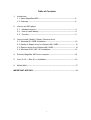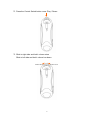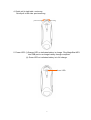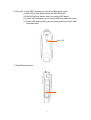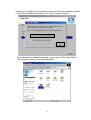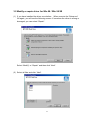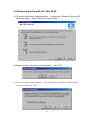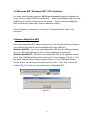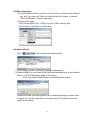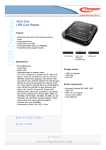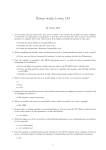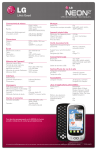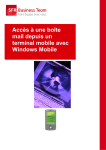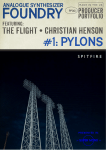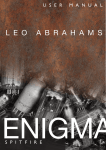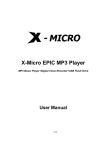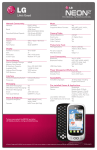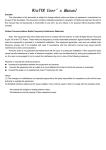Download XZMP3 Man EN
Transcript
MagicStar MP3 USB Flash Drive User Manual Table of Contents 1. Introduction 1.1 About MagicStar MP3-------------------------------------------------------------2 1.2 Features -----------------------------------------------------------------------------3 2. How to use MP3 player 2.1 Mechanical parts------------------------------------------------------------------4 2.2 How to install battery-------------------------------------------------------------4 2.3 Function-----------------------------------------------------------------------------5 3. How to Install / Modify / Repair / Remove driver 3.1 Windows 98 / 98SE Installation ----------------------------------------------- 10 3.2 Modify or Repair driver for Windows 98 / 98SE---------------------------- 12 3.3 Remove driver from Windows 98 / 98SE------------------------------------ 14 3.4 Windows 2000 / ME / XP Installation----------------------------------------- 16 4. Remove MagicStar MP3 from computer ------------------------------------------16 5. Linux 2.4.0 + / Mac 8.6 + Installation -----------------------------------------------16 6. Mobile Mail---------------------------------------------------------------------------------17 IMPORTANT NOTICES ----------------------------------------------------------------------22 1 Important Notice: Some of computers may have power leaky or other problems, to avoid any direct damage caused to MagicStar MP3, we suggest you use extension cable, USB hub or docking station to connect MagicStar MP3 to your computer. Do not straightly plug MagicStar MP3 to computer. 1. Introduction 1.1 About MagicStar MP3 MagicStar MP3 is more than a MP3 Player. Being a smart customer, you pay for one MP3 Player price but enjoy double effects. Our MagicStar MP3 stores not only MP3 format but also all kinds of data. It delicately combines MP3 Player with a removable hard drive. Furthermore, MagicStar MP3 is absolutely user friendly that you simply plug it into USB port of your notebook or desktop computer. You can enjoy listening to your favorite music in parallel with keeping data reading/writing through the hard drive function. With the long-lasting Li-battery, it is so convenient that you can take our MagicStar MP3 wherever you go and do whatever you want. Its chic outlook and mini design is also for users’ consideration. If you are looking for innovative, attractive and pragmatic high-tech product, MagicStar MP3 will be your best choice. 2 1.2 Features - Current available: 64MB / 128MB / 256MB - Support music format: MP3 - Earphone jack: 2.5 mm - Audio output: 5mW+5mW - Output frequency range: 20HZ – 20KHZ - Battery: Lithium-ION 500mA 3.7V, continue using player at lease 6 hours at full-charge. - Support USB specification revision 1.1 - Transferring rate up to 12Mbit per second at “Full Speed”. - Support power saving mode to reduce power consumption while no playing MP3. - Support Windows 2000, ME, XP, Mac OS 10.1.2 or above and Linux 2.4.0 or above without device driver. - Support Windows 98, 98SE, Mac OS 9.x with device driver. - Power LED: (i) Orange LED on indicates battery in charge. Plug MagicStar MP3 into USB port to re-charge battery through computer. (ii) Green LED on indicates battery in full charge. - Play LED: (i) Red LED indicates you are using MP3 player mode. (ii) Red LED quickly flashes when no MP3 file found. (iii) Red LED slowly flashes when you pause MP3 player. (iv) Green LED indicates you are using USB removable disk mode. (v) Green LED blinking when you are reading/writing from/on USB removable disk. - Write / delete protection switch. - Hot Plug & Play - Enable you to install MagicStar MP3 at anytime. - Durable solid-state storage – data retention for at least 10 years. - Erase Cycles: 1,000,000 times - Acoustic noise: 0dB (at one meter) - No external power is required - DC 4.5V ~ 5.5V from USB port. - Low Power consumption:Write 39.1mA ~ 39.4mA / Read 35.0mA ~ 36.1mA. - Read/Write Speed of USB interface: Read 800KB / Write 600KB - Size: 91.2 x 30.4 x 26.3 mm - Unit weight: 30g (not including battery) -CE and FCC certificate of approval. 3 2. How to use MP3 player 2.1 Mechanical parts 2.2 How to install battery 1. 2. 3. 4. Please remove battery cover by press two sides and take out. Connect battery’s cord to the power port. Put back battery cover. Please connect to USB port to charge battery when you first time use it. 4 2.3 Function: MP3 player mode 1. Power on when earphone plugged. (earphone port is 2.5mm) 5 2. Press the Control Switch button once: Play / Pause 3. Slide to right side and hold: volume raise Slide to left side and hold: volume low down Volume down Volume raise 6 4. Quick pull to right side: next song Quick pull to left side: previous song previous song next song 5. Power LED: (i) Orange LED on indicates battery in charge. Plug MagicStar MP3 into USB port to re-charge battery through computer. (ii) Green LED on indicates battery is in full charge. Power LED 7 6. Play LED: (i) Red LED indicates you are using MP3 player mode. (ii) Red LED quickly flashes when no MP3 file found. (iii) Red LED slowly flashes when you pause MP3 player. (iv) Green LED indicates you are using USB removable disk mode. (v) Green LED blinking when you are reading/writing from/on USB removable disk. Play LED 7. Read/Write protection 8 7. To charge battery: take off cap and plug into USB port of notebook or desktop computer to charge battery. For better usage, please charge at least 1 hour and 45 minutes. 9 3. How to Install / Modify / Repair / Remove driver 3.1 Windows 98/98SE Installation: (1) Go to CD or floppy disk driver in “My Computer.” (2) Execute “Setup.exe” by double click on the icon. (3) Follow up the instruction by click “Next”. 10 (4) System will install all the necessary files into your Windows operating system. After setup installation completed, click “OK” to restart computer. Once installation is finished completely, you can see a “Removable Disk” in “My Computer” when you plug MagicStar MP3. 11 3.2 Modify or repair driver for Win 98 / Win 98 SE (1) If you have installed the driver once before. When execute the “Setup.exe” file again, you will see the following screen. If somehow the driver is wrong or damaged, you can select “Repair”. Select “Modify” or “Repair” and then click “Next”. (2) Select all files and click “Next”. 12 (3) Click “Finish” to complete modification. 13 3.3 Remove driver from Win 98 / Win 98 SE (1) To remove driver from operating system. Execute the “Setup.exe” file from CD driver disk again. Select “Remove” and click “Next”. (2) System will then ask you to confirm deletion. (3) This screen may or may not appear. for deletion. Just click “Yes”. Click “OK”. It’s system asks you to double confirm the files 14 (4) Click “Finish” to complete the process of removing device driver from system. 15 3.4 Windows ME / Windows 2000 / XP Installation For these three operating systems, NO Driver is needed, because Windows has built-in driver to support USB removable disk. Simply plug MagicStar MP3 into the USB port and it will be recognized by the system. System will setup MagicStar MP3 automatically without any further installation of driver. Once installation is completed, you will see a “Removable Disk” drive in My Computer. 4 Remove MagicStar MP3 After using MagicStar MP3, please choose one of the methods below according to your Operating System to remove MagicStar MP3 from USB port: Windows 98/98SE:You could unplug MagicStar MP3 from the USB port directly once the LED stops blinking and its icon would disappear automatically. Windows Me/2000/XP:Click the icon of MagicStar MP3 at the right down corner, and a “Stop USB Mass Storage Device-Drive(H:)” menu appears (Fig.2.6.1). Click the menu, and the below window appears telling you “the ‘USB Mass Storage Device’ device can be safely removed from the system”. Click “OK” to close the window (Fig.2.6.2), then you can safely remove MagicStar MP3. Fig.2.6.1 Fig.2.6.2 16 5 Linux 2.4.0 + / Mac 8.6 + Installation Again, No Driver is required for these two operating systems. Simply plug the MagicStar MP3 into the USB port and the system will automatically find MagicStar MP3. After using MagicStar MP3, you could unplug MagicStar MP3 from the USB port directly once the LED stops blinking, then its icon would disappear automatically. For Linux user, please refer to Important Notices. 6. Mobile Mail 6.1 How to run this program: (1) Make sure you are online in order to get license number from our mail server. Install “MobileMail” file from CD driver disk to your removable disk. Once installation is completed, the program will generate four mail folders automatically. (2) After running “MobileMail.exe,” you should see the main form just as shown below. All the mails are stored in “*.eml” file format. You may create your own folders or copy “*.eml” files into these folders by yourself. Outlook Express may save mails into “*.eml” format, so you can export mails from Outlook Express into Mobile Mail easily. 17 6.2 Mail account setting: Choose Tools/Account setting, you'll see the following screen: (1) This program can import existing Outlook Express accounts directly. Just click here (the right side) and choose the account name you're going to import. (2) You may click here to recall existing accounts. This is useful when you want to modify or copy an account. (3) The account's name. This can be any name meaningful to you. (4) Enter your POP3 Server here. It can be a name or IP address, for example, info-anywhere.com, or 203.69.243.235. (5) Please enter the user name (ID) of your e-mail. For example, if you have an e-mail "[email protected]", then input "test" here. (6) Enter your name here, this is the display name of the sender. For the outbound mails, the recipient will see this name as sender's name. (7) Enter your e-mail address here. (8) Enter the password and confirm the password here. After you input all the above fields, click the "Save" button to save settings of this account. Below is sample of finished account setting. 18 P.S. You may establish many mail accounts in the same way. You may also delete a saved account by entering the account name first, then click "Delete" button. OK! You may start to receive mails now! Just click the button. 6.3 Mail sending/receiving settings: When you go traveling with your MagicStar MP3, and you don’t want to leave your log on other machine, you can set up in this way. (1) Choose [Tools]/[Options] on the main menu. (2) Select [Send settings] and check "Send Directly" here. Mobile Mail will resolve the remote mail server's IP address and send mails to it directly. (3) Enter DNS IP address. You may always use the default values because Mobile Mail will get correct DNS IP smartly. (4) Enter name of this PC. Meanwhile, you can receive your mail from POP3 server, and don’t clear the mails 19 on the server. After you’re back from traveling, you can download again your mails from server to your personal computer. (1) Choose [Tools]/[Options] on the main menu. (2) Select [Receive settings] and check "Do not delete mails from POP3 server" here. (3) Confirm your settings by click “OK” 6.4 Operations: Create a new mail Reply the current selected mail Forward the current selected mail Receive all the mail accounts Send the mails in Outbox View and manage the Address Book Deleted the selected mail(s) End this program 20 6.5 Mail Composition: (1) Click [File]/[New Mail] to create a new mail. After you finish all the editing of your mail, you may click "Save" to hold this mail into Outbox, or choose “Send Immediately" to send it right away. (2) Write HTML Mails: Click [Format]/[Rich Text - HTML] to go into HTML editing mode. Click it again to go back Pure Text mode. 6.6 Address Book: Click to view/manage your address book. (1) Click [New] or [Edit] or [Delete] to manage address book. (2) [Import WAB]:You may import WAB (Windows Address Book) at two different places: (i) Click [File]/[Import WAB] in main menu. (ii) Or click [Import WAB] button in the Address Book screen. Check the entries you want to import, and uncheck the entries you don't want to import. Or, you may right click to check all entries. The default action will import all the entries. 21 6.7 Password: (1) Set up password: Choose [Tools]/[Set password to protect account info] (2) Cancel password: Choose [Tools]/[Set password to protect account info]. Leave it blank and click “OK”, then the existing password will be canceled. Important Notices: (i) In OS Windows 98/98SE, if you don’t set up installation firstly, system will ask you to put driver disk for running installation. Be sure to unplug MagicStar MP3 before running setup programs. If you install the driver with MagicStar MP3 plugged, it may cause setup error or failure. (ii) If you plug MagicStar MP3 into the USB port. System can find MagicStar MP3, but you are unable to access MagicStar MP3. Please FORMAT MagicStar MP3. (iii) Before unplugging MagicStar MP3 from the USB port in Windows ME/2000/XP, make sure you go to the right hand bottom of the screen to stop the USB device. Otherwise, it may result in losing data that you have saved on MagicStar MP3. (Please refer to 2.6.) (iv) Linux uses a so-called "USB Manager", which does automatically load kernel modules (drivers) for USB devices. It loads only drivers for devices that are present on the USB bus to reduce memory usage. Per default, the USB Manager does not come with the USB Drive pre-configured. However, you can easily configure the USB Manager to automatically recognize the USB Drive yourself. Just add the following to the configuration file, usbmgr.conf (usually in /etc/usbmgr): vendor 0xd7d product 0x100 module scsi_mod, usb-storage This line identifies the USB Drive and tells the USB Manager to load the SCSI as well as the USB storage module. The SCSI module is needed in order to talk to both SCSI and USB storage devices, while the usb-storage module is needed to talk to USB storage devices. Do not forget to either reload the USB Manager's configuration or to restart the USB Manager (for instance, do as root: /etc/init.d/usbmgr reload). 22